AUX MITSUBISHI MIRAGE 2015 6.G Owners Manual
[x] Cancel search | Manufacturer: MITSUBISHI, Model Year: 2015, Model line: MIRAGE, Model: MITSUBISHI MIRAGE 2015 6.GPages: 300, PDF Size: 43.44 MB
Page 207 of 300
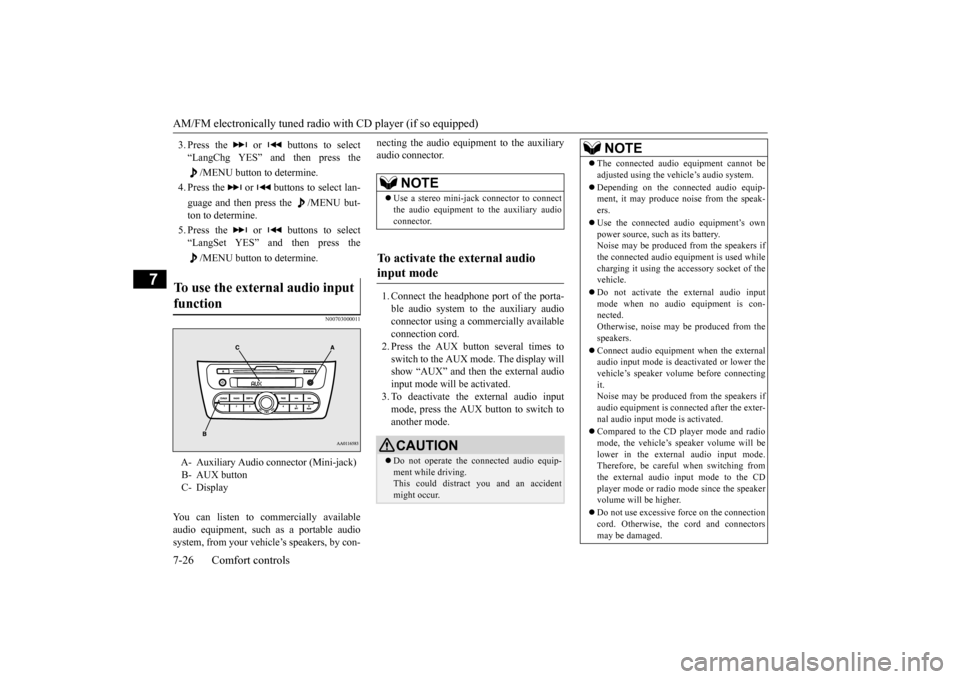
AM/FM electronically tuned radio with CD player (if so equipped) 7-26 Comfort controls
7
3. Press the or buttons to select “LangChg YES” and then press the
/MENU button to determine.
4. Press the or buttons to select lan- guage and then press the /MENU but- ton to determine. 5. Press the or buttons to select “LangSet YES” and then press the
/MENU button to determine.
N00703000011
You can listen to commercially available audio equipment, such
as a portable audio
system, from your vehicl
e’s speakers, by con-
necting the audio equi
pment to the auxiliary
audio connector. 1. Connect the headphone port of the porta- ble audio system to the auxiliary audio connector using a comm
ercially available
connection cord.2. Press the AUX button several times to switch to the AUX mode. The display will show “AUX” and then the external audioinput mode will be activated. 3. To deactivate the external audio input mode, press the AUX button to switch toanother mode.
To use the external audio input function
A- Auxiliary Audio connector (Mini-jack) B- AUX button C- Display
NOTE
Use a stereo mini-jac
k connector to connect
the audio equipment to the auxiliary audio connector.
To activate the external audio input mode
CAUTION Do not operate the c
onnected audio equip-
ment while driving. This could distract
you and an accident
might occur.
NOTE
The connected audio
equipment cannot be
adjusted using the vehicle’s audio system. Depending on the conne
cted audio equip-
ment, it may produce noise from the speak- ers. Use the connected audio equipment’s own power source, such as its battery.Noise may be produced from the speakers if the connected audio equipment is used while charging it using the ac
cessory socket of the
vehicle. Do not activate the external audio input mode when no audio equipment is con- nected. Otherwise, noise may be produced from thespeakers. Connect audio equipment when the external audio input mode is deactivated or lower the vehicle’s speaker volume before connecting it.Noise may be produced from the speakers if audio equipment is conne
cted after the exter-
nal audio input mode is activated. Compared to the CD player mode and radio mode, the vehicle’s speaker volume will belower in the external audio input mode. Therefore, be careful when switching from the external audio input mode to the CDplayer mode or radio mode since the speaker volume will be higher. Do not use excessive force on the connection cord. Otherwise, the
cord and connectors
may be damaged.
BK0212400US.book 26 ページ 2014年4月1日 火曜日 午後2時21分
Page 208 of 300
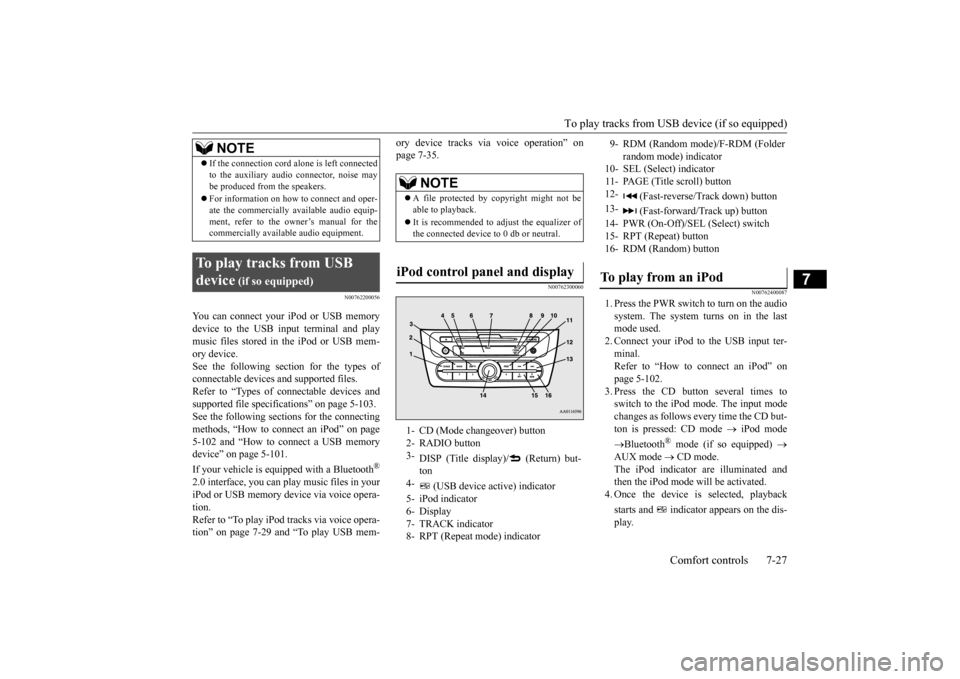
To play tracks from USB device (if so equipped)
Comfort controls 7-27
7
N00762200056
You can connect your iPod or USB memory device to the USB input terminal and playmusic files stored in the iPod or USB mem- ory device. See the following section for the types ofconnectable devices
and supported files.
Refer to “Types of connectable devices and supported file specifications” on page 5-103.See the following sections for the connecting methods, “How to conne
ct an iPod” on page
5-102 and “How to connect a USB memorydevice” on page 5-101. If your vehicle is equipped with a Bluetooth
®
2.0 interface, you can play music files in your iPod or USB memory de
vice via voice opera-
tion. Refer to “To play iPod
tracks via voice opera-
tion” on page 7-29 and “To play USB mem-
ory device tracks via voice operation” on page 7-35.
N00762300060
N00762400087
1. Press the PWR switch to turn on the audio system. The system turns on in the lastmode used. 2. Connect your iPod to the USB input ter- minal.Refer to “How to connect an iPod” on page 5-102. 3. Press the CD button several times toswitch to the iPod mode. The input mode changes as follows every time the CD but- ton is pressed: CD mode
iPod mode
Bluetooth
® mode (if so equipped)
AUX mode
CD mode.
The iPod indicator are illuminated andthen the iPod mode will be activated. 4. Once the device is selected, playback starts and indicato
r appears on the dis-
play.
If the connection cord
alone is left connected
to the auxiliary audi
o connector, noise may
be produced from the speakers. For information on how to connect and oper- ate the commercially av
ailable audio equip-
ment, refer to the ow
ner’s manual for the
commercially availabl
e audio equipment.
To play tracks from USB device
(if so equipped)
NOTE
NOTE
A file protected by c
opyright might not be
able to playback. It is recommended to adjust the equalizer of the connected device to 0 db or neutral.
iPod control panel and display
1- CD (Mode changeover) button 2- RADIO button 3-
DISP (Title display)/ (Return) but- ton
4-
(USB device active) indicator
5- iPod indicator 6- Display 7- TRACK indicator8- RPT (Repeat mode) indicator
9- RDM (Random mode)/F-RDM (Folder
random mode) indicator
10- SEL (Select)
indicator
11- PAGE (Title scroll) button 12-
(Fast-reverse/Track down) button
13-
(Fast-forward/Track up) button
14- PWR (On-Off)/SEL (Select) switch 15- RPT (Repeat) button 16- RDM (Random) buttonTo play from an iPod
BK0212400US.book 27 ページ 2014年4月1日 火曜日 午後2時21分
Page 213 of 300
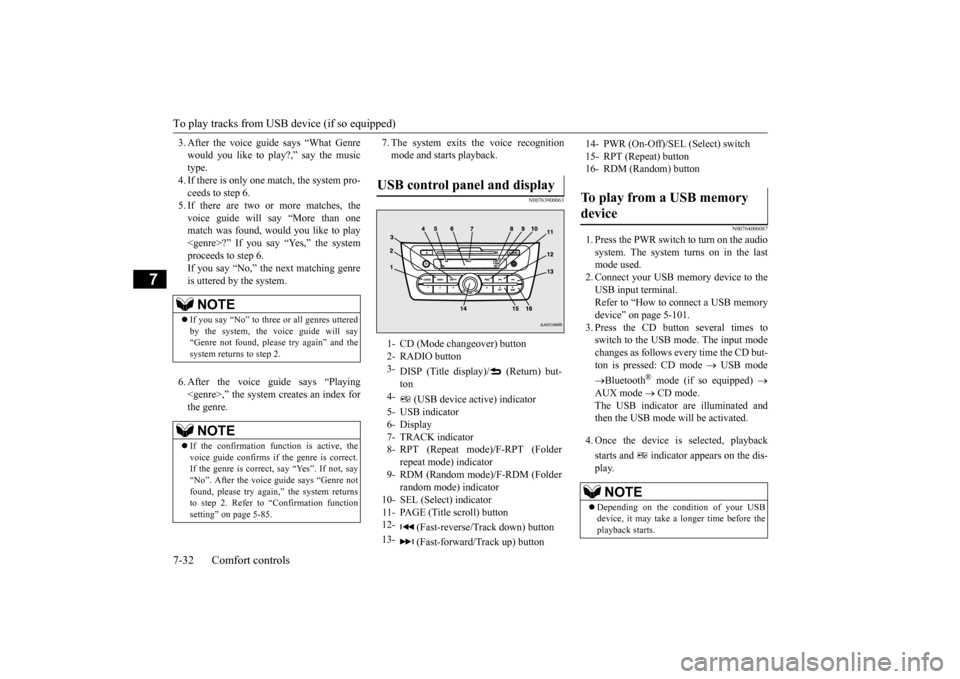
To play tracks from USB device (if so equipped) 7-32 Comfort controls
7
3. After the voice guide says “What Genre would you like to play?,” say the musictype. 4. If there is only one ma
tch, the system pro-
ceeds to step 6.5. If there are two or more matches, the voice guide will say “More than one match was found, would you like to play
de says “Playing
7. The system exits
the voice recognition
mode and starts playback.
N00763900063
N00764000087
1. Press the PWR switch to turn on the audio system. The system turns on in the last mode used. 2. Connect your USB memory device to the USB input terminal.Refer to “How to connect a USB memory device” on page 5-101. 3. Press the CD button several times toswitch to the USB mode. The input mode changes as follows every time the CD but- ton is pressed: CD mode
USB mode
Bluetooth
® mode (if so equipped)
AUX mode
CD mode.
The USB indicator are illuminated andthen the USB mode will be activated. 4. Once the device is
selected, playback
starts and indicator appears on the dis- play.
NOTE
If you say “No” to three
or all genres uttered
by the system, the voice guide will say “Genre not found, please try again” and the system returns to step 2.NOTE
If the confirmation function is active, the voice guide confirms if the genre is correct.If the genre is correct, say “Yes”. If not, say “No”. After the voice
guide says “Genre not
found, please try again,” the system returnsto step 2. Refer to
“Confirmation function
setting” on page 5-85.
USB control panel and display
1- CD (Mode changeover) button 2- RADIO button 3-
DISP (Title display)/ (Return) but- ton
4-
(USB device ac
tive) indicator
5- USB indicator 6- Display 7- TRACK indicator8- RPT (Repeat mode)/F-RPT (Folder
repeat mode) indicator
9- RDM (Random mode)/F-RDM (Folder
random mode) indicator
10- SEL (Select)
indicator
11- PAGE (Title scroll) button12-
(Fast-reverse/Track down) button
13-
(Fast-forward/Track up) button
14- PWR (On-Off)/SEL
(Select) switch
15- RPT (Repeat) button 16- RDM (Random) buttonTo play from a USB memory device
NOTE
Depending on the condition of your USB device, it may take a
longer time before the
playback starts.
BK0212400US.book 32 ページ 2014年4月1日 火曜日 午後2時21分
Page 217 of 300

To play tracks from a Bluetooth® device
(vehicles with Blue
tooth® 2.0 interface)
7-36 Comfort controls
7
N00765500089
1. Press the PWR switch to turn on the audio system. The system turns on in the last mode used.2. Press the CD button several times to switch to the BT-A (Bluetooth
®) mode.
The input mode change
s as follows every
time the CD button is
pressed: CD mode
iPod mode
Bluetooth
® mode (if so
equipped)
AUX mode
CD mode.
The BT indicator are
illuminated and then
the BT-A mode will be activated. 3. Connect your Bluetooth
® device.
Refer to “Connecting the Bluetooth
® 2.0
interface and Bluetooth
® device” on page
5-87.4. Playback starts automatically.
N00765600035
To stop the playback, press the Stop button.To restart the playback, press the Play/Pausebutton.
N00765700036
To pause the playback, press and hold thePlay/Pause button until you hear a beep.To restart the playback, press the Play/Pause button.
N00703200013
To fast-forward/revers
e the current track,
press the button or button.
To fast-forward the current track, press the
button. While the button is kept pressed,
the track will be fast-forwarded. To fast-reverse the current track, press the button. While the button is kept pressed, the track will be fast-reversed.
N00765800037
Press the button repeatedly until thedesired file number a
ppears on the display.
Press the button repeatedly until the desired file number a
ppears on the display.
4- TRACK indicator 5- Display 6- PAGE (Title scroll) button7-
(Fast-reverse/Track down) button
8-
(Fast-forward/Track up) button
9- DISP (Title display) button 10- Play/Pause button 11- Stop button 12- RPT (Repeat) button 13- RDM (Random) buttonTo l i s t e n t o t r a c
ks from a device
connected via Bluetooth
®
NOTE
Depending on the connected device, the playback may not start automatically.In this case, operate
the connected device to
start the playback.
To stop the playback (if supported by the device) To pause the playback (if sup- ported by the device) To fast-forward/reverse the track (if supported by the device)
Fast-forward Fast-reverseTo select a track (if supported by the device) Track up Track down
NOTE
Pressing the button once during the song will cause the audio system to restart play- back from the beginning of the file.
BK0212400US.book 36 ページ 2014年4月1日 火曜日 午後2時21分