AUX MITSUBISHI MIRAGE 2017 6.G Owners Manual
[x] Cancel search | Manufacturer: MITSUBISHI, Model Year: 2017, Model line: MIRAGE, Model: MITSUBISHI MIRAGE 2017 6.GPages: 305, PDF Size: 8.67 MB
Page 216 of 305
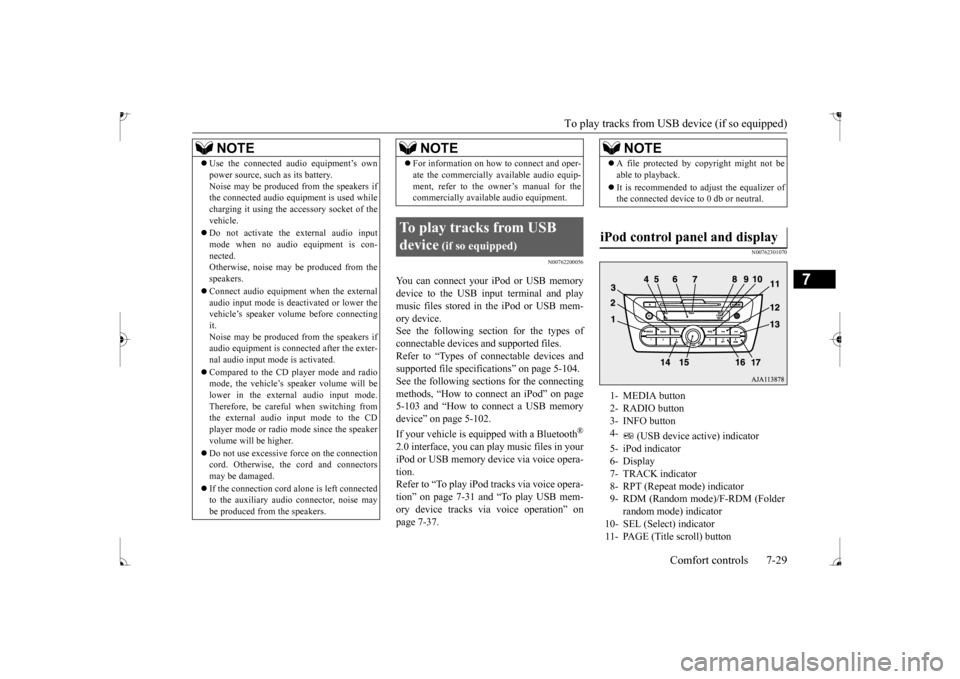
To play tracks from USB device (if so equipped)
Comfort controls 7-29
7
N00762200056
You can connect your
iPod or USB memory
device to the USB input terminal and play music files stored in the iPod or USB mem- ory device.See the following section for the types of connectable devices
and supported files.
Refer to “Types of c
onnectable devices and
supported file specific
ations” on page 5-104.
See the following sections for the connecting methods, “How to connect an iPod” on page5-103 and “How to connect a USB memory device” on page 5-102. If your vehicle is equipped with a Bluetooth
®
2.0 interface, you can play music files in your iPod or USB memory de
vice via voice opera-
tion.Refer to “To play iPod tracks via voice opera- tion” on page 7-31 and “To play USB mem- ory device tracks via voice operation” onpage 7-37.
N00762301070
Use the connected a
udio equipment’s own
power source, such as its battery.Noise may be produced from the speakers ifthe connected audio equipment is used while charging it using the accessory socket of the vehicle. Do not activate the
external audio input
mode when no audio equipment is con-nected. Otherwise, noise may be produced from the speakers. Connect audio equipmen
t when the external
audio input mode is de
activated or lower the
vehicle’s speaker volum
e before connecting
it. Noise may be produced from the speakers ifaudio equipment is conne
cted after the exter-
nal audio input m
ode is activated.
Compared to the CD player mode and radio mode, the vehicle’s speaker volume will be lower in the external audio input mode.Therefore, be careful when switching from the external audio input mode to the CD player mode or radio mode since the speakervolume will be higher. Do not use excessive
force on the connection
cord. Otherwise, the cord and connectors may be damaged. If the connection cord
alone is left connected
to the auxiliary audi
o connector, noise may
be produced from the speakers.NOTE
For information on how to connect and oper- ate the commercially av
ailable audio equip-
ment, refer to the owner’s manual for thecommercially availabl
e audio equipment.
To play tracks from USB device
(if so equipped)
NOTE
NOTE
A file protected by c
opyright might not be
able to playback. It is recommended to adjust the equalizer of the connected device to 0 db or neutral.
iPod control panel and display
1- MEDIA button 2- RADIO button 3- INFO button 4-
(USB device ac
tive) indicator
5- iPod indicator6- Display 7- TRACK indicator 8- RPT (Repeat mode) indicator9- RDM (Random mode)/F-RDM (Folder
random mode) indicator
10- SEL (Select)
indicator
11- PAGE (Title scroll) button
BK0235100US.book 29 ページ 2015年11月20日 金曜日 午後3時12分
Page 217 of 305
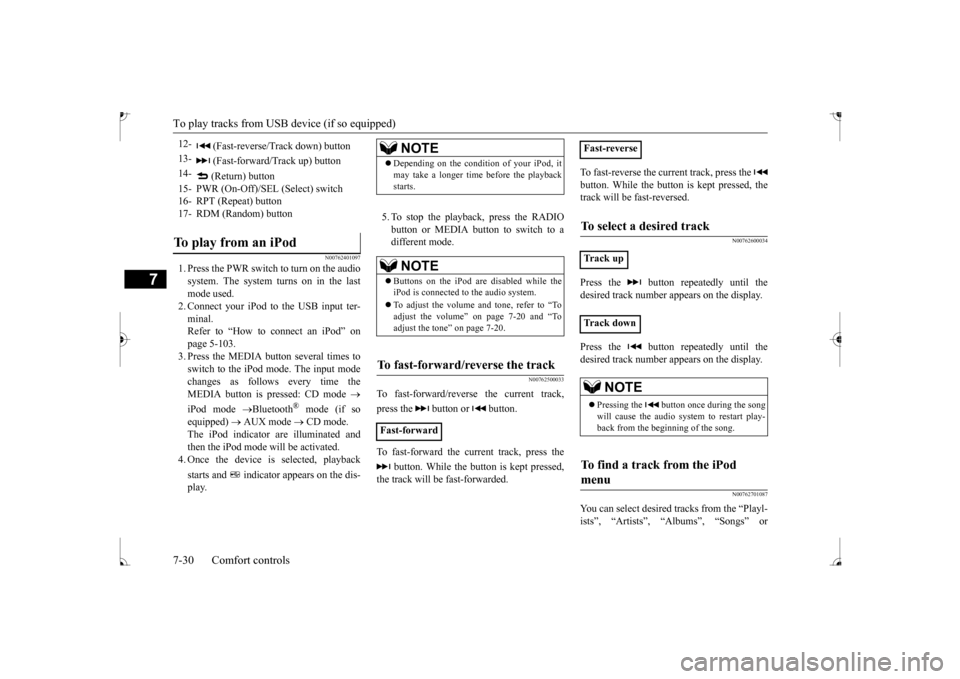
To play tracks from USB device (if so equipped)
7
N00762401097
1. Press the PWR switch to turn on the audio system. The system turns on in the last mode used.2. Connect your iPod to the USB input ter- minal. Refer to “How to connect an iPod” onpage 5-103. 3. Press the MEDIA button several times to switch to the iPod mode. The input modechanges as follows every time the MEDIA button is pressed: CD mode
iPod mode
Bluetooth
® mode (if so
equipped)
AUX mode
CD mode.
The iPod indicator are illuminated and then the iPod mode will be activated.4. Once the device is
selected, playback
starts and indicator appears on the dis- play.
5. To stop the playback, press the RADIO button or MEDIA button to switch to adifferent mode.
N00762500033
To fast-forward/revers
e the current track,
press the button or button. To fast-forward the current track, press the
button. While the button is kept pressed,
the track will be fast-forwarded.
To fast-reverse the current track, press the button. While the button is kept pressed, the track will be fast-reversed.
N00762600034
Press the button repeatedly until the desired track number appears on the display. Press the button repeatedly until the desired track number appears on the display.
N00762701087
You can select desired
tracks from the “Playl-
ists”, “Artists”,
“Albums”, “Songs” or
12-
(Fast-reverse/Track down) button
13-
(Fast-forward/Track up) button
14-
(Return) button
15- PWR (On-Off)/SE
L (Select) switch
16- RPT (Repeat) button17- RDM (Random) buttonTo play from an iPod
NOTE
Depending on the conditi
on of your iPod, it
may take a longer time
before the playback
starts.NOTE
Buttons on the iPod are disabled while the iPod is connected to
the audio system.
To adjust the volume and tone, refer to “To adjust the volume” on page 7-20 and “To adjust the tone” on page 7-20.
To fast-forward/reverse the track
Fast-forward
Fast-reverseTo select a desired track
Track up Track down
NOTE
Pressing the button once during the song will cause the audio system to restart play- back from the beginning of the song.
To find a track from the iPod menu
BK0235100US.book 30 ページ 2015年11月20日 金曜日 午後3時12分
Page 222 of 305
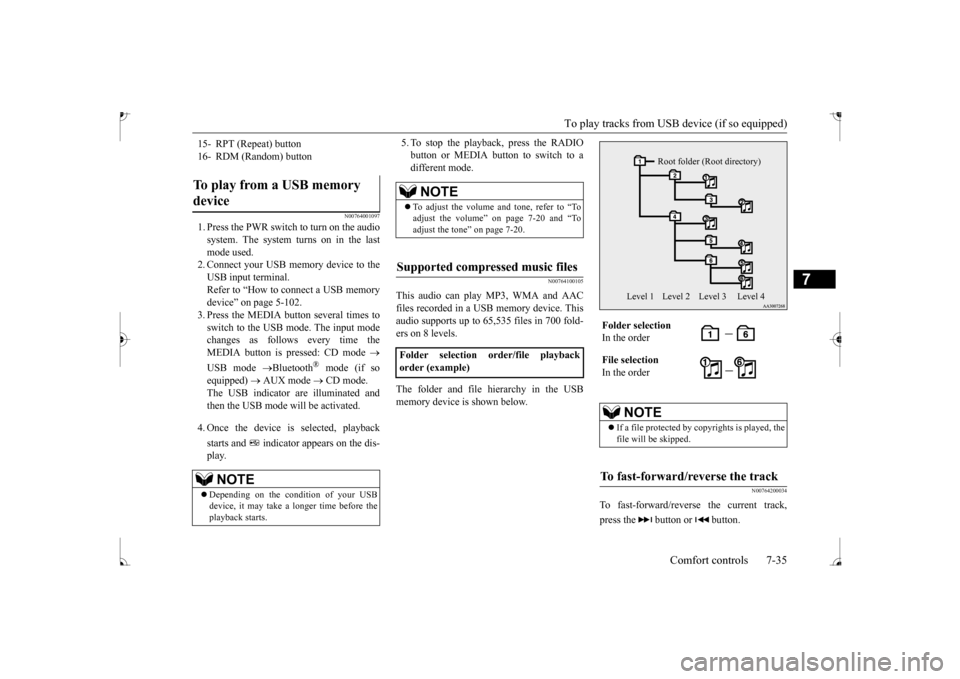
To play tracks from USB device (if so equipped)
Comfort controls 7-35
7
N00764001097
1. Press the PWR switch to turn on the audio system. The system turns on in the last mode used. 2. Connect your USB memory device to the USB input terminal. Refer to “How to connect a USB memorydevice” on page 5-102. 3. Press the MEDIA button several times to switch to the USB mode. The input modechanges as follow
s every time the
MEDIA button is pressed: CD mode
USB mode
Bluetooth
® mode (if so
equipped)
AUX mode
CD mode.
The USB indicator are illuminated and then the USB mode will be activated. 4. Once the device is selected, playback starts and indicator appears on the dis- play.
5. To stop the playback, press the RADIO button or MEDIA button to switch to adifferent mode.
N00764100105
This audio can play
MP3, WMA and AAC
files recorded in a USB memory device. Thisaudio supports up to 65,535 files in 700 fold- ers on 8 levels. The folder and file hierarchy in the USB memory device is shown below.
N00764200034
To fast-forward/revers
e the current track,
press the button or button.
15- RPT (Repeat) button 16- RDM (Random) buttonTo play from a USB memory device
NOTE
Depending on the condition of your USB device, it may take a longer time before the playback starts.
NOTE
To adjust the volume and tone, refer to “To adjust the volume” on page 7-20 and “To adjust the tone” on page 7-20.
Supported compressed music files
Folder selection order/file playback order (example)
Folder selection In the order File selection In the order
NOTE
If a file protected by c
opyrights is played, the
file will be skipped.
To fast-forward/reverse the track
Root folder (Root directory)
Level 1 Level 2 Level 3 Level 4
BK0235100US.book 35 ページ 2015年11月20日 金曜日 午後3時12分
Page 225 of 305
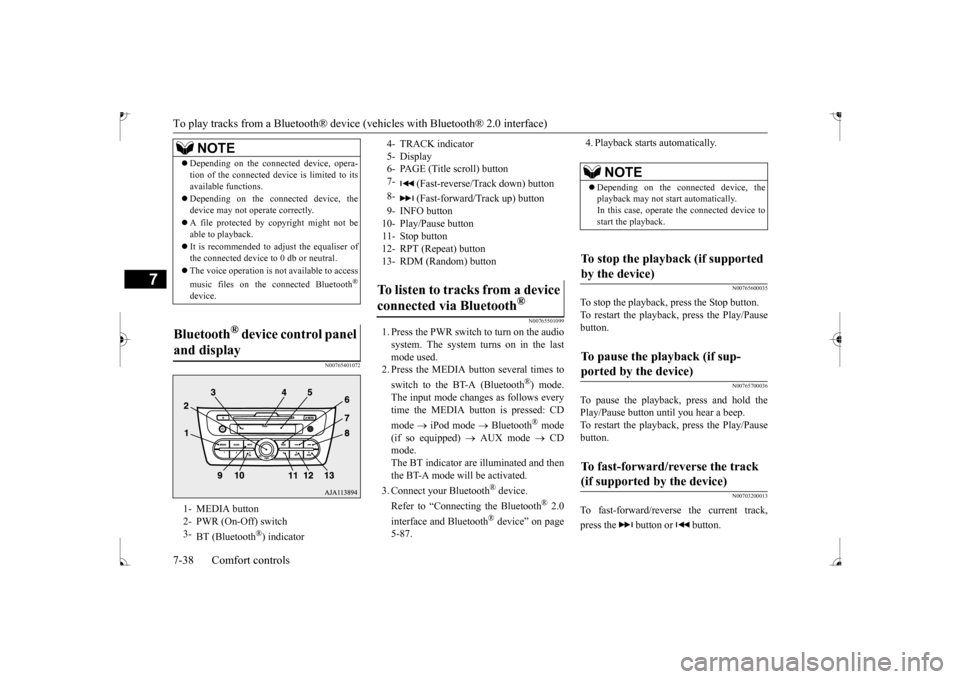
To play tracks from a Bluetooth® device
(vehicles with Blue
tooth® 2.0 interface)
7-38 Comfort controls
7
N00765401072
N00765501099
1. Press the PWR switch to turn on the audio system. The system turns on in the last mode used.2. Press the MEDIA button several times to switch to the BT-A (Bluetooth
®) mode.
The input mode changes as follows everytime the MEDIA button is pressed: CD mode
iPod mode
Bluetooth
® mode
(if so equipped)
AUX mode
CD
mode. The BT indicator are illuminated and then the BT-A mode will be activated. 3. Connect your Bluetooth
® device.
Refer to “Connecting the Bluetooth
® 2.0
interface and Bluetooth
® device” on page
5-87.
4. Playback starts automatically.
N00765600035
To stop the playback, press the Stop button. To restart the playback, press the Play/Pausebutton.
N00765700036
To pause the playback, press and hold thePlay/Pause button until you hear a beep.To restart the playback, press the Play/Pause button.
N00703200013
To fast-forward/reverse the current track, press the button or button.
NOTE
Depending on the connect
ed device, opera-
tion of the connected device is limited to itsavailable functions. Depending on the connected device, the device may not ope
rate correctly.
A file protected by c
opyright might not be
able to playback. It is recommended to adjust the equaliser of the connected
device to 0 db or neutral.
The voice operation is not available to access music files on the connected Bluetooth
®
device.
Bluetooth
® device control panel
and display 1- MEDIA button 2- PWR (On-Off) switch 3-
BT (Bluetooth
®) indicator
4- TRACK indicator 5- Display 6- PAGE (Title scroll) button7-
(Fast-reverse/Track down) button
8-
(Fast-forward/Track up) button
9- INFO button 10- Play/Pause button 11- Stop button 12- RPT (Repeat) button 13- RDM (Random) buttonTo listen to tracks from a device connected via Bluetooth
®
NOTE
Depending on the connected device, the playback may not start automatically. In this case, operate
the connected device to
start the playback.
To stop the playback (if supported by the device) To pause the playback (if sup- ported by the device) To fast-forward/reverse the track (if supported by the device)
BK0235100US.book 38 ページ 2015年11月20日 金曜日 午後3時12分