start stop button MITSUBISHI MIRAGE 2017 6.G Owners Manual
[x] Cancel search | Manufacturer: MITSUBISHI, Model Year: 2017, Model line: MIRAGE, Model: MITSUBISHI MIRAGE 2017 6.GPages: 305, PDF Size: 8.67 MB
Page 36 of 305
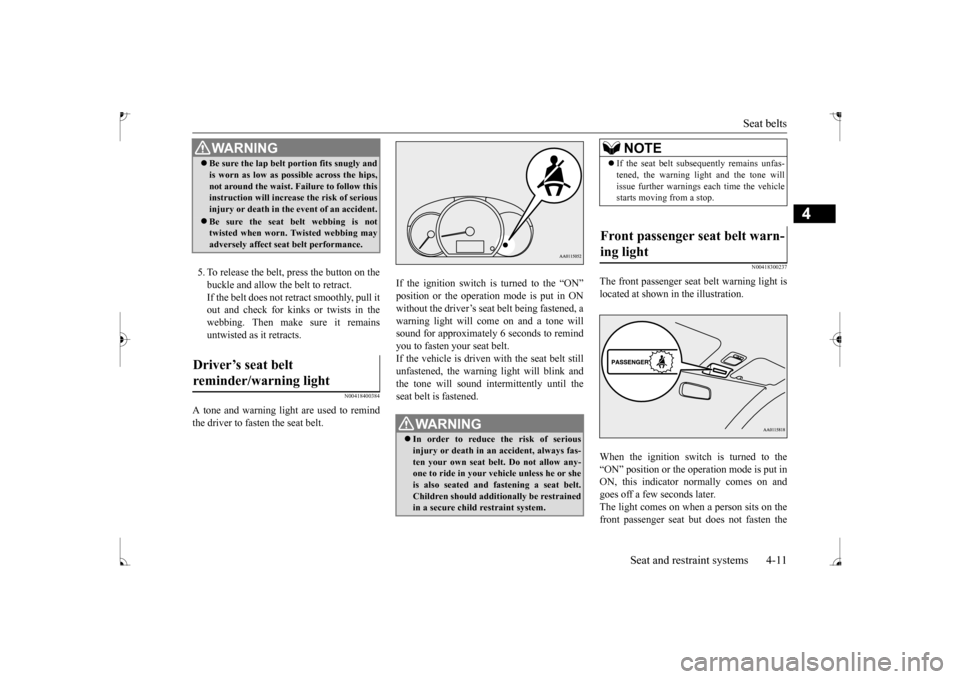
Seat belts
Seat and restraint systems 4-11
4
5. To release the belt,
press the button on the
buckle and allow the belt to retract. If the belt does not retract smoothly, pull it out and check for kinks or twists in thewebbing. Then make sure it remains untwisted as it retracts.
N00418400384
A tone and warning light are used to remind the driver to fasten the seat belt.
If the ignition switch is turned to the “ON”without the driver’s seat belt being fastened, a warning light will co
me on and a tone will
sound for approximately
6 seconds to remind
you to fasten your seat belt. If the vehicle is driven with the seat belt still unfastened, the warning light will blink andthe tone will sound inte
rmittently until the
seat belt is fastened.
N00418300237
The front passenger seat
belt warning light is
located at shown in the illustration. When the ignition switch is turned to the “ON” position or the operation mode is put inON, this indicator
normally comes on and
goes off a few seconds later. The light comes on when a person sits on thefront passenger seat bu
t does not fasten the
WA R N I N GBe sure the lap belt portion fits snugly and is worn as low as possible across the hips,not around the waist. Failure to follow thisinstruction will increase the risk of serious injury or death in the
event of an accident.
Be sure the seat belt webbing is not twisted when worn. Twisted webbing may adversely affect seat
belt performance.
Driver’s seat belt reminder/warning light
WA R N I N G In order to reduce the risk of serious injury or death in an
accident, always fas-
ten your own seat belt
. Do not allow any-
one to ride in your ve
hicle unless he or she
is also seated and fastening a seat belt.Children should additi
onally be restrained
in a secure child restraint system.
NOTE
If the seat belt subs
equently remains unfas-
tened, the warning li
ght and the tone will
issue further warnings
each time the vehicle
starts moving from a stop.
Front passenger seat belt warn- ing light
BK0235100US.book 11 ページ 2015年11月20日 金曜日 午後3時12分
Page 148 of 305
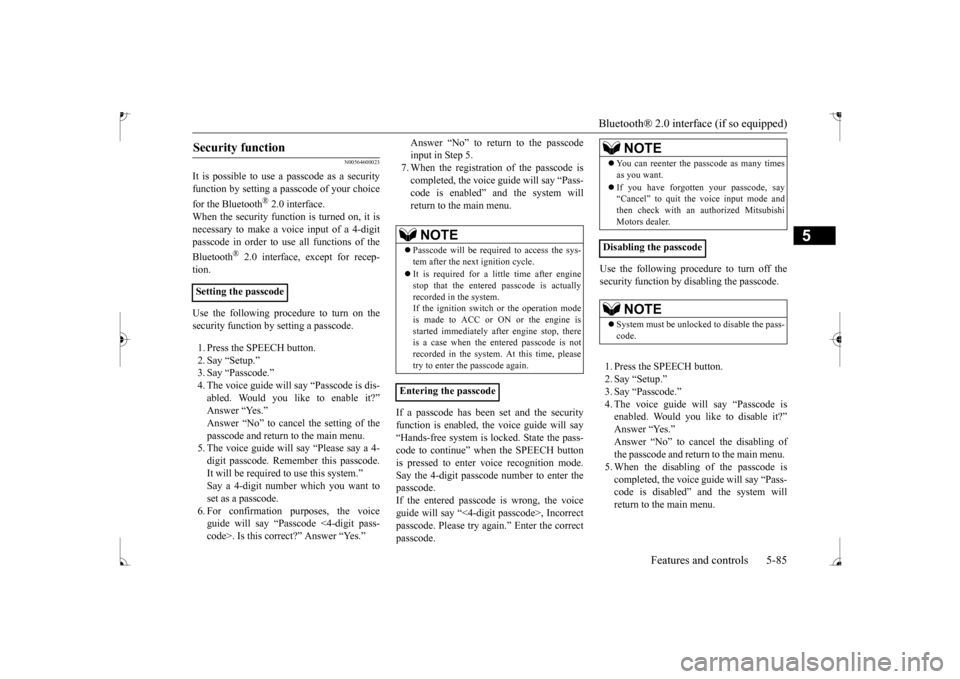
Bluetooth® 2.0 interface (if so equipped)
Features and controls 5-85
5
N00564600023
It is possible to use
a passcode as a security
function by setting a passcode of your choice for the Bluetooth
® 2.0 interface.
When the security function is turned on, it is necessary to make a voice input of a 4-digit passcode in order to us
e all functions of the
Bluetooth
® 2.0 interface, except for recep-
tion. Use the following procedure to turn on the security function by setting a passcode. 1. Press the SPEECH button. 2. Say “Setup.”3. Say “Passcode.” 4. The voice guide will
say “Passcode is dis-
abled. Would you like to enable it?”Answer “Yes.” passcode and return to the main menu. 5. The voice guide will
say “Please say a 4-
digit passcode
. Remember this passcode.
It will be required to
use this system.”
Say a 4-digit number which you want to set as a passcode. 6. For confirmation purposes, the voiceguide will say “Pa
sscode <4-digit pass-
code>. Is this correct?” Answer “Yes.”
input in Step 5. 7. When the registration of the passcode is completed, the voice
guide will say “Pass-
code is enabled”
and the system will
return to the main menu.
If a passcode has been set and the security function is enabled, the voice guide will say “Hands-free system is locked. State the pass- code to continue” when the SPEECH buttonis pressed to enter voice recognition mode. Say the 4-digit passcode number to enter the passcode. If the entered passcode
is wrong, the voice
guide will say “<4-digi
t passcode>, Incorrect
passcode. Please try again.” Enter the correctpasscode.
Use the following procedure to turn off the security function by disabling the passcode. 1. Press the SPEECH button. 2. Say “Setup.”3. Say “Passcode.” 4. The voice guide will say “Passcode is enabled. Would you like to disable it?”Answer “Yes.”
cel the disabling of
the passcode and return to the main menu. 5. When the disabling of the passcode is completed, the voice
guide will say “Pass-
code is disabled”
and the system will
return to the main menu.
Security function
Setting the passcode
NOTE
Passcode will be require
d to access the sys-
tem after the next
ignition cycle.
It is required for a li
ttle time after engine
stop that the entered passcode is actuallyrecorded in the system. If the ignition switch
or the operation mode
is made to ACC or ON or the engine isstarted immediately afte
r engine stop, there
is a case when the entered passcode is not recorded in the system. At this time, pleasetry to enter the passcode again.
Entering the passcode
NOTE
You can reenter the passcode as many times as you want. If you have forgot
ten your passcode, say
“Cancel” to quit the voice input mode and then check with an authorized MitsubishiMotors dealer.
Disabling the passcode
NOTE
System must be unlocke
d to disable the pass-
code.
BK0235100US.book 85 ページ 2015年11月20日 金曜日 午後3時12分
Page 149 of 305
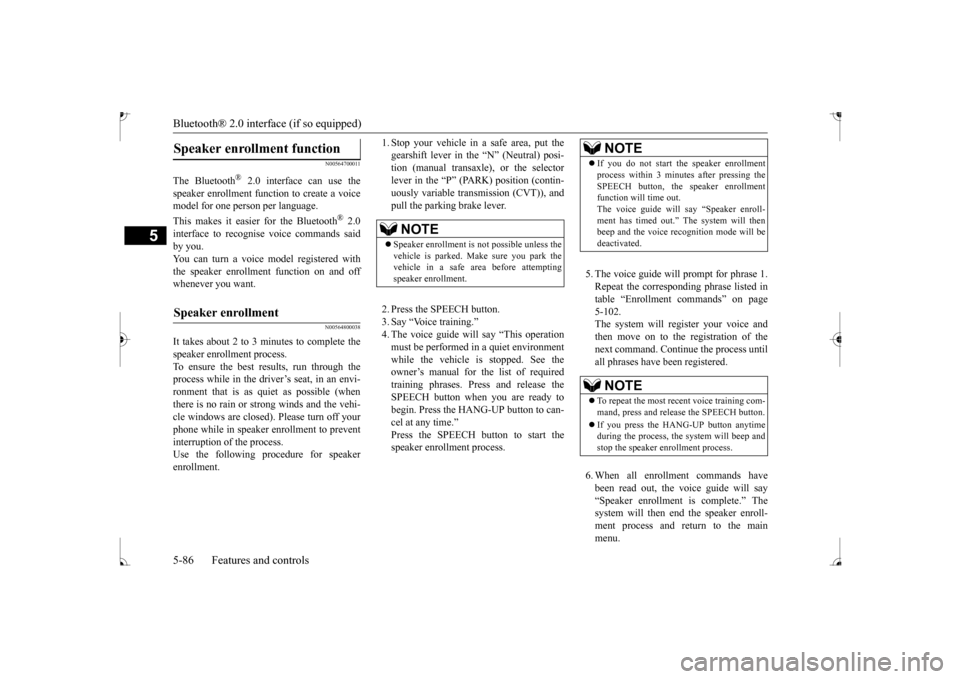
Bluetooth® 2.0 interface (if so equipped) 5-86 Features and controls
5
N00564700011
The Bluetooth
® 2.0 interface can use the
speaker enrollment func
tion to create a voice
model for one person per language. This makes it easier for the Bluetooth
® 2.0
interface to recognise
voice commands said
by you. You can turn a voice model registered with the speaker enrollment function on and off whenever you want.
N00564800038
It takes about 2 to 3 minutes to complete thespeaker enrollment process. To ensure the best results, run through the process while in the driver’s seat, in an envi-ronment that is as qu
iet as possible (when
there is no rain or strong winds and the vehi- cle windows are closed). Please turn off yourphone while in speaker enrollment to prevent interruption of the process. Use the following procedure for speakerenrollment.
1. Stop your vehicle in a safe area, put the gearshift lever in the “N” (Neutral) posi-tion (manual transaxle), or the selector lever in the “P” (PARK) position (contin- uously variable transmission (CVT)), andpull the parking brake lever. 2. Press the SPEECH button. 3. Say “Voice training.”4. The voice guide wi
ll say “This operation
must be performed in a quiet environment while the vehicle is
stopped. See the
owner’s manual for the list of required training phrases. Press and release the SPEECH button when you are ready tobegin. Press the HANG-UP button to can- cel at any time.”speaker enrollment process.
5. The voice guide will prompt for phrase 1. Repeat the corresponding phrase listed in table “Enrollment commands” on page 5-102.The system will register your voice and then move on to the registration of the next command. Conti
nue the process until
all phrases have been registered. 6. When all enrollme
nt commands have
been read out, the vo
ice guide will say
“Speaker enrollment is complete.” Thesystem will then end the speaker enroll- ment process and return to the main menu.
Speaker enrollment function
Speaker enrollment
NOTE
Speaker enrollment is not possible unless the vehicle is parked. Ma
ke sure you park the
vehicle in a safe ar
ea before attempting
speaker enrollment.
NOTE
If you do not start the speaker enrollment process within 3 minut
es after pressing the
SPEECH button, the speaker enrollmentfunction will time out. The voice guide will say “Speaker enroll- ment has timed out.” The system will thenbeep and the voice recognition mode will be deactivated. NOTE
To repeat the most re
cent voice training com-
mand, press and rele
ase the SPEECH button.
If you press the HANG-UP button anytime during the process, the
system will beep and
stop the speaker en
rollment process.
BK0235100US.book 86 ページ 2015年11月20日 金曜日 午後3時12分
Page 150 of 305
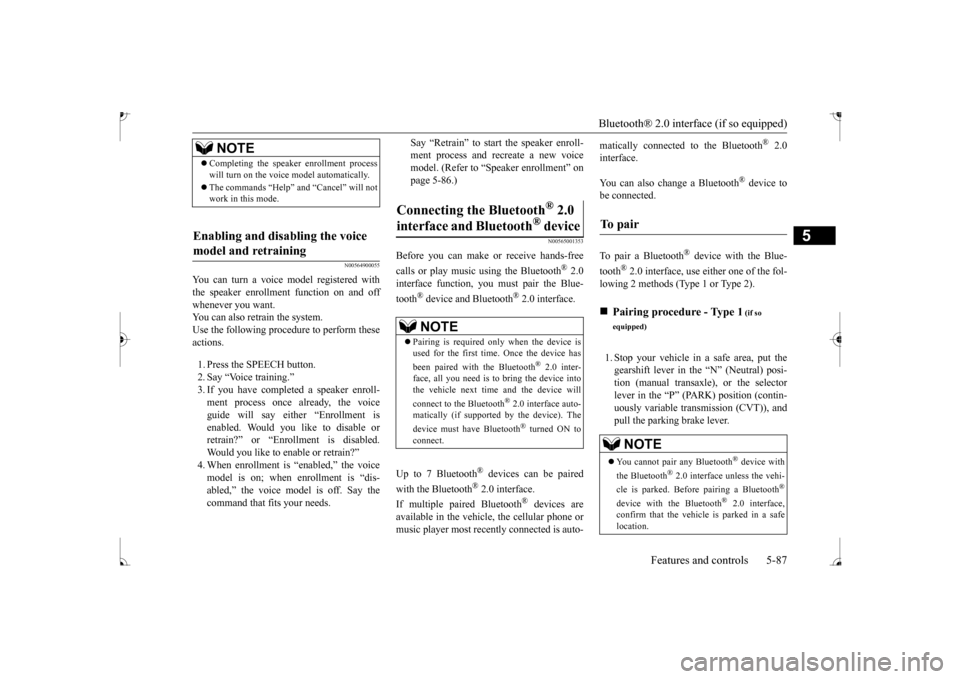
Bluetooth® 2.0 interface (if so equipped)
Features and controls 5-87
5
N00564900055
You can turn a voice model registered with the speaker enrollment function on and off whenever you want.You can also retrain the system. Use the following procedure to perform these actions. 1. Press the SPEECH button. 2. Say “Voice training.” 3. If you have completed a speaker enroll- ment process once already, the voiceguide will say eith
er “Enrollment is
enabled. Would you like to disable or retrain?” or “Enrollment is disabled.Would you like to enable or retrain?” model is on; when enrollment is “dis-abled,” the voice model is off. Say the command that fits your needs.
Say “Retrain” to start the speaker enroll- ment process and recreate a new voicemodel. (Refer to “Speaker enrollment” on page 5-86.)
N00565001353
Before you can make or receive hands-free calls or play music using the Bluetooth
® 2.0
interface function, you
must pair the Blue-
tooth
® device and Bluetooth
® 2.0 interface.
Up to 7 Bluetooth
® devices can be paired
with the Bluetooth
® 2.0 interface.
If multiple paired Bluetooth
® devices are
available in the vehicle,
the cellular phone or
music player most recently connected is auto-
matically connected
to the Bluetooth
® 2.0
interface. You can also change a Bluetooth
® device to
be connected. To pair a Bluetooth
® device with the Blue-
tooth
® 2.0 interface, use either one of the fol-
lowing 2 methods (Type 1 or Type 2). 1. Stop your vehicle in a safe area, put the gearshift lever in the “N” (Neutral) posi- tion (manual transaxle), or the selector lever in the “P” (PARK) position (contin-uously variable transmission (CVT)), and pull the parking brake lever.
NOTE
Completing the speaker enrollment process will turn on the voice
model automatically.
The commands “Help” a
nd “Cancel” will not
work in this mode.
Enabling and disabling the voice model and retraining
Connecting the Bluetooth
® 2.0
interface and Bluetooth
® device
NOTE
Pairing is required only when the device is used for the first time. Once the device has been paired with the Bluetooth
® 2.0 inter-
face, all you need is to
bring the device into
the vehicle next time
and the device will
connect to the Bluetooth
® 2.0 interface auto-
matically (if supported by the device). The device must have Bluetooth
® turned ON to
connect.
To p a i r
Pairing procedure - Type 1
(if so
equipped) You cannot pair any Bluetooth
® device with
the Bluetooth
® 2.0 interface unless the vehi-
cle is parked. Before
pairing a Bluetooth
®
device with the Bluetooth
® 2.0 interface,
confirm that the vehicle is parked in a safelocation.
BK0235100US.book 87 ページ 2015年11月20日 金曜日 午後3時12分
Page 152 of 305
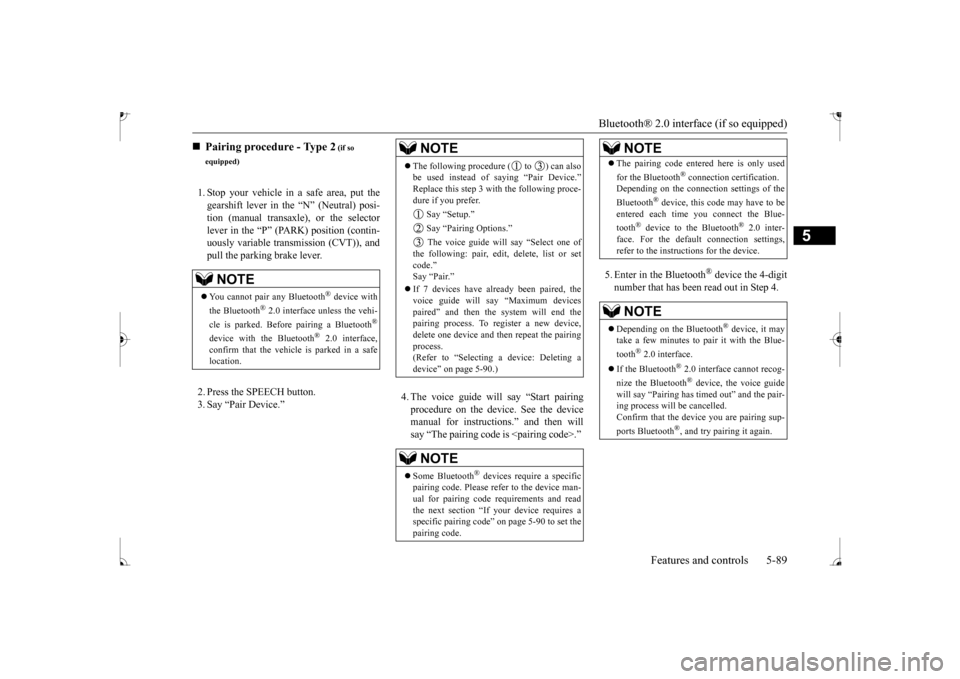
Bluetooth® 2.0 interface (if so equipped)
Features and controls 5-89
5
1. Stop your vehicle in a safe area, put the gearshift lever in the “N” (Neutral) posi-tion (manual transaxle), or the selector lever in the “P” (PARK) position (contin- uously variable transmission (CVT)), andpull the parking brake lever. 2. Press the SPEECH button. 3. Say “Pair Device.”
4. The voice guide will say “Start pairing procedure on the device. See the devicemanual for instructions.” and then will say “The pairing code
is
5. Enter in the Bluetooth
® device the 4-digit
number that has been read out in Step 4.
Pairing procedure - Type 2
(if so
equipped) You cannot pair any Bluetooth
® device with
the Bluetooth
® 2.0 interface unless the vehi-
cle is parked. Before pairing a Bluetooth
®
device with the Bluetooth
® 2.0 interface,
confirm that the vehicle is parked in a safe location.
NOTE
The following procedure ( to ) can also be used instead of
saying “Pair Device.”
Replace this step 3 with the following proce-dure if you prefer. Say “Setup.” Say “Pairing Options.”
ll say “Select one of
the following: pair, edit, delete, list or setcode.” Say “Pair.”
ady been paired, the
voice guide will say “Maximum devices paired” and then the system will end thepairing process. To re
gister a ne
w device,
delete one device and th
en repeat the pairing
process. (Refer to
Page 209 of 305
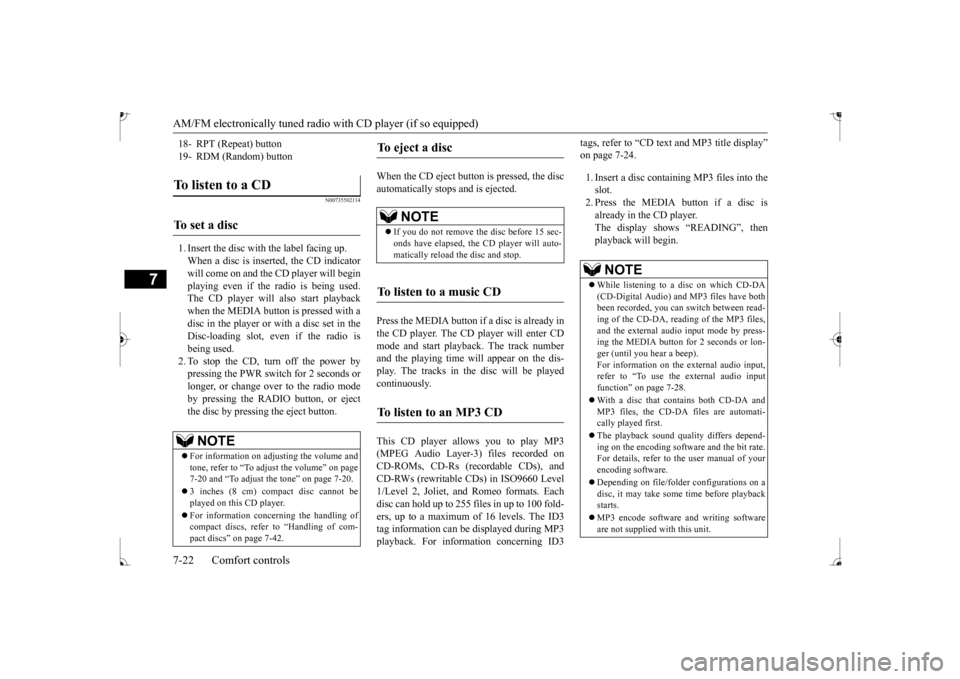
AM/FM electronically tuned radio with CD player (if so equipped) 7-22 Comfort controls
7
N00735502114
1. Insert the disc with the label facing up. When a disc is inserted, the CD indicator will come on and the CD player will begin playing even if the radio is being used. The CD player will also start playbackwhen the MEDIA button is pressed with a disc in the player or with a disc set in the Disc-loading slot, even if the radio isbeing used. 2. To stop the CD, turn off the power by pressing the PWR switch for 2 seconds orlonger, or change over to the radio mode by pressing the RADIO button, or eject the disc by pressi
ng the eject button.
When the CD eject button is pressed, the disc automatically stops and is ejected. Press the MEDIA button if
a disc is already in
the CD player. The CD player will enter CD mode and start playba
ck. The track number
and the playing time wi
ll appear on the dis-
play. The tracks in the disc will be played continuously. This CD player allows you to play MP3 (MPEG Audio Layer-3) files recorded onCD-ROMs, CD-Rs (recordable CDs), and CD-RWs (rewritable CDs) in ISO9660 Level 1/Level 2, Joliet, an
d Romeo formats. Each
disc can hold up to 255 files in up to 100 fold- ers, up to a maximum of 16 levels. The ID3 tag information can be
displayed during MP3
playback. For inform
ation concerning ID3
tags, refer to “CD text
and MP3 title display”
on page 7-24. 1. Insert a disc containing MP3 files into the slot. 2. Press the MEDIA button if a disc is already in the CD player.The display shows “READING”, then playback will begin.
18- RPT (Repeat) button 19- RDM (Random) buttonTo listen to a CD
To set a disc
NOTE
For information on adjusting the volume and tone, refer to “To adjust the volume” on page 7-20 and “To adjust the tone” on page 7-20. 3 inches (8 cm) compact disc cannot be played on this CD player. For information concerning the handling of compact discs, refer
to “Handling of com-
pact discs” on page 7-42.
To eject a disc
NOTE
If you do not remove the disc before 15 sec- onds have elapsed, the
CD player will auto-
matically reload
the disc and stop.
To listen to a music CD
To listen to an MP3 CD
NOTE
While listening to a
disc on which CD-DA
(CD-Digital Audio) a
nd MP3 files have both
been recorded, you can switch between read-ing of the CD-DA, reading of the MP3 files, and the external audio
input mode by press-
ing the MEDIA button for 2 seconds or lon-ger (until you hear a beep). For information on the
external audio input,
refer to “To use the external audio inputfunction” on page 7-28. With a disc that contains both CD-DA and MP3 files, the CD-DA files are automati- cally played first. The playback sound quality differs depend- ing on the encoding software and the bit rate. For details, refer to
the user manual of your
encoding software. Depending on file/folder
configurations on a
disc, it may take some
time before playback
starts. MP3 encode software
and writing software
are not supplied with this unit.
BK0235100US.book 22 ページ 2015年11月20日 金曜日 午後3時12分
Page 217 of 305
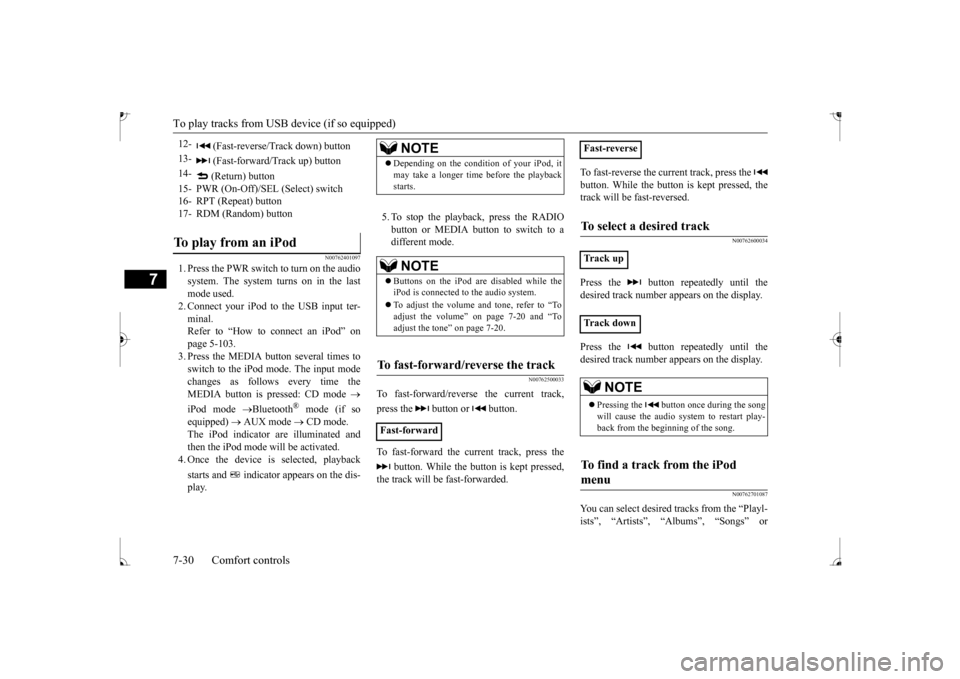
To play tracks from USB device (if so equipped)
7
N00762401097
1. Press the PWR switch to turn on the audio system. The system turns on in the last mode used.2. Connect your iPod to the USB input ter- minal. Refer to “How to connect an iPod” onpage 5-103. 3. Press the MEDIA button several times to switch to the iPod mode. The input modechanges as follows every time the MEDIA button is pressed: CD mode
iPod mode
Bluetooth
® mode (if so
equipped)
AUX mode
CD mode.
The iPod indicator are illuminated and then the iPod mode will be activated.4. Once the device is
selected, playback
starts and indicator appears on the dis- play.
5. To stop the playback, press the RADIO button or MEDIA button to switch to adifferent mode.
N00762500033
To fast-forward/revers
e the current track,
press the button or button. To fast-forward the current track, press the
button. While the button is kept pressed,
the track will be fast-forwarded.
To fast-reverse the current track, press the button. While the button is kept pressed, the track will be fast-reversed.
N00762600034
Press the button repeatedly until the desired track number appears on the display. Press the button repeatedly until the desired track number appears on the display.
N00762701087
You can select desired
tracks from the “Playl-
ists”, “Artists”,
“Albums”, “Songs” or
12-
(Fast-reverse/Track down) button
13-
(Fast-forward/Track up) button
14-
(Return) button
15- PWR (On-Off)/SE
L (Select) switch
16- RPT (Repeat) button17- RDM (Random) buttonTo play from an iPod
NOTE
Depending on the conditi
on of your iPod, it
may take a longer time
before the playback
starts.NOTE
Buttons on the iPod are disabled while the iPod is connected to
the audio system.
To adjust the volume and tone, refer to “To adjust the volume” on page 7-20 and “To adjust the tone” on page 7-20.
To fast-forward/reverse the track
Fast-forward
Fast-reverseTo select a desired track
Track up Track down
NOTE
Pressing the button once during the song will cause the audio system to restart play- back from the beginning of the song.
To find a track from the iPod menu
BK0235100US.book 30 ページ 2015年11月20日 金曜日 午後3時12分
Page 222 of 305
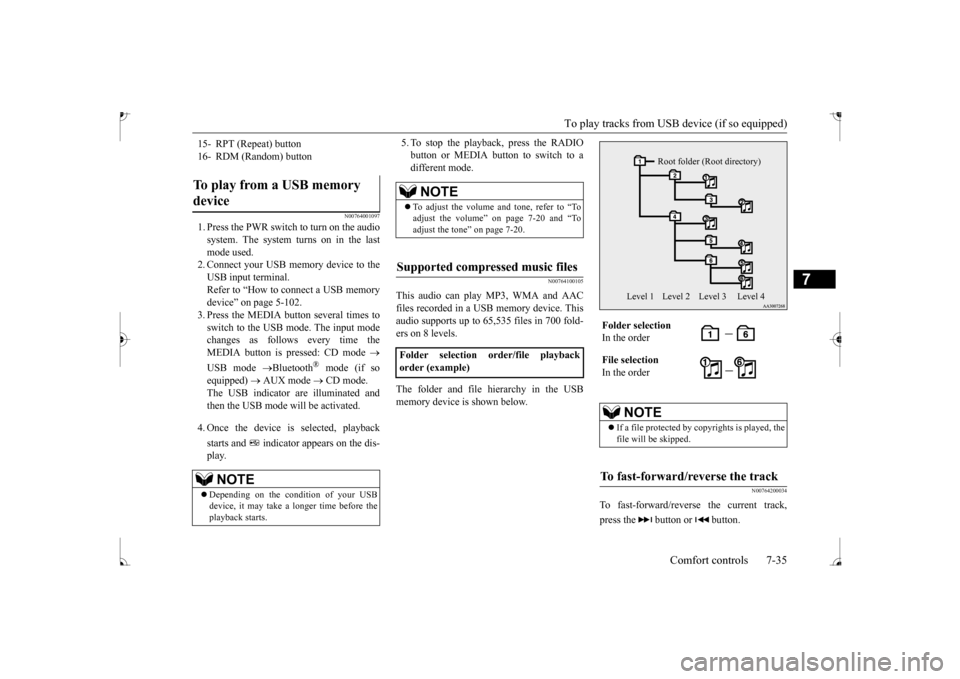
To play tracks from USB device (if so equipped)
Comfort controls 7-35
7
N00764001097
1. Press the PWR switch to turn on the audio system. The system turns on in the last mode used. 2. Connect your USB memory device to the USB input terminal. Refer to “How to connect a USB memorydevice” on page 5-102. 3. Press the MEDIA button several times to switch to the USB mode. The input modechanges as follow
s every time the
MEDIA button is pressed: CD mode
USB mode
Bluetooth
® mode (if so
equipped)
AUX mode
CD mode.
The USB indicator are illuminated and then the USB mode will be activated. 4. Once the device is selected, playback starts and indicator appears on the dis- play.
5. To stop the playback, press the RADIO button or MEDIA button to switch to adifferent mode.
N00764100105
This audio can play
MP3, WMA and AAC
files recorded in a USB memory device. Thisaudio supports up to 65,535 files in 700 fold- ers on 8 levels. The folder and file hierarchy in the USB memory device is shown below.
N00764200034
To fast-forward/revers
e the current track,
press the button or button.
15- RPT (Repeat) button 16- RDM (Random) buttonTo play from a USB memory device
NOTE
Depending on the condition of your USB device, it may take a longer time before the playback starts.
NOTE
To adjust the volume and tone, refer to “To adjust the volume” on page 7-20 and “To adjust the tone” on page 7-20.
Supported compressed music files
Folder selection order/file playback order (example)
Folder selection In the order File selection In the order
NOTE
If a file protected by c
opyrights is played, the
file will be skipped.
To fast-forward/reverse the track
Root folder (Root directory)
Level 1 Level 2 Level 3 Level 4
BK0235100US.book 35 ページ 2015年11月20日 金曜日 午後3時12分
Page 225 of 305
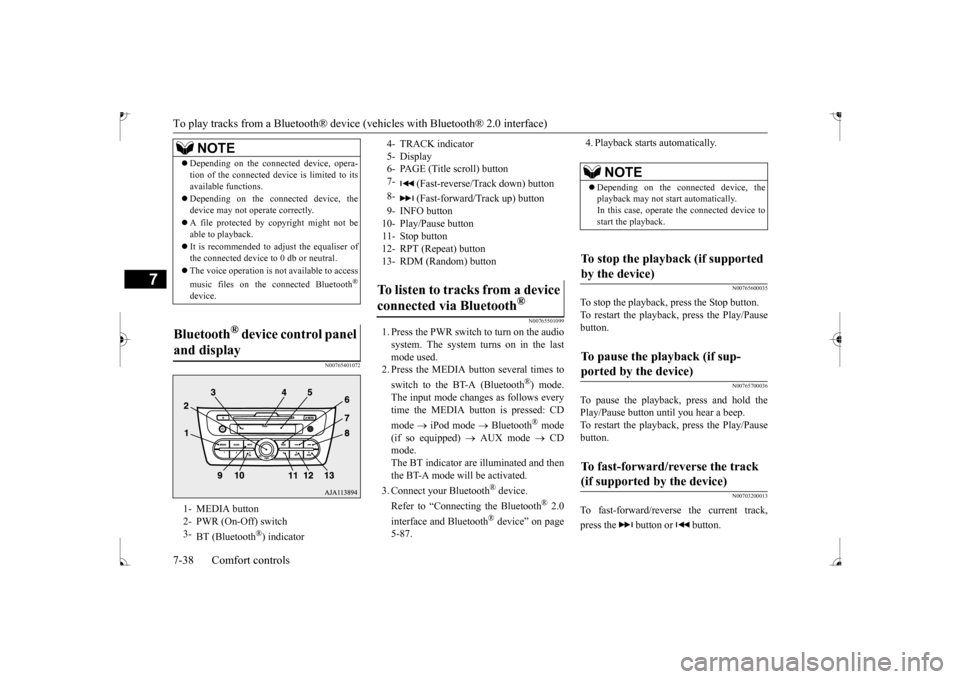
To play tracks from a Bluetooth® device
(vehicles with Blue
tooth® 2.0 interface)
7-38 Comfort controls
7
N00765401072
N00765501099
1. Press the PWR switch to turn on the audio system. The system turns on in the last mode used.2. Press the MEDIA button several times to switch to the BT-A (Bluetooth
®) mode.
The input mode changes as follows everytime the MEDIA button is pressed: CD mode
iPod mode
Bluetooth
® mode
(if so equipped)
AUX mode
CD
mode. The BT indicator are illuminated and then the BT-A mode will be activated. 3. Connect your Bluetooth
® device.
Refer to “Connecting the Bluetooth
® 2.0
interface and Bluetooth
® device” on page
5-87.
4. Playback starts automatically.
N00765600035
To stop the playback, press the Stop button. To restart the playback, press the Play/Pausebutton.
N00765700036
To pause the playback, press and hold thePlay/Pause button until you hear a beep.To restart the playback, press the Play/Pause button.
N00703200013
To fast-forward/reverse the current track, press the button or button.
NOTE
Depending on the connect
ed device, opera-
tion of the connected device is limited to itsavailable functions. Depending on the connected device, the device may not ope
rate correctly.
A file protected by c
opyright might not be
able to playback. It is recommended to adjust the equaliser of the connected
device to 0 db or neutral.
The voice operation is not available to access music files on the connected Bluetooth
®
device.
Bluetooth
® device control panel
and display 1- MEDIA button 2- PWR (On-Off) switch 3-
BT (Bluetooth
®) indicator
4- TRACK indicator 5- Display 6- PAGE (Title scroll) button7-
(Fast-reverse/Track down) button
8-
(Fast-forward/Track up) button
9- INFO button 10- Play/Pause button 11- Stop button 12- RPT (Repeat) button 13- RDM (Random) buttonTo listen to tracks from a device connected via Bluetooth
®
NOTE
Depending on the connected device, the playback may not start automatically. In this case, operate
the connected device to
start the playback.
To stop the playback (if supported by the device) To pause the playback (if sup- ported by the device) To fast-forward/reverse the track (if supported by the device)
BK0235100US.book 38 ページ 2015年11月20日 金曜日 午後3時12分