Bluetooth MITSUBISHI MIRAGE 2017 6.G User Guide
[x] Cancel search | Manufacturer: MITSUBISHI, Model Year: 2017, Model line: MIRAGE, Model: MITSUBISHI MIRAGE 2017 6.GPages: 307, PDF Size: 9.02 MB
Page 155 of 307
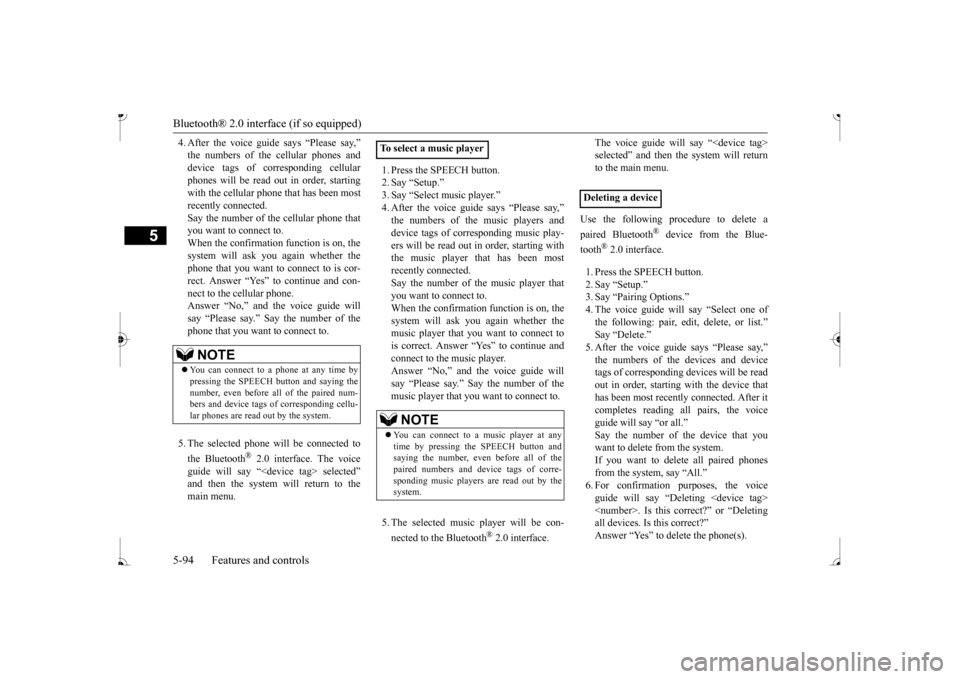
Bluetooth® 2.0 interface (if so equipped) 5-94 Features and controls
5
4. After the voice guide says “Please say,”device tags of
corresponding cellular
phones will be read out in order, starting with the cellular phone that has been mostrecently connected. Say the number of the cellular phone that you want to connect to.When the confirmation function is on, the system will ask you again whether the phone that you want to connect to is cor- rect. Answer “Yes” to continue and con- nect to the cellular phone.Answer “No,” and the voice guide will say “Please say.” Say the number of the phone that you want to connect to. 5. The selected phone w
ill be connected to
the Bluetooth
® 2.0 interface. The voice
guide will say “
main menu.
1. Press the SPEECH button. 2. Say “Setup.”3. Say “Select music player.”
says “Please say,”
device tags of corresponding music play- ers will be read out in
order, starting with
the music player that has been mostrecently connected. Say the number of the music player that you want to connect to. When the confirmation function is on, the system will ask you again whether themusic player that you want to connect to is correct. Answer “Yes” to continue and connect to the music player.Answer “No,” and th
e voice guide will
say “Please say.” Say the number of the music player that you want to connect to. 5. The selected music player will be con- nected to the Bluetooth
® 2.0 interface.
The voice guide will
say “
selected” and then the system will returnto the main menu.
Use the following procedure to delete a paired Bluetooth
® device from the Blue-
tooth
® 2.0 interface.
1. Press the SPEECH button. 2. Say “Setup.” 3. Say “Pairing Options.”4. The voice guide will say “Select one of the following: pair, edit, delete, or list.” tags of corresponding de
vices will be read
out in order, starting with the device that has been most recent
ly connected. After it
completes reading all pairs, the voiceguide will say “or all.” Say the number of the device that you want to delete from the system.If you want to delete
all paired phones
from the system, say “All.” 6. For confirmation purposes, the voiceguide will say “Del
eting
rrect?” or “Deleting
all devices. Is this correct?”
NOTE
You can connect to a phone at any time by pressing the SPEECH button and saying thenumber, even before all of the paired num- bers and device tags of corresponding cellu- lar phones are read out by the system.
To select a music player
NOTE
You can connect to a music player at any time by pressing the SPEECH button andsaying the number, even before all of the paired numbers and de
vice tags of corre-
sponding music players are read out by thesystem.
Deleting a device
BK0236100US.book 94 ページ 2016年2月1日 月曜日 午前10時15分
Page 156 of 307
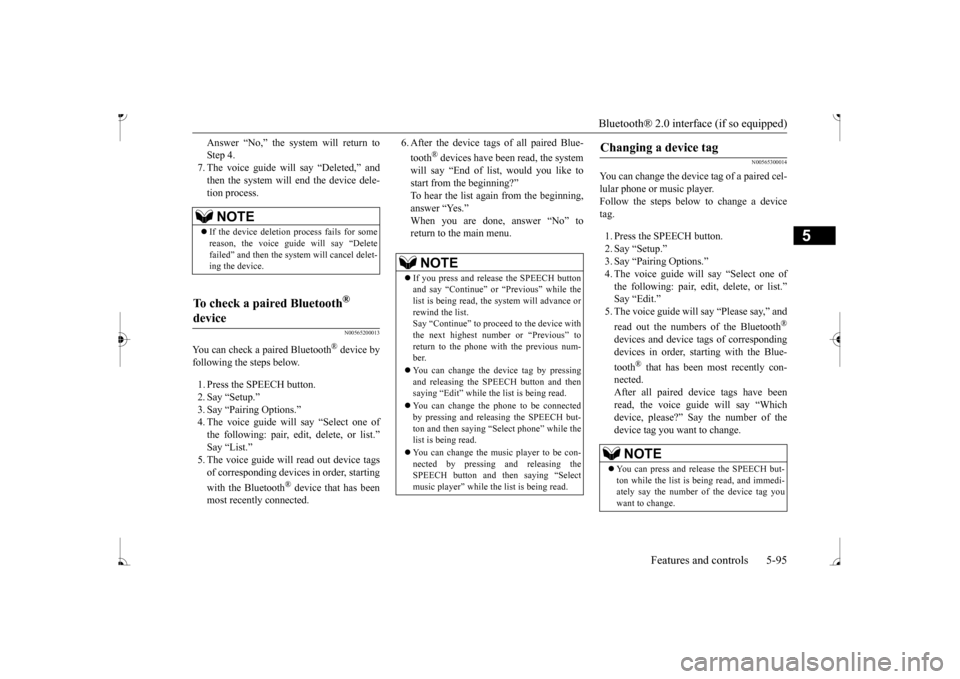
Bluetooth® 2.0 interface (if so equipped)
Features and controls 5-95
5
Answer “No,” the system will return to Step 4.7. The voice guide will
say “Deleted,” and
then the system will end the device dele- tion process.
N00565200013
You can check a paired Bluetooth
® device by
following the steps below. 1. Press the SPEECH button. 2. Say “Setup.” 3. Say “Pairing Options.” 4. The voice guide will
say “Select one of
the following: pair, edit, delete, or list.”of corresponding device
s in order, starting
with the Bluetooth
® device that has been
most recently connected.
6. After the device tags
of all paired Blue-
tooth
® devices have been read, the system
will say “End of li
st, would you like to
start from the beginning?” To hear the list again from the beginning,answer “Yes.” When you are done, answer “No” to return to the main menu.
N00565300014
You can change the device tag of a paired cel- lular phone or music player. Follow the steps below to change a devicetag. 1. Press the SPEECH button. 2. Say “Setup.” 3. Say “Pairing Options.”4. The voice guide will
say “Select one of
the following: pair, edit, delete, or list.” 5. The voice guide will
say “Please say,” and
read out the numbers of the Bluetooth
®
devices and device ta
gs of corresponding
devices in order, starting with the Blue- tooth
® that has been most recently con-
nected. After all paired devi
ce tags have been
read, the voice guide will say “Whichdevice, please?” Say the number of the device tag you want to change.
NOTE
If the device deletion
process fails for some
reason, the voice guide
will say “Delete
failed” and then the system will cancel delet-ing the device.
To check a paired Bluetooth
®
device
NOTE
If you press and release the SPEECH button and say “Continue” or “Previous” while the list is being read, the system will advance or rewind the list.Say “Continue” to procee
d to the device with
the next highest num
ber or “Previous” to
return to the phone with the previous num-ber. You can change the device tag by pressing and releasing the SP
EECH button and then
saying “Edit” while the
list is being read.
You can change the
phone to be connected
by pressing and releasing the SPEECH but- ton and then saying “S list is being read. You can change the music player to be con- nected by pressing and releasing the SPEECH button and then saying “Select music player” while the list is being read.
Changing a device tag
NOTE
You can press and release the SPEECH but- ton while the list is
being read, and immedi-
ately say the number of the device tag you want to change.
BK0236100US.book 95 ページ 2016年2月1日 月曜日 午前10時15分
Page 157 of 307
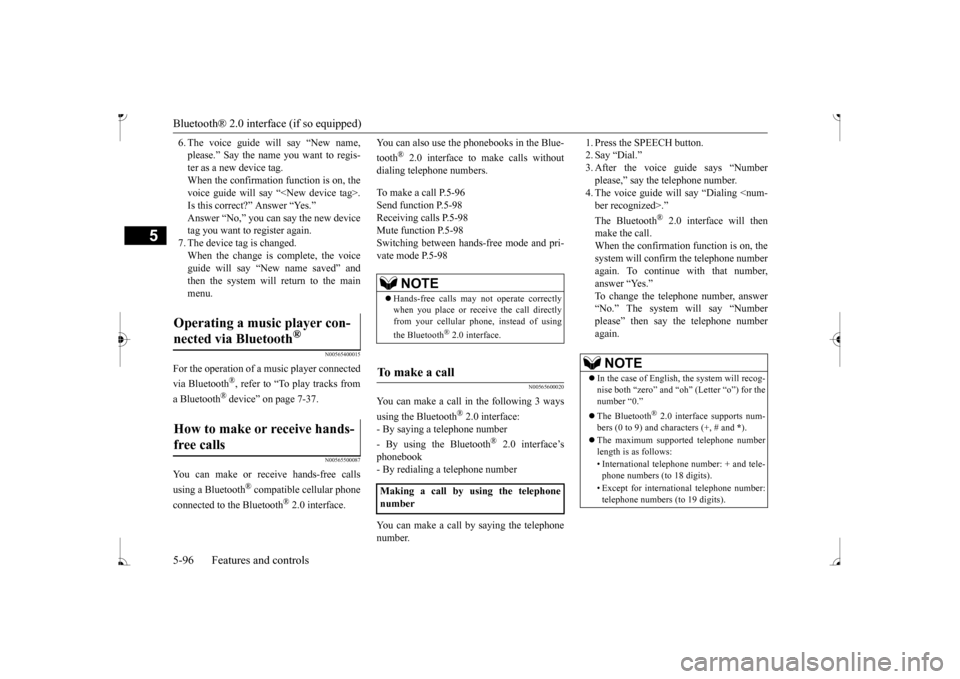
Bluetooth® 2.0 interface (if so equipped) 5-96 Features and controls
5
6. The voice guide will say “New name, please.” Say the name
you want to regis-
ter as a new device tag. When the confirmation function is on, the voice guide will say
“
Is this correct?” Answer “Yes.” tag you want to register again.7. The device tag is changed. When the change is complete, the voice guide will say “New
name saved” and
then the system will return to the main menu.
N00565400015
For the operation of a mu
sic player connected
via Bluetooth
®, refer to “To play tracks from
a Bluetooth
® device” on page 7-37.
N00565500087
You can make or receive hands-free calls using a Bluetooth
® compatible cellular phone
connected to the Bluetooth
® 2.0 interface.
You can also use the phonebooks in the Blue- tooth
® 2.0 interface to make calls without
dialing telephone numbers. To make a call P.5-96 Send function P.5-98 Receiving calls P.5-98Mute function P.5-98 Switching between ha
nds-free mode and pri-
vate mode P.5-98
N00565600020
You can make a call in the following 3 ways using the Bluetooth
® 2.0 interface:
- By saying a telephone number - By using the Bluetooth
® 2.0 interface’s
phonebook - By redialing a telephone number You can make a call by saying the telephone number.
1. Press the SPEECH button. 2. Say “Dial.” please,” say th
e telephone number.
4. The voice guide will
say “Dialing
® 2.0 interface will then
make the call. When the confirmation function is on, the system will confirm the telephone number again. To continue with that number, answer “Yes.” To change the telephone number, answer“No.” The system
will say “Number
please” then say th
e telephone number
again.
Operating a music player con- nected via Bluetooth
®
How to make or receive hands-free calls
NOTE
Hands-free calls may not operate correctly when you place or rece
ive the call directly
from your cellular phone, instead of using the Bluetooth
® 2.0 interface.
To m a k e a c a l l
Making a call by using the telephone number
NOTE
In the case of English, the system will recog- nise both “zero” and “oh”
(Letter “o”) for the
number “0.”
® 2.0 interface supports num-
bers (0 to 9) and characters (+, # and
*).
The maximum supporte
d telephone number
length is as follows: • International telephone
number: + and tele-
phone numbers (to 18 digits). • Except for international telephone number: telephone numbers (to 19 digits).
BK0236100US.book 96 ページ 2016年2月1日 月曜日 午前10時15分
Page 158 of 307
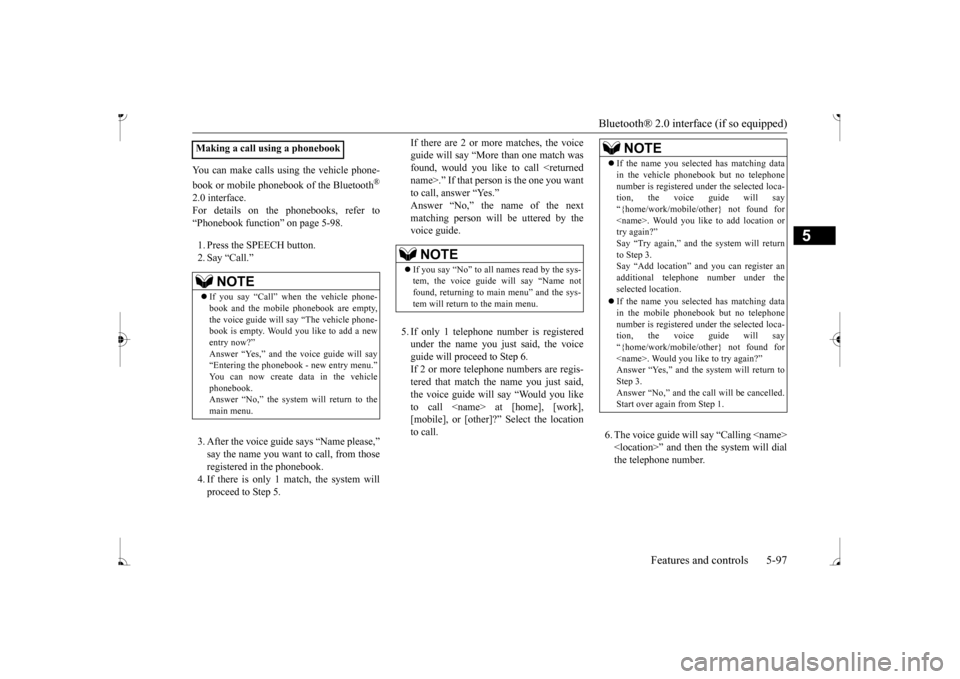
Bluetooth® 2.0 interface (if so equipped)
Features and controls 5-97
5
You can make calls us
ing the vehicle phone-
book or mobile phonebook of the Bluetooth
®
2.0 interface. For details on the phonebooks, refer to “Phonebook function” on page 5-98. 1. Press the SPEECH button. 2. Say “Call.” 3. After the voice guide says “Name please,” say the name you want
to call, from those
registered in the phonebook.4. If there is only 1 ma
tch, the system will
proceed to Step 5.
If there are 2 or more matches, the voice guide will say “More
than one match was
found, would you like to call
” Select the location
to call.
6. The voice guide will say “Calling
the system will dial
the telephone number.
Making a call using a phonebook
NOTE
If you say “Call” wh
en the vehicle phone-
book and the mobile phonebook are empty, the voice guide
will say “The vehicle phone-
book is empty. Would you like to add a newentry now?” Answer “Yes,” and the voice guide will say “Entering the phonebook - new entry menu.”
ta in the vehicle
phonebook. Answer “No,” the system will return to themain menu.
NOTE
If you say “No” to all names read by the sys- tem, the voice guide will say “Name not found, returning to main menu” and the sys-tem will return to the main menu.
NOTE
If the name you sele
cted has matching data
in the vehicle phonebook but no telephonenumber is registered unde
r the selected loca-
tion, the voice guide will say “{home/work/mobile/other} not found for
you can register an
additional telephone number under the selected location. If the name you sele
cted has matching data
in the mobile phonebook but no telephonenumber is registered unde
r the selected loca-
tion, the voice guide will say “{home/work/mobile/other} not found for
BK0236100US.book 97 ページ 2016年2月1日 月曜日 午前10時15分
Page 159 of 307
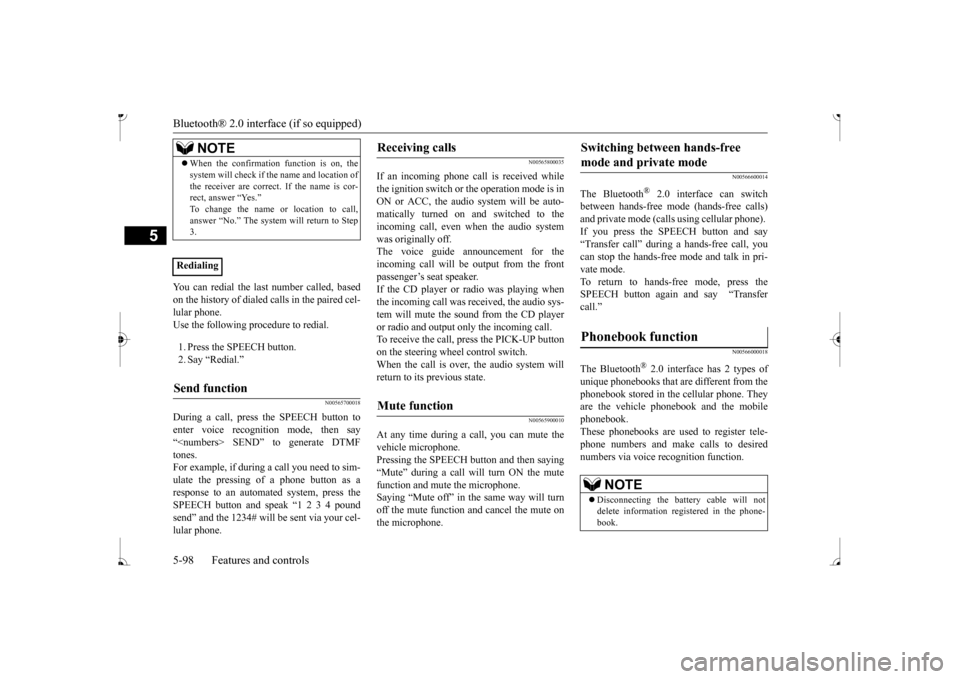
Bluetooth® 2.0 interface (if so equipped) 5-98 Features and controls
5
You can redial the last
number called, based
on the history of dialed calls in the paired cel-lular phone. Use the following procedure to redial. 1. Press the SPEECH button. 2. Say “Redial.”
N00565700018
During a call, press
the SPEECH button to
enter voice recognition mode, then say“
N00565800035
If an incoming phone call is received whilethe ignition switch or
the operation mode is in
ON or ACC, the audio sy
stem will be auto-
matically turned on and switched to the incoming call, even when the audio system was originally off.The voice guide announcement for the incoming call will be output from the front passenger’s seat speaker. If the CD player or radio was playing when the incoming call was received, the audio sys-tem will mute the sound from the CD player or radio and output only the incoming call. To receive the call, press the PICK-UP buttonon the steering wheel control switch. When the call is over, the audio system will return to its previous state.
N00565900010
At any time during a
call, you can mute the
vehicle microphone. Pressing the SPEECH but
ton and then saying
“Mute” during a call will turn ON the mute function and mute the microphone.Saying “Mute off” in the same way will turn off the mute function and cancel the mute on the microphone.
N00566600014
The Bluetooth
® 2.0 interface
can switch
between hands-free mode
(hands-free calls)
and private mode (calls
using cellular phone).
If you press the SPEECH button and say“Transfer call” during a hands-free call, you can stop the hands-free mode and talk in pri- vate mode. To return to hands-free mode, press the SPEECH button again and say “Transfercall.”The Bluetooth
® 2.0 interface
has 2 types of
unique phonebooks that are different from the phonebook stored in the cellular phone. They are the vehicle phonebook and the mobilephonebook. These phonebooks are used to register tele- phone numbers and make
calls to desired
numbers via voice re
cognition function.
NOTE
When the confirmation function is on, the system will check if
the name and location of
the receiver are correct. If the name is cor-rect, answer “Yes.” answer “No.” The system will return to Step3.
RedialingSend function
Receiving calls
Mute function
Switching between hands-free mode and private mode
Phonebook function
NOTE
Disconnecting the ba
ttery cable will not
delete information registered in the phone- book.
BK0236100US.book 98 ページ 2016年2月1日 月曜日 午前10時15分
Page 160 of 307
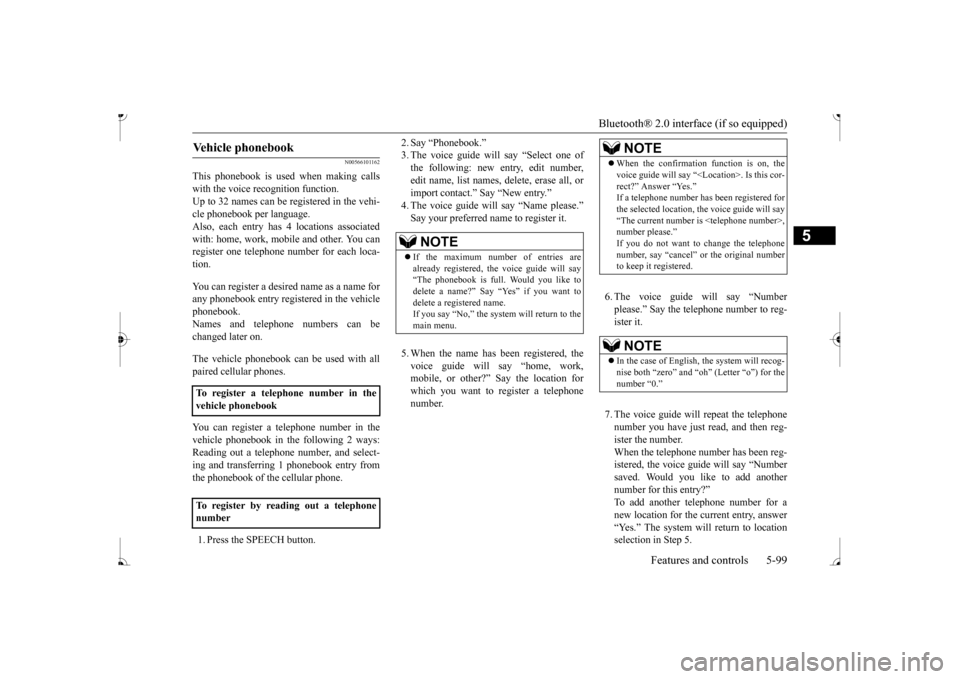
Bluetooth® 2.0 interface (if so equipped)
Features and controls 5-99
5
N00566101162
This phonebook is used when making calls with the voice re
cognition function.
Up to 32 names can be registered in the vehi-cle phonebook per language. Also, each entry has 4 locations associated with: home, work, mobile
and other. You can
register one telephone
number for each loca-
tion. You can register a desire
d name as a name for
any phonebook entry register
ed in the vehicle
phonebook. Names and telephone numbers can bechanged later on. The vehicle phonebook ca
n be used with all
paired cellular phones. You can register a telephone number in the vehicle phonebook in the following 2 ways: Reading out a telephone number, and select-ing and transferring 1 phonebook entry from the phonebook of the cellular phone. 1. Press the SPEECH button.
2. Say “Phonebook.” 3. The voice guide will say “Select one ofthe following: new entry, edit number, edit name, list names, delete, erase all, or import contact.” Say “New entry.”
say “Name please.”
5. When the name has been registered, the voice guide will
say “home, work,
mobile, or other?” Say the location forwhich you want to register a telephone number.
6. The voice guide will say “Number please.” Say the telephone number to reg- ister it. 7. The voice guide will
repeat the telephone
number you have just read, and then reg-ister the number. When the telephone number has been reg- istered, the voice gui
de will say “Number
saved. Would you li
ke to add another
number for this entry?” To add another telephone number for anew location for the current entry, answer “Yes.” The system will return to location selection in Step 5.
Vehicle phonebook
To register a telephone number in the vehicle phonebook To register by reading out a telephone number
NOTE
If the maximum number of entries are already registered, the
voice guide will say
“The phonebook is full. Would you like to delete a name?” Say
“Yes” if you want to
delete a registered name.If you say “No,” the system will return to the main menu.
NOTE
When the confirmation function is on, the voice guide will say “<
Location>. Is this cor-
rect?” Answer “Yes.”
been registered for
the selected location, the voice guide will say “The current number is
number please.” If you do not want to change the telephone number, say “cancel” or the original numberto keep it registered.NOTE
In the case of English,
the system will recog-
nise both “zero” and “oh”
(Letter
Page 161 of 307
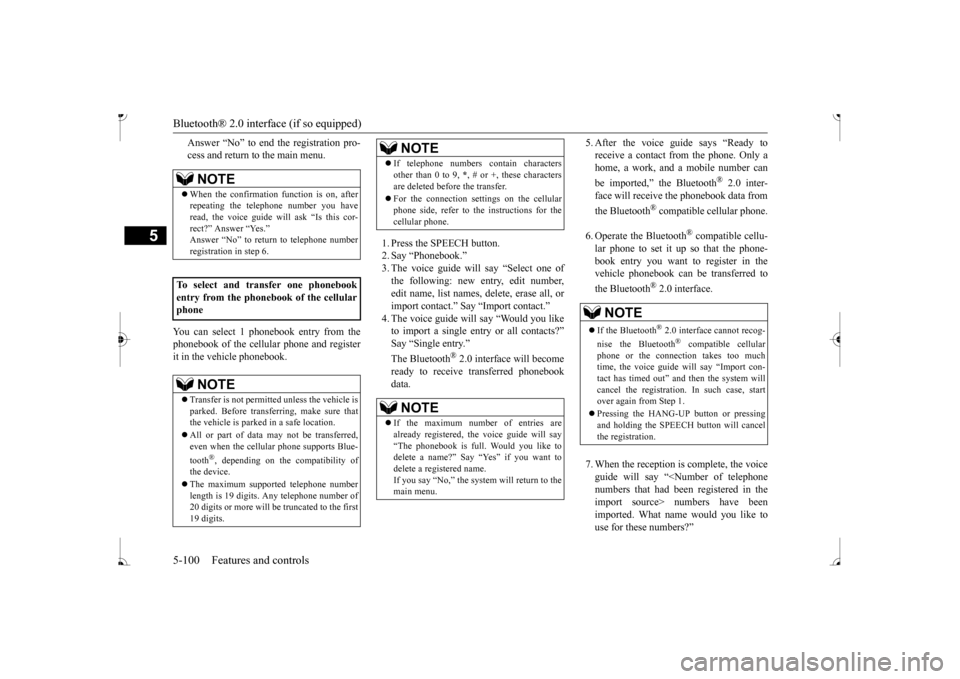
Bluetooth® 2.0 interface (if so equipped) 5-100 Features and controls
5
Answer “No” to end the registration pro- cess and return to the main menu.
You can select 1 phonebook entry from the phonebook of the cellular phone and registerit in the vehicle phonebook.
1. Press the SPEECH button. 2. Say “Phonebook.” 3. The voice guide will
say “Select one of
the following: new entry, edit number,edit name, list names, delete, erase all, or import contact.
” Say “Import contact.”
to import a single entr
y or all contacts?”
Say “Single entry.”
® 2.0 interface will become
ready to receive transferred phonebook data.
5. After the voice guide says “Ready to receive a contact from the phone. Only ahome, a work, and a mobile number can be imported,” the Bluetooth
® 2.0 inter-
face will receive th
e phonebook data from
the Bluetooth
® compatible cellular phone.
6. Operate the Bluetooth
® compatible cellu-
lar phone to set it up so that the phone- book entry you want to register in thevehicle phonebook can be transferred to the Bluetooth
® 2.0 interface.
7. When the reception is complete, the voice guide will say “<
Number of telephone
numbers that had been registered in theimport source> numbers have been imported. What name would you like to use for these numbers?”
NOTE
When the confirmation function is on, after repeating the tele
phone number you have
read, the voice guide wi
ll ask “Is this cor-
rect?” Answer “Yes.”
rn to telephone number
registration in step 6.
To select and transfer one phonebook entry from the phonebook of the cellular phone
NOTE
Transfer is not permitted unless the vehicle is parked. Before transferring, make sure that the vehicle is parked in a safe location. All or part of data
may not be transferred,
even when the cellular phone supports Blue- tooth
®, depending on the compatibility of
the device. The maximum supported telephone number length is 19 digits.
Any telephone number of
20 digits or more will be truncated to the first19 digits.
If telephone numbers
contain characters
other than 0 to 9,
*, # or +, these characters
are deleted before the transfer. For the connection set
tings on the cellular
phone side, refer to the
instructions for the
cellular phone.NOTE
If the maximum number of entries are already registered, the
voice guide will say
“The phonebook is full. Would you like to delete a name?” Say
“Yes” if you want to
delete a registered name.If you say “No,” the system will return to the main menu.NOTE
NOTE
If the Bluetooth
® 2.0 interface
cannot recog-
nise the Bluetooth
® compatible cellular
phone or the connection takes too much time, the voice guide will say “Import con- tact has timed out” and
then the system will
cancel the registration. In such case, start over again from Step 1. Pressing the HANG-U
P button or pressing
and holding the SPEECH
button will cancel
the registration.
BK0236100US.book 100 ページ 2016年2月1日 月曜日 午前10時15分
Page 162 of 307
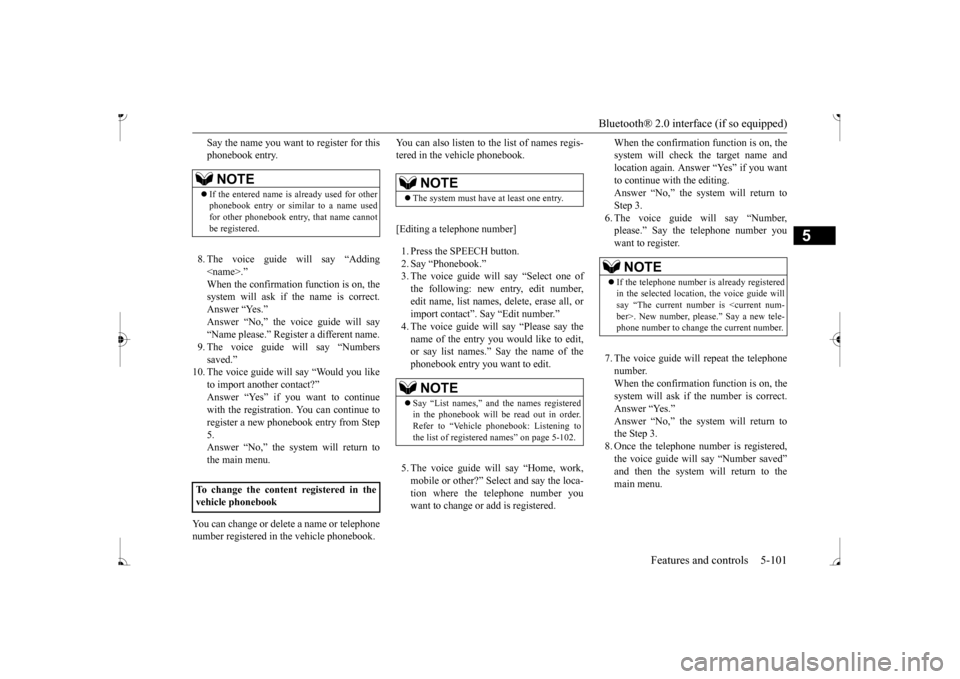
Bluetooth® 2.0 interface (if so equipped)
Features and controls 5-101
5
Say the name you want to register for this phonebook entry. 8. The voice guide will say “Adding
er a different name.
9. The voice guide will say “Numbers saved.”
10. The voice guide will say “Would you like
to import another contact?” Answer “Yes” if you want to continuewith the registration.
You can continue to
register a new phonebook entry from Step 5.Answer “No,” the system will return to the main menu.
You can change or delete a name or telephone number registered in the vehicle phonebook.
You can also listen to
the list of names regis-
tered in the vehicle phonebook. [Editing a telephone number] 1. Press the SPEECH button. 2. Say “Phonebook.”3. The voice guide will say “Select one of the following: new entry, edit number, edit name, list names, delete, erase all, orimport contact”. Sa
y “Edit number.”
name of the entry you would like to edit,or say list names.”
Say the name of the
phonebook entry you want to edit. 5. The voice guide wi
ll say “Home, work,
mobile or other?” Sele
ct and say the loca-
tion where the telephone number you want to change or add is registered.
When the confirmation function is on, the system will check the target name andlocation again. Answer “Yes” if you want to continue with the editing. Answer “No,” the system will return toStep 3. 6. The voice guide will say “Number, please.” Say the
telephone number you
want to register. 7. The voice guide will
repeat the telephone
number. When the confirmation function is on, thesystem will ask if th
e number is correct.
Answer “Yes.”the Step 3. 8. Once the telephone number is registered, the voice guide will say “Number saved” main menu.
NOTE
If the entered name is already used for other phonebook entry or similar to a name used for other phonebook entry, that name cannotbe registered.
To change the content registered in the vehicle phonebook
NOTE
The system must have at least one entry.NOTE
Say “List names,” and the names registered in the phonebook will be read out in order. Refer to “Vehicle phonebook: Listening to the list of registered names” on page 5-102.
NOTE
If the telephone number is already registered in the selected location, the voice guide will say “The current number is
se.” Say a new tele-
phone number to change the current number.
BK0236100US.book 101 ページ 2016年2月1日 月曜日 午前10時15分
Page 163 of 307
![MITSUBISHI MIRAGE 2017 6.G User Guide Bluetooth® 2.0 interface (if so equipped) 5-102 Features and controls
5
[Editing a name] 1. Press the SPEECH button. 2. Say “Phonebook.” 3. The voice guide will say “Select one of the following MITSUBISHI MIRAGE 2017 6.G User Guide Bluetooth® 2.0 interface (if so equipped) 5-102 Features and controls
5
[Editing a name] 1. Press the SPEECH button. 2. Say “Phonebook.” 3. The voice guide will say “Select one of the following](/img/19/7512/w960_7512-162.png)
Bluetooth® 2.0 interface (if so equipped) 5-102 Features and controls
5
[Editing a name] 1. Press the SPEECH button. 2. Say “Phonebook.” 3. The voice guide will say “Select one of the following: new entry, edit number,edit name, list names, delete, erase all, or import contact.”
Say “Edit name.”
4. The voice guide will say “Please say thename of the entry you would like to edit, or say list names.”
Say the name you want
to edit. 5. The voice guide
will say “Changing
Answer “No,” the system will return to Step 4.6. The voice guide will say “Name please.” Say the new name you
want to register.
7. The registered name will be changed.When the change is complete, the system will return to the main menu.
[Listening to the list of registered names] 1. Press the SPEECH button. 2. Say “Phonebook.” 3. The voice guide will
say “Select one of
the following: new entry, edit number,edit name, list names, delete, erase all, or import contact.” Sa
y “List names.”
4. Bluetooth
® 2.0 interface will read out the
entries in the phonebook in order. 5. When the voice guide is done reading the list, it will say “End of list, would you liketo start from the beginning?” When you want to check the list again from the beginning, answer “Yes.”When you are done, answer “No” to return to the previous or main menu.
[Deleting a telephone number] 1. Press the SPEECH button. 2. Say “Phonebook.” 3. The voice guide will say “Select one of the following: new entry, edit number,edit name, list names, delete, erase all, or import contact.” Say “Delete.”name of the entry you would like to delete, or say list names.” Say the name of the phonebook entry in which the tele-phone number you want to
delete is regis-
tered.
NOTE
If the location where a telephone number was already registered
has been overwritten
with a new number, th
e voice guide will say
“Number changed” and
then the system will
return to the main menu.NOTE
Say “List names,” and the names registered in the phonebook are read out in order. Referto “Vehicle phonebook: Listening to the listof registered na
mes” on page 5-102.
NOTE
You can call, edit or
delete a name that is
being read out.Press the SPEECH button and say “Call” tocall the name, “Edit name” to edit it, or “Delete” to delete it. The system will beep and then execute yourcommand. If you press the SPEECH button and say “Continue” or “Previous” while the list is being read, the system will advance or rewind the list. Say “C
ontinue” to proceed to
the next entry or “Previous” to return to the previous entry.
BK0236100US.book 102 ページ 2016年2月1日 月曜日 午前10時15分
Page 164 of 307
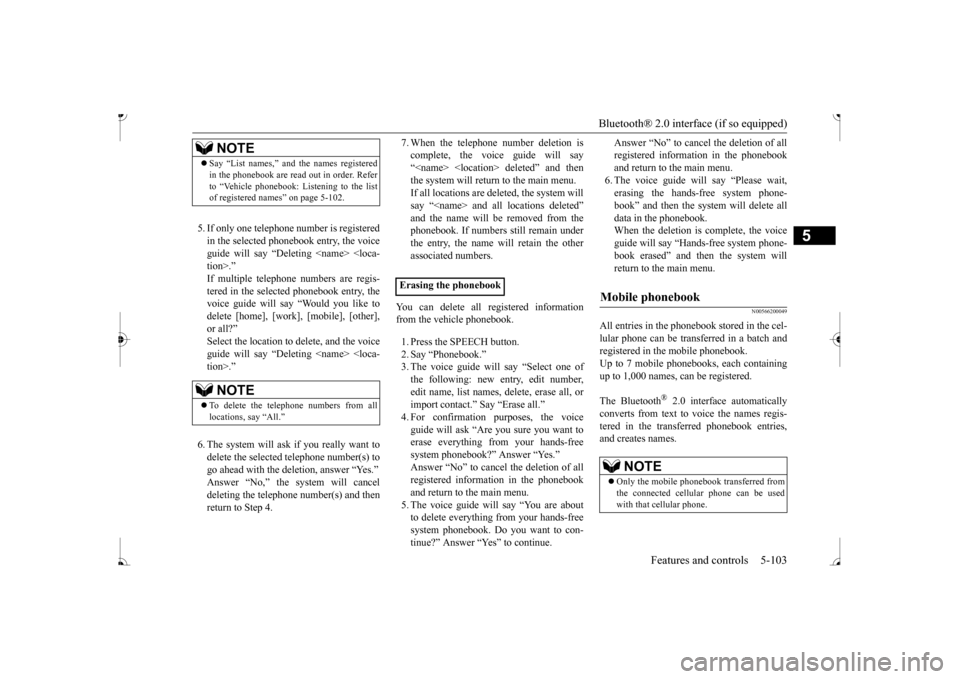
Bluetooth® 2.0 interface (if so equipped)
Features and controls 5-103
5
5. If only one telephone
number is registered
in the selected phonebook entry, the voice guide will say “Deleting
ed phonebook entry, the
voice guide will say “Would you like to delete [home], [work]
, [mobile], [other],
or all?”Select the location to delete, and the voice guide will say “Deleting
telephone number(s) to
go ahead with the deletion, answer “Yes.” deleting the telephone number(s) and then return to Step 4.
7. When the telephone number deletion is complete, the voice guide will say“
deleted” and then
the system will return to the main menu. If all locations are deleted, the system willsay “
removed from the
phonebook. If numbers still remain underthe entry, the name will retain the other associated numbers.
You can delete all registered information from the vehicle phonebook. 1. Press the SPEECH button. 2. Say “Phonebook.” 3. The voice guide will say “Select one ofthe following: new entry, edit number, edit name, list names, delete, erase all, or import contact.” Say “Erase all.” guide will ask “Are
you sure you want to
erase everything from your hands-freesystem phonebook?” Answer “Yes.” Answer “No” to cancel the deletion of all registered information in the phonebookand return to the main menu. 5. The voice guide will say “You are about to delete everything from your hands-freesystem phonebook. Do you want to con- tinue?” Answer “Yes” to continue.
Answer “No” to cancel the deletion of all registered information in the phonebookand return to the main menu. 6. The voice guide wi
ll say “Please wait,
erasing the hands-free system phone-book” and then the syst
em will delete all
data in the phonebook. When the deletion is complete, the voiceguide will say “Ha
nds-free system phone-
book erased” and then the system will return to the main menu.
N00566200049
All entries in the phonebook stored in the cel-lular phone can be transferred in a batch and registered in the mobile phonebook. Up to 7 mobile phonebooks, each containingup to 1,000 names, can be registered. The Bluetooth
® 2.0 interface automatically
converts from text to
voice the names regis-
tered in the transferred phonebook entries,and creates names.
NOTE
Say “List names,” and
the names registered
in the phonebook are read out in order. Referto “Vehicle phonebook: Listening to the listof registered names” on page 5-102.NOTE
To delete the telephone
numbers from all
locations, say “All.”
Mobile phonebook
NOTE
Only the mobile phonebook transferred from the connected cellular phone can be used with that cellular phone.
BK0236100US.book 103 ページ 2016年2月1日 月曜日 午前10時15分