USB port MITSUBISHI MIRAGE 2019 Owner's Manual (in English)
[x] Cancel search | Manufacturer: MITSUBISHI, Model Year: 2019, Model line: MIRAGE, Model: MITSUBISHI MIRAGE 2019Pages: 16, PDF Size: 0.91 MB
Page 12 of 16
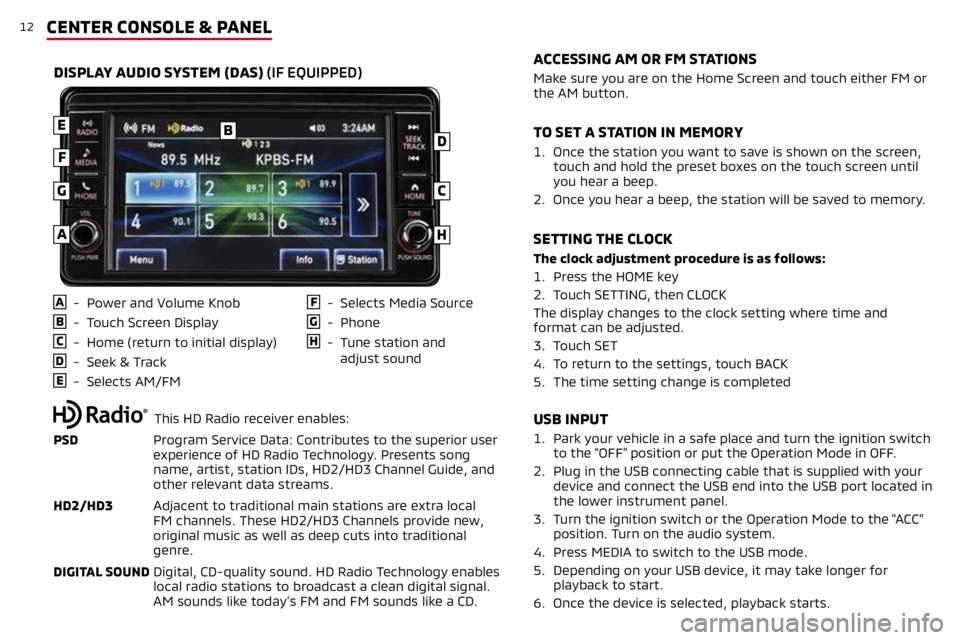
12CENTER CONSOLE & PANEL
USB INPUT
1. Park your vehicle in a safe place and turn the ignition switch
to the “OFF” position or put the Operation Mode in OFF.
2. Plug in the USB connecting cable that is supplied with your
device and connect the USB end into the USB port located in
the lower instrument panel.
3.
Turn the ignition switch or the Operation Mode to the “ACC”
position. Turn on the audio system.
4. Press MEDIA to switch to the USB mode.
5.
Depending on your USB device, it may take longer for
playback to start.
6. Once the device is selected, playback starts.
A - Power and Volume Knob
B - Touch Screen Display
C - Home (return to initial display)
D - Seek & Track
E - Selects AM/FM
F - Selects Media Source
G - Phone
H - Tune station and
adjust sound
DISPLAY AUDIO SYSTEM (DAS) (IF EQUIPPED)
B
C
D
E
F
G
H
Make sure you are on the Home Screen and touch either FM or
the AM button.
1.
Once the station you want to save is shown on the screen,
touch and hold the preset boxes on the touch screen until
you hear a beep.
2.
Once you hear a beep, the station will be saved to memory.
The clock adjustment procedure is as follows:
1. Press the HOME key
2. Touch SETTING, then CLOCK
The display changes to the clock setting where time and
format can be adjusted.
3. Touch SET
4. To return to the settings, touch BACK
5. The time setting change is completed
ACCESSING AM OR FM STATIONS
TO SET A STATION IN MEMORY
SETTING THE CLOCK
A
This HD Radio receiver enables:
PSD Program Service Data: Contributes to the superior user
experience of HD Radio Technology. Presents song
name, artist, station IDs, HD2/HD3 Channel Guide, and
other relevant data streams.
HD2/HD3 Adjacent to traditional main stations are extra local
FM channels. These HD2/HD3 Channels provide new,
original music as well as deep cuts into traditional
genre.
DIGITAL SOUND Digital, CD-quality sound. HD Radio Technology enables
local radio stations to broadcast a clean digital signal.
AM sounds like today’s FM and FM sounds like a CD.
Page 13 of 16

13
Apple CarPlay, iPhone, Siri and Lightning are trademarks of Apple Inc., registered in the U.S. and other Countries. Android, Android Auto, Google Play and
other marks are trademarks of Google Inc.
1.
Make sure your iPhone® has iOS8.0 or later and that you are
using a genuine Apple Lightning® to USB cable.
2.
Connect the Apple Lightning
® to USB cable to your phone and to
the vehicle's USB port in the lower instrument panel.
3.
Apple CarPlay will automatically connect. To use the iPhone
with CarPlay even while locked, choose "Allow" on your iPhone's
screen after the first connection.
4. You can now operate Siri by pressing and holding the Steering
Wheel Audio Speech button until prompted on the screen.
ACCESSING APPLE CARPLAY™
1. Make sure your phone is running Android 5.0 or later.
2. You must download the Android Auto app from the Google Play
Store. This process may take up to a couple of minutes.
3.
Connect the manufacturer's phone cable from your phone into
the vehicle's USB port located in the lower instrument panel.
4.
Follow your phone’s on-screen instructions until you are
connected to Android Auto. You can press and hold the Speech
button on the Steering Wheel Audio Controls to activate voice
operation.
ACCESSING ANDROID AUTO™
CENTER CONSOLE & PANEL