display MITSUBISHI OUTLANDER 2015 3.G MMCS Manual
[x] Cancel search | Manufacturer: MITSUBISHI, Model Year: 2015, Model line: OUTLANDER, Model: MITSUBISHI OUTLANDER 2015 3.GPages: 229, PDF Size: 58.35 MB
Page 29 of 229
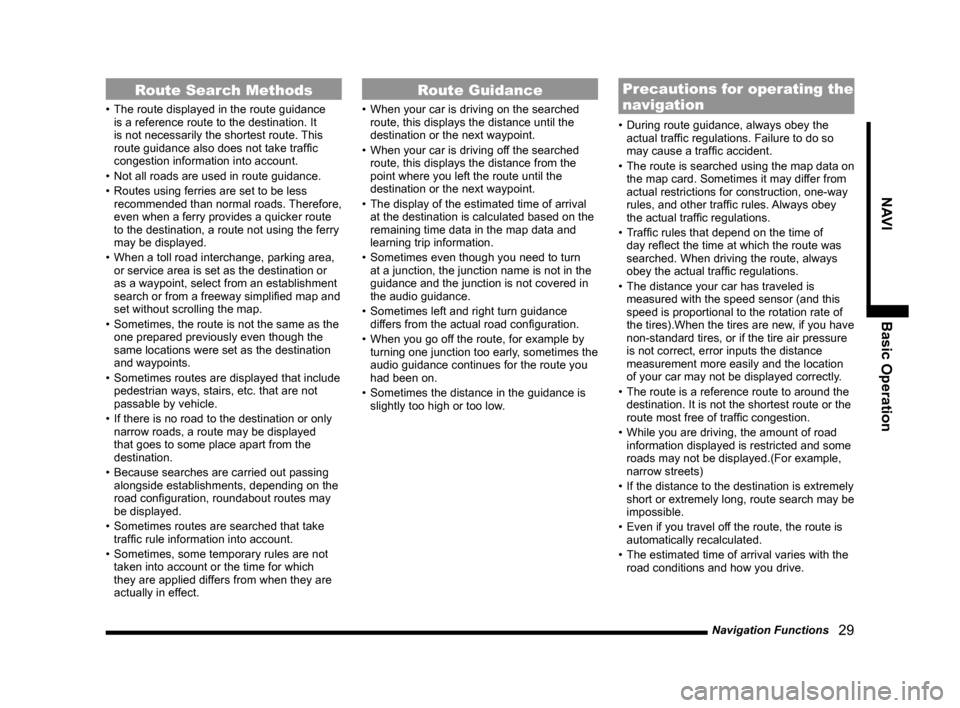
Navigation Functions
29
NAVI Basic Operation
Route Search Methods
• The route displayed in the route guidance
is a reference route to the destination. It
is not necessarily the shortest route. This
route guidance also does not take traffi c
congestion information into account.
• Not all roads are used in route guidance.
• Routes using ferries are set to be less
recommended than normal roads. Therefore,
even when a ferry provides a quicker route
to the destination, a route not using the ferry
may be displayed.
• When a toll road interchange, parking area,
or service area is set as the destination or
as a waypoint, select from an establishment
search or from a freeway simplifi ed map and
set without scrolling the map.
• Sometimes, the route is not the same as the
one prepared previously even though the
same locations were set as the destination
and waypoints.
• Sometimes routes are displayed that include
pedestrian ways, stairs, etc. that are not
passable by vehicle.
• If there is no road to the destination or only
narrow roads, a route may be displayed
that goes to some place apart from the
destination.
• Because searches are carried out passing
alongside establishments, depending on the
road confi guration, roundabout routes may
be displayed.
• Sometimes routes are searched that take
traffi c rule information into account.
• Sometimes, some temporary rules are not
taken into account or the time for which
they are applied differs from when they are
actually in effect.
Route Guidance
• When your car is driving on the searched
route, this displays the distance until the
destination or the next waypoint.
• When your car is driving off the searched
route, this displays the distance from the
point where you left the route until the
destination or the next waypoint.
• The display of the estimated time of arrival
at the destination is calculated based on the
remaining time data in the map data and
learning trip information.
• Sometimes even though you need to turn
at a junction, the junction name is not in the
guidance and the junction is not covered in
the audio guidance.
• Sometimes left and right turn guidance
differs from the actual road confi guration.
• When you go off the route, for example by
turning one junction too early, sometimes the
audio guidance continues for the route you
had been on.
• Sometimes the distance in the guidance is
slightly too high or too low.
Precautions for operating the
navigation
• During route guidance, always obey the
actual traffi c regulations. Failure to do so
may cause a traffi c accident.
• The route is searched using the map data on
the map card. Sometimes it may differ from
actual restrictions for construction, one-way
rules, and other traffi c rules. Always obey
the actual traffi c regulations.
• Traffi c rules that depend on the time of
day refl ect the time at which the route was
searched. When driving the route, always
obey the actual traffi c regulations.
• The distance your car has traveled is
measured with the speed sensor (and this
speed is proportional to the rotation rate of
the tires).When the tires are new, if you have
non-standard tires, or if the tire air pressure
is not correct, error inputs the distance
measurement more easily and the location
of your car may not be displayed correctly.
• The route is a reference route to around the
destination. It is not the shortest route or the
route most free of traffi c congestion.
• While you are driving, the amount of road
information displayed is restricted and some
roads may not be displayed.(For example,
narrow streets)
• If the distance to the destination is extremely
short or extremely long, route search may be
impossible.
• Even if you travel off the route, the route is
automatically recalculated.
• The estimated time of arrival varies with the
road conditions and how you drive.
Page 30 of 229
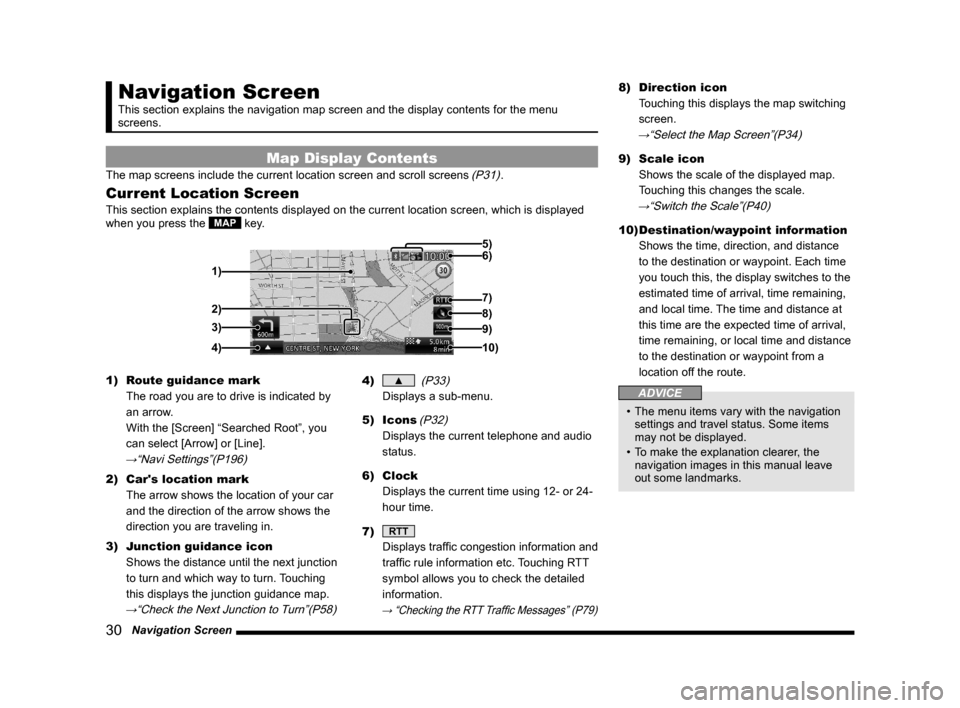
30 Navigation Screen
Navigation Screen
This section explains the navigation map screen and the display contents for the menu
screens.
Map Display Contents
The map screens include the current location screen and scroll screens (P31).
Current Location Screen
This section explains the contents displayed on the current location screen, which is displayed
when you press the MAP key.
3)
4) 1)6) 5)
8)
7)
2)
9)
10)
1) Route guidance mark
The road you are to drive is indicated by
an arrow.
With the [Screen] “Searched Root”, you
can select [Arrow] or [Line].
→“Navi Settings”(P196)
2) Car's location mark
The arrow shows the location of your car
and the direction of the arrow shows the
direction you are traveling in.
3) Junction guidance icon
Shows the distance until the next junction
to turn and which way to turn. Touching
this displays the junction guidance map.
→“Check the Next Junction to Turn”(P58)
4) ▲
(P33)
Displays a sub-menu.
5) Icons
(P32)
Displays the current telephone and audio
status.
6) Clock
Displays the current time using 12- or 24-
hour time.
7)
RTT
Displays traffi c congestion information and
traffi c rule information etc. Touching RTT
symbol allows you to check the detailed
information.
→ “Checking the RTT Traffi c Messages” (P79)
8) Direction icon
Touching this displays the map switching
screen.
→“Select the Map Screen”(P34)
9) Scale icon
Shows the scale of the displayed map.
Touching this changes the scale.
→“Switch the Scale”(P40)
10) Destination/waypoint information
Shows the time, direction, and distance
to the destination or waypoint. Each time
you touch this, the display switches to the
estimated time of arrival, time remaining,
and local time. The time and distance at
this time are the expected time of arrival,
time remaining, or local time and distance
to the destination or waypoint from a
location off the route.
ADVICE
• The menu items vary with the navigation
settings and travel status. Some items
may not be displayed.
• To make the explanation clearer, the
navigation images in this manual leave
out some landmarks.
Page 31 of 229
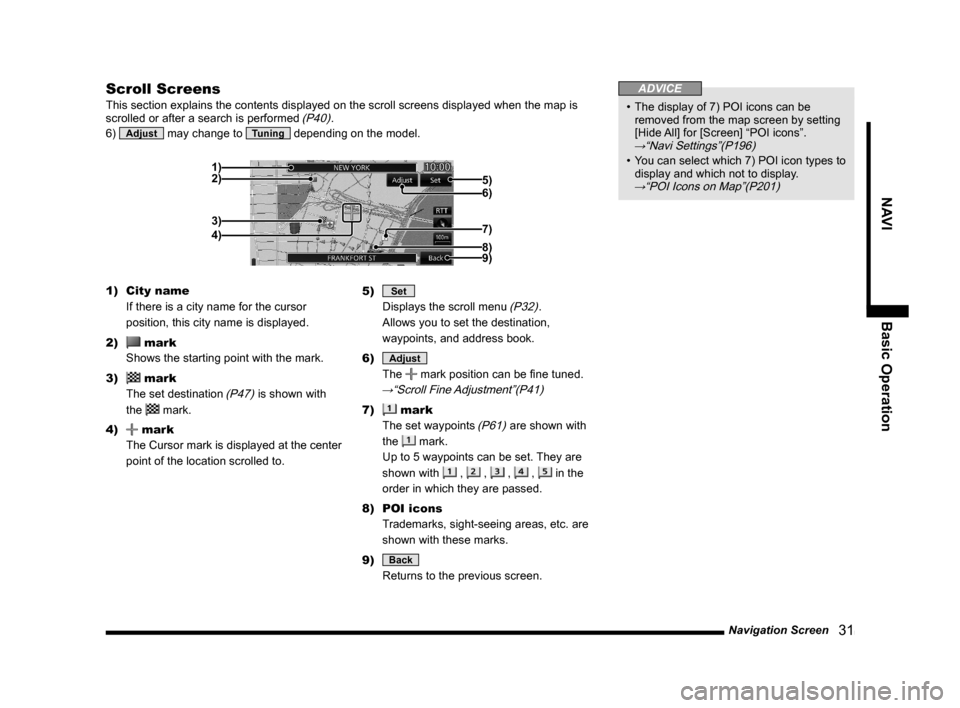
Navigation Screen
31
NAVI Basic Operation
Scroll Screens
This section explains the contents displayed on the scroll screens displayed when the map is
scrolled or after a search is performed (P40).
6)
Adjust may change to Tuning depending on the model.
2)
3)
4) 1)
6) 5)
7)
9)8)
1) City name
If there is a city name for the cursor
position, this city name is displayed.
2)
mark
Shows the starting point with the mark.
3)
mark
The set destination
(P47) is shown with
the
mark.
4)
mark
The Cursor mark is displayed at the center
point of the location scrolled to.5)
Set
Displays the scroll menu
(P32).
Allows you to set the destination,
waypoints, and address book.
6)
Adjust
The
mark position can be fi ne tuned.
→“Scroll Fine Adjustment”(P41)
7) mark
The set waypoints
(P61) are shown with
the
mark.
Up to 5 waypoints can be set. They are
shown with
, , , , in the
order in which they are passed.
8) POI icons
Trademarks, sight-seeing areas, etc. are
shown with these marks.
9)
Back
Returns to the previous screen.
ADVICE
• The display of 7) POI icons can be
removed from the map screen by setting
[Hide All] for [Screen] “POI icons”.
→“Navi Settings”(P196)
• You can select which 7) POI icon types to
display and which not to display.
→“POI Icons on Map”(P201)
Page 32 of 229
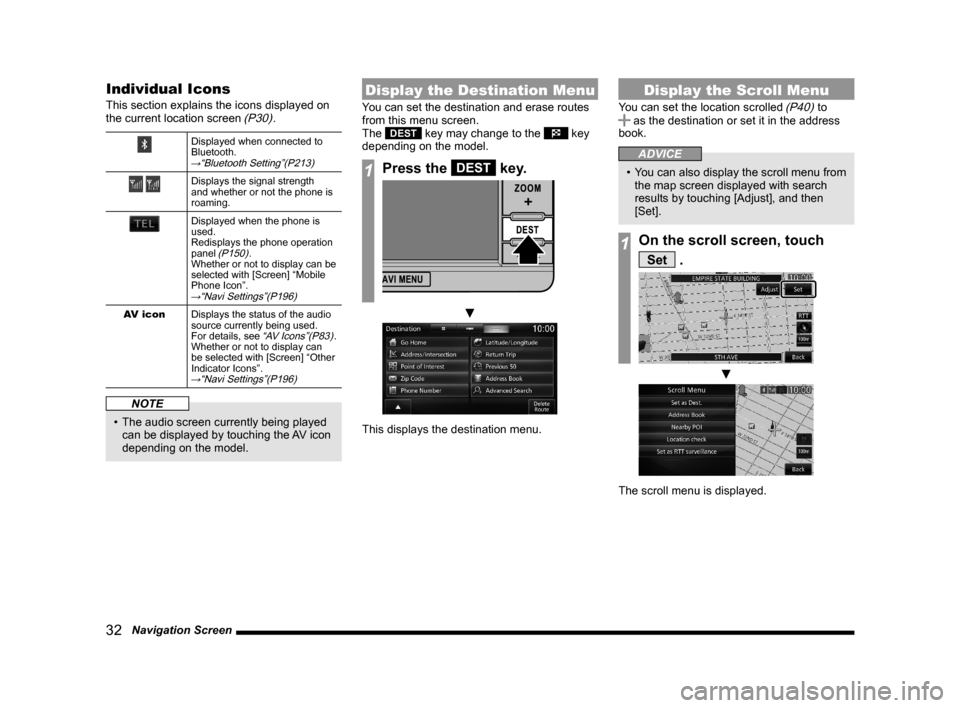
32 Navigation Screen
Individual Icons
This section explains the icons displayed on
the current location screen (P30).
Displayed when connected to
Bluetooth.
→“Bluetooth Setting”(P213)
Displays the signal strength
and whether or not the phone is
roaming.
Displayed when the phone is
used.
Redisplays the phone operation
panel
(P150).
Whether or not to display can be
selected with [Screen] “Mobile
Phone Icon”.
→“Navi Settings”(P196)
AV icon
Displays the status of the audio
source currently being used.
For details, see
“AV Icons”(P83).
Whether or not to display can
be selected with [Screen] “Other
Indicator Icons”.
→“Navi Settings”(P196)
NOTE
• The audio screen currently being played
can be displayed by touching the AV icon
depending on the model.
Display the Destination Menu
You can set the destination and erase routes
from this menu screen.
The
DEST key may change to the key
depending on the model.
1Press the DEST key.
▼
This displays the destination menu.
Display the Scroll Menu
You can set the location scrolled (P40) to as the destination or set it in the address
book.
ADVICE
• You can also display the scroll menu from
the map screen displayed with search
results by touching [Adjust], and then
[Set].
1On the scroll screen, touch
Set .
▼
The scroll menu is displayed.
Page 33 of 229
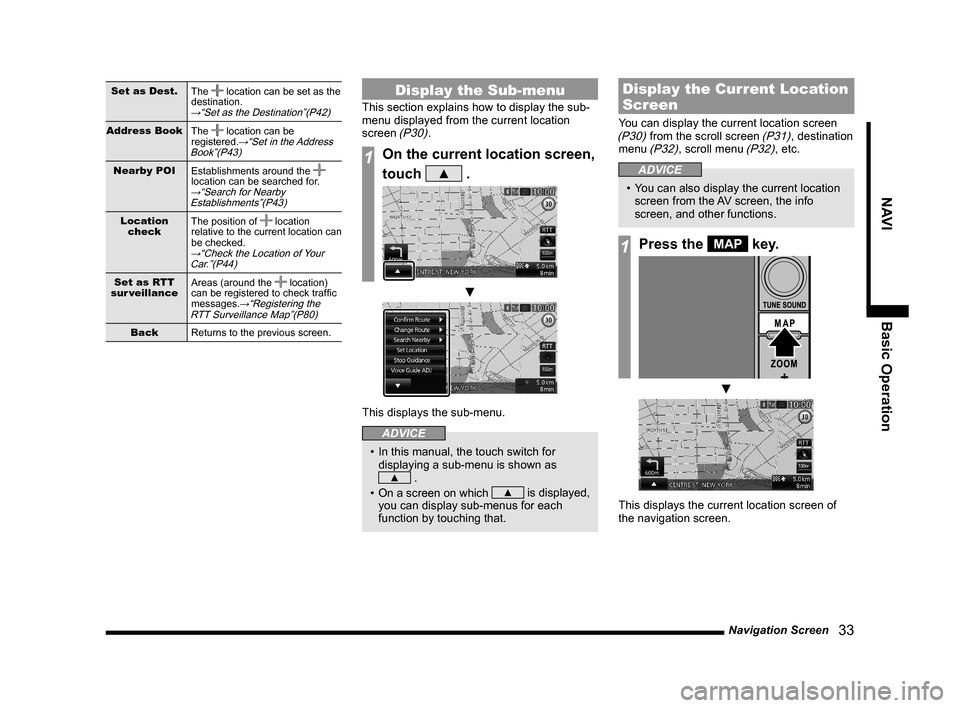
Navigation Screen
33
NAVI Basic Operation
Set as Dest.
The location can be set as the
destination.
→“Set as the Destination”(P42)
Address Book
The location can be
registered.→“Set in the Address
Book”(P43)
Nearby POI
Establishments around the
location can be searched for.
→“Search for Nearby
Establishments”(P43)
Location
checkThe position of location
relative to the current location can
be checked.
→“Check the Location of Your
Car.”(P44)
Set as RTT
sur veillanceAreas (around the location)
can be registered to check traffi c
messages.
→“Registering the
RTT Surveillance Map”(P80)
Back
Returns to the previous screen.
Display the Sub-menu
This section explains how to display the sub-
menu displayed from the current location
screen
(P30).
1On the current location screen,
touch
▲ .
▼
This displays the sub-menu.
ADVICE
• In this manual, the touch switch for
displaying a sub-menu is shown as
▲ .
• On a screen on which
▲ is displayed,
you can display sub-menus for each
function by touching that.
Display the Current Location
Screen
You can display the current location screen (P30) from the scroll screen (P31), destination
menu (P32), scroll menu (P32), etc.
ADVICE
• You can also display the current location
screen from the AV screen, the info
screen, and other functions.
1Press the MAP key.
▼
This displays the current location screen of
the navigation screen.
Page 34 of 229
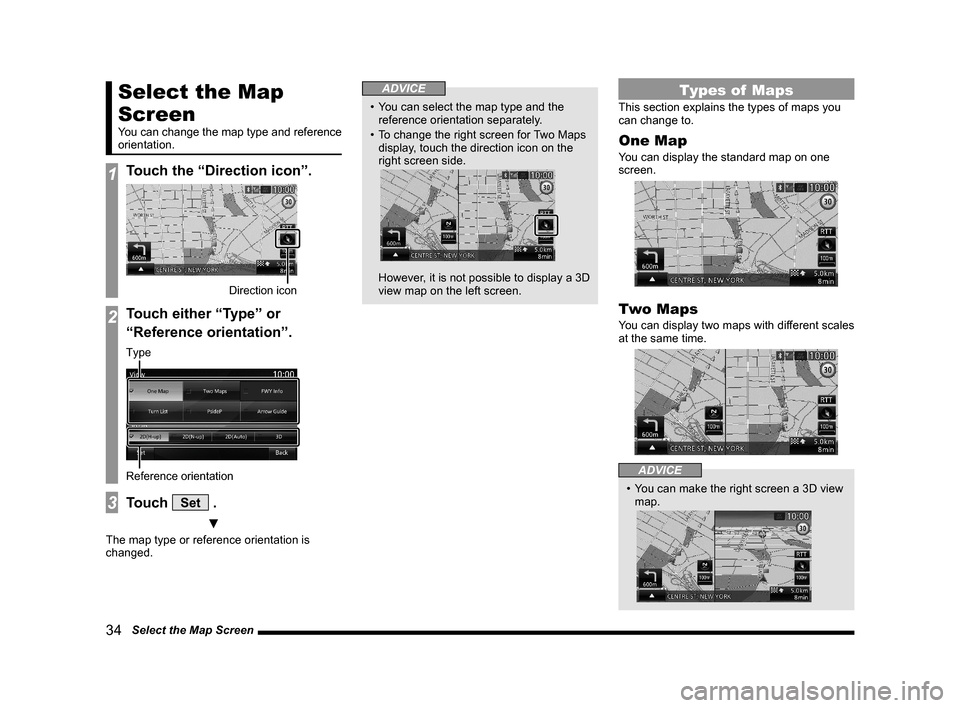
34 Select the Map Screen
Select the Map
Screen
You can change the map type and reference
orientation.
1Touch the “Direction icon”.
Direction icon
2Touch either “Type” or
“Reference orientation”.
Reference orientation
Type
3Touch Set .
▼
The map type or reference orientation is
changed.
ADVICE
• You can select the map type and the
reference orientation separately.
• To change the right screen for Two Maps
display, touch the direction icon on the
right screen side.
However, it is not possible to display a 3D
view map on the left screen.
Types of Maps
This section explains the types of maps you
can change to.
One Map
You can display the standard map on one
screen.
Two Maps
You can display two maps with different scales
at the same time.
ADVICE
• You can make the right screen a 3D view
map.
Page 35 of 229
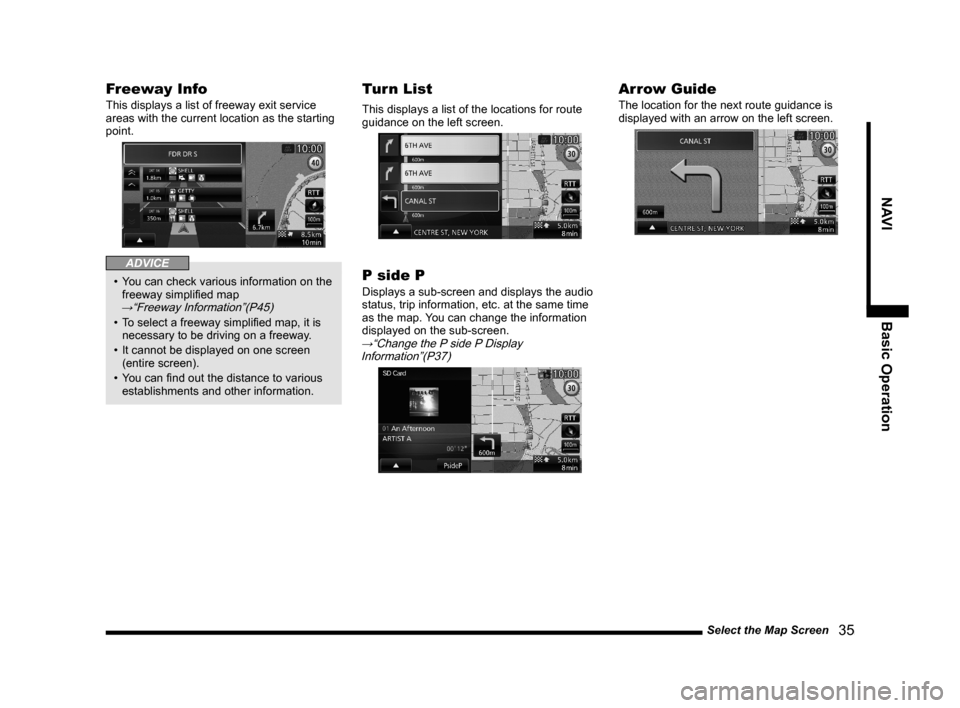
Select the Map Screen
35
NAVI Basic Operation
Freeway Info
This displays a list of freeway exit service
areas with the current location as the starting
point.
ADVICE
• You can check various information on the
freeway simplifi ed map
→“Freeway Information”(P45)
• To select a freeway simplifi ed map, it is
necessary to be driving on a freeway.
• It cannot be displayed on one screen
(entire screen).
• You can fi nd out the distance to various
establishments and other information.
Turn List
This displays a list of the locations for route
guidance on the left screen.
P side P
Displays a sub-screen and displays the audio
status, trip information, etc. at the same time
as the map. You can change the information
displayed on the sub-screen.
→“Change the P side P Display
Information”(P37)
Arrow Guide
The location for the next route guidance is
displayed with an arrow on the left screen.
Page 36 of 229
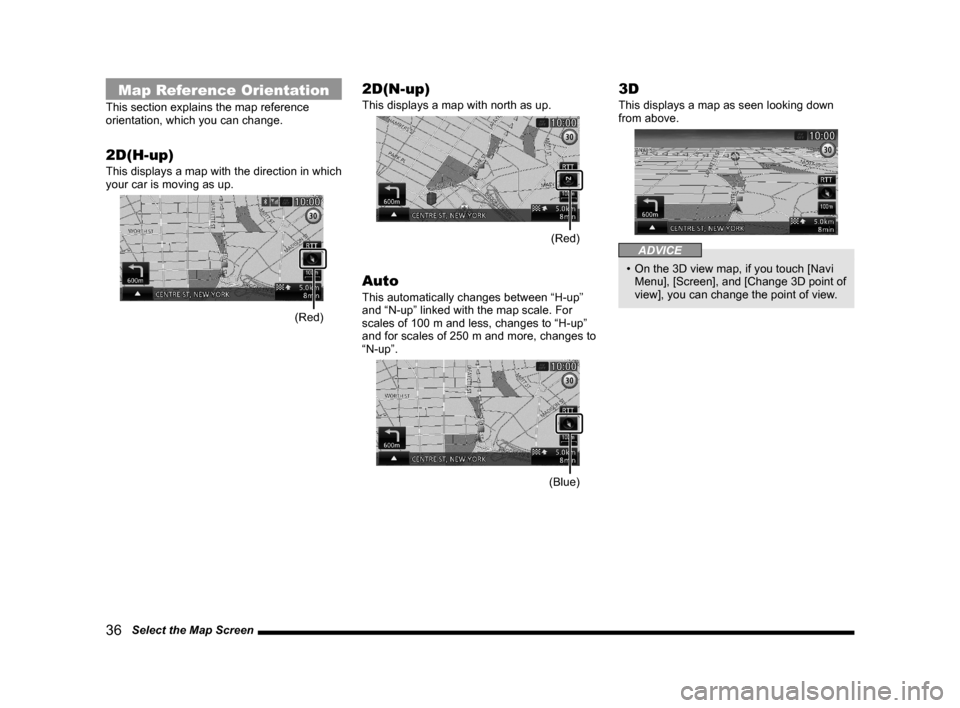
36 Select the Map Screen
Map Reference Orientation
This section explains the map reference
orientation, which you can change.
2D(H-up)
This displays a map with the direction in which
your car is moving as up.
(Red)
2D(N-up)
This displays a map with north as up.
(Red)
Auto
This automatically changes between “H-up”
and “N-up” linked with the map scale. For
scales of 100 m and less, changes to “H-up”
and for scales of 250 m and more, changes to
“N-up”.
(Blue)
3D
This displays a map as seen looking down
from above.
ADVICE
• On the 3D view map, if you touch [Navi
Menu], [Screen], and [Change 3D point of
view], you can change the point of view.
Page 37 of 229
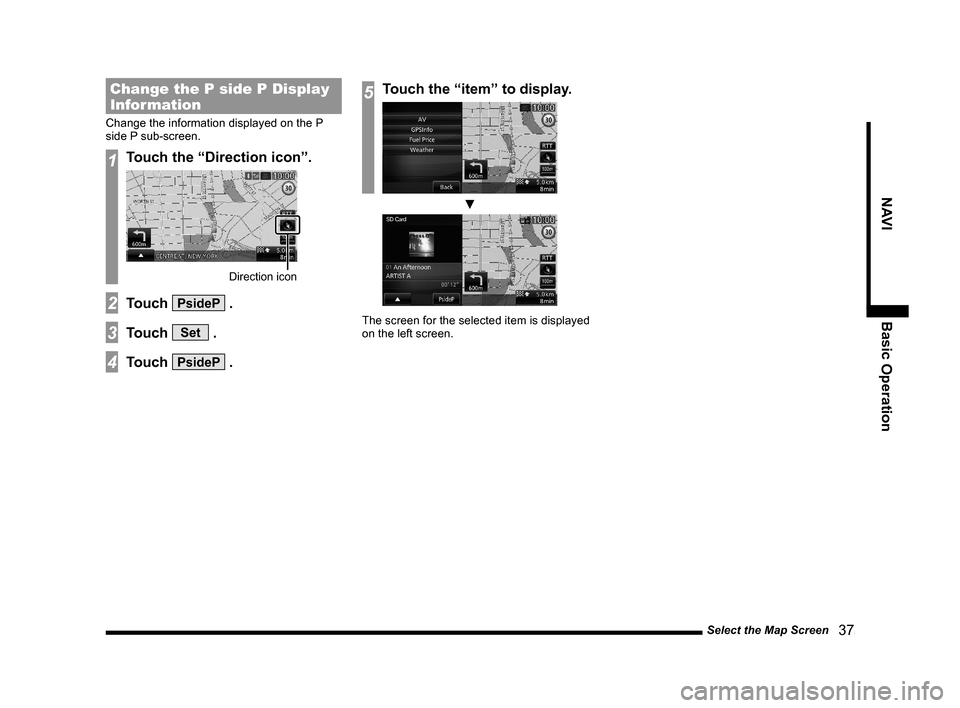
Select the Map Screen
37
NAVI Basic Operation
Change the P side P Display
Information
Change the information displayed on the P
side P sub-screen.
1Touch the “Direction icon”.
Direction icon
2Touch PsideP .
3Touch Set .
4Touch PsideP .
5Touch the “item” to display.
▼
The screen for the selected item is displayed
on the left screen.
Page 38 of 229
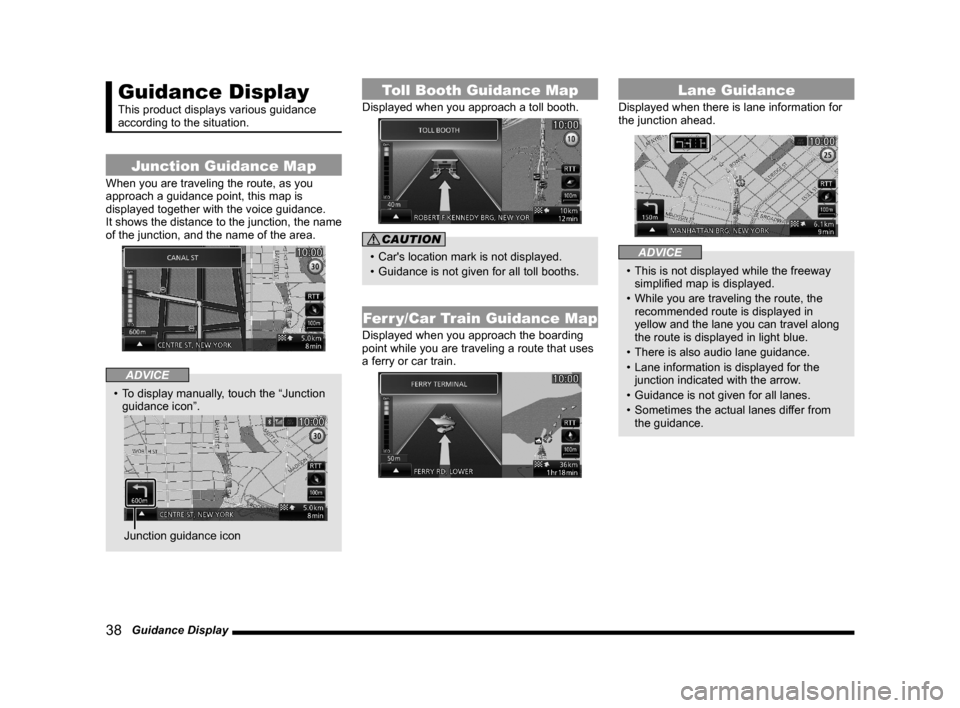
38 Guidance Display
Guidance Display
This product displays various guidance
according to the situation.
Junction Guidance Map
When you are traveling the route, as you
approach a guidance point, this map is
displayed together with the voice guidance.
It shows the distance to the junction, the name
of the junction, and the name of the area.
ADVICE
• To display manually, touch the “Junction
guidance icon”.
Junction guidance icon
Toll Booth Guidance Map
Displayed when you approach a toll booth.
CAUTION
• Car's location mark is not displayed.
• Guidance is not given for all toll booths.
Ferr y/Car Train Guidance Map
Displayed when you approach the boarding
point while you are traveling a route that uses
a ferry or car train.
Lane Guidance
Displayed when there is lane information for
the junction ahead.
ADVICE
• This is not displayed while the freeway
simplifi ed map is displayed.
• While you are traveling the route, the
recommended route is displayed in
yellow and the lane you can travel along
the route is displayed in light blue.
• There is also audio lane guidance.
• Lane information is displayed for the
junction indicated with the arrow.
• Guidance is not given for all lanes.
• Sometimes the actual lanes differ from
the guidance.