display MITSUBISHI OUTLANDER 2015 3.G MMCS Manual
[x] Cancel search | Manufacturer: MITSUBISHI, Model Year: 2015, Model line: OUTLANDER, Model: MITSUBISHI OUTLANDER 2015 3.GPages: 229, PDF Size: 58.35 MB
Page 2 of 229
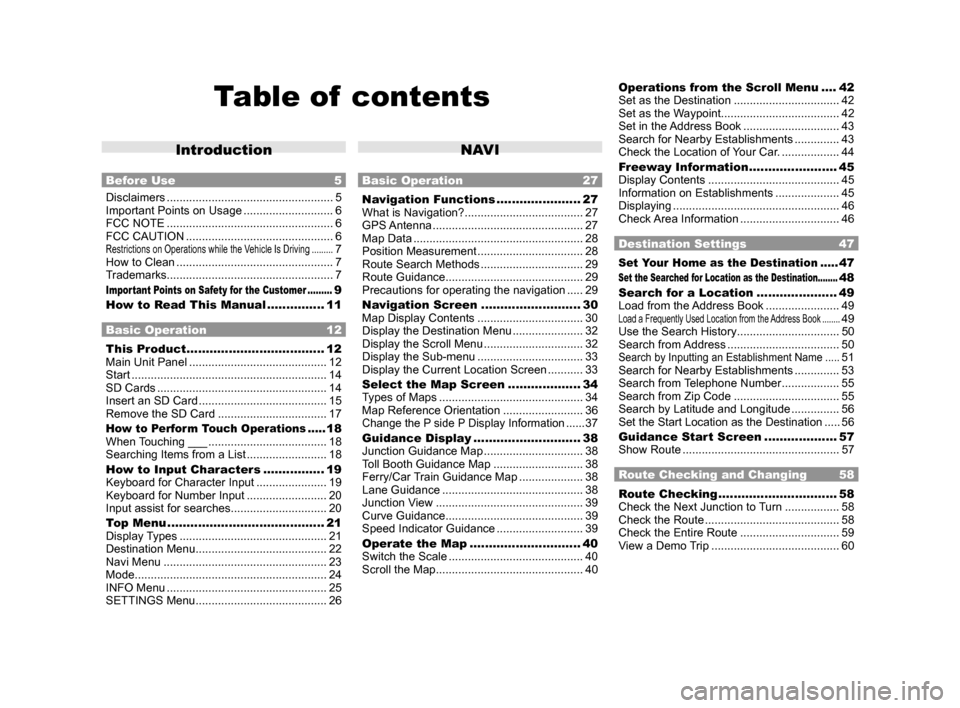
Table of contents
Introduction
Before Use 5
Disclaimers .................................................... 5
Important Points on Usage ............................ 6
FCC NOTE .................................................... 6
FCC CAUTION .............................................. 6
Restrictions on Operations while the Vehicle Is Driving .........7
How to Clean ................................................. 7
Trademarks.................................................... 7
Important Points on Safety for the Customer .........9
How to Read This Manual ............... 11
Basic Operation 12
This Product .................................... 12
Main Unit Panel ........................................... 12
Start ............................................................. 14
SD Cards ..................................................... 14
Insert an SD Card ........................................ 15
Remove the SD Card .................................. 17
How to Perform Touch Operations .....18
When Touching ___ ..................................... 18
Searching Items from a List ......................... 18
How to Input Characters ................ 19
Keyboard for Character Input ...................... 19
Keyboard for Number Input ......................... 20
Input assist for searches .............................. 20
Top Menu ......................................... 21
Display Types .............................................. 21
Destination Menu ......................................... 22
Navi Menu ................................................... 23
Mode ............................................................ 24
INFO Menu .................................................. 25
SETTINGS Menu ......................................... 26
NAVI
Basic Operation 27
Navigation Functions ...................... 27
What is Navigation? ..................................... 27
GPS Antenna ............................................... 27
Map Data ..................................................... 28
Position Measurement ................................. 28
Route Search Methods ................................ 29
Route Guidance ........................................... 29
Precautions for operating the navigation ..... 29
Navigation Screen .......................... 30
Map Display Contents ................................. 30
Display the Destination Menu ...................... 32
Display the Scroll Menu ............................... 32
Display the Sub-menu ................................. 33
Display the Current Location Screen ........... 33
Select the Map Screen ................... 34
Types of Maps ............................................. 34
Map Reference Orientation ......................... 36
Change the P side P Display Information ......37
Guidance Display ............................ 38
Junction Guidance Map ............................... 38
Toll Booth Guidance Map ............................ 38
Ferry/Car Train Guidance Map .................... 38
Lane Guidance ............................................ 38
Junction View .............................................. 39
Curve Guidance ........................................... 39
Speed Indicator Guidance ........................... 39
Operate the Map ............................. 40
Switch the Scale .......................................... 40
Scroll the Map .............................................. 40
Operations from the Scroll Menu ....42
Set as the Destination ................................. 42
Set as the Waypoint..................................... 42
Set in the Address Book .............................. 43
Search for Nearby Establishments .............. 43
Check the Location of Your Car. .................. 44
Freeway Information ....................... 45
Display Contents ......................................... 45
Information on Establishments .................... 45
Displaying .................................................... 46
Check Area Information ............................... 46
Destination Settings 47
Set Your Home as the Destination .....47
Set the Searched for Location as the Destination........48
Search for a Location ..................... 49
Load from the Address Book ....................... 49
Load a Frequently Used Location from the Address Book ........49
Use the Search History ................................ 50
Search from Address ................................... 50
Search by Inputting an Establishment Name .....51
Search for Nearby Establishments .............. 53
Search from Telephone Number .................. 55
Search from Zip Code ................................. 55
Search by Latitude and Longitude ............... 56
Set the Start Location as the Destination .....56
Guidance Start Screen ................... 57
Show Route ................................................. 57
Route Checking and Changing 58
Route Checking ............................... 58
Check the Next Junction to Turn ................. 58
Check the Route .......................................... 58
Check the Entire Route ............................... 59
View a Demo Trip ........................................ 60
Page 3 of 229
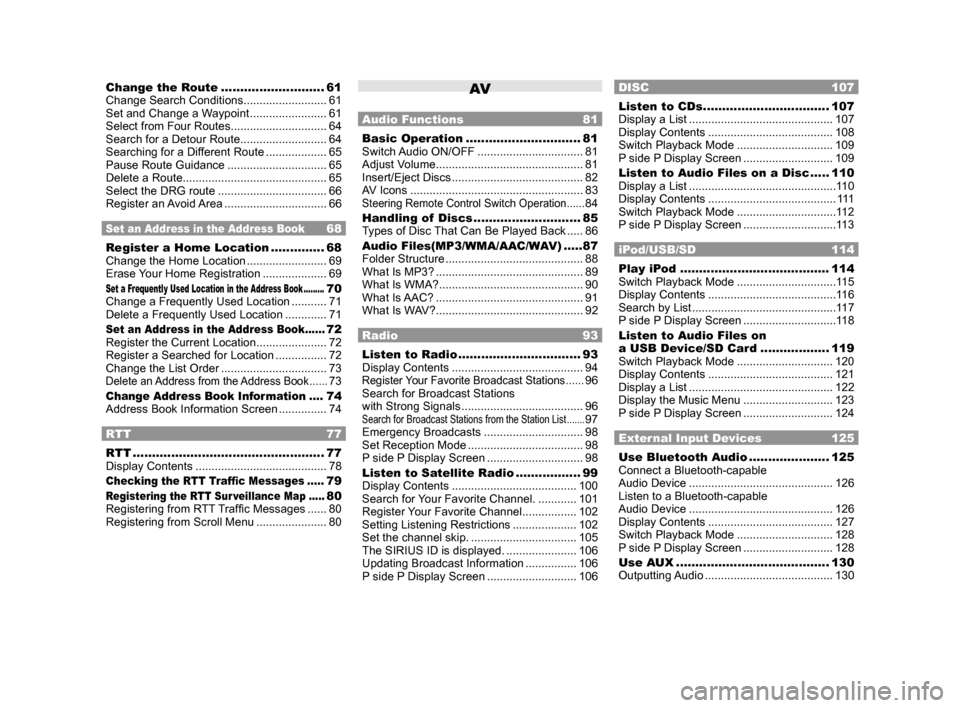
Change the Route ........................... 61
Change Search Conditions .......................... 61
Set and Change a Waypoint ........................ 61
Select from Four Routes .............................. 64
Search for a Detour Route ........................... 64
Searching for a Different Route ................... 65
Pause Route Guidance ............................... 65
Delete a Route ............................................. 65
Select the DRG route .................................. 66
Register an Avoid Area ................................ 66
Set an Address in the Address Book 68
Register a Home Location .............. 68
Change the Home Location ......................... 69
Erase Your Home Registration .................... 69
Set a Frequently Used Location in the Address Book .........70
Change a Frequently Used Location ........... 71
Delete a Frequently Used Location ............. 71
Set an Address in the Address Book ......72
Register the Current Location ...................... 72
Register a Searched for Location ................ 72
Change the List Order ................................. 73
Delete an Address from the Address Book ......73
Change Address Book Information ....74
Address Book Information Screen ............... 74
RTT 77
RTT .................................................. 77
Display Contents ......................................... 78
Checking the RTT Traffi c Messages .....79
Registering the RTT Sur veillance Map .....80
Registering from RTT Traffi c Messages ...... 80
Registering from Scroll Menu ...................... 80
AV
Audio Functions 81
Basic Operation .............................. 81
Switch Audio ON/OFF ................................. 81
Adjust Volume .............................................. 81
Insert/Eject Discs ......................................... 82
AV Icons ...................................................... 83
Steering Remote Control Switch Operation ......84
Handling of Discs ............................ 85
Types of Disc That Can Be Played Back ..... 86
Audio Files(MP3/WMA/AAC/WAV) .....87
Folder Structure ........................................... 88
What Is MP3? .............................................. 89
What Is WMA? ............................................. 90
What Is AAC? .............................................. 91
What Is WAV? .............................................. 92
Radio 93
Listen to Radio ................................ 93
Display Contents ......................................... 94
Register Your Favorite Broadcast Stations ......96
Search for Broadcast Stations
with Strong Signals ...................................... 96
Search for Broadcast Stations from the Station List .......97
Emergency Broadcasts ............................... 98
Set Reception Mode .................................... 98
P side P Display Screen .............................. 98
Listen to Satellite Radio ................. 99
Display Contents ....................................... 100
Search for Your Favorite Channel. ............ 101
Register Your Favorite Channel ................. 102
Setting Listening Restrictions .................... 102
Set the channel skip. ................................. 105
The SIRIUS ID is displayed. ...................... 106
Updating Broadcast Information ................ 106
P side P Display Screen ............................ 106
DISC 107
Listen to CDs ................................. 107
Display a List ............................................. 107
Display Contents ....................................... 108
Switch Playback Mode .............................. 109
P side P Display Screen ............................ 109
Listen to Audio Files on a Disc ..... 110
Display a List ..............................................110
Display Contents ........................................ 111
Switch Playback Mode ...............................112
P side P Display Screen .............................113
iPod/USB/SD 114
Play iPod ....................................... 114
Switch Playback Mode ...............................115
Display Contents ........................................116
Search by List .............................................117
P side P Display Screen .............................118
Listen to Audio Files on
a USB Device/SD Card .................. 119
Switch Playback Mode .............................. 120
Display Contents ....................................... 121
Display a List ............................................. 122
Display the Music Menu ............................ 123
P side P Display Screen ............................ 124
External Input Devices 125
Use Bluetooth Audio ..................... 125
Connect a Bluetooth-capable
Audio Device ............................................. 126
Listen to a Bluetooth-capable
Audio Device ............................................. 126
Display Contents ....................................... 127
Switch Playback Mode .............................. 128
P side P Display Screen ............................ 128
Use AUX ........................................ 130
Outputting Audio ........................................ 130
Page 4 of 229
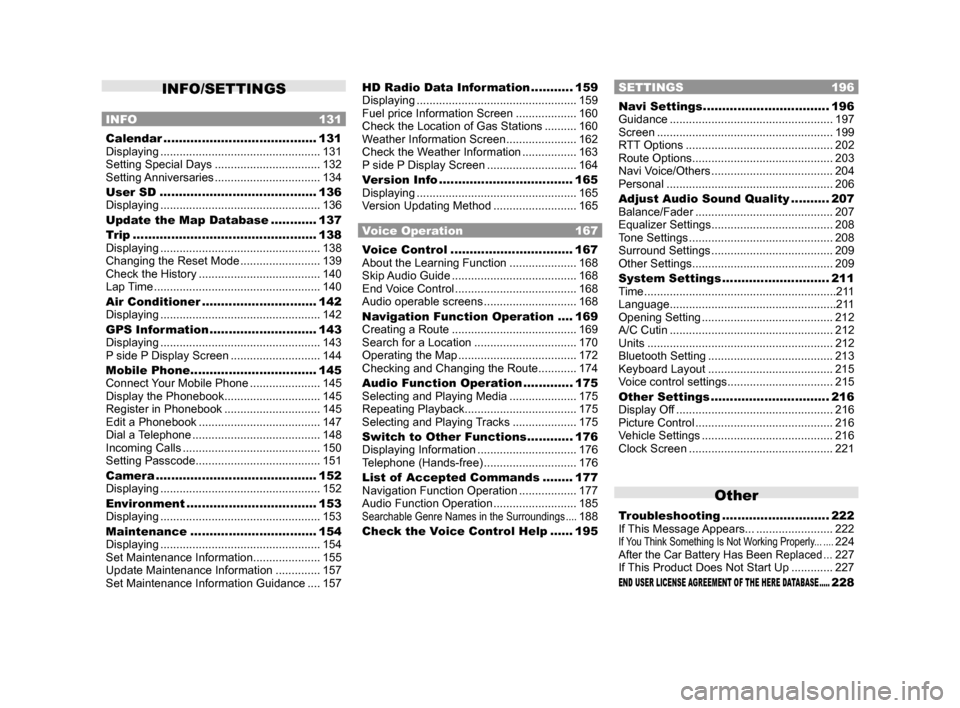
INFO/SETTINGS
INFO 131
Calendar ........................................ 131
Displaying .................................................. 131
Setting Special Days ................................. 132
Setting Anniversaries ................................. 134
User SD ......................................... 136
Displaying .................................................. 136
Update the Map Database ............ 137
Trip ................................................ 138
Displaying .................................................. 138
Changing the Reset Mode ......................... 139
Check the History ...................................... 140
Lap Time .................................................... 140
Air Conditioner .............................. 142
Displaying .................................................. 142
GPS Information ............................ 143
Displaying .................................................. 143
P side P Display Screen ............................ 144
Mobile Phone ................................. 145
Connect Your Mobile Phone ...................... 145
Display the Phonebook .............................. 145
Register in Phonebook .............................. 145
Edit a Phonebook ...................................... 147
Dial a Telephone ........................................ 148
Incoming Calls ........................................... 150
Setting Passcode ....................................... 151
Camera .......................................... 152
Displaying .................................................. 152
Environment .................................. 153
Displaying .................................................. 153
Maintenance ................................. 154
Displaying .................................................. 154
Set Maintenance Information ..................... 155
Update Maintenance Information .............. 157
Set Maintenance Information Guidance .... 157
HD Radio Data Information ........... 159
Displaying .................................................. 159
Fuel price Information Screen ................... 160
Check the Location of Gas Stations .......... 160
Weather Information Screen ...................... 162
Check the Weather Information ................. 163
P side P Display Screen ............................ 164
Version Info ................................... 165
Displaying .................................................. 165
Version Updating Method .......................... 165
Voice Operation 167
Voice Control ................................ 167
About the Learning Function ..................... 168
Skip Audio Guide ....................................... 168
End Voice Control ...................................... 168
Audio operable screens ............................. 168
Navigation Function Operation .... 169
Creating a Route ....................................... 169
Search for a Location ................................ 170
Operating the Map ..................................... 172
Checking and Changing the Route ............ 174
Audio Function Operation ............. 175
Selecting and Playing Media ..................... 175
Repeating Playback ................................... 175
Selecting and Playing Tracks .................... 175
Switch to Other Functions ............ 176
Displaying Information ............................... 176
Telephone (Hands-free) ............................. 176
List of Accepted Commands ........ 177
Navigation Function Operation .................. 177
Audio Function Operation .......................... 185
Searchable Genre Names in the Surroundings ....188
Check the Voice Control Help ...... 195
SETTINGS 196
Navi Settings ................................. 196
Guidance ................................................... 197
Screen ....................................................... 199
RTT Options .............................................. 202
Route Options ............................................ 203
Navi Voice/Others ...................................... 204
Personal .................................................... 206
Adjust Audio Sound Quality .......... 207
Balance/Fader ........................................... 207
Equalizer Settings ...................................... 208
Tone Settings ............................................. 208
Surround Settings ...................................... 209
Other Settings ............................................ 209
System Settings ............................ 211
Time ............................................................211
Language ....................................................211
Opening Setting ......................................... 212
A/C Cutin ................................................... 212
Units .......................................................... 212
Bluetooth Setting ....................................... 213
Keyboard Layout ....................................... 215
Voice control settings ................................. 215
Other Settings ............................... 216
Display Off ................................................. 216
Picture Control ........................................... 216
Vehicle Settings ......................................... 216
Clock Screen ............................................. 221
Other
Troubleshooting ............................ 222
If This Message Appears... ........................ 222
If You Think Something Is Not Working Properly... ....224After the Car Battery Has Been Replaced ...227
If This Product Does Not Start Up ............. 227
END USER LICENSE AGREEMENT OF THE HERE DATABASE .....228
Page 5 of 229
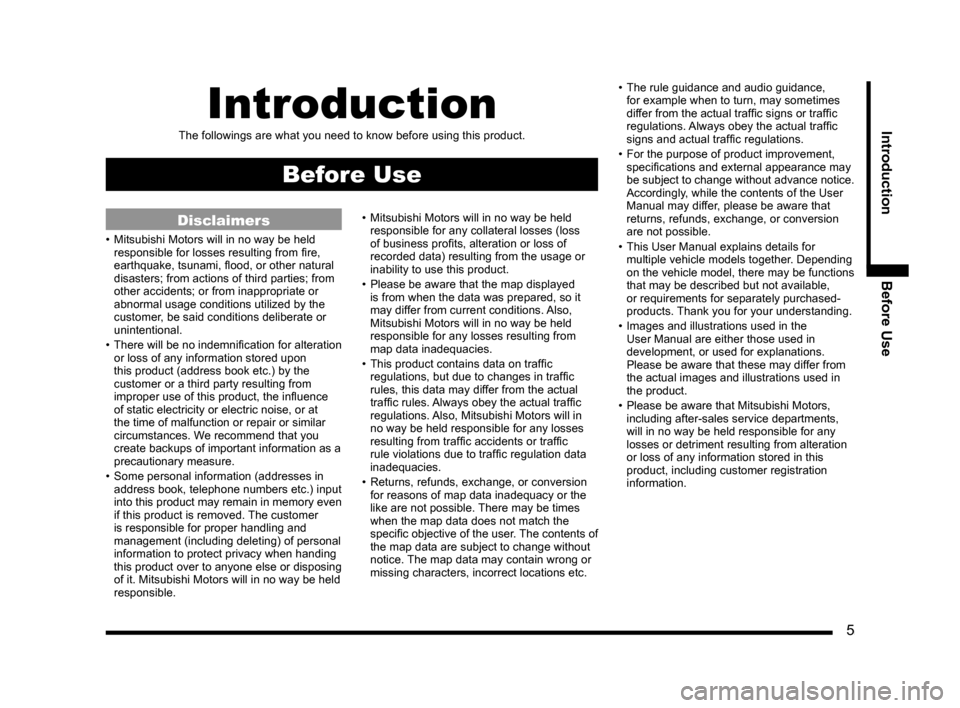
5
Introduction Before UseIntroduction
The followings are what you need to know before using this product.
Before Use
Disclaimers
• Mitsubishi Motors will in no way be held
responsible for losses resulting from fi re,
earthquake, tsunami, fl ood, or other natural
disasters; from actions of third parties; from
other accidents; or from inappropriate or
abnormal usage conditions utilized by the
customer, be said conditions deliberate or
unintentional.
• There will be no indemnifi cation for alteration
or loss of any information stored upon
this product (address book etc.) by the
customer or a third party resulting from
improper use of this product, the infl uence
of static electricity or electric noise, or at
the time of malfunction or repair or similar
circumstances. We recommend that you
create backups of important information as a
precautionary measure.
• Some personal information (addresses in
address book, telephone numbers etc.) input
into this product may remain in memory even
if this product is removed. The customer
is responsible for proper handling and
management (including deleting) of personal
information to protect privacy when handing
this product over to anyone else or disposing
of it. Mitsubishi Motors will in no way be held
responsible.• Mitsubishi Motors will in no way be held
responsible for any collateral losses (loss
of business profi ts, alteration or loss of
recorded data) resulting from the usage or
inability to use this product.
• Please be aware that the map displayed
is from when the data was prepared, so it
may differ from current conditions. Also,
Mitsubishi Motors will in no way be held
responsible for any losses resulting from
map data inadequacies.
• This product contains data on traffi c
regulations, but due to changes in traffi c
rules, this data may differ from the actual
traffi c rules. Always obey the actual traffi c
regulations. Also, Mitsubishi Motors will in
no way be held responsible for any losses
resulting from traffi c accidents or traffi c
rule violations due to traffi c regulation data
inadequacies.
• Returns, refunds, exchange, or conversion
for reasons of map data inadequacy or the
like are not possible. There may be times
when the map data does not match the
specifi c objective of the user. The contents of
the map data are subject to change without
notice. The map data may contain wrong or
missing characters, incorrect locations etc.• The rule guidance and audio guidance,
for example when to turn, may sometimes
differ from the actual traffi c signs or traffi c
regulations. Always obey the actual traffi c
signs and actual traffi c regulations.
• For the purpose of product improvement,
specifi cations and external appearance may
be subject to change without advance notice.
Accordingly, while the contents of the User
Manual may differ, please be aware that
returns, refunds, exchange, or conversion
are not possible.
• This User Manual explains details for
multiple vehicle models together. Depending
on the vehicle model, there may be functions
that may be described but not available,
or requirements for separately purchased-
products. Thank you for your understanding.
• Images and illustrations used in the
User Manual are either those used in
development, or used for explanations.
Please be aware that these may differ from
the actual images and illustrations used in
the product.
• Please be aware that Mitsubishi Motors,
including after-sales service departments,
will in no way be held responsible for any
losses or detriment resulting from alteration
or loss of any information stored in this
product, including customer registration
information.
Page 9 of 229
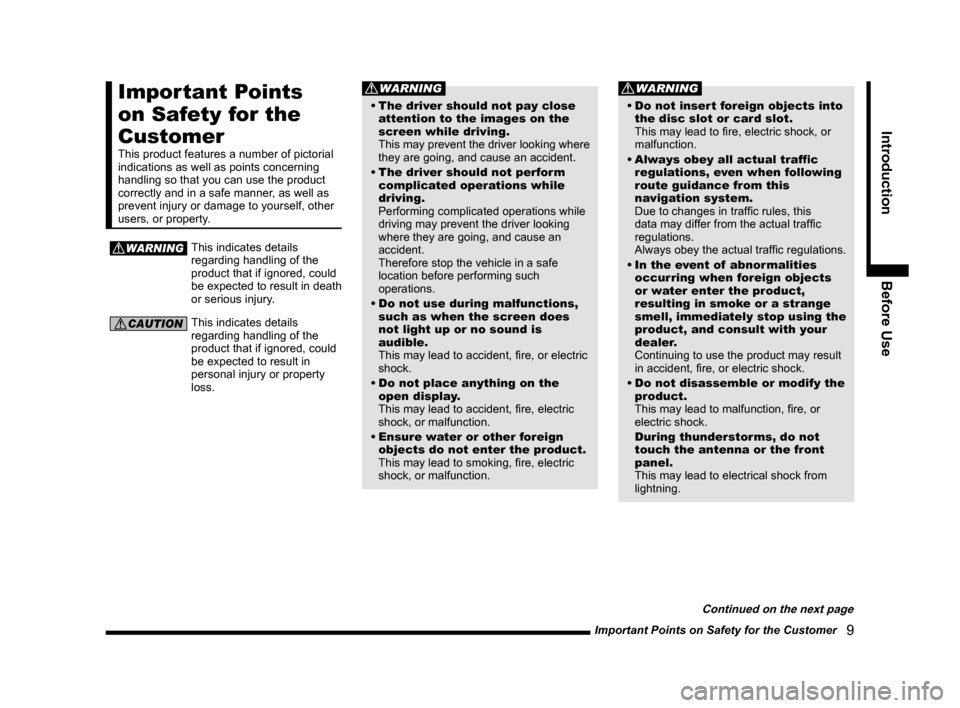
Important Points on Safety for the Customer
9
Introduction Before Use
Important Points
on Safety for the
Customer
This product features a number of pictorial
indications as well as points concerning
handling so that you can use the product
correctly and in a safe manner, as well as
prevent injury or damage to yourself, other
users, or property.
WARNINGThis indicates details
regarding handling of the
product that if ignored, could
be expected to result in death
or serious injury.
CAUTIONThis indicates details
regarding handling of the
product that if ignored, could
be expected to result in
personal injury or property
loss.
WARNING
• The driver should not pay close
attention to the images on the
screen while driving.
This may prevent the driver looking where
they are going, and cause an accident.
• The driver should not perform
complicated operations while
driving.
Performing complicated operations while
driving may prevent the driver looking
where they are going, and cause an
accident.
Therefore stop the vehicle in a safe
location before performing such
operations.
• Do not use during malfunctions,
such as when the screen does
not light up or no sound is
audible.
This may lead to accident, fi re, or electric
shock.
• Do not place anything on the
open display.
This may lead to accident, fi re, electric
shock, or malfunction.
• Ensure water or other foreign
objects do not enter the product.
This may lead to smoking, fi re, electric
shock, or malfunction.
WARNING
• Do not insert foreign objects into
the disc slot or card slot.
This may lead to fi re, electric shock, or
malfunction.
• Always obey all actual traffi c
regulations, even when following
route guidance from this
navigation system.
Due to changes in traffi c rules, this
data may differ from the actual traffi c
regulations.
Always obey the actual traffi c regulations.
• In the event of abnormalities
occurring when foreign objects
or water enter the product,
resulting in smoke or a strange
smell, immediately stop using the
product, and consult with your
dealer.
Continuing to use the product may result
in accident, fi re, or electric shock.
• Do not disassemble or modify the
product.
This may lead to malfunction, fi re, or
electric shock.
During thunderstorms, do not
touch the antenna or the front
panel.
This may lead to electrical shock from
lightning.
Continued on the next page
Page 11 of 229
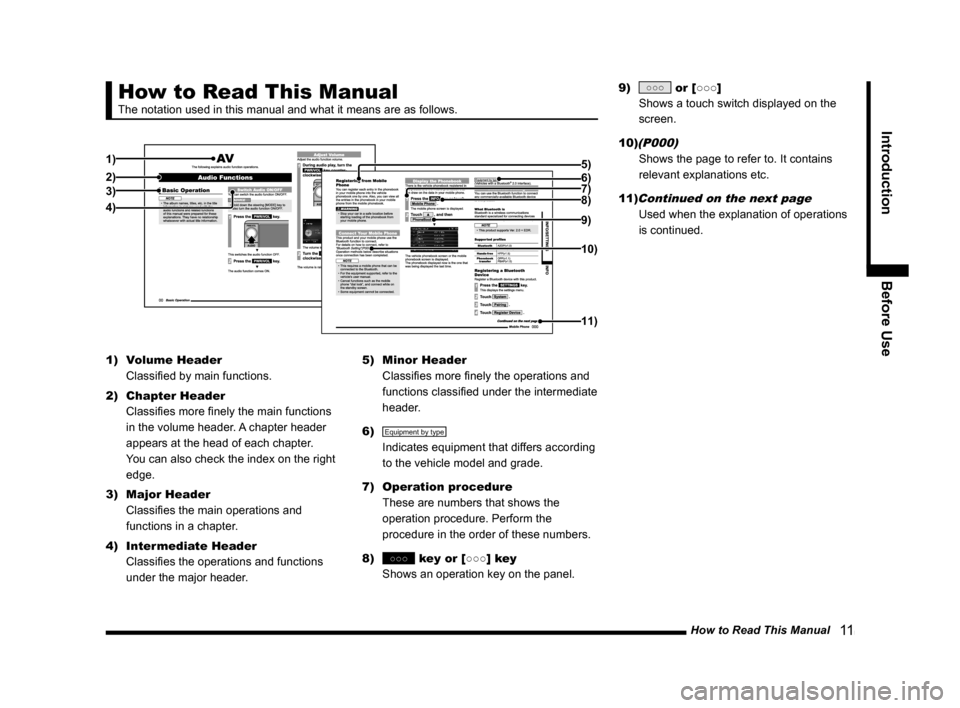
How to Read This Manual
11
Introduction Before Use
How to Read This Manual
The notation used in this manual and what it means are as follows.
1)
2)3)
4)8) 5)
7)
9)
10)
11)
6)
1) Volume Header
Classifi ed by main functions.
2) Chapter Header
Classifi es more fi nely the main functions
in the volume header. A chapter header
appears at the head of each chapter.
You can also check the index on the right
edge.
3) Major Header
Classifi es the main operations and
functions in a chapter.
4) Intermediate Header
Classifi es the operations and functions
under the major header.5) Minor Header
Classifi es more fi nely the operations and
functions classifi ed under the intermediate
header.
6)
Equipment by type
Indicates equipment that differs according
to the vehicle model and grade.
7) Operation procedure
These are numbers that shows the
operation procedure. Perform the
procedure in the order of these numbers.
8)
○○○ key or [○○○] key
Shows an operation key on the panel.9)
○○○ or [○○○]
Shows a touch switch displayed on the
screen.
10)
(P000)
Shows the page to refer to. It contains
relevant explanations etc.
11)
Continued on the next page
Used when the explanation of operations
is continued.
Page 12 of 229
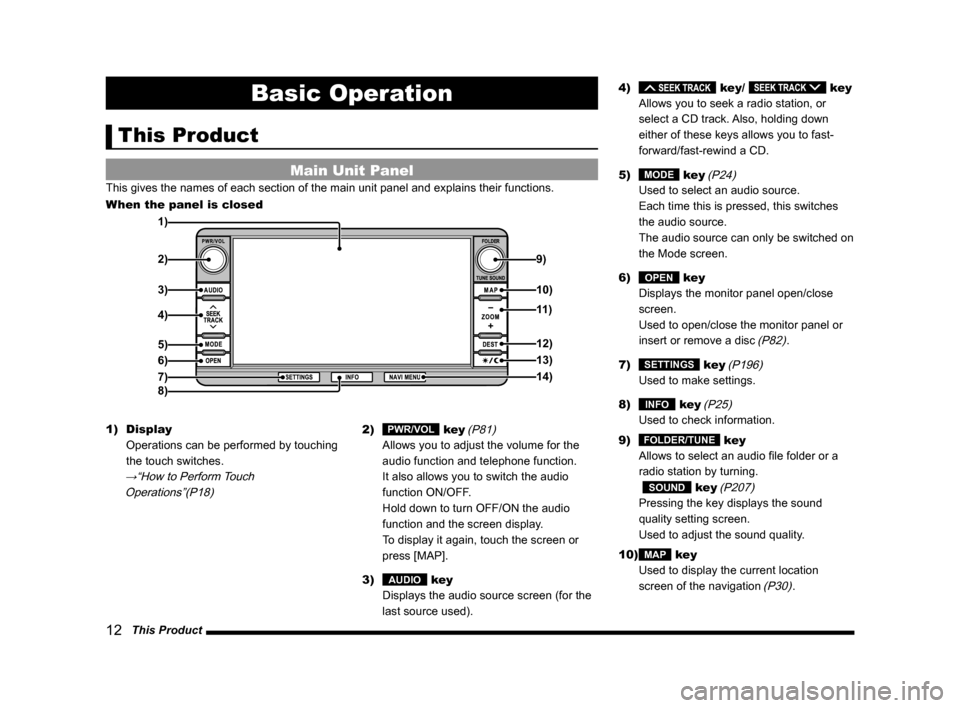
12 This Product
Basic Operation
This Product
Main Unit Panel
This gives the names of each section of the main unit panel and explains their functions.
When the panel is closed
1)
2)9)
3)
4)
5)
6)
7)
8)
10)
11 )
12)
13)
14)
1) Display
Operations can be performed by touching
the touch switches.
→“How to Perform Touch
Operations”(P18)
2) PWR/VOL key
(P81)
Allows you to adjust the volume for the
audio function and telephone function.
It also allows you to switch the audio
function ON/OFF.
Hold down to turn OFF/ON the audio
function and the screen display.
To display it again, touch the screen or
press [MAP].
3)
AUDIO key
Displays the audio source screen (for the
last source used).4)
key/ key
Allows you to seek a radio station, or
select a CD track. Also, holding down
either of these keys allows you to fast-
forward/fast-rewind a CD.
5)
MODE key
(P24)
Used to select an audio source.
Each time this is pressed, this switches
the audio source.
The audio source can only be switched on
the Mode screen.
6)
OPEN key
Displays the monitor panel open/close
screen.
Used to open/close the monitor panel or
insert or remove a disc
(P82).
7)
SETTINGS key
(P196)
Used to make settings.
8)
INFO key
(P25)
Used to check information.
9)
FOLDER/TUNE key
Allows to select an audio fi le folder or a
radio station by turning.
SOUND key
(P207)
Pressing the key displays the sound
quality setting screen.
Used to adjust the sound quality.
10)
MAP key
Used to display the current location
screen of the navigation
(P30).
Page 13 of 229
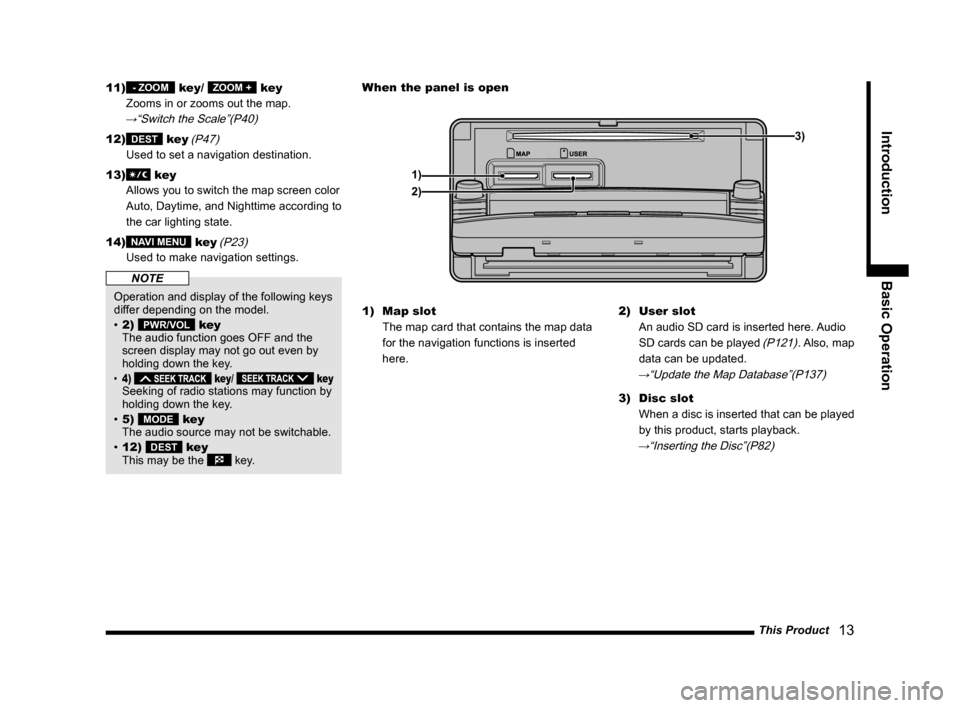
This Product
13
Introduction Basic Operation
11) - ZOOM key/ ZOOM + key
Zooms in or zooms out the map.
→“Switch the Scale”(P40)
12) DEST key
(P47)
Used to set a navigation destination.
13)
key
Allows you to switch the map screen color
Auto, Daytime, and Nighttime according to
the car lighting state.
14)
NAVI MENU key
(P23)
Used to make navigation settings.
NOTE
Operation and display of the following keys
differ depending on the model.
• 2)
PWR/VOL key
The audio function goes OFF and the
screen display may not go out even by
holding down the key.
• 4) key/ key Seeking of radio stations may function by
holding down the key.
• 5)
MODE key
The audio source may not be switchable.
• 12)
DEST key
This may be the key.1) Map slot
The map card that contains the map data
for the navigation functions is inserted
here.2) User slot
An audio SD card is inserted here. Audio
SD cards can be played
(P121). Also, map
data can be updated.
→“Update the Map Database”(P137)
3) Disc slot
When a disc is inserted that can be played
by this product, starts playback.
→“Inserting the Disc”(P82)
When the panel is open
1)3)
2)
Page 14 of 229
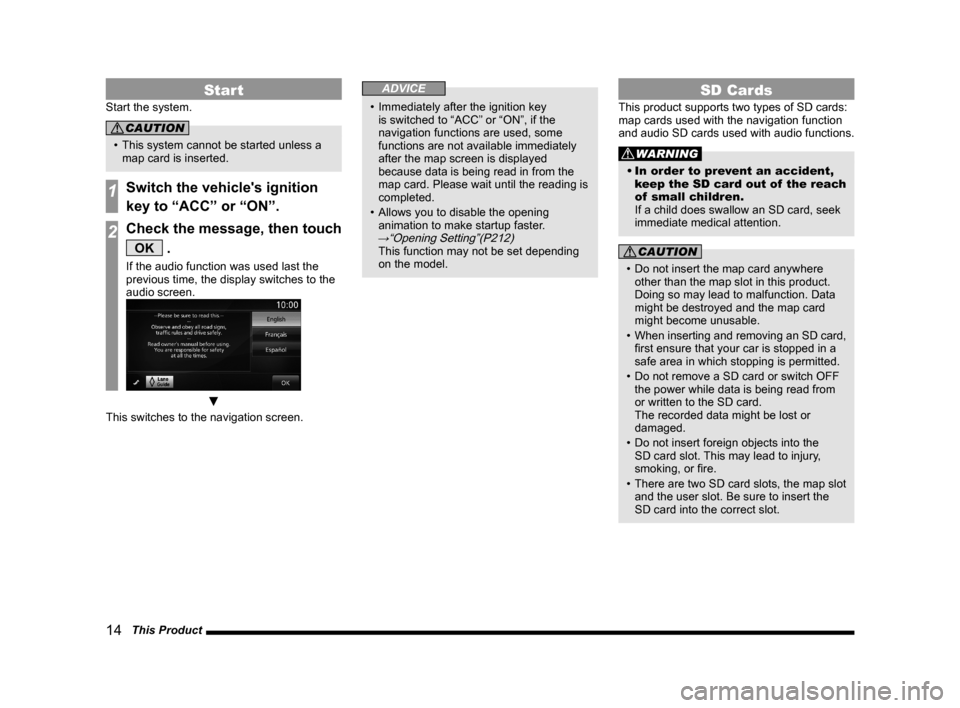
14 This Product
Start
Start the system.
CAUTION
• This system cannot be started unless a
map card is inserted.
1Switch the vehicle's ignition
key to “ACC” or “ON”.
2Check the message, then touch
OK .
If the audio function was used last the
previous time, the display switches to the
audio screen.
▼
This switches to the navigation screen.
ADVICE
• Immediately after the ignition key
is switched to “ACC” or “ON”, if the
navigation functions are used, some
functions are not available immediately
after the map screen is displayed
because data is being read in from the
map card. Please wait until the reading is
completed.
• Allows you to disable the opening
animation to make startup faster.
→“Opening Setting”(P212) This function may not be set depending
on the model.
SD Cards
This product supports two types of SD cards:
map cards used with the navigation function
and audio SD cards used with audio functions.
WARNING
• In order to prevent an accident,
keep the SD card out of the reach
of small children.
If a child does swallow an SD card, seek
immediate medical attention.
CAUTION
• Do not insert the map card anywhere
other than the map slot in this product.
Doing so may lead to malfunction. Data
might be destroyed and the map card
might become unusable.
• When inserting and removing an SD card,
fi rst ensure that your car is stopped in a
safe area in which stopping is permitted.
• Do not remove a SD card or switch OFF
the power while data is being read from
or written to the SD card.
The recorded data might be lost or
damaged.
• Do not insert foreign objects into the
SD card slot. This may lead to injury,
smoking, or fi re.
• There are two SD card slots, the map slot
and the user slot. Be sure to insert the
SD card into the correct slot.
Page 18 of 229
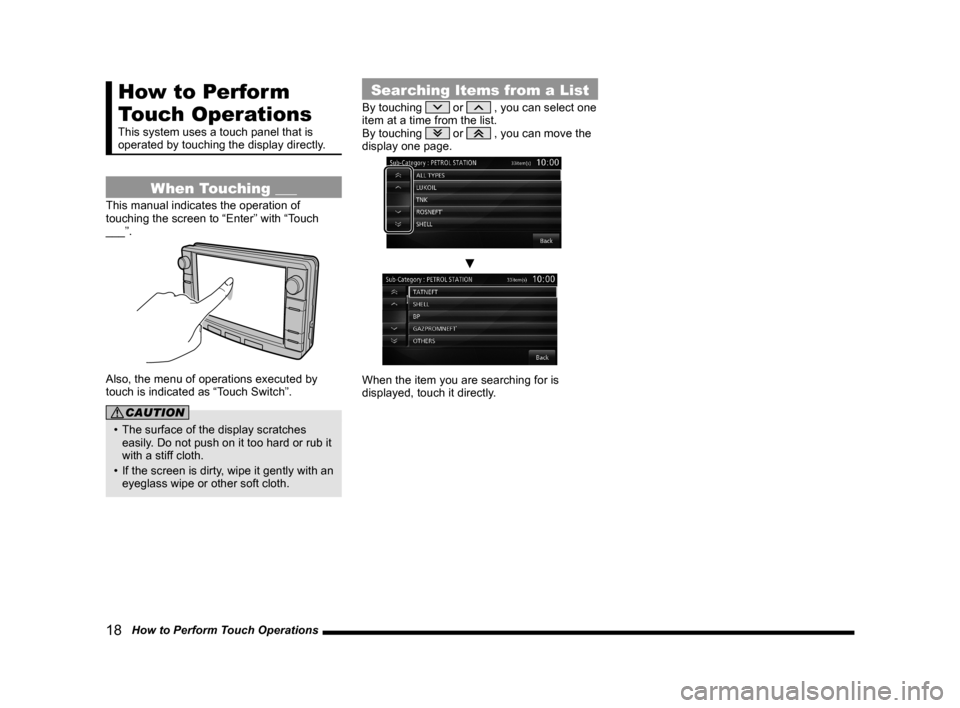
18 How to Perform Touch Operations
How to Perform
Touch Operations
This system uses a touch panel that is
operated by touching the display directly.
When Touching ___
This manual indicates the operation of
touching the screen to “Enter” with “Touch
___”.
Also, the menu of operations executed by
touch is indicated as “Touch Switch”.
CAUTION
• The surface of the display scratches
easily. Do not push on it too hard or rub it
with a stiff cloth.
• If the screen is dirty, wipe it gently with an
eyeglass wipe or other soft cloth.
Searching Items from a List
By touching or , you can select one
item at a time from the list.
By touching
or , you can move the
display one page.
▼
When the item you are searching for is
displayed, touch it directly.