MITSUBISHI OUTLANDER 2016 3.G Owners Manual
Manufacturer: MITSUBISHI, Model Year: 2016, Model line: OUTLANDER, Model: MITSUBISHI OUTLANDER 2016 3.GPages: 464, PDF Size: 60.77 MB
Page 281 of 464
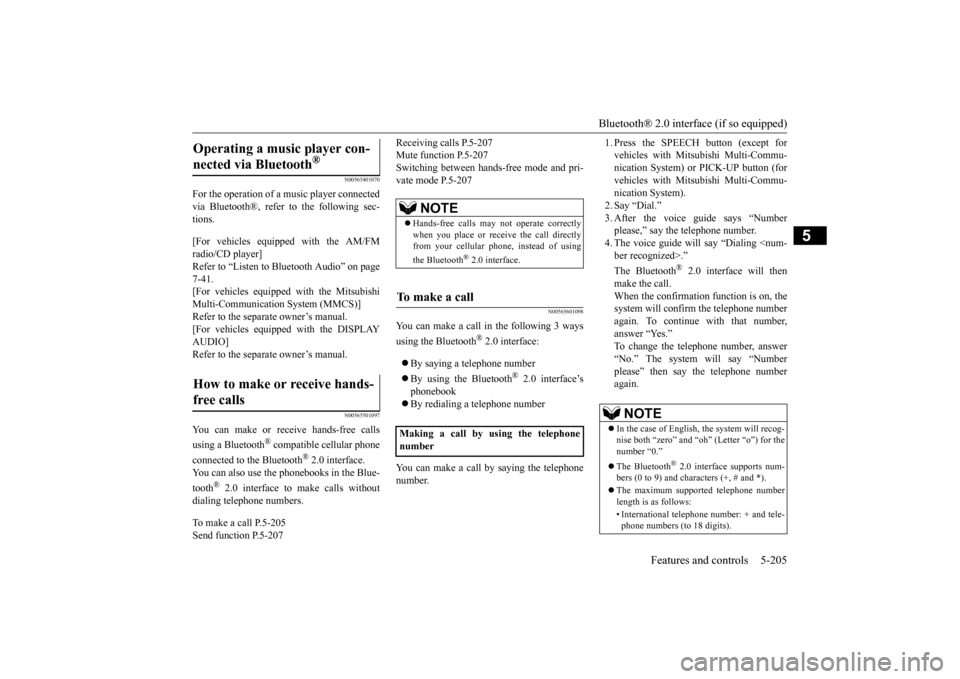
Bluetooth® 2.0 interface (if so equipped)
Features and controls 5-205
5
N00565401070
For the operation of a music player connected via Bluetooth®, refer to the following sec-tions. [For vehicles equi
pped with the AM/FM
radio/CD player] Refer to “Listen to Bl
uetooth Audio” on page
7-41. [For vehicles equippe
d with the Mitsubishi
Multi-Communication System (MMCS)] Refer to the separate owner’s manual. [For vehicles equipped with the DISPLAYAUDIO] Refer to the separate owner’s manual.
N00565501097
You can make or re
ceive hands-free calls
using a Bluetooth
® compatible cellular phone
connected to the Bluetooth
® 2.0 interface.
You can also use the phonebooks in the Blue- tooth
® 2.0 interface to make calls without
dialing telephone numbers. To make a call P.5-205 Send function P.5-207
Receiving calls P.5-207 Mute function P.5-207Switching between hand
s-free mode and pri-
vate mode P.5-207
N00565601098
You can make a call in the following 3 ways using the Bluetooth
® 2.0 interface:
By saying a telephone number By using the Bluetooth
® 2.0 interface’s
phonebook By redialing a
telephone number
You can make a call
by saying the telephone
number.
1. Press the SPEECH button (except for vehicles with Mitsubishi Multi-Commu-nication System) or PICK-UP button (for vehicles with Mitsubishi Multi-Commu- nication System).2. Say “Dial.” 3. After the voice gui
de says “Number
please,” say the
telephone number.
4. The voice guide wi
ll say “Dialing
® 2.0 interface will then
make the call. When the confirmation function is on, thesystem will confirm
the telephone number
again. To continue with that number, answer “Yes.” To change the telephone number, answer “No.” The system will say “Number please” then say
the telephone number
again.
Operating a music player con- nected via Bluetooth
®
How to make or receive hands-free calls
NOTE
Hands-free calls may not
operate correctly
when you place or receive the call directly from your cellular phone, instead of using the Bluetooth
® 2.0 interface.
To m a k e a c a l l
Making a call by us
ing the telephone
number
NOTE
In the case of English,
the system will recog-
nise both “zero” and “oh”
(Letter “o”) for the
number “0.” The Bluetooth
® 2.0 interface supports num-
bers (0 to 9) and characters (+, # and
*).
The maximum supported telephone number length is as follows: • International telephone
number: + and tele-
phone numbers (to 18 digits).
BK0223400US.book 205 ページ 2015年2月13日 金曜日 午後12時15分
Page 282 of 464
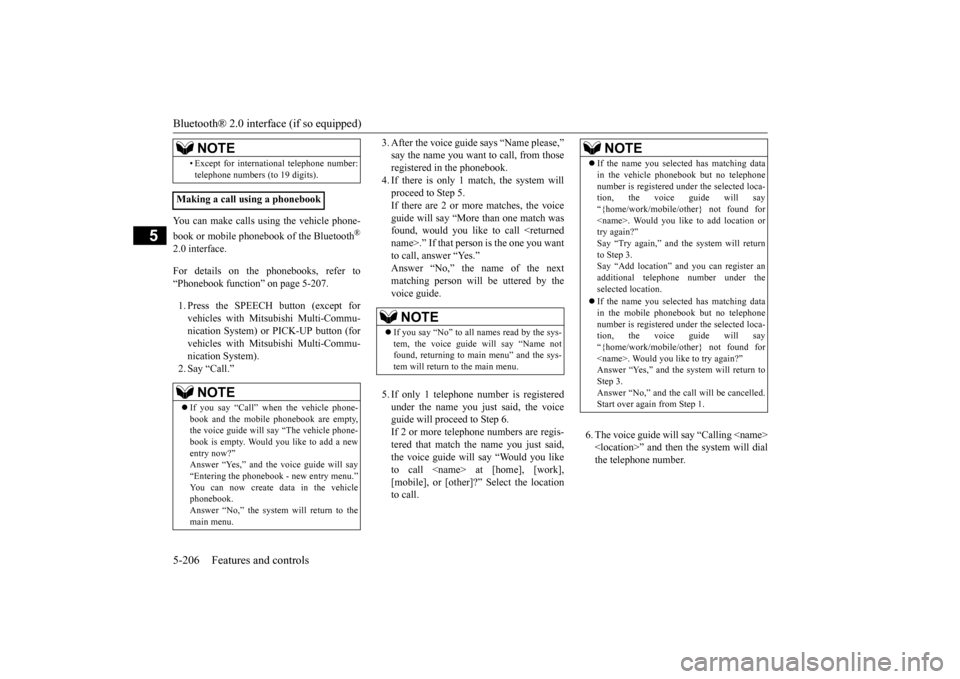
Bluetooth® 2.0 interface (if so equipped) 5-206 Features and controls
5
You can make calls using the vehicle phone- book or mobile phonebook of the Bluetooth
®
2.0 interface. For details on the phonebooks, refer to “Phonebook function” on page 5-207. 1. Press the SPEECH button (except for vehicles with Mitsubishi Multi-Commu- nication System) or
PICK-UP button (for
vehicles with Mitsubishi Multi-Commu-nication System). 2. Say “Call.”
3. After the voice guide
says “Name please,”
say the name you want
to call, from those
registered in the phonebook. 4. If there is only 1 ma
tch, the system will
proceed to Step 5.If there are 2 or more matches, the voice guide will say “More than one match was found, would you like to call
be uttered by the
voice guide. 5. If only 1 telephone number is registered under the name you just said, the voice guide will proceed to Step 6.If 2 or more telephone
numbers are regis-
tered that match the name you just said, the voice guide will say “Would you liketo call
6. The voice guide will say “Calling
the system will dial
the telephone number.
• Except for international telephone number: telephone numbers (to 19 digits).
Making a call using a phonebook
NOTE
If you say “Call” when
the vehicle phone-
book and the mobile phonebook are empty, the voice guide will
say “The vehicle phone-
book is empty. Would you like to add a newentry now?”Answer “Yes,” and the voice guide will say “Entering the phonebook - new entry menu.” You can now create da
ta in the vehicle
phonebook. Answer “No,” the system will return to the main menu.NOTE
NOTE
If you say “No” to all names read by the sys- tem, the voice guide will say “Name notfound, returning to main menu” and the sys- tem will return to the main menu.
NOTE
If the name you select
ed has matching data
in the vehicle phonebook but no telephonenumber is registered unde
r the selected loca-
tion, the voice guide will say “{home/work/mobile/other} not found for
nd you can register an
additional telephone number under the selected location. If the name you select
ed has matching data
in the mobile phonebook but no telephonenumber is registered unde
r the selected loca-
tion, the voice guide will say “{home/work/mobile/other} not found for
BK0223400US.book 206 ページ 2015年2月13日 金曜日 午後12時15分
Page 283 of 464
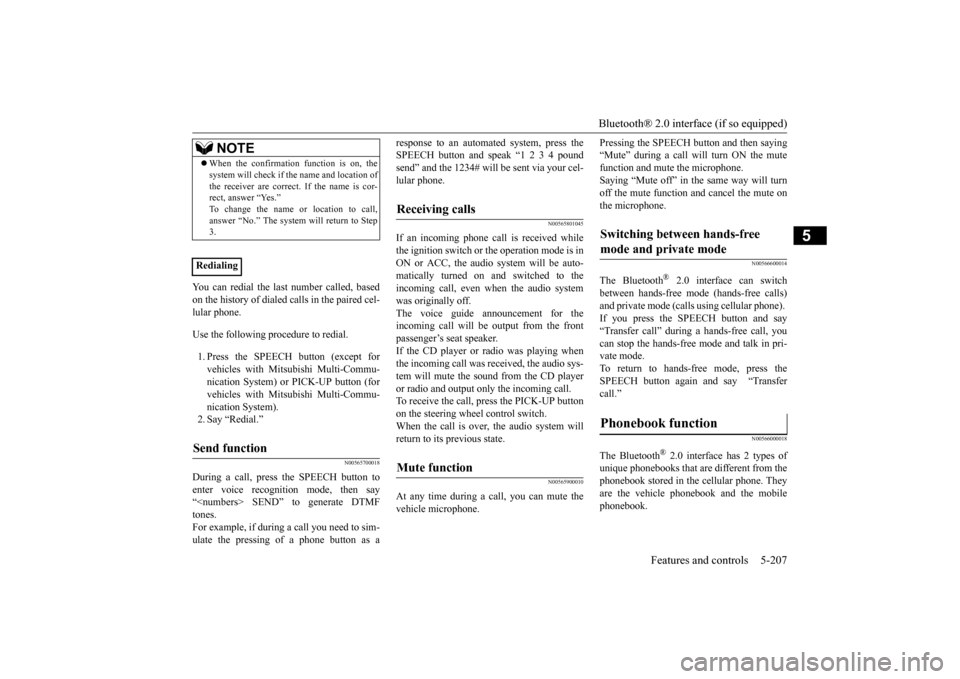
Bluetooth® 2.0 interface (if so equipped)
Features and controls 5-207
5
You can redial the last
number called, based
on the history of dialed calls in the paired cel-lular phone. Use the following procedure to redial. 1. Press the SPEECH button (except for vehicles with Mitsubishi Multi-Commu- nication System) or PICK-UP button (forvehicles with Mitsubishi Multi-Commu- nication System). 2. Say “Redial.”
N00565700018
During a call, press the SPEECH button toenter voice recognitio
n mode, then say
“
a call you need to sim-
ulate the pressing of a phone button as a
response to an automated system, press the SPEECH button and speak “1 2 3 4 poundsend” and the 1234# will be sent via your cel- lular phone.
N00565801045
If an incoming phone call is received whilethe ignition switch or
the operation mode is in
ON or ACC, the audio sy
stem will be auto-
matically turned on and switched to the incoming call, even when the audio systemwas originally off. The voice guide a
nnouncement for the
incoming call will be output from the frontpassenger’s seat speaker. If the CD player or radio was playing when the incoming call was received, the audio sys-tem will mute the sound from the CD player or radio and output onl
y the incoming call.
To receive the call, press the PICK-UP buttonon the steering wheel control switch. When the call is over, the audio system will return to its previous state.
N00565900010
At any time during a ca
ll, you can mute the
vehicle microphone.
Pressing the SPEECH button and then saying “Mute” during a call will turn ON the mutefunction and mute the microphone. Saying “Mute off” in the same way will turn off the mute function and cancel the mute onthe microphone.
N00566600014
The Bluetooth
® 2.0 interface can switch
between hands-free m
ode (hands-free calls)
and private mode (calls
using cellular phone).
If you press the SPEECH button and say“Transfer call” duri
ng a hands-free call, you
can stop the hands-free m
ode and talk in pri-
vate mode. To return to hands-free mode, press the SPEECH button again and say “Transfer call.”
N00566000018
The Bluetooth
® 2.0 interface has 2 types of
unique phonebooks that are different from thephonebook stored in the cellular phone. They are the vehicle phonebook and the mobile phonebook.
NOTE
When the confirmation function is on, the system will check if
the name and location of
the receiver are correct. If the name is cor-rect, answer “Yes.” To change the name
or location to call,
answer “No.” The system will return to Step3.
RedialingSend function
Receiving calls
Mute function
Switching between hands-free mode and private mode
Phonebook function
BK0223400US.book 207 ページ 2015年2月13日 金曜日 午後12時15分
Page 284 of 464
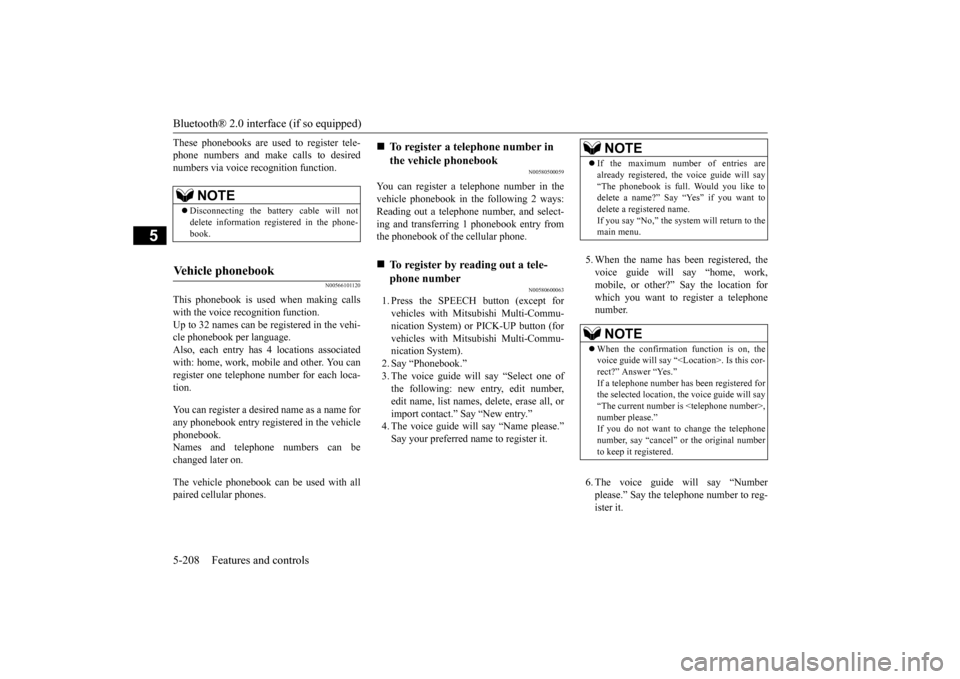
Bluetooth® 2.0 interface (if so equipped) 5-208 Features and controls
5
These phonebooks are used to register tele- phone numbers and make
calls to desired
numbers via voice re
cognition function.
N00566101120
This phonebook is used when making calls with the voice recognition function. Up to 32 names can be registered in the vehi- cle phonebook per language.Also, each entry has 4 locations associated with: home, work, mobile and other. You can register one telephone number for each loca-tion. You can register a desire
d name as a name for
any phonebook entry registered in the vehicle phonebook.Names and telephone numbers can be changed later on. The vehicle phonebook can
be used with all
paired cellular phones.
N00580500059
You can register a telephone number in thevehicle phonebook in the following 2 ways: Reading out a telephone number, and select- ing and transferring 1 phonebook entry fromthe phonebook of the cellular phone.
N00580600063
1. Press the SPEECH button (except forvehicles with Mitsubishi Multi-Commu- nication System) or PICK-UP button (for vehicles with Mitsubishi Multi-Commu-nication System). 2. Say “Phonebook.” 3. The voice guide will
say “Select one of
the following: new entry, edit number, edit name, list names, delete, erase all, or import contact.” Say “New entry.”4. The voice guide will say “Name please.” Say your preferred na
me to register it.
5. When the name has been registered, the voice guide will
say “home, work,
mobile, or other?” Say the location for which you want to register a telephone number. 6. The voice guide will say “Number please.” Say the te
lephone number to reg-
ister it.
NOTE
Disconnecting the ba
ttery cable will not
delete information registered in the phone-book.
Vehicle phonebook
To register a telephone number in the vehicle phonebook
To register by reading out a tele- phone number
NOTE
If the maximum number of entries are already registered, the
voice guide will say
“The phonebook is full. Would you like todelete a name?” Say
“Yes” if you want to
delete a registered name. If you say “No,” the system will return to themain menu.NOTE
When the confirmation function is on, the voice guide will say “
rect?” Answer “Yes.” If a telephone number has
been registered for
the selected location, th
e voice guide will say
“The current number is
number please.” If you do not want to change the telephonenumber, say “cancel” or the original numberto keep it registered.
BK0223400US.book 208 ページ 2015年2月13日 金曜日 午後12時15分
Page 285 of 464
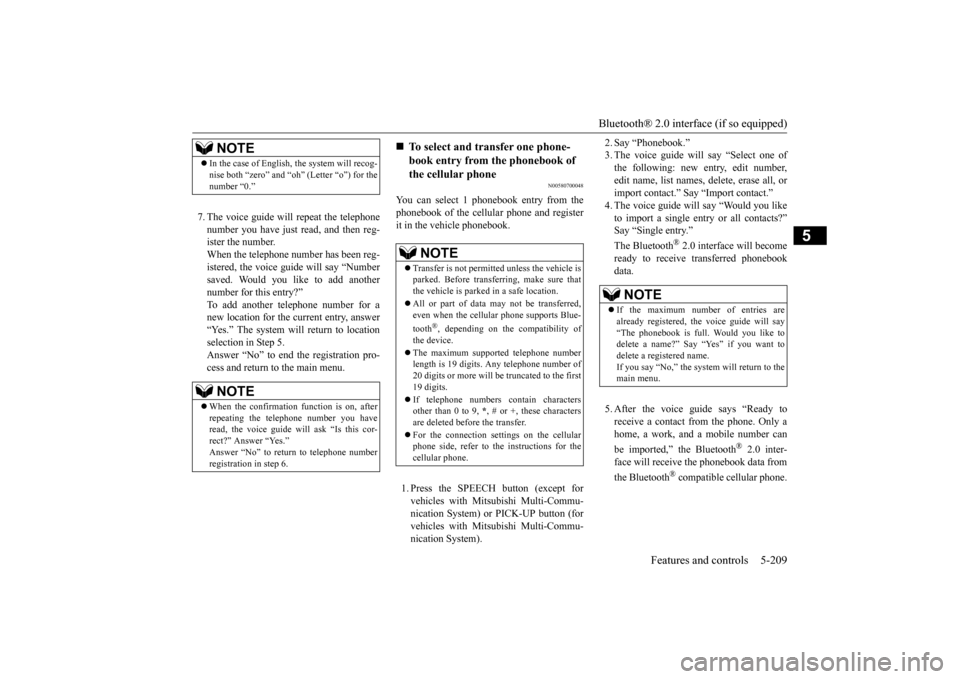
Bluetooth® 2.0 interface (if so equipped)
Features and controls 5-209
5
7. The voice guide will repeat the telephone number you have just read, and then reg-ister the number. When the telephone number has been reg- istered, the voice gui
de will say “Number
saved. Would you like to add another number for this entry?” To add another telephone number for anew location for the current entry, answer “Yes.” The system will return to location selection in Step 5.Answer “No” to end the registration pro- cess and return to the main menu.
N00580700048
You can select 1 phonebook entry from the phonebook of the cellular phone and register it in the vehicle phonebook. 1. Press the SPEECH button (except for vehicles with Mitsubishi Multi-Commu- nication System) or
PICK-UP button (for
vehicles with Mitsubishi Multi-Commu- nication System).
2. Say “Phonebook.” 3. The voice guide will
say “Select one of
the following: new entry, edit number, edit name, list names, delete, erase all, or import contact.
” Say “Import contact.”
4. The voice guide will say “Would you like to import a single entry or all contacts?” Say “Single entry.” The Bluetooth
® 2.0 interface will become
ready to receive transferred phonebook data. 5. After the voice guide says “Ready to receive a contact from the phone. Only a home, a work, and a mobile number can be imported,” the Bluetooth
® 2.0 inter-
face will receive
the phonebook data from
the Bluetooth
® compatible cellular phone.
NOTE
In the case of English,
the system will recog-
nise both “zero” and “oh”
(Letter “o”) for the
number “0.”NOTE
When the confirmation function is on, after repeating the telephone number you have read, the voice guide wi
ll ask “Is this cor-
rect?” Answer “Yes.”Answer “No” to retu
rn to telephone number
registration in step 6.
To select and transfer one phone- book entry from the phonebook of the cellular phone NOTE
Transfer is not permitte
d unless the vehicle is
parked. Before transferring, make sure that the vehicle is parked in a safe location. All or part of data may not be transferred, even when the cellular phone supports Blue- tooth
®, depending on the compatibility of
the device. The maximum supporte
d telephone number
length is 19 digits.
Any telephone number of
20 digits or more will be
truncated to the first
19 digits. If telephone numbers
contain characters
other than 0 to 9,
*, # or +, these characters
are deleted before the transfer. For the connection sett
ings on the cellular
phone side, refer to the
instructions for the
cellular phone.
NOTE
If the maximum number of entries are already registered, the
voice guide will say
“The phonebook is full. Would you like todelete a name?” Say “Yes” if you want to delete a registered name. If you say “No,” the system will return to themain menu.
BK0223400US.book 209 ページ 2015年2月13日 金曜日 午後12時15分
Page 286 of 464
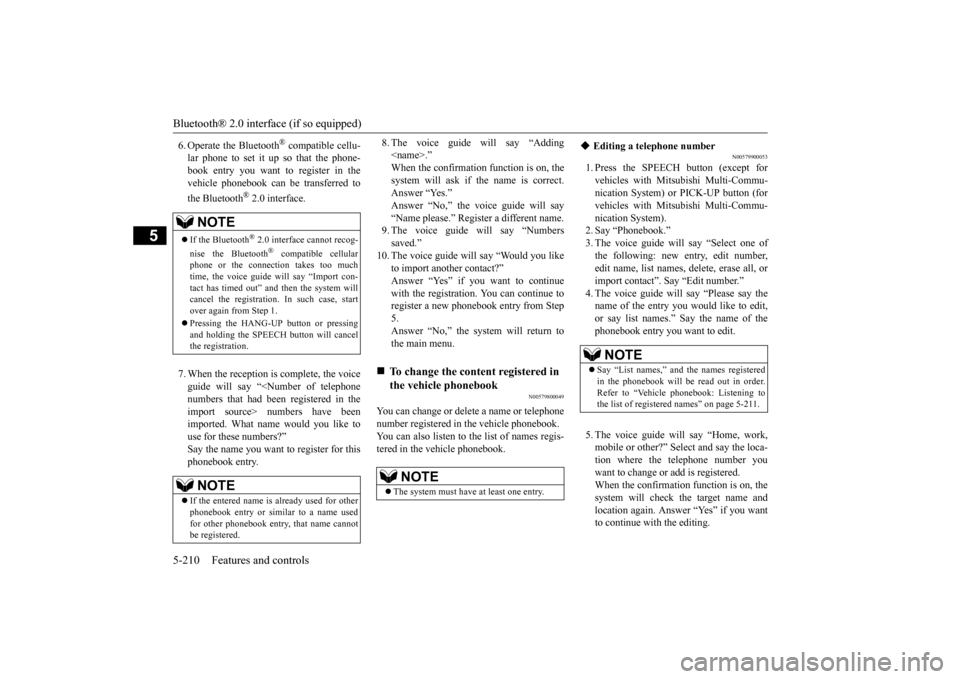
Bluetooth® 2.0 interface (if so equipped) 5-210 Features and controls
5
6. Operate the Bluetooth
® compatible cellu-
lar phone to set it up so that the phone-book entry you want to register in the vehicle phonebook can be transferred to the Bluetooth
® 2.0 interface.
7. When the reception is complete, the voice guide will say “<
Number of telephone
numbers that had been registered in the import source> numbers have been imported. What name would you like touse for these numbers?” Say the name you want to register for this phonebook entry.
8. The voice guide will say “Adding
er a different name.
9. The voice guide will say “Numberssaved.”
10. The voice guide will say “Would you like
to import another contact?” Answer “Yes” if you want to continue with the registration.
You can continue to
register a new phonebook entry from Step 5. Answer “No,” the system will return tothe main menu.
N00579800049
You can change or delete a name or telephonenumber registered in the vehicle phonebook.You can also listen to the list of names regis- tered in the vehicle phonebook.
N00579900053
1. Press the SPEECH button (except forvehicles with Mitsubishi Multi-Commu- nication System) or
PICK-UP button (for
vehicles with Mitsubishi Multi-Commu- nication System). 2. Say “Phonebook.”3. The voice guide will say “Select one of the following: new entry, edit number, edit name, list names, delete, erase all, or import contact”. Sa
y “Edit number.”
4. The voice guide will say “Please say thename of the entry you would like to edit, or say list names.”
Say the name of the
phonebook entry you want to edit. 5. The voice guide wi
ll say “Home, work,
mobile or other?” Sele
ct and say the loca-
tion where the telephone number you want to change or add is registered.When the confirmation function is on, the system will check the target name and location again. Answer “Yes” if you wantto continue with the editing.
NOTE
If the Bluetooth
® 2.0 interface cannot recog-
nise the Bluetooth
® compatible cellular
phone or the connection takes too muchtime, the voice guide
will say “Import con-
tact has timed out” and
then the system will
cancel the registration. In such case, startover again from Step 1. Pressing the HANG-U
P button or pressing
and holding the SPEECH
button will cancel
the registration.NOTE
If the entered name is
already used for other
phonebook entry or similar to a name usedfor other phonebook entry, that name cannot be registered.
To change the content registered in the vehicle phonebook NOTE
The system must have at least one entry.
Editing a telephone number
NOTE
Say “List names,” and the names registered in the phonebook will be read out in order.Refer to “Vehicle phonebook: Listening to the list of registered names” on page 5-211.
BK0223400US.book 210 ページ 2015年2月13日 金曜日 午後12時15分
Page 287 of 464
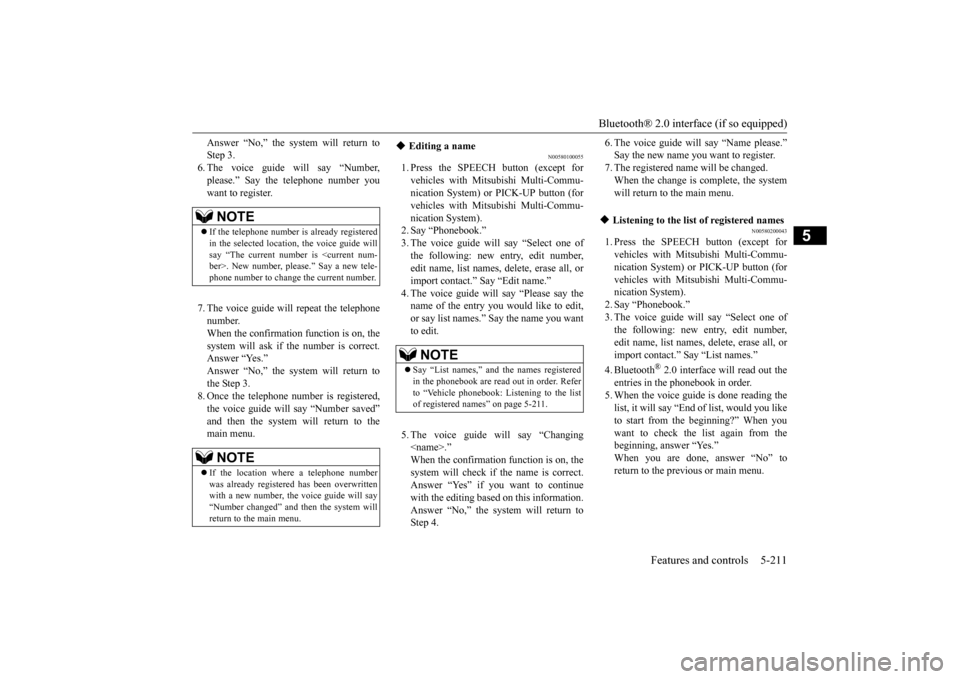
Bluetooth® 2.0 interface (if so equipped)
Features and controls 5-211
5
Answer “No,” the system will return to Step 3.6. The voice guide will say “Number, please.” Say the
telephone number you
want to register. 7. The voice guide will repeat the telephone number. When the confirmation function is on, the system will ask if th
e number is correct.
Answer “Yes.” Answer “No,” the system will return to the Step 3.8. Once the telephone number is registered, the voice guide will say “Number saved” and then the system will return to themain menu.
N00580100055
1. Press the SPEECH button (except for vehicles with Mitsubishi Multi-Commu- nication System) or
PICK-UP button (for
vehicles with Mitsubishi Multi-Commu- nication System). 2. Say “Phonebook.”3. The voice guide will say “Select one of the following: new entry, edit number, edit name, list names, delete, erase all, or import contact.”
Say “Edit name.”
4. The voice guide will say “Please say thename of the entry you would like to edit, or say list names.”
Say the name you want
to edit. 5. The voice guide
will say “Changing
6. The voice guide will say “Name please.” Say the new name you
want to register.
7. The registered name will be changed. When the change is complete, the system will return to the main menu.
N00580200043
1. Press the SPEECH button (except forvehicles with Mitsubishi Multi-Commu-nication System) or PICK-UP button (for vehicles with Mitsubishi Multi-Commu- nication System). 2. Say “Phonebook.” 3. The voice guide will
say “Select one of
the following: new entry, edit number, edit name, list names, delete, erase all, or import contact.” Sa
y “List names.”
4. Bluetooth
® 2.0 interface will read out the
entries in the phonebook in order. 5. When the voice guide
is done reading the
list, it will say “End
of list, would you like
to start from the beginning?” When you want to check the list again from thebeginning, answer “Yes.” When you are done, answer “No” to return to the previous or main menu.
NOTE
If the telephone number is already registered in the selected location, the voice guide will say “The current number is
se.” Say a new tele-
phone number to change the current number.NOTE
If the location where a telephone number was already registered
has been overwritten
with a new number, the
voice guide will say
“Number changed” and
then the system will
return to the main menu.
Editing a name
NOTE
Say “List names,” and the names registered in the phonebook are read out in order. Referto “Vehicle phonebook: Listening to the list of registered name
s” on page 5-211.
Listening to the list of registered names
BK0223400US.book 211 ページ 2015年2月13日 金曜日 午後12時15分
Page 288 of 464
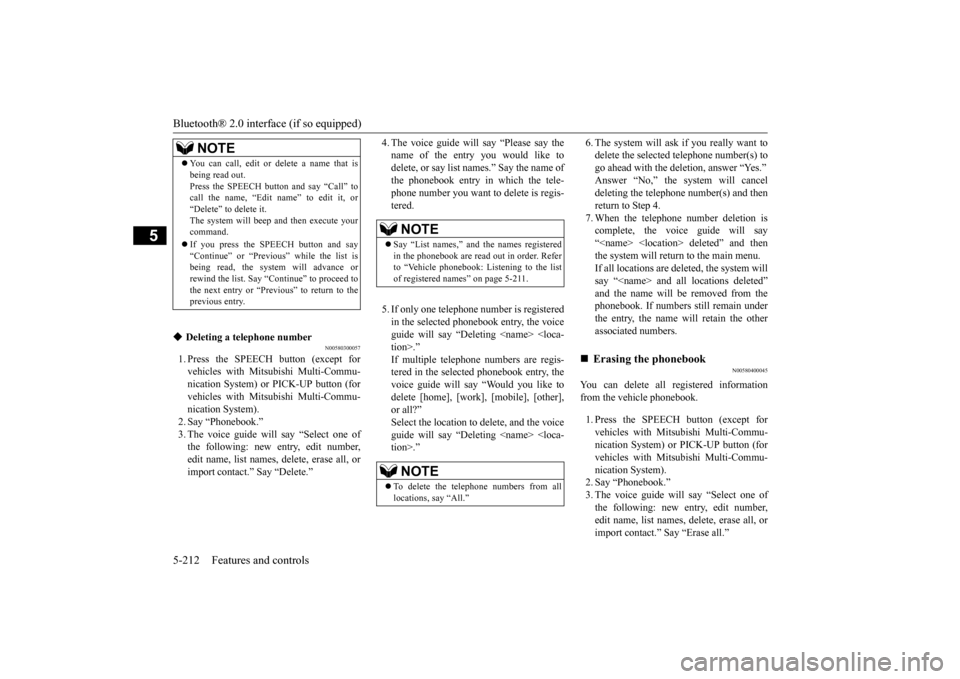
Bluetooth® 2.0 interface (if so equipped) 5-212 Features and controls
5
N00580300057
1. Press the SPEECH button (except for vehicles with Mitsubishi Multi-Commu-nication System) or
PICK-UP button (for
vehicles with Mitsubishi Multi-Commu- nication System).2. Say “Phonebook.” 3. The voice guide will say “Select one of the following: new entry, edit number,edit name, list names, delete, erase all, or import contact.” Say “Delete.”
4. The voice guide will
say “Please say the
name of the entry you would like todelete, or say list names.” Say the name of the phonebook entry in which the tele- phone number you want to delete is regis-tered. 5. If only one telephone
number is registered
in the selected phonebook entry, the voiceguide will say “Deleting
ed phonebook entry, the
voice guide will say “Would you like to delete [home], [work], [mobile], [other],or all?” Select the location to delete, and the voice guide will say “Deleting
6. The system will ask
if you really want to
delete the selected
telephone number(s) to
go ahead with the deletion, answer “Yes.” Answer “No,” the system will cancel deleting the telephone number(s) and thenreturn to Step 4. 7. When the telephone number deletion is complete, the voice guide will say“
deleted” and then
the system will return to the main menu. If all locations are deleted, the system will say “
removed from the
phonebook. If numbers still remain under the entry, the name will retain the other associated numbers.
N00580400045
You can delete all registered information from the vehicle phonebook. 1. Press the SPEECH button (except for vehicles with Mitsubishi Multi-Commu-nication System) or
PICK-UP button (for
vehicles with Mitsubishi Multi-Commu- nication System).2. Say “Phonebook.” 3. The voice guide will say “Select one of the following: new entry, edit number,edit name, list names, delete, erase all, or import contact.” Say “Erase all.”
NOTE
You can call, edit or delete a name that is being read out.Press the SPEECH butt
on and say “Call” to
call the name, “Edit name” to edit it, or “Delete” to delete it. The system will beep and then execute yourcommand. If you press the SPEECH button and say “Continue” or “Previous” while the list is being read, the system will advance or rewind the list. Say “C
ontinue” to proceed to
the next entry or “Previous” to return to the previous entry.
Deleting a telephone number
NOTE
Say “List names,” and
the names registered
in the phonebook are read out in order. Refer to “Vehicle phonebook: Listening to the list of registered names” on page 5-211.NOTE
To delete the telephone
numbers from all
locations, say “All.”
Erasing the phonebook
BK0223400US.book 212 ページ 2015年2月13日 金曜日 午後12時15分
Page 289 of 464
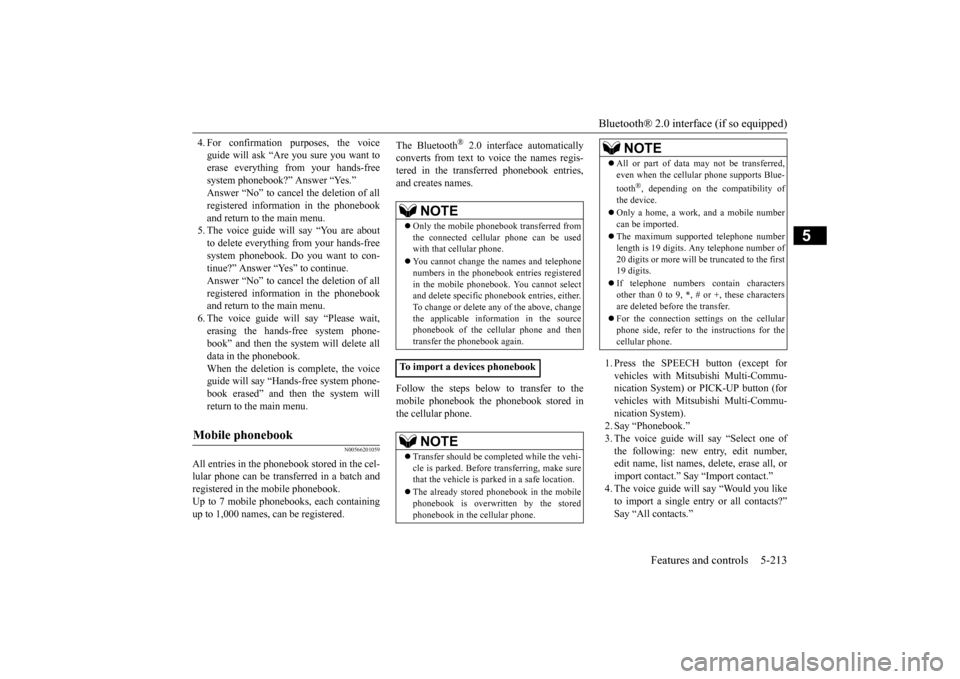
Bluetooth® 2.0 interface (if so equipped)
Features and controls 5-213
5
4. For confirmation purposes, the voice guide will ask “Are you sure you want toerase everything from your hands-free system phonebook?” Answer “Yes.” Answer “No” to cancel the deletion of allregistered information in the phonebook and return to the main menu. 5. The voice guide will say “You are aboutto delete everything from your hands-free system phonebook. Do
you want to con-
tinue?” Answer “Yes” to continue. Answer “No” to cancel the deletion of all registered information in the phonebookand return to the main menu. 6. The voice guide wi
ll say “Please wait,
erasing the hands-free system phone-book” and then the syst
em will de
lete all
data in the phonebook. When the deletion is complete, the voiceguide will say “Ha
nds-free system phone-
book erased” and then the system will return to the main menu.
N00566201059
All entries in the phonebook stored in the cel-lular phone can be transferred in a batch andregistered in the mobile phonebook. Up to 7 mobile phonebooks, each containing up to 1,000 names, can be registered.
The Bluetooth
® 2.0 interface automatically
converts from text to
voice the na
mes regis-
tered in the transferred phonebook entries, and creates names. Follow the steps below to transfer to the mobile phonebook the phonebook stored in the cellular phone.
1. Press the SPEECH button (except for vehicles with Mitsubishi Multi-Commu- nication System) or PICK-UP button (forvehicles with Mitsubishi Multi-Commu- nication System). 2. Say “Phonebook.”3. The voice guide will
say “Select one of
the following: new entry, edit number, edit name, list names, delete, erase all, orimport contact.
” Say “Import contact.”
4. The voice guide will say “Would you like to import a single entry or all contacts?”Say “All contacts.”
Mobile phonebook
NOTE
Only the mobile phonebook transferred from the connected cellul
ar phone can be used
with that cellular phone. You cannot change the names and telephone numbers in the phonebook entries registeredin the mobile phonebook. You cannot select and delete spec
ific phonebook entries, either.
To change or delete any of the above, changethe applicable information in the source phonebook of the cellular phone and then transfer the phonebook again.
To import a devices phonebook
NOTE
Transfer should be completed while the vehi- cle is parked. Before transferring, make sure that the vehicle is park
ed in a safe location.
The already stored phonebook in the mobile phonebook is overwritten by the stored phonebook in the cellular phone.
All or part of data
may not be transferred,
even when the cellular phone supports Blue- tooth
®, depending on the compatibility of
the device. Only a home, a work, and a mobile number can be imported. The maximum supported telephone number length is 19 digits. A
ny telephone number of
20 digits or more will be
truncated to the first
19 digits. If telephone numbers
contain characters
other than 0 to 9,
*, # or +, these characters
are deleted before the transfer. For the connection set
tings on the cellular
phone side, refer to the instructions for thecellular phone.NOTE
BK0223400US.book 213 ページ 2015年2月13日 金曜日 午後12時15分
Page 290 of 464
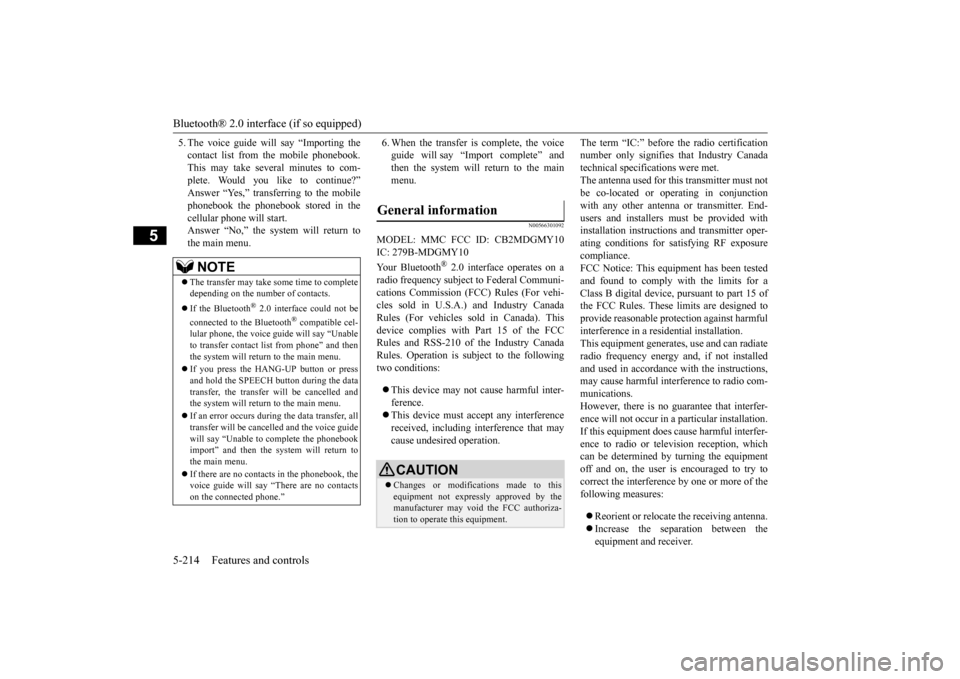
Bluetooth® 2.0 interface (if so equipped) 5-214 Features and controls
5
5. The voice guide will say “Importing the contact list from the mobile phonebook.This may take several minutes to com- plete. Would you li
ke to continue?”
Answer “Yes,” transferring to the mobilephonebook the phonebook stored in the cellular phone will start. Answer “No,” the system will return tothe main menu.
6. When the transfer is complete, the voice guide will say “Import complete” andthen the system will return to the main menu.
N00566301092
MODEL: MMC FCC ID: CB2MDGMY10IC: 279B-MDGMY10 Your Bluetooth
® 2.0 interface operates on a
radio frequency subject to Federal Communi- cations Commission (FCC)
Rules (For vehi-
cles sold in U.S.A.
) and Industry Canada
Rules (For vehicles so
ld in Canada). This
device complies with Part 15 of the FCCRules and RSS-210 of the Industry Canada Rules. Operation is subject to the following two conditions: This device may not
cause harmful inter-
ference. This device must ac
cept any interference
received, including interference that maycause undesired operation.
The term “IC:” before
the radio certification
number only signifies th
at Industry Canada
technical specifications were met. The antenna used for this transmitter must not be co-located or operating in conjunctionwith any other antenna
or transmitter. End-
users and installers must be provided with installation instructions
and transmitter oper-
ating conditions for sa
tisfying RF exposure
compliance. FCC Notice: This equipment has been tested and found to comply with the limits for a Class B digital device, pursuant to part 15 ofthe FCC Rules. These limits are designed to provide reasonable prot
ection against harmful
interference in a residential installation.This equipment generate
s, use and can radiate
radio frequency energy a
nd, if not installed
and used in accordance with the instructions,may cause harmful interf
erence to radio com-
munications. However, there is no guarantee that interfer-ence will not occur in a particular installation. If this equipment does
cause harmful interfer-
ence to radio or tele
vision reception, which
can be determined by turning the equipment off and on, the user is encouraged to try to correct the interference by one or more of thefollowing measures: Reorient or relocate the receiving antenna. Increase the separation between the equipment and receiver.
NOTE
The transfer may take some time to complete depending on the number of contacts. If the Bluetooth
® 2.0 interface could not be
connected to the Bluetooth
® compatible cel-
lular phone, the voice gui
de will sa
y “Unable
to transfer contact list from phone” and thenthe system will return to the main menu. If you press the HANG-UP button or press and hold the SPEECH button during the data transfer, the transfer will be cancelled and the system will return to the main menu. If an error occurs during the data transfer, all transfer will be canc
elled and the voice guide
will say “Unable to complete the phonebook import” and then the system will return to the main menu. If there are no contacts in the phonebook, the voice guide will say
“There are no contacts
on the connected phone.”
General information
CAUTION Changes or modifica
tions made to this
equipment not expressly approved by the manufacturer may void the FCC authoriza- tion to operate this equipment.
BK0223400US.book 214 ページ 2015年2月13日 金曜日 午後12時15分