audio MITSUBISHI OUTLANDER PHEV 2016 (in English) User Guide
[x] Cancel search | Manufacturer: MITSUBISHI, Model Year: 2016, Model line: OUTLANDER PHEV, Model: MITSUBISHI OUTLANDER PHEV 2016Pages: 490, PDF Size: 22.02 MB
Page 209 of 490
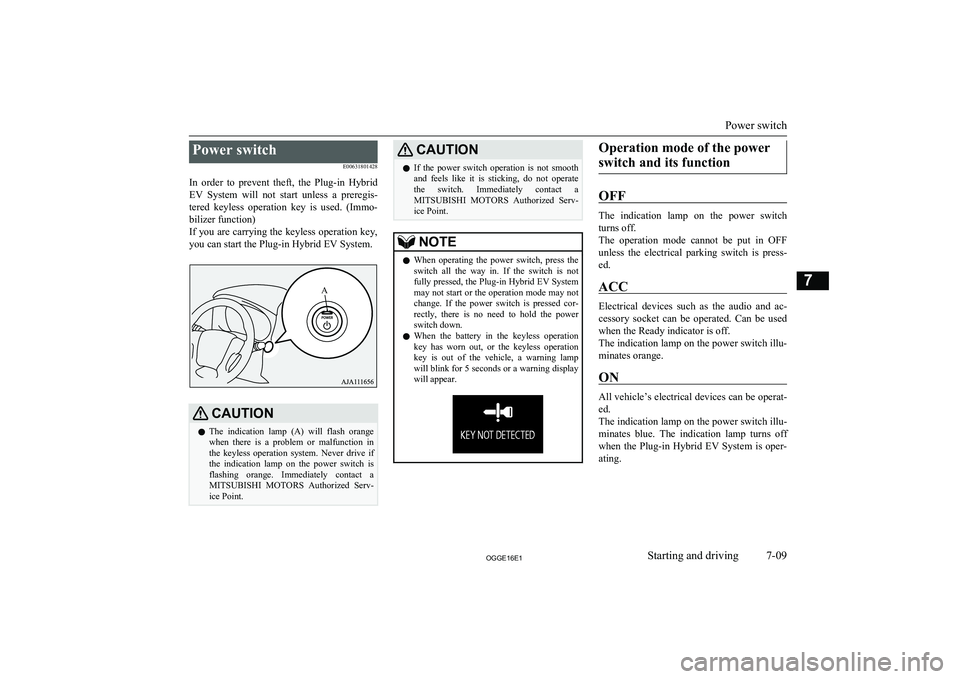
Power switchE00631801428
In order to prevent theft, the Plug-in Hybrid EV System will not start unless a preregis-tered keyless operation key is used. (Immo-
bilizer function)
If you are carrying the keyless operation key, you can start the Plug-in Hybrid EV System.CAUTIONl The indication lamp (A) will flash orange
when there is a problem or malfunction inthe keyless operation system. Never drive if
the indication lamp on the power switch is flashing orange. Immediately contact a
MITSUBISHI MOTORS Authorized Serv-
ice Point.CAUTIONl If the power switch operation is not smooth
and feels like it is sticking, do not operate
the switch. Immediately contact a MITSUBISHI MOTORS Authorized Serv-
ice Point.NOTEl When operating the power switch, press the
switch all the way in. If the switch is not
fully pressed, the Plug-in Hybrid EV System
may not start or the operation mode may not change. If the power switch is pressed cor-
rectly, there is no need to hold the power switch down.
l When the battery in the keyless operation
key has worn out, or the keyless operationkey is out of the vehicle, a warning lamp
will blink for 5 seconds or a warning display will appear.Operation mode of the power
switch and its function
OFF
The indication lamp on the power switch
turns off.
The operation mode cannot be put in OFF unless the electrical parking switch is press-
ed.
ACC
Electrical devices such as the audio and ac-
cessory socket can be operated. Can be used
when the Ready indicator is off.
The indication lamp on the power switch illu- minates orange.
ON
All vehicle’s electrical devices can be operat- ed.
The indication lamp on the power switch illu-
minates blue. The indication lamp turns off
when the Plug-in Hybrid EV System is oper-
ating.
Power switch
7-09OGGE16E1Starting and driving7A
Page 210 of 490
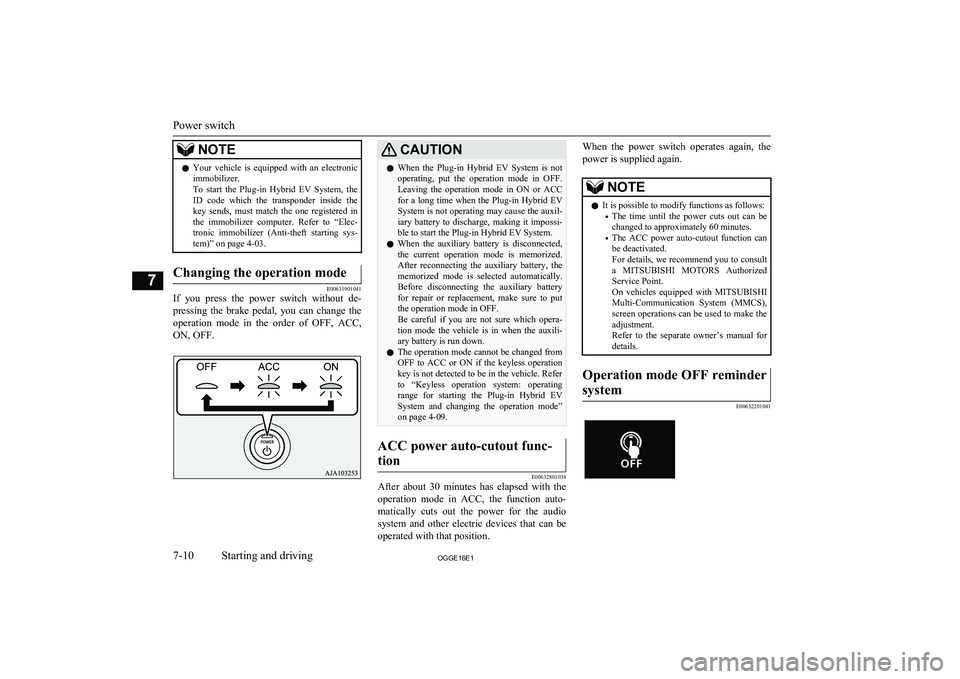
NOTElYour vehicle is equipped with an electronic
immobilizer.
To start the Plug-in Hybrid EV System, the ID code which the transponder inside the
key sends, must match the one registered in the immobilizer computer. Refer to “Elec-
tronic immobilizer (Anti-theft starting sys-
tem)” on page 4-03.Changing the operation mode
E00631901041
If you press the power switch without de-
pressing the brake pedal, you can change the
operation mode in the order of OFF, ACC,
ON, OFF.
CAUTIONl When the Plug-in Hybrid EV System is not
operating, put the operation mode in OFF.
Leaving the operation mode in ON or ACC for a long time when the Plug-in Hybrid EV
System is not operating may cause the auxil- iary battery to discharge, making it impossi-
ble to start the Plug-in Hybrid EV System.
l When the auxiliary battery is disconnected,
the current operation mode is memorized. After reconnecting the auxiliary battery, thememorized mode is selected automatically.
Before disconnecting the auxiliary battery
for repair or replacement, make sure to put the operation mode in OFF.
Be careful if you are not sure which opera-
tion mode the vehicle is in when the auxili-
ary battery is run down.
l The operation mode cannot be changed from
OFF to ACC or ON if the keyless operation key is not detected to be in the vehicle. Refer
to “Keyless operation system: operating
range for starting the Plug-in Hybrid EV System and changing the operation mode”on page 4-09.ACC power auto-cutout func-
tion
E00632801034
After about 30 minutes has elapsed with the operation mode in ACC, the function auto-
matically cuts out the power for the audio system and other electric devices that can be
operated with that position.
When the power switch operates again, the
power is supplied again.NOTEl It is possible to modify functions as follows:
• The time until the power cuts out can be
changed to approximately 60 minutes.
• The ACC power auto-cutout function can
be deactivated.
For details, we recommend you to consult
a MITSUBISHI MOTORS Authorized
Service Point.
On vehicles equipped with MITSUBISHI
Multi-Communication System (MMCS), screen operations can be used to make theadjustment.
Refer to the separate owner’s manual for
details.Operation mode OFF reminder
system
E00632201041Power switch
7-10OGGE16E1Starting and driving7
Page 239 of 490
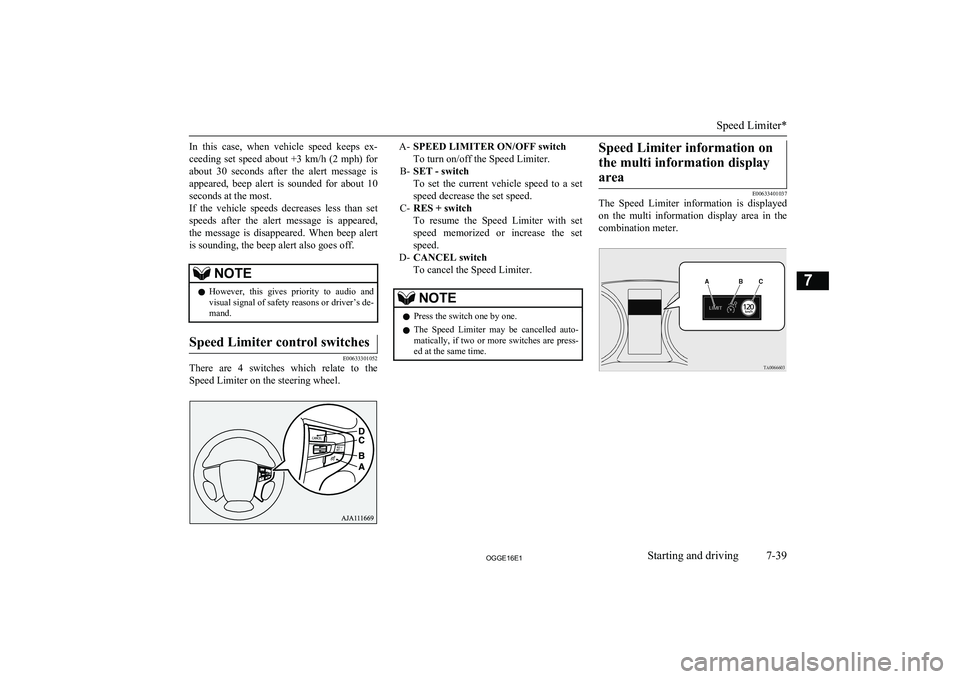
In this case, when vehicle speed keeps ex-ceeding set speed about +3 km/h (2 mph) for
about 30 seconds after the alert message is
appeared, beep alert is sounded for about 10 seconds at the most.
If the vehicle speeds decreases less than set
speeds after the alert message is appeared, the message is disappeared. When beep alert is sounding, the beep alert also goes off.NOTEl However, this gives priority to audio and
visual signal of safety reasons or driver’s de-mand.Speed Limiter control switches
E00633301052
There are 4 switches which relate to the
Speed Limiter on the steering wheel.
A- SPEED LIMITER ON/OFF switch
To turn on/off the Speed Limiter.
B- SET - switch
To set the current vehicle speed to a set
speed decrease the set speed.
C- RES + switch
To resume the Speed Limiter with set speed memorized or increase the setspeed.
D- CANCEL switch
To cancel the Speed Limiter.NOTEl Press the switch one by one.
l The Speed Limiter may be cancelled auto-
matically, if two or more switches are press-ed at the same time.Speed Limiter information on
the multi information display area
E00633401037
The Speed Limiter information is displayed
on the multi information display area in the
combination meter.
Speed Limiter*
7-39OGGE16E1Starting and driving7
Page 284 of 490
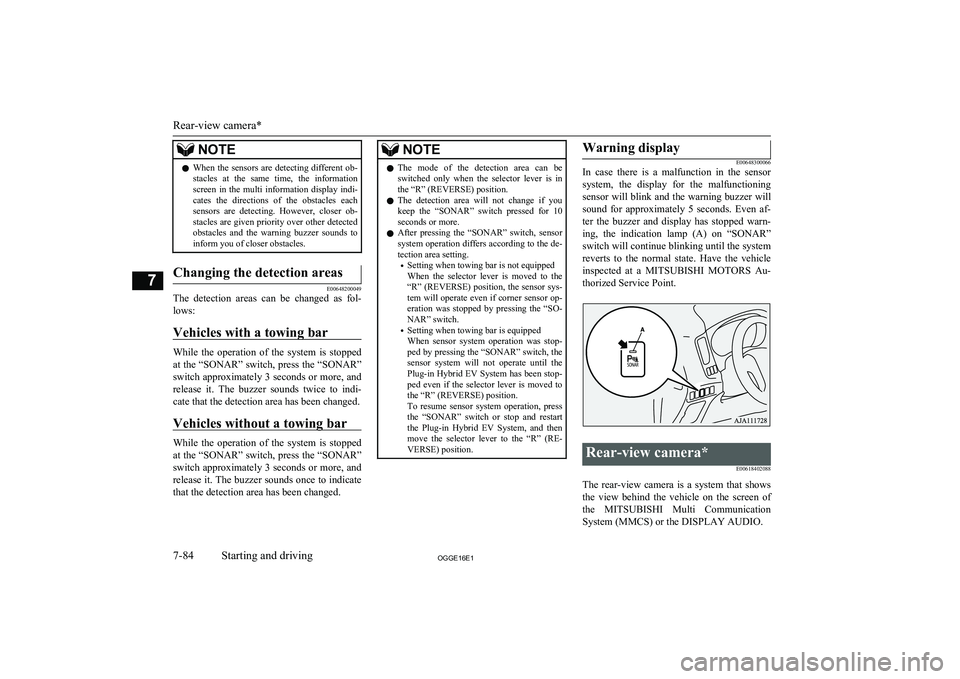
NOTElWhen the sensors are detecting different ob-
stacles at the same time, the information screen in the multi information display indi-
cates the directions of the obstacles each sensors are detecting. However, closer ob-
stacles are given priority over other detected obstacles and the warning buzzer sounds to
inform you of closer obstacles.Changing the detection areas
E00648200049
The detection areas can be changed as fol-
lows:
Vehicles with a towing bar
While the operation of the system is stopped
at the “SONAR” switch, press the “SONAR”
switch approximately 3 seconds or more, and release it. The buzzer sounds twice to indi-
cate that the detection area has been changed.
Vehicles without a towing bar
While the operation of the system is stopped
at the “SONAR” switch, press the “SONAR”
switch approximately 3 seconds or more, and
release it. The buzzer sounds once to indicate that the detection area has been changed.
NOTEl The mode of the detection area can be
switched only when the selector lever is inthe “R” (REVERSE) position.
l The detection area will not change if you
keep the “SONAR” switch pressed for 10
seconds or more.
l After pressing the “SONAR” switch, sensor
system operation differs according to the de- tection area setting.
• Setting when towing bar is not equipped
When the selector lever is moved to the “R” (REVERSE) position, the sensor sys-
tem will operate even if corner sensor op-
eration was stopped by pressing the “SO-
NAR” switch.
• Setting when towing bar is equipped
When sensor system operation was stop-
ped by pressing the “SONAR” switch, the sensor system will not operate until the
Plug-in Hybrid EV System has been stop-
ped even if the selector lever is moved to the “R” (REVERSE) position.
To resume sensor system operation, press
the “SONAR” switch or stop and restart
the Plug-in Hybrid EV System, and then move the selector lever to the “R” (RE-
VERSE) position.Warning display
E00648300066
In case there is a malfunction in the sensor
system, the display for the malfunctioning
sensor will blink and the warning buzzer will
sound for approximately 5 seconds. Even af-ter the buzzer and display has stopped warn-
ing, the indication lamp (A) on “SONAR” switch will continue blinking until the system reverts to the normal state. Have the vehicle
inspected at a MITSUBISHI MOTORS Au-
thorized Service Point.Rear-view camera*
E00618402088
The rear-view camera is a system that showsthe view behind the vehicle on the screen of
the MITSUBISHI Multi Communication
System (MMCS) or the DISPLAY AUDIO.
Rear-view camera*
7-84OGGE16E1Starting and driving7
Page 285 of 490
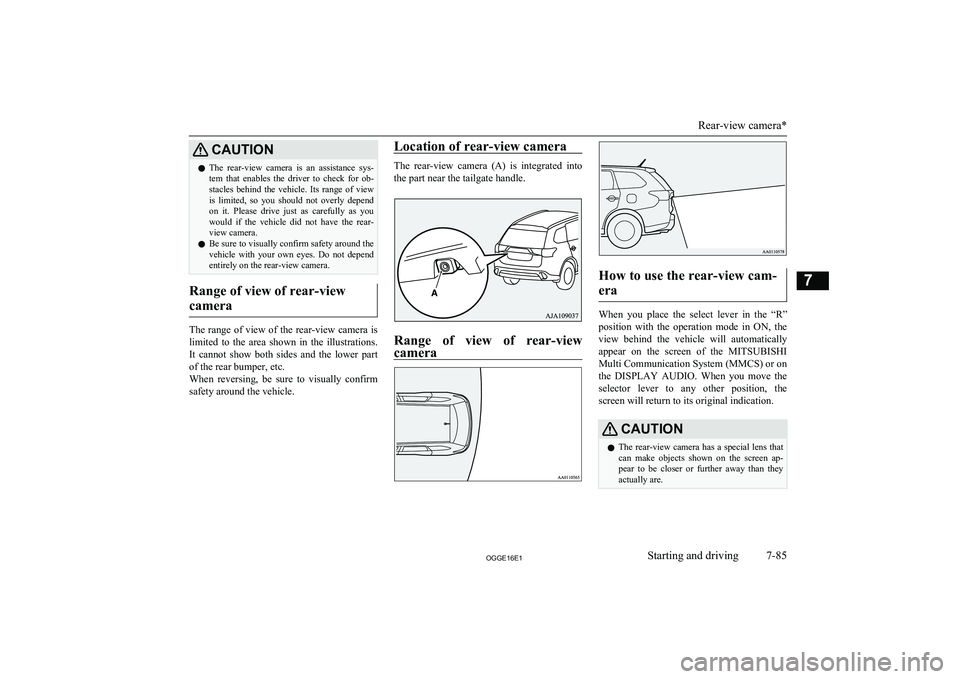
CAUTIONlThe rear-view camera is an assistance sys-
tem that enables the driver to check for ob- stacles behind the vehicle. Its range of view
is limited, so you should not overly depend on it. Please drive just as carefully as you
would if the vehicle did not have the rear-
view camera.
l Be sure to visually confirm safety around the
vehicle with your own eyes. Do not depend entirely on the rear-view camera.
Range of view of rear-view
camera
The range of view of the rear-view camera is
limited to the area shown in the illustrations.
It cannot show both sides and the lower part of the rear bumper, etc.
When reversing, be sure to visually confirm safety around the vehicle.
Location of rear-view camera
The rear-view camera (A) is integrated into
the part near the tailgate handle.
Range of view of rear-viewcamera
How to use the rear-view cam-
era
When you place the select lever in the “R”
position with the operation mode in ON, the view behind the vehicle will automatically
appear on the screen of the MITSUBISHI
Multi Communication System (MMCS) or on
the DISPLAY AUDIO. When you move the
selector lever to any other position, the screen will return to its original indication.
CAUTIONl The rear-view camera has a special lens that
can make objects shown on the screen ap-
pear to be closer or further away than they
actually are.
Rear-view camera*
7-85OGGE16E1Starting and driving7
Page 301 of 490
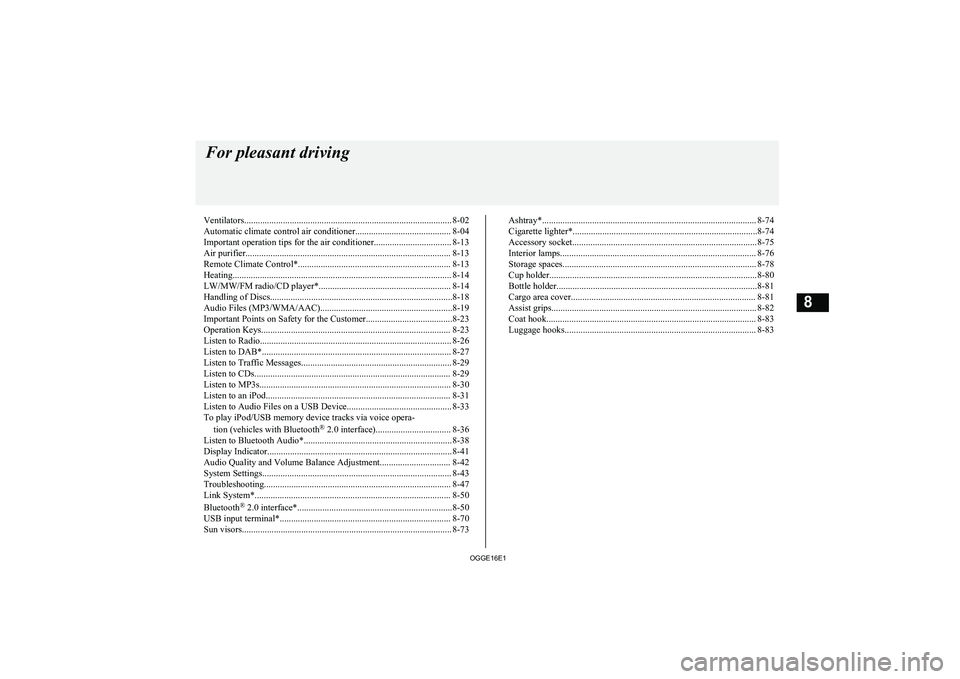
Ventilators........................................................................................... 8-02
Automatic climate control air conditioner.......................................... 8-04
Important operation tips for the air conditioner.................................. 8-13
Air purifier.......................................................................................... 8-13 Remote Climate Control*................................................................... 8-13
Heating................................................................................................ 8-14 LW/MW/FM radio/CD player*.......................................................... 8-14
Handling of Discs................................................................................8-18 Audio Files (MP3/WMA/AAC)..........................................................8-19
Important Points on Safety for the Customer......................................8-23
Operation Keys................................................................................... 8-23
Listen to Radio.................................................................................... 8-26 Listen to DAB*................................................................................... 8-27
Listen to Traffic Messages.................................................................. 8-29
Listen to CDs...................................................................................... 8-29
Listen to MP3s.................................................................................... 8-30
Listen to an iPod................................................................................. 8-31 Listen to Audio Files on a USB Device.............................................. 8-33To play iPod/USB memory device tracks via voice opera-
tion (vehicles with Bluetooth ®
2.0 interface)................................. 8-36
Listen to Bluetooth Audio*................................................................. 8-38
Display Indicator................................................................................. 8-41
Audio Quality and Volume Balance Adjustment............................... 8-42
System Settings................................................................................... 8-43
Troubleshooting.................................................................................. 8-47
Link System*...................................................................................... 8-50
Bluetooth ®
2.0 interface*....................................................................8-50
USB input terminal*........................................................................... 8-70
Sun visors............................................................................................ 8-73Ashtray*.............................................................................................. 8-74
Cigarette lighter*.................................................................................8-74
Accessory socket................................................................................. 8-75
Interior lamps...................................................................................... 8-76
Storage spaces..................................................................................... 8-78
Cup holder........................................................................................... 8-80
Bottle holder........................................................................................8-81
Cargo area cover................................................................................. 8-81Assist grips.......................................................................................... 8-82
Coat hook............................................................................................ 8-83
Luggage hooks.................................................................................... 8-83For pleasant driving
OGGE16E18
Page 314 of 490
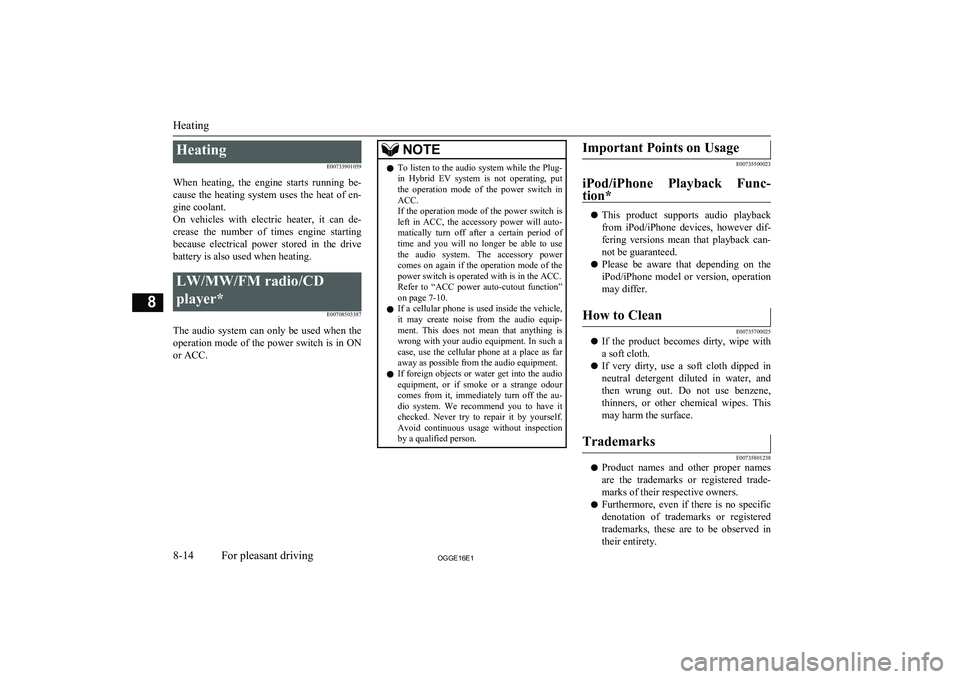
HeatingE00733901059
When heating, the engine starts running be-
cause the heating system uses the heat of en-
gine coolant.
On vehicles with electric heater, it can de-
crease the number of times engine starting because electrical power stored in the drive battery is also used when heating.LW/MW/FM radio/CD
player* E00708503387
The audio system can only be used when theoperation mode of the power switch is in ON
or ACC.
NOTEl To listen to the audio system while the Plug-
in Hybrid EV system is not operating, put the operation mode of the power switch in
ACC.
If the operation mode of the power switch is
left in ACC, the accessory power will auto- matically turn off after a certain period oftime and you will no longer be able to use
the audio system. The accessory power comes on again if the operation mode of the
power switch is operated with is in the ACC.
Refer to “ACC power auto-cutout function” on page 7-10.
l If a cellular phone is used inside the vehicle,
it may create noise from the audio equip-
ment. This does not mean that anything is wrong with your audio equipment. In such acase, use the cellular phone at a place as far
away as possible from the audio equipment.
l If foreign objects or water get into the audio
equipment, or if smoke or a strange odour comes from it, immediately turn off the au-
dio system. We recommend you to have it checked. Never try to repair it by yourself.
Avoid continuous usage without inspection
by a qualified person.Important Points on Usage
E00735500023
iPod/iPhone Playback Func- tion*
l This product supports audio playback
from iPod/iPhone devices, however dif-fering versions mean that playback can-
not be guaranteed.
l Please be aware that depending on the
iPod/iPhone model or version, operation
may differ.
How to Clean
E00735700025
l If the product becomes dirty, wipe with
a soft cloth.
l If very dirty, use a soft cloth dipped in
neutral detergent diluted in water, and then wrung out. Do not use benzene,
thinners, or other chemical wipes. This
may harm the surface.
Trademarks
E00735801238
l Product names and other proper names
are the trademarks or registered trade- marks of their respective owners.
l Furthermore, even if there is no specific
denotation of trademarks or registered
trademarks, these are to be observed in
their entirety.
Heating
8-14OGGE16E1For pleasant driving8
Page 319 of 490
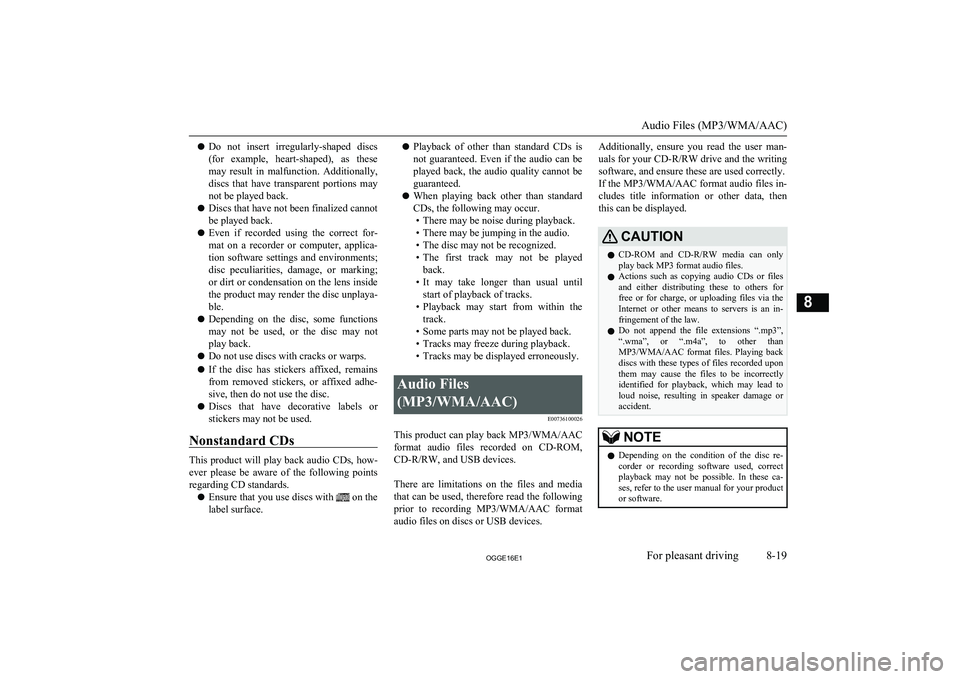
lDo not insert irregularly-shaped discs
(for example, heart-shaped), as these
may result in malfunction. Additionally, discs that have transparent portions may
not be played back.
l Discs that have not been finalized cannot
be played back.
l Even if recorded using the correct for-
mat on a recorder or computer, applica- tion software settings and environments;
disc peculiarities, damage, or marking;
or dirt or condensation on the lens inside the product may render the disc unplaya-
ble.
l Depending on the disc, some functions
may not be used, or the disc may not
play back.
l Do not use discs with cracks or warps.
l If the disc has stickers affixed, remains
from removed stickers, or affixed adhe- sive, then do not use the disc.
l Discs that have decorative labels or
stickers may not be used.
Nonstandard CDs
This product will play back audio CDs, how-
ever please be aware of the following points regarding CD standards.
l Ensure that you use discs with
on the
label surface.
l Playback of other than standard CDs is
not guaranteed. Even if the audio can be played back, the audio quality cannot be
guaranteed.
l When playing back other than standard
CDs, the following may occur. • There may be noise during playback.
• There may be jumping in the audio.
• The disc may not be recognized.
• The first track may not be played
back.
• It may take longer than usual until
start of playback of tracks.
• Playback may start from within the
track.
• Some parts may not be played back.
• Tracks may freeze during playback.
• Tracks may be displayed erroneously.Audio Files
(MP3/WMA/AAC) E00736100026
This product can play back MP3/WMA/AAC
format audio files recorded on CD-ROM, CD-R/RW, and USB devices.
There are limitations on the files and media that can be used, therefore read the following
prior to recording MP3/WMA/AAC format audio files on discs or USB devices.
Additionally, ensure you read the user man-
uals for your CD-R/RW drive and the writing software, and ensure these are used correctly.If the MP3/WMA/AAC format audio files in-
cludes title information or other data, then this can be displayed.CAUTIONl CD-ROM and CD-R/RW media can only
play back MP3 format audio files.
l Actions such as copying audio CDs or files
and either distributing these to others for free or for charge, or uploading files via the Internet or other means to servers is an in- fringement of the law.
l Do not append the file extensions “.mp3”,
“.wma”, or “.m4a”, to other than
MP3/WMA/AAC format files. Playing back
discs with these types of files recorded upon them may cause the files to be incorrectly
identified for playback, which may lead to
loud noise, resulting in speaker damage or
accident.NOTEl Depending on the condition of the disc re-
corder or recording software used, correct
playback may not be possible. In these ca- ses, refer to the user manual for your product or software.
Audio Files (MP3/WMA/AAC)
8-19OGGE16E1For pleasant driving8
Page 320 of 490
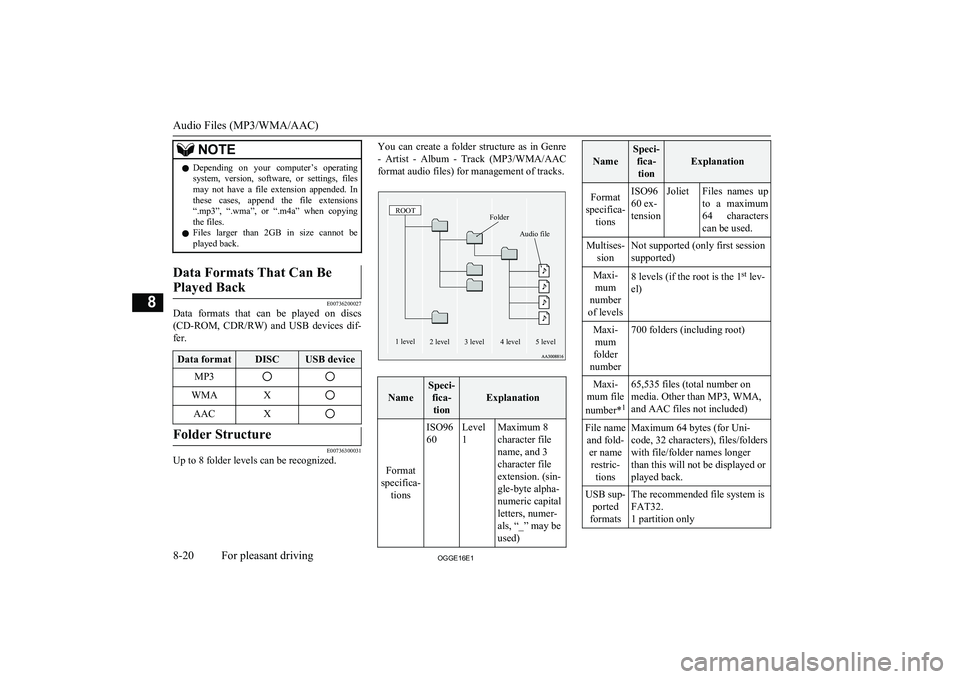
NOTElDepending on your computer’s operating
system, version, software, or settings, filesmay not have a file extension appended. In these cases, append the file extensions
“.mp3”, “.wma”, or “.m4a” when copying
the files.
l Files larger than 2GB in size cannot be
played back.Data Formats That Can Be
Played Back
E00736200027
Data formats that can be played on discs
(CD-ROM, CDR/RW) and USB devices dif-
fer.
Data formatDISCUSB deviceMP3WMAXAACXFolder Structure
E00736300031
Up to 8 folder levels can be recognized.
You can create a folder structure as in Genre
- Artist - Album - Track (MP3/WMA/AAC
format audio files) for management of tracks.FolderROOTAudio file1 level2 level3 level4 level5 level
Name
Speci- fica-tion
Explanation
Format
specifica- tions
ISO96
60Level
1Maximum 8
character file
name, and 3
character file
extension. (sin-
gle-byte alpha-
numeric capital
letters, numer-
als, “_” may be
used)
Name
Speci- fica-tion
ExplanationFormat
specifica- tionsISO96
60 ex-
tensionJolietFiles names up
to a maximum 64 characters
can be used.Multises- sionNot supported (only first session
supported)Maxi- mum
number
of levels8 levels (if the root is the 1 st
lev-
el)Maxi- mum
folder
number700 folders (including root)Maxi-
mum file
number* 165,535 files (total number on
media. Other than MP3, WMA,
and AAC files not included)File name and fold- er namerestric- tionsMaximum 64 bytes (for Uni-
code, 32 characters), files/folders
with file/folder names longer
than this will not be displayed or
played back.USB sup- ported
formatsThe recommended file system is
FAT32.
1 partition only
Audio Files (MP3/WMA/AAC)
8-20OGGE16E1For pleasant driving8
Page 321 of 490
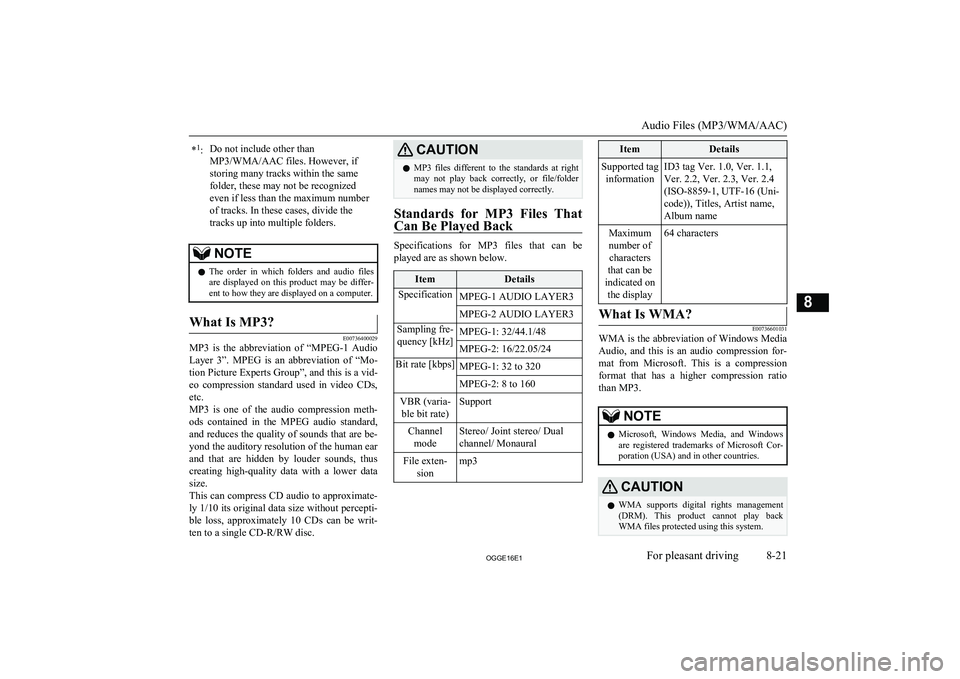
*1
:Do not include other than
MP3/WMA/AAC files. However, if
storing many tracks within the same
folder, these may not be recognized
even if less than the maximum number
of tracks. In these cases, divide the
tracks up into multiple folders.NOTEl The order in which folders and audio files
are displayed on this product may be differ-ent to how they are displayed on a computer.What Is MP3?
E00736400029
MP3 is the abbreviation of “MPEG-1 Audio
Layer 3”. MPEG is an abbreviation of “Mo-tion Picture Experts Group”, and this is a vid-
eo compression standard used in video CDs, etc.
MP3 is one of the audio compression meth-
ods contained in the MPEG audio standard,
and reduces the quality of sounds that are be- yond the auditory resolution of the human ear
and that are hidden by louder sounds, thus
creating high-quality data with a lower data
size.
This can compress CD audio to approximate- ly 1/10 its original data size without percepti-
ble loss, approximately 10 CDs can be writ-
ten to a single CD-R/RW disc.
CAUTIONl MP3 files different to the standards at right
may not play back correctly, or file/folder names may not be displayed correctly.
Standards for MP3 Files That
Can Be Played Back
Specifications for MP3 files that can be
played are as shown below.
ItemDetailsSpecificationMPEG-1 AUDIO LAYER3MPEG-2 AUDIO LAYER3Sampling fre- quency [kHz]MPEG-1: 32/44.1/48MPEG-2: 16/22.05/24Bit rate [kbps]MPEG-1: 32 to 320MPEG-2: 8 to 160VBR (varia- ble bit rate)SupportChannel modeStereo/ Joint stereo/ Dual
channel/ MonauralFile exten- sionmp3ItemDetailsSupported taginformationID3 tag Ver. 1.0, Ver. 1.1,
Ver. 2.2, Ver. 2.3, Ver. 2.4
(ISO-8859-1, UTF-16 (Uni-
code)), Titles, Artist name,
Album nameMaximum number of characters
that can be
indicated on the display64 charactersWhat Is WMA?
E00736601031
WMA is the abbreviation of Windows MediaAudio, and this is an audio compression for-
mat from Microsoft. This is a compression format that has a higher compression ratio
than MP3.
NOTEl Microsoft, Windows Media, and Windows
are registered trademarks of Microsoft Cor-
poration (USA) and in other countries.CAUTIONl WMA supports digital rights management
(DRM). This product cannot play back WMA files protected using this system.
Audio Files (MP3/WMA/AAC)
8-21OGGE16E1For pleasant driving8