buttons NISSAN 370Z COUPE 2014 Z34 Quick Reference Guide
[x] Cancel search | Manufacturer: NISSAN, Model Year: 2014, Model line: 370Z COUPE, Model: NISSAN 370Z COUPE 2014 Z34Pages: 24, PDF Size: 1.35 MB
Page 13 of 24
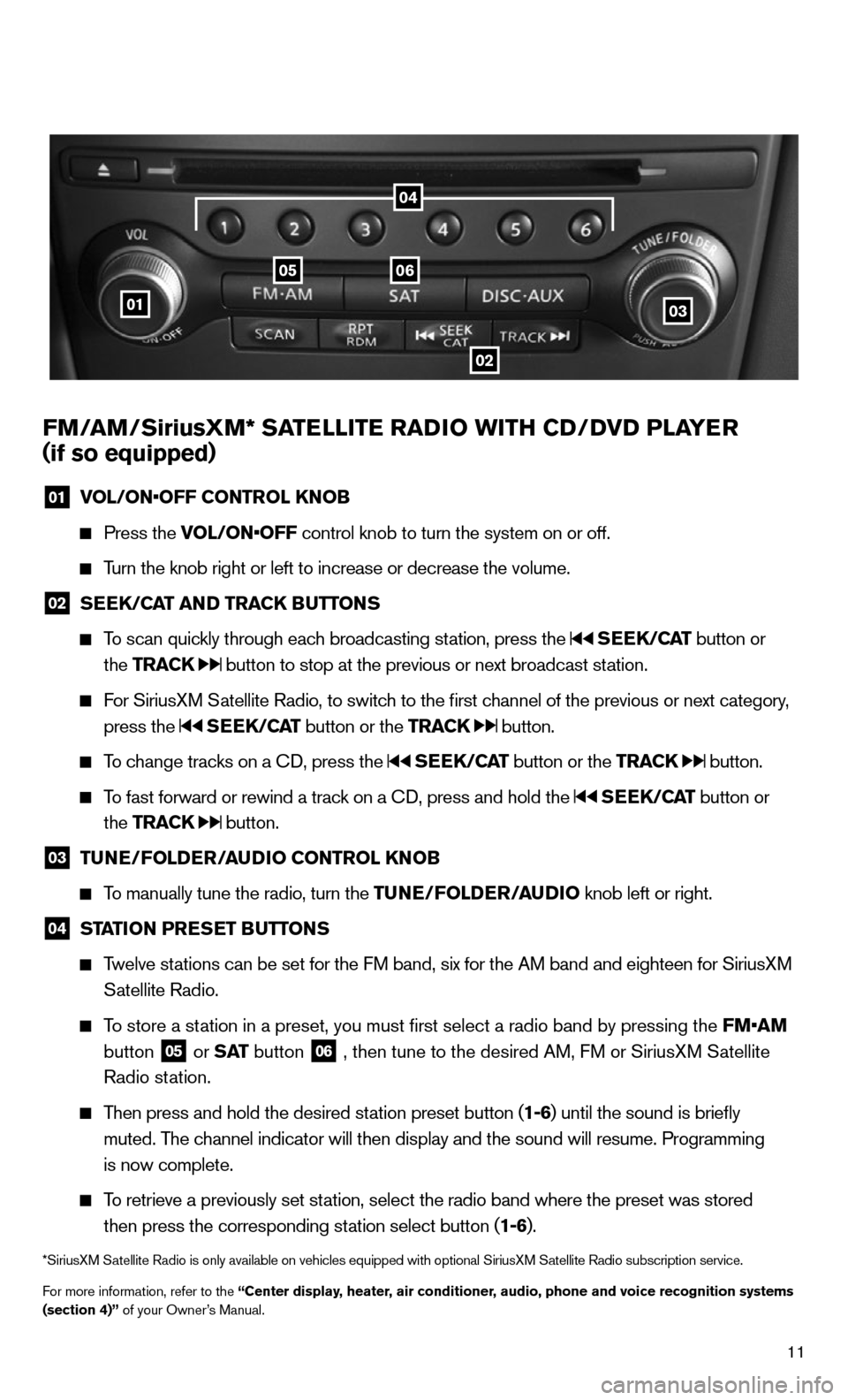
11
FM/AM/SiriusXM* SATELLITE RADIO WITH CD/DVD PLAYER
( if so equipped)
01 VOL/ON•OFF CONTROL k
NOB
Press the VOL/ON•OFF control knob to turn the system on or off.
Turn the knob right or left to increase or decrease the volume.
02 SEE
k/CAT AND TRACk BUTTONS
To scan quickly through each broadcasting station, press the SEEk /CAT button or
the TRACk
button to stop at the previous or next broadcast station.
For SiriusXM Satellite Radio, to switch to the first channel of the previous or next category,
press the
SEEk /CAT button or the TRACk button.
To change tracks on a c D, press the SEEk /CAT button or the TRACk button.
To fast forward or rewind a track on a c D, press and hold the SEEk /CAT button or
the TRACk
button.
03 TUNE/FOLDER/AUDIO CONTROL k
NOB
To manually tune the radio, turn the TUNE/FOLDER/AUDIO knob left or right.
04 STATION PRESET BUTTONS
Twelve stations can be set for the FM band, six for the AM band and eighteen for SiriusXM
Satellite Radio.
To store a station in a preset, you must first select a radio band by pressing the \
FM•AM
button
05 or
S AT button
06 , then tune to the desired AM, FM or SiriusXM Satellite
Radio station.
Then press and hold the desired station preset button (1-6) until the sound is briefly
muted. The channel indicator will then display and the sound will resume. Programmin\
g
is now complete.
To retrieve a previously set station, select the radio band where the preset was stored
then press the corresponding station select button (1-6).
*SiriusXM Satellite Radio is only available on vehicles equipped with optional Siri\
usXM Satellite Radio subscription service.
For more information, refer to the “Center display, heater, air conditioner, audio, phone and voice recognition systems
(section 4)” of your Owner’s Manual.
01
0506
02
03
04
Page 21 of 24
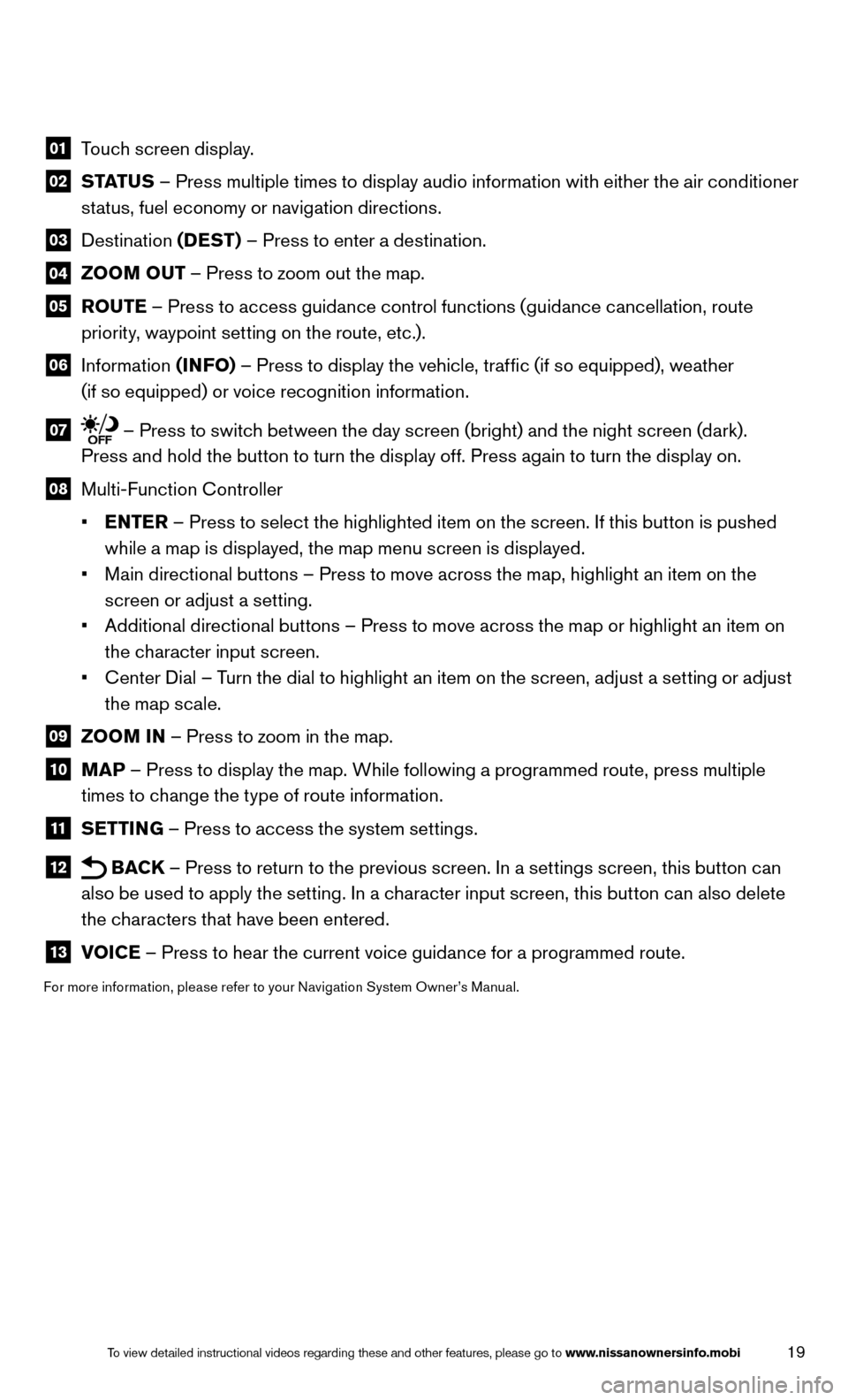
19To view detailed instructional videos regarding these and other features, please go\
to www.nissanownersinfo.mobi
01 Touch screen display.
02 STATUS – Press multiple times to display audio information with either the air conditioner
status, fuel economy or navigation directions.
03 Destination (DEST) – Press to enter a destination.
04 ZOOM OUT – Press to zoom out the map.
05
ROUTE – Press to access guidance control functions (guidance cancellation, route
priority, waypoint setting on the route, etc.).
06 Information (INFO) – Press to display the vehicle, traffic (if so equipped), weather
(if so equipped) or voice recognition information.
07 – Press to switch between the day screen (bright) and the night screen (dark).
Press and hold the button to turn the display off. Press again to turn the display on.
08 Multi-Function c ontroller
• ENTER – Press to select the highlighted item on the screen. If this button is pushed
while a map is displayed, the map menu screen is displayed.
• Main directional buttons – Press to move across the map, highlight an item on the
screen or adjust a setting.
• Additional directional buttons – Press to move across the map or highlight an item on
the character input screen.
• c enter Dial – Turn the dial to highlight an item on the screen, adjust a setting or adjust
the map scale.
09 ZOOM IN – Press to zoom in the map.
10 MAP – Press to display the map. While following a programmed route, press multiple
times to change the type of route information.
11 SETTING – Press to access the system settings.
12 BAC
k – Press to return to the previous screen. In a settings screen, this button can
also be used to apply the setting. In a character input screen, this button can also delete
the characters that have been entered.
13 VOICE – Press to hear the current voice guidance for a programmed route.
For more information, please refer to your Navigation System Owner’s Manual.