navigation NISSAN 370Z ROADSTER 2016 Z34 Quick Reference Guide
[x] Cancel search | Manufacturer: NISSAN, Model Year: 2016, Model line: 370Z ROADSTER, Model: NISSAN 370Z ROADSTER 2016 Z34Pages: 28, PDF Size: 1.72 MB
Page 2 of 28

*See your Owner’s Manual for information.1 Enter / Next Switches*2 Instrument Brightness Control*3 Vehicle Information Display*4 Low Tire Pressure Warning Light5 Headlight and Turn Signal Switch
6 Paddle Shifters*7 Wiper and Washer Switch8 Vehicle Dynamic Control (VDC)
OFF Switch* 9 Steering Wheel Switches for
Audio* / Bluetooth
® / Navigation
10 Cruise Control11 Intelligent Key Port 12 Hood Release*13 Tilt Steering Column Adjustment*14 Control Panel Display*
15 Front Passenger Air Bag
Status Light*16 Audio System17 Automatic Heater and Air Conditioner18 Synchrorev Match
® Mode
(S-Mode) Switch* (if so equipped)
2
3
1
4
6
6
15
5
13
16
14
9
7
10
1718
81211
1870658_16_370Z_QRG_012315.indd 41/23/15 12:08 PM
Page 3 of 28
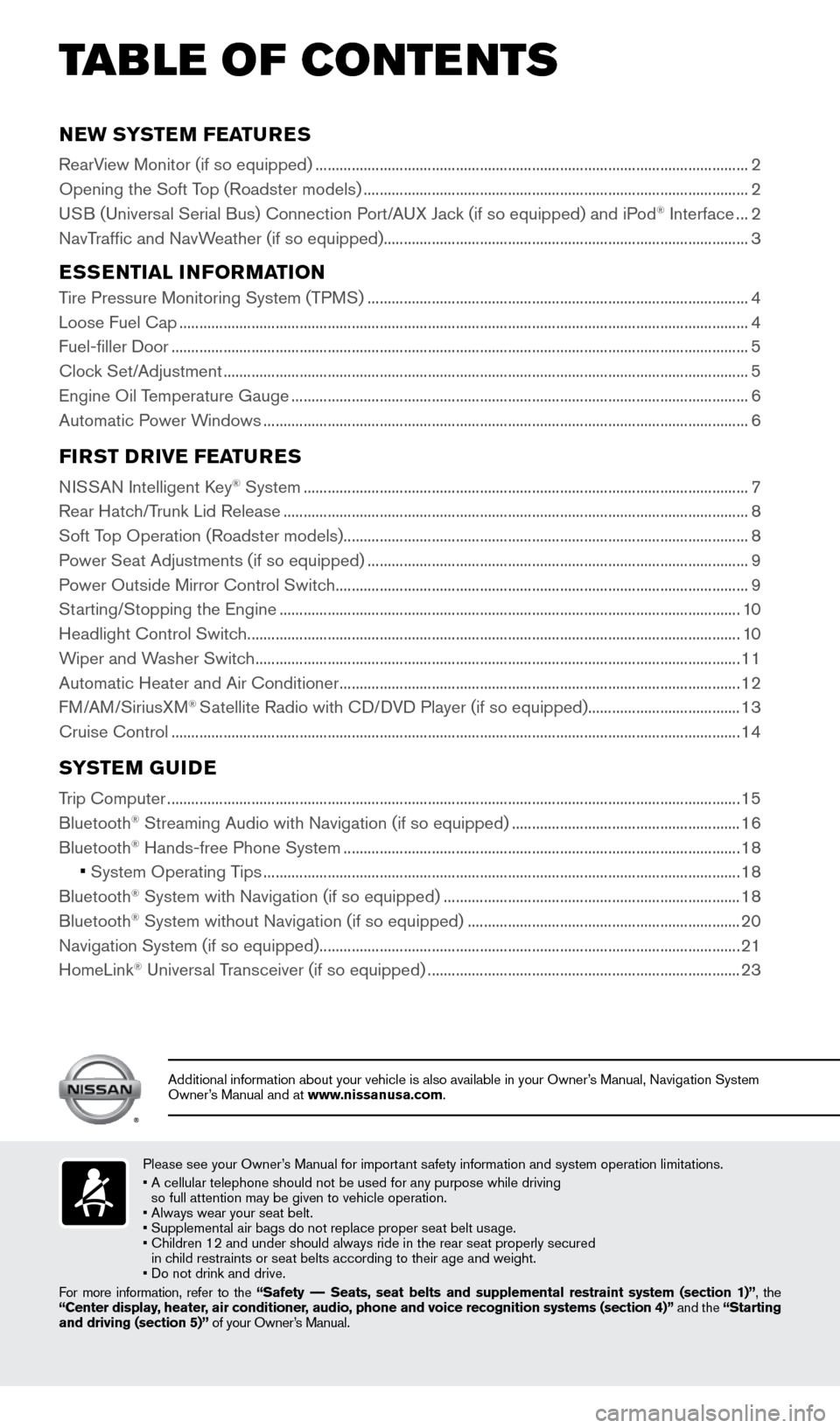
NEW SYSTEM FEATURES
RearView Monitor (if so equipped) ........................................................................\
....................................2
Opening the Soft Top (Roadster models) ........................................................................\
........................ 2
USB (Universal Serial Bus) Connection Port/AUX Jack (if so equipped) and iPod
® Interface ... 2
NavTraffic and NavWeather (if so equipped) ........................................................................\
................... 3
ESSENTIAL INFORMATION
Tire Pressure Monitoring System (TPMS) ........................................................................\
....................... 4
Loose Fuel Cap ........................................................................\
...................................................................... 4
Fuel-filler Door ........................................................................\
........................................................................ 5
Clock Set/Adjustment ........................................................................\
........................................................... 5
Engine Oil Temperature Gauge ........................................................................\
.......................................... 6
Automatic Power Windows ........................................................................\
................................................. 6
FIRST DRIVE FEATURES
NISSAN Intelligent Key® System ........................................................................\
....................................... 7
Rear Hatch/Trunk Lid Release ........................................................................\
............................................ 8
Soft Top Operation (Roadster models) ........................................................................\
............................. 8
Power Seat Adjustments (if so equipped) ........................................................................\
....................... 9
Power Outside Mirror Control Switch ........................................................................\
............................... 9
Starting/Stopping the Engine ........................................................................\
........................................... 10
Headlight Control Switch ........................................................................\
................................................... 10
Wiper and Washer Switch ........................................................................\
................................................. 11
Automatic Heater and Air Conditioner ........................................................................\
............................ 12
FM/AM/SiriusXM
® Satellite Radio with CD/DVD Player (if so equipped) ......................................13
Cruise Control ........................................................................\
...................................................................... 14
SYSTEM GUIDE
Trip Computer ........................................................................\
.......................................................................15
Bluetooth® Streaming Audio with Navigation (if so equipped) ......................................................... 16
Bluetooth® Hands-free Phone System ........................................................................\
........................... 18
• System Operating Tips ........................................................................\
............................................... 18
Bluetooth® System with Navigation (if so equipped) ........................................................................\
.. 18
Bluetooth® System without Navigation (if so equipped) .................................................................... 20
Navigation System (if so equipped) ........................................................................\
................................. 21
HomeLink
® Universal Transceiver (if so equipped) ........................................................................\
...... 23
TAB LE OF CONTE NTS
Please see your Owner’s Manual for important safety information and system operation limitations.
• A cellular telephone should not be used for any purpose while driving
so full attention may be given to vehicle operation.
• Always wear your seat belt.
• Supplemental air bags do not replace proper seat belt usage.
• Children 12 and under should always ride in the rear seat properly secur\
ed
in child restraints or seat belts according to their age and weight.
• Do not drink and drive.
For more information, refer to the “Safety –– Seats, seat belts and supplemental restraint system (section 1)”, the
“Center display, heater, air conditioner, audio, phone and voice recognition systems (section 4)” and the “Starting
and driving (section 5)” of your Owner’s Manual.
Additional information about your vehicle is also available in your Owne\
r’s Manual, Navigation System
Owner’s Manual and at www.nissanusa.com.
1870658_16_370Z_QRG_012315.indd 51/23/15 12:08 PM
Page 5 of 28
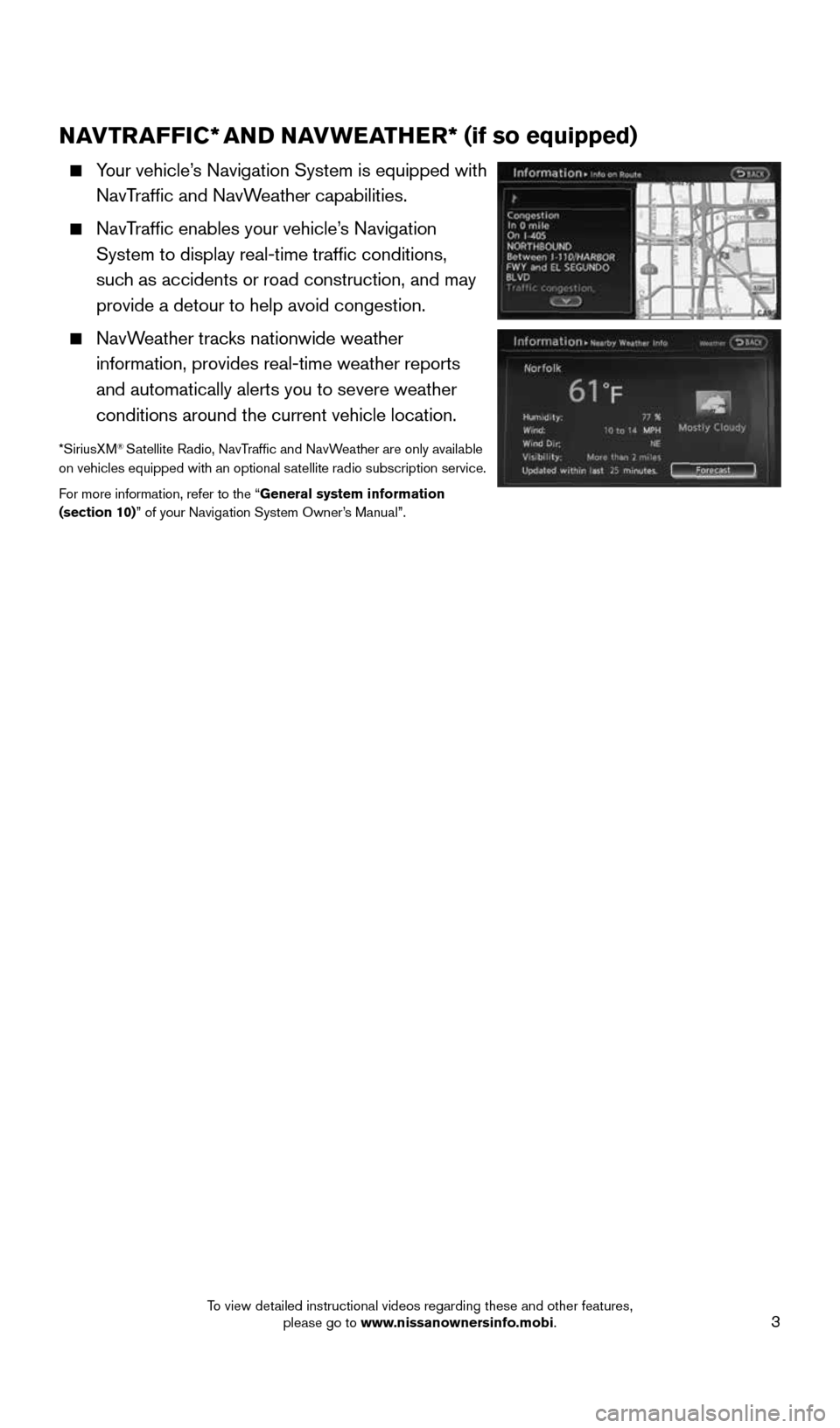
3
NAVTRAFFIC* AND NAVWEATHER* (if so equipped)
Your vehicle’s Navigation System is equipped with
NavTraffic and NavWeather capabilities.
NavTraffic enables your vehicle’s Navigation
System to display real-time traffic conditions,
such as accidents or road construction, and may
provide a detour to help avoid congestion.
NavWeather tracks nationwide weather
information, provides real-time weather reports
and automatically alerts you to severe weather
conditions around the current vehicle location.
*SiriusXM® Satellite Radio, NavTraffic and NavWeather are only available
on vehicles equipped with an optional satellite radio subscription service.
For more information, refer to the “General system information
(section 10)” of your Navigation System Owner’s Manual”.
1870658_16_370Z_QRG_012315.indd 31/23/15 12:08 PM
To view detailed instructional videos regarding these and other features, please go to www.nissanownersinfo.mobi.
Page 7 of 28
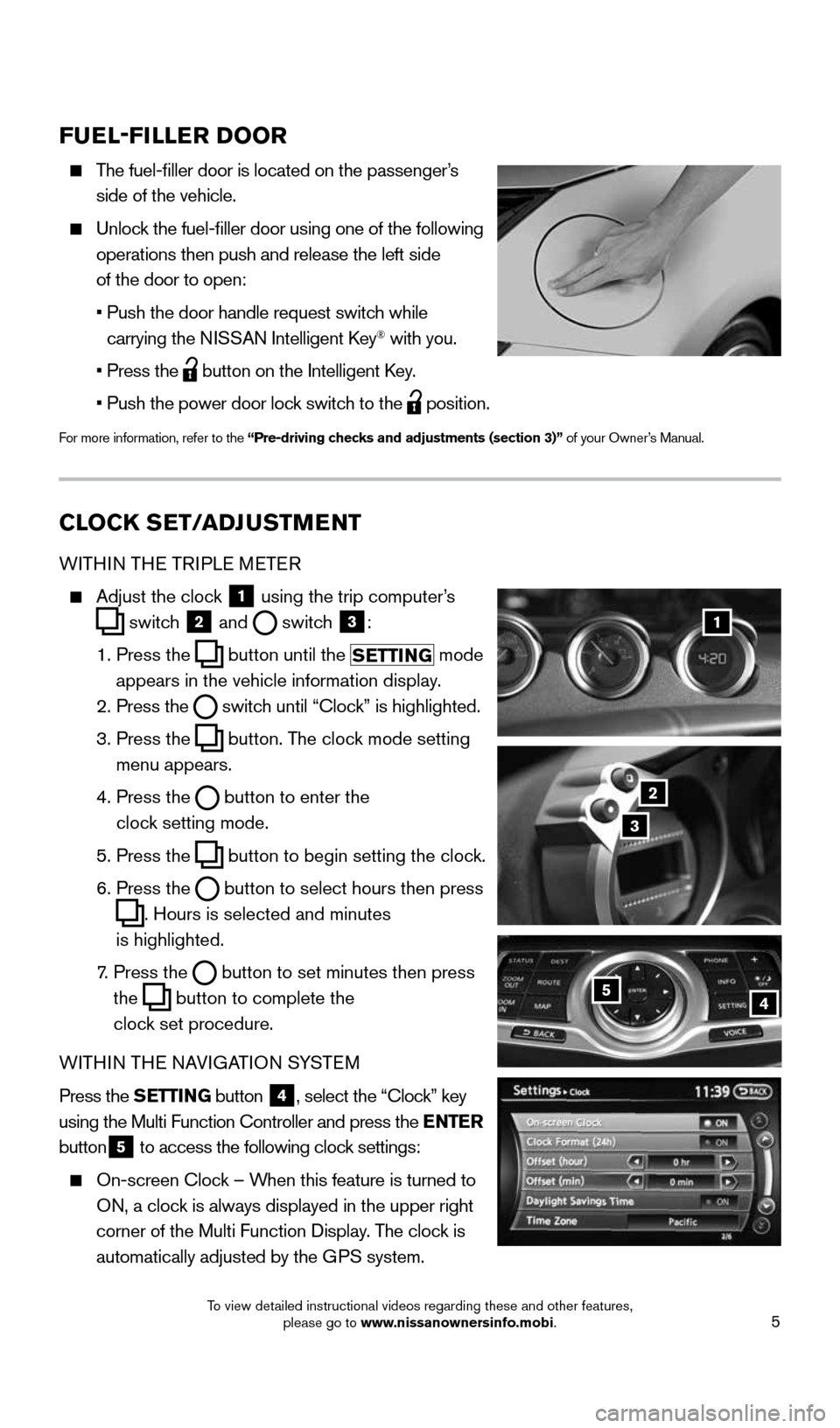
5
CLOCK SET/ADJUSTMENT
WITHIN THE TRIPLE METER
Adjust the clock
1 using the trip computer’s
switch
2 and
switch
3:
1. Press the
button
until the
SETTING mode
appears in the vehicle information display.
2. Press the
switch
until “Clock” is highlighted.
3. Press the
button. The clock mode setting
menu appears.
4. Press the
button
to enter the
clock setting mode.
5. Press the
button
to begin setting the clock.
6. Press the
button
to select hours then press
. Hours is selected and minutes
is highlighted.
7. Press the
button
to set minutes then press
the
button to complete the
clock set procedure.
WITHIN THE NAVIGATION SYSTEM
Press the SETTING button
4, select the “Clock” key
using the Multi Function Controller and press the ENTER
button
5 to access the following clock settings:
On-screen Clock – When this feature is turned to
ON, a clock is always displayed in the upper right
corner of the Multi Function Display. The clock is
automatically adjusted by the GPS system.
1
2
3
FUEL-FILLER DOOR
The fuel-filler door is located on the passenger’s
side of the vehicle.
Unlock the fuel-filler door using one of the following
operations then push and release the left side
of the door to open:
• Push the door handle request switch while
carrying the NISSAN Intelligent Key
® with you.
• Press the
button on the Intelligent Key.
• Push the power door lock switch to the
position.
For more information, refer to the “Pre-driving checks and adjustments (section 3)” of your Owner’s Manual.
54
1870658_16_370Z_QRG_012315.indd 51/23/15 12:08 PM
To view detailed instructional videos regarding these and other features, please go to www.nissanownersinfo.mobi.
Page 18 of 28
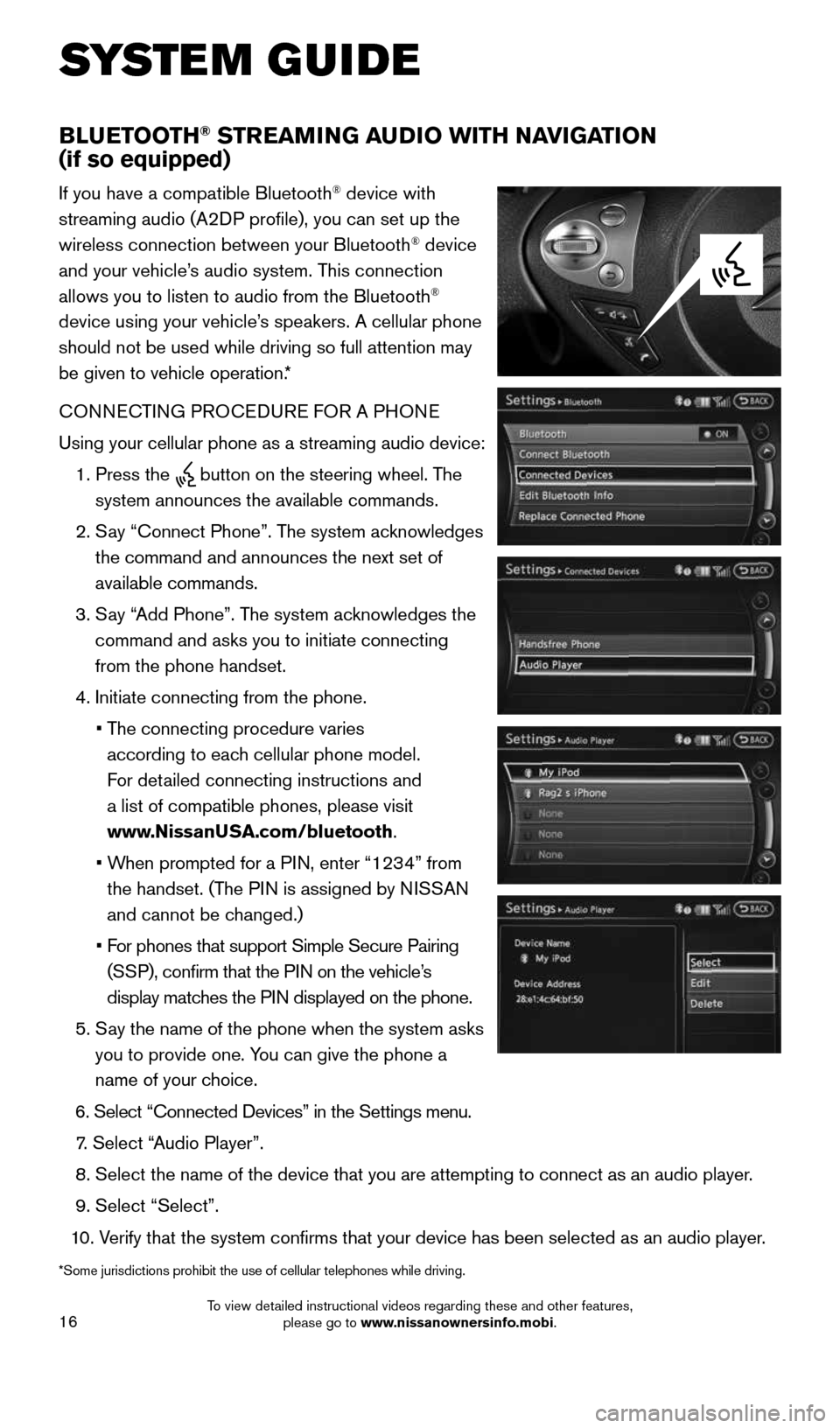
16
SYSTEM GUIDE
BLUETOOTH® STREAMING AUDIO WITH NAVIGATION
(if so equipped)
If you have a compatible Bluetooth® device with
streaming audio (A2DP profile), you can set up the
wireless connection between your Bluetooth
® device
and your vehicle’s audio system. This connection
allows you to listen to audio from the Bluetooth
®
device using your vehicle’s speakers. A cellular phone
should not be used while driving so full attention may
be given to vehicle operation.*
CONNECTING PROCEDURE FOR A PHONE
Using your cellular phone as a streaming audio device:
1. Press the
button on the steering wheel. The
system announces the available commands.
2. Say “Connect Phone”. The system acknowledges
the command and announces the next set of
available commands.
3. Say “Add Phone”. The system acknowledges the
command and asks you to initiate connecting
from the phone handset.
4. Initiate connecting from the phone.
• The connecting procedure varies
according to each cellular phone model.
For detailed connecting instructions and
a list of compatible phones, please visit
www.NissanUSA.com/bluetooth.
• When prompted for a PIN, enter “1234” from
the handset. (The PIN is assigned by NISSAN
and cannot be changed.)
• For phones that support Simple Secure Pairing
(SSP), confirm that the PIN on the vehicle’s
display matches the PIN displayed on the phone.
5. Say the name of the phone when the system asks
you to provide one. You can give the phone a
name of your choice.
6. Select “Connected Devices” in the Settings menu.
7. Select “Audio Player”.
8. Select the name of the device that you are attempting to connect as an a\
udio player.
9. Select “Select”.
10. Verify that the system confirms that your device has been selected as a\
n audio player.
*Some jurisdictions prohibit the use of cellular telephones while drivin\
g.
1870658_16_370Z_QRG_012315.indd 161/23/15 12:08 PM
To view detailed instructional videos regarding these and other features, please go to www.nissanownersinfo.mobi.
Page 20 of 28
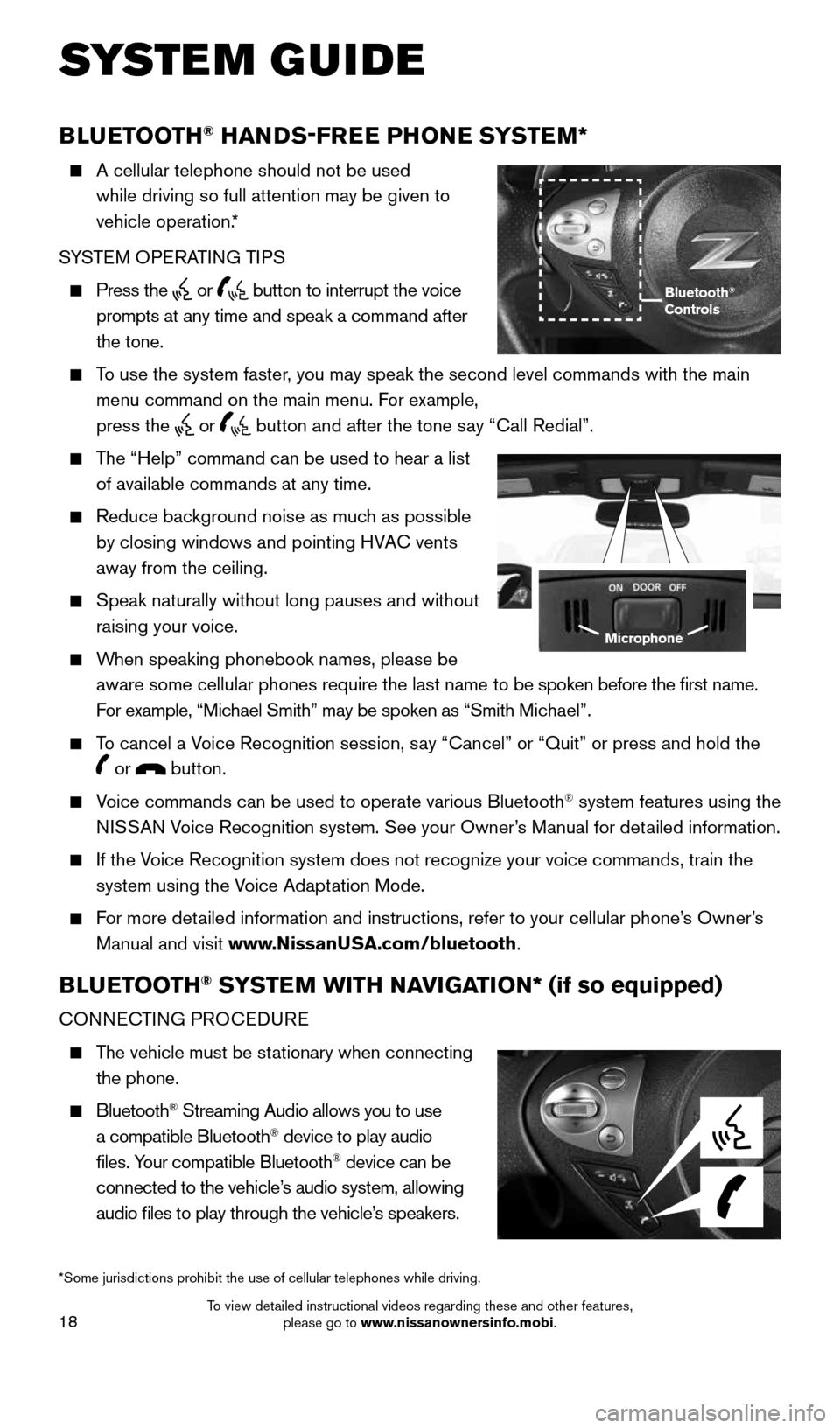
18
SYSTEM GUIDE
BLUETOOTH® HANDS-FREE PHONE SYSTEM*
A cellular telephone should not be used
while driving so full attention may be given to
vehicle operation.*
SYSTEM OPERATING TIPS
Press the or button to interrupt the voice
prompts at any time and speak a command after
the tone.
To use the system faster, you may speak the second level commands with the main
menu command on the main menu. For example,
press the
or button and after the tone say “Call Redial”.
The “Help” command can be used to hear a list
of available commands at any time.
Reduce background noise as much as possible
by closing windows and pointing HVAC vents
away from the ceiling.
Speak naturally without long pauses and without
raising your voice.
When speaking phonebook names, please be
aware some cellular phones require the last name to be spoken before the first name.
For example, “Michael Smith” may be spoken as “Smith Michael”.
To cancel a Voice Recognition session, say “Cancel” or “Quit” or press and hold the
or button.
Voice commands can be used to operate various Bluetooth® system features using the
NISSAN Voice Recognition system. See your Owner’s Manual for detailed information.
If the Voice Recognition system does not recognize your voice commands, train th\
e
system using the Voice Adaptation Mode.
For more detailed information and instructions, refer to your cellular phone’s Owner’s
Manual and visit www.NissanUSA.com/bluetooth.
BLUETOOTH® SYSTEM WITH NAVIGATION* (if so equipped)
CONNECTING PROCEDURE
The vehicle must be stationary when connecting
the phone.
Bluetooth® Streaming Audio allows you to use
a compatible Bluetooth® device to play audio
files. Your compatible Bluetooth® device can be
connected to the vehicle’s audio system, allowing
audio files to play through the vehicle’s speakers.
Microphone
Bluetooth®
Controls
*Some jurisdictions prohibit the use of cellular telephones while drivin\
g.
1870658_16_370Z_QRG_012315.indd 181/23/15 12:08 PM
To view detailed instructional videos regarding these and other features, please go to www.nissanownersinfo.mobi.
Page 22 of 28
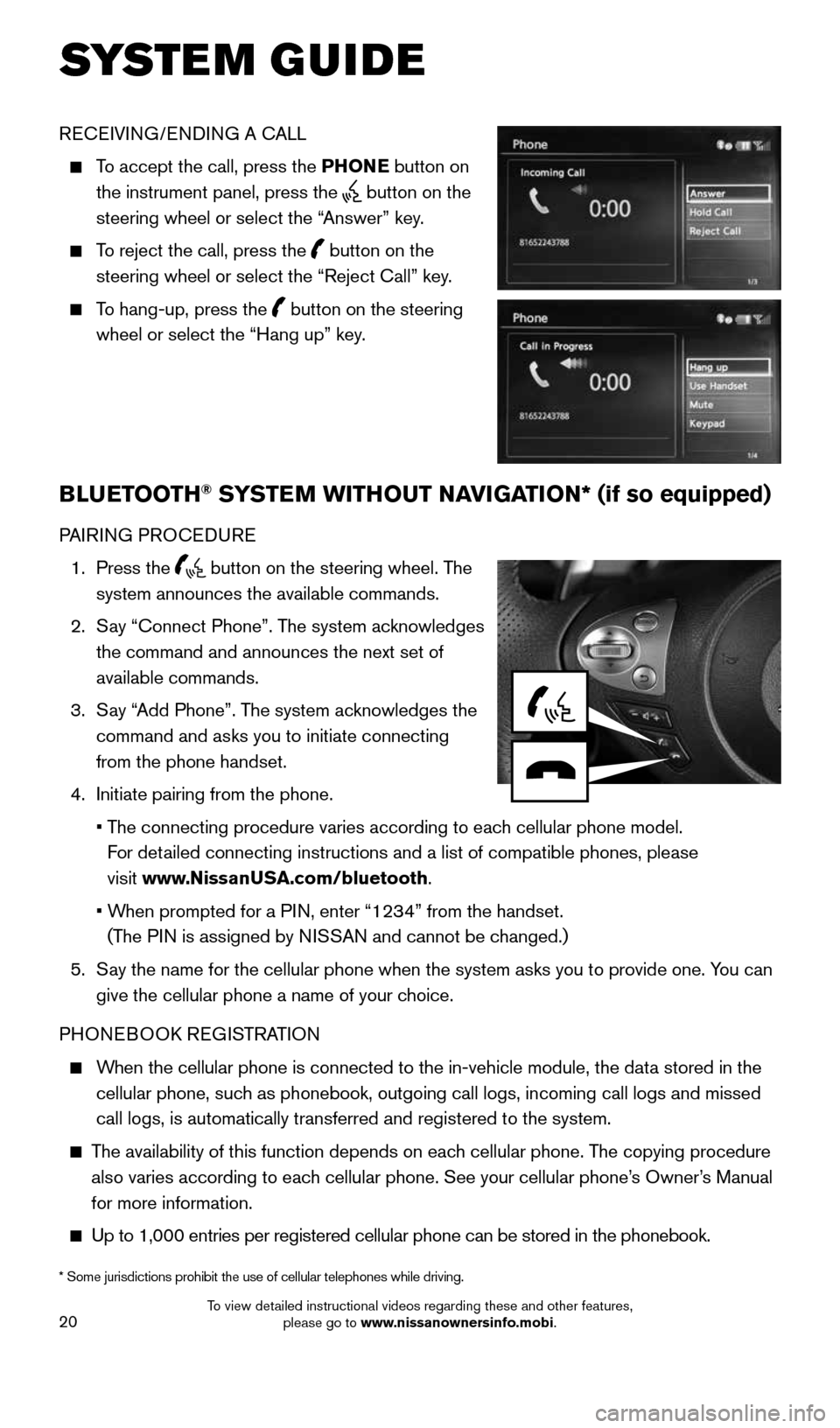
20
SYSTEM GUIDE
RECEIVING/ENDING A CALL
To accept the call, press the PHONE button on
the instrument panel, press the
button on the
steering wheel or select the “Answer” key.
To reject the call, press the
button on the
steering wheel or select the “Reject Call” key.
To hang-up, press the
button on the steering
wheel or select the “Hang up” key.
BLUETOOTH® SYSTEM WITHOUT NAVIGATION* (if so equipped)
PAIRING PROCEDURE
1. Press the
button on the steering wheel. The
system announces the available commands.
2. Say “Connect Phone”. The system acknowledges
the command and announces the next set of
available commands.
3. Say “Add Phone”. The system acknowledges the
command and asks you to initiate connecting
from the phone handset.
4. Initiate pairing from the phone.
• The connecting procedure varies according to each cellular phone model.
For detailed connecting instructions and a list of compatible phones, please
visit www.NissanUSA.com/bluetooth.
• When prompted for a PIN, enter “1234” from the handset.
(The PIN is assigned by NISSAN and cannot be changed.)
5. Say the name for the cellular phone when the system asks you to provide o\
ne. You can
give the cellular phone a name of your choice.
PHONEBOOK REGISTRATION
When the cellular phone is connected to the in-vehicle module, the data stored in the
cellular phone, such as phonebook, outgoing call logs, incoming call logs and missed
call logs, is automatically transferred and registered to the system.
The availability of this function depends on each cellular phone. The copying procedure
also varies according to each cellular phone. See your cellular phone’s Owner’s Manual
for more information.
Up to 1,000 entries per registered cellular phone can be stored in the p\
honebook.
* Some jurisdictions prohibit the use of cellular telephones while drivi\
ng.
1870658_16_370Z_QRG_012315.indd 201/23/15 12:09 PM
To view detailed instructional videos regarding these and other features, please go to www.nissanownersinfo.mobi.
Page 23 of 28
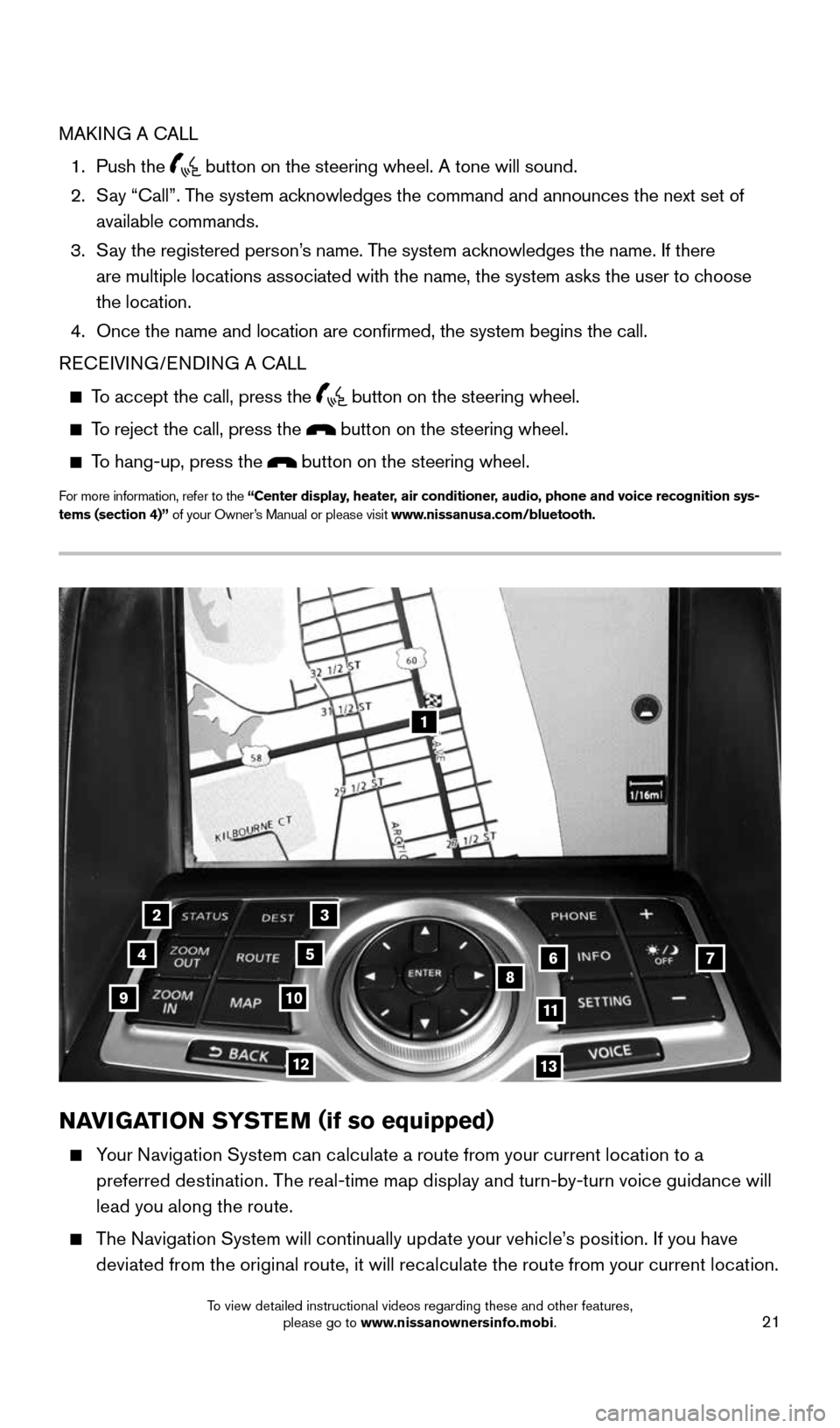
21
1
23
4567891011
1213
NAVIGATION SYSTEM (if so equipped)
Your Navigation System can calculate a route from your current location to a
preferred destination. The real-time map display and turn-by-turn voice guidance will
lead you along the route.
The Navigation System will continually update your vehicle’s position. If you have
deviated from the original route, it will recalculate the route from your current location.
MAKING A CALL
1. Push the
button on the steering wheel. A tone will sound.
2. Say “Call”. The system acknowledges the command and announces the next set of
available commands.
3. Say the registered person’s name. The system acknowledges the name. If there
are multiple locations associated with the name, the system asks the use\
r to choose
the location.
4. Once the name and location are confirmed, the system begins the call.
RECEIVING/ENDING A CALL
To accept the call, press the
button on the steering wheel.
To reject the call, press the button on the steering wheel.
To hang-up, press the button on the steering wheel.
For more information, refer to the “Center display, heater, air conditioner, audio, phone and voice recognition sys-
tems (section 4)” of your Owner’s Manual or please visit www.nissanusa.com/bluetooth.
1870658_16_370Z_QRG_012315.indd 211/23/15 12:09 PM
To view detailed instructional videos regarding these and other features, please go to www.nissanownersinfo.mobi.
Page 24 of 28
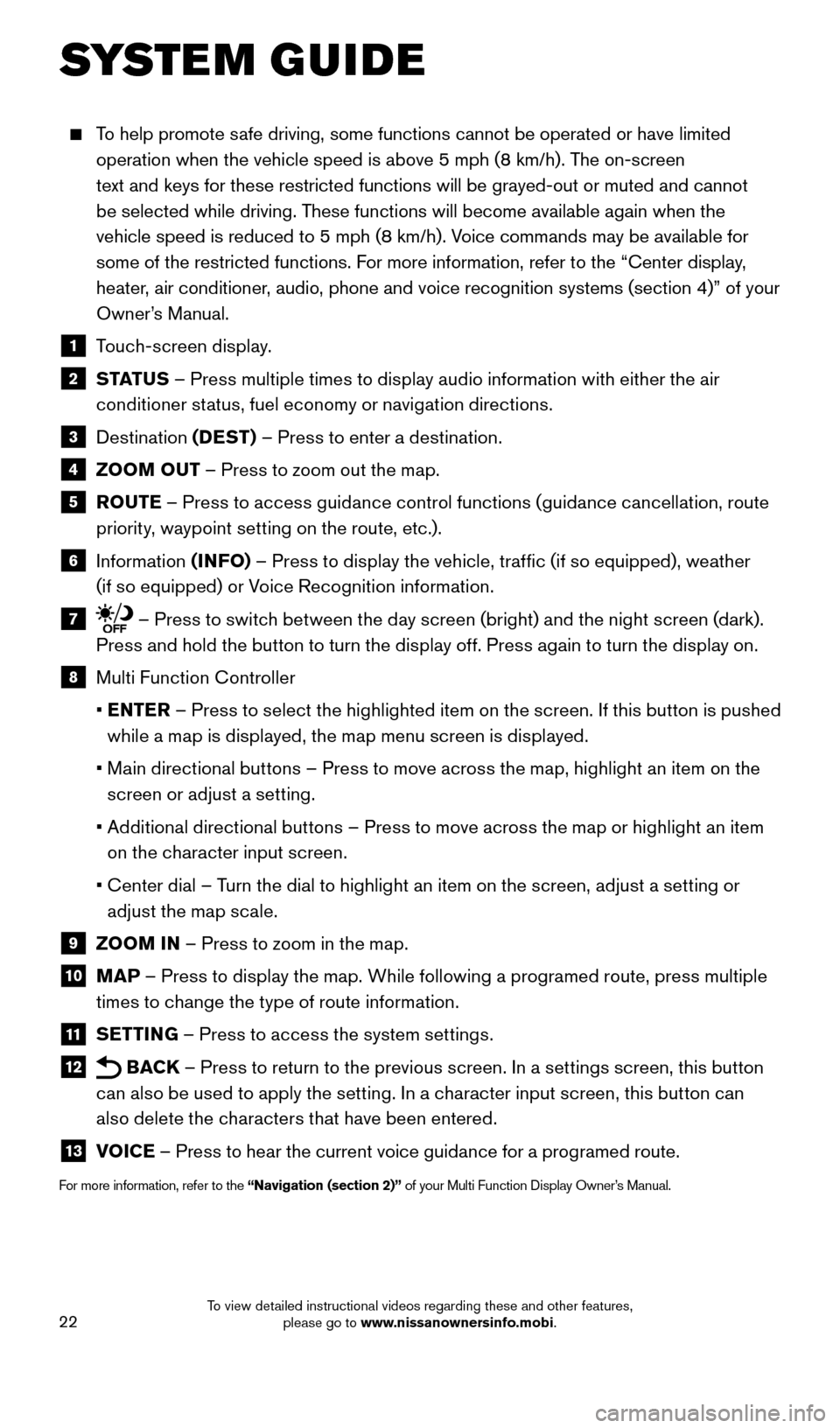
22
SYSTEM GUIDE
To help promote safe driving, some functions cannot be operated or have limited
operation when the vehicle speed is above 5 mph (8 km/h). The on-screen
text and keys for these restricted functions will be grayed-out or muted\
and cannot
be selected while driving. These functions will become available again when the
vehicle speed is reduced to 5 mph (8 km/h). Voice commands may be available for
some of the restricted functions. For more information, refer to the “Center display,
heater, air conditioner, audio, phone and voice recognition systems (section 4)” of your
Owner’s Manual.
1 Touch-screen display.
2 S TAT U S – Press multiple times to display audio information with either the air
conditioner status, fuel economy or navigation directions.
3 Destination (DEST) – Press to enter a destination.
4 ZOOM OUT – Press to zoom out the map.
5 ROUTE – Press to access guidance control functions (guidance cancellation, route
priority, waypoint setting on the route, etc.).
6 Information (INFO) – Press to display the vehicle, traffic (if so equipped), weather
(if so equipped) or Voice Recognition information.
7 – Press to switch between the day screen (bright) and the night screen (dark).
Press and hold the button to turn the display off. Press again to turn the display on.
8 Multi Function Controller
• ENTER – Press to select the highlighted item on the screen. If this button is pushed
while a map is displayed, the map menu screen is displayed.
• Main directional buttons – Press to move across the map, highlight an item on the
screen or adjust a setting.
• Additional directional buttons – Press to move across the map or highlight an item
on the character input screen.
• Center dial – Turn the dial to highlight an item on the screen, adjust a setting or
adjust the map scale.
9 ZOOM IN – Press to zoom in the map.
10 MAP – Press to display the map. While following a programed route, press multiple
times to change the type of route information.
11 SETTING – Press to access the system settings.
12 BACK
– Press to return to the previous screen. In a settings screen, this button
can also be used to apply the setting. In a character input screen, this button can
also delete the characters that have been entered.
13 VOICE – Press to hear the current voice guidance for a programed route.
For more information, refer to the “Navigation (section 2)” of your Multi Function Display Owner’s Manual.
1870658_16_370Z_QRG_012315.indd 221/23/15 12:09 PM
To view detailed instructional videos regarding these and other features, please go to www.nissanownersinfo.mobi.
Page 28 of 28
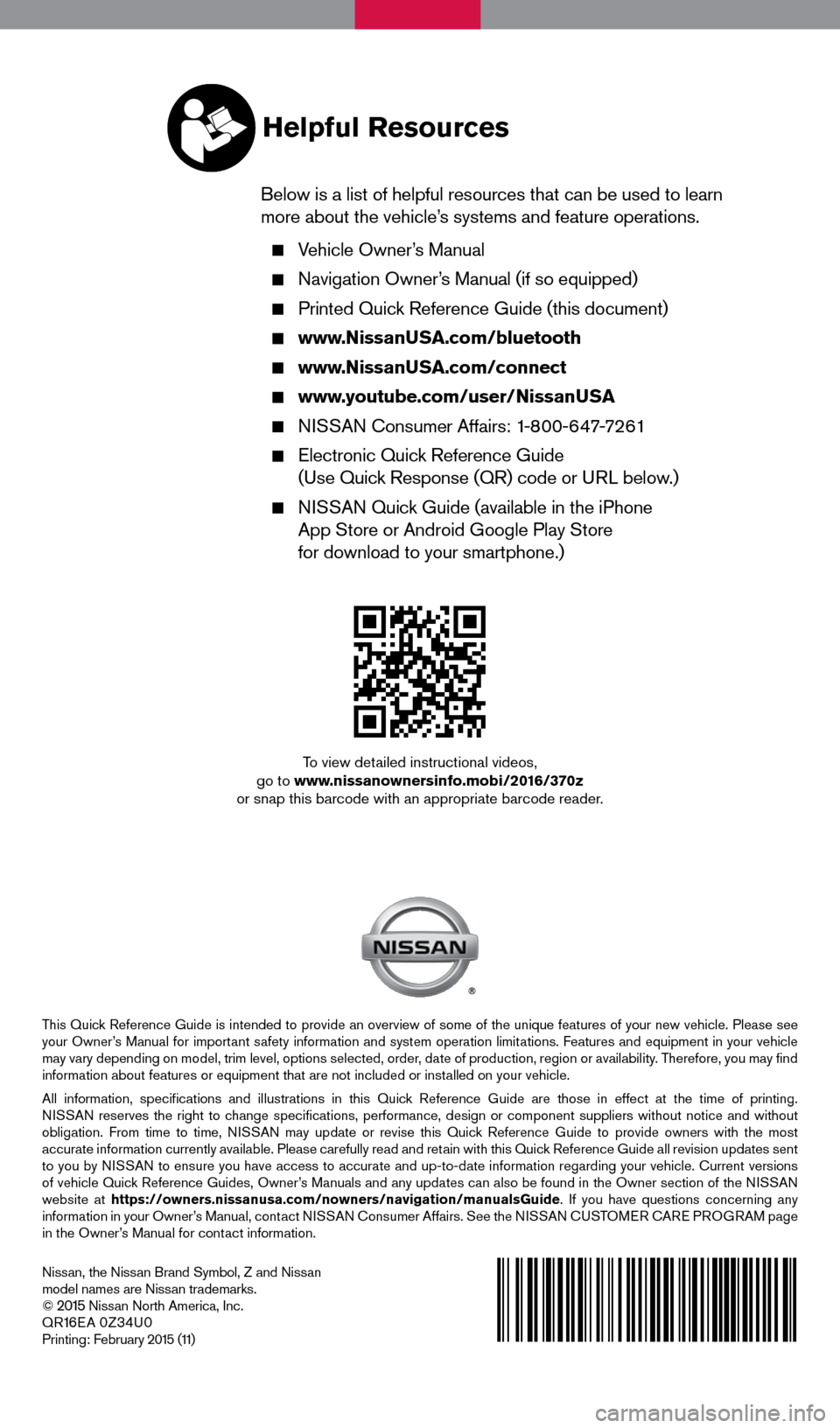
This Quick Reference Guide is intended to provide an overview of some of the unique features of your new vehicle. Please see
your Owner’s Manual for important safety information and system operation limitations. Features and equipment in your vehicle
may vary depending on model, trim level, options selected, order, date of production, region or availability. Therefore, you may find
information about features or equipment that are not included or installed on your vehicle.
All information, specifications and illustrations in this Quick Reference Guide are those in effect at the time of printing.
NISSAN reserves the right to change specifications, performance, design or component suppliers witho\
ut notice and without
obligation. From time to time, NISSAN may update or revise this Quick Reference Guide to provide owners with the most
accurate information currently available. Please carefully read and retain with this Quick Reference Guide all revision updates sent
to you by NISSAN to ensure you have access to accurate and up-to-date information reg\
arding your vehicle. Current versions
of vehicle Quick Reference Guides, Owner’s Manuals and any updates can also be found in the Owner section of the \
NISSAN
website at https://owners.nissanusa.com/nowners/navigation/manualsGuide . If you have questions concerning any
information in your Owner’s Manual, contact NISSAN Consumer Affairs. See the NISSAN CUSTOMER CARE PROGRAM page
in the Owner’s Manual for contact information.
Nissan, the Nissan Brand Symbol, Z and Nissan
model names are Nissan trademarks.
©
2015 Nissan North America, Inc.
QR16E A 0Z34U0Printing: February 2015 (11)
To view detailed instructional videos,
go to www.nissanownersinfo.mobi/2016/370z
or snap this barcode with an appropriate barcode reader.
Helpful Resources
Below is a list of helpful resources that can be used to learn
more about the vehicle’s systems and feature operations.
Vehicle Owner’s Manual
Navigation Owner’s Manual (if so equipped)
Printed Quick Reference Guide (this document)
www.NissanUSA.com/bluetooth
www.NissanUSA.com/connect
www.youtube.com/user/NissanUSA
NISSAN Consumer Affairs: 1-800-647-7261
Electronic Quick Reference Guide
(Use Quick Response (QR) code or URL below.)
NISSAN Quick Guide (available in the iPhone
App Store or Android Google Play Store
for download to your smartphone.)
1870658_16_370Z_QRG_012315.indd 21/23/15 12:08 PM