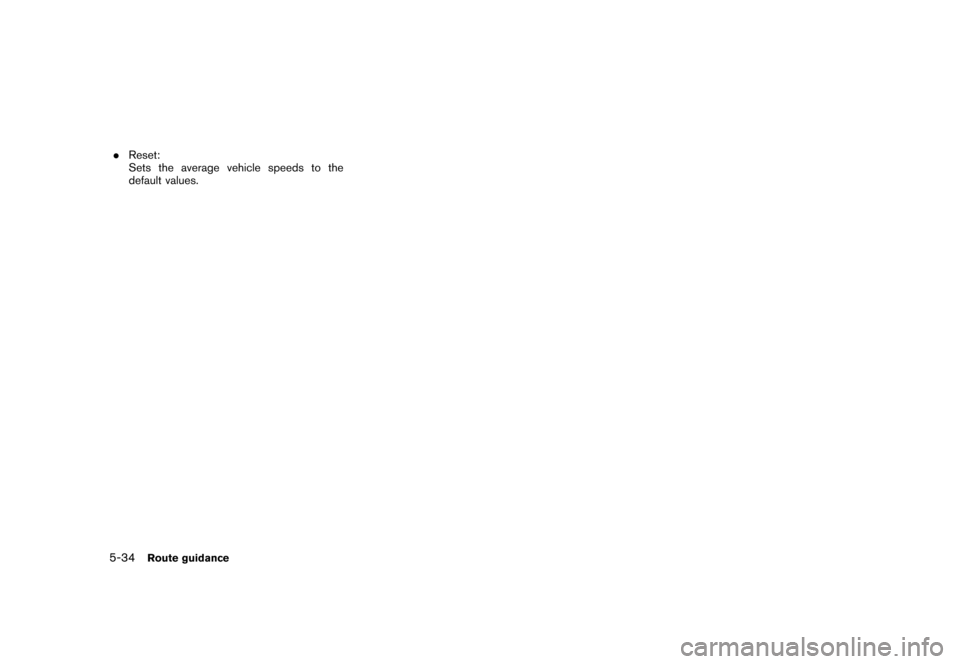NISSAN ALTIMA 2006 L31 / 3.G Navigation Manual
ALTIMA 2006 L31 / 3.G
NISSAN
NISSAN
https://www.carmanualsonline.info/img/5/699/w960_699-0.png
NISSAN ALTIMA 2006 L31 / 3.G Navigation Manual
Trending: lock, warning light, lights, ECU, instrument panel, length, display
Page 151 of 272
NAV2907
3. The system automatically recalculates aroute according to the conditions set.
The screen will automatically return to the
[Edit Route] screen after route calculation.
NAV2908
4. The icon corresponding to the set routecondition is displayed. Push
Page 152 of 272
When the suggested route is displayed after
calculation, you can confirm the route informa-
tion or simulate the suggested route.BASIC OPERATION1. Highlight [Route Information] and push .
2. Highlight the preferred item and push .
NAV2909
Available items.Turn list:
Displays the details of the suggested route.
“USING TURN LIST” (page 5-27)
. Where am I? (Armada, Maxima, Murano,
Pathfinder, Quest, Titan):
Allows you to display the information about
the vehicle location on the route when
driving according to route guidance.“VIEWING INFORMATION ABOUT
CURRENT VEHICLE LOCATION”
(page 7-3) .
Preview:
Allows you to confirm the suggested route
by scrolling the map.
“USING ROUTE PREVIEW”
(page 5-27)
. Simulation:
Allows you to simulate the suggested route.
This function provides a detailed image of
the route with voice guidance.“CONFIRMING BY SIMULATION”
(page 5-28)
CONFIRMING A ROUTE5-26
Route guidance
Page 153 of 272
NAV2910
USING TURN LIST1. You can confirm the information (e.g., inter-sections) on the route to the destination by
scrolling the screen using the joystick.
2. Push
Page 154 of 272
NAV2912
CONFIRMING BY SIMULATION1. Highlight the preferred key and push .
: Pauses the simulation.: Resumes the simulation.: Ends the simulation. 2. Push
/
to cancel the
simulation and return to the current location
map screen.
INFO:
During simulation, you can change the map
scale by pushing (
)or
(
).
5-28
Route guidance
Page 155 of 272
![NISSAN ALTIMA 2006 L31 / 3.G Navigation Manual
You can set various guidance information to be
displayed during route guidance and activate or
deactivate route and/or voice guidance.BASIC OPERATION1. Highlight [Guidance Settings] and push<ENTER> . NISSAN ALTIMA 2006 L31 / 3.G Navigation Manual
You can set various guidance information to be
displayed during route guidance and activate or
deactivate route and/or voice guidance.BASIC OPERATION1. Highlight [Guidance Settings] and push<ENTER> .](/img/5/699/w960_699-154.png)
You can set various guidance information to be
displayed during route guidance and activate or
deactivate route and/or voice guidance.BASIC OPERATION1. Highlight [Guidance Settings] and push .
2. Highlight the preferred item and push .
3. Push
/ to return to the
previous screen. Push
Page 156 of 272
Turn Arrow on Map is displayed.
. Voice Announcements:
Sets how many times voice guidance is
repeated for guide points.
“VOICE GUIDANCE SETTINGS”
(page 5-32)
. Set Average Speeds:
Allows you to set an average vehicle speed
for each type of road, which is reflected in
the calculation of the required time to the
destination.“SET AVERAGE SPEEDS”
(page 5-33)
5-30
Route guidance
Page 157 of 272
NAV2914
VISUAL GUIDANCE SETTINGS1. Highlight [Guidance Screen Default] andpush .
2. The indicator of the selected type of guidance illuminates.
NAV2915
Intersection Map: Enlarged intersection view
INFO:
Push
Page 158 of 272
VOICE GUIDANCE SETTINGSYou can set how many times voice guidance is
repeated.
NAV2917
1. Highlight [Voice Announcements] and push .
NAV2918
2. Highlight [Twice] or [Three Times] and push
.
The indicator for the selected number of
repetitions illuminates.
3. Push to return to the current
location map screen.
5-32
Route guidance
Page 159 of 272
![NISSAN ALTIMA 2006 L31 / 3.G Navigation Manual
SET AVERAGE SPEEDSYou can calculate the required time to the
destination based on the set vehicle speeds.Basic operation1. Highlight [Set Average Speeds] and push<ENTER> .
2. Highlight the preferred NISSAN ALTIMA 2006 L31 / 3.G Navigation Manual
SET AVERAGE SPEEDSYou can calculate the required time to the
destination based on the set vehicle speeds.Basic operation1. Highlight [Set Average Speeds] and push<ENTER> .
2. Highlight the preferred](/img/5/699/w960_699-158.png)
SET AVERAGE SPEEDSYou can calculate the required time to the
destination based on the set vehicle speeds.Basic operation1. Highlight [Set Average Speeds] and push .
2. Highlight the preferred item and push .
3. Use the joystick to make an adjustment. The speed can be increased/decreased by 5
MPH (5 km/h) .
4. After finishing the setting, push
or /
to activate the
setting.
5. Push /
to return to the
previous screen. Push
to return to
the current location map screen.
NAV2919
Available setting items. Auto:
If set to ON, the system automatically
calculates the required time to the destina-
tion, the indicator illuminates and the speed
settings cannot be changed.
. Freeway:
Allows you to adjust the average vehicle
speed on a freeway by moving the joystick in
the direction of [+] or [� ]..
Main Road:
Allows you to adjust the average vehicle
speed on a main road by moving the joystick
in the direction of [+] or [� ].
. Town Road:
Allows you to adjust the average vehicle
speed on a town road by moving the joystick
in the direction of [+] or [� ].
. Residential:
Allows you to adjust the average vehicle
speed in a residential area by moving the
joystick in the direction of [+] or [� ].
Route guidance
5-33
Page 160 of 272
.Reset:
Sets the average vehicle speeds to the
default values.5-34
Route guidance
Trending: brake, reset, start stop button, key battery, warning, engine, change time
![NISSAN ALTIMA 2006 L31 / 3.G Navigation Manual
NAV2907
3. The system automatically recalculates aroute according to the conditions set.
The screen will automatically return to the
[Edit Route] screen after route calculation.
NAV2908
4. The icon c NISSAN ALTIMA 2006 L31 / 3.G Navigation Manual
NAV2907
3. The system automatically recalculates aroute according to the conditions set.
The screen will automatically return to the
[Edit Route] screen after route calculation.
NAV2908
4. The icon c](/img/5/699/w960_699-150.png)
![NISSAN ALTIMA 2006 L31 / 3.G Navigation Manual
When the suggested route is displayed after
calculation, you can confirm the route informa-
tion or simulate the suggested route.BASIC OPERATION1. Highlight [Route Information] and push<ENTER> .
2. H NISSAN ALTIMA 2006 L31 / 3.G Navigation Manual
When the suggested route is displayed after
calculation, you can confirm the route informa-
tion or simulate the suggested route.BASIC OPERATION1. Highlight [Route Information] and push<ENTER> .
2. H](/img/5/699/w960_699-151.png)
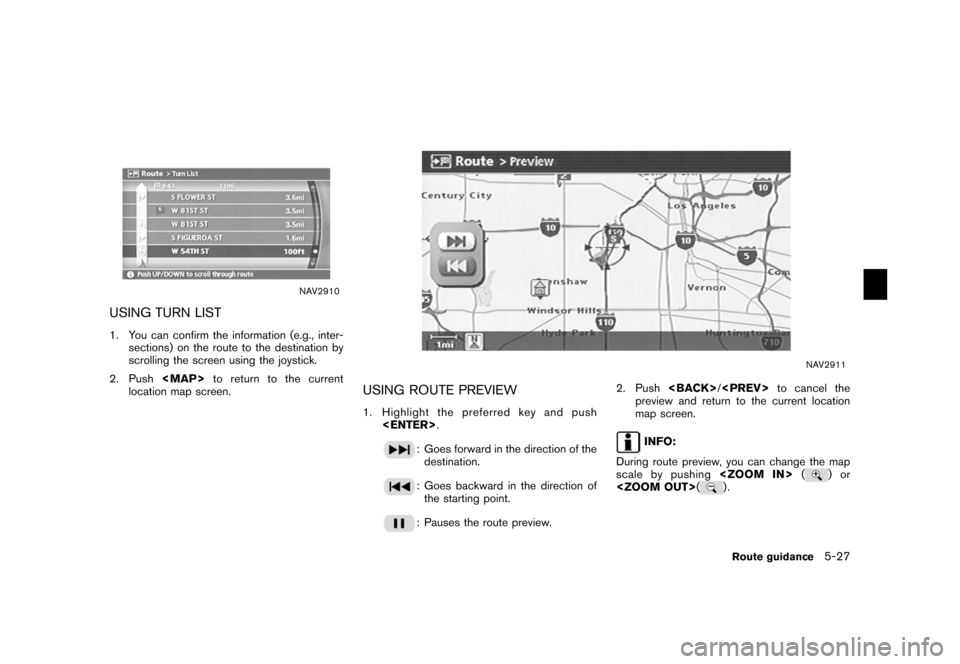
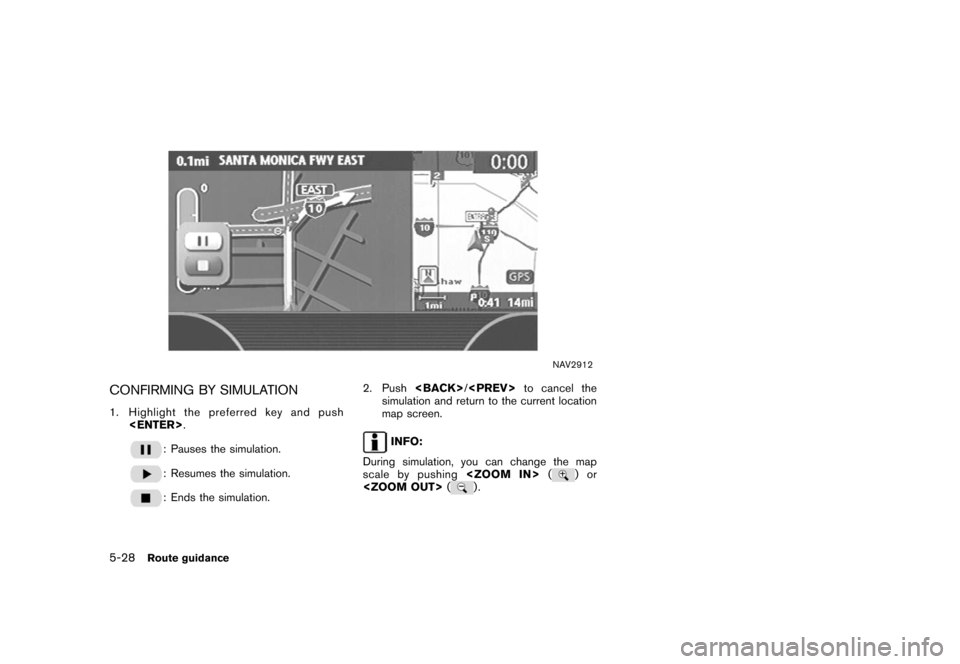
![NISSAN ALTIMA 2006 L31 / 3.G Navigation Manual
You can set various guidance information to be
displayed during route guidance and activate or
deactivate route and/or voice guidance.BASIC OPERATION1. Highlight [Guidance Settings] and push<ENTER> . NISSAN ALTIMA 2006 L31 / 3.G Navigation Manual
You can set various guidance information to be
displayed during route guidance and activate or
deactivate route and/or voice guidance.BASIC OPERATION1. Highlight [Guidance Settings] and push<ENTER> .](/img/5/699/w960_699-154.png)
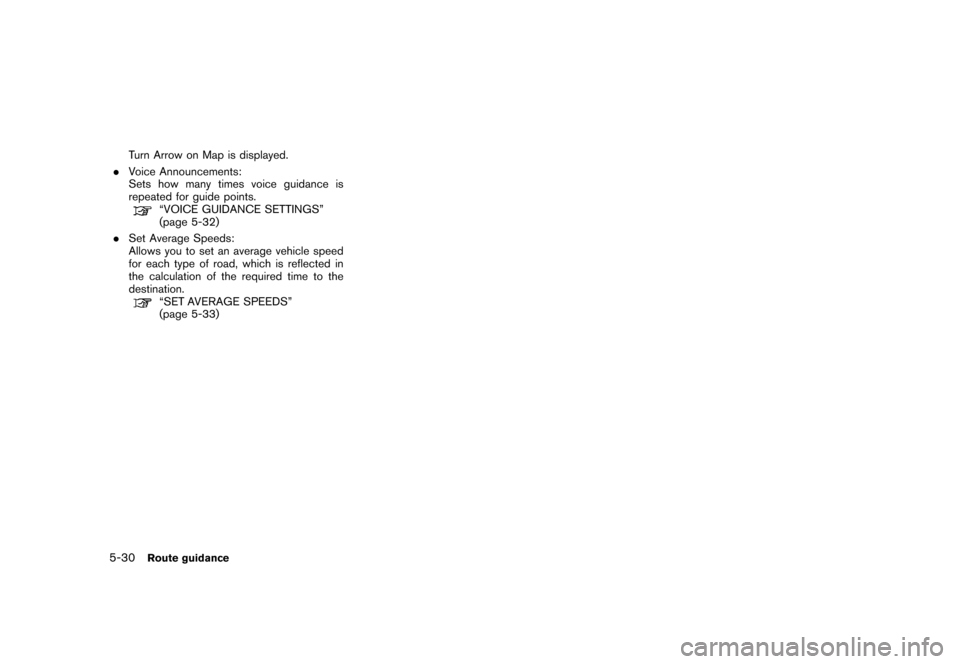
![NISSAN ALTIMA 2006 L31 / 3.G Navigation Manual
NAV2914
VISUAL GUIDANCE SETTINGS1. Highlight [Guidance Screen Default] andpush <ENTER> .
2. The indicator of the selected type of guidance illuminates.
NAV2915
Intersection Map: Enlarged intersection NISSAN ALTIMA 2006 L31 / 3.G Navigation Manual
NAV2914
VISUAL GUIDANCE SETTINGS1. Highlight [Guidance Screen Default] andpush <ENTER> .
2. The indicator of the selected type of guidance illuminates.
NAV2915
Intersection Map: Enlarged intersection](/img/5/699/w960_699-156.png)
![NISSAN ALTIMA 2006 L31 / 3.G Navigation Manual
VOICE GUIDANCE SETTINGSYou can set how many times voice guidance is
repeated.
NAV2917
1. Highlight [Voice Announcements] and push<ENTER> .
NAV2918
2. Highlight [Twice] or [Three Times] and push
<ENTE NISSAN ALTIMA 2006 L31 / 3.G Navigation Manual
VOICE GUIDANCE SETTINGSYou can set how many times voice guidance is
repeated.
NAV2917
1. Highlight [Voice Announcements] and push<ENTER> .
NAV2918
2. Highlight [Twice] or [Three Times] and push
<ENTE](/img/5/699/w960_699-157.png)
![NISSAN ALTIMA 2006 L31 / 3.G Navigation Manual
SET AVERAGE SPEEDSYou can calculate the required time to the
destination based on the set vehicle speeds.Basic operation1. Highlight [Set Average Speeds] and push<ENTER> .
2. Highlight the preferred NISSAN ALTIMA 2006 L31 / 3.G Navigation Manual
SET AVERAGE SPEEDSYou can calculate the required time to the
destination based on the set vehicle speeds.Basic operation1. Highlight [Set Average Speeds] and push<ENTER> .
2. Highlight the preferred](/img/5/699/w960_699-158.png)