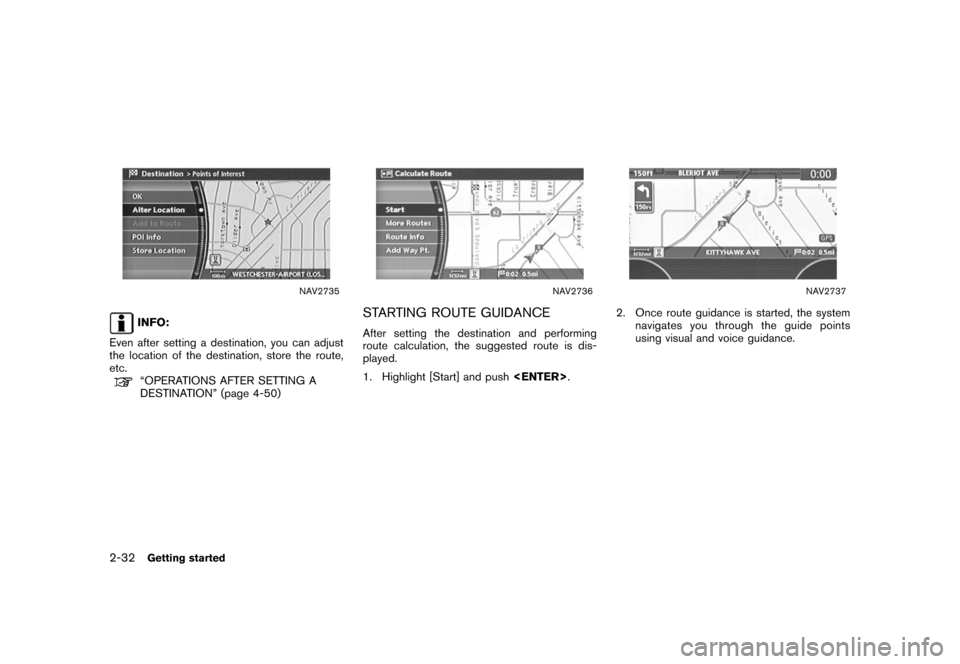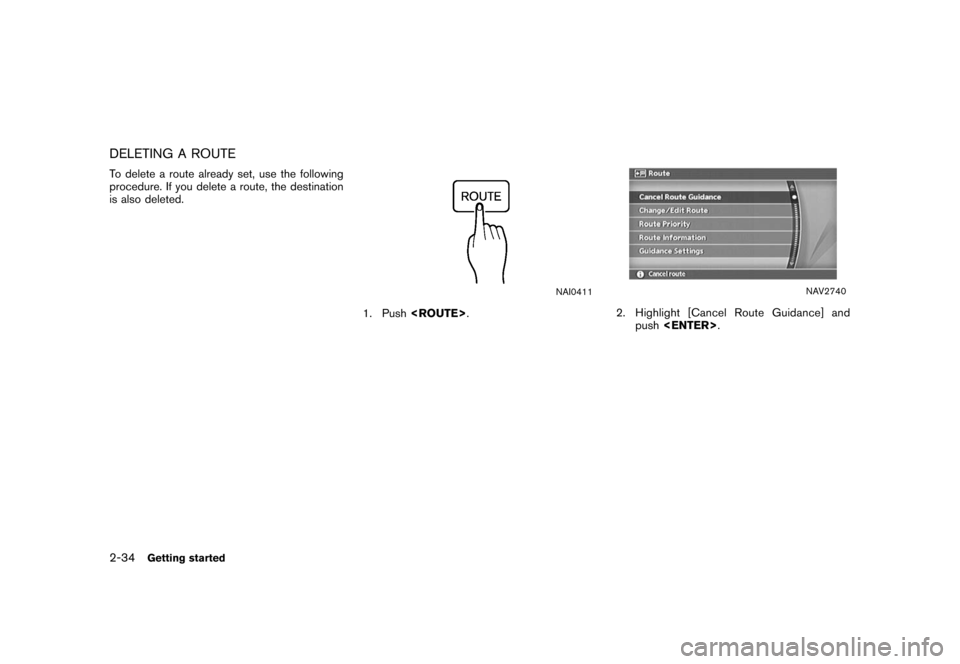NISSAN ALTIMA 2006 L31 / 3.G Navigation Manual
ALTIMA 2006 L31 / 3.G
NISSAN
NISSAN
https://www.carmanualsonline.info/img/5/699/w960_699-0.png
NISSAN ALTIMA 2006 L31 / 3.G Navigation Manual
Trending: clock reset, radio, horn, battery, key battery, clock setting, tires
Page 31 of 272
NAV2721
3. Push/
, or highlight
[
] and push to delete the
last character entered.
Push and hold
/ to
delete all the characters entered.
Push [
] to enter a space.
NAV2722
4. After finishing the entry, highlight [OK] and push .
INFO:
You can push /
to return
to the previous screen, but only after
deleting all the characters entered.
Getting started
2-25
Page 32 of 272
PHONE NUMBER INPUT SCREENYou can enter a phone number as a search
method to look for a business or facility.
INFO:
Only the locations included in the database in
the map DVD-ROM can be searched by the
phone number.
NAV2723
1. Use the joystick to highlight a number on the displayed keyboard.
NAV2724
2. Push . The highlighted number is
entered.
2-26
Getting started
Page 33 of 272
NAV2725
3. Push/
, or highlight
[
] and push to delete the
last number entered.
Push and hold
/ to
delete all the numbers entered.
NAV2726
4. After finishing the entry, highlight [Map] and push .
INFO:
You can push /
to return to
the previous screen, but only after deleting all
the numbers entered.
Getting started
2-27
Page 34 of 272
NAV2727
LIST SCREENAfter searching for locations or facilities, a list
screen is displayed.
Depending on the list displayed, it can be
sorted.
Items displayed in a list&1Highlight the preferred item from the list and
push to select it.
If a location or facility name is not completely
displayed (due to length) , highlight the item
to show the hidden part of the name.
&2Distance from the current location
&3Direction to the location or facility
&4If the entire list cannot be displayed on the
screen, the system displays the total number
of items in the list and the entry number of
the selected item. Tilt the joystick upward or
downward to scroll the list.
&5Highlight and push to sort the
list by shortest distance.
&6Highlight and push to sort the
list in the original order.
&7When the list is sorted by the shortest
distance, you can confirm the selected
location in the preview on the right side of
the screen.
2-28
Getting started
Page 35 of 272
SEARCHING FOR A DESTINATIONAs an example, the method for setting an airport
as the destination using [Points of Interest] is
described here.
NAI0410
1. Push
.
NAV2728
2. Highlight [Points of Interest] and push
.
SETTING A DESTINATION
Getting started
2-29
Page 36 of 272
NAV2729
3. Highlight [Travel] and push.
NAV2730
4. From the category list, highlight [AIRPORT]
and push .
The character input screen is displayed.
NAV2731
5. Highlight [OK] and push .
A list screen is displayed.
INFO:
You can enter the city name and facility
name to narrow down your search.
2-30
Getting started
Page 37 of 272
NAV2732
6. Highlight the preferred airport from the listand push .
NAV2733
INFO:
By selecting [By Distance], you can sort the
list by the shortest distance.
The position of the selected location is
displayed in the preview on the right side
of the screen.
NAV2734
7. The selected destination is displayed at the center of the map. Highlight [OK] after
confirming the location of the displayed
destination, and push .
INFO:
The system sets the destination to the
selected location and starts calculating a
route.
Getting started
2-31
Page 38 of 272
NAV2735
INFO:
Even after setting a destination, you can adjust
the location of the destination, store the route,
etc.“OPERATIONS AFTER SETTING A
DESTINATION” (page 4-50)
NAV2736
STARTING ROUTE GUIDANCEAfter setting the destination and performing
route calculation, the suggested route is dis-
played.
1. Highlight [Start] and push
.
NAV2737
2. Once route guidance is started, the system
navigates you through the guide points
using visual and voice guidance.
2-32
Getting started
Page 39 of 272
NAV2738
3. When approaching a guide point, thesystem automatically changes to the split
screen and shows an enlarged view of the
intersection in the left screen.
NAV2739
4. When arriving at the destination, routeguidance automatically ends.
Getting started
2-33
Page 40 of 272
DELETING A ROUTETo delete a route already set, use the following
procedure. If you delete a route, the destination
is also deleted.
NAI0411
1. Push .
NAV2740
2. Highlight [Cancel Route Guidance] and
push .
2-34
Getting started
Trending: center console, language, set clock, start stop button, width, sport mode, change language
![NISSAN ALTIMA 2006 L31 / 3.G Navigation Manual
NAV2721
3. Push<BACK>/
<PREV> , or highlight
[
] and push <ENTER>to delete the
last character entered.
Push and hold <BACK>
/<PREV> to
delete all the characters entered.
Push [
] to enter a space.
NA NISSAN ALTIMA 2006 L31 / 3.G Navigation Manual
NAV2721
3. Push<BACK>/
<PREV> , or highlight
[
] and push <ENTER>to delete the
last character entered.
Push and hold <BACK>
/<PREV> to
delete all the characters entered.
Push [
] to enter a space.
NA](/img/5/699/w960_699-30.png)
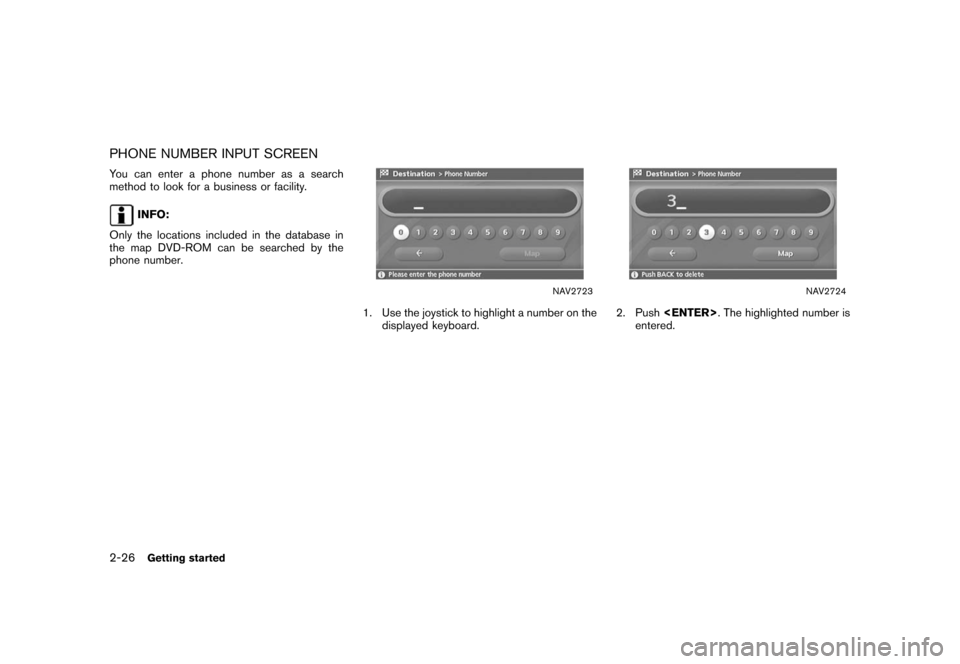
![NISSAN ALTIMA 2006 L31 / 3.G Navigation Manual
NAV2725
3. Push<BACK>/
<PREV> , or highlight
[
] and push <ENTER>to delete the
last number entered.
Push and hold <BACK>
/<PREV> to
delete all the numbers entered.
NAV2726
4. After finishing the entr NISSAN ALTIMA 2006 L31 / 3.G Navigation Manual
NAV2725
3. Push<BACK>/
<PREV> , or highlight
[
] and push <ENTER>to delete the
last number entered.
Push and hold <BACK>
/<PREV> to
delete all the numbers entered.
NAV2726
4. After finishing the entr](/img/5/699/w960_699-32.png)
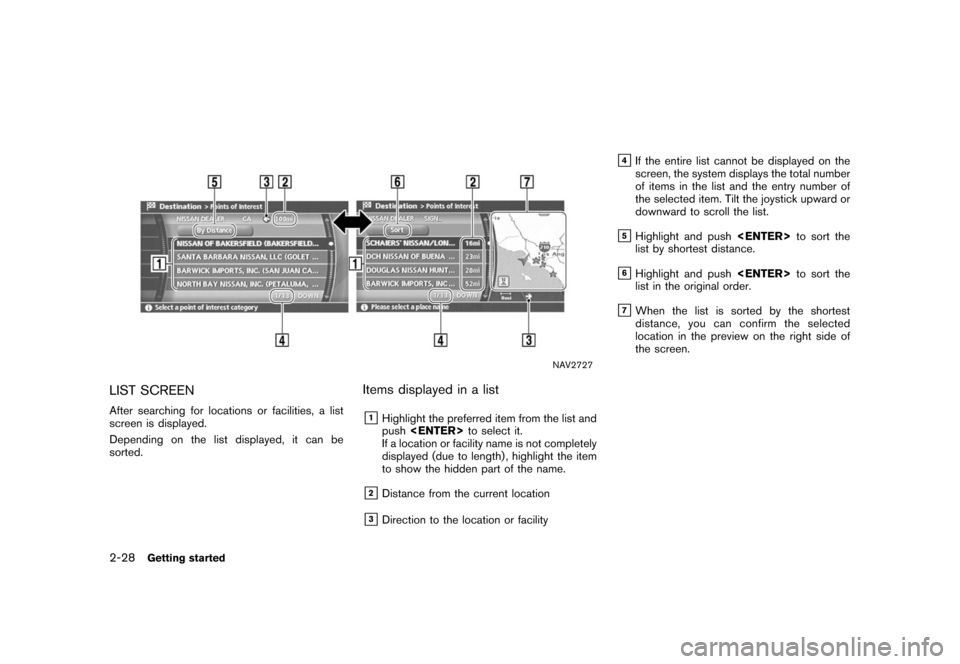
![NISSAN ALTIMA 2006 L31 / 3.G Navigation Manual
SEARCHING FOR A DESTINATIONAs an example, the method for setting an airport
as the destination using [Points of Interest] is
described here.
NAI0410
1. Push<DEST>
.
NAV2728
2. Highlight [Points of In NISSAN ALTIMA 2006 L31 / 3.G Navigation Manual
SEARCHING FOR A DESTINATIONAs an example, the method for setting an airport
as the destination using [Points of Interest] is
described here.
NAI0410
1. Push<DEST>
.
NAV2728
2. Highlight [Points of In](/img/5/699/w960_699-34.png)
![NISSAN ALTIMA 2006 L31 / 3.G Navigation Manual
NAV2729
3. Highlight [Travel] and push<ENTER>.
NAV2730
4. From the category list, highlight [AIRPORT]
and push <ENTER> .
The character input screen is displayed.
NAV2731
5. Highlight [OK] and push <E NISSAN ALTIMA 2006 L31 / 3.G Navigation Manual
NAV2729
3. Highlight [Travel] and push<ENTER>.
NAV2730
4. From the category list, highlight [AIRPORT]
and push <ENTER> .
The character input screen is displayed.
NAV2731
5. Highlight [OK] and push <E](/img/5/699/w960_699-35.png)
![NISSAN ALTIMA 2006 L31 / 3.G Navigation Manual
NAV2732
6. Highlight the preferred airport from the listand push <ENTER> .
NAV2733
INFO:
By selecting [By Distance], you can sort the
list by the shortest distance.
The position of the selected locat NISSAN ALTIMA 2006 L31 / 3.G Navigation Manual
NAV2732
6. Highlight the preferred airport from the listand push <ENTER> .
NAV2733
INFO:
By selecting [By Distance], you can sort the
list by the shortest distance.
The position of the selected locat](/img/5/699/w960_699-36.png)
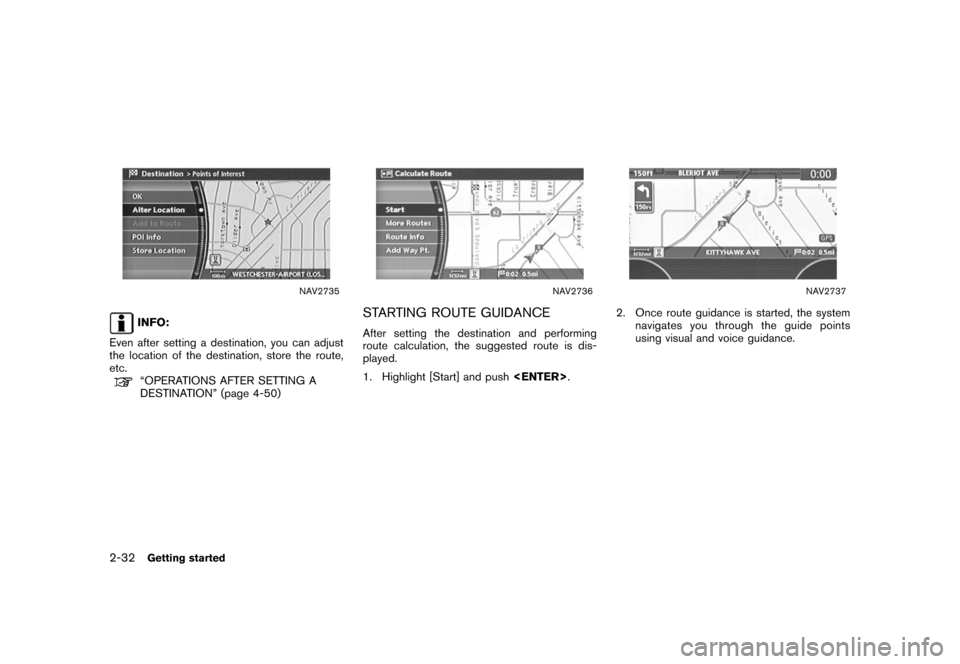

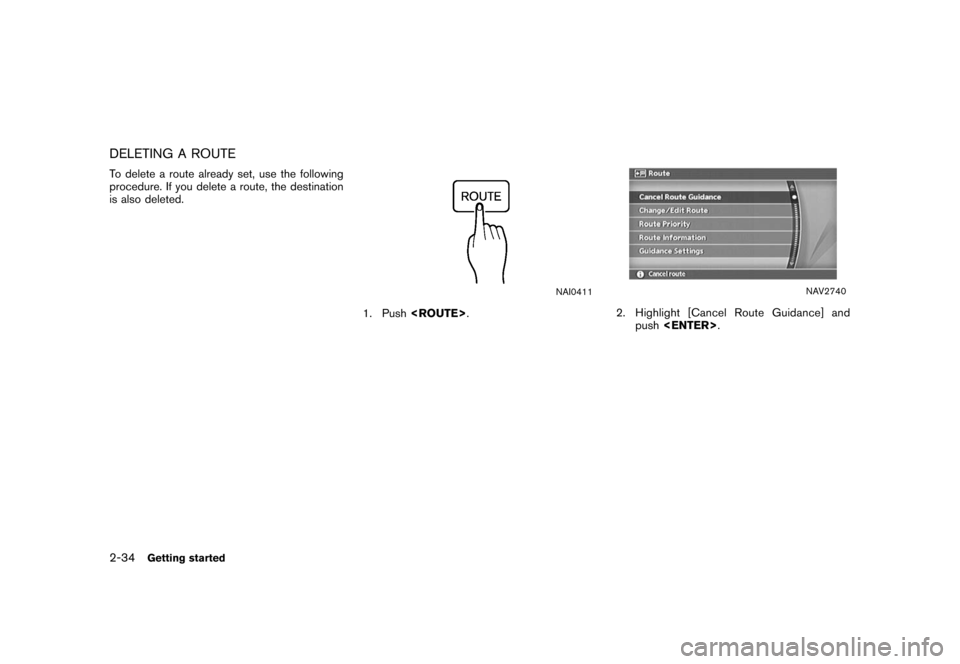
![NISSAN ALTIMA 2006 L31 / 3.G Navigation Manual
NAV2721
3. Push<BACK>/
<PREV> , or highlight
[
] and push <ENTER>to delete the
last character entered.
Push and hold <BACK>
/<PREV> to
delete all the characters entered.
Push [
] to enter a space.
NA NISSAN ALTIMA 2006 L31 / 3.G Navigation Manual
NAV2721
3. Push<BACK>/
<PREV> , or highlight
[
] and push <ENTER>to delete the
last character entered.
Push and hold <BACK>
/<PREV> to
delete all the characters entered.
Push [
] to enter a space.
NA](/img/5/699/w960_699-30.png)
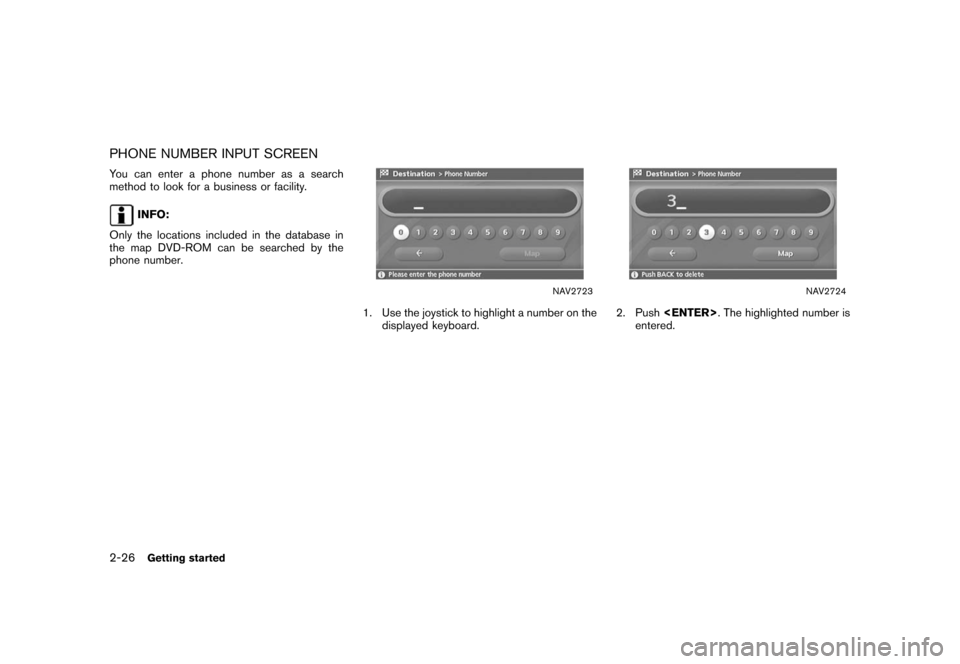
![NISSAN ALTIMA 2006 L31 / 3.G Navigation Manual
NAV2725
3. Push<BACK>/
<PREV> , or highlight
[
] and push <ENTER>to delete the
last number entered.
Push and hold <BACK>
/<PREV> to
delete all the numbers entered.
NAV2726
4. After finishing the entr NISSAN ALTIMA 2006 L31 / 3.G Navigation Manual
NAV2725
3. Push<BACK>/
<PREV> , or highlight
[
] and push <ENTER>to delete the
last number entered.
Push and hold <BACK>
/<PREV> to
delete all the numbers entered.
NAV2726
4. After finishing the entr](/img/5/699/w960_699-32.png)
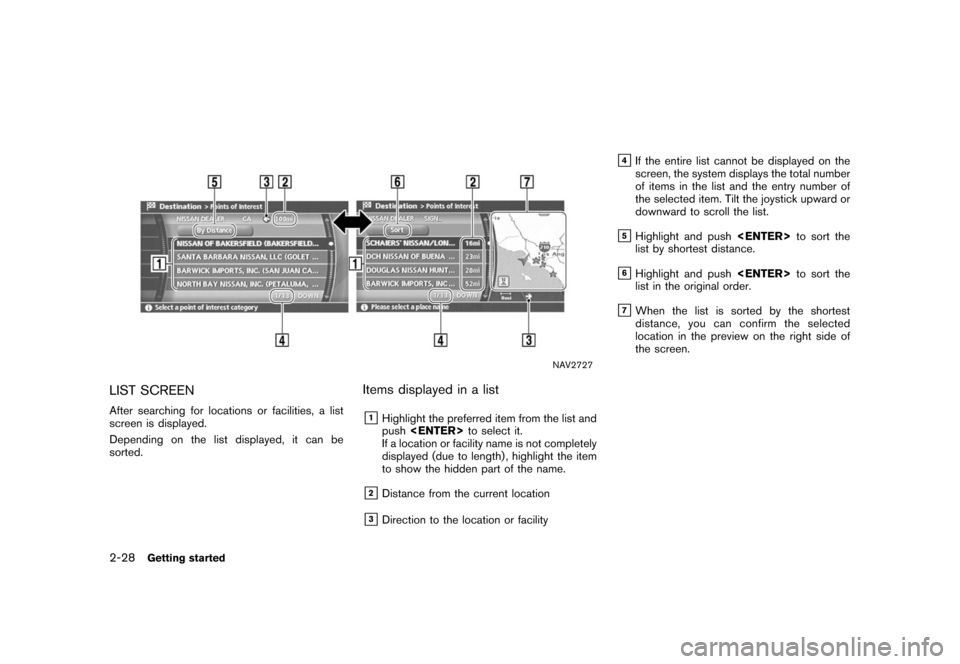
![NISSAN ALTIMA 2006 L31 / 3.G Navigation Manual
SEARCHING FOR A DESTINATIONAs an example, the method for setting an airport
as the destination using [Points of Interest] is
described here.
NAI0410
1. Push<DEST>
.
NAV2728
2. Highlight [Points of In NISSAN ALTIMA 2006 L31 / 3.G Navigation Manual
SEARCHING FOR A DESTINATIONAs an example, the method for setting an airport
as the destination using [Points of Interest] is
described here.
NAI0410
1. Push<DEST>
.
NAV2728
2. Highlight [Points of In](/img/5/699/w960_699-34.png)
![NISSAN ALTIMA 2006 L31 / 3.G Navigation Manual
NAV2729
3. Highlight [Travel] and push<ENTER>.
NAV2730
4. From the category list, highlight [AIRPORT]
and push <ENTER> .
The character input screen is displayed.
NAV2731
5. Highlight [OK] and push <E NISSAN ALTIMA 2006 L31 / 3.G Navigation Manual
NAV2729
3. Highlight [Travel] and push<ENTER>.
NAV2730
4. From the category list, highlight [AIRPORT]
and push <ENTER> .
The character input screen is displayed.
NAV2731
5. Highlight [OK] and push <E](/img/5/699/w960_699-35.png)
![NISSAN ALTIMA 2006 L31 / 3.G Navigation Manual
NAV2732
6. Highlight the preferred airport from the listand push <ENTER> .
NAV2733
INFO:
By selecting [By Distance], you can sort the
list by the shortest distance.
The position of the selected locat NISSAN ALTIMA 2006 L31 / 3.G Navigation Manual
NAV2732
6. Highlight the preferred airport from the listand push <ENTER> .
NAV2733
INFO:
By selecting [By Distance], you can sort the
list by the shortest distance.
The position of the selected locat](/img/5/699/w960_699-36.png)