NISSAN ALTIMA 2006 L31 / 3.G Navigation Manual
ALTIMA 2006 L31 / 3.G
NISSAN
NISSAN
https://www.carmanualsonline.info/img/5/699/w960_699-0.png
NISSAN ALTIMA 2006 L31 / 3.G Navigation Manual
Trending: reset, light, radio, clock setting, height, set clock, parking brake
Page 81 of 272
NAV2836
3. Highlight the city of the destination from thelist and push .
Setting a destination
4-9
Page 82 of 272
NAV2787
SETTING A CITY CENTER1. Highlight [Others] and push.
NAV2837
2. Highlight [City Center] and push
.
A character input screen is displayed.
NAV2838
INFO:
Character input screen for City Center
&1
Region:
The region previously entered is auto-
matically displayed. It can be changed.
&2
City:
“All” is displayed, and all cities in the
region are available. Route calculation
conditions can be narrowed down by
entering the name of the city.
4-10
Setting a destination
Page 83 of 272
&3
Symbols/A-Z:
Symbol keys are displayed by high-
lighting [Symbols] and pushing
. Alphabet keys are dis-
played by highlighting [A-Z] and push-
ing .
NAV2839
3. Highlight [City] and push
to
narrow down the route calculation condi-
tions by entering the name of the city.
Enter the name of the city, highlight [OK] and
push .
A list screen is displayed.
INFO:
Highlight [Last 5 Cities] and push
to display 5 cities recently set
as destinations.
NAV2840
4. Highlight the preferred destination from the list and push .
The position of the selected location is
displayed in the preview on the right side
of the screen.
Setting a destination
4-11
Page 84 of 272
NAV2841
INFO:
By selecting [By Distance], you can sort the
list by the nearest distance.
NAV2842
5. The selected destination is displayed at the center of the map. Highlight [OK] after
confirming the location of the displayed
destination, and push .
The system sets the destination to the
selected location and starts calculating a
route.
NAV2843
INFO:
Even after setting a destination, you can
adjust the location of the destination, store
the route, etc.“OPERATIONS AFTER SETTING A
DESTINATION” (page 4-50)
4-12
Setting a destination
Page 85 of 272
NAV2844
Changing the region1. Highlight [Region] and push
to
change the region.
NAV2845
2. Highlight the preferred region and push
.
A character input screen is displayed.
Setting a destination
4-13
Page 86 of 272
NAV2787
SETTING AN INTERSECTION1. Highlight [Others] and push.
NAV2846
2. Highlight [Intersection] and push
.
A character input screen is displayed.
4-14
Setting a destination
Page 87 of 272
NAV2847
INFO:
Character input screen for Intersection
&1
Region:
The region previously entered is auto-
matically displayed. It can be changed.
&2
City:
“All” is displayed, and all cities in the
region are available. Route calculation
conditions can be narrowed down by
entering the name of the city.
&3
1st Street:
Enter the name of the 1st street of the
destination intersection.
&4
2nd Street:
Enter the name of the 2nd street of the
destination intersection.
&5
Symbols/A-Z:
Symbol keys are displayed by high-
lighting [Symbols] and pushing
. Alphabet keys are dis-
played by highlighting [A-Z] and push-
ing .
Setting a destination
4-15
Page 88 of 272
NAV2848
3. Enter the name of the 1st street.After finishing the entry, highlight [OK] and
push .
A list screen is displayed.
NAV2849
4. Highlight a street as the 1st street from the
list and push .
NAV2850
5. Enter the name of the 2nd street.
After finishing the entry, highlight [OK] and
push .
A list screen is displayed.
4-16
Setting a destination
Page 89 of 272
NAV2851
6. Highlight a street as the 2nd street from thelist and push .
NAV2852
7. The selected destination is displayed at the
center of the map. Highlight [OK] after
confirming the location of the displayed
destination, and push .
The system sets the destination to the
selected location and starts calculating a
route.
NAV2853
INFO:
Even after setting a destination, you can
adjust the location of the destination, store
the route, etc.“OPERATIONS AFTER SETTING A
DESTINATION” (page 4-50)
Setting a destination
4-17
Page 90 of 272
NAV2854
Changing the region1. Highlight [Region] and push
to
change the region.
NAV2855
2. Highlight the preferred region and push
.
A character input screen is displayed.
NAV2856
Specifying a city1. Highlight [City] and push
to
narrow down the route calculation condi-
tions by entering the name of the city.
4-18
Setting a destination
Trending: heater, phone, sat nav, MPG, warning light, radio, service reset
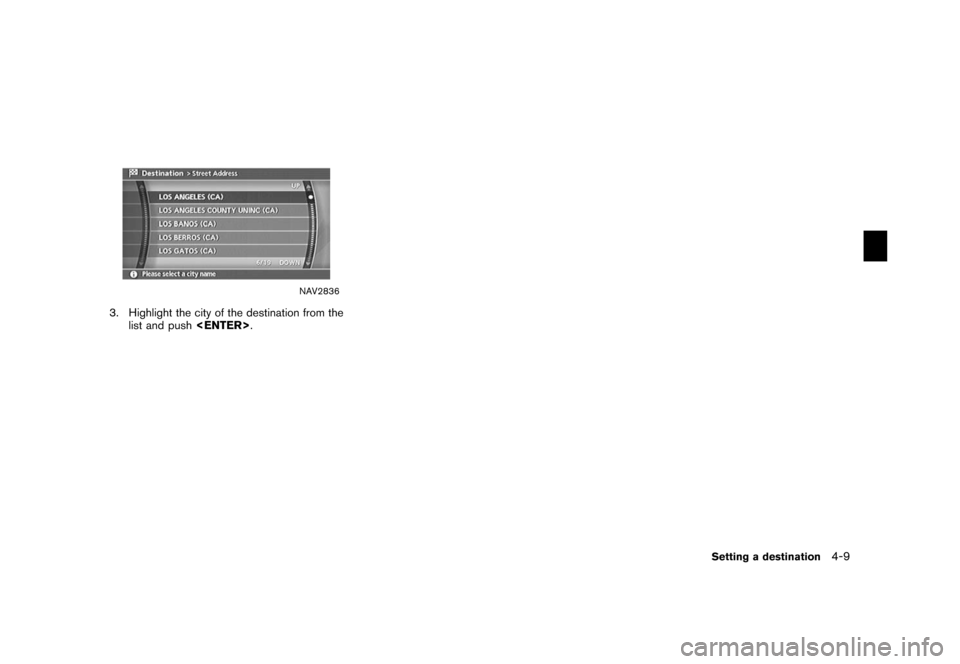
![NISSAN ALTIMA 2006 L31 / 3.G Navigation Manual
NAV2787
SETTING A CITY CENTER1. Highlight [Others] and push<ENTER>.
NAV2837
2. Highlight [City Center] and push
<ENTER> .
A character input screen is displayed.
NAV2838
INFO:
Character input screen f NISSAN ALTIMA 2006 L31 / 3.G Navigation Manual
NAV2787
SETTING A CITY CENTER1. Highlight [Others] and push<ENTER>.
NAV2837
2. Highlight [City Center] and push
<ENTER> .
A character input screen is displayed.
NAV2838
INFO:
Character input screen f](/img/5/699/w960_699-81.png)
![NISSAN ALTIMA 2006 L31 / 3.G Navigation Manual
&3
Symbols/A-Z:
Symbol keys are displayed by high-
lighting [Symbols] and pushing
<ENTER>. Alphabet keys are dis-
played by highlighting [A-Z] and push-
ing <ENTER>.
NAV2839
3. Highlight [City] and p NISSAN ALTIMA 2006 L31 / 3.G Navigation Manual
&3
Symbols/A-Z:
Symbol keys are displayed by high-
lighting [Symbols] and pushing
<ENTER>. Alphabet keys are dis-
played by highlighting [A-Z] and push-
ing <ENTER>.
NAV2839
3. Highlight [City] and p](/img/5/699/w960_699-82.png)
![NISSAN ALTIMA 2006 L31 / 3.G Navigation Manual
NAV2841
INFO:
By selecting [By Distance], you can sort the
list by the nearest distance.
NAV2842
5. The selected destination is displayed at the center of the map. Highlight [OK] after
confirming the NISSAN ALTIMA 2006 L31 / 3.G Navigation Manual
NAV2841
INFO:
By selecting [By Distance], you can sort the
list by the nearest distance.
NAV2842
5. The selected destination is displayed at the center of the map. Highlight [OK] after
confirming the](/img/5/699/w960_699-83.png)
![NISSAN ALTIMA 2006 L31 / 3.G Navigation Manual
NAV2844
Changing the region1. Highlight [Region] and push<ENTER>
to
change the region.
NAV2845
2. Highlight the preferred region and push
<ENTER> .
A character input screen is displayed.
Setting a de NISSAN ALTIMA 2006 L31 / 3.G Navigation Manual
NAV2844
Changing the region1. Highlight [Region] and push<ENTER>
to
change the region.
NAV2845
2. Highlight the preferred region and push
<ENTER> .
A character input screen is displayed.
Setting a de](/img/5/699/w960_699-84.png)
![NISSAN ALTIMA 2006 L31 / 3.G Navigation Manual
NAV2787
SETTING AN INTERSECTION1. Highlight [Others] and push<ENTER>.
NAV2846
2. Highlight [Intersection] and push
<ENTER> .
A character input screen is displayed.
4-14
Setting a destination NISSAN ALTIMA 2006 L31 / 3.G Navigation Manual
NAV2787
SETTING AN INTERSECTION1. Highlight [Others] and push<ENTER>.
NAV2846
2. Highlight [Intersection] and push
<ENTER> .
A character input screen is displayed.
4-14
Setting a destination](/img/5/699/w960_699-85.png)
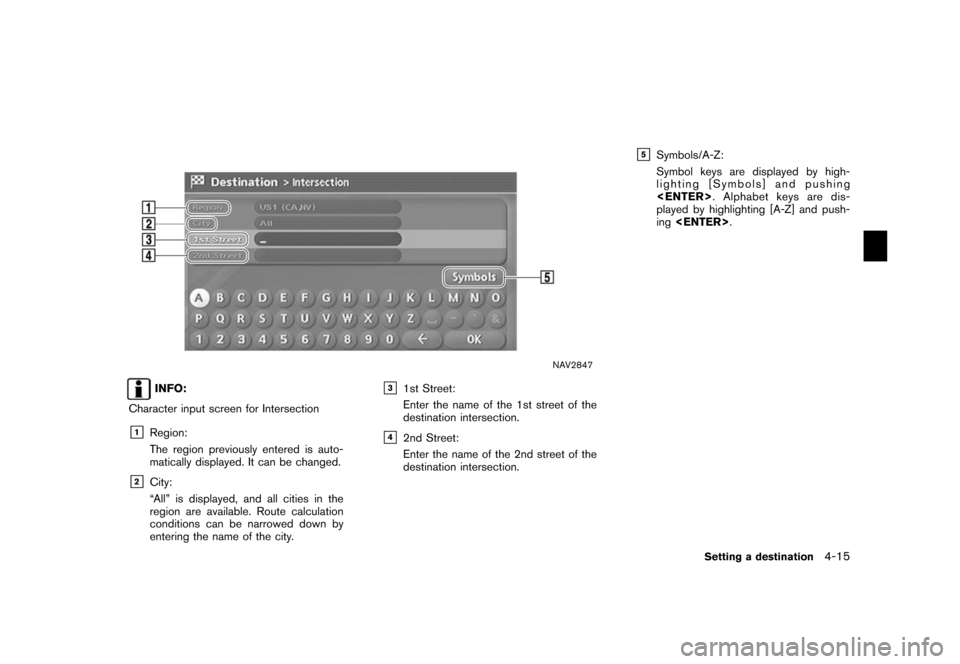
![NISSAN ALTIMA 2006 L31 / 3.G Navigation Manual
NAV2848
3. Enter the name of the 1st street.After finishing the entry, highlight [OK] and
push <ENTER> .
A list screen is displayed.
NAV2849
4. Highlight a street as the 1st street from the
list and NISSAN ALTIMA 2006 L31 / 3.G Navigation Manual
NAV2848
3. Enter the name of the 1st street.After finishing the entry, highlight [OK] and
push <ENTER> .
A list screen is displayed.
NAV2849
4. Highlight a street as the 1st street from the
list and](/img/5/699/w960_699-87.png)
![NISSAN ALTIMA 2006 L31 / 3.G Navigation Manual
NAV2851
6. Highlight a street as the 2nd street from thelist and push <ENTER>.
NAV2852
7. The selected destination is displayed at the
center of the map. Highlight [OK] after
confirming the location NISSAN ALTIMA 2006 L31 / 3.G Navigation Manual
NAV2851
6. Highlight a street as the 2nd street from thelist and push <ENTER>.
NAV2852
7. The selected destination is displayed at the
center of the map. Highlight [OK] after
confirming the location](/img/5/699/w960_699-88.png)
![NISSAN ALTIMA 2006 L31 / 3.G Navigation Manual
NAV2854
Changing the region1. Highlight [Region] and push<ENTER>
to
change the region.
NAV2855
2. Highlight the preferred region and push
<ENTER> .
A character input screen is displayed.
NAV2856
Spec NISSAN ALTIMA 2006 L31 / 3.G Navigation Manual
NAV2854
Changing the region1. Highlight [Region] and push<ENTER>
to
change the region.
NAV2855
2. Highlight the preferred region and push
<ENTER> .
A character input screen is displayed.
NAV2856
Spec](/img/5/699/w960_699-89.png)
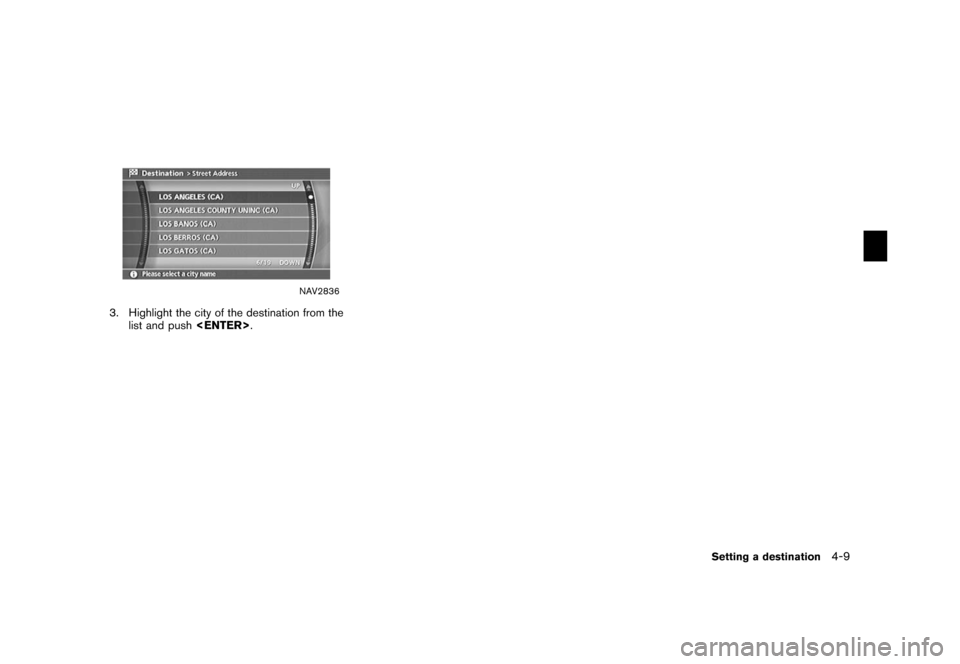
![NISSAN ALTIMA 2006 L31 / 3.G Navigation Manual
NAV2787
SETTING A CITY CENTER1. Highlight [Others] and push<ENTER>.
NAV2837
2. Highlight [City Center] and push
<ENTER> .
A character input screen is displayed.
NAV2838
INFO:
Character input screen f NISSAN ALTIMA 2006 L31 / 3.G Navigation Manual
NAV2787
SETTING A CITY CENTER1. Highlight [Others] and push<ENTER>.
NAV2837
2. Highlight [City Center] and push
<ENTER> .
A character input screen is displayed.
NAV2838
INFO:
Character input screen f](/img/5/699/w960_699-81.png)
![NISSAN ALTIMA 2006 L31 / 3.G Navigation Manual
&3
Symbols/A-Z:
Symbol keys are displayed by high-
lighting [Symbols] and pushing
<ENTER>. Alphabet keys are dis-
played by highlighting [A-Z] and push-
ing <ENTER>.
NAV2839
3. Highlight [City] and p NISSAN ALTIMA 2006 L31 / 3.G Navigation Manual
&3
Symbols/A-Z:
Symbol keys are displayed by high-
lighting [Symbols] and pushing
<ENTER>. Alphabet keys are dis-
played by highlighting [A-Z] and push-
ing <ENTER>.
NAV2839
3. Highlight [City] and p](/img/5/699/w960_699-82.png)
![NISSAN ALTIMA 2006 L31 / 3.G Navigation Manual
NAV2841
INFO:
By selecting [By Distance], you can sort the
list by the nearest distance.
NAV2842
5. The selected destination is displayed at the center of the map. Highlight [OK] after
confirming the NISSAN ALTIMA 2006 L31 / 3.G Navigation Manual
NAV2841
INFO:
By selecting [By Distance], you can sort the
list by the nearest distance.
NAV2842
5. The selected destination is displayed at the center of the map. Highlight [OK] after
confirming the](/img/5/699/w960_699-83.png)
![NISSAN ALTIMA 2006 L31 / 3.G Navigation Manual
NAV2844
Changing the region1. Highlight [Region] and push<ENTER>
to
change the region.
NAV2845
2. Highlight the preferred region and push
<ENTER> .
A character input screen is displayed.
Setting a de NISSAN ALTIMA 2006 L31 / 3.G Navigation Manual
NAV2844
Changing the region1. Highlight [Region] and push<ENTER>
to
change the region.
NAV2845
2. Highlight the preferred region and push
<ENTER> .
A character input screen is displayed.
Setting a de](/img/5/699/w960_699-84.png)
![NISSAN ALTIMA 2006 L31 / 3.G Navigation Manual
NAV2787
SETTING AN INTERSECTION1. Highlight [Others] and push<ENTER>.
NAV2846
2. Highlight [Intersection] and push
<ENTER> .
A character input screen is displayed.
4-14
Setting a destination NISSAN ALTIMA 2006 L31 / 3.G Navigation Manual
NAV2787
SETTING AN INTERSECTION1. Highlight [Others] and push<ENTER>.
NAV2846
2. Highlight [Intersection] and push
<ENTER> .
A character input screen is displayed.
4-14
Setting a destination](/img/5/699/w960_699-85.png)
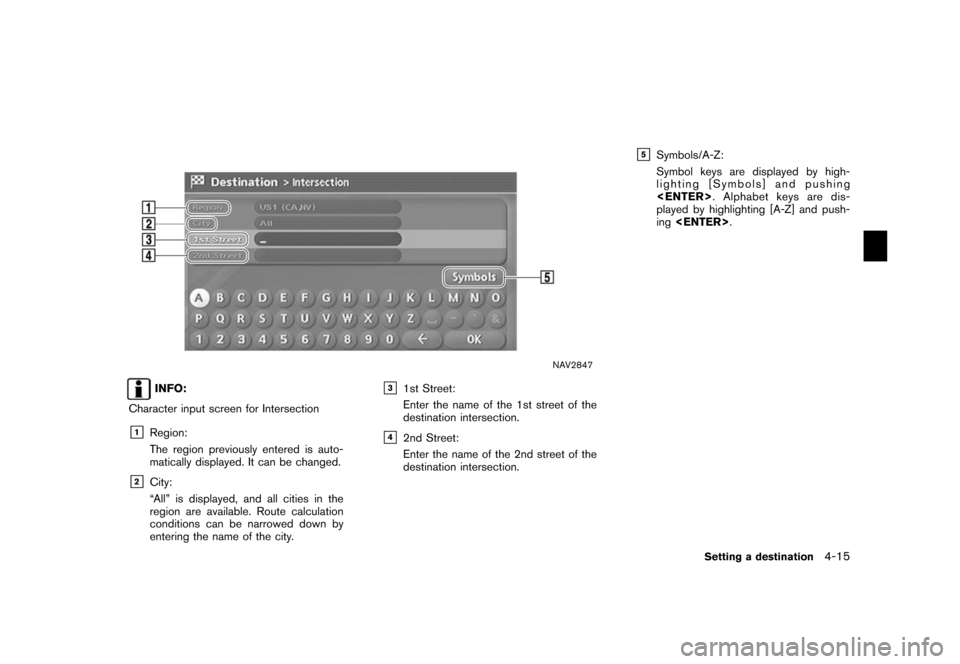
![NISSAN ALTIMA 2006 L31 / 3.G Navigation Manual
NAV2848
3. Enter the name of the 1st street.After finishing the entry, highlight [OK] and
push <ENTER> .
A list screen is displayed.
NAV2849
4. Highlight a street as the 1st street from the
list and NISSAN ALTIMA 2006 L31 / 3.G Navigation Manual
NAV2848
3. Enter the name of the 1st street.After finishing the entry, highlight [OK] and
push <ENTER> .
A list screen is displayed.
NAV2849
4. Highlight a street as the 1st street from the
list and](/img/5/699/w960_699-87.png)
![NISSAN ALTIMA 2006 L31 / 3.G Navigation Manual
NAV2851
6. Highlight a street as the 2nd street from thelist and push <ENTER>.
NAV2852
7. The selected destination is displayed at the
center of the map. Highlight [OK] after
confirming the location NISSAN ALTIMA 2006 L31 / 3.G Navigation Manual
NAV2851
6. Highlight a street as the 2nd street from thelist and push <ENTER>.
NAV2852
7. The selected destination is displayed at the
center of the map. Highlight [OK] after
confirming the location](/img/5/699/w960_699-88.png)
![NISSAN ALTIMA 2006 L31 / 3.G Navigation Manual
NAV2854
Changing the region1. Highlight [Region] and push<ENTER>
to
change the region.
NAV2855
2. Highlight the preferred region and push
<ENTER> .
A character input screen is displayed.
NAV2856
Spec NISSAN ALTIMA 2006 L31 / 3.G Navigation Manual
NAV2854
Changing the region1. Highlight [Region] and push<ENTER>
to
change the region.
NAV2855
2. Highlight the preferred region and push
<ENTER> .
A character input screen is displayed.
NAV2856
Spec](/img/5/699/w960_699-89.png)