navigation NISSAN ALTIMA 2007 L32A / 4.G Navigation Manual
[x] Cancel search | Manufacturer: NISSAN, Model Year: 2007, Model line: ALTIMA, Model: NISSAN ALTIMA 2007 L32A / 4.GPages: 240, PDF Size: 3.29 MB
Page 63 of 240
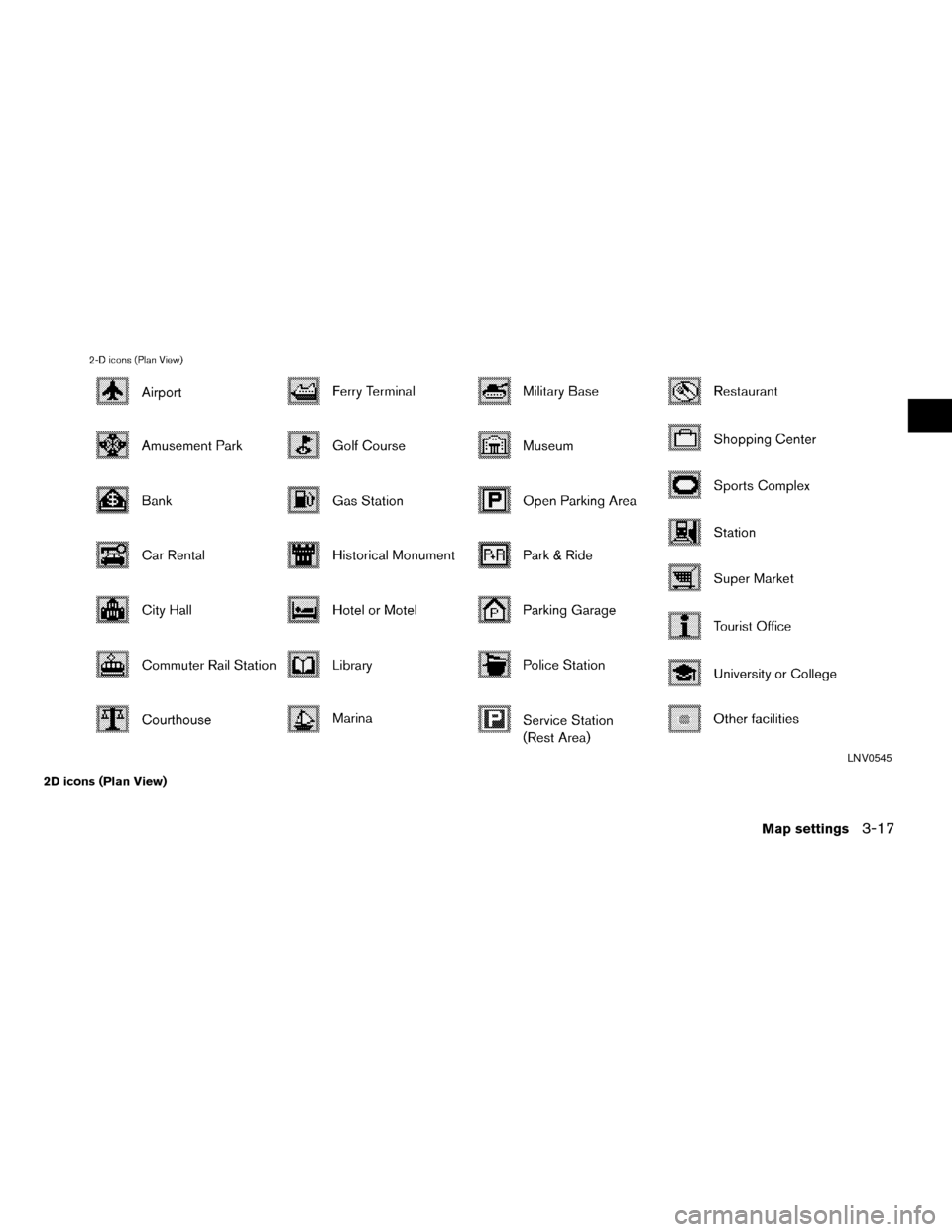
2D icons (Plan View)
LNV0545
Map settings3-17
ZREVIEW COPYÐ2007 Altima(alt)
Navigation System OMÐUSA_English(nna)
08/17/06Ðpattie
X
Page 64 of 240
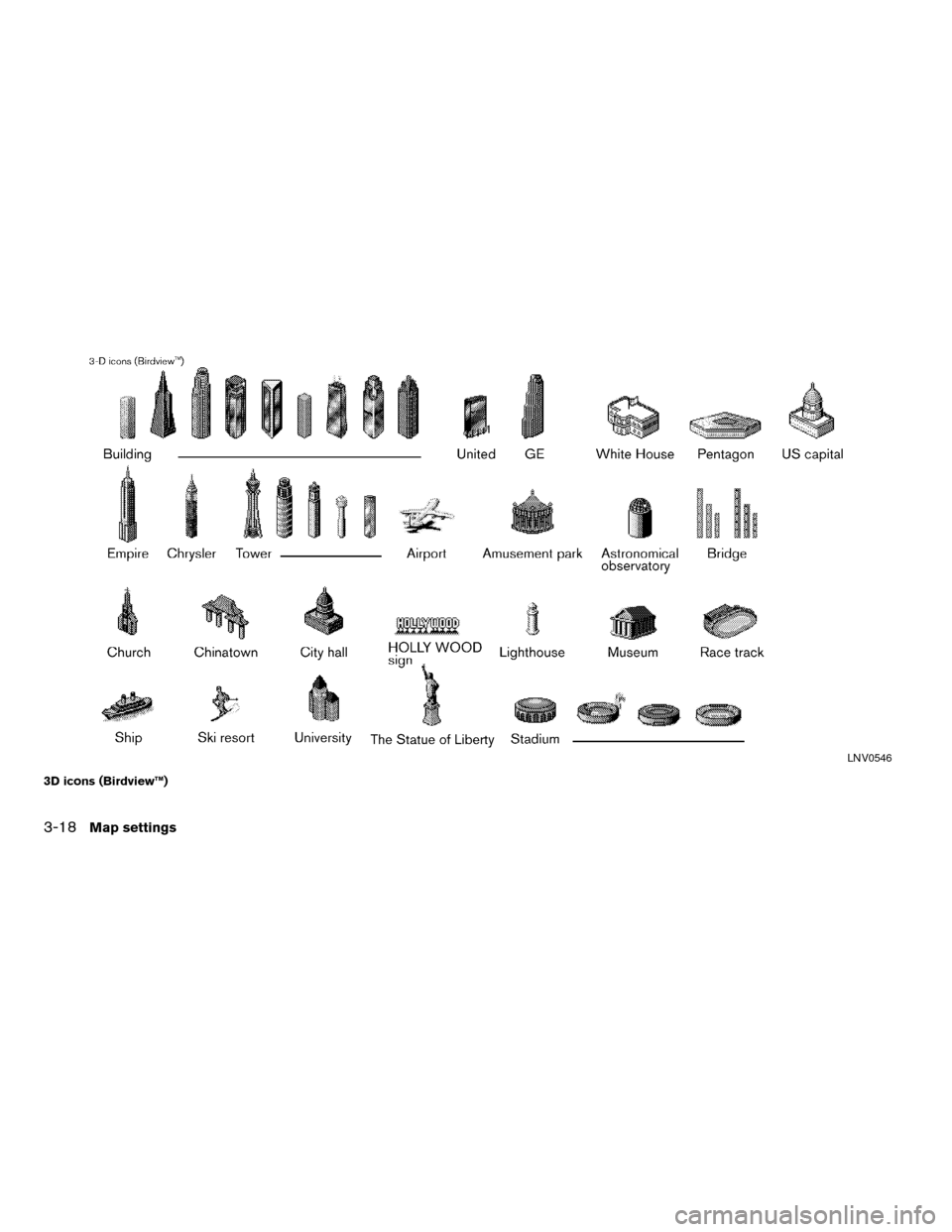
3D icons (Birdview™)
LNV0546
3-18Map settings
ZREVIEW COPYÐ2007 Altima(alt)
Navigation System OMÐUSA_English(nna)
08/17/06Ðpattie
X
Page 65 of 240
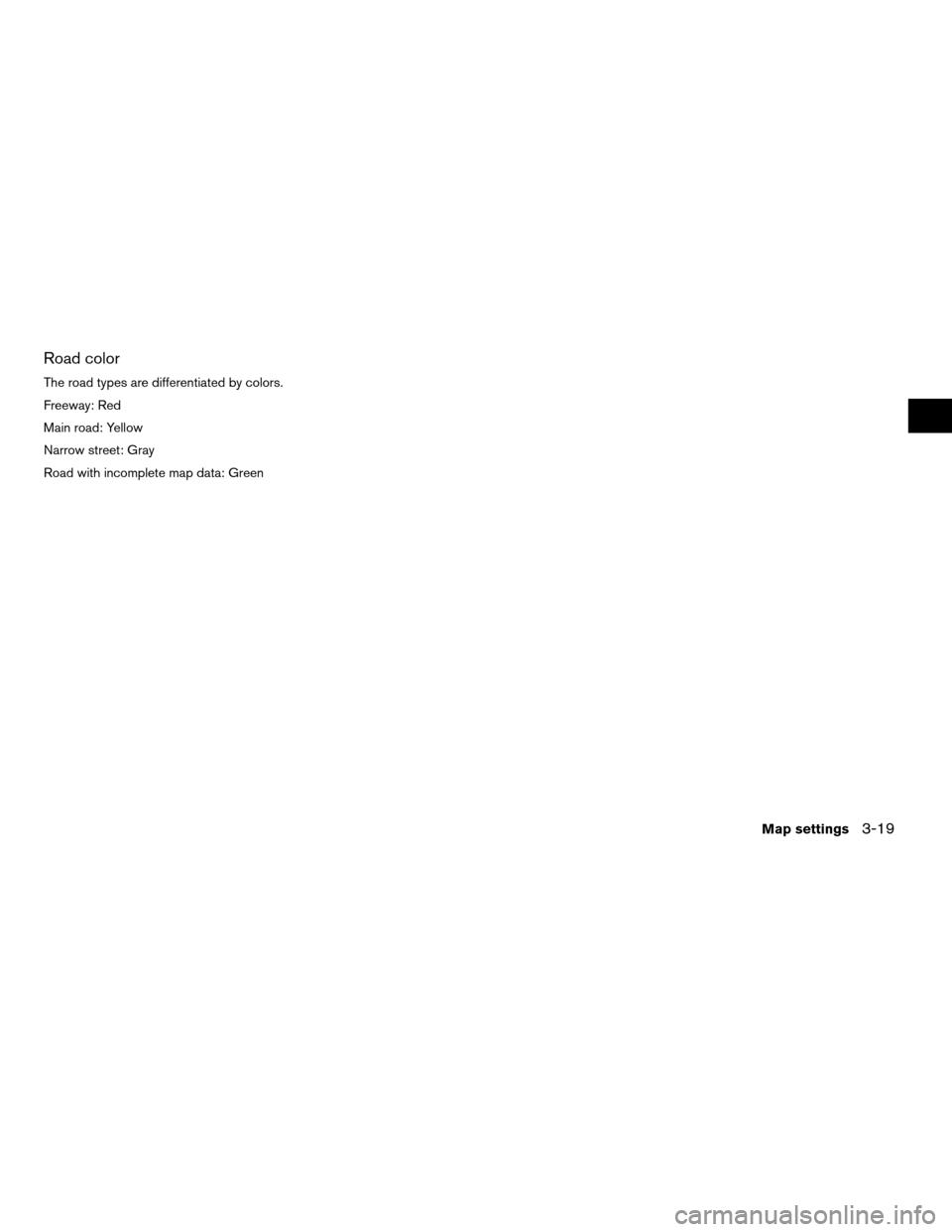
Road color
The road types are differentiated by colors.
Freeway: Red
Main road: Yellow
Narrow street: Gray
Road with incomplete map data: Green
Map settings3-19
ZREVIEW COPYÐ2007 Altima(alt)
Navigation System OMÐUSA_English(nna)
08/17/06Ðpattie
X
Page 67 of 240
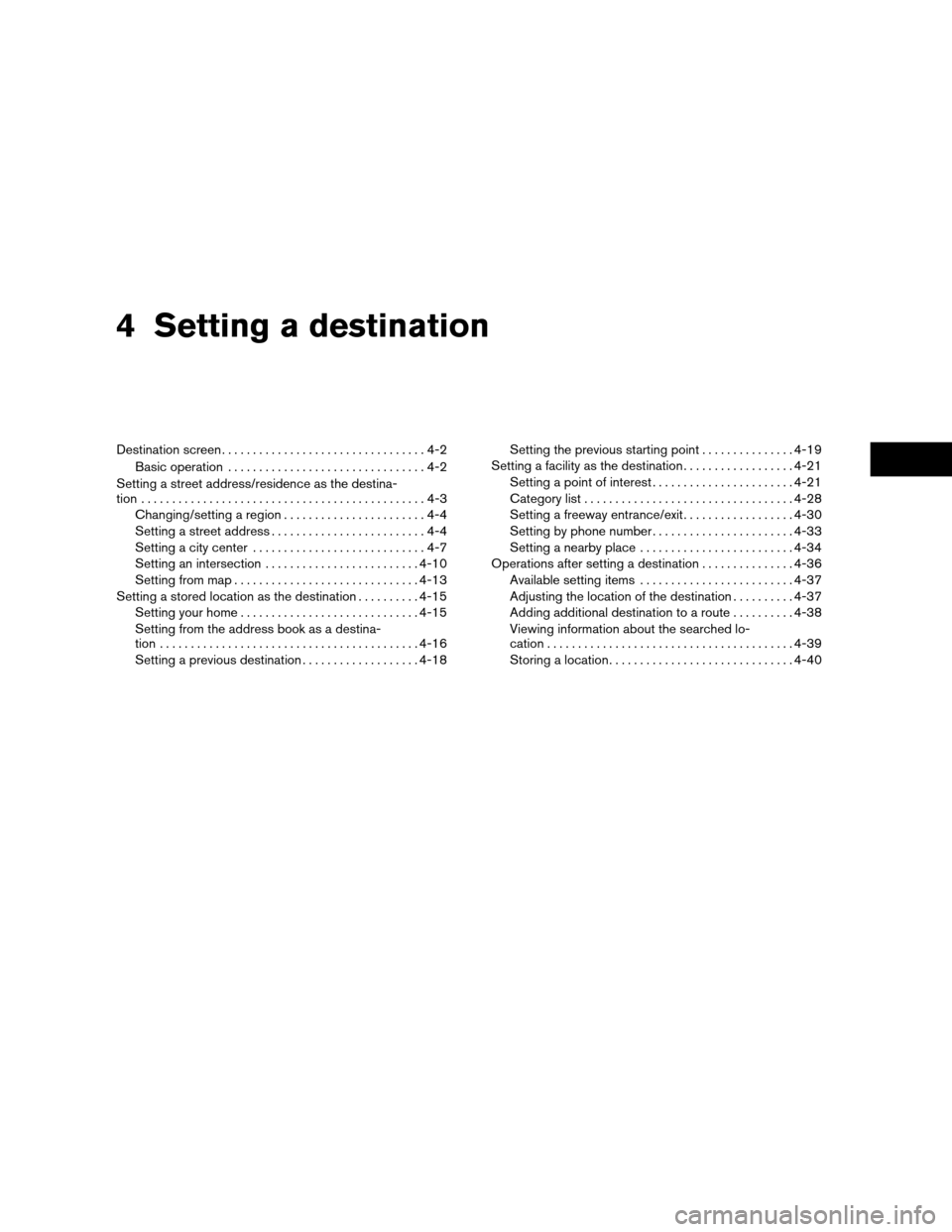
4 Setting a destination
Destination screen.................................4-2
Basic operation................................4-2
Setting a street address/residence as the destina-
tion..............................................4-3
Changing/setting a region.......................4-4
Setting a street address.........................4-4
Setting a city center............................4-7
Setting an intersection.........................4-10
Setting from map..............................4-13
Setting a stored location as the destination..........4-15
Setting your home.............................4-15
Setting from the address book as a destina-
tion..........................................4-16
Setting a previous destination...................4-18Setting the previous starting point...............4-19
Setting a facility as the destination..................4-21
Setting a point of interest.......................4-21
Category list..................................4-28
Setting a freeway entrance/exit..................4-30
Setting by phone number.......................4-33
Setting a nearby place.........................4-34
Operations after setting a destination...............4-36
Available setting items.........................4-37
Adjusting the location of the destination..........4-37
Adding additional destination to a route..........4-38
Viewing information about the searched lo-
cation........................................4-39
Storing a location..............................4-40
ZREVIEW COPYÐ2007 Altima(alt)
Navigation System OMÐUSA_English(nna)
08/17/06Ðpattie
X
Page 68 of 240
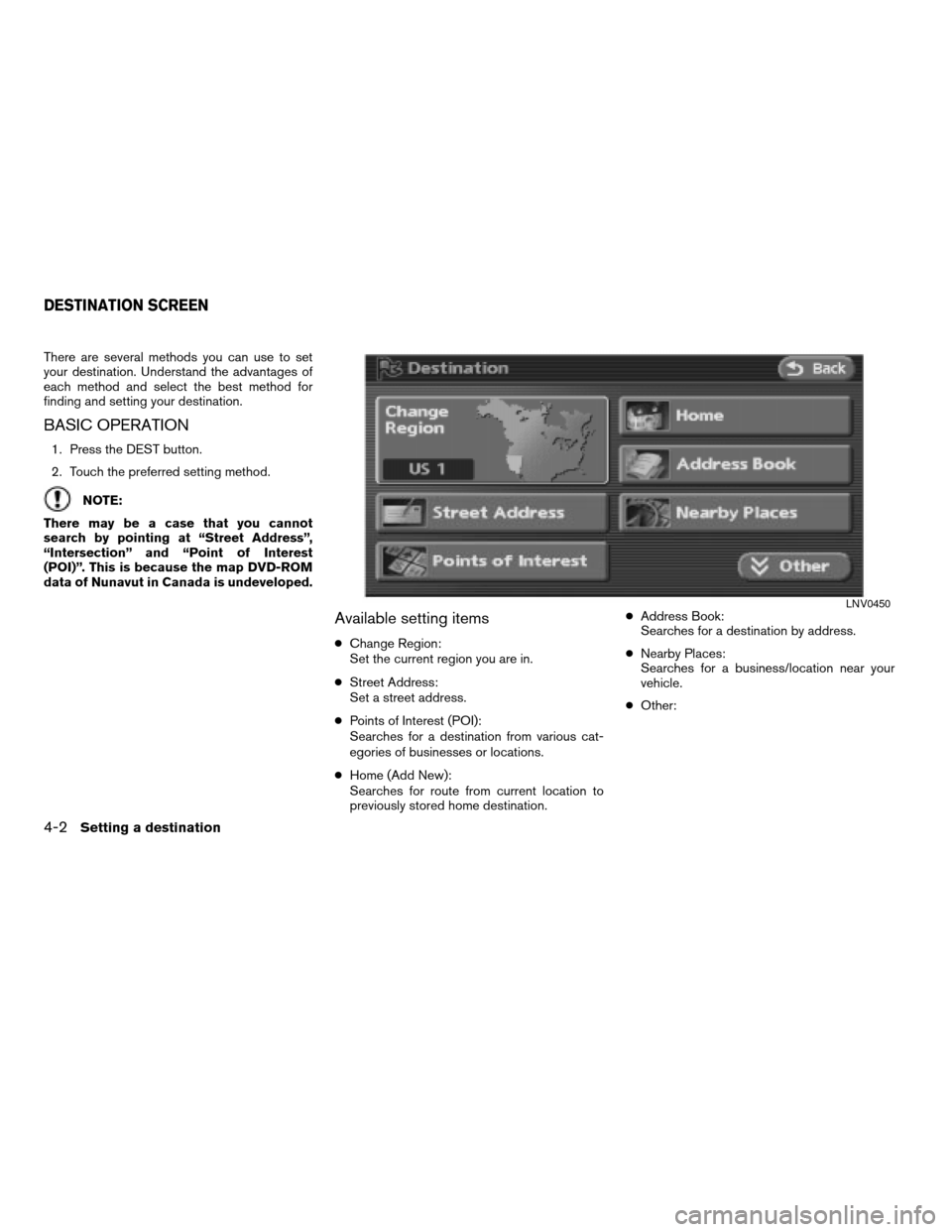
There are several methods you can use to set
your destination. Understand the advantages of
each method and select the best method for
finding and setting your destination.
BASIC OPERATION
1. Press the DEST button.
2. Touch the preferred setting method.
NOTE:
There may be a case that you cannot
search by pointing at “Street Address”,
“Intersection” and “Point of Interest
(POI)”. This is because the map DVD-ROM
data of Nunavut in Canada is undeveloped.
Available setting items
cChange Region:
Set the current region you are in.
cStreet Address:
Set a street address.
cPoints of Interest (POI):
Searches for a destination from various cat-
egories of businesses or locations.
cHome (Add New):
Searches for route from current location to
previously stored home destination.cAddress Book:
Searches for a destination by address.
cNearby Places:
Searches for a business/location near your
vehicle.
cOther:
LNV0450
DESTINATION SCREEN
4-2Setting a destination
ZREVIEW COPYÐ2007 Altima(alt)
Navigation System OMÐUSA_English(nna)
08/17/06Ðpattie
X
Page 69 of 240
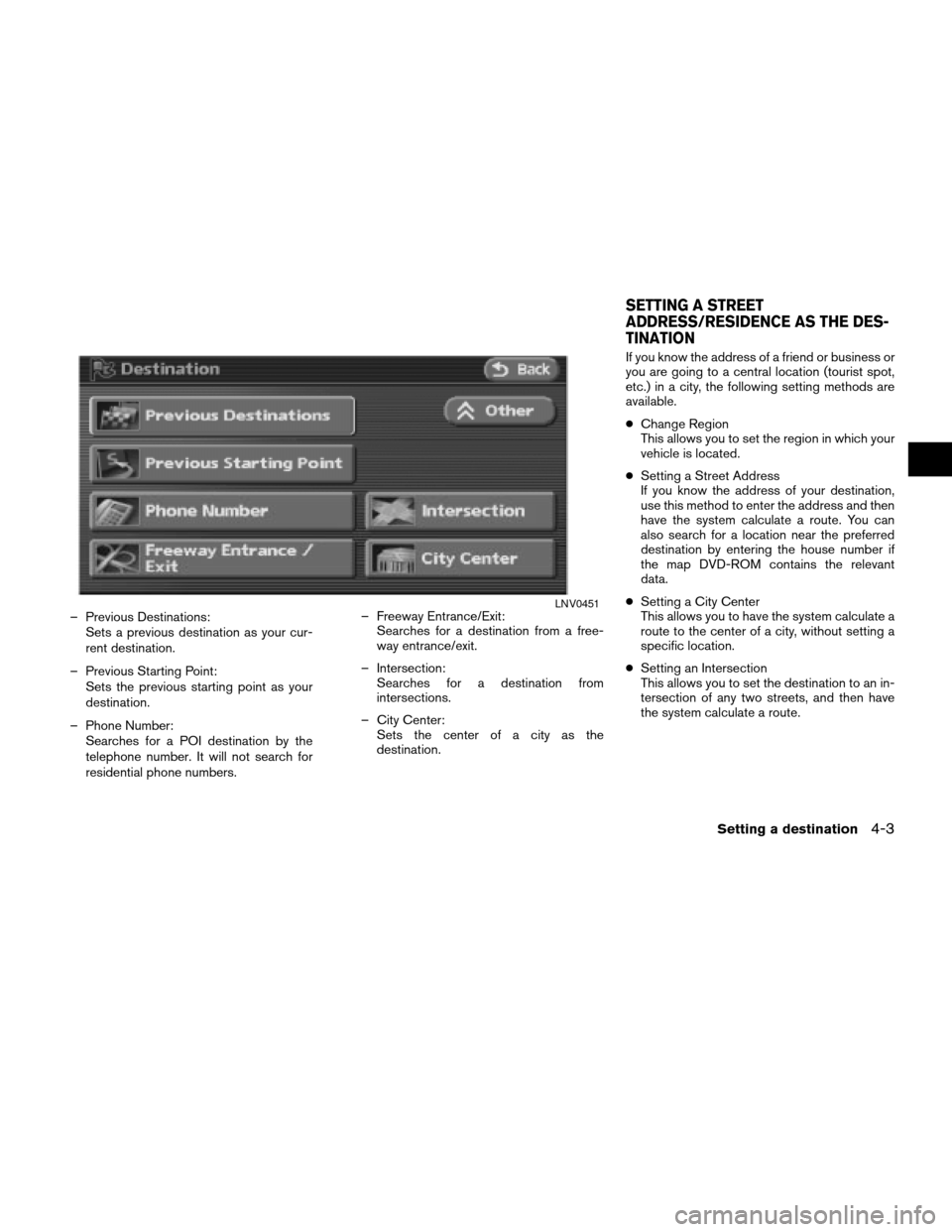
– Previous Destinations:
Sets a previous destination as your cur-
rent destination.
– Previous Starting Point:
Sets the previous starting point as your
destination.
– Phone Number:
Searches for a POI destination by the
telephone number. It will not search for
residential phone numbers.– Freeway Entrance/Exit:
Searches for a destination from a free-
way entrance/exit.
– Intersection:
Searches for a destination from
intersections.
– City Center:
Sets the center of a city as the
destination.If you know the address of a friend or business or
you are going to a central location (tourist spot,
etc.) in a city, the following setting methods are
available.
cChange Region
This allows you to set the region in which your
vehicle is located.
cSetting a Street Address
If you know the address of your destination,
use this method to enter the address and then
have the system calculate a route. You can
also search for a location near the preferred
destination by entering the house number if
the map DVD-ROM contains the relevant
data.
cSetting a City Center
This allows you to have the system calculate a
route to the center of a city, without setting a
specific location.
cSetting an Intersection
This allows you to set the destination to an in-
tersection of any two streets, and then have
the system calculate a route.LNV0451
SETTING A STREET
ADDRESS/RESIDENCE AS THE DES-
TINATION
Setting a destination4-3
ZREVIEW COPYÐ2007 Altima(alt)
Navigation System OMÐUSA_English(nna)
08/17/06Ðpattie
X
Page 70 of 240
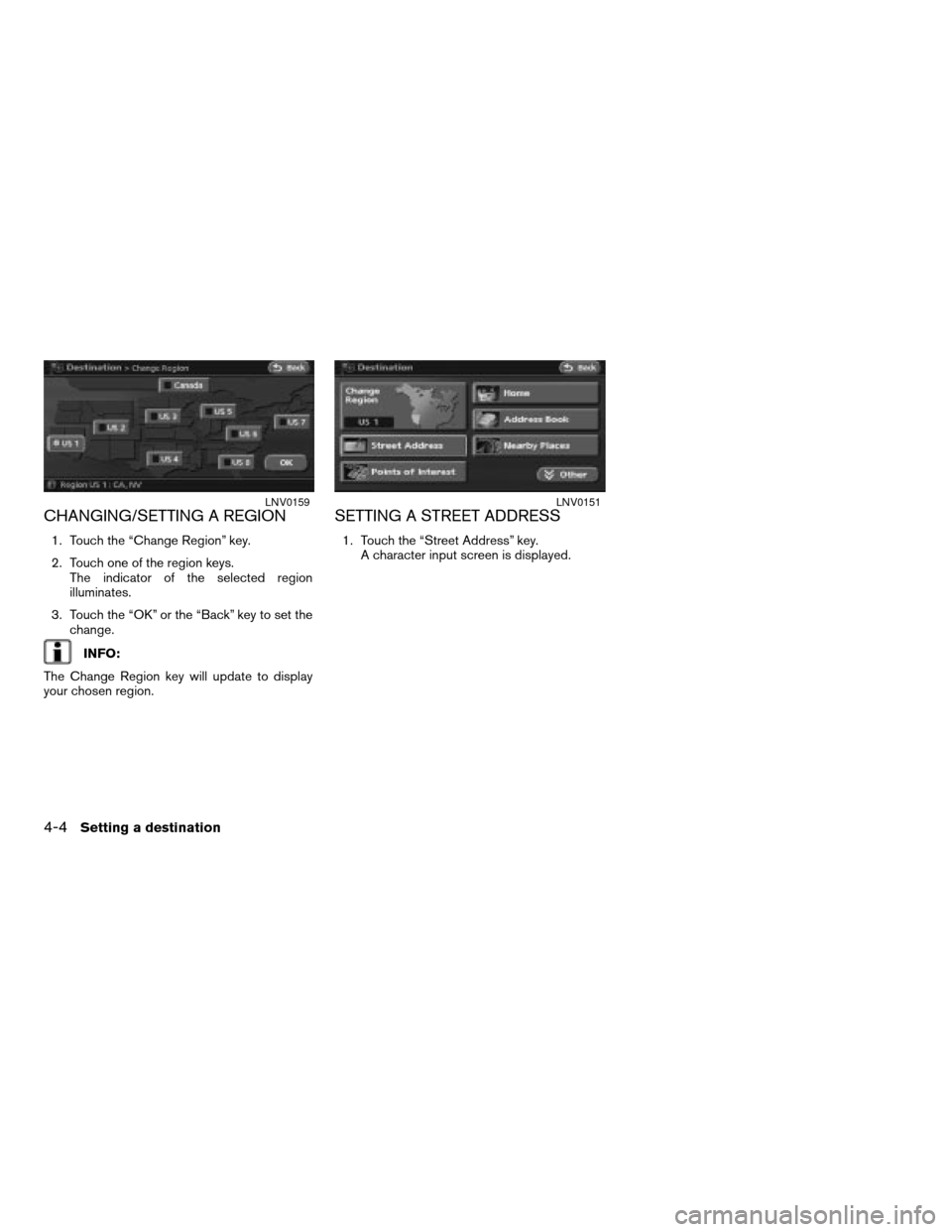
CHANGING/SETTING A REGION
1. Touch the “Change Region” key.
2. Touch one of the region keys.
The indicator of the selected region
illuminates.
3. Touch the “OK” or the “Back” key to set the
change.
INFO:
The Change Region key will update to display
your chosen region.
SETTING A STREET ADDRESS
1. Touch the “Street Address” key.
A character input screen is displayed.
LNV0159LNV0151
4-4Setting a destination
ZREVIEW COPYÐ2007 Altima(alt)
Navigation System OMÐUSA_English(nna)
08/17/06Ðpattie
X
Page 71 of 240
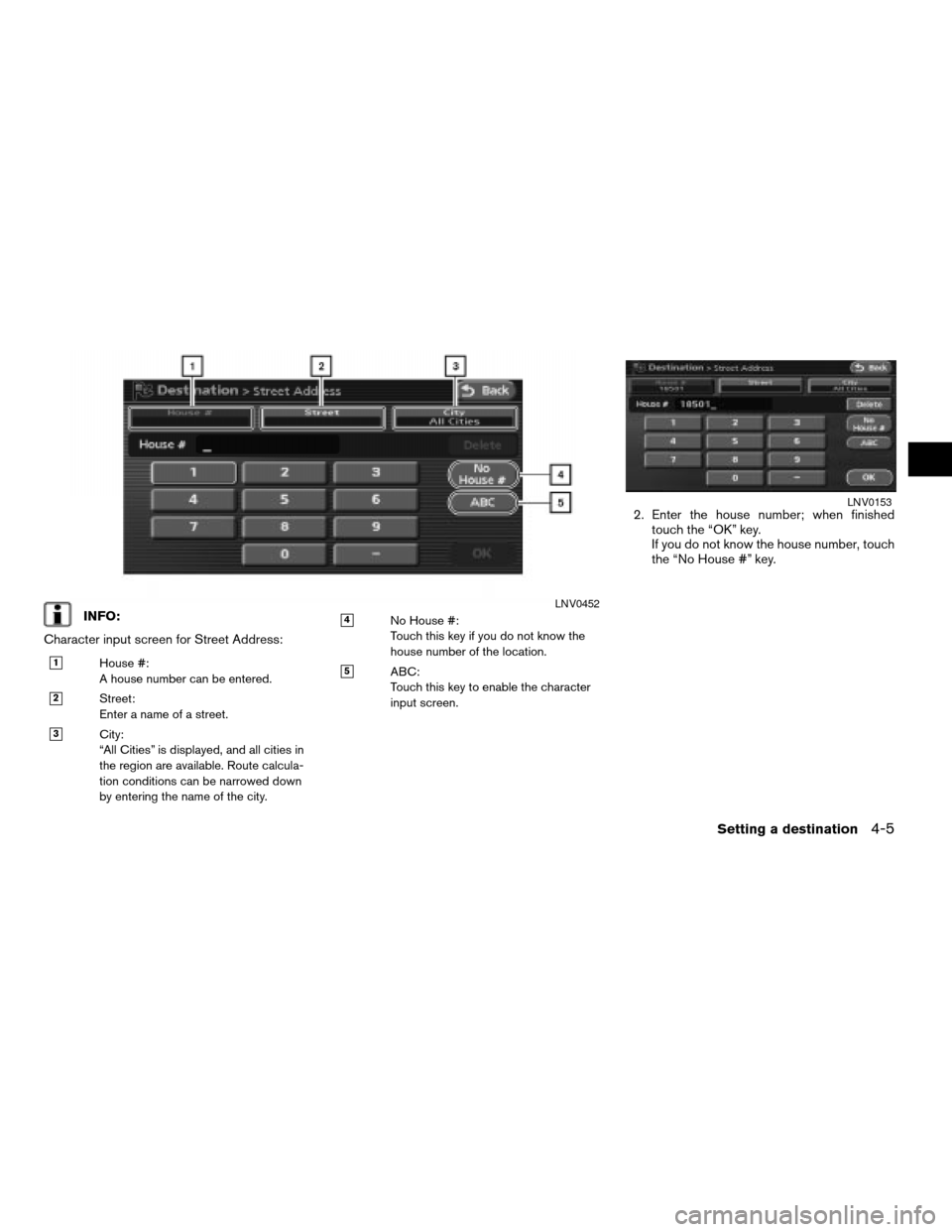
INFO:
Character input screen for Street Address:
h1House #:
A house number can be entered.
h2Street:
Enter a name of a street.
h3City:
“All Cities” is displayed, and all cities in
the region are available. Route calcula-
tion conditions can be narrowed down
by entering the name of the city.
h4No House #:
Touch this key if you do not know the
house number of the location.
h5ABC:
Touch this key to enable the character
input screen.
2. Enter the house number; when finished
touch the “OK” key.
If you do not know the house number, touch
the “No House #” key.
LNV0452
LNV0153
Setting a destination4-5
ZREVIEW COPYÐ2007 Altima(alt)
Navigation System OMÐUSA_English(nna)
08/17/06Ðpattie
X
Page 72 of 240
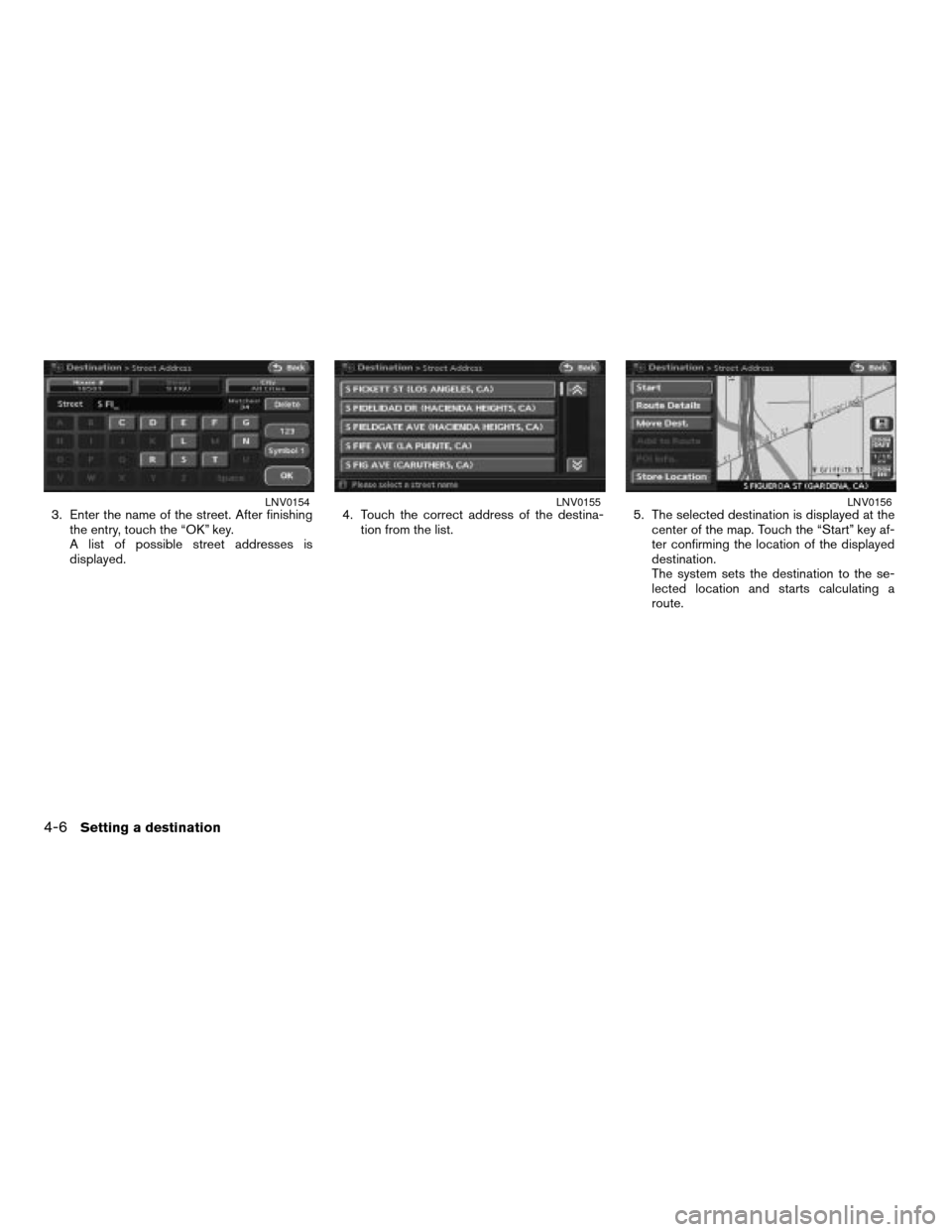
3. Enter the name of the street. After finishing
the entry, touch the “OK” key.
A list of possible street addresses is
displayed.4. Touch the correct address of the destina-
tion from the list.5. The selected destination is displayed at the
center of the map. Touch the “Start” key af-
ter confirming the location of the displayed
destination.
The system sets the destination to the se-
lected location and starts calculating a
route.LNV0154LNV0155LNV0156
4-6Setting a destination
ZREVIEW COPYÐ2007 Altima(alt)
Navigation System OMÐUSA_English(nna)
08/17/06Ðpattie
X
Page 73 of 240
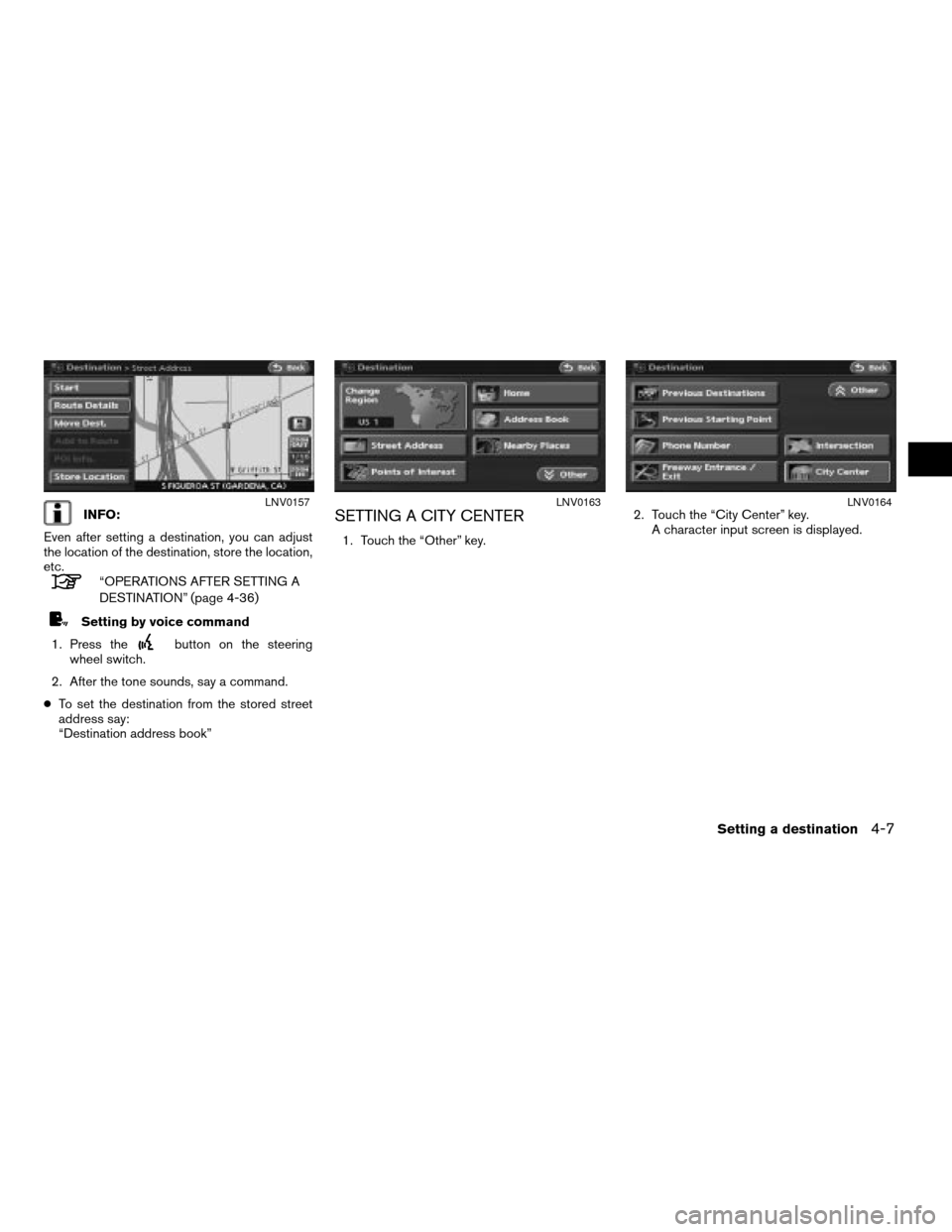
INFO:
Even after setting a destination, you can adjust
the location of the destination, store the location,
etc.
“OPERATIONS AFTER SETTING A
DESTINATION” (page 4-36)
Setting by voice command
1. Press the
button on the steering
wheel switch.
2. After the tone sounds, say a command.
cTo set the destination from the stored street
address say:
“Destination address book”
SETTING A CITY CENTER
1. Touch the “Other” key.2. Touch the “City Center” key.
A character input screen is displayed.
LNV0157LNV0163LNV0164
Setting a destination4-7
ZREVIEW COPYÐ2007 Altima(alt)
Navigation System OMÐUSA_English(nna)
08/17/06Ðpattie
X