set clock NISSAN ALTIMA 2007 L32A / 4.G Navigation Manual
[x] Cancel search | Manufacturer: NISSAN, Model Year: 2007, Model line: ALTIMA, Model: NISSAN ALTIMA 2007 L32A / 4.GPages: 240, PDF Size: 3.29 MB
Page 175 of 240
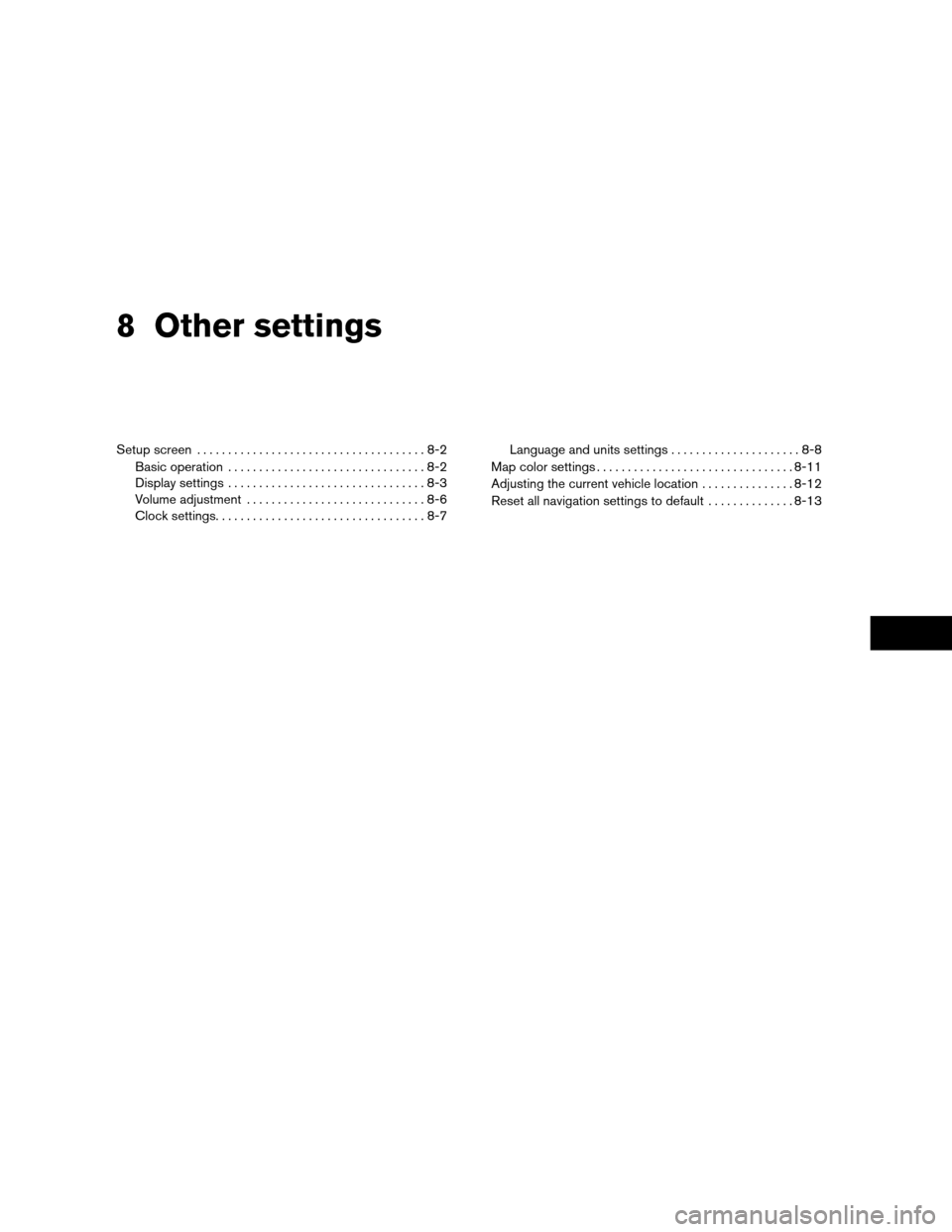
8 Other settings
Setup screen.....................................8-2
Basic operation................................8-2
Display settings................................8-3
Volume adjustment.............................8-6
Clock settings..................................8-7Language and units settings.....................8-8
Map color settings................................8-11
Adjusting the current vehicle location...............8-12
Reset all navigation settings to default..............8-13
ZREVIEW COPYÐ2007 Altima(alt)
Navigation System OMÐUSA_English(nna)
08/17/06Ðpattie
X
Page 176 of 240
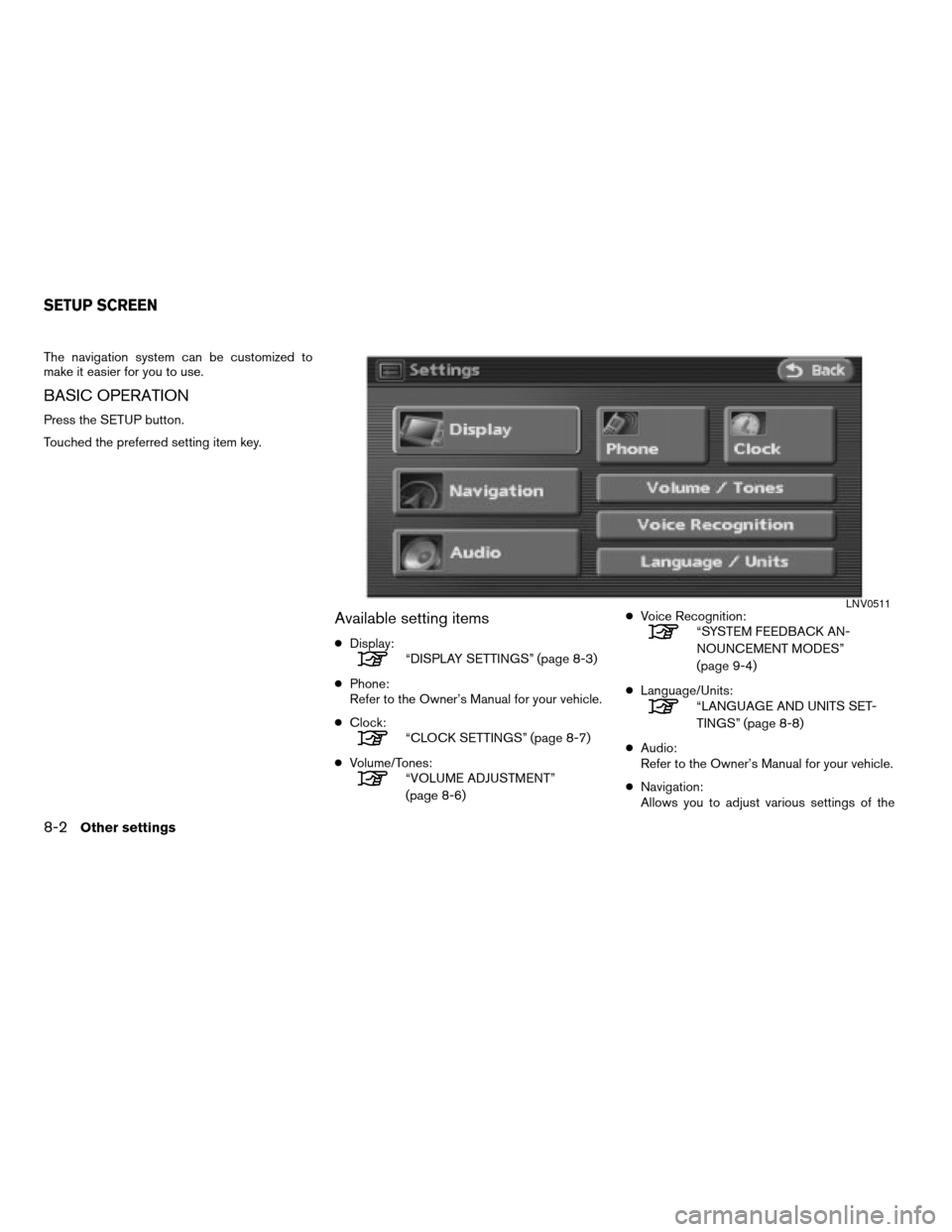
The navigation system can be customized to
make it easier for you to use.
BASIC OPERATION
Press the SETUP button.
Touched the preferred setting item key.
Available setting items
cDisplay:“DISPLAY SETTINGS” (page 8-3)
cPhone:
Refer to the Owner’s Manual for your vehicle.
cClock:
“CLOCK SETTINGS” (page 8-7)
cVolume/Tones:
“VOLUME ADJUSTMENT”
(page 8-6)cVoice Recognition:
“SYSTEM FEEDBACK AN-
NOUNCEMENT MODES”
(page 9-4)
cLanguage/Units:
“LANGUAGE AND UNITS SET-
TINGS” (page 8-8)
cAudio:
Refer to the Owner’s Manual for your vehicle.
cNavigation:
Allows you to adjust various settings of the
LNV0511
SETUP SCREEN
8-2Other settings
ZREVIEW COPYÐ2007 Altima(alt)
Navigation System OMÐUSA_English(nna)
08/17/06Ðpattie
X
Page 181 of 240
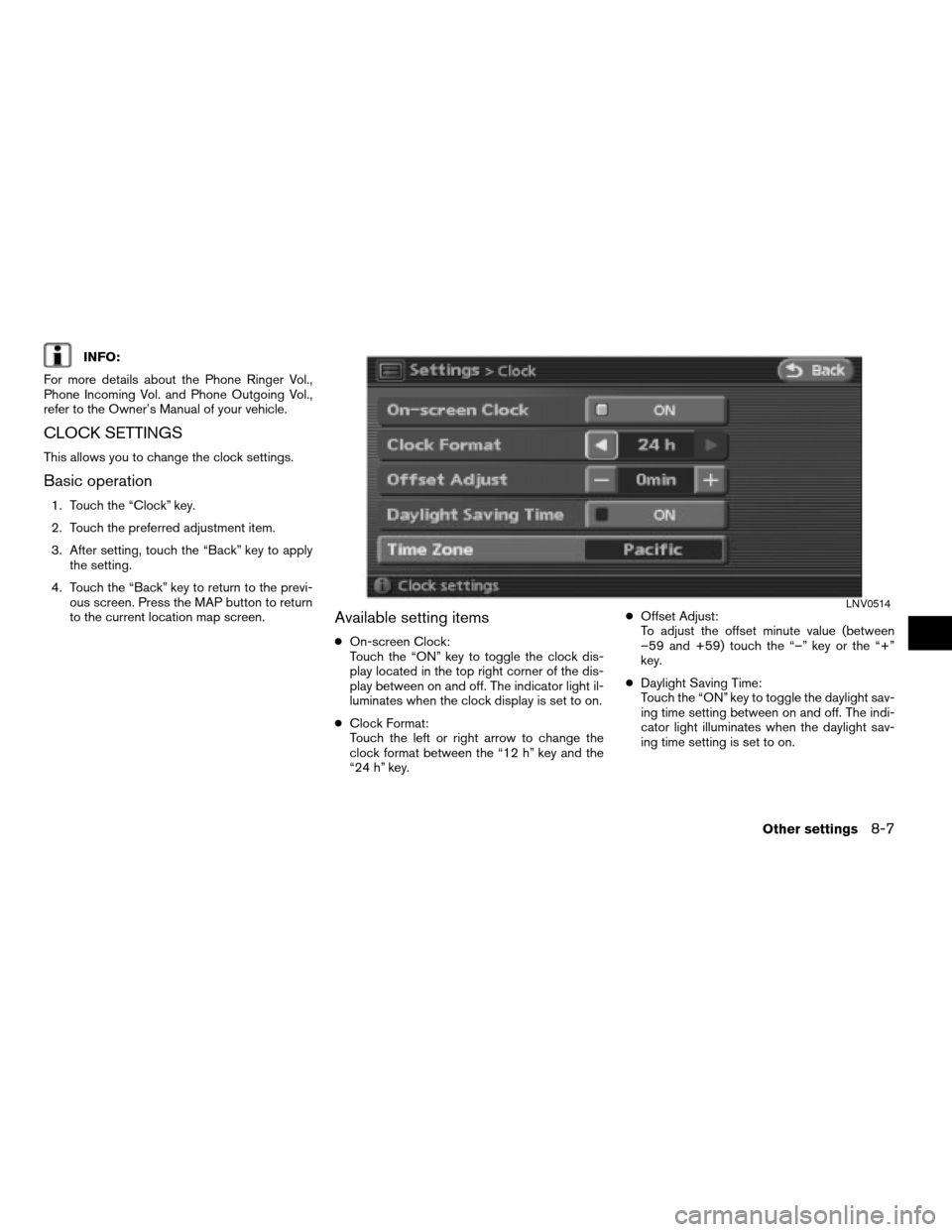
INFO:
For more details about the Phone Ringer Vol.,
Phone Incoming Vol. and Phone Outgoing Vol.,
refer to the Owner’s Manual of your vehicle.
CLOCK SETTINGS
This allows you to change the clock settings.
Basic operation
1. Touch the “Clock” key.
2. Touch the preferred adjustment item.
3. After setting, touch the “Back” key to apply
the setting.
4. Touch the “Back” key to return to the previ-
ous screen. Press the MAP button to return
to the current location map screen.
Available setting items
cOn-screen Clock:
Touch the “ON” key to toggle the clock dis-
play located in the top right corner of the dis-
play between on and off. The indicator light il-
luminates when the clock display is set to on.
cClock Format:
Touch the left or right arrow to change the
clock format between the “12 h” key and the
“24 h” key.cOffset Adjust:
To adjust the offset minute value (between
–59 and +59) touch the “–” key or the “+”
key.
cDaylight Saving Time:
Touch the “ON” key to toggle the daylight sav-
ing time setting between on and off. The indi-
cator light illuminates when the daylight sav-
ing time setting is set to on.
LNV0514
Other settings8-7
ZREVIEW COPYÐ2007 Altima(alt)
Navigation System OMÐUSA_English(nna)
08/17/06Ðpattie
X
Page 234 of 240
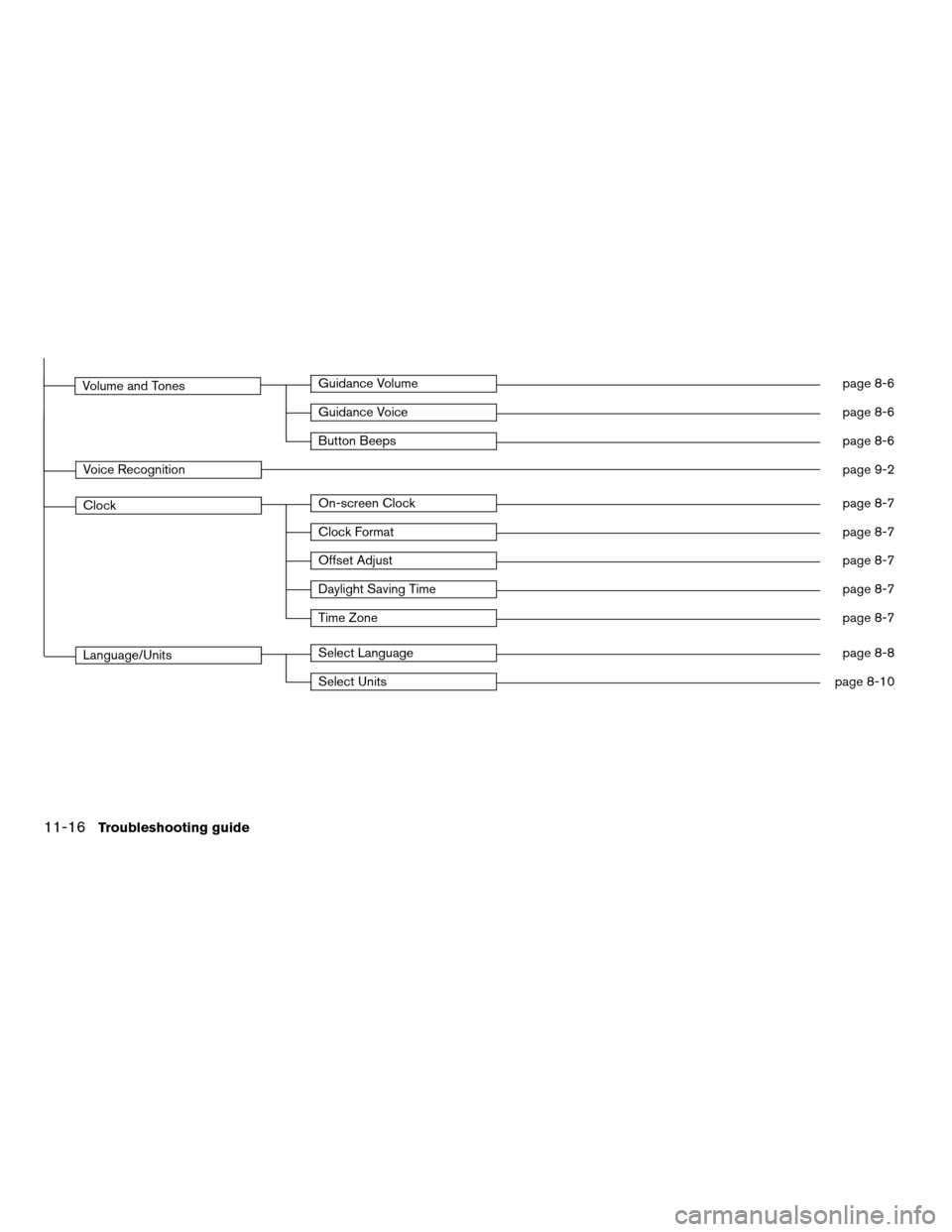
Volume and TonesGuidance Volumepage 8-6
Guidance Voicepage 8-6
Button Beepspage 8-6
Voice Recognitionpage 9-2
ClockOn-screen Clockpage 8-7
Clock Formatpage 8-7
Offset Adjustpage 8-7
Daylight Saving Timepage 8-7
Time Zonepage 8-7
Language/UnitsSelect Languagepage 8-8
Select Unitspage 8-10
11-16Troubleshooting guide
ZREVIEW COPYÐ2007 Altima(alt)
Navigation System OMÐUSA_English(nna)
08/17/06Ðpattie
X
Page 237 of 240
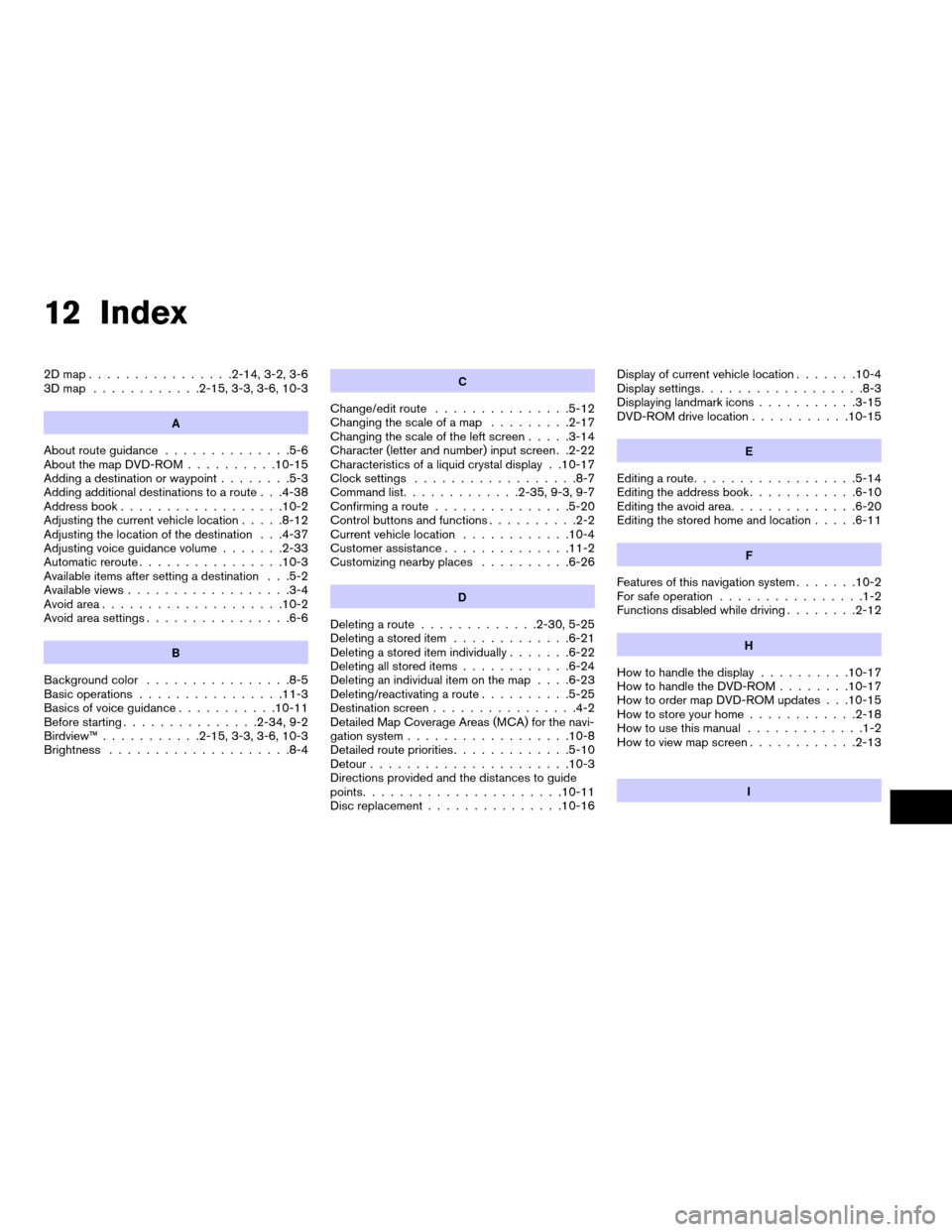
12 Index
2Dmap................2-14, 3-2, 3-6
3Dmap ............2-15, 3-3, 3-6, 10-3
A
About route guidance..............5-6
About the map DVD-ROM..........10-15
Adding a destination or waypoint........5-3
Adding additional destinations to a route . . .4-38
Address book..................10-2
Adjusting the current vehicle location.....8-12
Adjusting the location of the destination . . .4-37
Adjusting voice guidance volume.......2-33
Automatic reroute................10-3
Available items after setting a destination . . .5-2
Available views..................3-4
Avoid area....................10-2
Avoid area settings................6-6
B
Background color................8-5
Basic operations................11-3
Basics of voice guidance...........10-11
Before starting...............2-34, 9-2
Birdview™...........2-15, 3-3, 3-6, 10-3
Brightness....................8-4
C
Change/edit route...............5-12
Changing the scale of a map.........2-17
Changing the scale of the left screen.....3-14
Character (letter and number) input screen . .2-22
Characteristics of a liquid crystal display . .10-17
Clock settings..................8-7
Command list.............2-35, 9-3, 9-7
Confirming a route...............5-20
Control buttons and functions..........2-2
Current vehicle location............10-4
Customer assistance..............11-2
Customizing nearby places..........6-26
D
Deleting a route.............2-30, 5-25
Deleting a stored item.............6-21
Deleting a stored item individually.......6-22
Deleting all stored items............6-24
Deleting an individual item on the map. . . .6-23
Deleting/reactivating a route..........5-25
Destination screen................4-2
Detailed Map Coverage Areas (MCA) for the navi-
gation system..................10-8
Detailed route priorities.............5-10
Detour......................10-3
Directions provided and the distances to guide
points......................10-11
Disc replacement...............10-16Display of current vehicle location.......10-4
Display settings..................8-3
Displaying landmark icons...........3-15
DVD-ROM drive location...........10-15
E
Editing a route..................5-14
Editing the address book............6-10
Editing the avoid area..............6-20
Editing the stored home and location.....6-11
F
Features of this navigation system.......10-2
For safe operation................1-2
Functions disabled while driving........2-12
H
How to handle the display..........10-17
How to handle the DVD-ROM........10-17
How to order map DVD-ROM updates . . .10-15
How to store your home............2-18
How to use this manual.............1-2
How to view map screen............2-13
I
ZREVIEW COPYÐ2007 Altima(alt)
Navigation System OMÐUSA_English(nna)
10/24/06Ðdiane
X