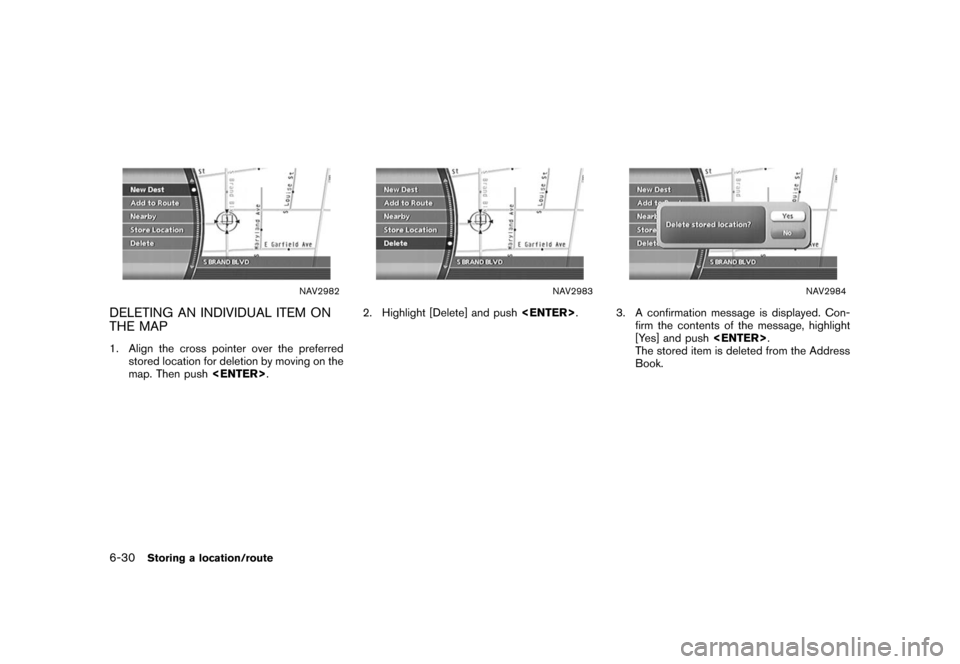NISSAN ALTIMA 2008 L32A / 4.G 04IT Navigation Manual
ALTIMA 2008 L32A / 4.G
NISSAN
NISSAN
https://www.carmanualsonline.info/img/5/794/w960_794-0.png
NISSAN ALTIMA 2008 L32A / 4.G 04IT Navigation Manual
Trending: change time, turn signal, key, ECU, air condition, phone, clock reset
Page 181 of 270
Black plate (183,1)
Model "NISSAN_NAVI" EDITED: 2007/ 2/ 26
NAV2960
Direction
Sets the alarm to sound when approaching from
a specific direction.
1. Highlight [Direction] and push.
The home or stored location is displayed at
the center of the map.
NAV2961
2. Set the direction that sounds the alarm
using the joystick. Then push.
The selected direction is set.
INFO:
After the direction is set, if you highlight
[Direction] and pushonce again,
a confirmation message is displayed. Con-
firm the contents of the message, highlight
[Yes] and push.
The set direction is cancelled.
NAV2962
Distance
Sets the alarm to sound when reaching a
specific distance to the home or stored location.
1. Highlight [Distance] and push.
Storing a location/route6-21
Page 182 of 270
Black plate (184,1)
Model "NISSAN_NAVI" EDITED: 2007/ 2/ 26
NAV2963
2. Highlight the preferred distance option and
push.
The indicator of the selected distance
illuminates.
Available distance options:
.150 feet (50 m)
.300 feet (100 m)
.1000 feet (300 m)
.1500 feet (500 m)
NAI0421
INFO:
Once you set the direction and distance to
sound an alarm, the system will sound the alarm
when the vehicle icon passes a half circle outline
on the map, as shown in the figure.
Example: Set to 300 feet (100 m) distance,
upward direction
&1Stored location icon
&2Vehicle icon
&3Setting range
NAV2964
Phone No.
Stores the telephone number of the home or a
stored location.
1. Highlight [Phone No.] and push.
The telephone number entry screen is
displayed.
6-22Storing a location/route
Page 183 of 270
Black plate (185,1)
Model "NISSAN_NAVI" EDITED: 2007/ 2/ 26
NAV2965
2. Enter the telephone number of the home or
stored location.
“PHONE NUMBER INPUT SCREEN”
(page 2-25)
3. Highlight [OK] and push.
The telephone number is stored.
INFO:
If the phone number of your home or a location is
stored, the phone number can be used to search
for the destination even if it is not included in the
map DVD-ROM data.
NAV3094
Group (only for stored locations)
This allows you to group the stored locations.
By grouping the stored locations, you can utilize
the [By Group] option of the sort function more
effectively.
1. Highlight [Group] and push.
NAV2967
2. Highlight the preferred group and push
.
When the indicator of the selected group
illuminates, the stored location is classified
into the applicable group.
Storing a location/route6-23
Page 184 of 270
Black plate (186,1)
Model "NISSAN_NAVI" EDITED: 2007/ 2/ 26
NAV3095
Entry Number (only for stored locations)
Swaps the position numbers of any two stored
locations in the list.
1. Highlight [Entry Number] and push
.
A list of stored locations is displayed.
NAV3096
2. Highlight the stored locations you want to
swap and push.
The position numbers of the selected stored
locations are swapped.
6-24Storing a location/route
Page 185 of 270
Black plate (187,1)
Model "NISSAN_NAVI" EDITED: 2007/ 2/ 26
NAV2970
EDITING THE STORED ROUTE
1. Highlight the preferred stored route and
push.
2. Tilt the joystick to the right to select the Edit
screen.
The setting items are highlighted.
3. Highlight the preferred item and push
.
4. After finishing the setting, highlight [OK] and
push.
INFO:
If you select [None (Add New)], the system
stores the current route.
NAV2971
Available setting items
.Rename:
Changes the name.
“CHARACTER (letter and number)
INPUT SCREEN” (page 2-23)
.Replace:
Overwrites the stored route to the current
route.
.Delete:
Deletes the stored route..OK:
Applies the settings.
Storing a location/route6-25
Page 186 of 270
![NISSAN ALTIMA 2008 L32A / 4.G 04IT Navigation Manual Black plate (188,1)
Model "NISSAN_NAVI" EDITED: 2007/ 2/ 26
NAV2972
EDITING THE STORED TRACKING
1. Highlight the preferred stored tracked route
and push<ENTER>. The [Show] indicator
for the stored tra NISSAN ALTIMA 2008 L32A / 4.G 04IT Navigation Manual Black plate (188,1)
Model "NISSAN_NAVI" EDITED: 2007/ 2/ 26
NAV2972
EDITING THE STORED TRACKING
1. Highlight the preferred stored tracked route
and push<ENTER>. The [Show] indicator
for the stored tra](/img/5/794/w960_794-185.png)
Black plate (188,1)
Model "NISSAN_NAVI" EDITED: 2007/ 2/ 26
NAV2972
EDITING THE STORED TRACKING
1. Highlight the preferred stored tracked route
and push. The [Show] indicator
for the stored tracked route illuminates, and
the route is displayed on the map.
Tilt the joystick to the right to highlight [Edit].
INFO:
.Current tracking is displayed up to 62
miles (100 km) .
.Stored tracking is displayed up to 12
miles (20 km) .
NAV2973
2. Highlight the preferred item and push
.
Available setting items (Current tracking)
.Map:
Displays the tracked route up to the current
location.
.Delete:
Deletes the tracked route up to the current
location.
NAV2974
Available setting items (Stored tracked routes)
.Map:
Displays a stored tracked route on the map.
.Rename:
Changes the name.
“CHARACTER (letter and number)
INPUT SCREEN” (page 2-23)
.Replace:
Overwrites the stored tracked route to the
current tracked route.
.Delete:
Deletes the stored tracked route.
.OK:
Applies the settings.
6-26Storing a location/route
Page 187 of 270
Black plate (189,1)
Model "NISSAN_NAVI" EDITED: 2007/ 2/ 26
NAV2975
EDITING THE AVOID AREA
1. Highlight the preferred Avoid Area and push
.
2. Highlight the preferred item and push
.
The setting method is the same as the one
for the Avoid Area setting.
“AVOID AREA SETTINGS”
(page 6-7)
INFO:
If you select [None (Add New)], you can add an
Avoid Area.
“AVOID AREA SETTINGS” (page 6-7)
NAV2976
Available setting items
.Rename:
Changes the name.
.Alter Location:
Adjusts the location of the Avoid Area.
.Resize Area:
Adjusts the range of the Avoid Area.
.FWY:
Avoids freeways..Delete:
Deletes the stored Avoid Area.
.OK:
Applies the settings.
Storing a location/route6-27
Page 188 of 270
Black plate (190,1)
Model "NISSAN_NAVI" EDITED: 2007/ 2/ 26
You can delete locations and routes stored in
the Address Book.
Two deletion methods are available, deleting an
individual item and deleting all stored items.
NOTE:
Deleted items cannot be restored.
Before deleting an item, always make sure
that the item is truly not necessary.
NAV2977
DELETING A STORED ITEM INDIVIDU-
ALLY
1. Push.
2. Highlight [Navigation] and push.
3. Highlight [Address Book] and push
.
NAV2978
Example: [Stored Location] is selected
4. Highlight the preferred item for deletion and
push.
DELETING A STORED ITEM
6-28Storing a location/route
Page 189 of 270
Black plate (191,1)
Model "NISSAN_NAVI" EDITED: 2007/ 2/ 26
NAV2979
5. Highlight the preferred location/route for
deletion and push.
NAV2980
6. Highlight [Delete] and push.
NAV2981
7. A confirmation message is displayed. Con-
firm the contents of the message, highlight
[Yes] and push.
The stored item is deleted from the Address
Book.
Storing a location/route6-29
Page 190 of 270
Black plate (192,1)
Model "NISSAN_NAVI" EDITED: 2007/ 2/ 26
NAV2982
DELETING AN INDIVIDUAL ITEM ON
THE MAP
1. Align the cross pointer over the preferred
stored location for deletion by moving on the
map. Then push.
NAV2983
2. Highlight [Delete] and push.
NAV2984
3. A confirmation message is displayed. Con-
firm the contents of the message, highlight
[Yes] and push.
The stored item is deleted from the Address
Book.
6-30Storing a location/route
Trending: navigation system, clock reset, roof, alarm, ECO mode, phone, width
![NISSAN ALTIMA 2008 L32A / 4.G 04IT Navigation Manual Black plate (183,1)
Model "NISSAN_NAVI" EDITED: 2007/ 2/ 26
NAV2960
Direction
Sets the alarm to sound when approaching from
a specific direction.
1. Highlight [Direction] and push<ENTER>.
The home or NISSAN ALTIMA 2008 L32A / 4.G 04IT Navigation Manual Black plate (183,1)
Model "NISSAN_NAVI" EDITED: 2007/ 2/ 26
NAV2960
Direction
Sets the alarm to sound when approaching from
a specific direction.
1. Highlight [Direction] and push<ENTER>.
The home or](/img/5/794/w960_794-180.png)
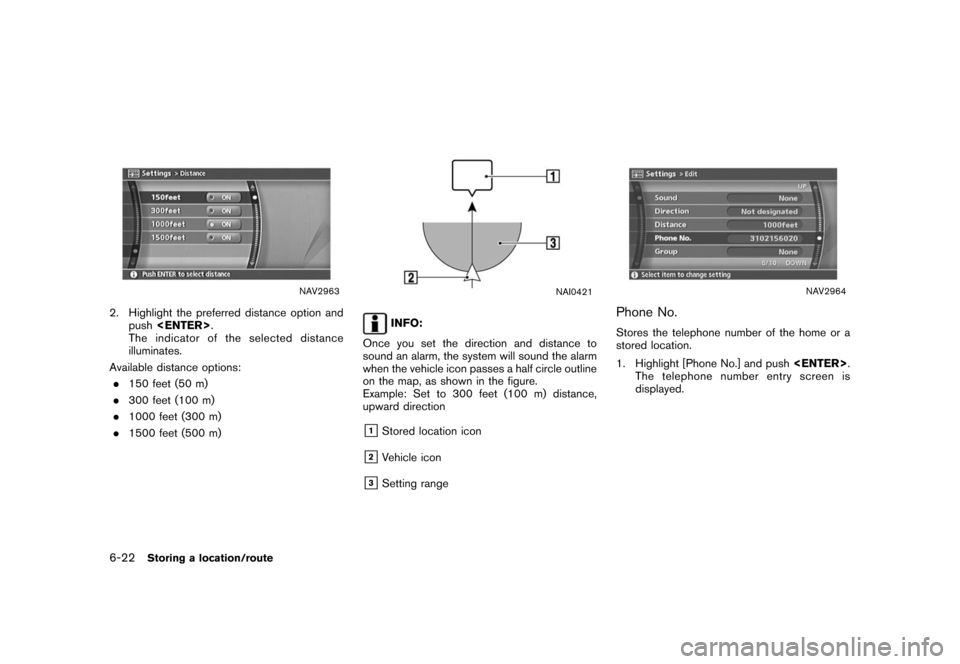
![NISSAN ALTIMA 2008 L32A / 4.G 04IT Navigation Manual Black plate (185,1)
Model "NISSAN_NAVI" EDITED: 2007/ 2/ 26
NAV2965
2. Enter the telephone number of the home or
stored location.
“PHONE NUMBER INPUT SCREEN”
(page 2-25)
3. Highlight [OK] and push NISSAN ALTIMA 2008 L32A / 4.G 04IT Navigation Manual Black plate (185,1)
Model "NISSAN_NAVI" EDITED: 2007/ 2/ 26
NAV2965
2. Enter the telephone number of the home or
stored location.
“PHONE NUMBER INPUT SCREEN”
(page 2-25)
3. Highlight [OK] and push](/img/5/794/w960_794-182.png)

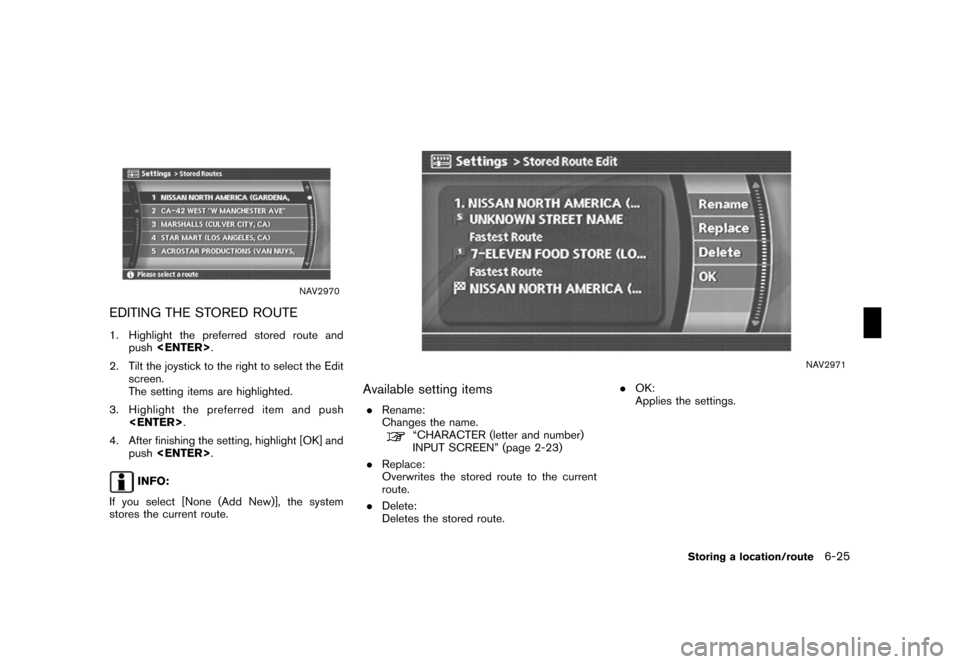
![NISSAN ALTIMA 2008 L32A / 4.G 04IT Navigation Manual Black plate (188,1)
Model "NISSAN_NAVI" EDITED: 2007/ 2/ 26
NAV2972
EDITING THE STORED TRACKING
1. Highlight the preferred stored tracked route
and push<ENTER>. The [Show] indicator
for the stored tra NISSAN ALTIMA 2008 L32A / 4.G 04IT Navigation Manual Black plate (188,1)
Model "NISSAN_NAVI" EDITED: 2007/ 2/ 26
NAV2972
EDITING THE STORED TRACKING
1. Highlight the preferred stored tracked route
and push<ENTER>. The [Show] indicator
for the stored tra](/img/5/794/w960_794-185.png)
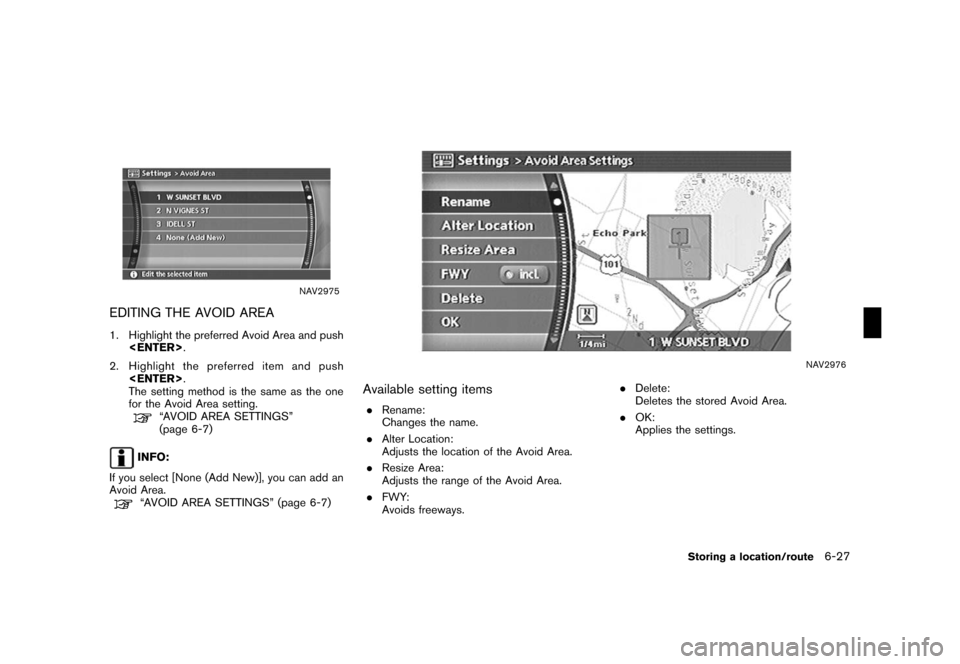
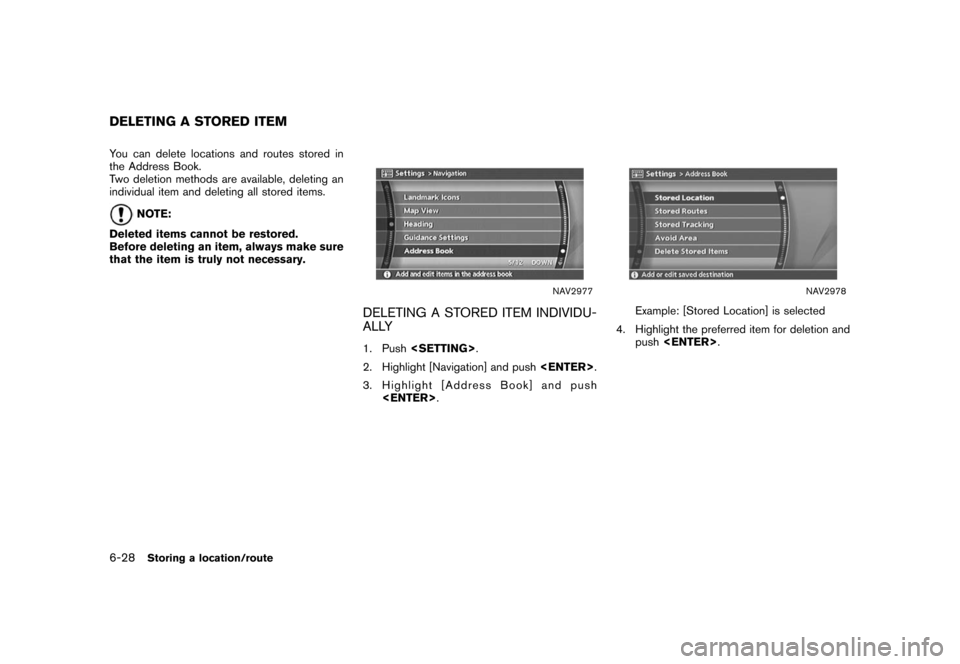
![NISSAN ALTIMA 2008 L32A / 4.G 04IT Navigation Manual Black plate (191,1)
Model "NISSAN_NAVI" EDITED: 2007/ 2/ 26
NAV2979
5. Highlight the preferred location/route for
deletion and push<ENTER>.
NAV2980
6. Highlight [Delete] and push<ENTER>.
NAV2981
7. A NISSAN ALTIMA 2008 L32A / 4.G 04IT Navigation Manual Black plate (191,1)
Model "NISSAN_NAVI" EDITED: 2007/ 2/ 26
NAV2979
5. Highlight the preferred location/route for
deletion and push<ENTER>.
NAV2980
6. Highlight [Delete] and push<ENTER>.
NAV2981
7. A](/img/5/794/w960_794-188.png)