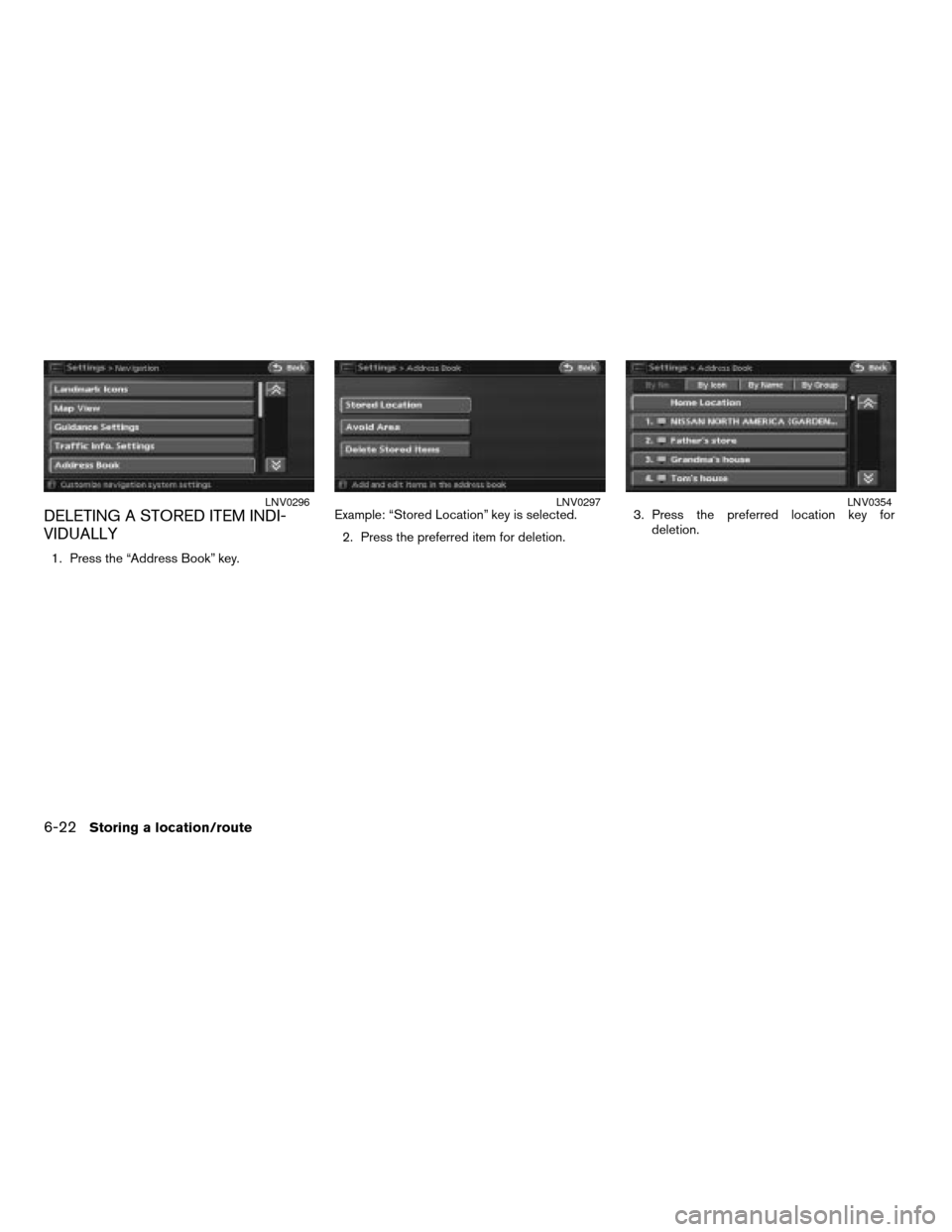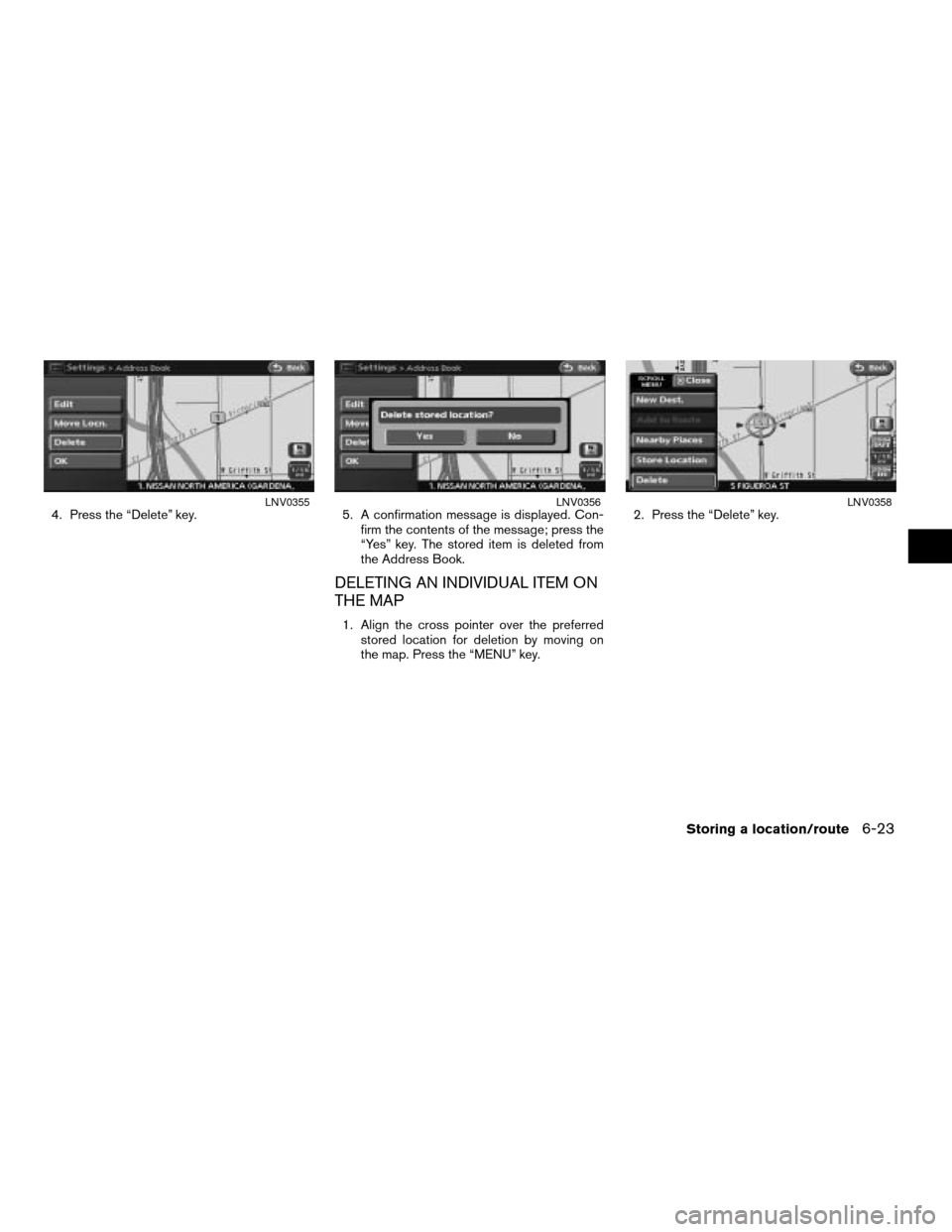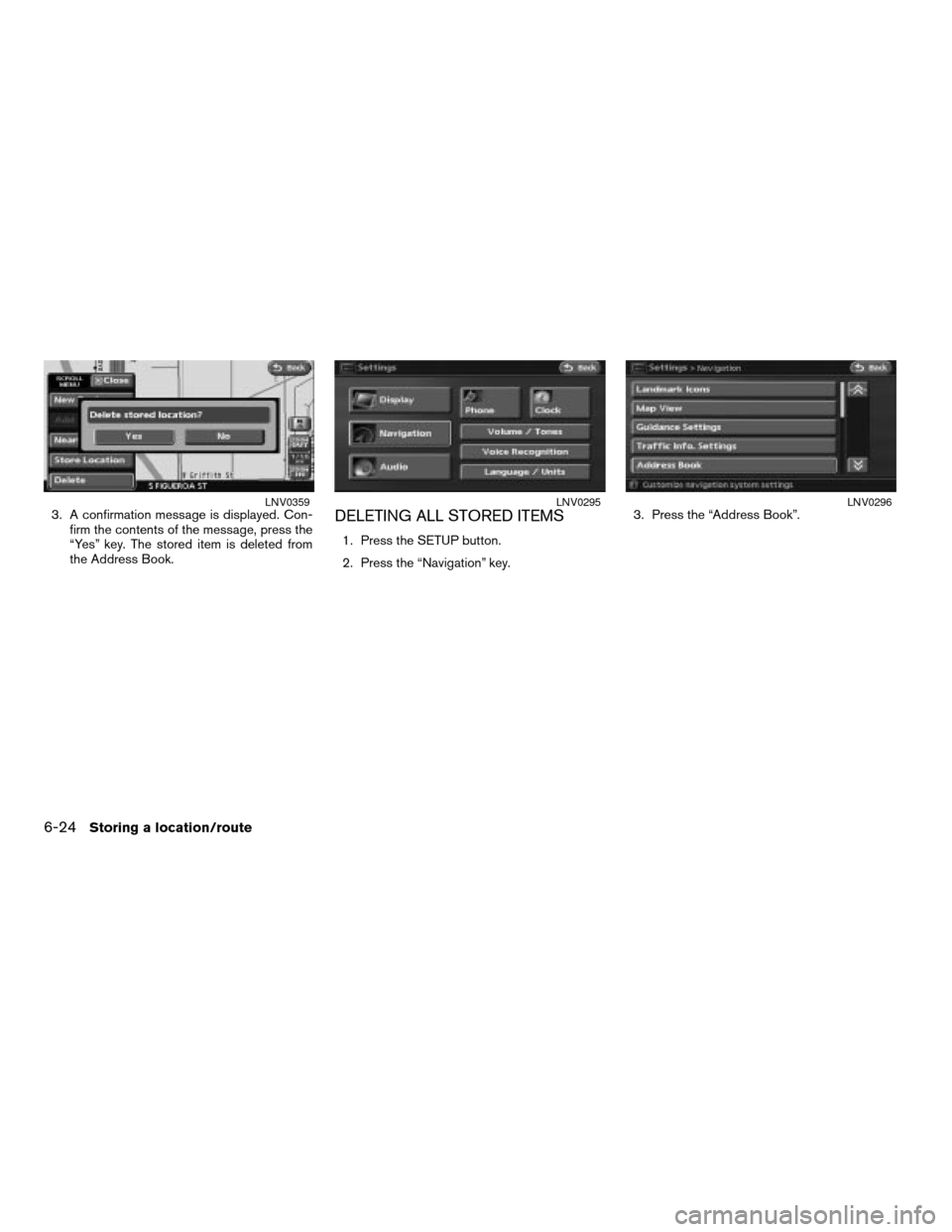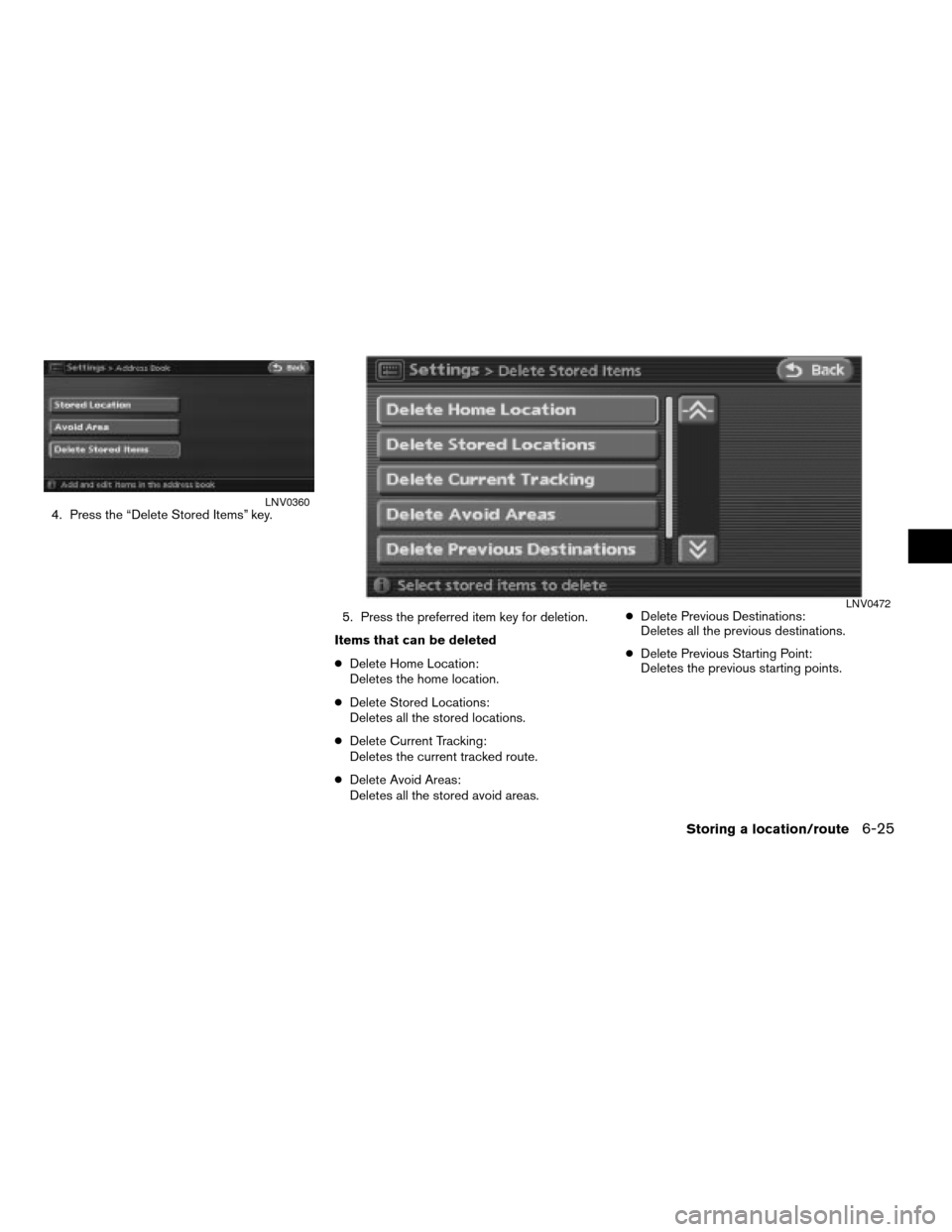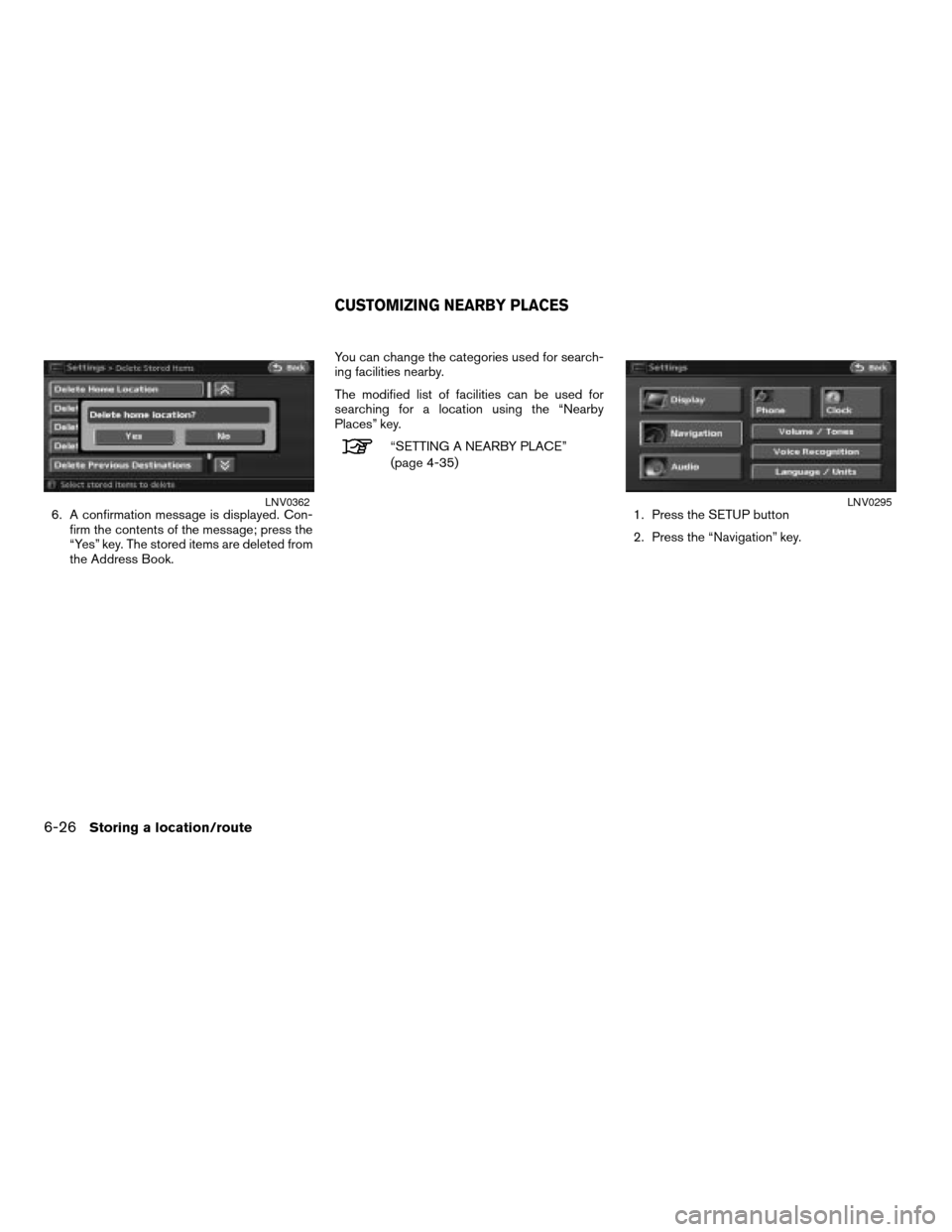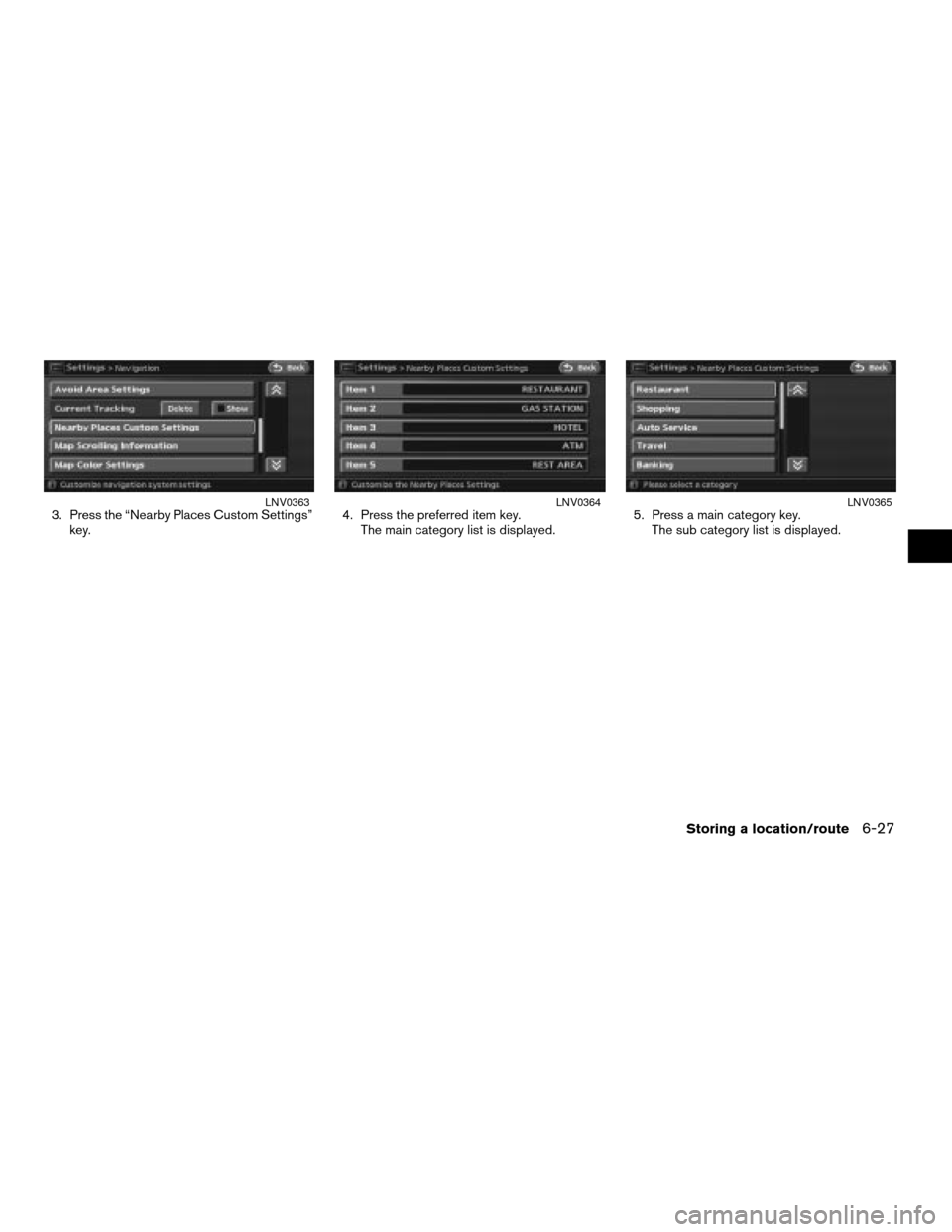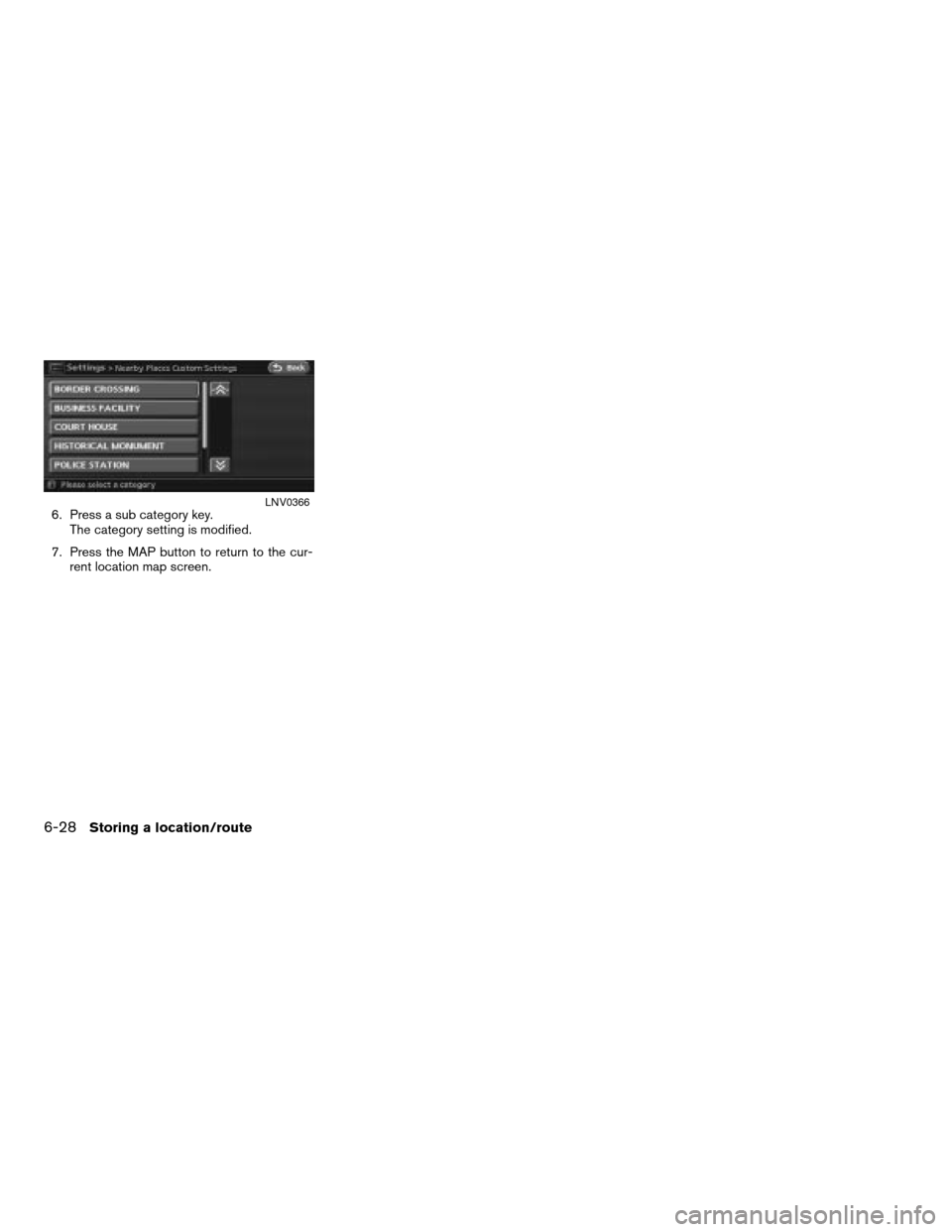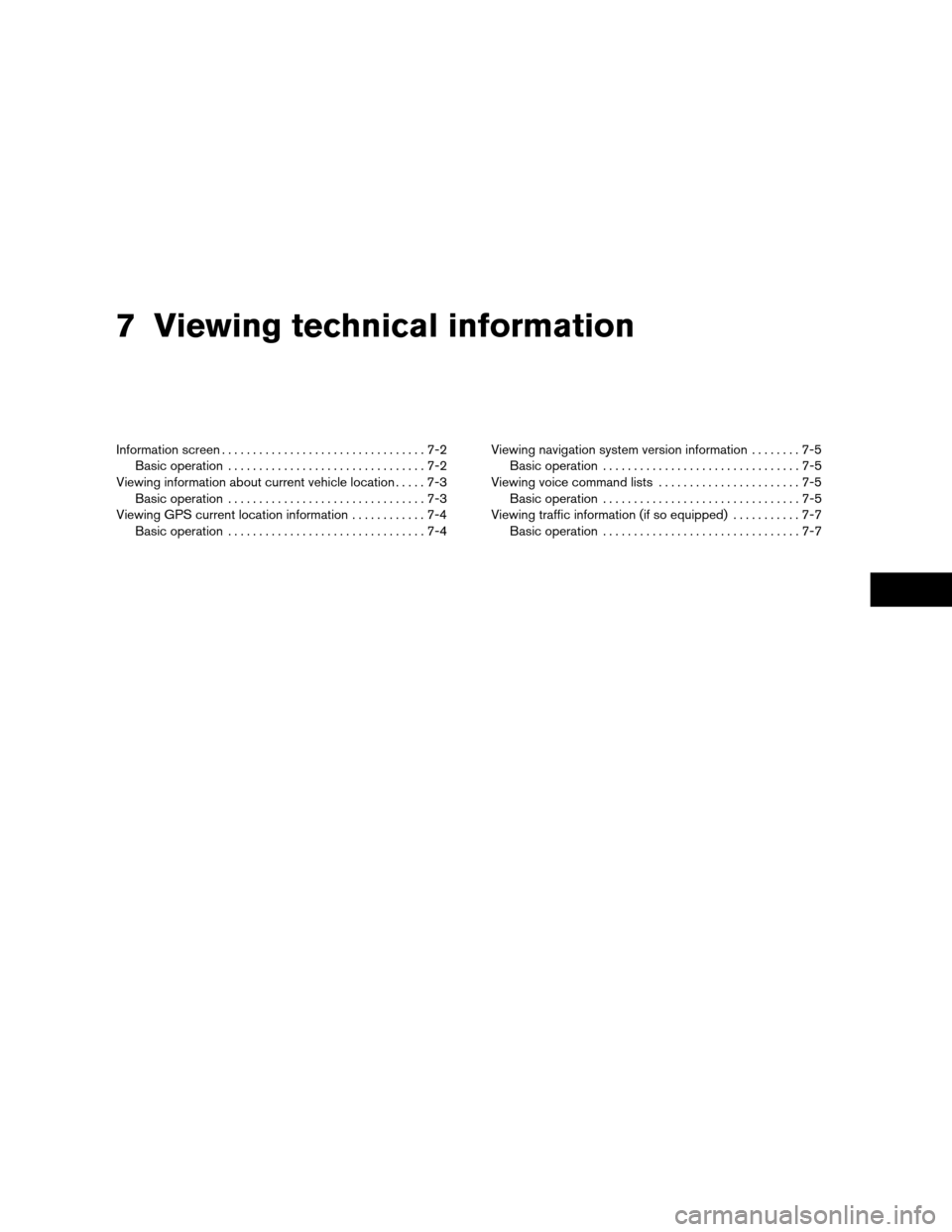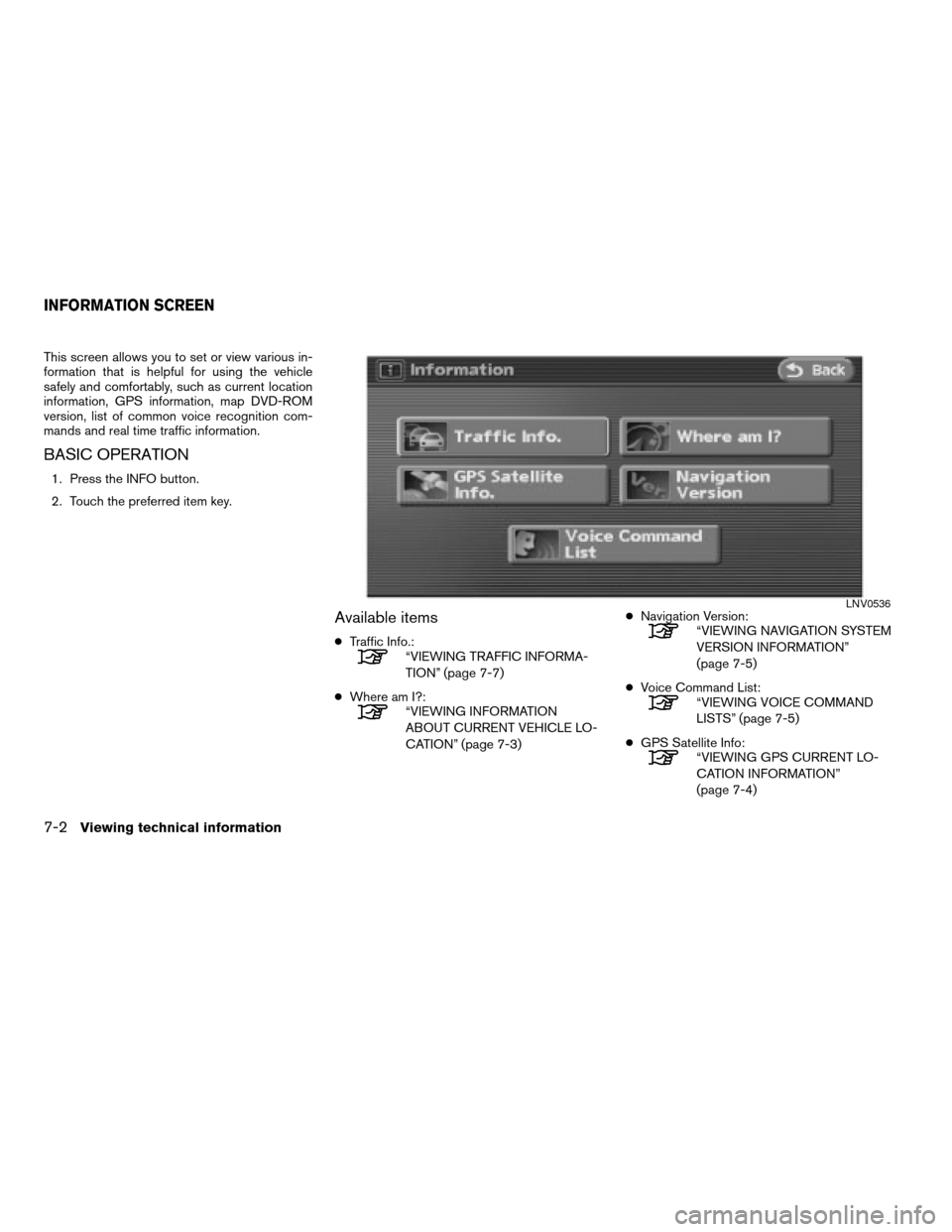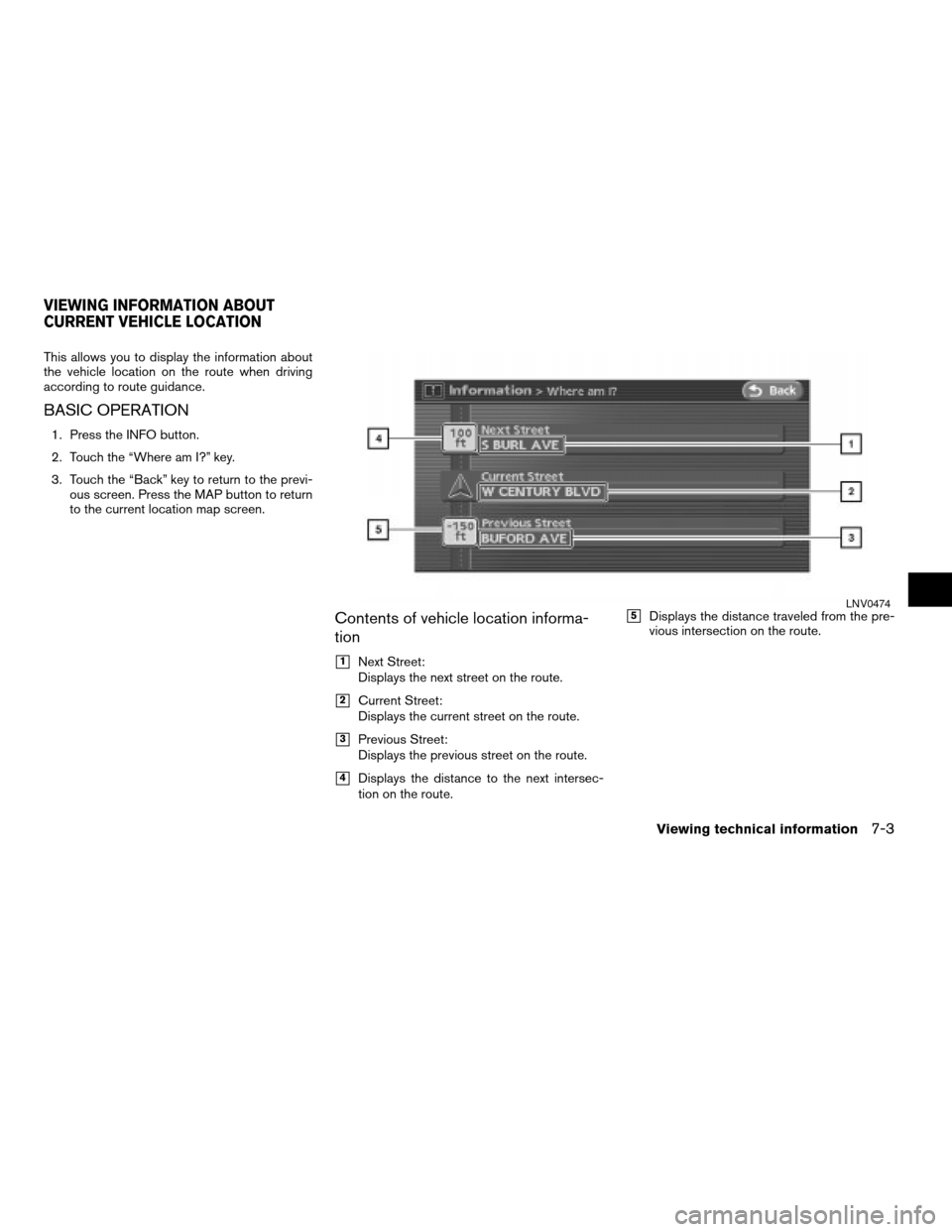NISSAN ALTIMA 2008 L32A / 4.G Navigation Manual
ALTIMA 2008 L32A / 4.G
NISSAN
NISSAN
https://www.carmanualsonline.info/img/5/797/w960_797-0.png
NISSAN ALTIMA 2008 L32A / 4.G Navigation Manual
Page 154 of 237
DELETING A STORED ITEM INDI-
VIDUALLY
1. Press the “Address Book” key.Example: “Stored Location” key is selected.
2. Press the preferred item for deletion.3. Press the preferred location key for
deletion.
LNV0296LNV0297LNV0354
6-22Storing a location/route
ZREVIEW COPYÐ2008 Altima(alt)
Navigation System OMÐUSA_English(nna)
03/06/07Ðarosenma
X
Page 155 of 237
4. Press the “Delete” key. 5. A confirmation message is displayed. Con-
firm the contents of the message; press the
“Yes” key. The stored item is deleted from
the Address Book.
DELETING AN INDIVIDUAL ITEM ON
THE MAP
1. Align the cross pointer over the preferred
stored location for deletion by moving on
the map. Press the “MENU” key.2. Press the “Delete” key.
LNV0355LNV0356LNV0358
Storing a location/route6-23
ZREVIEW COPYÐ2008 Altima(alt)
Navigation System OMÐUSA_English(nna)
03/06/07Ðarosenma
X
Page 156 of 237
3. A confirmation message is displayed. Con-
firm the contents of the message, press the
“Yes” key. The stored item is deleted from
the Address Book.DELETING ALL STORED ITEMS
1. Press the SETUP button.
2. Press the “Navigation” key.3. Press the “Address Book”.
LNV0359LNV0295LNV0296
6-24Storing a location/route
ZREVIEW COPYÐ2008 Altima(alt)
Navigation System OMÐUSA_English(nna)
03/06/07Ðarosenma
X
Page 157 of 237
4. Press the “Delete Stored Items” key.
5. Press the preferred item key for deletion.
Items that can be deleted
cDelete Home Location:
Deletes the home location.
cDelete Stored Locations:
Deletes all the stored locations.
cDelete Current Tracking:
Deletes the current tracked route.
cDelete Avoid Areas:
Deletes all the stored avoid areas.cDelete Previous Destinations:
Deletes all the previous destinations.
cDelete Previous Starting Point:
Deletes the previous starting points.LNV0360
LNV0472
Storing a location/route6-25
ZREVIEW COPYÐ2008 Altima(alt)
Navigation System OMÐUSA_English(nna)
03/06/07Ðarosenma
X
Page 158 of 237
6. A confirmation message is displayed. Con-
firm the contents of the message; press the
“Yes” key. The stored items are deleted from
the Address Book.You can change the categories used for search-
ing facilities nearby.
The modified list of facilities can be used for
searching for a location using the “Nearby
Places” key.
“SETTING A NEARBY PLACE”
(page 4-35)
1. Press the SETUP button
2. Press the “Navigation” key.
LNV0362LNV0295
CUSTOMIZING NEARBY PLACES
6-26Storing a location/route
ZREVIEW COPYÐ2008 Altima(alt)
Navigation System OMÐUSA_English(nna)
03/13/07Ðarosenma
X
Page 159 of 237
3. Press the “Nearby Places Custom Settings”
key.4. Press the preferred item key.
The main category list is displayed.5. Press a main category key.
The sub category list is displayed.LNV0363LNV0364LNV0365
Storing a location/route6-27
ZREVIEW COPYÐ2008 Altima(alt)
Navigation System OMÐUSA_English(nna)
03/06/07Ðarosenma
X
Page 160 of 237
6. Press a sub category key.
The category setting is modified.
7. Press the MAP button to return to the cur-
rent location map screen.LNV0366
6-28Storing a location/route
ZREVIEW COPYÐ2008 Altima(alt)
Navigation System OMÐUSA_English(nna)
03/06/07Ðarosenma
X
Page 161 of 237
7 Viewing technical information
Information screen.................................7-2
Basic operation................................7-2
Viewing information about current vehicle location.....7-3
Basic operation................................7-3
Viewing GPS current location information............7-4
Basic operation................................7-4Viewing navigation system version information........7-5
Basic operation................................7-5
Viewing voice command lists.......................7-5
Basic operation................................7-5
Viewing traffic information (if so equipped)...........7-7
Basic operation................................7-7
ZREVIEW COPYÐ2008 Altima(alt)
Navigation System OMÐUSA_English(nna)
03/13/07Ðarosenma
X
Page 162 of 237
This screen allows you to set or view various in-
formation that is helpful for using the vehicle
safely and comfortably, such as current location
information, GPS information, map DVD-ROM
version, list of common voice recognition com-
mands and real time traffic information.
BASIC OPERATION
1. Press the INFO button.
2. Touch the preferred item key.
Available items
cTraffic Info.:“VIEWING TRAFFIC INFORMA-
TION” (page 7-7)
cWhere am I?:
“VIEWING INFORMATION
ABOUT CURRENT VEHICLE LO-
CATION” (page 7-3)cNavigation Version:
“VIEWING NAVIGATION SYSTEM
VERSION INFORMATION”
(page 7-5)
cVoice Command List:
“VIEWING VOICE COMMAND
LISTS” (page 7-5)
cGPS Satellite Info:
“VIEWING GPS CURRENT LO-
CATION INFORMATION”
(page 7-4)
LNV0536
INFORMATION SCREEN
7-2Viewing technical information
ZREVIEW COPYÐ2008 Altima(alt)
Navigation System OMÐUSA_English(nna)
03/13/07Ðarosenma
X
Page 163 of 237
This allows you to display the information about
the vehicle location on the route when driving
according to route guidance.
BASIC OPERATION
1. Press the INFO button.
2. Touch the “Where am I?” key.
3. Touch the “Back” key to return to the previ-
ous screen. Press the MAP button to return
to the current location map screen.
Contents of vehicle location informa-
tion
h1Next Street:
Displays the next street on the route.
h2Current Street:
Displays the current street on the route.
h3Previous Street:
Displays the previous street on the route.
h4Displays the distance to the next intersec-
tion on the route.
h5Displays the distance traveled from the pre-
vious intersection on the route.LNV0474
VIEWING INFORMATION ABOUT
CURRENT VEHICLE LOCATION
Viewing technical information7-3
ZREVIEW COPYÐ2008 Altima(alt)
Navigation System OMÐUSA_English(nna)
03/13/07Ðarosenma
X