navigation NISSAN ALTIMA 2008 L32A / 4.G Navigation Manual
[x] Cancel search | Manufacturer: NISSAN, Model Year: 2008, Model line: ALTIMA, Model: NISSAN ALTIMA 2008 L32A / 4.GPages: 237, PDF Size: 3.25 MB
Page 124 of 237
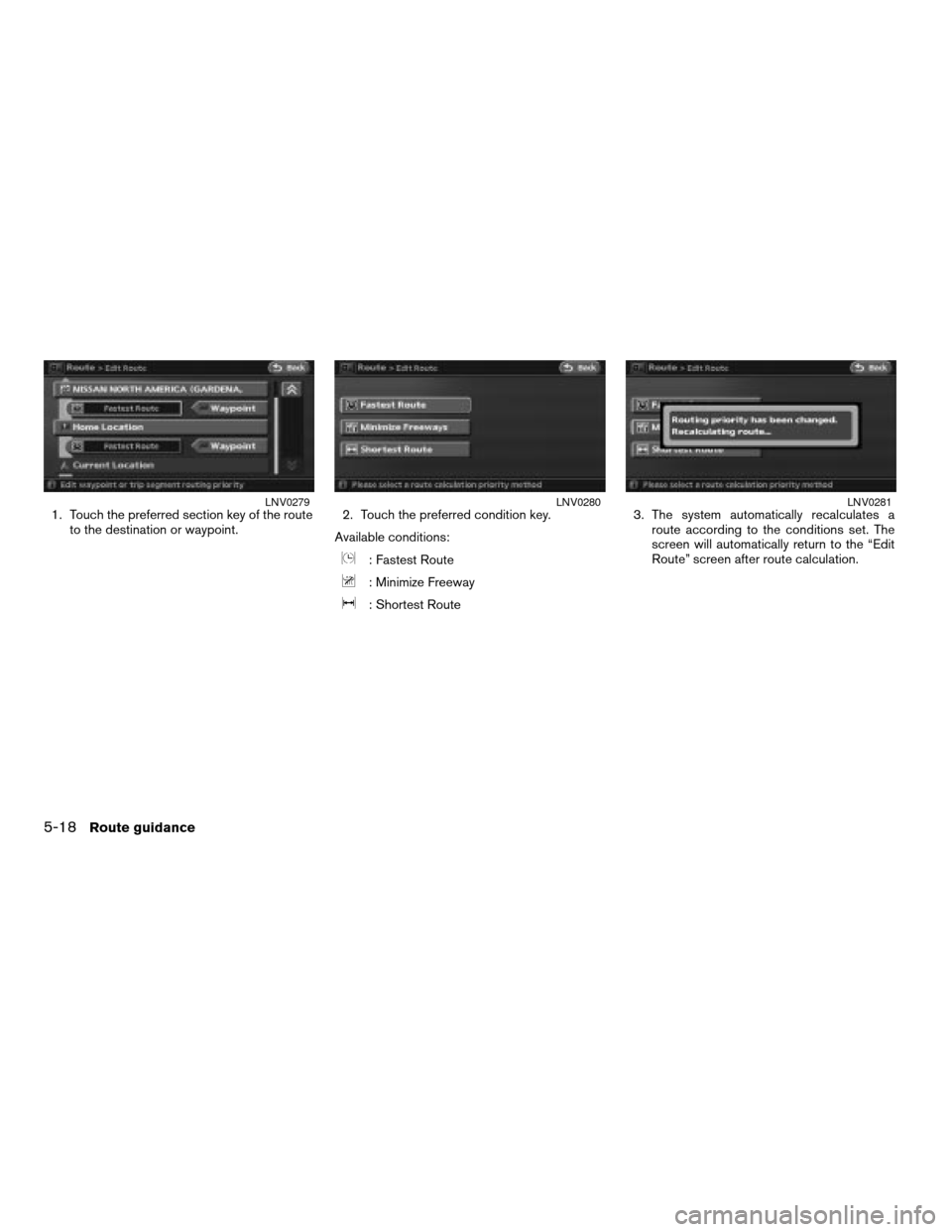
1. Touch the preferred section key of the route
to the destination or waypoint.2. Touch the preferred condition key.
Available conditions:
: Fastest Route
: Minimize Freeway
: Shortest Route3. The system automatically recalculates a
route according to the conditions set. The
screen will automatically return to the “Edit
Route” screen after route calculation.
LNV0279LNV0280LNV0281
5-18Route guidance
ZREVIEW COPYÐ2008 Altima(alt)
Navigation System OMÐUSA_English(nna)
03/06/07Ðarosenma
X
Page 125 of 237
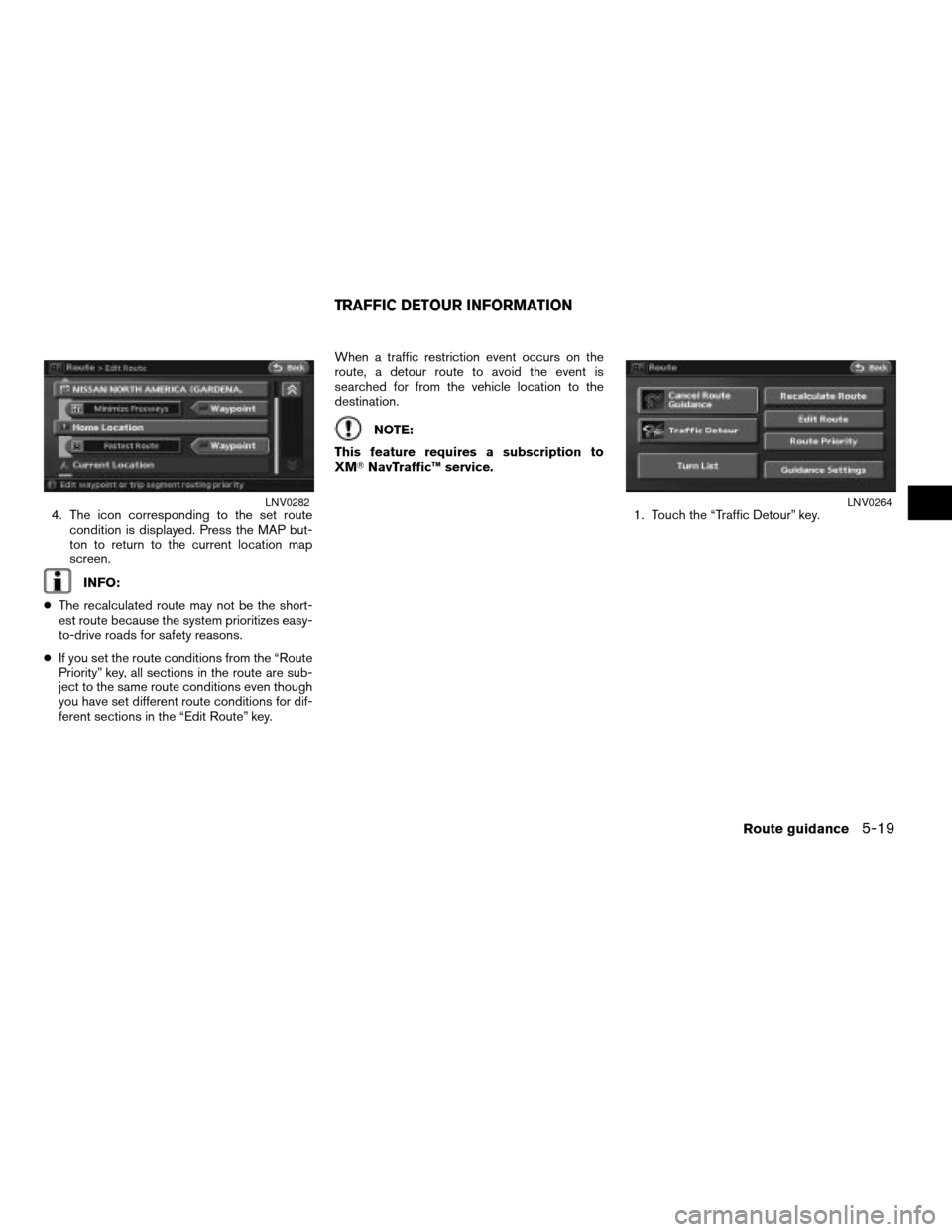
4. The icon corresponding to the set route
condition is displayed. Press the MAP but-
ton to return to the current location map
screen.
INFO:
cThe recalculated route may not be the short-
est route because the system prioritizes easy-
to-drive roads for safety reasons.
cIf you set the route conditions from the “Route
Priority” key, all sections in the route are sub-
ject to the same route conditions even though
you have set different route conditions for dif-
ferent sections in the “Edit Route” key.When a traffic restriction event occurs on the
route, a detour route to avoid the event is
searched for from the vehicle location to the
destination.
NOTE:
This feature requires a subscription to
XMTNavTraffic™ service.
1. Touch the “Traffic Detour” key.
LNV0282LNV0264
TRAFFIC DETOUR INFORMATION
Route guidance5-19
ZREVIEW COPYÐ2008 Altima(alt)
Navigation System OMÐUSA_English(nna)
03/06/07Ðarosenma
X
Page 126 of 237
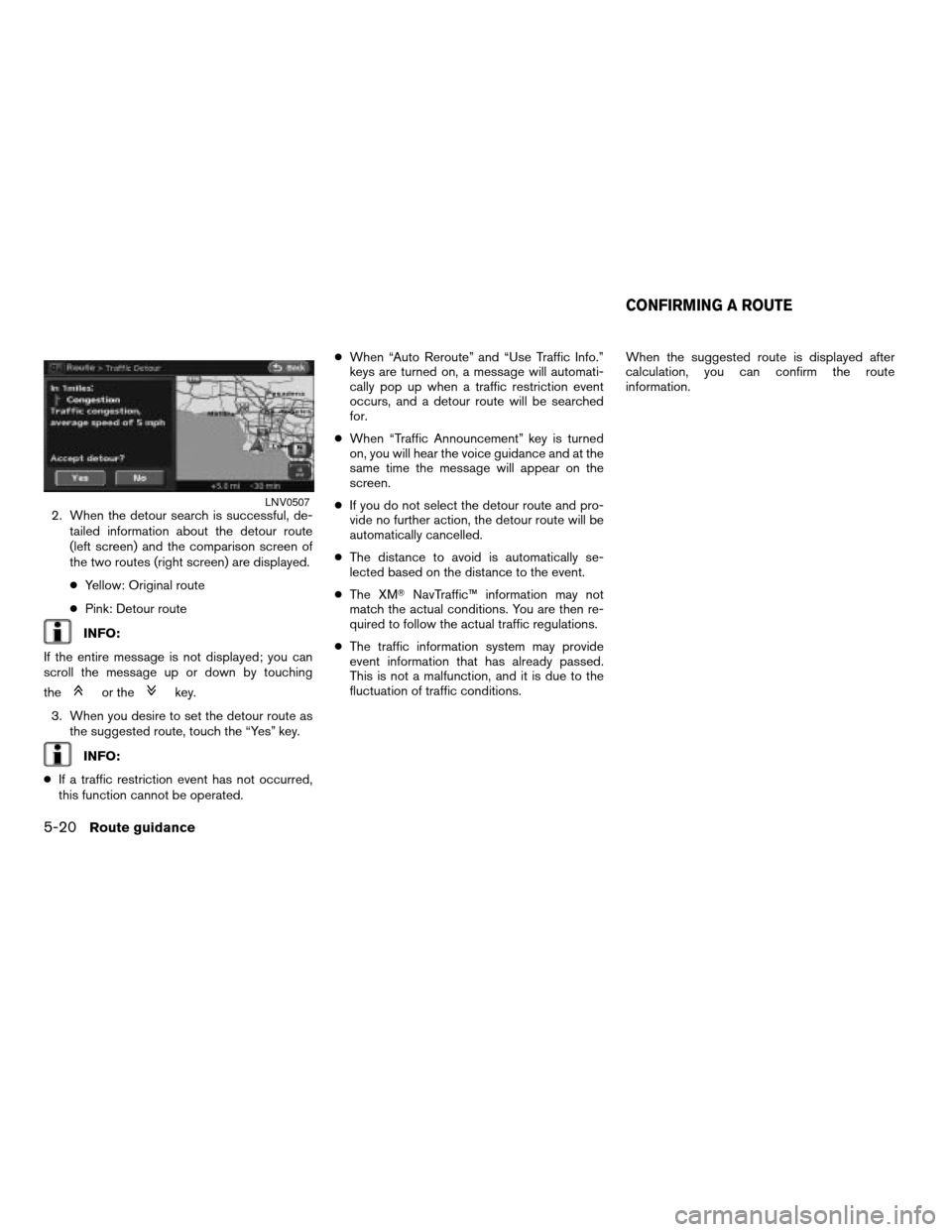
2. When the detour search is successful, de-
tailed information about the detour route
(left screen) and the comparison screen of
the two routes (right screen) are displayed.
cYellow: Original route
cPink: Detour route
INFO:
If the entire message is not displayed; you can
scroll the message up or down by touching
the
or thekey.
3. When you desire to set the detour route as
the suggested route, touch the “Yes” key.
INFO:
cIf a traffic restriction event has not occurred,
this function cannot be operated.cWhen “Auto Reroute” and “Use Traffic Info.”
keys are turned on, a message will automati-
cally pop up when a traffic restriction event
occurs, and a detour route will be searched
for.
cWhen “Traffic Announcement” key is turned
on, you will hear the voice guidance and at the
same time the message will appear on the
screen.
cIf you do not select the detour route and pro-
vide no further action, the detour route will be
automatically cancelled.
cThe distance to avoid is automatically se-
lected based on the distance to the event.
cThe XMTNavTraffic™ information may not
match the actual conditions. You are then re-
quired to follow the actual traffic regulations.
cThe traffic information system may provide
event information that has already passed.
This is not a malfunction, and it is due to the
fluctuation of traffic conditions.When the suggested route is displayed after
calculation, you can confirm the route
information.
LNV0507
CONFIRMING A ROUTE
5-20Route guidance
ZREVIEW COPYÐ2008 Altima(alt)
Navigation System OMÐUSA_English(nna)
03/06/07Ðarosenma
X
Page 127 of 237
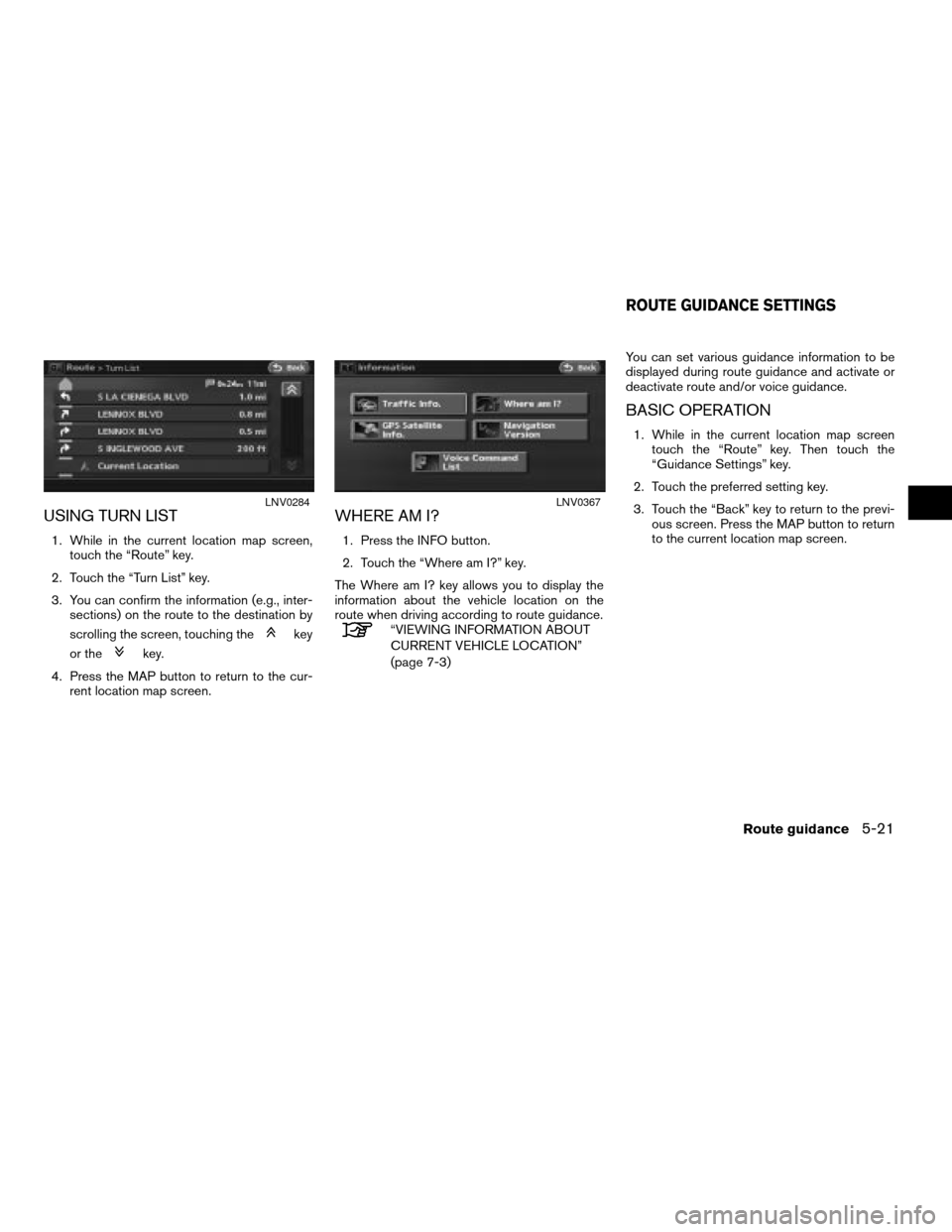
USING TURN LIST
1. While in the current location map screen,
touch the “Route” key.
2. Touch the “Turn List” key.
3. You can confirm the information (e.g., inter-
sections) on the route to the destination by
scrolling the screen, touching the
key
or the
key.
4. Press the MAP button to return to the cur-
rent location map screen.
WHERE AM I?
1. Press the INFO button.
2. Touch the “Where am I?” key.
The Where am I? key allows you to display the
information about the vehicle location on the
route when driving according to route guidance.
“VIEWING INFORMATION ABOUT
CURRENT VEHICLE LOCATION”
(page 7-3)You can set various guidance information to be
displayed during route guidance and activate or
deactivate route and/or voice guidance.
BASIC OPERATION
1. While in the current location map screen
touch the “Route” key. Then touch the
“Guidance Settings” key.
2. Touch the preferred setting key.
3. Touch the “Back” key to return to the previ-
ous screen. Press the MAP button to return
to the current location map screen.
LNV0284LNV0367
ROUTE GUIDANCE SETTINGS
Route guidance5-21
ZREVIEW COPYÐ2008 Altima(alt)
Navigation System OMÐUSA_English(nna)
03/13/07Ðarosenma
X
Page 128 of 237
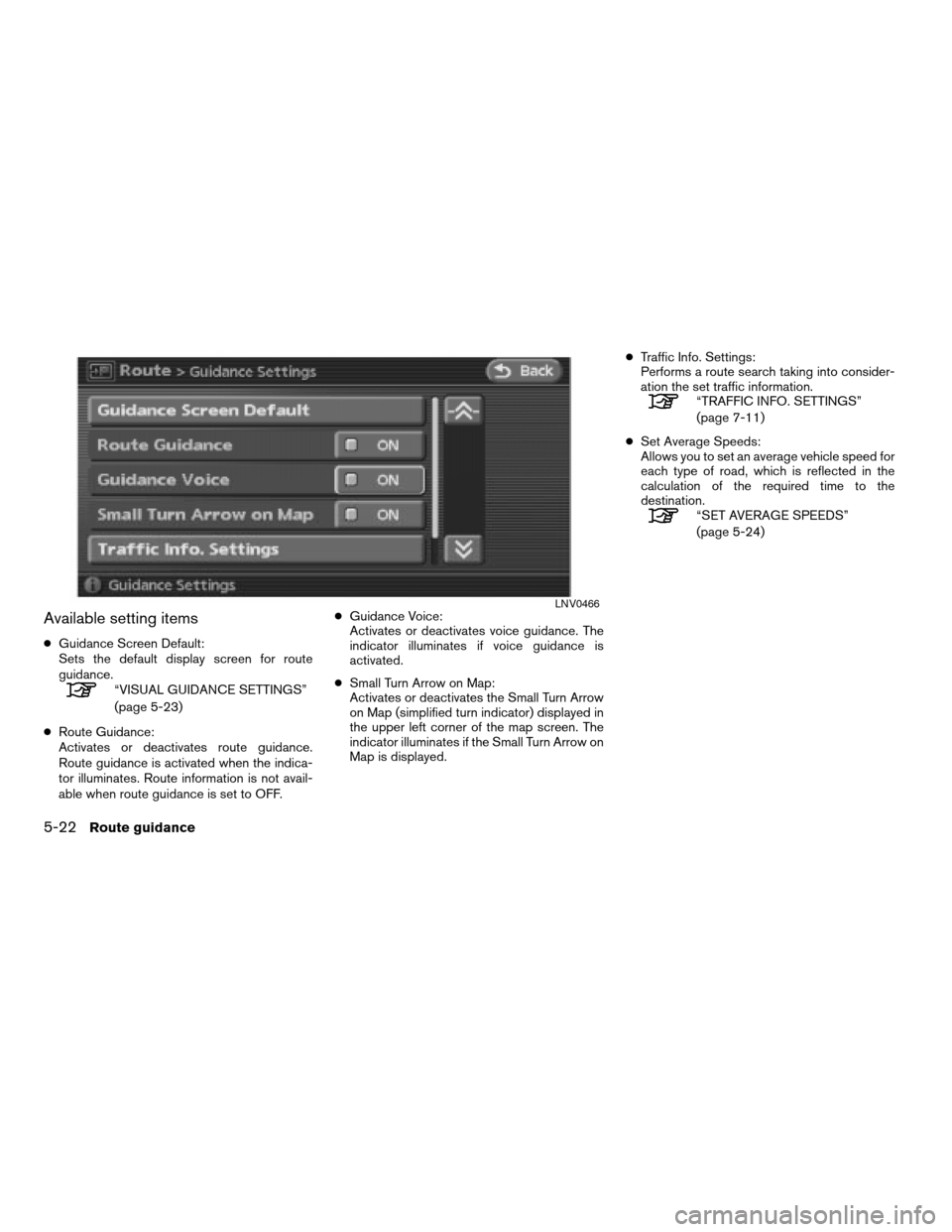
Available setting items
cGuidance Screen Default:
Sets the default display screen for route
guidance.
“VISUAL GUIDANCE SETTINGS”
(page 5-23)
cRoute Guidance:
Activates or deactivates route guidance.
Route guidance is activated when the indica-
tor illuminates. Route information is not avail-
able when route guidance is set to OFF.cGuidance Voice:
Activates or deactivates voice guidance. The
indicator illuminates if voice guidance is
activated.
cSmall Turn Arrow on Map:
Activates or deactivates the Small Turn Arrow
on Map (simplified turn indicator) displayed in
the upper left corner of the map screen. The
indicator illuminates if the Small Turn Arrow on
Map is displayed.cTraffic Info. Settings:
Performs a route search taking into consider-
ation the set traffic information.
“TRAFFIC INFO. SETTINGS”
(page 7-11)
cSet Average Speeds:
Allows you to set an average vehicle speed for
each type of road, which is reflected in the
calculation of the required time to the
destination.
“SET AVERAGE SPEEDS”
(page 5-24)
LNV0466
5-22Route guidance
ZREVIEW COPYÐ2008 Altima(alt)
Navigation System OMÐUSA_English(nna)
03/13/07Ðarosenma
X
Page 129 of 237
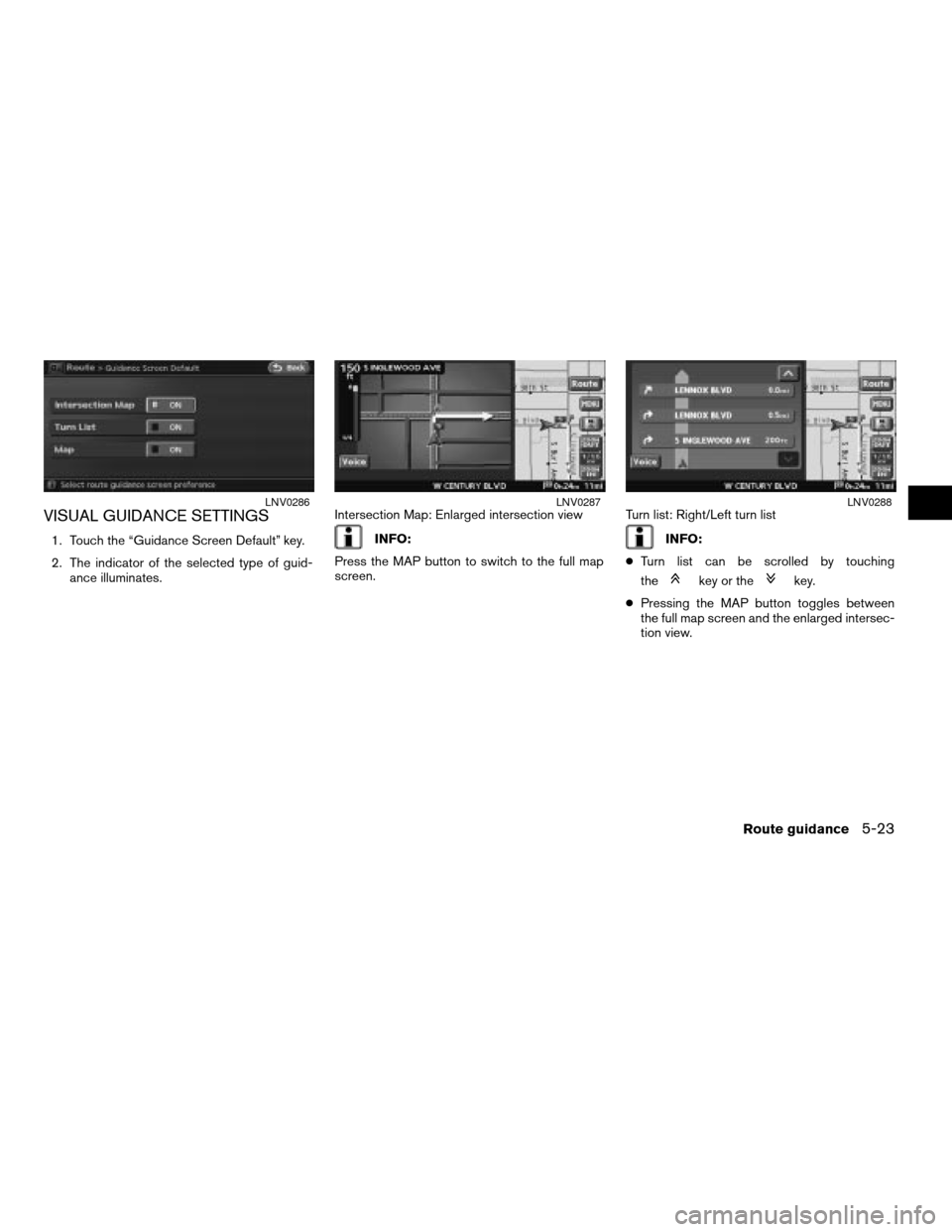
VISUAL GUIDANCE SETTINGS
1. Touch the “Guidance Screen Default” key.
2. The indicator of the selected type of guid-
ance illuminates.Intersection Map: Enlarged intersection viewINFO:
Press the MAP button to switch to the full map
screen.Turn list: Right/Left turn listINFO:
cTurn list can be scrolled by touching
the
key or thekey.
cPressing the MAP button toggles between
the full map screen and the enlarged intersec-
tion view.
LNV0286LNV0287LNV0288
Route guidance5-23
ZREVIEW COPYÐ2008 Altima(alt)
Navigation System OMÐUSA_English(nna)
03/06/07Ðarosenma
X
Page 130 of 237
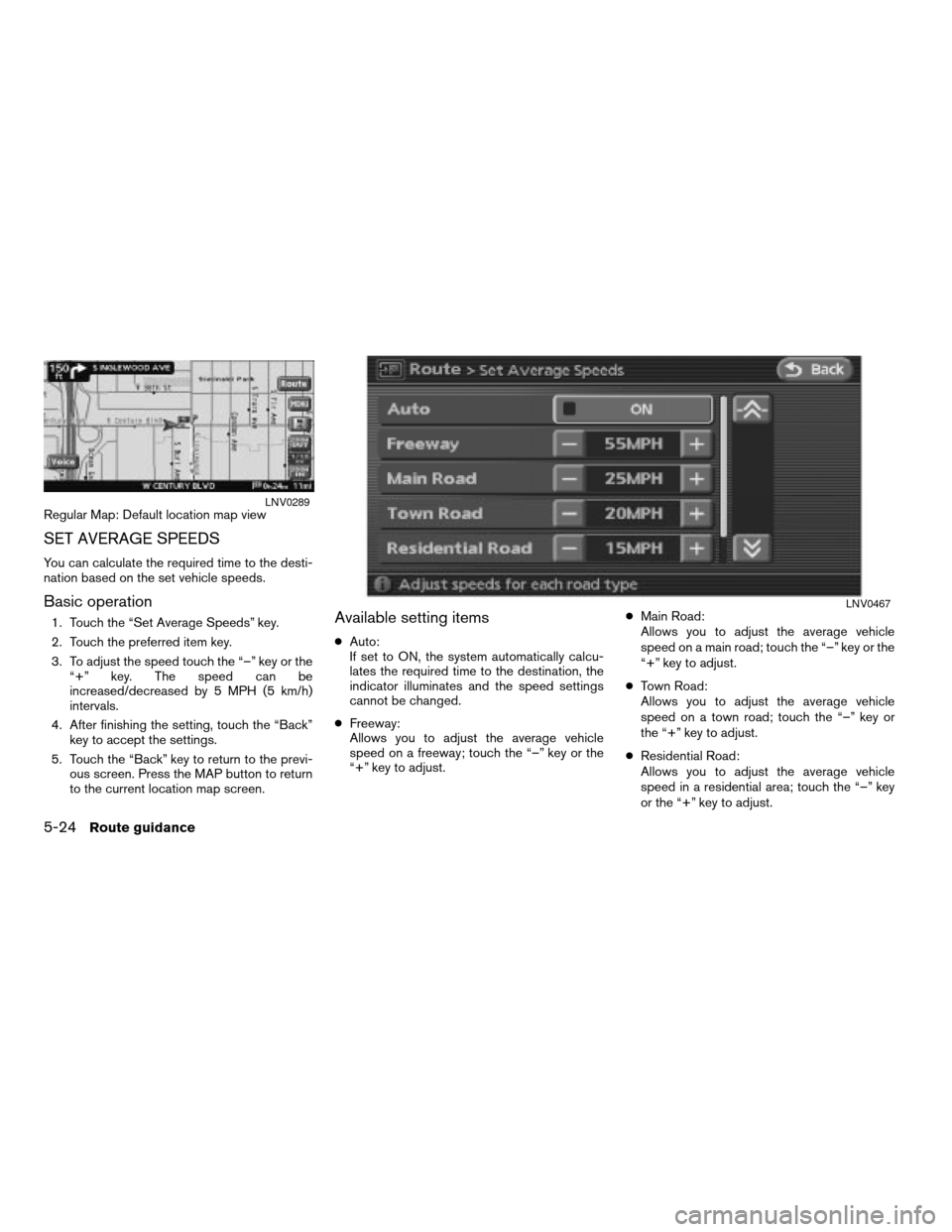
Regular Map: Default location map view
SET AVERAGE SPEEDS
You can calculate the required time to the desti-
nation based on the set vehicle speeds.
Basic operation
1. Touch the “Set Average Speeds” key.
2. Touch the preferred item key.
3. To adjust the speed touch the “–” key or the
“+” key. The speed can be
increased/decreased by 5 MPH (5 km/h)
intervals.
4. After finishing the setting, touch the “Back”
key to accept the settings.
5. Touch the “Back” key to return to the previ-
ous screen. Press the MAP button to return
to the current location map screen.Available setting items
cAuto:
If set to ON, the system automatically calcu-
lates the required time to the destination, the
indicator illuminates and the speed settings
cannot be changed.
cFreeway:
Allows you to adjust the average vehicle
speed on a freeway; touch the “–” key or the
“+” key to adjust.cMain Road:
Allows you to adjust the average vehicle
speed on a main road; touch the “–” key or the
“+” key to adjust.
cTown Road:
Allows you to adjust the average vehicle
speed on a town road; touch the “–” key or
the “+” key to adjust.
cResidential Road:
Allows you to adjust the average vehicle
speed in a residential area; touch the “–” key
or the “+” key to adjust.
LNV0289
LNV0467
5-24Route guidance
ZREVIEW COPYÐ2008 Altima(alt)
Navigation System OMÐUSA_English(nna)
03/06/07Ðarosenma
X
Page 131 of 237
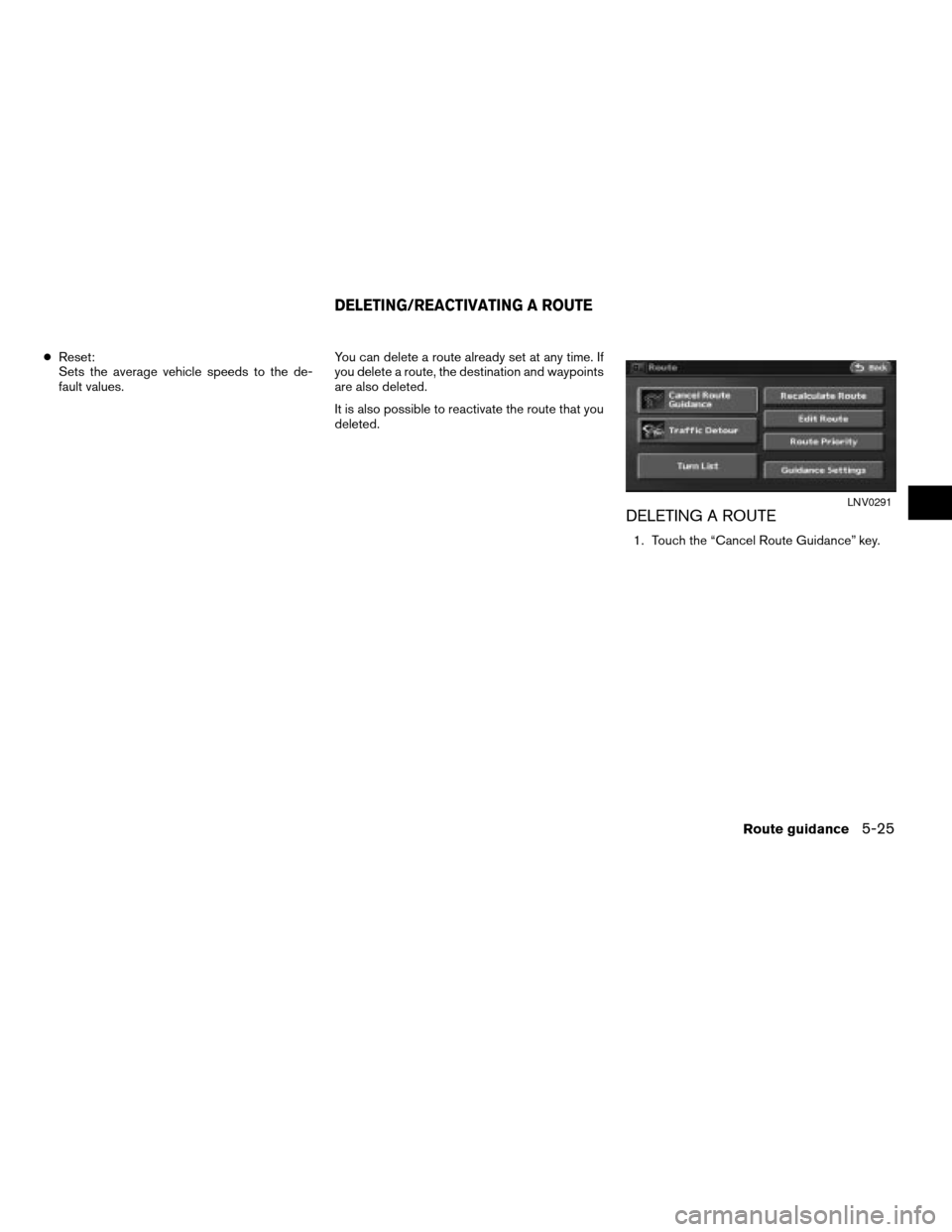
cReset:
Sets the average vehicle speeds to the de-
fault values.You can delete a route already set at any time. If
you delete a route, the destination and waypoints
are also deleted.
It is also possible to reactivate the route that you
deleted.
DELETING A ROUTE
1. Touch the “Cancel Route Guidance” key.
LNV0291
DELETING/REACTIVATING A ROUTE
Route guidance5-25
ZREVIEW COPYÐ2008 Altima(alt)
Navigation System OMÐUSA_English(nna)
03/06/07Ðarosenma
X
Page 132 of 237
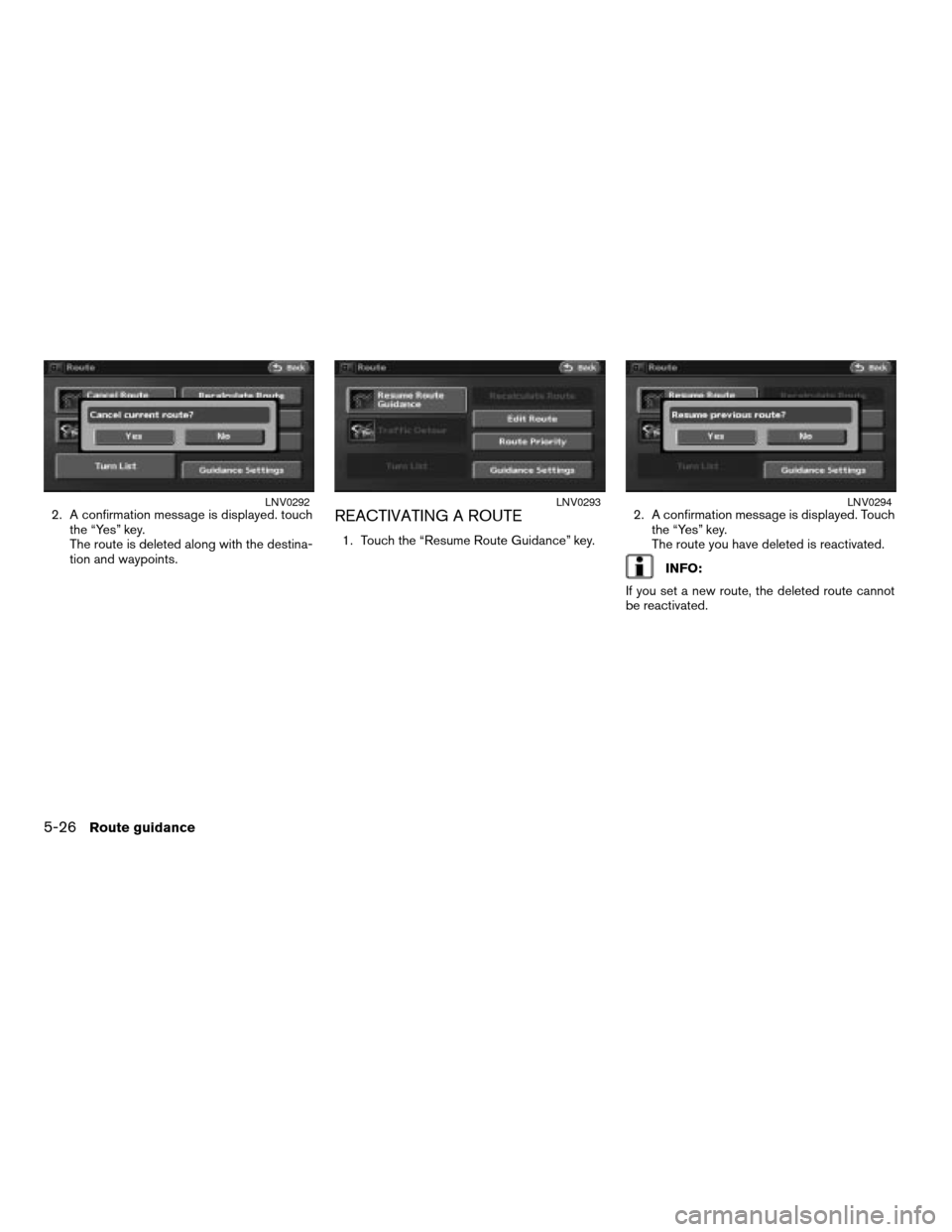
2. A confirmation message is displayed. touch
the “Yes” key.
The route is deleted along with the destina-
tion and waypoints.REACTIVATING A ROUTE
1. Touch the “Resume Route Guidance” key.2. A confirmation message is displayed. Touch
the “Yes” key.
The route you have deleted is reactivated.
INFO:
If you set a new route, the deleted route cannot
be reactivated.
LNV0292LNV0293LNV0294
5-26Route guidance
ZREVIEW COPYÐ2008 Altima(alt)
Navigation System OMÐUSA_English(nna)
03/06/07Ðarosenma
X
Page 133 of 237
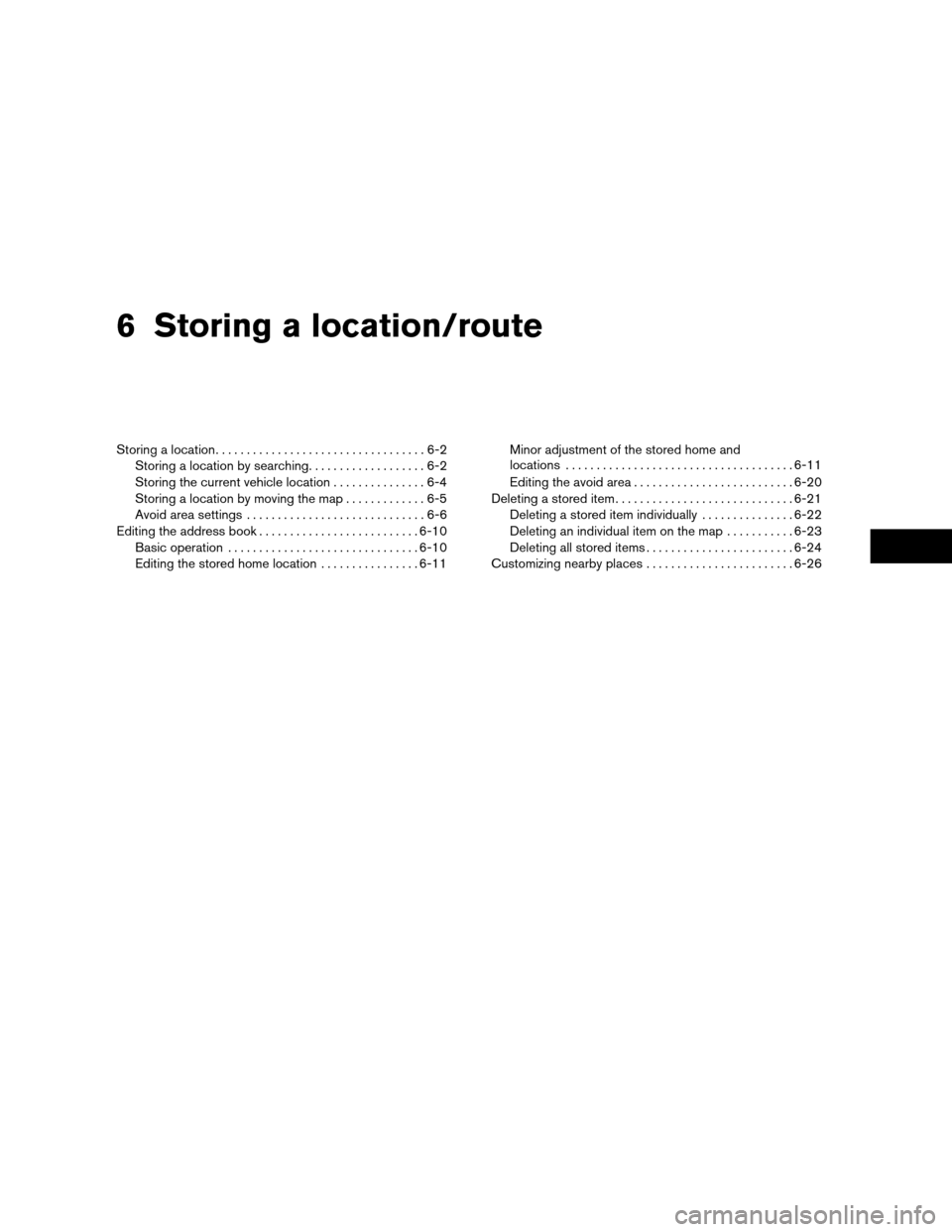
6 Storing a location/route
Storing a location..................................6-2
Storing a location by searching...................6-2
Storing the current vehicle location...............6-4
Storing a location by moving the map.............6-5
Avoid area settings.............................6-6
Editing the address book..........................6-10
Basic operation...............................6-10
Editing the stored home location................6-11Minor adjustment of the stored home and
locations.....................................6-11
Editing the avoid area..........................6-20
Deleting a stored item.............................6-21
Deleting a stored item individually...............6-22
Deleting an individual item on the map...........6-23
Deleting all stored items........................6-24
Customizing nearby places........................6-26
ZREVIEW COPYÐ2008 Altima(alt)
Navigation System OMÐUSA_English(nna)
03/13/07Ðarosenma
X