display NISSAN ALTIMA 2008 L32A / 4.G Navigation Manual
[x] Cancel search | Manufacturer: NISSAN, Model Year: 2008, Model line: ALTIMA, Model: NISSAN ALTIMA 2008 L32A / 4.GPages: 237, PDF Size: 3.25 MB
Page 81 of 237
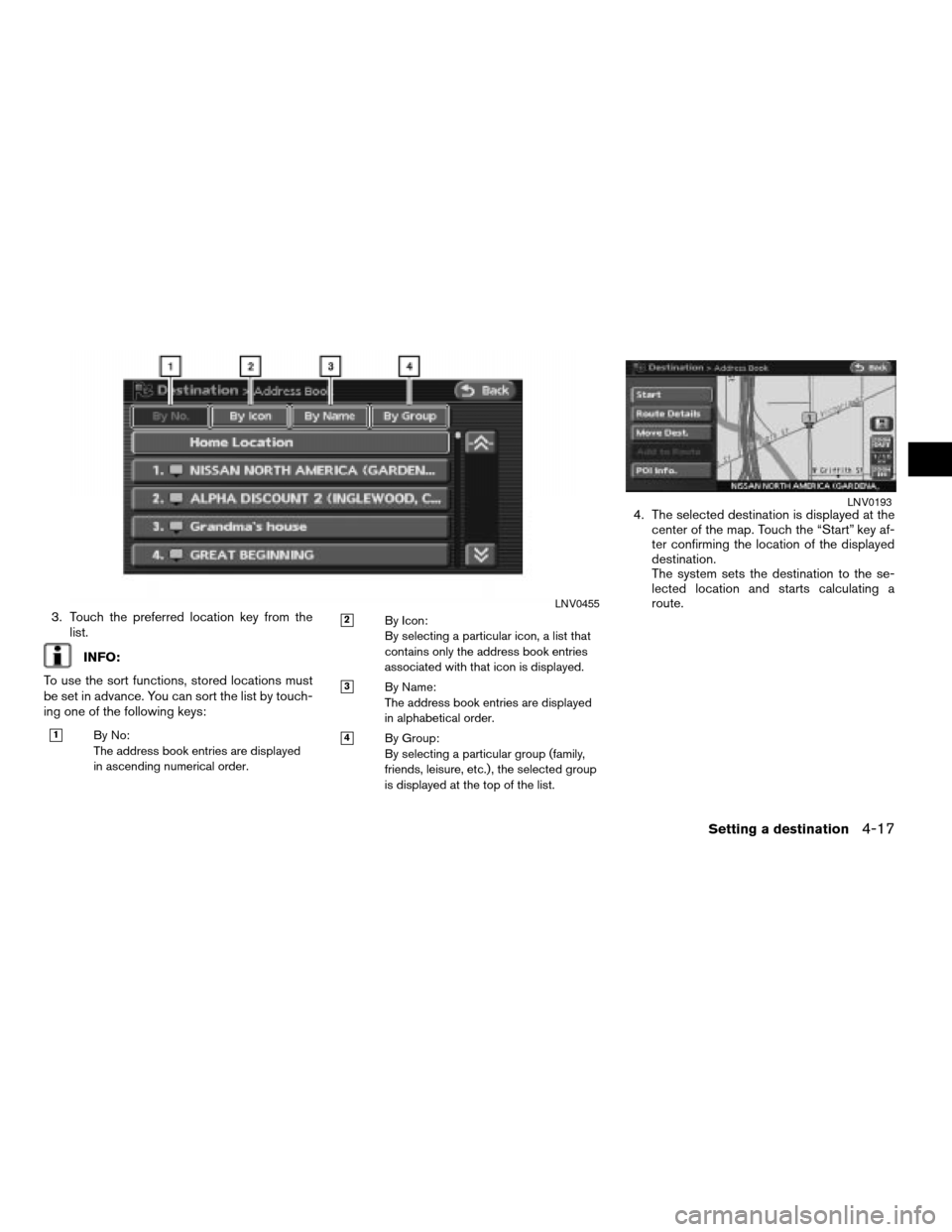
3. Touch the preferred location key from the
list.
INFO:
To use the sort functions, stored locations must
be set in advance. You can sort the list by touch-
ing one of the following keys:
h1By No:
The address book entries are displayed
in ascending numerical order.
h2By Icon:
By selecting a particular icon, a list that
contains only the address book entries
associated with that icon is displayed.
h3By Name:
The address book entries are displayed
in alphabetical order.
h4By Group:
By selecting a particular group (family,
friends, leisure, etc.) , the selected group
is displayed at the top of the list.
4. The selected destination is displayed at the
center of the map. Touch the “Start” key af-
ter confirming the location of the displayed
destination.
The system sets the destination to the se-
lected location and starts calculating a
route.
LNV0455
LNV0193
Setting a destination4-17
ZREVIEW COPYÐ2008 Altima(alt)
Navigation System OMÐUSA_English(nna)
03/06/07Ðarosenma
X
Page 82 of 237
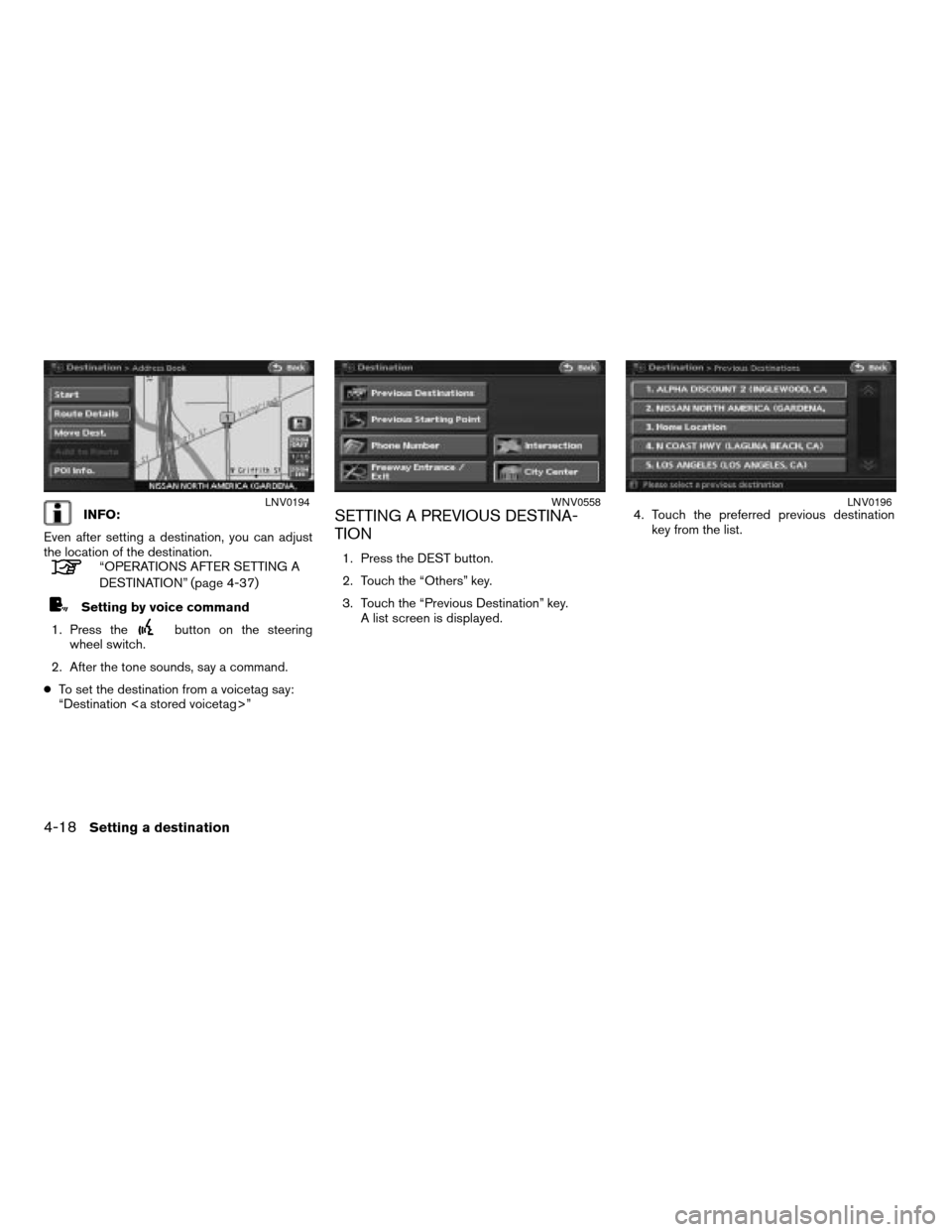
INFO:
Even after setting a destination, you can adjust
the location of the destination.
“OPERATIONS AFTER SETTING A
DESTINATION” (page 4-37)
Setting by voice command
1. Press the
button on the steering
wheel switch.
2. After the tone sounds, say a command.
cTo set the destination from a voicetag say:
“Destination ”
SETTING A PREVIOUS DESTINA-
TION
1. Press the DEST button.
2. Touch the “Others” key.
3. Touch the “Previous Destination” key.
A list screen is displayed.4. Touch the preferred previous destination
key from the list.
LNV0194WNV0558LNV0196
4-18Setting a destination
ZREVIEW COPYÐ2008 Altima(alt)
Navigation System OMÐUSA_English(nna)
03/13/07Ðarosenma
X
Page 83 of 237
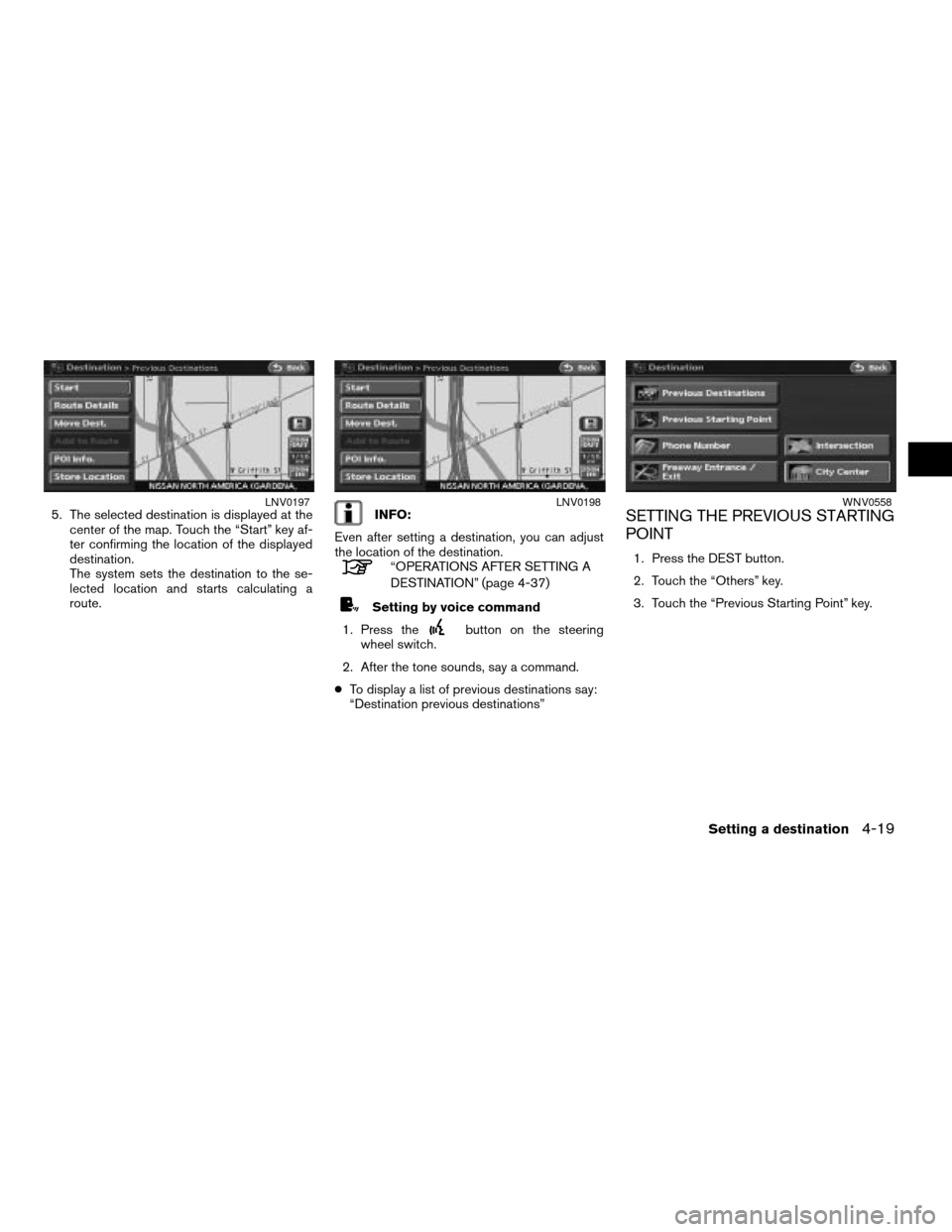
5. The selected destination is displayed at the
center of the map. Touch the “Start” key af-
ter confirming the location of the displayed
destination.
The system sets the destination to the se-
lected location and starts calculating a
route.INFO:
Even after setting a destination, you can adjust
the location of the destination.
“OPERATIONS AFTER SETTING A
DESTINATION” (page 4-37)
Setting by voice command
1. Press the
button on the steering
wheel switch.
2. After the tone sounds, say a command.
cTo display a list of previous destinations say:
“Destination previous destinations”
SETTING THE PREVIOUS STARTING
POINT
1. Press the DEST button.
2. Touch the “Others” key.
3. Touch the “Previous Starting Point” key.
LNV0197LNV0198WNV0558
Setting a destination4-19
ZREVIEW COPYÐ2008 Altima(alt)
Navigation System OMÐUSA_English(nna)
03/13/07Ðarosenma
X
Page 84 of 237
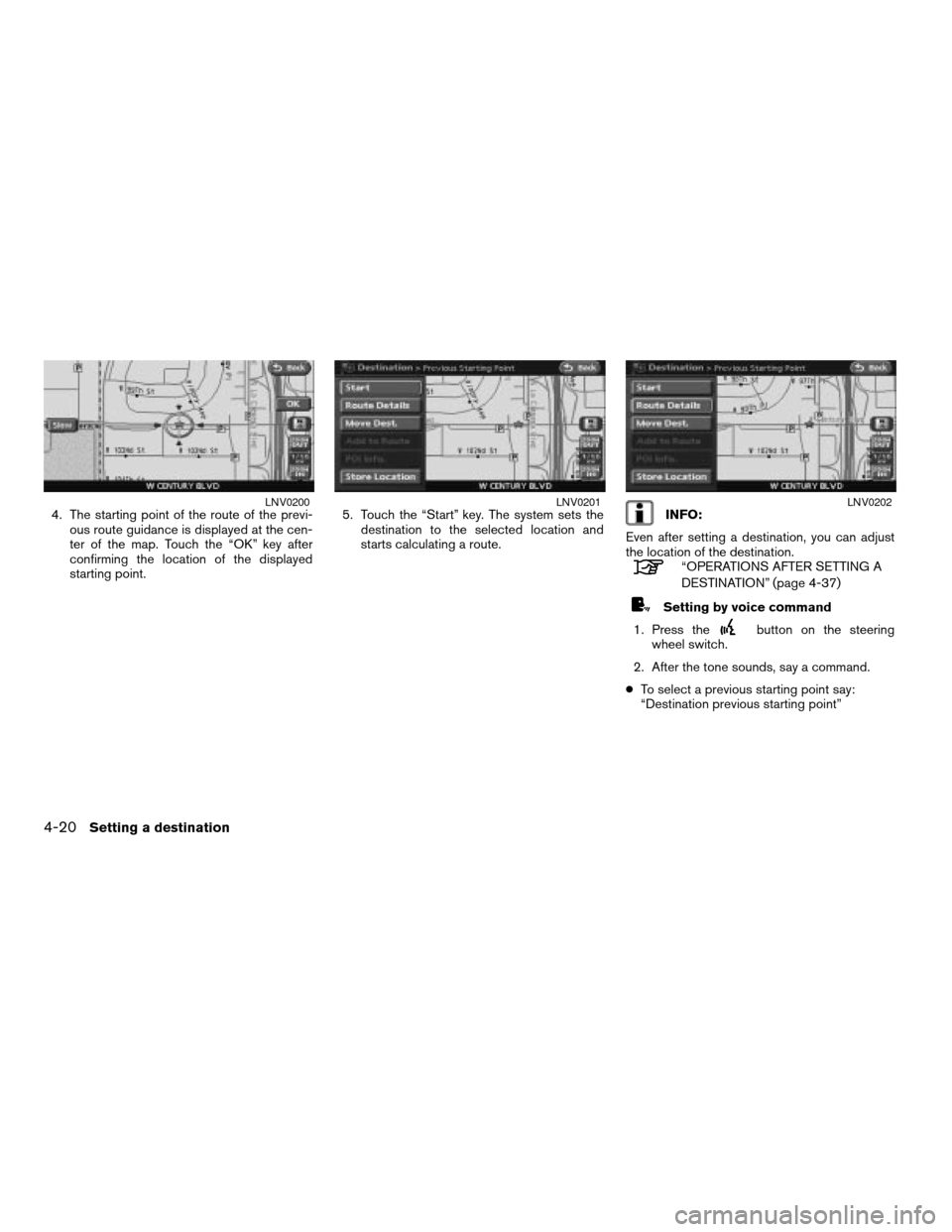
4. The starting point of the route of the previ-
ous route guidance is displayed at the cen-
ter of the map. Touch the “OK” key after
confirming the location of the displayed
starting point.5. Touch the “Start” key. The system sets the
destination to the selected location and
starts calculating a route.INFO:
Even after setting a destination, you can adjust
the location of the destination.
“OPERATIONS AFTER SETTING A
DESTINATION” (page 4-37)
Setting by voice command
1. Press the
button on the steering
wheel switch.
2. After the tone sounds, say a command.
cTo select a previous starting point say:
“Destination previous starting point”
LNV0200LNV0201LNV0202
4-20Setting a destination
ZREVIEW COPYÐ2008 Altima(alt)
Navigation System OMÐUSA_English(nna)
03/13/07Ðarosenma
X
Page 88 of 237
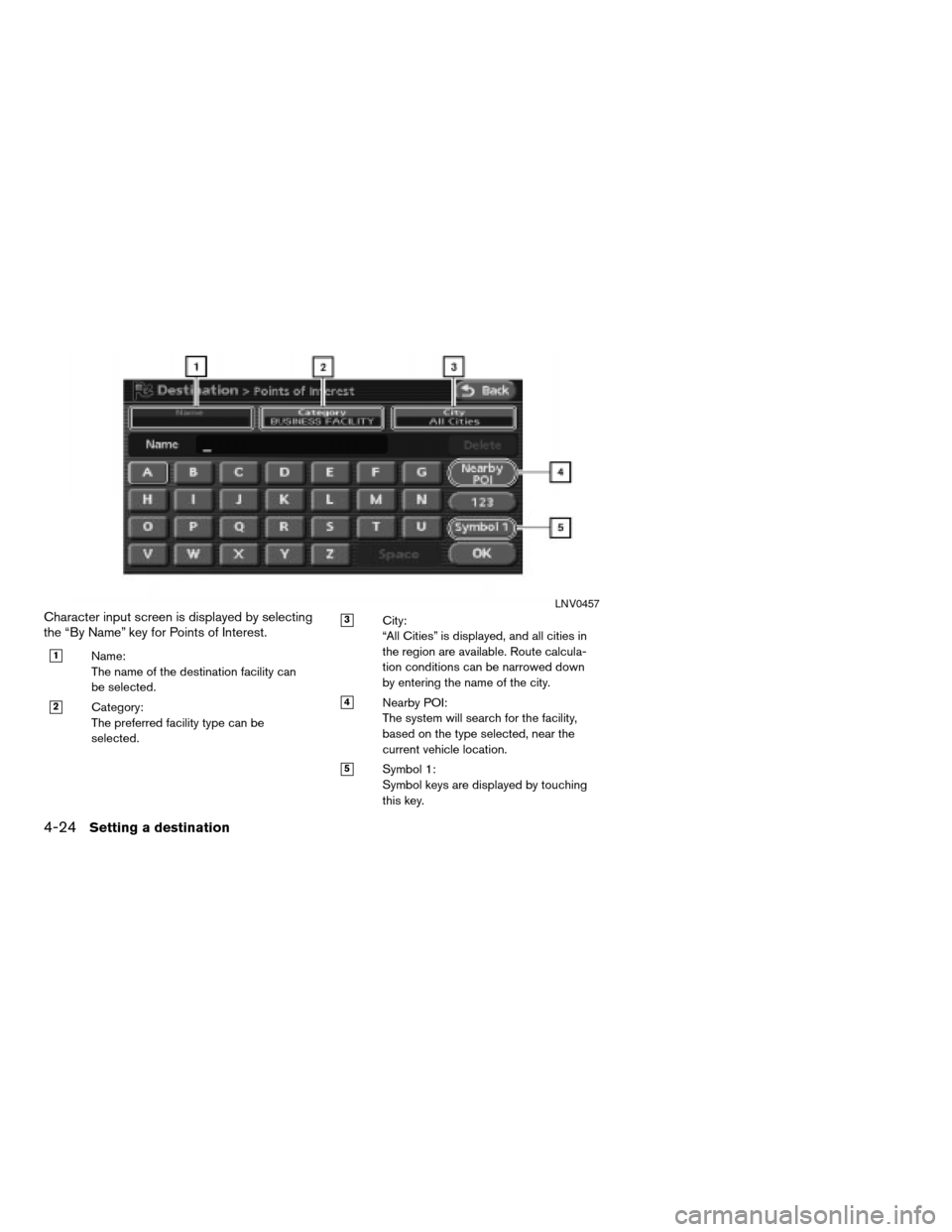
Character input screen is displayed by selecting
the “By Name” key for Points of Interest.
h1Name:
The name of the destination facility can
be selected.
h2Category:
The preferred facility type can be
selected.
h3City:
“All Cities” is displayed, and all cities in
the region are available. Route calcula-
tion conditions can be narrowed down
by entering the name of the city.
h4Nearby POI:
The system will search for the facility,
based on the type selected, near the
current vehicle location.
h5Symbol 1:
Symbol keys are displayed by touching
this key.
LNV0457
4-24Setting a destination
ZREVIEW COPYÐ2008 Altima(alt)
Navigation System OMÐUSA_English(nna)
03/06/07Ðarosenma
X
Page 89 of 237
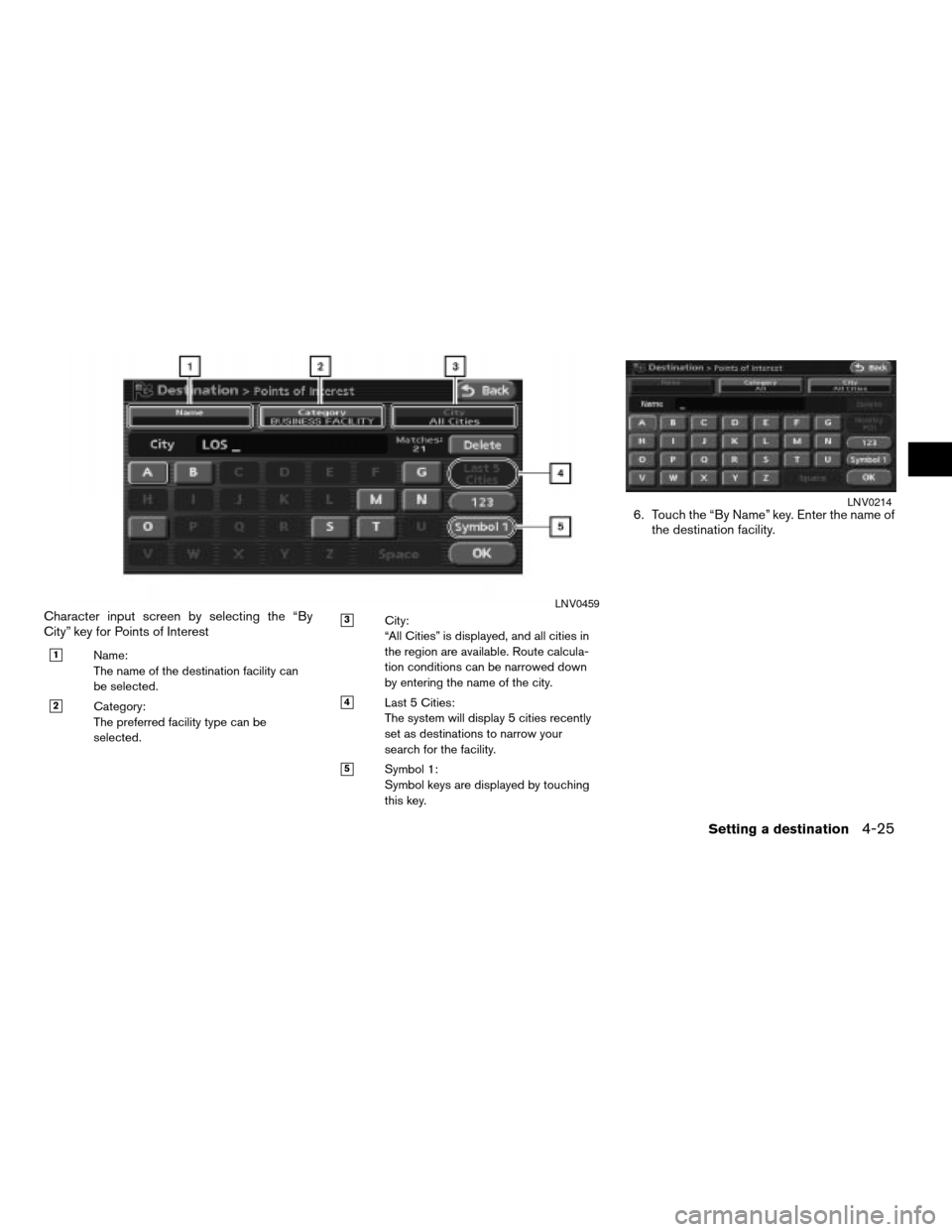
Character input screen by selecting the “By
City” key for Points of Interest
h1Name:
The name of the destination facility can
be selected.
h2Category:
The preferred facility type can be
selected.
h3City:
“All Cities” is displayed, and all cities in
the region are available. Route calcula-
tion conditions can be narrowed down
by entering the name of the city.
h4Last 5 Cities:
The system will display 5 cities recently
set as destinations to narrow your
search for the facility.
h5Symbol 1:
Symbol keys are displayed by touching
this key.
6. Touch the “By Name” key. Enter the name of
the destination facility.
LNV0459
LNV0214
Setting a destination4-25
ZREVIEW COPYÐ2008 Altima(alt)
Navigation System OMÐUSA_English(nna)
03/06/07Ðarosenma
X
Page 90 of 237
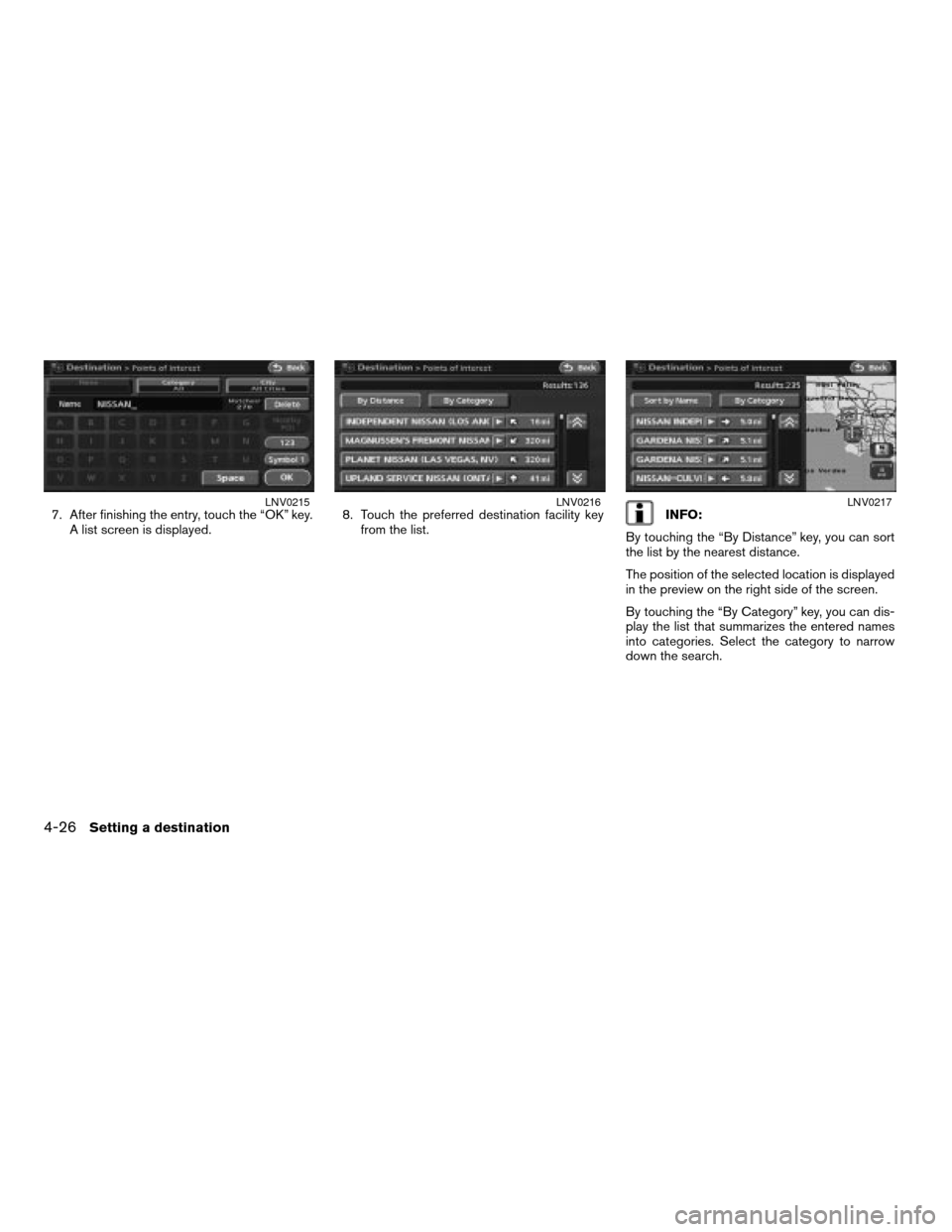
7. After finishing the entry, touch the “OK” key.
A list screen is displayed.8. Touch the preferred destination facility key
from the list.INFO:
By touching the “By Distance” key, you can sort
the list by the nearest distance.
The position of the selected location is displayed
in the preview on the right side of the screen.
By touching the “By Category” key, you can dis-
play the list that summarizes the entered names
into categories. Select the category to narrow
down the search.LNV0215LNV0216LNV0217
4-26Setting a destination
ZREVIEW COPYÐ2008 Altima(alt)
Navigation System OMÐUSA_English(nna)
03/06/07Ðarosenma
X
Page 91 of 237
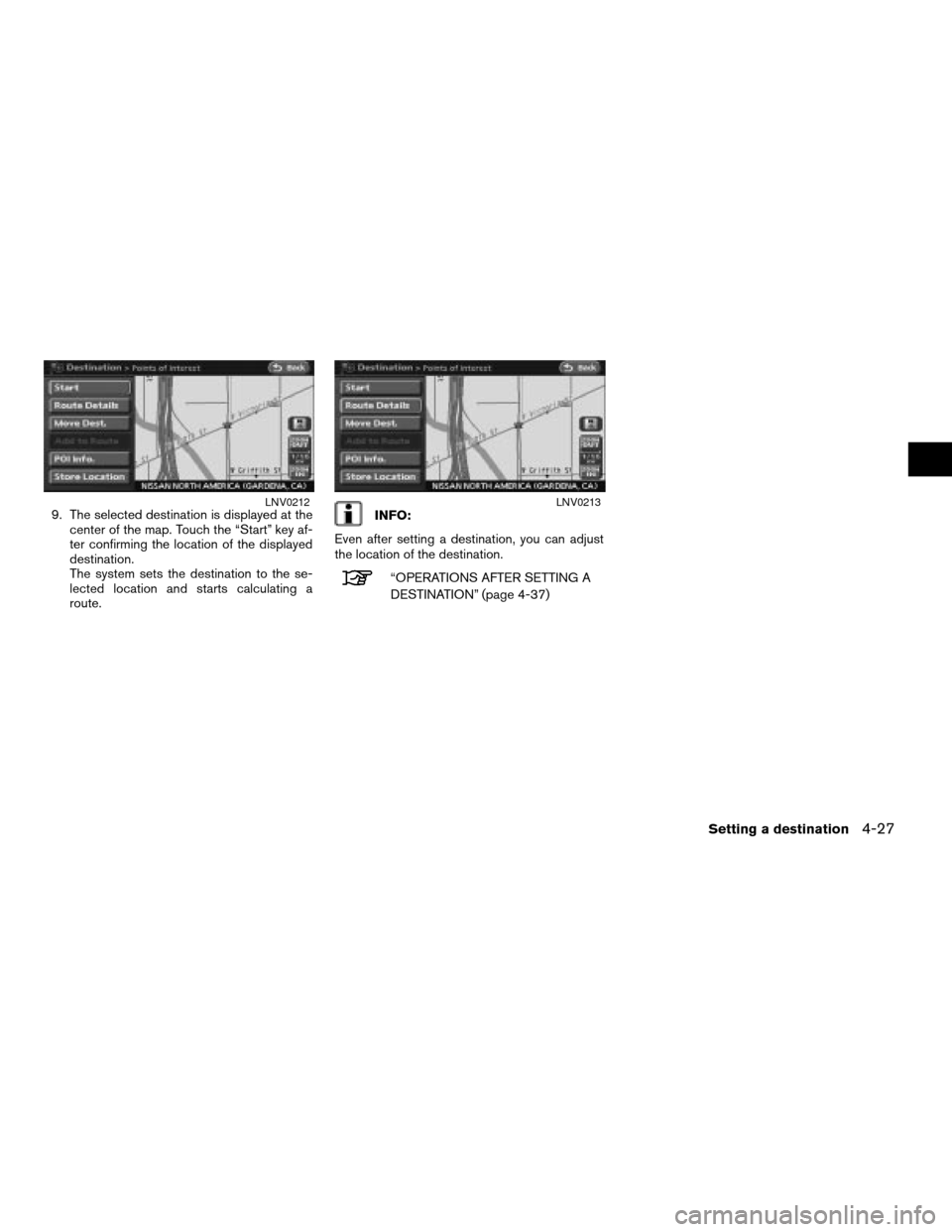
9. The selected destination is displayed at the
center of the map. Touch the “Start” key af-
ter confirming the location of the displayed
destination.
The system sets the destination to the se-
lected location and starts calculating a
route.INFO:
Even after setting a destination, you can adjust
the location of the destination.
“OPERATIONS AFTER SETTING A
DESTINATION” (page 4-37)
LNV0212LNV0213
Setting a destination4-27
ZREVIEW COPYÐ2008 Altima(alt)
Navigation System OMÐUSA_English(nna)
03/13/07Ðarosenma
X
Page 95 of 237
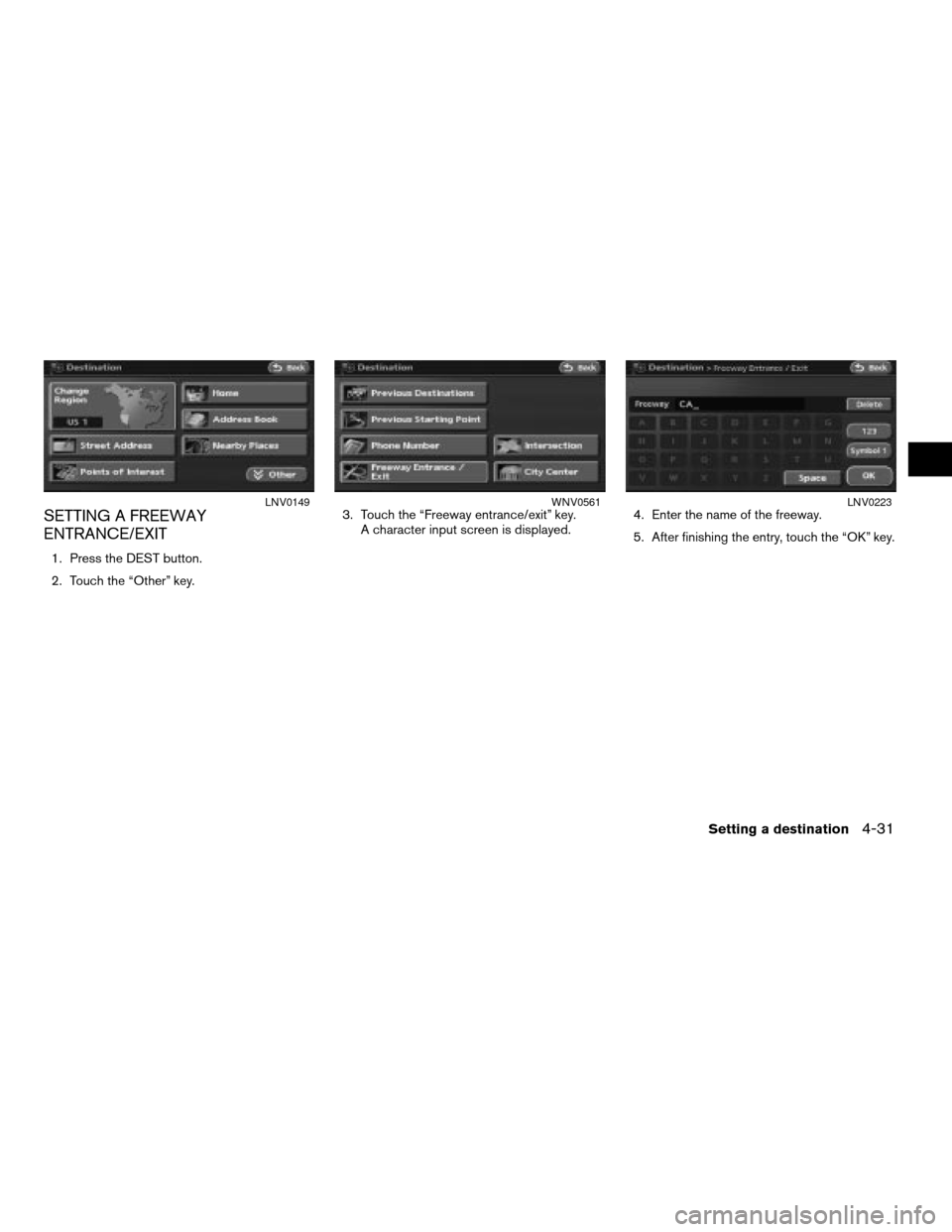
SETTING A FREEWAY
ENTRANCE/EXIT
1. Press the DEST button.
2. Touch the “Other” key.3. Touch the “Freeway entrance/exit” key.
A character input screen is displayed.4. Enter the name of the freeway.
5. After finishing the entry, touch the “OK” key.
LNV0149WNV0561LNV0223
Setting a destination4-31
ZREVIEW COPYÐ2008 Altima(alt)
Navigation System OMÐUSA_English(nna)
03/06/07Ðarosenma
X
Page 96 of 237
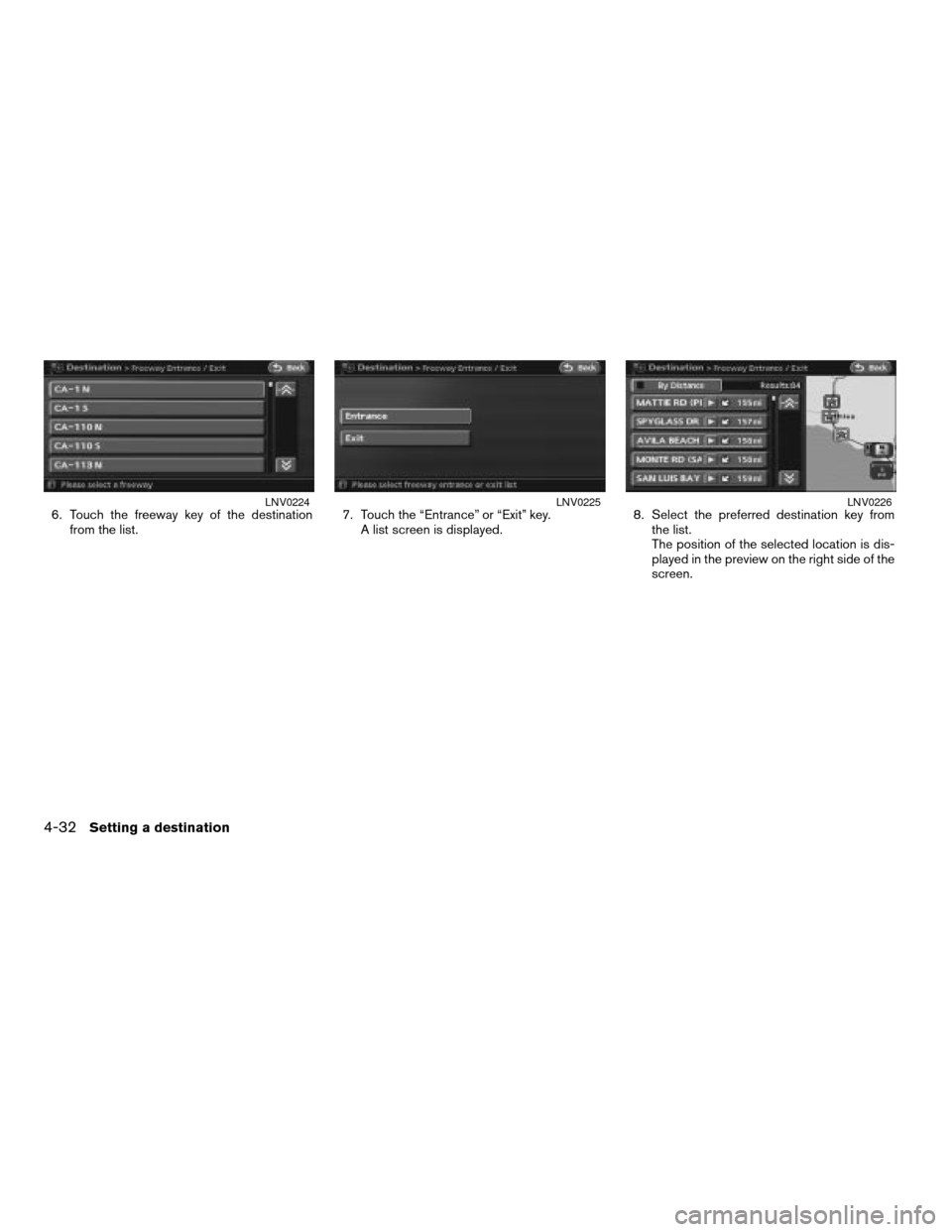
6. Touch the freeway key of the destination
from the list.7. Touch the “Entrance” or “Exit” key.
A list screen is displayed.8. Select the preferred destination key from
the list.
The position of the selected location is dis-
played in the preview on the right side of the
screen.LNV0224LNV0225LNV0226
4-32Setting a destination
ZREVIEW COPYÐ2008 Altima(alt)
Navigation System OMÐUSA_English(nna)
03/06/07Ðarosenma
X