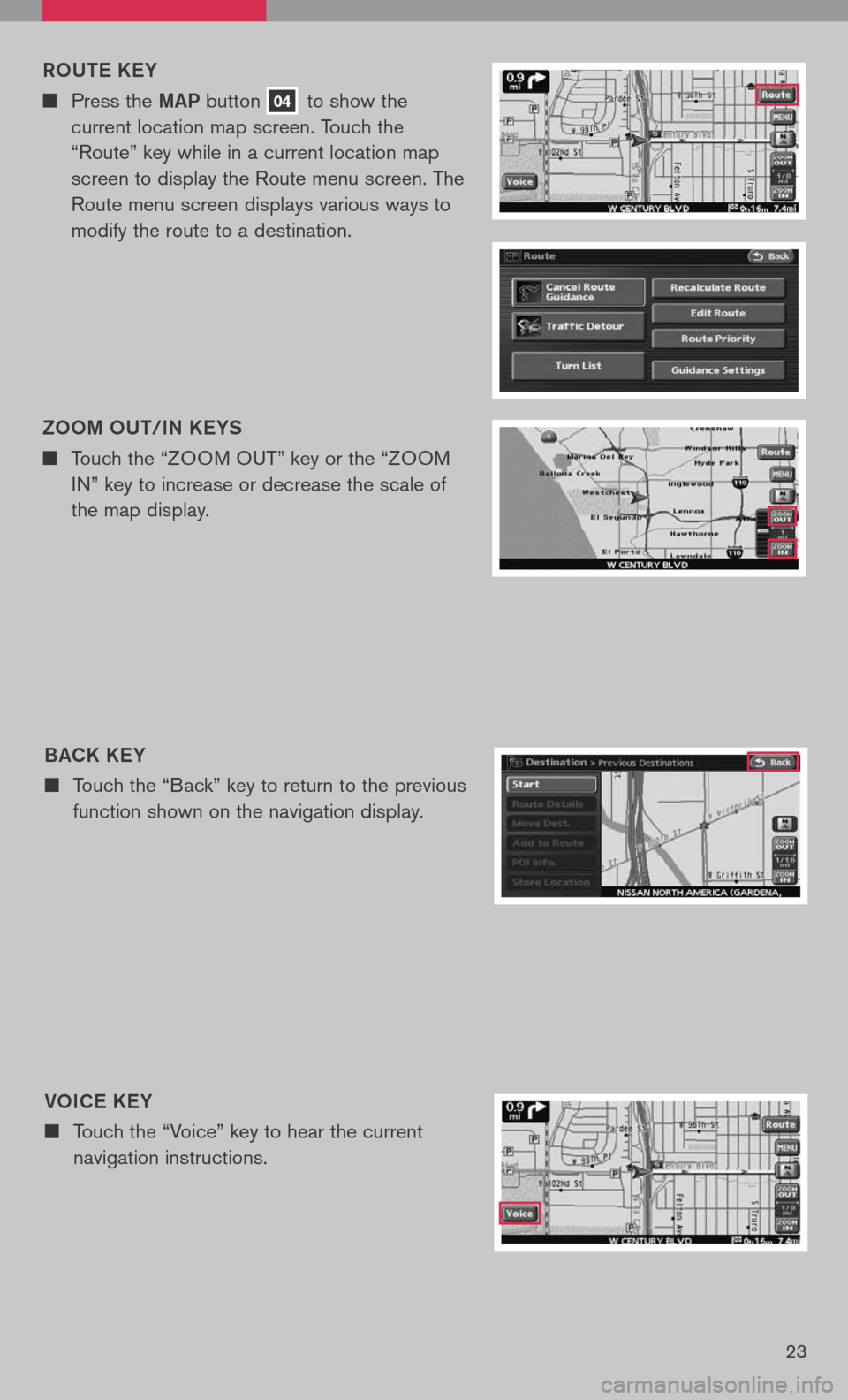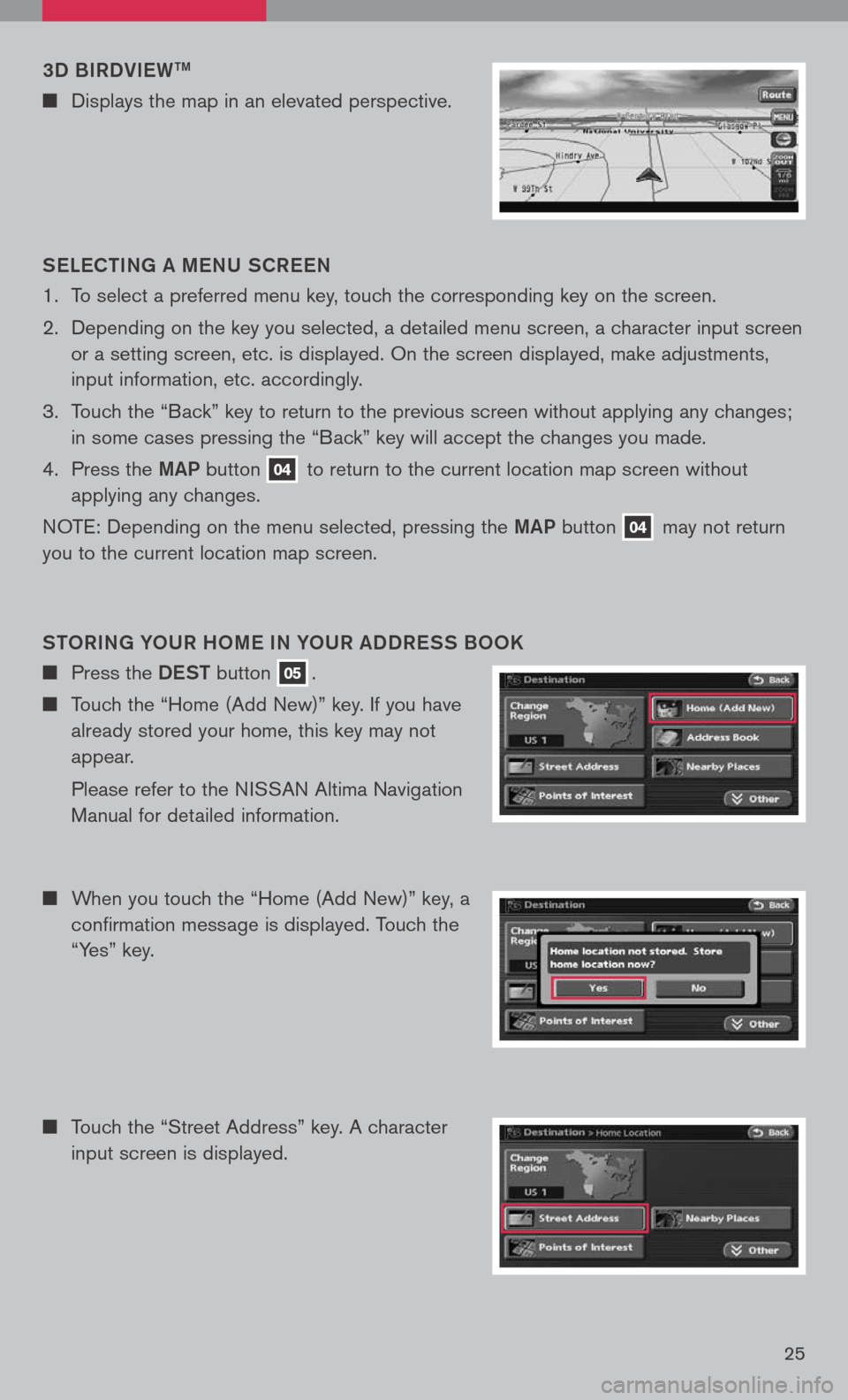Ro Ute KeY
n Press the MAP button 04 to show the
current location map screen. Touch the
“Route” key while in a current location map
screen to display the Route menu screen. The
Route menu screen displays various ways to
modify the route to a destination.
BACK K eY
n Touch the “Back” key to return to the previous
function shown on the navigation display.
Vo IC e K eY
n Touch the “Voice” key to hear the current
navigation instructions.
Zoo M oUt/IN K eYS
n Touch the “ZOOM OUT” key or the “ZOOM
IN” key to increase or decrease the scale of
the map display.
23
3D BIRDVIeWtM
n Displays the map in an elevated perspective.
S eLe C tING A M eNU SCR eeN
1. To select a preferred menu key, touch the corresponding key on the screen.
2. Depending on the key you selected, a detailed menu screen, a character input screen
or a setting screen, etc. is displayed. On the screen displayed, make adjustments,
input information, etc. accordingly.
3. Touch the “Back” key to return to the previous screen without applying any changes;
in some cases pressing the “Back” key will accept the changes you made.
4. Press the
MAP button 04 to return to the current location map screen without
applying any changes.
NOTE: Depending on the menu selected, pressing the MAP button 04 may not return
you to the current location map screen.
Sto RING Y oUR H oM e IN Y oUR ADDR eSS B ooK
n Press the DeSt button 05.
n Touch the “Home (Add New)” key. If you have
already stored your home, this key may not
appear.
Please refer to the NISSAN Altima Navigation
Manual for detailed information.
n When you touch the “Home (Add New)” key, a
confirmation message is displayed. Touch the
“Yes” key.
n Touch the “Street Address” key. A character
input screen is displayed.
25