buttons NISSAN ALTIMA 2015 L33 / 5.G Quick Reference Guide
[x] Cancel search | Manufacturer: NISSAN, Model Year: 2015, Model line: ALTIMA, Model: NISSAN ALTIMA 2015 L33 / 5.GPages: 28, PDF Size: 2.52 MB
Page 15 of 28
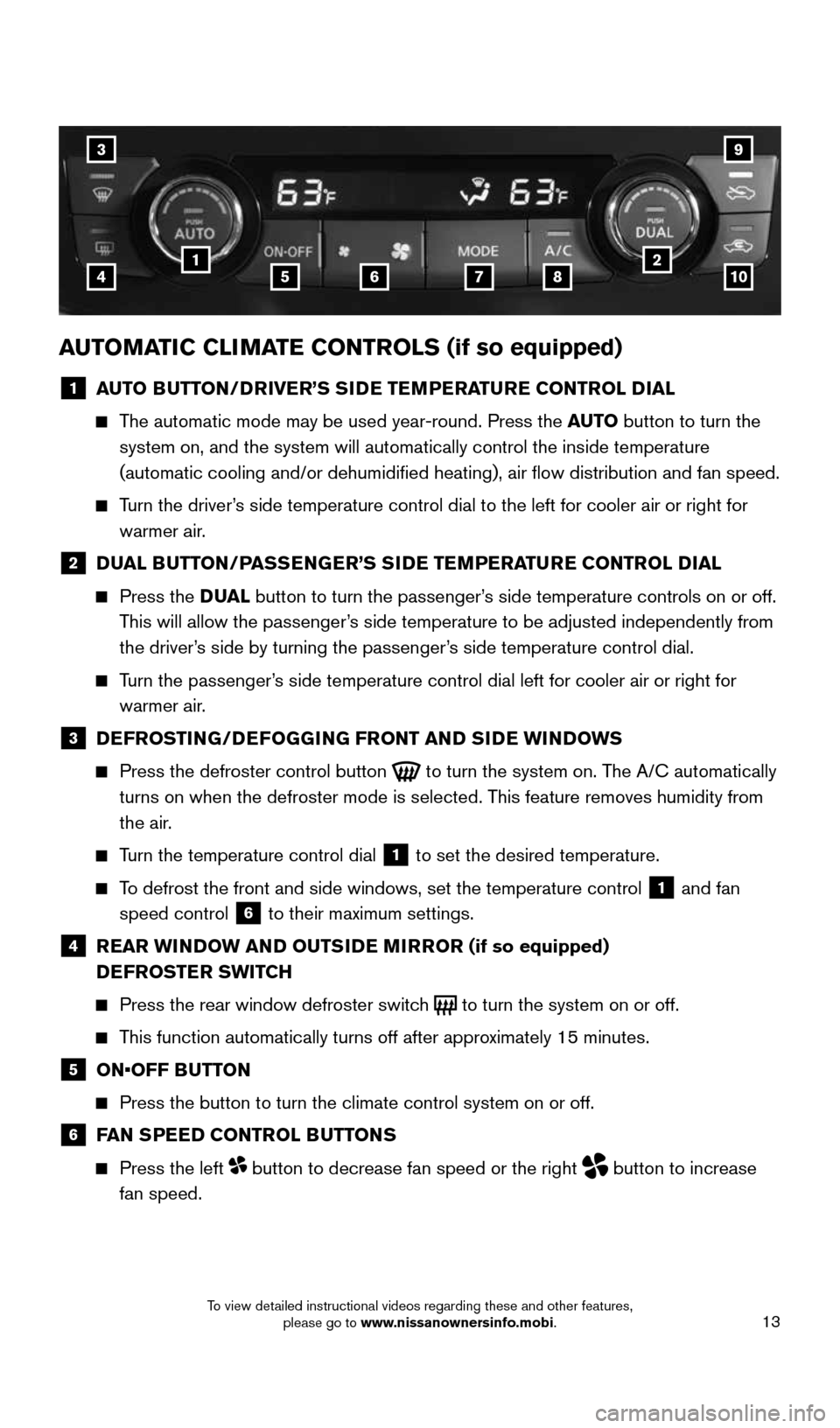
13
AUTOMATIC CLIMATE CONTROLS (if so equipped)
1 AUTO BUTTON/DRIVER’S SIDE TEMPERATURE CONTROL DIAL
The automatic mode may be used year-round. Press the AUTO button to turn the
system on, and the system will automatically control the inside temperat\
ure
(automatic cooling and/or dehumidified heating), air flow distribu\
tion and fan speed.
Turn the driver’s side temperature control dial to the left for cooler air or right for \
warmer air.
2 DUAL BUTTON/PASSENGER’S SIDE TEMPERATURE CONTROL DIAL
Press the D UAL button to turn the passenger’s side temperature controls on or off.
This will allow the passenger’s side temperature to be adjusted independently from
the driver’s side by turning the passenger’s side temperature control dial.
Turn the passenger’s side temperature control dial left for cooler air or right for
warmer air.
3 DEFROSTING/DEFOGGING FRONT AND SIDE WINDOWS
Press the defroster control button
to turn the system on. The A/C automatically
turns on when the defroster mode is selected. This feature removes humidity from
the air.
Turn the temperature control dial 1 to set the desired temperature.
To defrost the front and side windows, set the temperature control 1 and fan
speed control 6 to their maximum settings.
4
REAR WINDOW AND OUTSIDE MIRROR (if so equipped)
DEFROSTER SWITCH
Press the rear window defroster switch
to turn the system on or off.
This function automatically turns off after approximately 15 minutes.
5 ON•OFF BUTTON
Press the button to turn the climate control system on or off.
6 FAN SPEED CONTROL BUTTONS
Press the left button to decrease fan speed or the right
button to increase
fan speed.
3
415678210
9
1911097_15d_AltimaSedan_QRG_011915.indd 131/19/15 4:25 PM
To view detailed instructional videos regarding these and other features, please go to www.nissanownersinfo.mobi.
Page 17 of 28
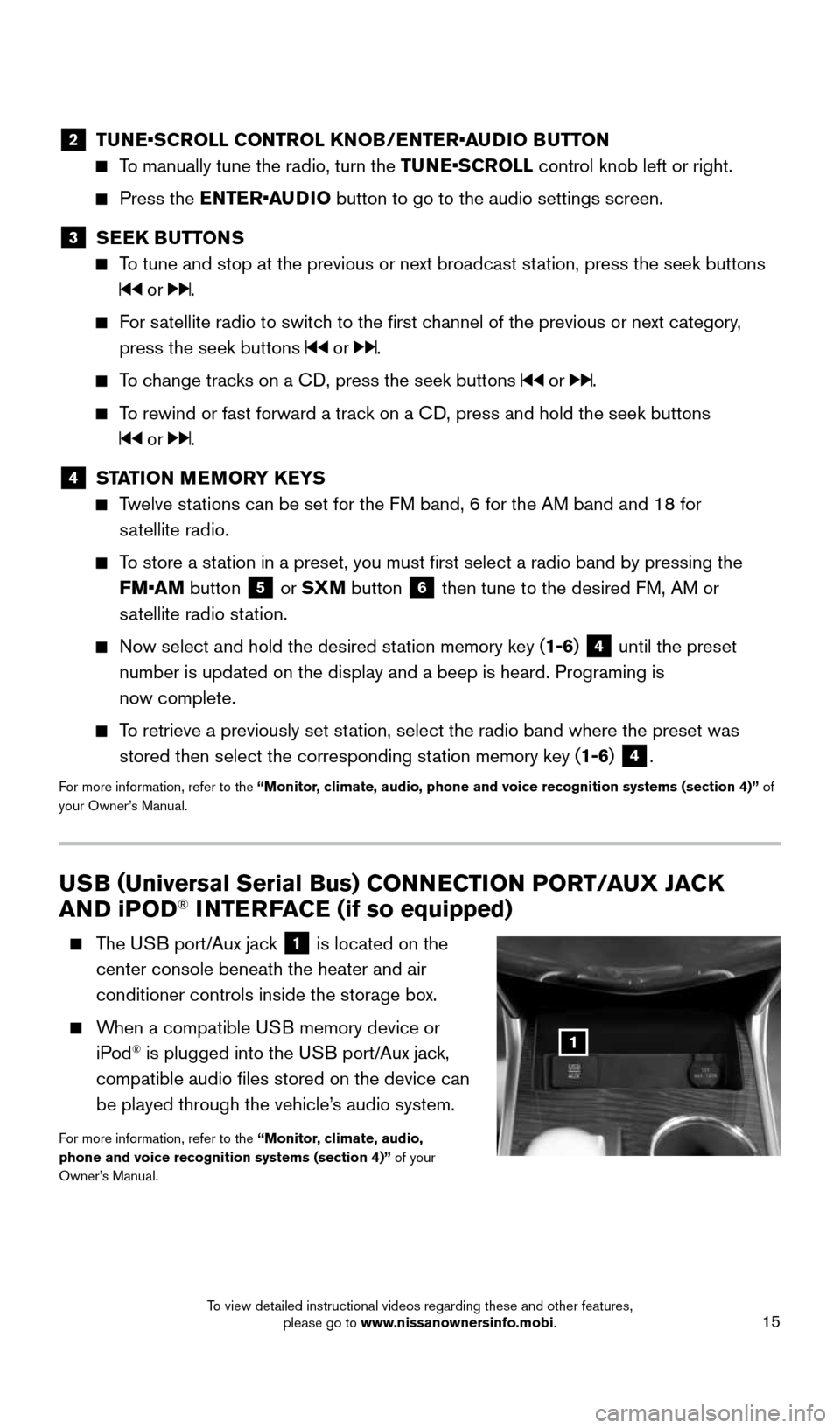
15
USB (Universal Serial Bus) CONNECTION PORT/AUX JACK
AND i POD® INTERFACE (if so equipped)
The USB port/Aux jack 1 is located on the
center console beneath the heater and air
conditioner controls inside the storage box.
When a compatible USB memory device or
iPod® is plugged into the USB port/Aux jack,
compatible audio files stored on the device can
be played through the vehicle’s audio system.
For more information, refer to the “Monitor, climate, audio,
phone and voice recognition systems (section 4)” of your
Owner’s Manual.
1
2 TUNE•SCROLL CONTROL KNOB/ENTER•AUDIO BUTTON
To manually tune the radio, turn the TUNE•SCROLL control knob left or right.
Press the ENTER•AUDIO button to go to the audio settings screen.
3 SEEK BUTTONS
To tune and stop at the previous or next broadcast station, press the seek buttons
or .
For satellite radio to switch to the first channel of the previous or next category,
press the seek buttons
or .
To change tracks on a CD, press the seek buttons or .
To rewind or fast forward a track on a CD, press and hold the seek buttons
or .
4 STATION MEMORY KEYS
Twelve stations can be set for the FM band, 6 for the AM band and 18 for
satellite radio.
To store a station in a preset, you must first select a radio band by pressing the \
FM•AM button
5 or SXM button 6 then tune to the desired FM, AM or
satellite radio station.
Now select and hold the desired station memory key (1-6) 4 until the preset
number is updated on the display and a beep is heard. Programing is
now complete.
To retrieve a previously set station, select the radio band where the preset was
stored then select the corresponding station memory key (1-6)
4.
For more information, refer to the “Monitor, climate, audio, phone and voice recognition systems (section 4)” \
of
your Owner’s Manual.
1911097_15d_AltimaSedan_QRG_011915.indd 151/19/15 4:25 PM
To view detailed instructional videos regarding these and other features, please go to www.nissanownersinfo.mobi.
Page 19 of 28
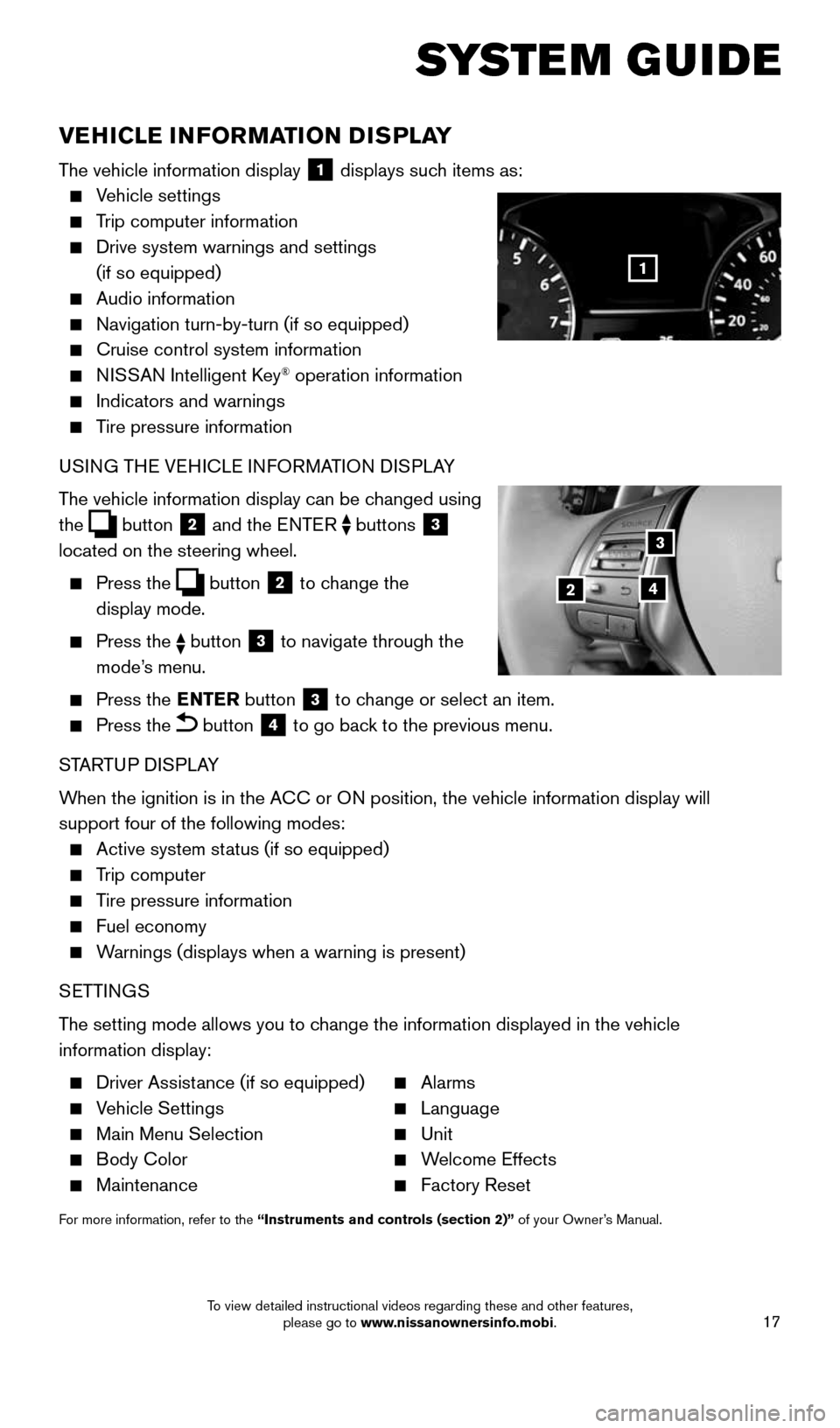
17
SYSTEM GUIDE
VEHICLE INFORMATION DISPLAY
The vehicle information display 1 displays such items as:
Vehicle settings
Trip computer information
Drive system warnings and settings
(if so equipped)
Audio information
Navigation turn-by-turn (if so equipped)
Cruise control system information
NISSAN Intelligent Key® operation information
Indicators and warnings
Tire pressure information
USING THE VEHICLE INFORMATION DISPLAY
The vehicle information display can be changed using
the
button
2 and the ENTER
buttons
3
located on the steering wheel.
Press the button
2 to change the
display mode.
Press the button 3 to navigate through the
mode’s menu.
Press the ENTER
button
3 to change or select an item.
Press the button 4 to go back to the previous menu.
STARTUP DISPLAY
When the ignition is in the ACC or ON position, the vehicle information display will
support four of the following modes:
Active system status (if so equipped)
Trip computer
Tire pressure information
Fuel economy
Warnings (displays when a warning is present)
SETTINGS
The setting mode allows you to change the information displayed in the vehicle
information display:
Driver Assistance (if so equipped) Alarms
Vehicle Settings Language
Main Menu Selection Unit
Body Color Welcome Effects
Maintenance Factory Reset
For more information, refer to the “Instruments and controls (section 2)” of your Owner’s Manual.
1
3
42
1911097_15d_AltimaSedan_QRG_011915.indd 171/19/15 4:25 PM
To view detailed instructional videos regarding these and other features, please go to www.nissanownersinfo.mobi.
Page 26 of 28
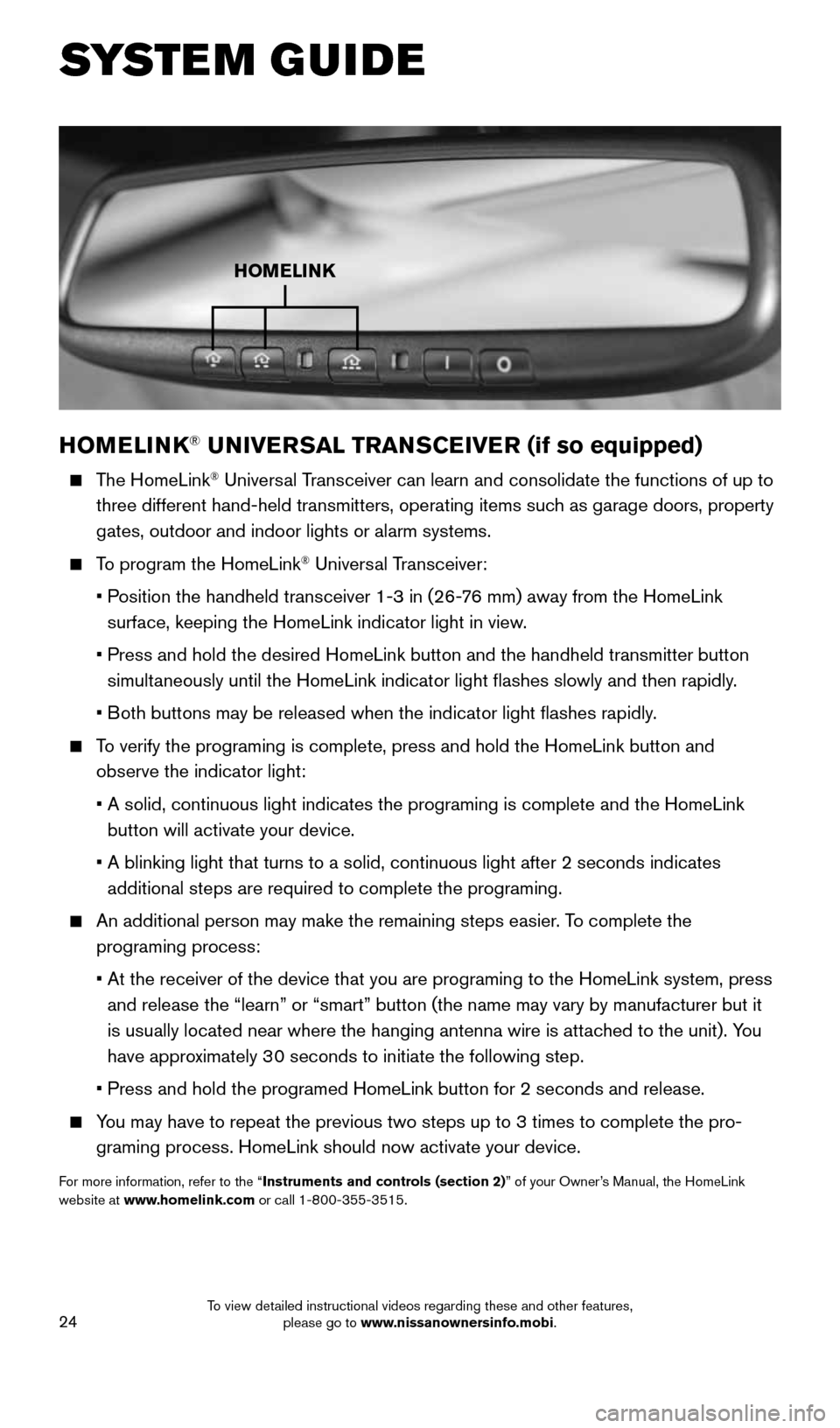
24
SYSTEM GUIDE
HOMELINK® UNIVERSAL TRANSCEIVER (if so equipped)
The HomeLink® Universal Transceiver can learn and consolidate the functions of up to
three different hand-held transmitters, operating items such as garage doors, property
gates, outdoor and indoor lights or alarm systems.
To program the HomeLink® Universal Transceiver:
• Position the handheld transceiver 1-3 in (26-76 mm) away from the HomeLink
surface, keeping the HomeLink indicator light in view.
• Press and hold the desired HomeLink button and the handheld transmitter \
button
simultaneously until the HomeLink indicator light flashes slowly and then ra\
pidly.
• Both buttons may be released when the indicator light flashes rapidly.
To verify the programing is complete, press and hold the HomeLink button \
and
observe the indicator light:
• A solid, continuous light indicates the programing is complete and the H\
omeLink
button will activate your device.
• A blinking light that turns to a solid, continuous light after 2 seconds\
indicates
additional steps are required to complete the programing.
An additional person may make the remaining steps easier. To complete the
programing process:
• At the receiver of the device that you are programing to the HomeLink sy\
stem, press
and release the “learn” or “smart” button (the name may var\
y by manufacturer but it
is usually located near where the hanging antenna wire is attached to the unit). You
have approximately 30 seconds to initiate the following step.
• Press and hold the programed HomeLink button for 2 seconds and release.
You may have to repeat the previous two steps up to 3 times to complete t\
he pro-
graming process. HomeLink should now activate your device.
For more information, refer to the “Instruments and controls (section 2)” of your Owner’s Manual, the HomeLink
website at www.homelink.com or call 1-800-355-3515.
HOMELINK
1911097_15d_AltimaSedan_QRG_011915.indd 241/19/15 4:25 PM
To view detailed instructional videos regarding these and other features, please go to www.nissanownersinfo.mobi.