NISSAN ALTIMA 2017 L33 / 5.G Quick Reference Guide
Manufacturer: NISSAN, Model Year: 2017, Model line: ALTIMA, Model: NISSAN ALTIMA 2017 L33 / 5.GPages: 36, PDF Size: 2.33 MB
Page 21 of 36
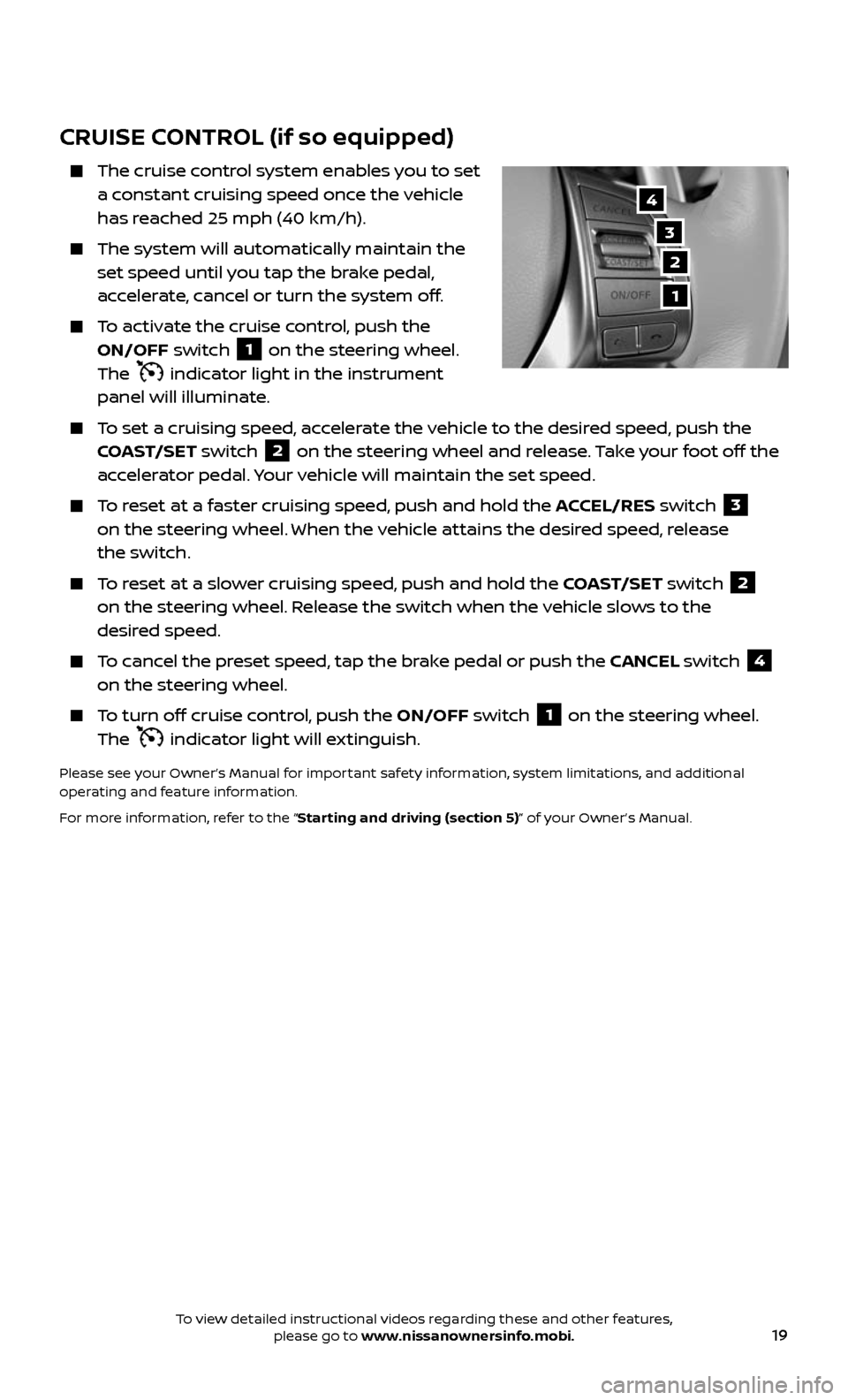
19
CRUISE CONTROL (if so equipped)
The cruise control system enables you to set a constant cruising speed once the vehicle
has reached 25 mph (40 km/h).
The system wil l automatically maintain the set speed until you tap the brake pedal,
accelerate, cancel or turn the system off.
To activate the cruise control, push the
ON/OFF switch 1 on the steering wheel.
The indicator light in the instrument
panel will illuminate.
To set a cruising speed, accelerate the vehicle to the desired speed, push the COAST/SET switch 2 on the steering wheel and release. Take your foot off the
accelerator pedal. Your vehicle will maintain the set speed.
To reset at a faster cruising speed, push and hold the ACCEL/RES switch 3
on the steering wheel. When the vehicle attains the desired speed, release
the switch.
To reset at a slower cruising speed, push and hold the COAST/SET switch 2
on the steering wheel. Release the switch when the vehicle slows to the
desired speed.
To cancel the preset speed, tap the brake pedal or push the CANCEL switch 4
on the steering wheel.
To turn off cruise control, push the ON/OFF switch 1 on the steering wheel.
The indicator light will extinguish.
Please see your Owner’s Manual for important safety information, system limitations, and additional
operating and feature information.
For more information, refer to the “Starting and driving (section 5)” of your Owner’s Manual.
3
2
4
1
To view detailed instructional videos regarding these and other features, please go to www.nissanownersinfo.mobi.
Page 22 of 36
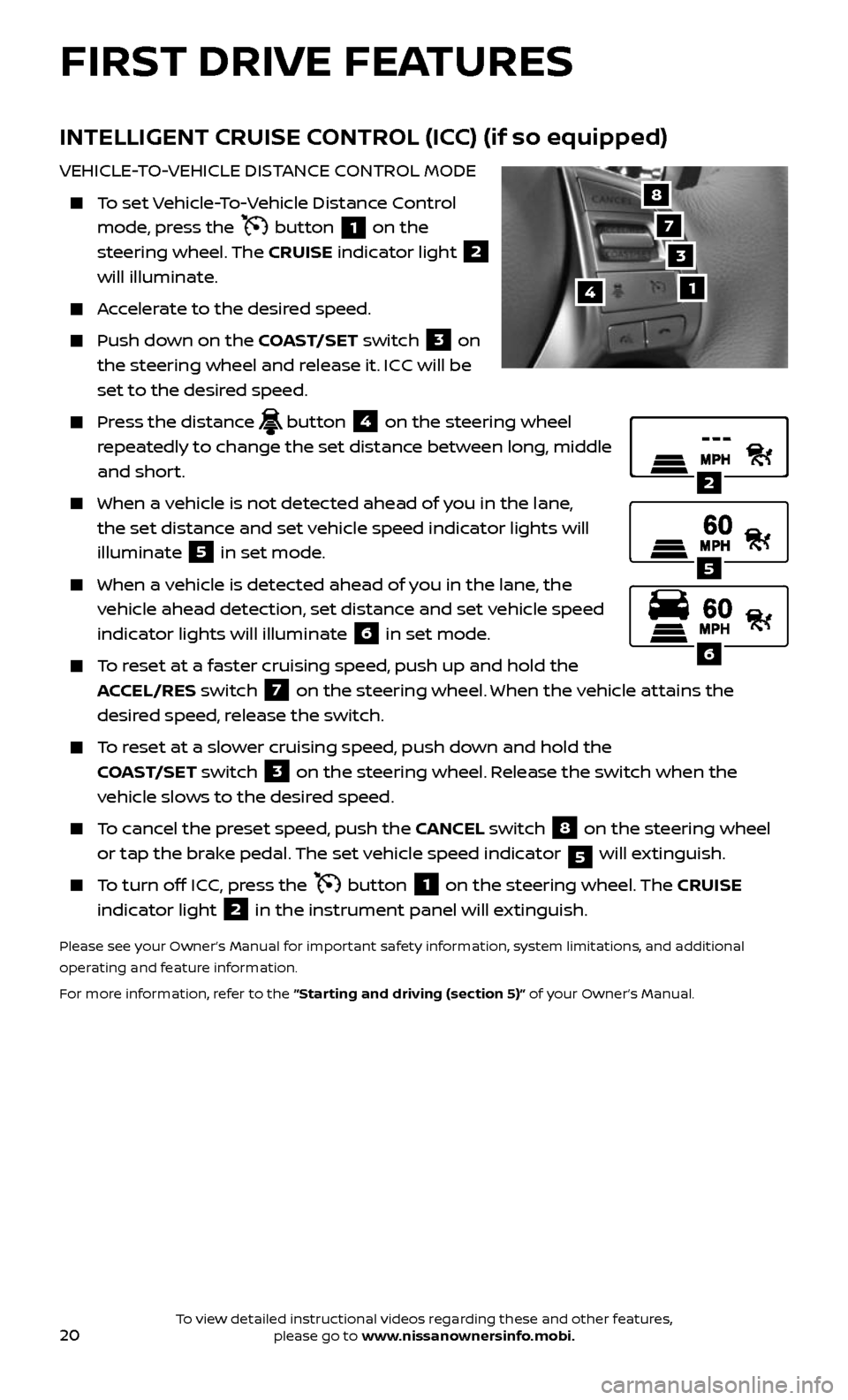
20
INTELLIGENT CRUISE CONTROL (ICC) (if so equipped)
VEHICLE-TO-VEHICLE DISTANCE CONTROL MODE
To set Vehicle-To-Vehicle Distance Control
mode, press the button 1 on the
steering wheel. The CRUISE indicator light 2
will illuminate.
Accelerate to the desired speed.
Push down on the COAST/SET switch 3 on
the steering wheel and release it. ICC will be
set to the desired speed.
Press the distance button 4 on the steering wheel
repeatedly to change the set distance between long, middle
and short.
When a v ehicle is not detected ahead of you in the lane,
the set distance and set vehicle speed indicator lights will
illuminate
5 in set mode.
When a vehicle is detected ahead of you in the lane, the
vehicle ahead detection, set distance and set vehicle speed
indicator lights will illuminate
6 in set mode.
To reset at a faster cruising speed, push up and hold the
ACCEL/RES switch
7 on the steering wheel. When the vehicle attains the
desired speed, release the switch.
To reset at a slower cruising speed, push down and hold the
COAST/SET switch
3 on the steering wheel. Release the switch when the
vehicle slows to the desired speed.
To cancel the preset speed, push the CANCEL switch 8 on the steering wheel
or tap the brake pedal. The set vehicle speed indicator
5 will extinguish.
To turn off ICC, press the button 1 on the steering wheel. The CRUISE
indicator light 2 in the instrument panel will extinguish.
Please see your Owner’s Manual for important safety information, system limitations, and additional
operating and feature information.
For more information, refer to the “Starting and driving (section 5)” of your Owner’s Manual.
2
5
6
14
8
7
3
FIRST DRIVE FEATURES
To view detailed instructional videos regarding these and other features, please go to www.nissanownersinfo.mobi.
Page 23 of 36
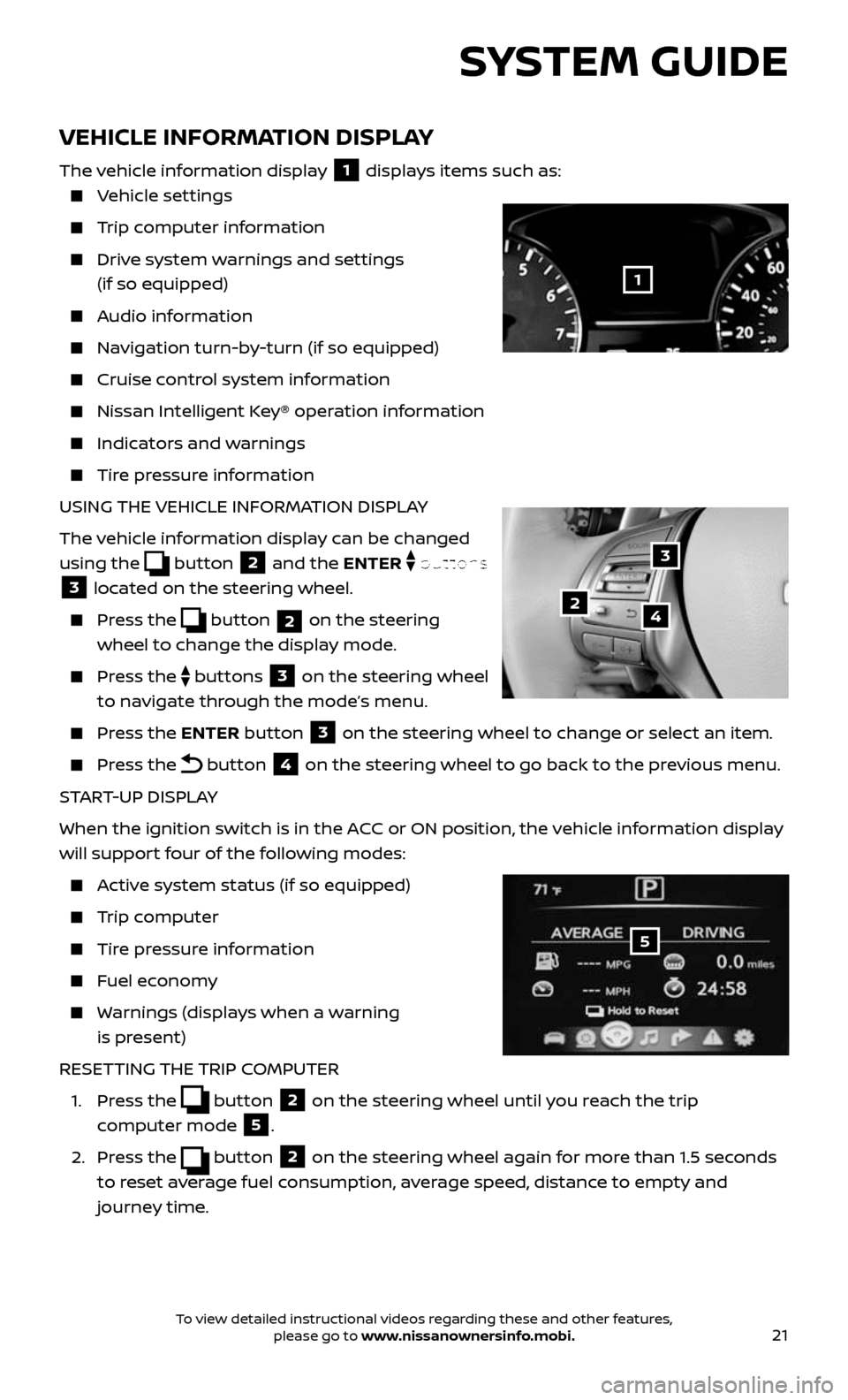
21
VEHICLE INFORMATION DISPLAY
The vehicle information display 1 displays items such as:
Vehicle settings
Trip computer information
Drive system warnings and settings
(if so equipped)
Audio information
Navigation turn-by-turn (if so equipped)
Cruise control system information
Nissan Intel ligent Key® operation information
Indicators and warnings
Tire pressure information
USING THE VEHICLE INFORMATION DISPLAY
The vehicle information display can be changed
using the
button 2 and the ENTER buttons
3 located on the steering wheel.
Press the button 2 on the steering
wheel to change the display mode.
Press the buttons 3 on the steering wheel
to navigate through the mode’s menu.
Press the ENTER button 3 on the steering wheel to change or select an item.
Press the button 4 on the steering wheel to go back to the previous menu.
START-UP DISPLAY
When the ignition switch is in the ACC or ON position, the vehicle information display
will support four of the following modes:
Active system status (if so equipped)
Trip computer
Tire pressure information
Fuel economy
Warnings (displays when a warning
is present)
RESETTING THE TRIP COMPUTER
1. Press the button 2 on the steering wheel until you reach the trip
computer mode
5.
2. Press the button 2 on the steering wheel again for more than 1.5 seconds
to reset average fuel consumption, average speed, distance to empty and
journey time.
3
42
5
SYSTEM GUIDE
1
To view detailed instructional videos regarding these and other features, please go to www.nissanownersinfo.mobi.
Page 24 of 36
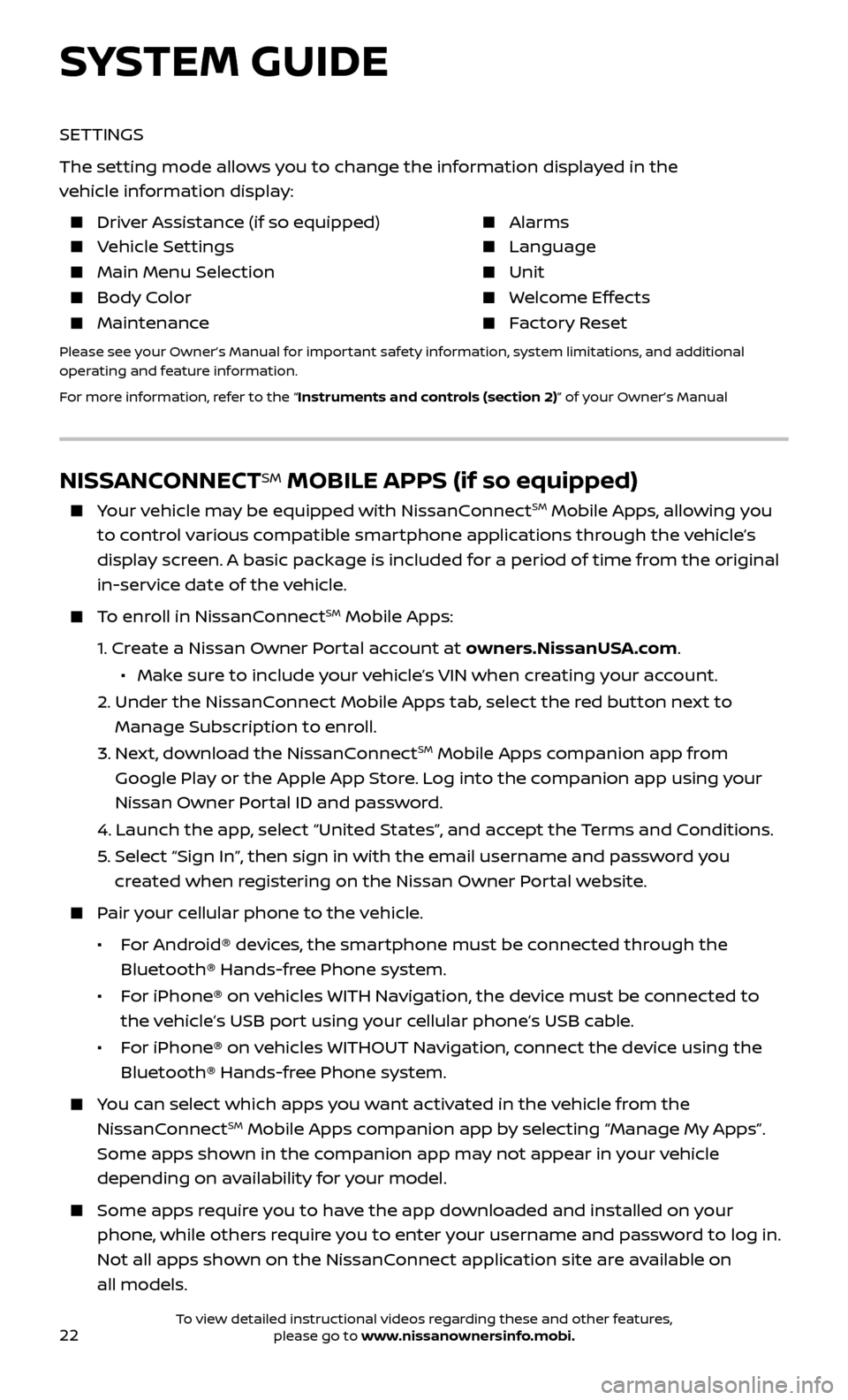
22
NISSANCONNECTSM MOBILE APPS (if so equipped)
Your vehicle may be equipped with NissanConnectSM Mobile Apps, allowing you
to control various compatible smartphone applications through the vehicle’s
display screen. A basic package is included for a period of time from the original
in-service date of the vehicle.
To enroll in NissanConnectSM Mobile Apps:
1. Create a Nissan Owner Portal account at owners.NissanUSA.com.
• Mak e sure to include your vehicle’s VIN when creating your account.
2. Under the NissanC onnect Mobile Apps tab, select the red button next to
Manage Subscription to enroll.
3. Next, download the NissanConnectSM Mobile Apps companion app from
Google Play or the Apple App Store. Log into the companion app using your
Nissan Owner Portal ID and password.
4. Launch the app , select “United States”, and accept the Terms and Conditions.
5. Selec t “Sign In”, then sign in with the email username and password you
created when registering on the Nissan Owner Portal website.
Pair your cellular phone to the vehicle.
• For Android® devices, the smartphone must be connected through the
Bluetooth® Hands-free Phone system.
• For iPhone® on vehicles WITH Navigation, the device must be connected to
the vehicle’s USB port using your cellular phone’s USB cable.
• For iPhone® on vehicles WITHOUT Navigation, connect the device using the
Bluetooth® Hands-free Phone system.
You can select which apps you want activated in the vehicle from the
NissanConnectSM Mobile Apps companion app by selecting “Manage My Apps”.
Some apps shown in the companion app may not appear in your vehicle
depending on availability for your model.
Some apps r equire you to have the app downloaded and installed on your
phone, while others require you to enter your username and password to log in.
Not all apps shown on the NissanConnect application site are available on
all models.
SYSTEM GUIDE
SETTINGS
The setting mode allows you to change the information displayed in the
vehicle information display:
Driver Assistance (if so equipped) Alarms
Vehicle Settings Language
Main Menu Selection Unit
Body Color Welcome Effects
Maintenance Factory Reset
Please see your Owner’s Manual for important safety information, system limitations, and additional
operating and feature information.
For more information, refer to the “Instruments and controls (section 2)” of your Owner’s Manual
To view detailed instructional videos regarding these and other features, please go to www.nissanownersinfo.mobi.
Page 25 of 36
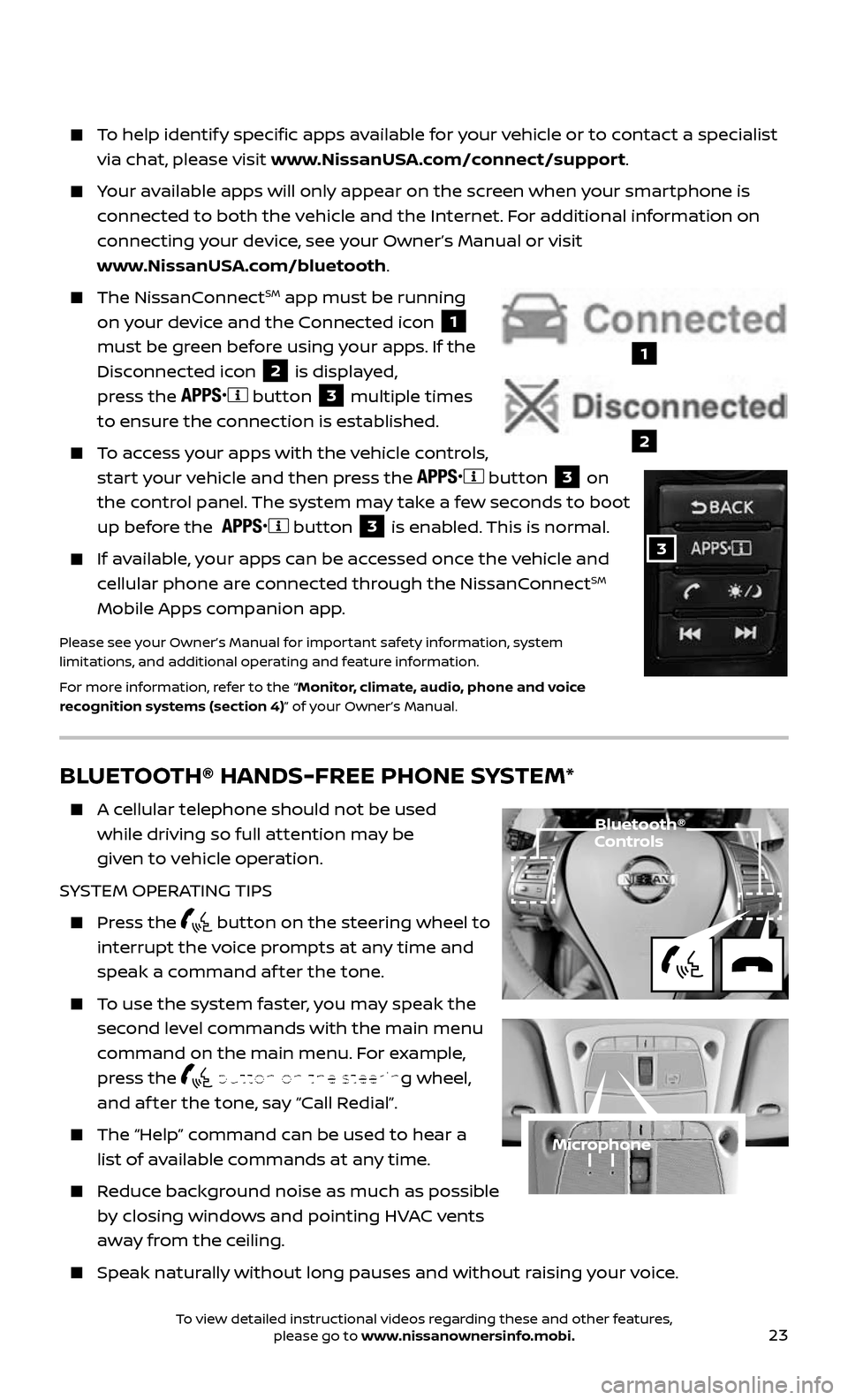
23
BLUETOOTH® HANDS-FREE PHONE SYSTEM*
A cellular telephone should not be used
while driving so full attention may be
given to vehicle operation.
SYSTEM OPERATING TIPS
Press the button on the steering wheel to
interrupt the voice prompts at any time and
speak a command af ter the tone.
To use the system faster, you may speak the
second level commands with the main menu
command on the main menu. For example,
press the
button on the steering wheel,
and af ter the tone, say “Call Redial”.
The “Help” c ommand can be used to hear a
list of available commands at any time.
Reduce background noise as much as possible
by closing windows and pointing HVAC vents
away from the ceiling.
Speak naturally without long pauses and without raising your voice.
Microphone
Bluetooth® Controls
To help identify specific apps available for your vehicle or to contact a specialist
via chat, please visit www.NissanUSA.com/connect/support.
Your available apps will only appear on the screen when your smartphone is
connected to both the vehicle and the Internet. For additional information on
connecting your device, see your Owner’s Manual or visit
www.NissanUSA.com/bluetooth.
The NissanConnectSM app must be running
on your device and the Connected icon
1
must be green before using your apps. If the
Disconnected icon
2 is displayed,
press the
button 3 multiple times
to ensure the connection is established.
To access your apps with the vehicle controls,
start your vehicle and then press the button 3 on
the control panel. The system may take a few seconds to boot
up before the
button 3 is enabled. This is normal.
If available, your apps can be accessed once the vehicle and
cellular phone are connected through the NissanConnectSM
Mobile Apps companion app.
Please see your Owner’s Manual for important safety information, system
limitations, and additional operating and feature information.
For more information, refer to the “Monitor, climate, audio, phone and voice
recognition systems (section 4)” of your Owner’s Manual.
1
2
3
To view detailed instructional videos regarding these and other features, please go to www.nissanownersinfo.mobi.
Page 26 of 36
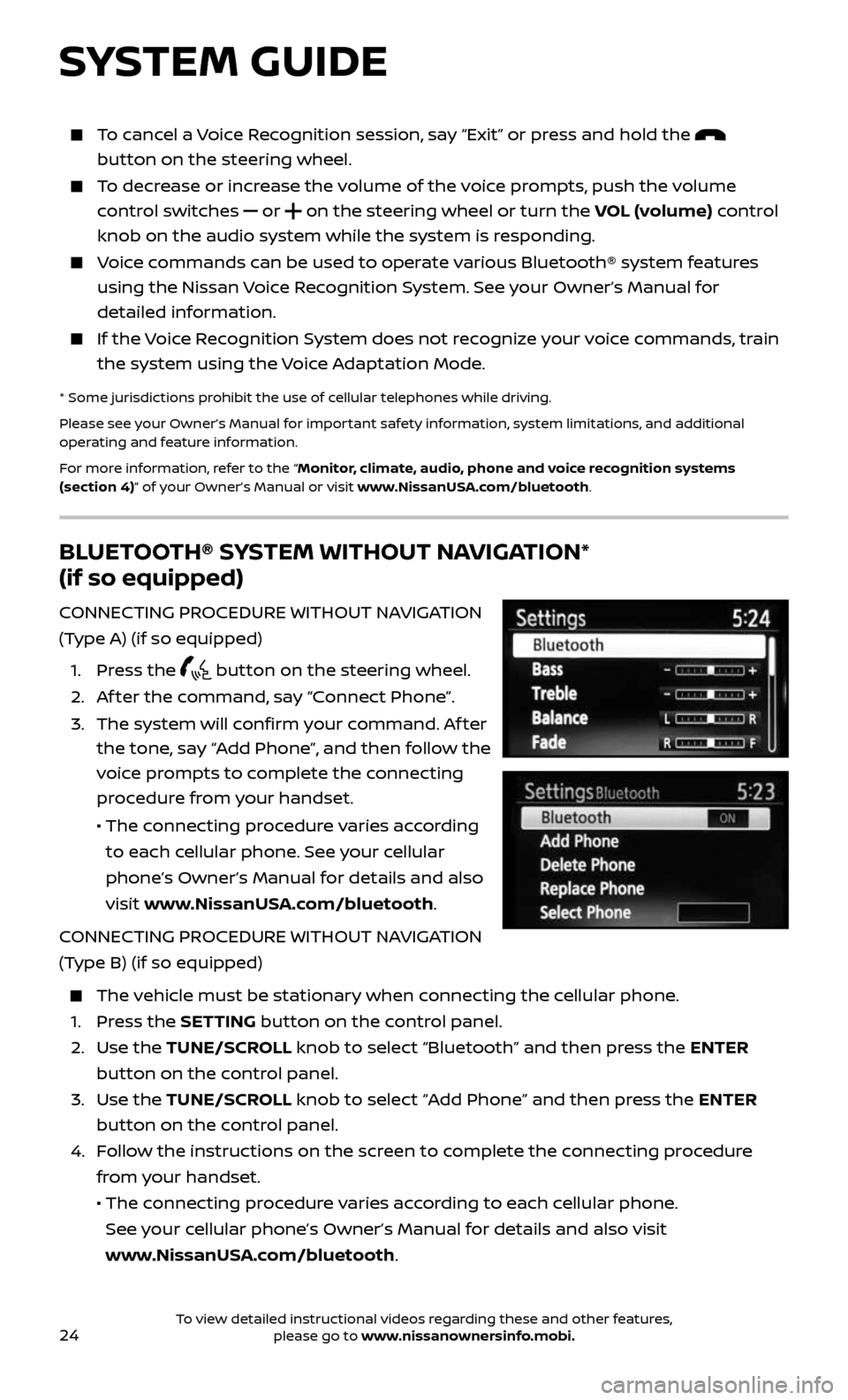
24
BLUETOOTH® SYSTEM WITHOUT NAVIGATION*
(if so equipped)
CONNECTING PROCEDURE WITHOUT NAVIGATION
(Type A) (if so equipped)
1. Press the button on the steering wheel.
2. Af ter the command, say “Connect Phone”.
3. The system wil l confirm your command. Af ter
the tone, say “Add Phone”, and then follow the
voice prompts to complete the connecting
procedure from your handset.
• The connecting procedure varies according
to each cellular phone. See your cellular
phone’s Owner’s Manual for details and also
visit www.NissanUSA.com/bluetooth.
CONNECTING PROCEDURE WITHOUT NAVIGATION
(Type B) (if so equipped)
The vehicle must be stationary when connecting the cellular phone.
1. Press the SETTING button on the control panel.
2. Use the TUNE/SCROLL knob to select “Bluetooth” and then press the ENTER
button on the control panel.
3. Use the TUNE/SCROLL knob to select “Add Phone” and then press the ENTER
button on the control panel.
4. Follow the instructions on the screen to complete the connecting procedure
from your handset.
• The c onnecting procedure varies according to each cellular phone.
See your cellular phone’s Owner’s Manual for details and also visit
www.NissanUSA.com/bluetooth.
SYSTEM GUIDE
To cancel a Voice Recognition session, say “Exit” or press and hold the
button on the steering wheel.
To decrease or increase the volume of the voice prompts, push the volume
control switches or on the steering wheel or turn the VOL (volume) control
knob on the audio system while the system is responding.
Voice commands can be used to operate various Bluetooth® system features
using the Nissan Voice Recognition System. See your Owner’s Manual for
detailed information.
If the Voice Recognition System does not recognize your voice commands, train
the system using the Voice Adaptation Mode.
* Some jurisdictions prohibit the use of cellular telephones while driving.
Please see your Owner’s Manual for important safety information, system limitations, and additional
operating and feature information.
For more information, refer to the “Monitor, climate, audio, phone and voice recognition systems
(section 4)” of your Owner’s Manual or visit www.NissanUSA.com/bluetooth.
To view detailed instructional videos regarding these and other features, please go to www.nissanownersinfo.mobi.
Page 27 of 36
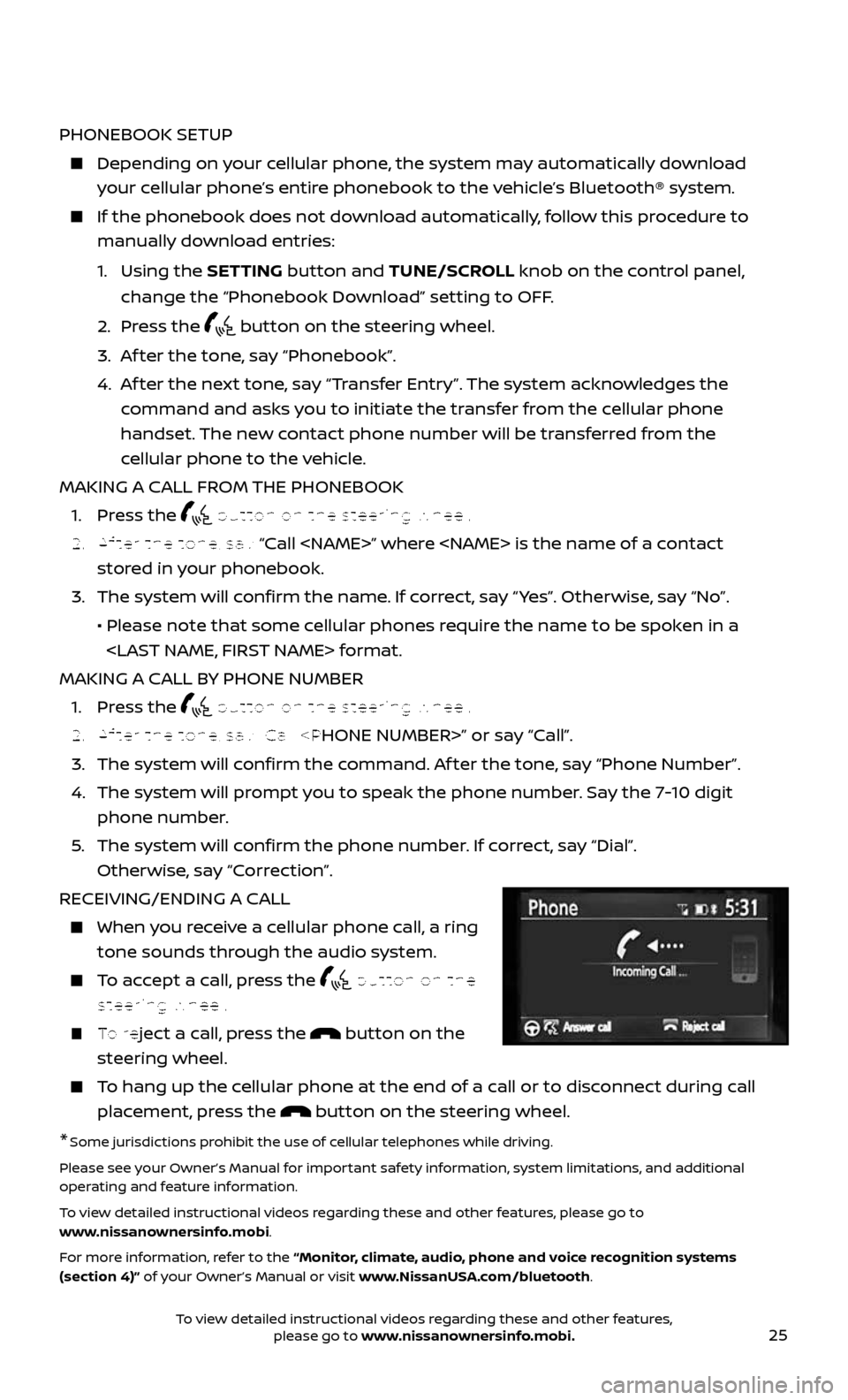
25
PHONEBOOK SETUP
Depending on your cellular phone, the system may automatically download
your cellular phone’s entire phonebook to the vehicle’s Bluetooth® system.
If the phonebook does not do wnload automatically, follow this procedure to
manually download entries:
1. Using the SETTING button and TUNE/SCROLL knob on the control panel,
change the “Phonebook Download” setting to OFF.
2. Press the button on the steering wheel.
3. Af ter the tone, say “Phonebook”.
4. Af ter the next tone, say “Transfer Entry”. The system acknowledges the
command and asks you to initiate the transfer from the cellular phone
handset. The new contact phone number will be transferred from the
cellular phone to the vehicle.
MAKING A CALL FROM THE PHONEBOOK
1. Press the button on the steering wheel.
2. Af ter the tone, say “Call
stored in your phonebook.
3. The system wil l confirm the name. If correct, say “ Yes”. Otherwise, say “No”.
• Please note that some cellular phones require the name to be spoken in a
MAKING A CALL BY PHONE NUMBER
1. Press the button on the steering wheel.
2. Af ter the tone, say “Call
3. The system will confirm the command. Af ter the tone, say “Phone Number”.
4. The system will prompt you to speak the phone number. Say the 7-10 digit
phone number.
5. The system wil l confirm the phone number. If correct, say “Dial”.
Otherwise, say “Correction”.
RECEIVING/ENDING A CALL
When you receive a cellular phone call, a ring
tone sounds through the audio system.
To accept a call, press the button on the
steering wheel.
To reject a call, press the button on the
steering wheel.
To hang up the cellular phone at the end of a call or to disconnect during call
placement, press the button on the steering wheel.
*Some jurisdictions prohibit the use of cellular telephones while driving.
Please see your Owner’s Manual for important safety information, system limitations, and additional
operating and feature information.
To view detailed instructional videos regarding these and other features, please go to
www.nissanownersinfo.mobi.
For more information, refer to the “Monitor, climate, audio, phone and voice recognition systems
(section 4)” of your Owner’s Manual or visit www.NissanUSA.com/bluetooth.
To view detailed instructional videos regarding these and other features, please go to www.nissanownersinfo.mobi.
Page 28 of 36
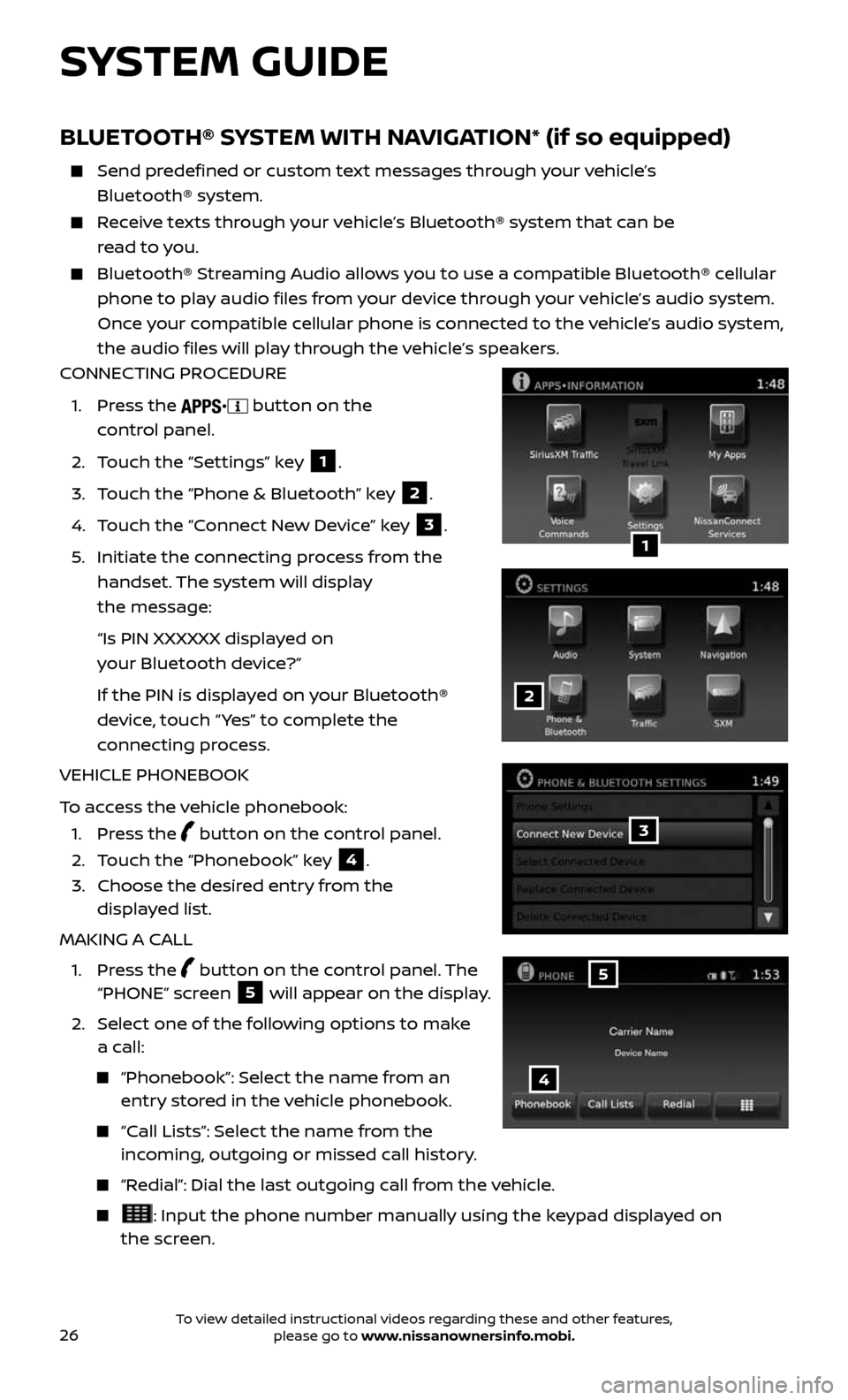
26
BLUETOOTH® SYSTEM WITH NAVIGATION* (if so equipped)
Send predefined or custom text messages through your vehicle’s
Bluetooth® system.
Receive texts through your vehicle’s Bluetooth® system that can be
read to you.
Bluetooth® S treaming Audio allows you to use a compatible Bluetooth® cellular
phone to play audio files from your device through your vehicle’s audio system.
Once your compatible cellular phone is connected to the vehicle’s audio system,
the audio files will play through the vehicle’s speakers.
CONNECTING PROCEDURE
1. Press the button on the
control panel.
2. Touch the “Settings” key 1.
3. Touch the “Phone & Bluetooth” key 2.
4. Touch the “Connect New Device” key 3.
5. Initiate the c onnecting process from the
handset. The system will display
the message:
“Is PIN XXXXXX displa yed on
your Bluetooth device?”
If the PIN is displa yed on your Bluetooth®
device, touch “ Yes” to complete the
connecting process.
VEHICLE PHONEBOOK
To access the vehicle phonebook:
1. Press the button on the control panel.
2. Touch the “Phonebook” key 4.
3. Choose the desir ed entry from the
displayed list.
MAKING A CALL
1. Press the button on the control panel. The “PHONE” screen 5 will appear on the display.
2. Select one of the following options to make
a call:
“Phonebook”: Select the name from an entry stored in the vehicle phonebook.
“Call Lists”: Select the name from the incoming, outgoing or missed call history.
“Redial”: Dial the last outgoing call from the vehicle.
: Input the phone number manually using the keypad displayed on
the screen.
2
1
3
4
5
SYSTEM GUIDE
To view detailed instructional videos regarding these and other features, please go to www.nissanownersinfo.mobi.
Page 29 of 36
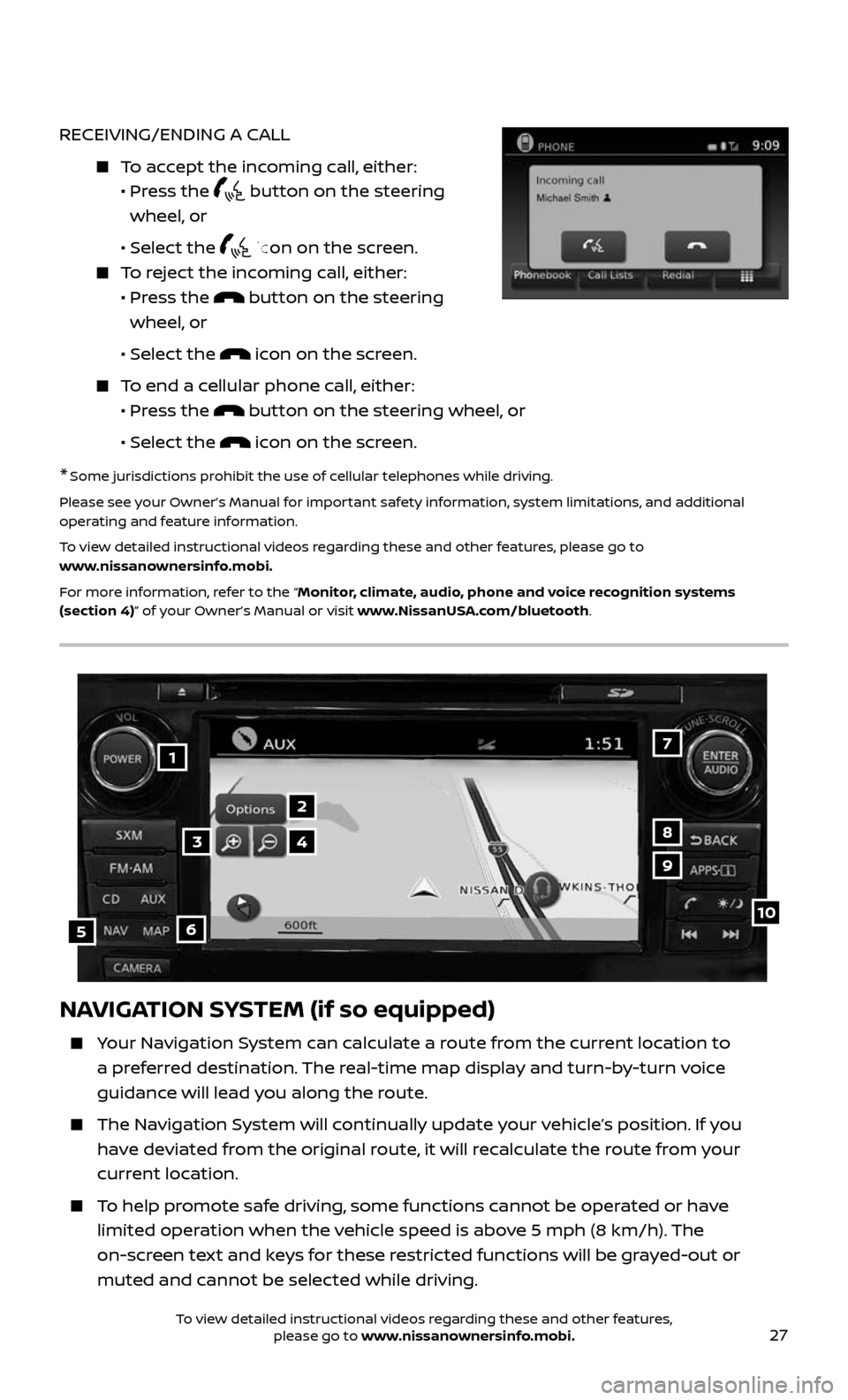
27
RECEIVING/ENDING A CALL
To accept the incoming call, either:
• Pr ess the button on the steering
wheel, or
• Selec t the icon on the screen.
To reject the incoming call, either:
• Pr ess the button on the steering
wheel, or
• Selec t the icon on the screen.
To end a cellular phone call, either:
• Pr ess the button on the steering wheel, or
• Selec t the icon on the screen.
* Some jurisdictions prohibit the use of cellular telephones while driving.
Please see your Owner’s Manual for important safety information, system limitations, and additional
operating and feature information.
To view detailed instructional videos regarding these and other features, please go to
www.nissanownersinfo.mobi.
For more information, refer to the “Monitor, climate, audio, phone and voice recognition systems
(section 4)” of your Owner’s Manual or visit www.NissanUSA.com/bluetooth.
NAVIGATION SYSTEM (if so equipped)
Your Navigation System can calculate a route from the current location to
a preferred destination. The real-time map display and turn-by-turn voice
guidance will lead you along the route.
The Navigation System will continually update your vehicle’s position. If you
have deviated from the original route, it will recalculate the route from your
current location.
To help promote safe driving, some functions cannot be operated or have
limited operation when the vehicle speed is above 5 mph (8 km/h). The
on-screen text and keys for these restricted functions will be grayed-out or
muted and cannot be selected while driving.
17
2
8
9
105
34
6
To view detailed instructional videos regarding these and other features, please go to www.nissanownersinfo.mobi.
Page 30 of 36
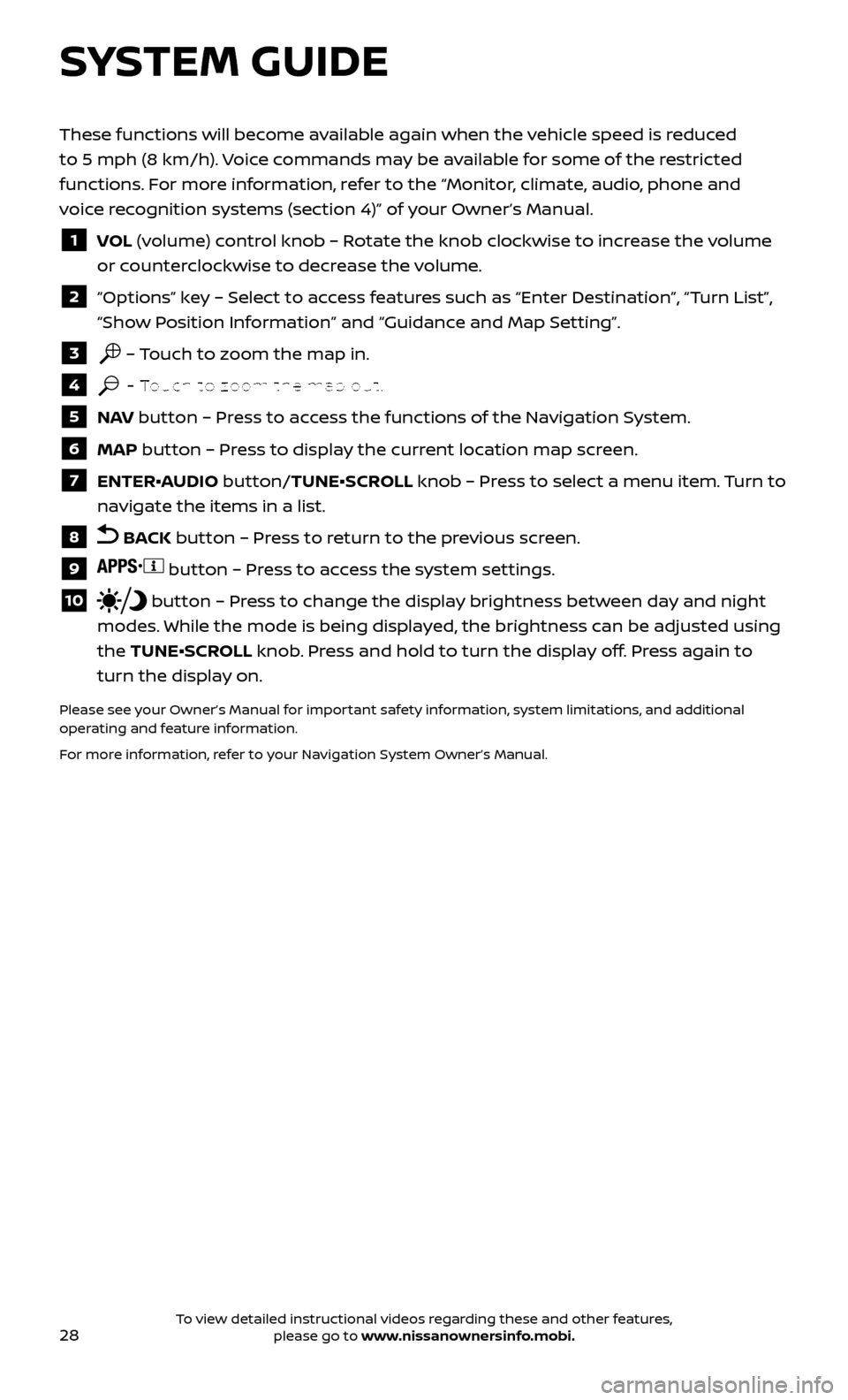
28
SYSTEM GUIDE
These functions will become available again when the vehicle speed is reduced
to 5 mph (8 km/h). Voice commands may be available for some of the restricted
functions. For more information, refer to the “Monitor, climate, audio, phone and
voice recognition systems (section 4)” of your Owner’s Manual.
1 VOL (volume) control knob – Rotate the knob clockwise to increase the volume
or counterclockwise to decrease the volume.
2 “Options” key – Select to access features such as “Enter Destination”, “Turn List”,
“Show Position Information” and “Guidance and Map Setting”.
3 – Touch to zoom the map in.
4 – Touch to zoom the map out.
5 NAV button – Press to access the functions of the Navigation System.
6 MAP button – Press to display the current location map screen.
7 ENTER•AUDIO button/TUNE•SCROLL knob – Press to select a menu item. Turn to
navigate the items in a list.
8 BACK button – Press to return to the previous screen.
9 button – Press to access the system settings.
10 button – Press to change the display brightness between day and night
modes. While the mode is being displayed, the brightness can be adjusted using
the TUNE•SCROLL knob. Press and hold to turn the display off. Press again to
turn the display on.
Please see your Owner’s Manual for important safety information, system limitations, and additional
operating and feature information.
For more information, refer to your Navigation System Owner’s Manual.
To view detailed instructional videos regarding these and other features, please go to www.nissanownersinfo.mobi.