USB port NISSAN ALTIMA 2017 L33 / 5.G Quick Reference Guide
[x] Cancel search | Manufacturer: NISSAN, Model Year: 2017, Model line: ALTIMA, Model: NISSAN ALTIMA 2017 L33 / 5.GPages: 36, PDF Size: 2.33 MB
Page 2 of 36

*See your Owner’s Manual for information.
9
1
2
4
4
5
1920
21
22
10
18
11
7
8
Behind steering wheel
Behind steering wheel
Behind steering wheel
1 Vehicle Information Display2 Low Tire Pressure Warning Light3 Headlight and Turn Signal Switch4 Paddle Shif ters*5 Wiper and Washer Switch
6 Steering Wheel Switches for Audio*/Bluetooth®
7 Vehicle Information Display Switch8 Intelligent
Cruise Control Switches
9 Instrument Brightness Control*
10 Trip Computer Reset Switch
11 Bluetooth® Hands-free Phone
System Controls
12 Trunk Opener Release Switch
13 Vehicle Dynamic Control (VDC)
OFF Switch*
14 Heated Steering Wheel Switch 15 Tilt/Telescopic Steering Column
16 Fuel-filler Door Release
17 Hood Release*
18 Front Passenger Air Bag
Status Light*
19 Control Panel Display Screen
20 Heater and Air
Conditioner (automatic)
21 USB Port/Aux Jack
22 Power Outlet*
3
12
13
14
156
16
17
Page 3 of 36
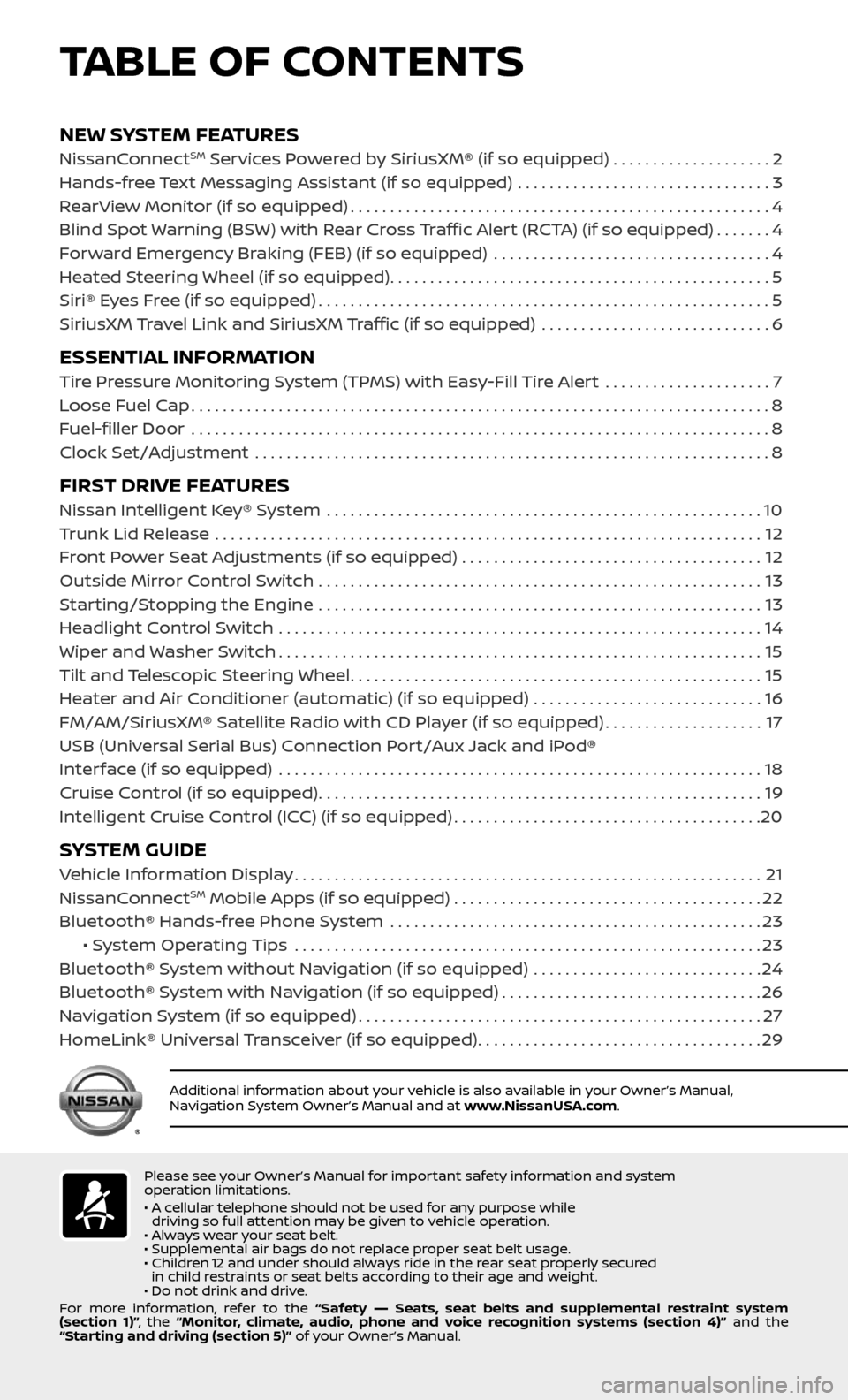
NEW SYSTEM FEATURESNissanConnectSM Services Powered by SiriusXM® (if so equipped) . . . . . . . . . . . . . . . . . . . .2
Hands-free Text Messaging Assistant (if so equipped) ................................3
RearView Monitor (if so equipped).....................................................4
Blind Spot Warning (BSW) with Rear Cross Traffic Alert (RCTA) (if so equipped).......4
Forward Emergency Braking (FEB) (if so equipped) ...................................4
Heated Steering Wheel (if so equipped)................................................5
Siri® Eyes Free (if so equipped).........................................................5
SiriusXM Travel Link and SiriusXM Traffic (if so equipped) .............................6
ESSENTIAL INFORMATIONTire Pressure Monitoring System (TPMS) with Easy-Fill Tire Alert .....................7
Loose Fuel Cap........................................................................\
.8
Fuel-filler Door .......................................................................\
..8
Clock Set/Adjustment .................................................................8
FIRST DRIVE FEATURESNissan Intelligent Key® System .......................................................10
Trunk Lid Release .....................................................................12
Front Power Seat Adjustments (if so equipped) ......................................12
Outside Mirror Control Switch ........................................................13
Starting/Stopping the Engine ........................................................13
Headlight Control Switch .............................................................14
Wiper and Washer Switch.............................................................15
Tilt and Telescopic Steering Wheel....................................................15
Heater and Air Conditioner (automatic) (if so equipped) .............................16
FM/AM/SiriusXM® Satellite Radio with CD Player (if so equipped)....................17
USB (Universal Serial Bus) Connection Port/Aux Jack and iPod®
Interface (if so equipped)
.............................................................18
Cruise Control (if so equipped)........................................................19
Intelligent Cruise Control (ICC) (if so equipped).......................................20
SYSTEM GUIDEVehicle Information Display...........................................................21
NissanConnectSM Mobile Apps (if so equipped).......................................22
Bluetooth® Hands-free Phone System ...............................................23 • System Operating Tips ...........................................................23
Bluetooth® System without Navigation (if so equipped) .............................24
Bluetooth® System with Navigation (if so equipped).................................26
Navigation System (if so equipped)...................................................27
HomeLink® Universal Transceiver (if so equipped)....................................29
TABLE OF CONTENTS
Please see your Owner’s Manual for important safety information and system
operation limitations.
• A cellular telephone should not be used for any purpose while driving so full attention may be given to vehicle operation.
• Always wear your seat belt.
• Supplemental air bags do not replace proper seat belt usage.
• Children 12 and under should always ride in the rear seat properly secured in child restraints or seat belts according to their age and weight.
• Do not drink and drive.
For more information, refer to the “Safety –– Seats, seat belts and supplemental restraint system
(section 1)” , the “Monitor, climate, audio, phone and voice recognition systems (section 4)” and the
“Starting and driving (section 5)” of your Owner’s Manual.
Additional information about your vehicle is also available in your Owner’s Manual,
Navigation System Owner’s Manual and at www.NissanUSA.com.
Page 20 of 36
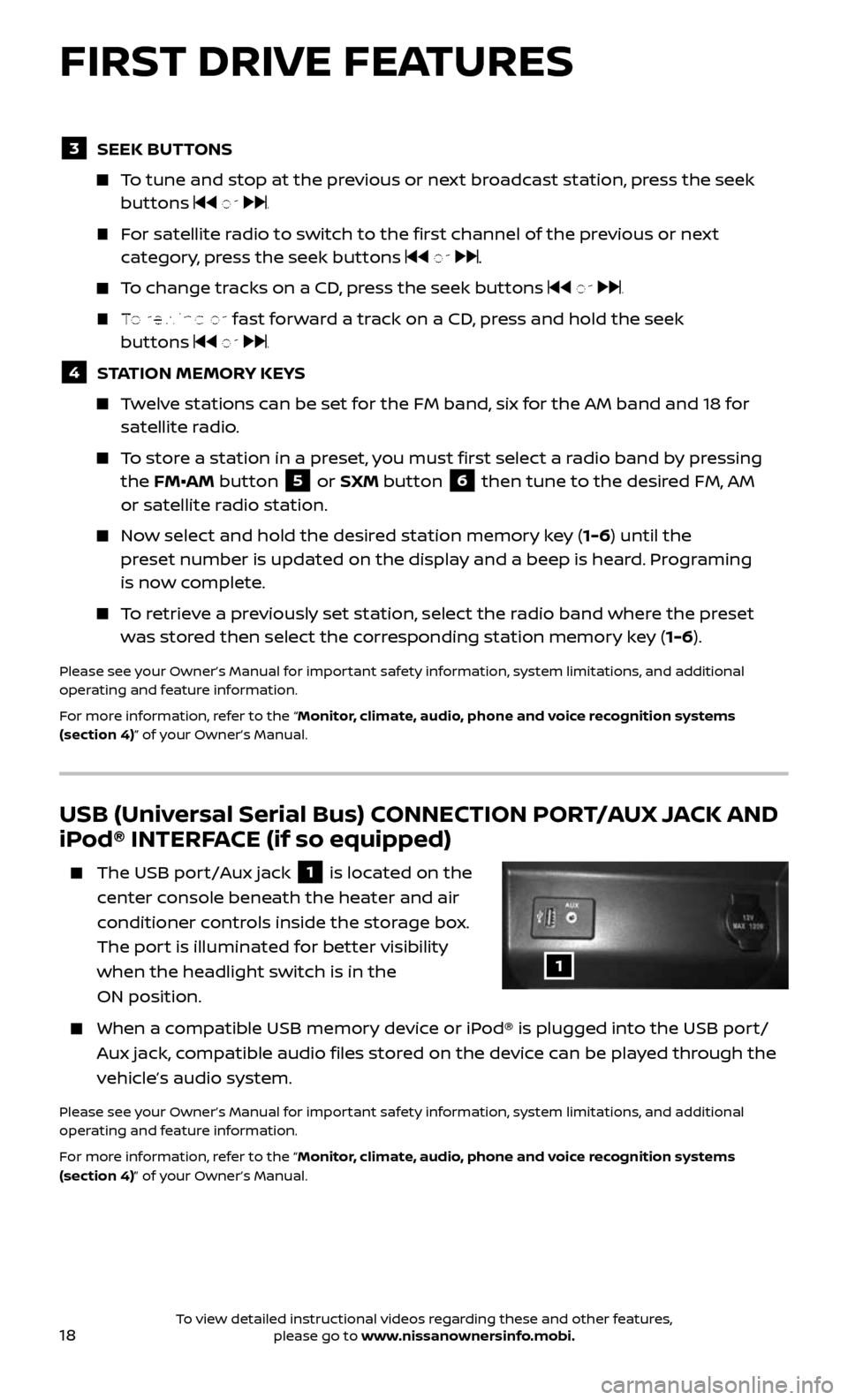
18
USB (Universal Serial Bus) CONNECTION PORT/AUX JACK AND
iPod® INTERFACE (if so equipped)
The USB port/Aux jack 1 is located on the
center console beneath the heater and air
conditioner controls inside the storage box.
The port is illuminated for better visibility
when the headlight switch is in the
ON position.
When a c ompatible USB memory device or iPod® is plugged into the USB port/
Aux jack, compatible audio files stored on the device can be played through the
vehicle’s audio system.
Please see your Owner’s Manual for important safety information, system limitations, and additional
operating and feature information.
For more information, refer to the “Monitor, climate, audio, phone and voice recognition systems
(section 4)” of your Owner’s Manual.
3 SEEK BUTTONS
To tune and stop at the previous or next broadcast station, press the seek buttons or .
For satellite radio to switch to the first channel of the previous or next
category, press the seek buttons or .
To change tracks on a CD, press the seek buttons or .
To rewind or fast forward a track on a CD, press and hold the seek
buttons or .
4 STATION MEMORY KEYS
Twelve stations can be set for the FM band, six for the AM band and 18 for satellite radio.
To store a station in a preset, you must first select a radio band by pressing
the FM•AM button 5 or SXM button 6 then tune to the desired FM, AM
or satellite radio station.
Now select and hold the desired station memory key (1-6) until the
preset number is updated on the display and a beep is heard. Programing
is now complete.
To retrieve a previously set station, select the radio band where the preset
was stored then select the corresponding station memory key (1-6).
Please see your Owner’s Manual for important safety information, system limitations, and additional
operating and feature information.
For more information, refer to the “Monitor, climate, audio, phone and voice recognition systems
(section 4)” of your Owner’s Manual.
1
FIRST DRIVE FEATURES
To view detailed instructional videos regarding these and other features, please go to www.nissanownersinfo.mobi.
Page 24 of 36
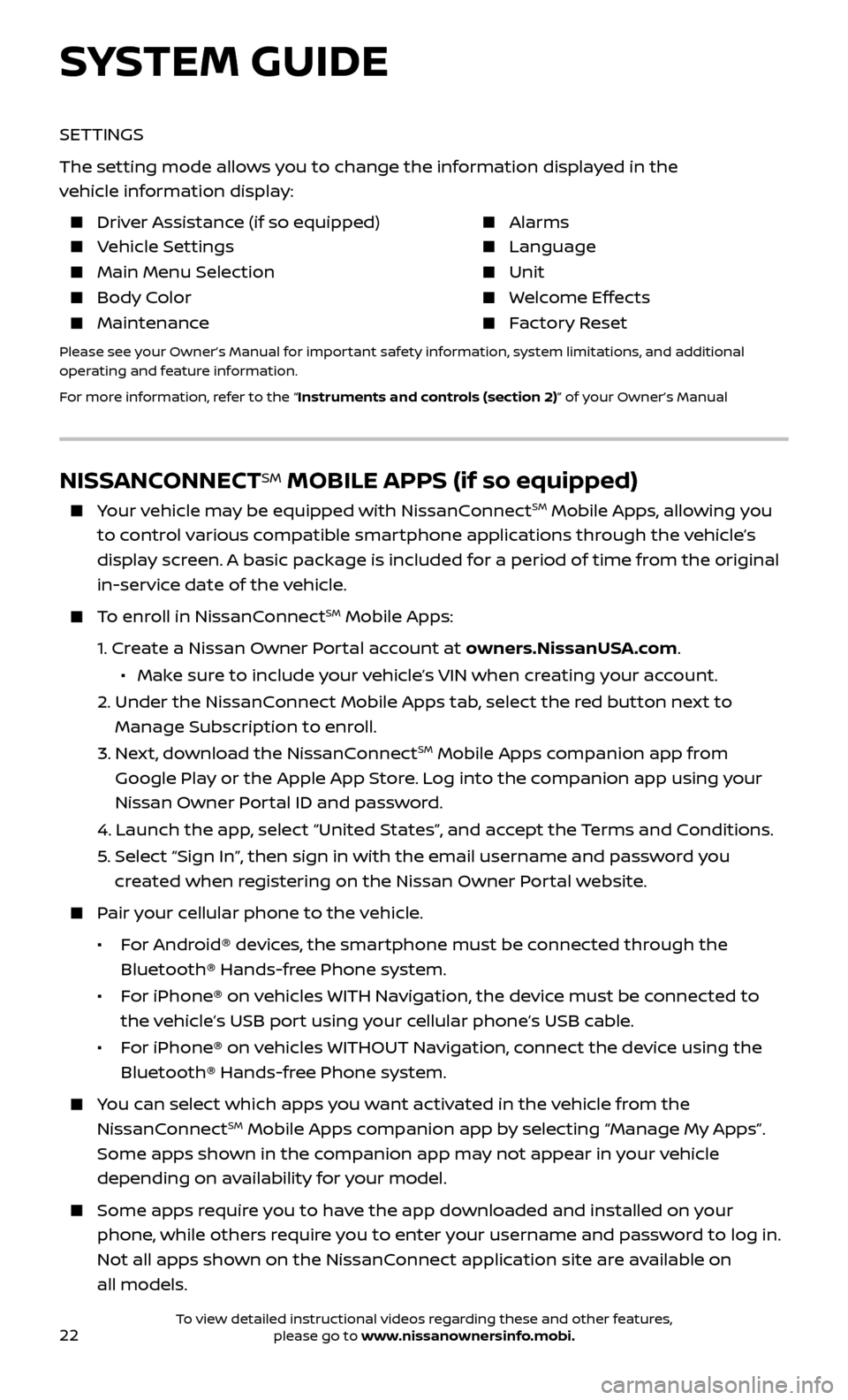
22
NISSANCONNECTSM MOBILE APPS (if so equipped)
Your vehicle may be equipped with NissanConnectSM Mobile Apps, allowing you
to control various compatible smartphone applications through the vehicle’s
display screen. A basic package is included for a period of time from the original
in-service date of the vehicle.
To enroll in NissanConnectSM Mobile Apps:
1. Create a Nissan Owner Portal account at owners.NissanUSA.com.
• Mak e sure to include your vehicle’s VIN when creating your account.
2. Under the NissanC onnect Mobile Apps tab, select the red button next to
Manage Subscription to enroll.
3. Next, download the NissanConnectSM Mobile Apps companion app from
Google Play or the Apple App Store. Log into the companion app using your
Nissan Owner Portal ID and password.
4. Launch the app , select “United States”, and accept the Terms and Conditions.
5. Selec t “Sign In”, then sign in with the email username and password you
created when registering on the Nissan Owner Portal website.
Pair your cellular phone to the vehicle.
• For Android® devices, the smartphone must be connected through the
Bluetooth® Hands-free Phone system.
• For iPhone® on vehicles WITH Navigation, the device must be connected to
the vehicle’s USB port using your cellular phone’s USB cable.
• For iPhone® on vehicles WITHOUT Navigation, connect the device using the
Bluetooth® Hands-free Phone system.
You can select which apps you want activated in the vehicle from the
NissanConnectSM Mobile Apps companion app by selecting “Manage My Apps”.
Some apps shown in the companion app may not appear in your vehicle
depending on availability for your model.
Some apps r equire you to have the app downloaded and installed on your
phone, while others require you to enter your username and password to log in.
Not all apps shown on the NissanConnect application site are available on
all models.
SYSTEM GUIDE
SETTINGS
The setting mode allows you to change the information displayed in the
vehicle information display:
Driver Assistance (if so equipped) Alarms
Vehicle Settings Language
Main Menu Selection Unit
Body Color Welcome Effects
Maintenance Factory Reset
Please see your Owner’s Manual for important safety information, system limitations, and additional
operating and feature information.
For more information, refer to the “Instruments and controls (section 2)” of your Owner’s Manual
To view detailed instructional videos regarding these and other features, please go to www.nissanownersinfo.mobi.