display NISSAN ALTIMA COUPE 2010 D32 / 4.G Navigation Manual
[x] Cancel search | Manufacturer: NISSAN, Model Year: 2010, Model line: ALTIMA COUPE, Model: NISSAN ALTIMA COUPE 2010 D32 / 4.GPages: 312, PDF Size: 5.46 MB
Page 122 of 312

●“Traffic Detour”:
Manually search for an alternative detour
route taking the traffic information into
consideration.
“SEARCHING FOR A DETOUR
ROUTE TAKING TRAFFIC INFOR-
MATION INTO CONSIDERATION”
(page 5-32)
●“Route Settings”:
Change the route calculation conditions any-
where along the route.
“SETTING CONDITIONS FOR
THE ROUTE CALCULATION”
(page 5-33)
DELETING/REACTIVATING A
ROUTE
A route that is already set can be deleted at any
time. If a route is deleted, the destination and
waypoints are also deleted.
It is also possible to reactivate a deleted route.
Deleting a route
1. Press ROUTE.
2. Select “Cancel Route”.3. A confirmation message is displayed.
Select “Yes”.
The route is deleted along with the destina-
tion and waypoints.
Voice command
1. Press
located on the steering wheel
switch.
2. After the tone sounds, speak a command.
To delete a route:
“Cancel Route” (Alternate command mode)
NRG0019NRG0020
Route guidance5-17
Page 123 of 312

Reactivating a route
1. Press ROUTE.
2. Select “Resume Route”.3. A confirmation message is displayed. Se-
lect “Yes”. The deleted route is reactivated.INFO:
If a new route is set, the deleted route cannot be
reactivated.
EDITING A ROUTE
1. Press ROUTE.
2. Select “Edit/Add to Route”.
3. Select the preferred condition.
4. Press BACK to return to the previous
screen. Press BACK to return to the current
location map screen.
NRG0021NRG0022NRG0023
5-18Route guidance
Page 125 of 312

4. Set a destination or waypoint. The method
of searching for a destination or waypoint is
the same as the one for a destination.
“4. Setting a destination”5. The selected location is displayed at the
center of the map. Select “Add to Route” af-
ter confirming the location.
Even after setting a destination/waypoint,
the destination/waypoint location can be
adjusted, the route can be stored, etc.
“ADDING A DESTINATION OR
WAYPOINT” (page 5-5)6. Return to the Edit Route screen. Set the
route conditions as necessary.
7. By selecting “Calculate” the system will re-
calculate the routes. After the route search
is completed, the display will automatically
return to the present location screen.
INFO:
●The prior route is automatically deleted.
●Added waypoints and search conditions will
not be taken into consideration for the route
calculation until “Calculate” is selected.
Editing/deleting a destination or way-
point
The destination or waypoint that is already set
can be modified or deleted.
NRG0026NRG0027NRG0028
5-20Route guidance
Page 127 of 312
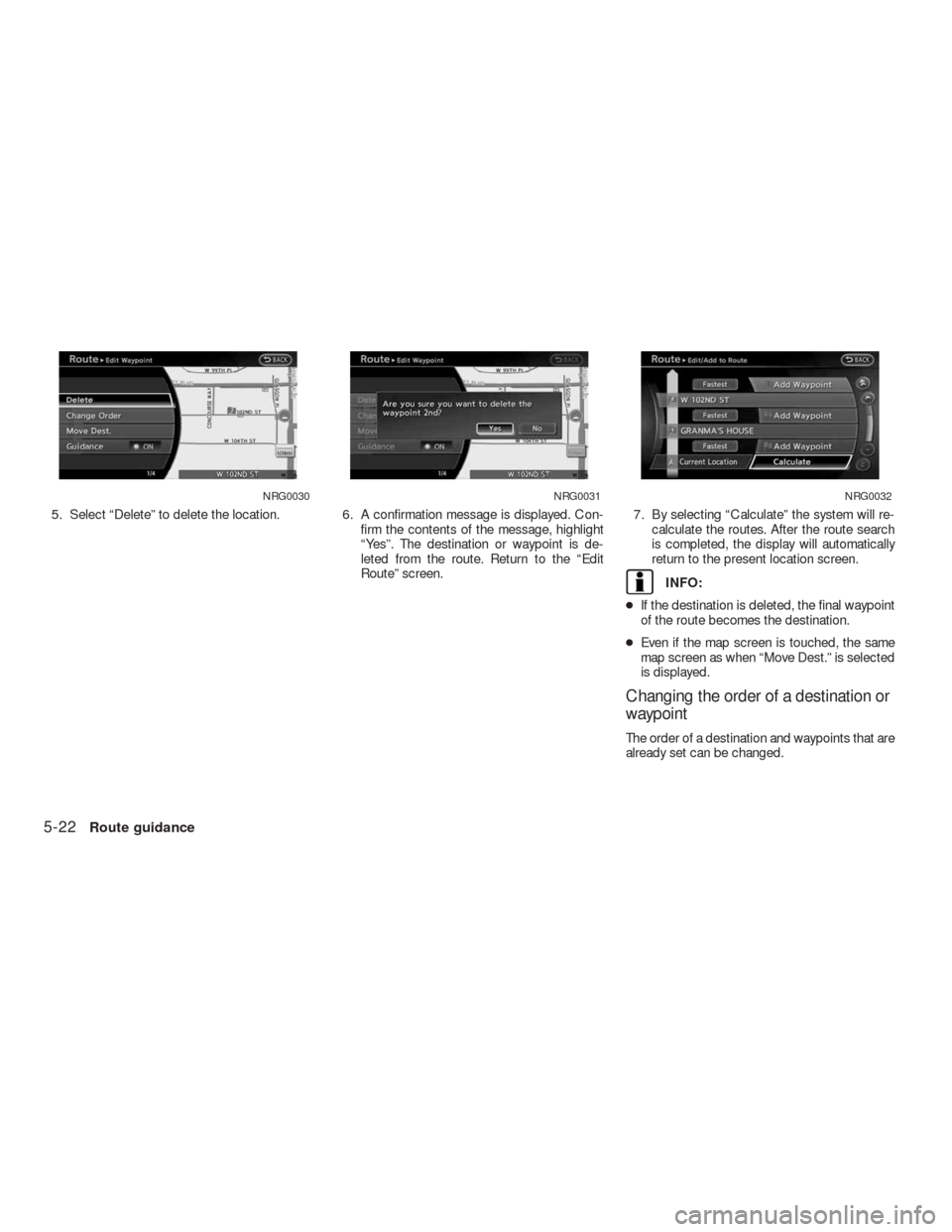
5. Select “Delete” to delete the location. 6. A confirmation message is displayed. Con-
firm the contents of the message, highlight
“Yes”. The destination or waypoint is de-
leted from the route. Return to the “Edit
Route” screen.7. By selecting “Calculate” the system will re-
calculate the routes. After the route search
is completed, the display will automatically
return to the present location screen.
INFO:
●If the destination is deleted, the final waypoint
of the route becomes the destination.
●Even if the map screen is touched, the same
map screen as when “Move Dest.” is selected
is displayed.
Changing the order of a destination or
waypoint
The order of a destination and waypoints that are
already set can be changed.
NRG0030NRG0031NRG0032
5-22Route guidance
Page 128 of 312

1. Press ROUTE.
2. Select “Edit/Add to Route”.
3. Select a destination or waypoint that is al-
ready set.4. Select “Change Order”. A list of the desti-
nation and waypoints is displayed.5. Select a preferred destination or waypoint
to replace the previously selected destina-
tion or waypoint.
NRG0034NRG0035NRG0036
Route guidance5-23
Page 129 of 312

6. A confirmation message is displayed and
the order of the destination or waypoint is
changed.7. By selecting “Calculate” the system will re-
calculate the routes. After the route search
is completed, the display will automatically
return to the present location screen.
Changing route calculation conditions
Each section of the route between waypoints
can have different route calculation conditions.
After setting these conditions, the entire route
can be recalculated.1. Press ROUTE.
2. Select “Edit/Add to Route”.
3. Select the preferred section of the route to
the destination or waypoint.
NRG0037NRG0038NRG0039
5-24Route guidance
Page 130 of 312

4. Select the preferred condition.
Available conditions:
: “Fastest Route”
: “Minimize Freeway”
: “Shortest Route”5. The system automatically recalculates a
route according to the conditions set.
Return to the “Edit/Add to Route” screen.6. By selecting “Calculate” the system will re-
calculate the routes. After the route search
is completed, the display will automatically
return to the present location screen.
INFO:
●The recalculated route may not be the short-
est route because the system prioritizes easy-
to-drive roads for safety reasons.
●If the route conditions are set from “Route
Settings”, all sections in the route are subject
to the same route conditions. This applies
even if different route conditions are set for
different sections in “Edit Route”.
CONFIRMING A ROUTE
When the suggested route is displayed after
calculation, the route information can be con-
firmed or the suggested route simulated.
NRG0040NRG0041NRG0042
Route guidance5-25
Page 131 of 312
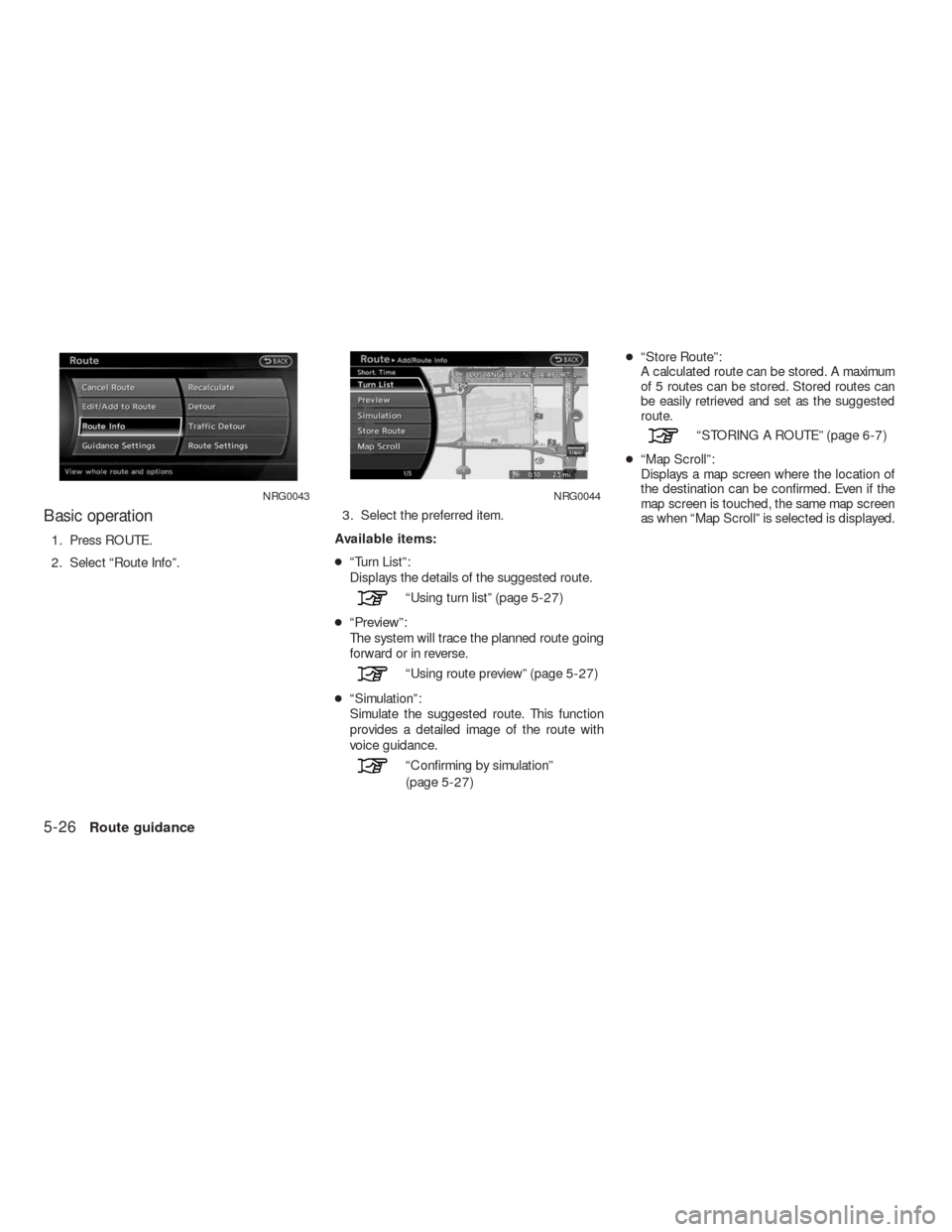
Basic operation
1. Press ROUTE.
2. Select “Route Info”.3. Select the preferred item.
Available items:
●“Turn List”:
Displays the details of the suggested route.
“Using turn list” (page 5-27)
●“Preview”:
The system will trace the planned route going
forward or in reverse.
“Using route preview” (page 5-27)
●“Simulation”:
Simulate the suggested route. This function
provides a detailed image of the route with
voice guidance.
“Confirming by simulation”
(page 5-27)●“Store Route”:
A calculated route can be stored. A maximum
of 5 routes can be stored. Stored routes can
be easily retrieved and set as the suggested
route.
“STORING A ROUTE” (page 6-7)
●“Map Scroll”:
Displays a map screen where the location of
the destination can be confirmed. Even if the
map screen is touched, the same map screen
as when “Map Scroll” is selected is displayed.
NRG0043NRG0044
5-26Route guidance
Page 134 of 312
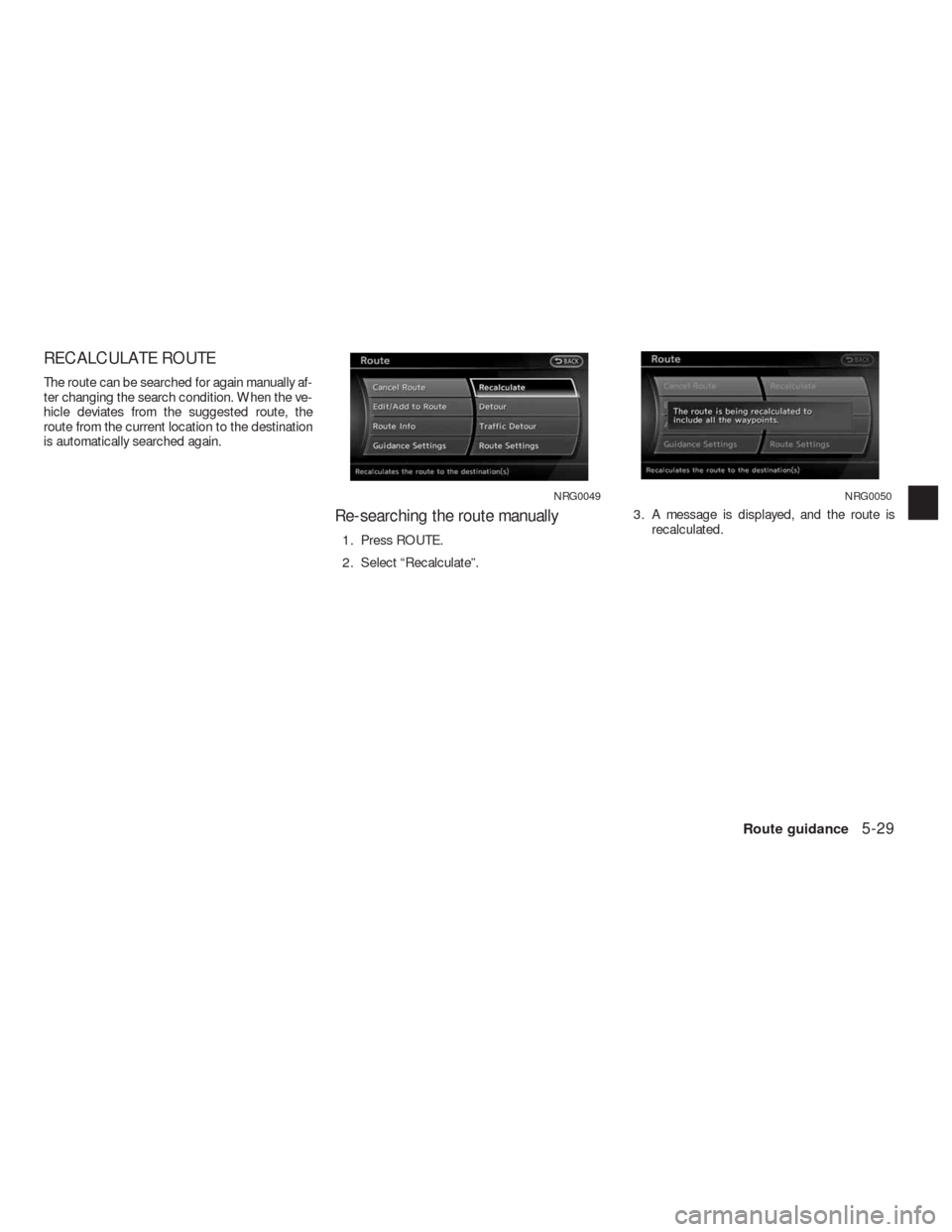
RECALCULATE ROUTE
The route can be searched for again manually af-
ter changing the search condition. When the ve-
hicle deviates from the suggested route, the
route from the current location to the destination
is automatically searched again.
Re-searching the route manually
1. Press ROUTE.
2. Select “Recalculate”.3. A message is displayed, and the route is
recalculated.
NRG0049NRG0050
Route guidance5-29
Page 136 of 312
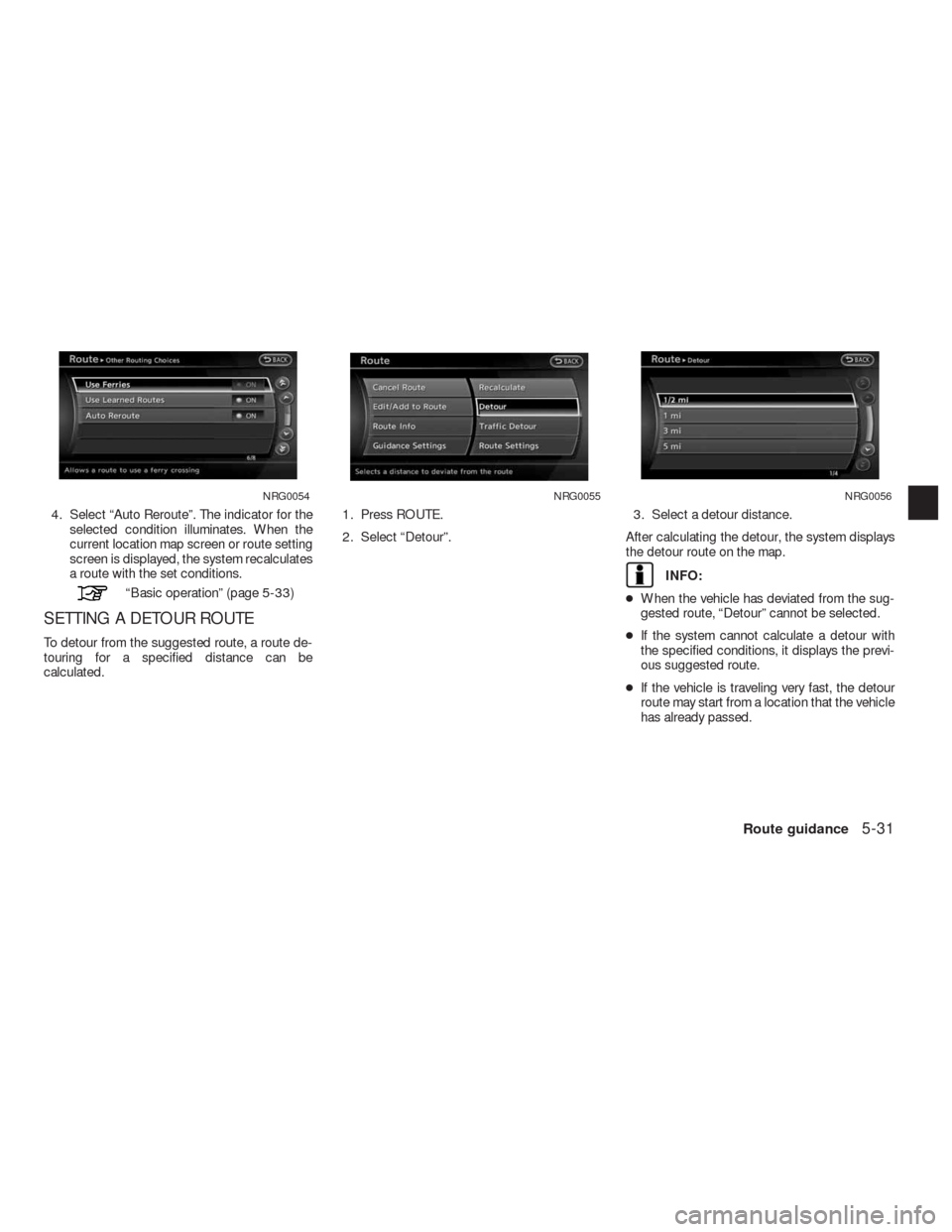
4. Select “Auto Reroute”. The indicator for the
selected condition illuminates. When the
current location map screen or route setting
screen is displayed, the system recalculates
a route with the set conditions.
“Basic operation” (page 5-33)
SETTING A DETOUR ROUTE
To detour from the suggested route, a route de-
touring for a specified distance can be
calculated.1. Press ROUTE.
2. Select “Detour”.3. Select a detour distance.
After calculating the detour, the system displays
the detour route on the map.
INFO:
●When the vehicle has deviated from the sug-
gested route, “Detour” cannot be selected.
●If the system cannot calculate a detour with
the specified conditions, it displays the previ-
ous suggested route.
●If the vehicle is traveling very fast, the detour
route may start from a location that the vehicle
has already passed.
NRG0054NRG0055NRG0056
Route guidance5-31