ECO mode NISSAN ALTIMA COUPE 2010 D32 / 4.G Navigation Manual
[x] Cancel search | Manufacturer: NISSAN, Model Year: 2010, Model line: ALTIMA COUPE, Model: NISSAN ALTIMA COUPE 2010 D32 / 4.GPages: 312, PDF Size: 5.46 MB
Page 236 of 312
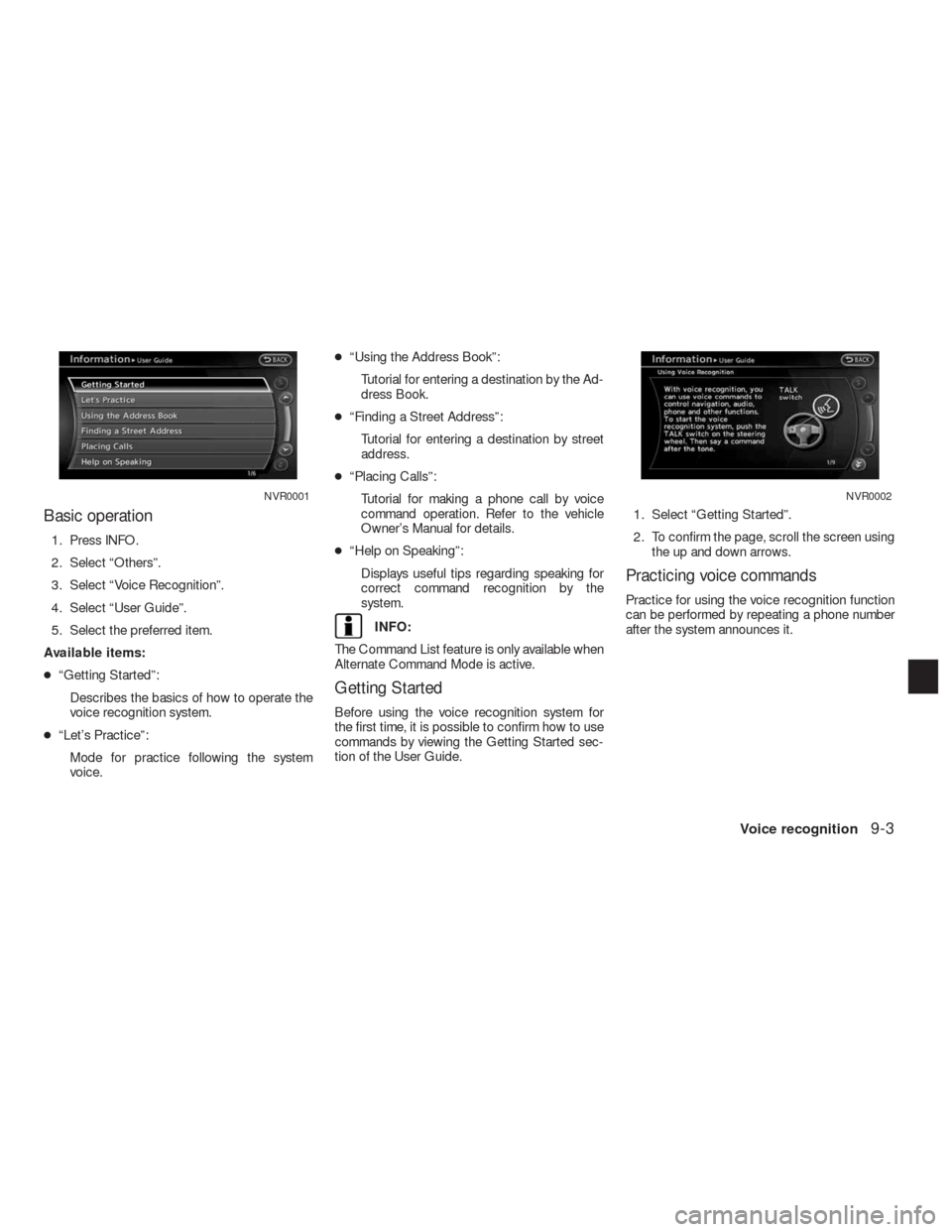
Basic operation
1. Press INFO.
2. Select “Others”.
3. Select “Voice Recognition”.
4. Select “User Guide”.
5. Select the preferred item.
Available items:
●“Getting Started”:
Describes the basics of how to operate the
voice recognition system.
●“Let’s Practice”:
Mode for practice following the system
voice.●“Using the Address Book”:
Tutorial for entering a destination by the Ad-
dress Book.
●“Finding a Street Address”:
Tutorial for entering a destination by street
address.
●“Placing Calls”:
Tutorial for making a phone call by voice
command operation. Refer to the vehicle
Owner’s Manual for details.
●“Help on Speaking”:
Displays useful tips regarding speaking for
correct command recognition by the
system.
INFO:
The Command List feature is only available when
Alternate Command Mode is active.
Getting Started
Before using the voice recognition system for
the first time, it is possible to confirm how to use
commands by viewing the Getting Started sec-
tion of the User Guide.1. Select “Getting Started”.
2. To confirm the page, scroll the screen using
the up and down arrows.
Practicing voice commands
Practice for using the voice recognition function
can be performed by repeating a phone number
after the system announces it.
NVR0001NVR0002
Voice recognition9-3
Page 249 of 312
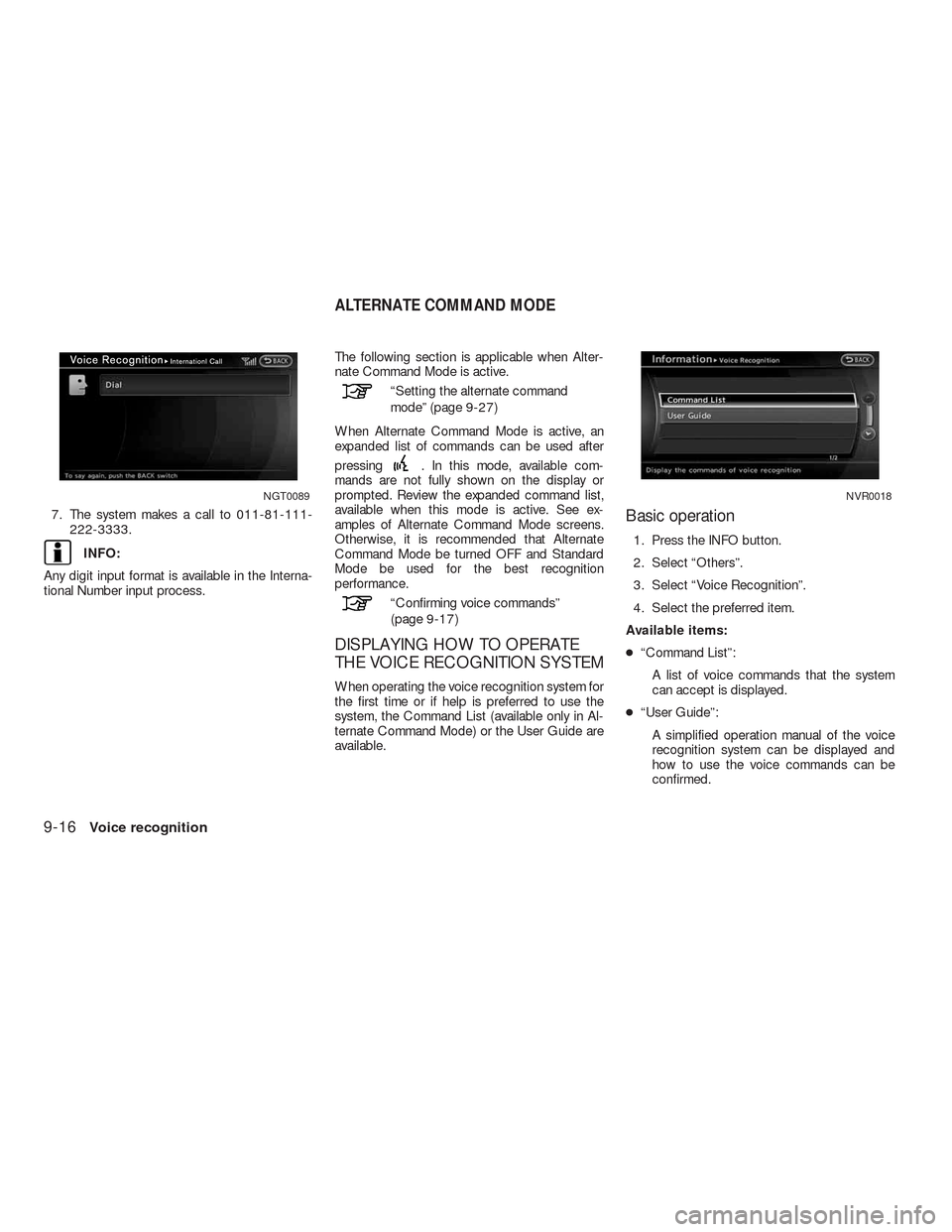
7. The system makes a call to 011-81-111-
222-3333.
INFO:
Any digit input format is available in the Interna-
tional Number input process.The following section is applicable when Alter-
nate Command Mode is active.
“Setting the alternate command
mode” (page 9-27)
When Alternate Command Mode is active, an
expanded list of commands can be used after
pressing
. In this mode, available com-
mands are not fully shown on the display or
prompted. Review the expanded command list,
available when this mode is active. See ex-
amples of Alternate Command Mode screens.
Otherwise, it is recommended that Alternate
Command Mode be turned OFF and Standard
Mode be used for the best recognition
performance.
“Confirming voice commands”
(page 9-17)
DISPLAYING HOW TO OPERATE
THE VOICE RECOGNITION SYSTEM
When operating the voice recognition system for
the first time or if help is preferred to use the
system, the Command List (available only in Al-
ternate Command Mode) or the User Guide are
available.
Basic operation
1. Press the INFO button.
2. Select “Others”.
3. Select “Voice Recognition”.
4. Select the preferred item.
Available items:
●“Command List”:
A list of voice commands that the system
can accept is displayed.
●“User Guide”:
A simplified operation manual of the voice
recognition system can be displayed and
how to use the voice commands can be
confirmed.
NGT0089NVR0018
ALTERNATE COMMAND MODE
9-16Voice recognition
Page 250 of 312
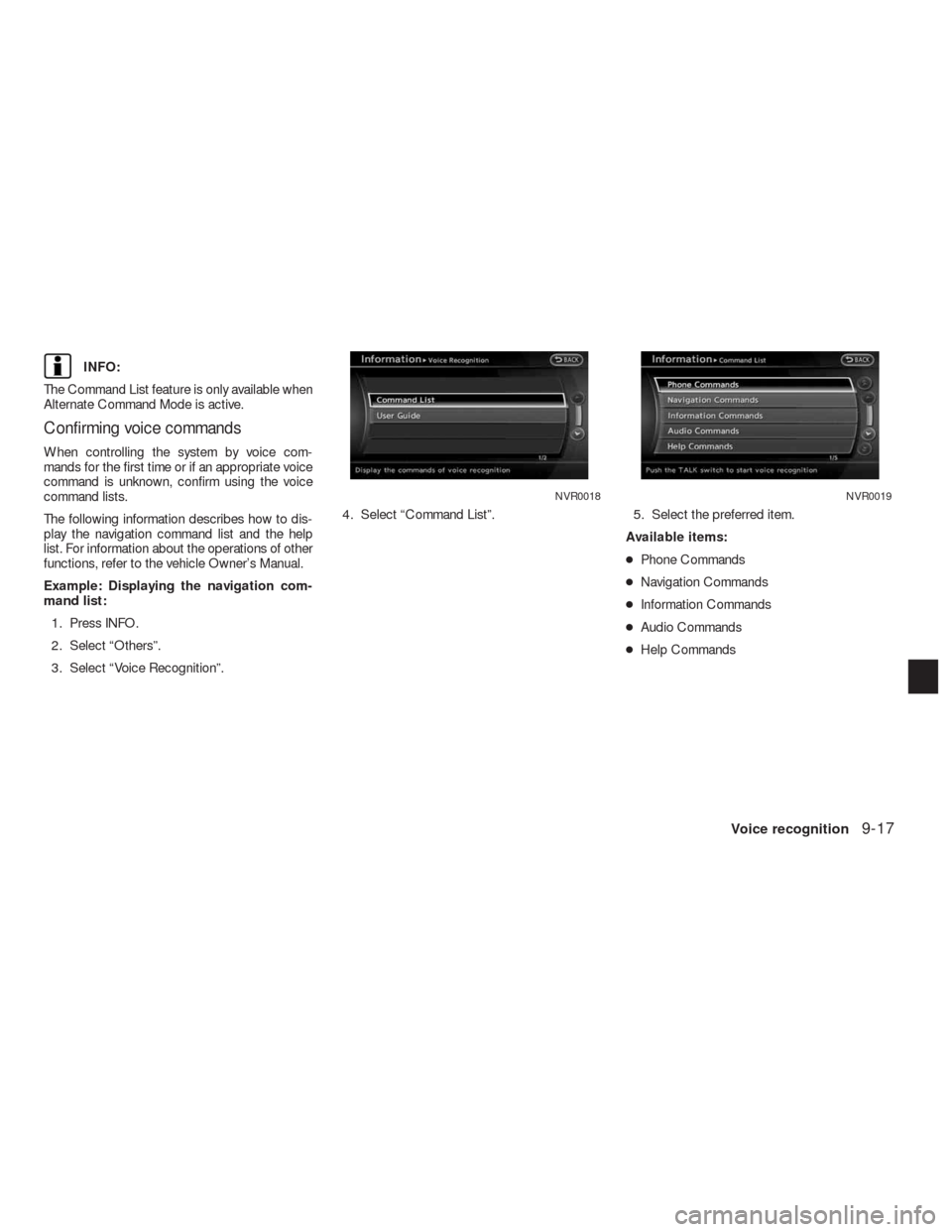
INFO:
The Command List feature is only available when
Alternate Command Mode is active.
Confirming voice commands
When controlling the system by voice com-
mands for the first time or if an appropriate voice
command is unknown, confirm using the voice
command lists.
The following information describes how to dis-
play the navigation command list and the help
list. For information about the operations of other
functions, refer to the vehicle Owner’s Manual.
Example: Displaying the navigation com-
mand list:
1. Press INFO.
2. Select “Others”.
3. Select “Voice Recognition”.4. Select “Command List”. 5. Select the preferred item.
Available items:
●Phone Commands
●Navigation Commands
●Information Commands
●Audio Commands
●Help Commands
NVR0018NVR0019
Voice recognition9-17
Page 255 of 312
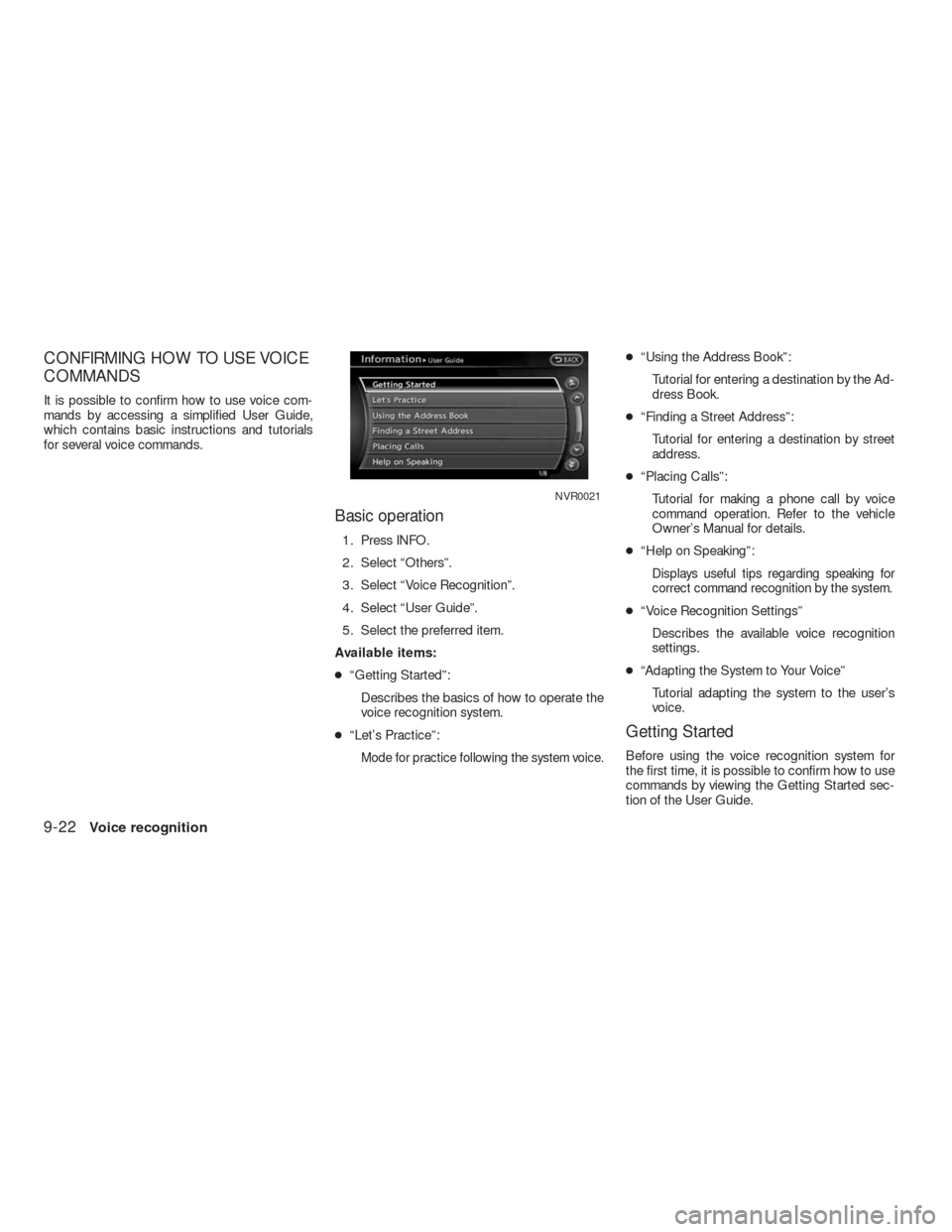
CONFIRMING HOW TO USE VOICE
COMMANDS
It is possible to confirm how to use voice com-
mands by accessing a simplified User Guide,
which contains basic instructions and tutorials
for several voice commands.
Basic operation
1. Press INFO.
2. Select “Others”.
3. Select “Voice Recognition”.
4. Select “User Guide”.
5. Select the preferred item.
Available items:
●“Getting Started”:
Describes the basics of how to operate the
voice recognition system.
●“Let’s Practice”:
Mode for practice following the system voice.
●“Using the Address Book”:
Tutorial for entering a destination by the Ad-
dress Book.
●“Finding a Street Address”:
Tutorial for entering a destination by street
address.
●“Placing Calls”:
Tutorial for making a phone call by voice
command operation. Refer to the vehicle
Owner’s Manual for details.
●“Help on Speaking”:
Displays useful tips regarding speaking for
correct command recognition by the system.
●“Voice Recognition Settings”
Describes the available voice recognition
settings.
●“Adapting the System to Your Voice”
Tutorial adapting the system to the user’s
voice.
Getting Started
Before using the voice recognition system for
the first time, it is possible to confirm how to use
commands by viewing the Getting Started sec-
tion of the User Guide.
NVR0021
9-22Voice recognition
Page 260 of 312
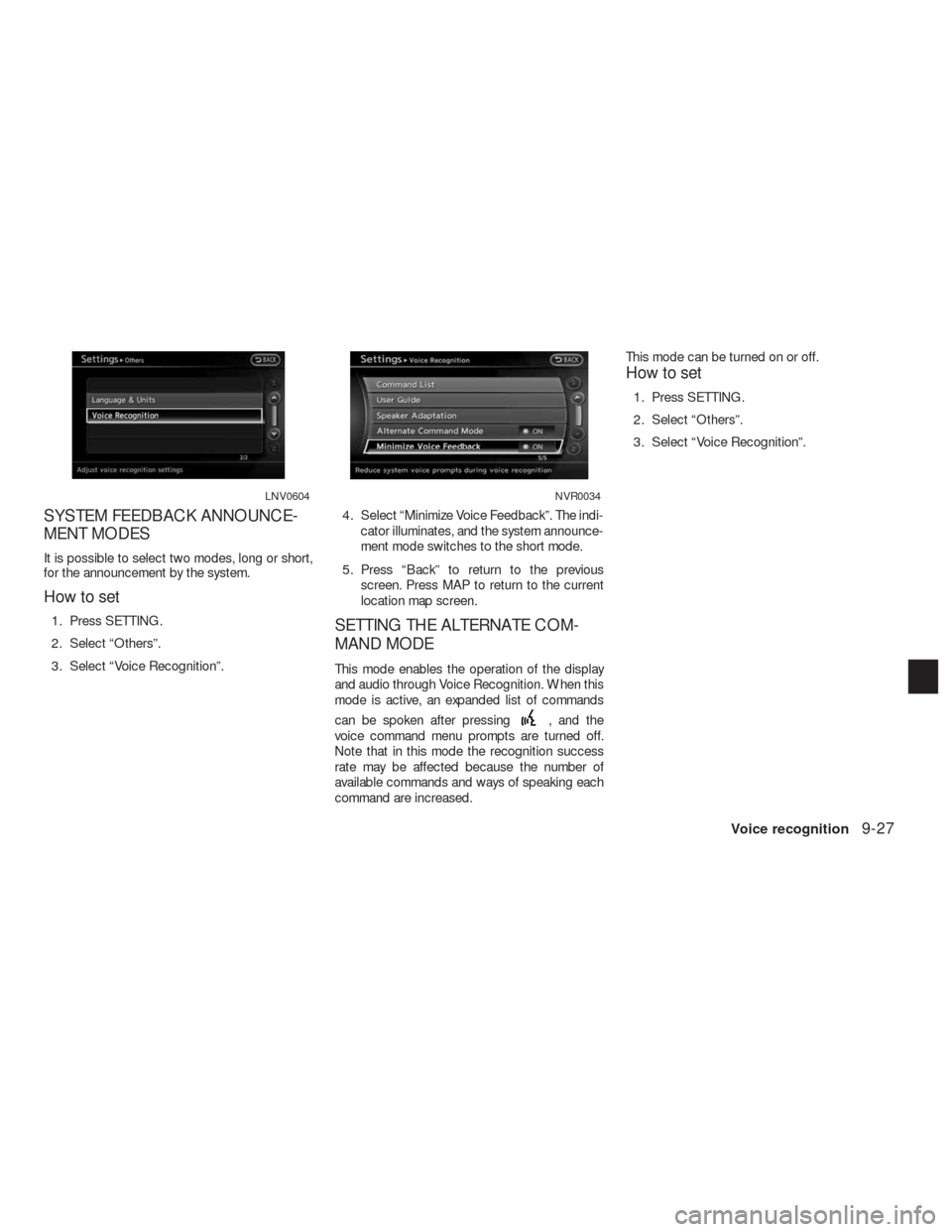
SYSTEM FEEDBACK ANNOUNCE-
MENT MODES
It is possible to select two modes, long or short,
for the announcement by the system.
How to set
1. Press SETTING.
2. Select “Others”.
3. Select “Voice Recognition”.4. Select “Minimize Voice Feedback”. The indi-
cator illuminates, and the system announce-
ment mode switches to the short mode.
5. Press “Back” to return to the previous
screen. Press MAP to return to the current
location map screen.SETTING THE ALTERNATE COM-
MAND MODE
This mode enables the operation of the display
and audio through Voice Recognition. When this
mode is active, an expanded list of commands
can be spoken after pressing
, and the
voice command menu prompts are turned off.
Note that in this mode the recognition success
rate may be affected because the number of
available commands and ways of speaking each
command are increased.This mode can be turned on or off.
How to set
1. Press SETTING.
2. Select “Others”.
3. Select “Voice Recognition”.
LNV0604NVR0034
Voice recognition9-27
Page 261 of 312
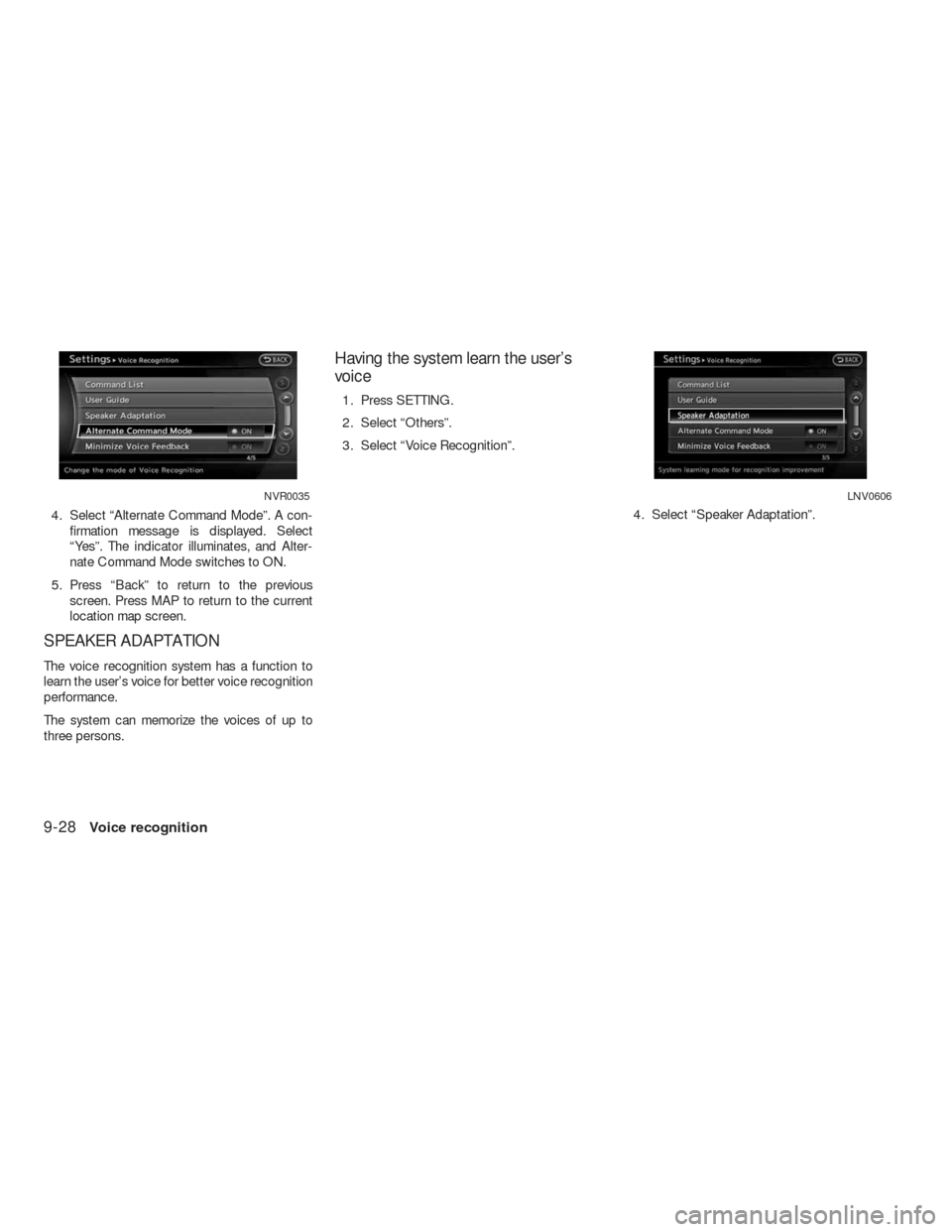
4. Select “Alternate Command Mode”. A con-
firmation message is displayed. Select
“Yes”. The indicator illuminates, and Alter-
nate Command Mode switches to ON.
5. Press “Back” to return to the previous
screen. Press MAP to return to the current
location map screen.
SPEAKER ADAPTATION
The voice recognition system has a function to
learn the user’s voice for better voice recognition
performance.
The system can memorize the voices of up to
three persons.
Having the system learn the user’s
voice
1. Press SETTING.
2. Select “Others”.
3. Select “Voice Recognition”.
4. Select “Speaker Adaptation”.
NVR0035LNV0606
9-28Voice recognition
Page 265 of 312
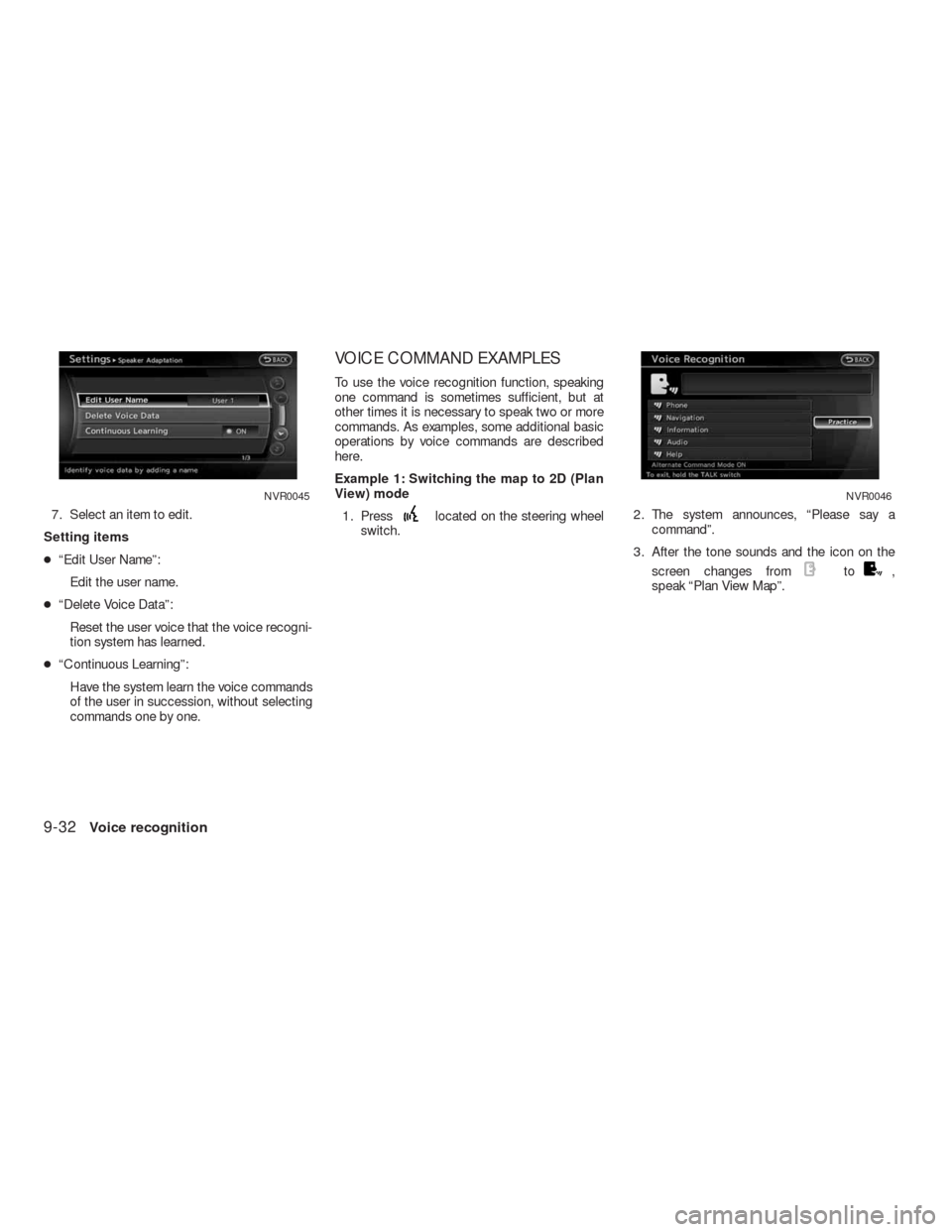
7. Select an item to edit.
Setting items
●“Edit User Name”:
Edit the user name.
●“Delete Voice Data”:
Reset the user voice that the voice recogni-
tion system has learned.
●“Continuous Learning”:
Have the system learn the voice commands
of the user in succession, without selecting
commands one by one.
VOICE COMMAND EXAMPLES
To use the voice recognition function, speaking
one command is sometimes sufficient, but at
other times it is necessary to speak two or more
commands. As examples, some additional basic
operations by voice commands are described
here.
Example 1: Switching the map to 2D (Plan
View) mode
1. Press
located on the steering wheel
switch.2. The system announces, “Please say a
command”.
3. After the tone sounds and the icon on the
screen changes from
to,
speak “Plan View Map”.
NVR0045NVR0046
9-32Voice recognition
Page 269 of 312
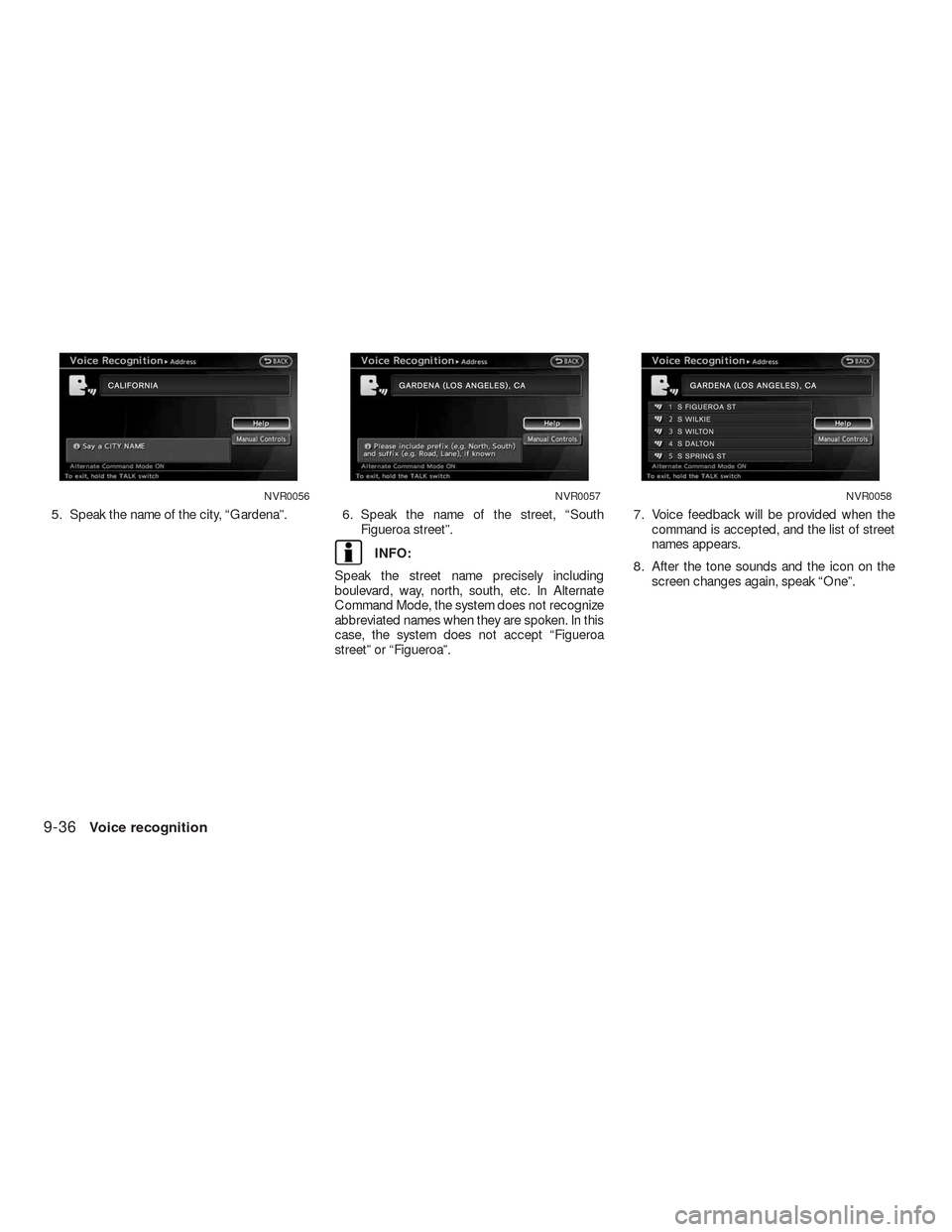
5. Speak the name of the city, “Gardena”. 6. Speak the name of the street, “South
Figueroa street”.
INFO:
Speak the street name precisely including
boulevard, way, north, south, etc. In Alternate
Command Mode, the system does not recognize
abbreviated names when they are spoken. In this
case, the system does not accept “Figueroa
street” or “Figueroa”.7. Voice feedback will be provided when the
command is accepted, and the list of street
names appears.
8. After the tone sounds and the icon on the
screen changes again, speak “One”.
NVR0056NVR0057NVR0058
9-36Voice recognition
Page 294 of 312
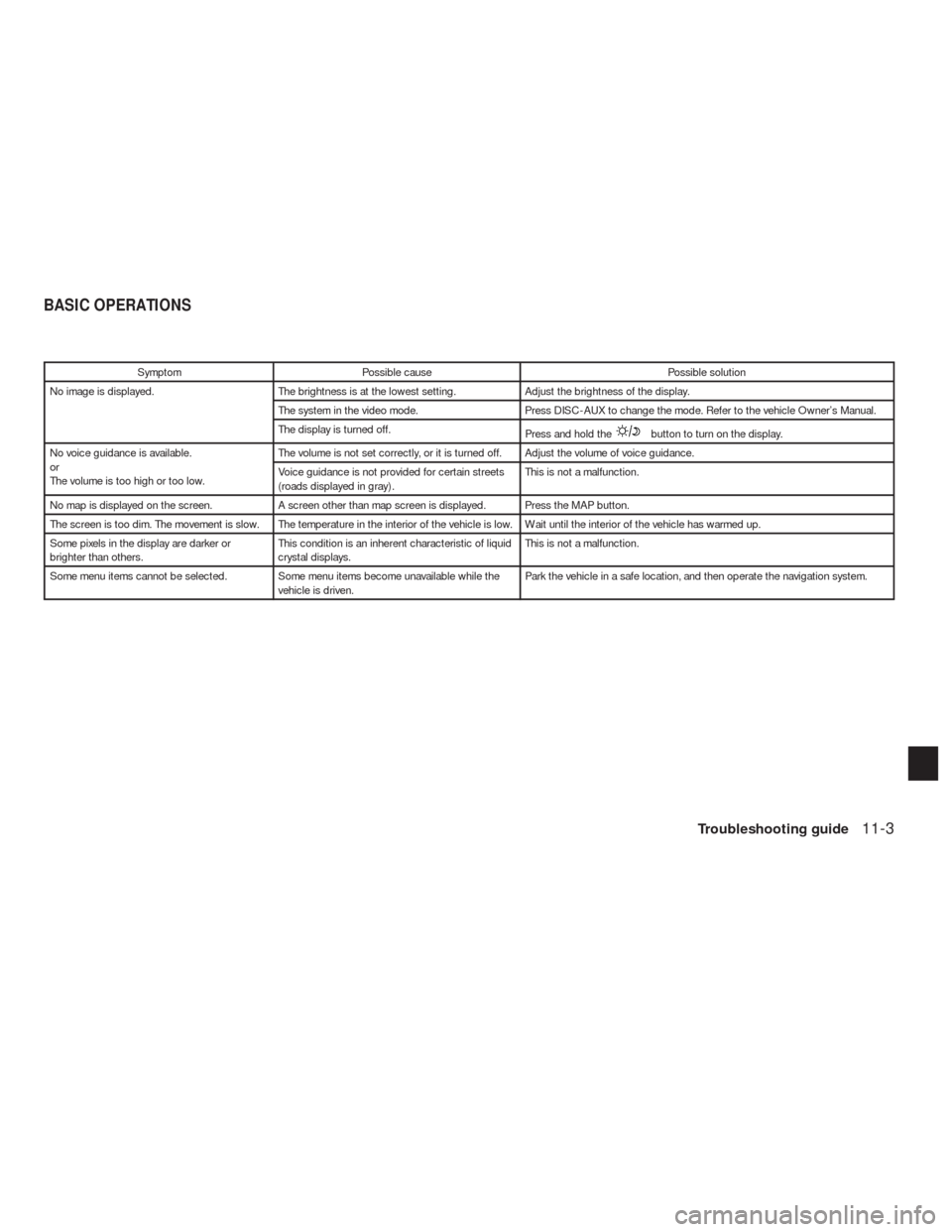
Symptom Possible cause Possible solution
No image is displayed. The brightness is at the lowest setting. Adjust the brightness of the display.
The system in the video mode. Press DISC-AUX to change the mode. Refer to the vehicle Owner’s Manual.
The display is turned off.
Press and hold the
button to turn on the display.
No voice guidance is available.
or
The volume is too high or too low.The volume is not set correctly, or it is turned off. Adjust the volume of voice guidance.
Voice guidance is not provided for certain streets
(roads displayed in gray) .This is not a malfunction.
No map is displayed on the screen. A screen other than map screen is displayed. Press the MAP button.
The screen is too dim. The movement is slow. The temperature in the interior of the vehicle is low. Wait until the interior of the vehicle has warmed up.
Some pixels in the display are darker or
brighter than others.This condition is an inherent characteristic of liquid
crystal displays.This is not a malfunction.
Some menu items cannot be selected. Some menu items become unavailable while the
vehicle is driven.Park the vehicle in a safe location, and then operate the navigation system.
BASIC OPERATIONS
Troubleshooting guide11-3
Page 295 of 312
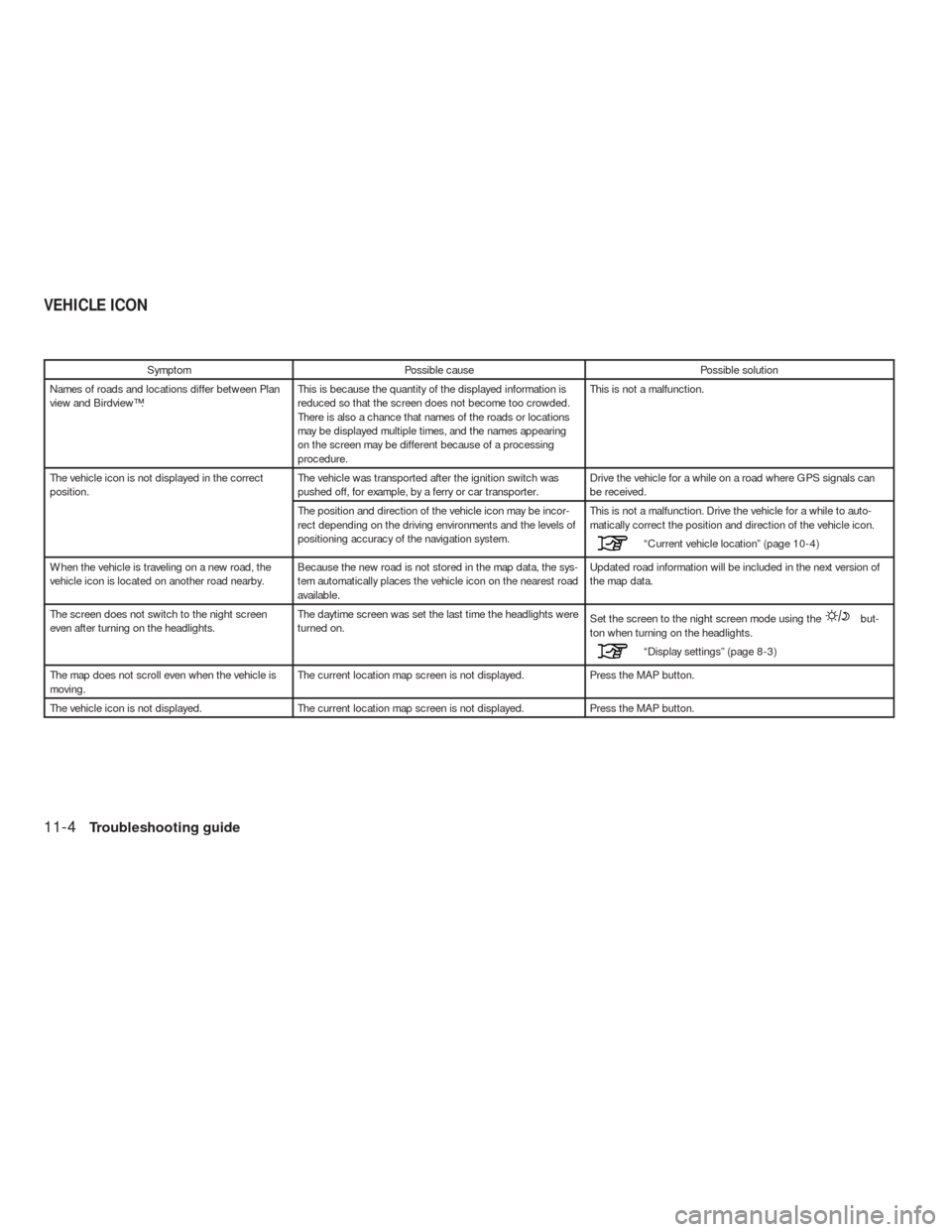
Symptom Possible cause Possible solution
Names of roads and locations differ between Plan
view and Birdview™.This is because the quantity of the displayed information is
reduced so that the screen does not become too crowded.
There is also a chance that names of the roads or locations
may be displayed multiple times, and the names appearing
on the screen may be different because of a processing
procedure.This is not a malfunction.
The vehicle icon is not displayed in the correct
position.The vehicle was transported after the ignition switch was
pushed off, for example, by a ferry or car transporter.Drive the vehicle for a while on a road where GPS signals can
be received.
The position and direction of the vehicle icon may be incor-
rect depending on the driving environments and the levels of
positioning accuracy of the navigation system.This is not a malfunction. Drive the vehicle for a while to auto-
matically correct the position and direction of the vehicle icon.
“Current vehicle location” (page 10-4)
When the vehicle is traveling on a new road, the
vehicle icon is located on another road nearby.Because the new road is not stored in the map data, the sys-
tem automatically places the vehicle icon on the nearest road
available.Updated road information will be included in the next version of
the map data.
The screen does not switch to the night screen
even after turning on the headlights.The daytime screen was set the last time the headlights were
turned on.Set the screen to the night screen mode using the
but-
ton when turning on the headlights.
“Display settings” (page 8-3)
The map does not scroll even when the vehicle is
moving.The current location map screen is not displayed. Press the MAP button.
The vehicle icon is not displayed. The current location map screen is not displayed. Press the MAP button.
VEHICLE ICON
11-4Troubleshooting guide