NISSAN ALTIMA HYBRID 2007 L32A / 4.G Quick Reference Guide
Manufacturer: NISSAN, Model Year: 2007, Model line: ALTIMA HYBRID, Model: NISSAN ALTIMA HYBRID 2007 L32A / 4.GPages: 28, PDF Size: 5.15 MB
Page 11 of 28
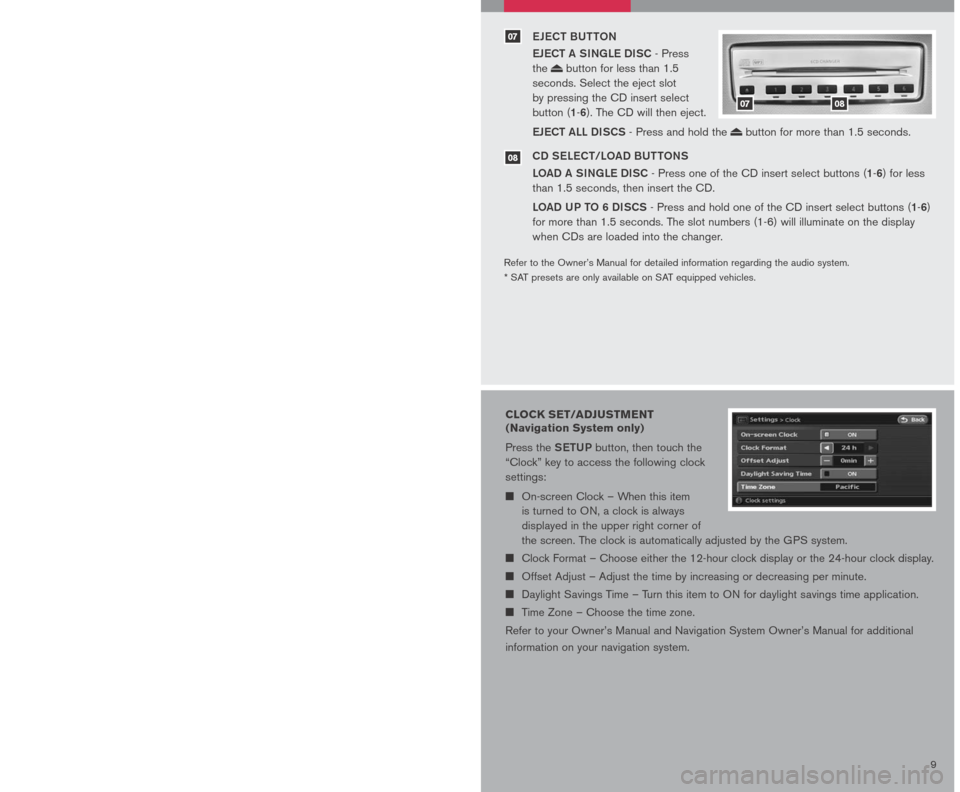
89
0102
03
0405
06
RADIo BU ttoN
Pressing the RADIo button will change the band to either FM, AM, or SAT* radio
stations.
See K /tR ACK /CA t BU tto N
To scan quickly through each broadcasting station, press the See K/tRACK/
CA t
button.
To skip from one track to another on a CD, press the See K/tRACK/CA t
button.
tUNING AND AUDI o C oNtR o L KN oB
To manually tune the radio, turn the tUNe.
FoLDe R knob. To adjust the Bass,
Treble, Balance and Fade, press the AUDIo knob until the desired mode
appears in the display. Then turn the tUNe.
FoLDe R knob to adjust to the
desired level.
While playing an MP3 CD turn the tUNe.
FoLDe R knob right or left to skip
forward or backward through the available folders. This function will only
operate on an MP3 CD with multiple folders.
S tA tIo N AND CD S eLe C t BU ttoNS
To store a station in the preset you must first select A, B, or C memory bank by
pressing the PReS et A·B·C button and tune to the desired FM, AM or SAT*
station. Then press and hold the desired station select button for at least 2
seconds. When the preset indicator illuminates, a beep will sound, indicating
memorization is complete. To retrieve a previously set station, select the memory
bank where the preset was set, then press the corresponding station select button.
PR eS et A · B · C BU ttoN
Press the PReS et A·B·C button until you reach the desired setting. The radio is
equipped with three separate banks, each with six station presets. You may store
any combination of FM, AM or SAT* radio presets on each bank.
CD/AUX BU ttoN
Press the CD/AUX button to play a CD loaded into the CD changer. Press the
CD/AUX button again to play a compatible device such as an MP3 player when it
is plugged into the auxiliary jack (cable not included).
01
FM/AM/SAT* RADIO WITH CD CHANGER (if so equipped)
Refer to the Owner’s Manual for detailed information regarding the audio system.
* SAT presets are only available on SAT equipped vehicles.
eJe C t BU ttoN
e JeC t A SINGL e DISC
- Press
the button for less than 1.5
seconds. Select the eject slot
by pressing the CD insert select
button (1-6). The CD will then eject.
e JeC t ALL DISCS
- Press and hold the button for more than 1.5 seconds.
CD S eLe C t/L oAD BU ttoNS
L o AD A SINGL e DISC
- Press one of the CD insert select buttons (1-6) for less
than 1.5 seconds, then insert the CD.
Lo AD UP to 6 DISCS
- Press and hold one of the CD insert select buttons (1-6)
for more than 1.5 seconds. The slot numbers (1-6) will illuminate on the display
when CDs are loaded into the changer.
07
08
0708
03
05
04
06
02
CLOCK SET/ADJUSTMENT
(Navigation System only)
Press the SetUP button, then touch the
“Clock” key to access the following clock
settings:
On-screen Clock – When this item
is turned to ON, a clock is always
displayed in the upper right corner of
the screen. The clock is automatically adjusted by the GPS system.
Clock Format – Choose either the 12-hour clock display or the 24-hour clock display.
Offset Adjust – Adjust the time by increasing or decreasing per minute.
Daylight Savings Time – Turn this item to ON for daylight savings time application.
Time Zone – Choose the time zone.
Refer to your Owner’s Manual and Navigation System Owner’s Manual for additional
information on your navigation system.
Page 12 of 28

TRUNK SECURITY
tRUNK LID CANC eL SWI tCH (if so equipped)
When the cancel switch (located inside the glove
box) is oFF, the trunk lid cannot be opened with the
trunk lid opener, the trunk request switch button or
the Intelligent Key button.
It can be opened by using the Emergency
Inside Trunk Release.
1011
FRONT-PASSENGER AIR BAG STATUS LIGHT
This vehicle is equipped with the Nissan Advanced Air Bag
system. Under some conditions, depending on the type of
occupant or object detected in the front passenger seat by the
occupant classification sensor, the front-passenger air bag is
designed to automatically turn oFF. When the front-passenger air
bag is oFF, the front-passenger air bag status light will illuminate*.
For example:
When the system detects that the front-passenger’s seat is occupied by a small
adult, child or child restraint as outlined in the Owner’s Manual, the
will illuminate
to indicate that the front-passenger air bag is oFF and will not inflate in a crash.
When the front-passenger’s seat is occupied and the passenger meets the
conditions outlined in the Owner’s Manual, the will not illuminate to indicate that
the front-passenger air bag is operational.
*When the system detects that the front-passenger’s seat is unoccupied, the
passenger air bag status light will not illuminate even though the front-passenger
air bag is oFF.
Refer to the Owner’s Manual for detailed information regarding the Nissan Advanced Air
Bag System.
TIRE PRESSURE MONITORING SYSTEM (TPMS)
This system monitors tire pressure. Please remember, this system
does not detect a sudden drop in tire pressure (for example, a
blowout while driving). It also does not monitor the air pressure in
the spare tire.
Tire pressure is affected by temperature. Low outside temperature
causes lower tire pressure. This may cause the low tire pressure
warning light to illuminate.
If the low tire pressure warning light illuminates, check the tire pressure in all four tires.
To turn the low tire pressure warning light off, adjust the low tire pressure to the
recommended COLD tire pressure shown on the Tire and Loading Information label
located in the driver’s door opening.
If TPMS is not functioning properly, the low tire pressure warning light will flash for
approximately 60 seconds when the key is turned on. After 60 seconds, the light will
remain on. Have the system checked by a NISSAN dealer.
FUEL-FILLER DOOR RELEASE
The fuel-filler door release is located on the floor to the
left of the driver’s seat.
To open the fuel-filler door, pull the release up.
To lock, close the fuel-filler door securely.
TWIN TRIP ODOMETER
The twin trip odometer records the distance of
individual trips.
Press the button 01 to change the display as
follows: Trip A Trip B Trip A.
Press and hold the button for more than 1 second to
reset the trip odometer to zero.
01
VEHICLE INFORMATION DISPLAY
When the selection button 01 is pressed, the
following modes will display on the screen:
Setting
Warnings (if there are any)
MPG (instant fuel economy)
MPG/MPH (average fuel
economy and speed)
Time/Miles (elapsed time since last reset)
Range (average distance to empty)
Exterior temperature
S ett ING M oDe
When the setting mode 02 is selected, you are able to set reminders for alerts,
maintenance intervals or language displays.
The ALERT mode allows you to set alerts notifying yourself of time to rest or icy
traveling conditions.
The MAINTENANCE mode allows you to set alerts for the reminding of
maintenance intervals for engine oil, oil filter, tires and others.
The DISPLAY mode allows you to change the language (English or French) or unit
of measurement (US or metric) display.
0102
Page 13 of 28
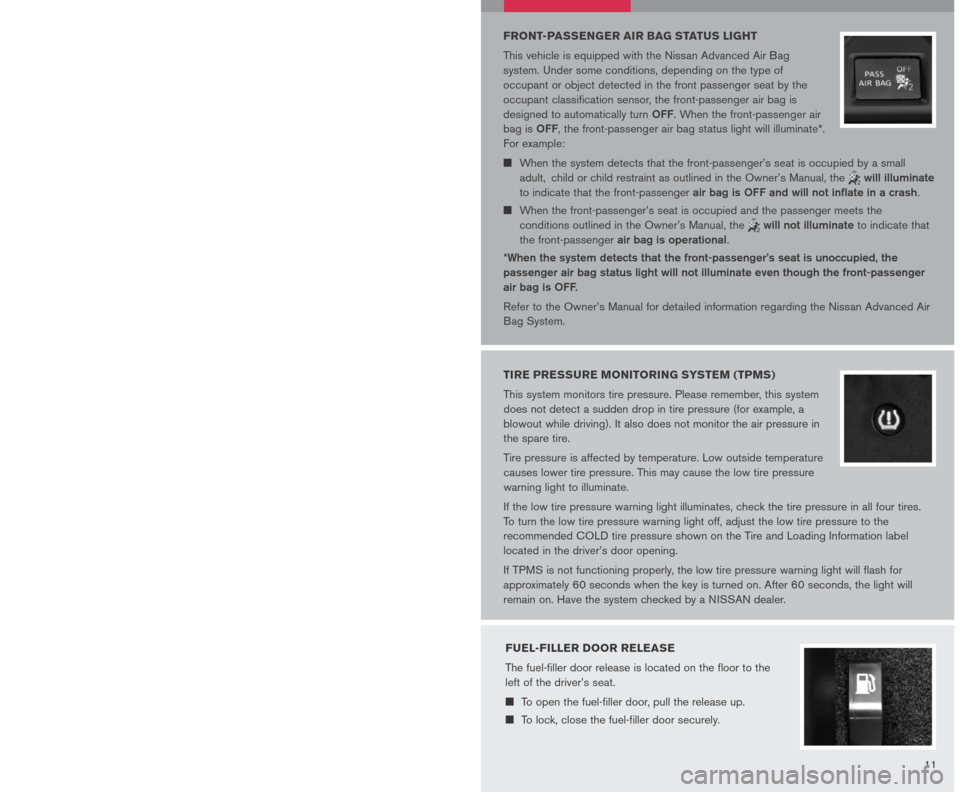
TRUNK SECURITY
tRUNK LID CANC eL SWI tCH (if so equipped)
When the cancel switch (located inside the glove
box) is oFF, the trunk lid cannot be opened with the
trunk lid opener, the trunk request switch button or
the Intelligent Key button.
It can be opened by using the Emergency
Inside Trunk Release.
1011
FRONT-PASSENGER AIR BAG STATUS LIGHT
This vehicle is equipped with the Nissan Advanced Air Bag
system. Under some conditions, depending on the type of
occupant or object detected in the front passenger seat by the
occupant classification sensor, the front-passenger air bag is
designed to automatically turn oFF. When the front-passenger air
bag is oFF, the front-passenger air bag status light will illuminate*.
For example:
When the system detects that the front-passenger’s seat is occupied by a small
adult, child or child restraint as outlined in the Owner’s Manual, the
will illuminate
to indicate that the front-passenger air bag is oFF and will not inflate in a crash.
When the front-passenger’s seat is occupied and the passenger meets the
conditions outlined in the Owner’s Manual, the will not illuminate to indicate that
the front-passenger air bag is operational.
*When the system detects that the front-passenger’s seat is unoccupied, the
passenger air bag status light will not illuminate even though the front-passenger
air bag is oFF.
Refer to the Owner’s Manual for detailed information regarding the Nissan Advanced Air
Bag System.
TIRE PRESSURE MONITORING SYSTEM (TPMS)
This system monitors tire pressure. Please remember, this system
does not detect a sudden drop in tire pressure (for example, a
blowout while driving). It also does not monitor the air pressure in
the spare tire.
Tire pressure is affected by temperature. Low outside temperature
causes lower tire pressure. This may cause the low tire pressure
warning light to illuminate.
If the low tire pressure warning light illuminates, check the tire pressure in all four tires.
To turn the low tire pressure warning light off, adjust the low tire pressure to the
recommended COLD tire pressure shown on the Tire and Loading Information label
located in the driver’s door opening.
If TPMS is not functioning properly, the low tire pressure warning light will flash for
approximately 60 seconds when the key is turned on. After 60 seconds, the light will
remain on. Have the system checked by a NISSAN dealer.
FUEL-FILLER DOOR RELEASE
The fuel-filler door release is located on the floor to the
left of the driver’s seat.
To open the fuel-filler door, pull the release up.
To lock, close the fuel-filler door securely.
TWIN TRIP ODOMETER
The twin trip odometer records the distance of
individual trips.
Press the button 01 to change the display as
follows: Trip A Trip B Trip A.
Press and hold the button for more than 1 second to
reset the trip odometer to zero.
01
VEHICLE INFORMATION DISPLAY
When the selection button 01 is pressed, the
following modes will display on the screen:
Setting
Warnings (if there are any)
MPG (instant fuel economy)
MPG/MPH (average fuel
economy and speed)
Time/Miles (elapsed time since last reset)
Range (average distance to empty)
Exterior temperature
S ett ING M oDe
When the setting mode 02 is selected, you are able to set reminders for alerts,
maintenance intervals or language displays.
The ALERT mode allows you to set alerts notifying yourself of time to rest or icy
traveling conditions.
The MAINTENANCE mode allows you to set alerts for the reminding of
maintenance intervals for engine oil, oil filter, tires and others.
The DISPLAY mode allows you to change the language (English or French) or unit
of measurement (US or metric) display.
0102
Page 14 of 28
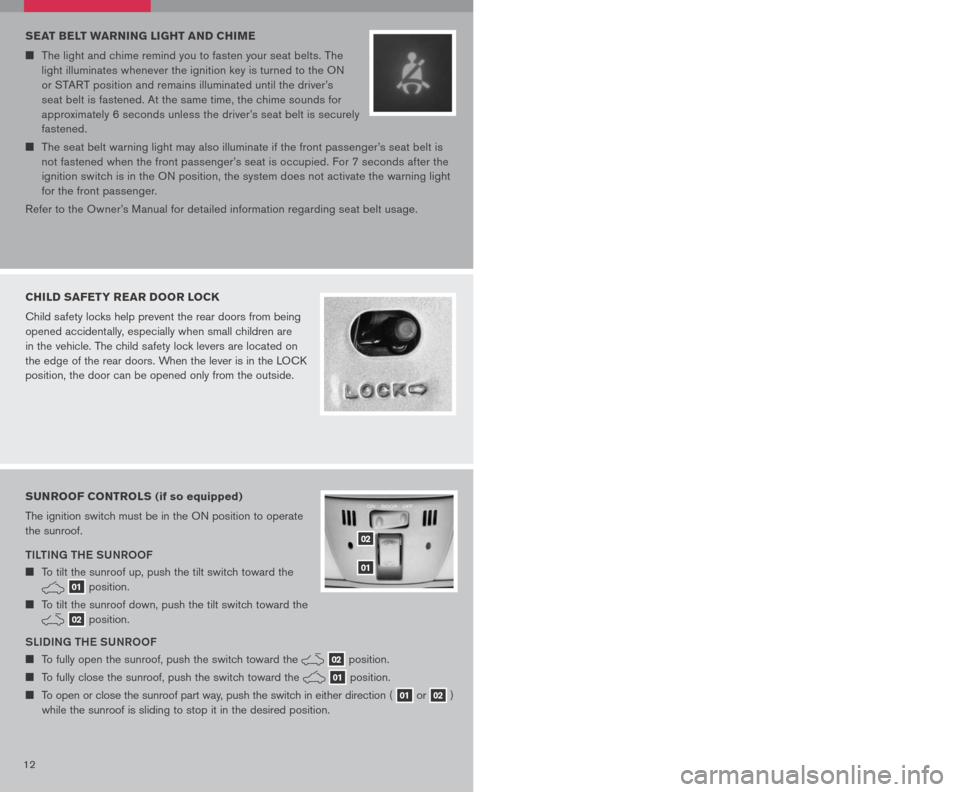
12 13
SEAT BELT WARNING LIGHT AND CHIME
The light and chime remind you to fasten your seat belts. The
light illuminates whenever the ignition key is turned to the ON
or START position and remains illuminated until the driver’s
seat belt is fastened. At the same time, the chime sounds for
approximately 6 seconds unless the driver’s seat belt is securely
fastened.
The seat belt warning light may also illuminate if the front passenger’s seat belt is
not fastened when the front passenger’s seat is occupied. For 7 seconds after the
ignition switch is in the ON position, the system does not activate the warning light
for the front passenger.
Refer to the Owner’s Manual for detailed information regarding seat belt usage.
CHILD SAFETY REAR DOOR LOCK
Child safety locks help prevent the rear doors from being
opened accidentally, especially when small children are
in the vehicle. The child safety lock levers are located on
the edge of the rear doors. When the lever is in the LOCK
position, the door can be opened only from the outside.
SUNROOF CONTROLS (if so equipped)
The ignition switch must be in the ON position to operate
the sunroof.
TILTING THE SUNROOF
To tilt the sunroof up, push the tilt switch toward the
01 position.
To tilt the sunroof down, push the tilt switch toward the
02 position.
SLIDING THE SUNROOF
To fully open the sunroof, push the switch toward the 02 position.
To fully close the sunroof, push the switch toward the 01 position.
To open or close the sunroof part way, push the switch in either direction ( 01 or 02 )
while the sunroof is sliding to stop it in the desired position.
02
01
FRONT SEAT ADJUSTMENTS
With Manual Seats (passenger’s seat):
F ORW aRD a ND back WaRD
Pull up on the lever under the front of the seat and slide backward or forward.
Release the lever to lock the seat in position.
R Ec LINING
Lift the lever on the side of the seat to adjust your seatback forward or backward;
release the lever when you have found a comfortable angle and the seat belt fits
properly.
With power Seats (driver’s seat):
F ORW aRD a ND back WaRD
Move the control 01 forward or backward
to adjust the seat cushion forward or
backward.
Pull up on the control 01 to raise the
driver’s seat cushion; press down to lower
the cushion.
R Ec LINING
Pull the switch 02 forward to move the seatback forward; push it back to move the
seatback backward.
L UM baR S Upp ORT
(driver’s seat):
Your driver’s seat has a lumbar support; adjust it by pushing the switch 03 forward
or backward.
010203
HOMELINK® UNIVERSAL TRANSCEIVER (if so equipped)
SYSTEM O pER aTING TI pS
Garage doors, electrical gates, entry doors, etc. will be activated during programming.
To avoid injury, make sure that people and objects are clear of all doors or gates
during programming. Your vehicle’s engine should be turned off while programming
the HomeLink® Transceiver. Refer to your Owner’s Manual for complete details.
To program your HomeLink® Transceiver to operate a garage door, gate, or entry door
opener, home or office lighting, you need to be at the same location as the device.
NOTE: Garage door openers (manufactured after 1996) have “rolling code
protection”. To program a garage door opener equipped with “rolling code
protection”, you will need to use a ladder to get up to the garage door opener
motor to be able to access the “smart or learn” program button.
Page 15 of 28
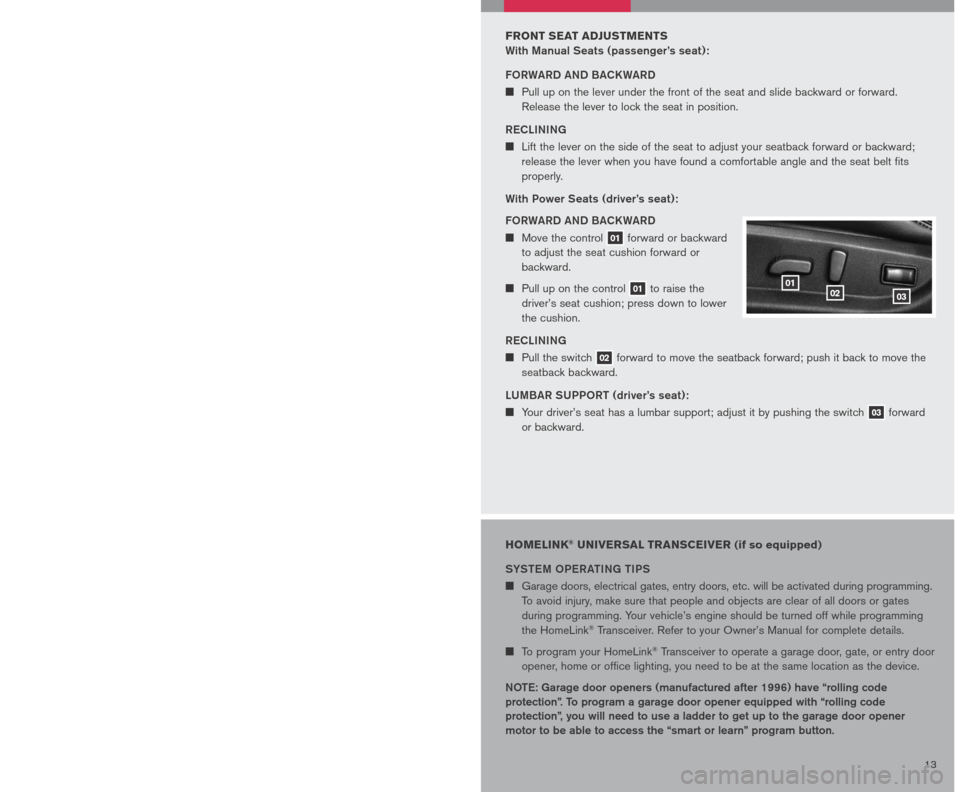
12 13
SEAT BELT WARNING LIGHT AND CHIME
The light and chime remind you to fasten your seat belts. The
light illuminates whenever the ignition key is turned to the ON
or START position and remains illuminated until the driver’s
seat belt is fastened. At the same time, the chime sounds for
approximately 6 seconds unless the driver’s seat belt is securely
fastened.
The seat belt warning light may also illuminate if the front passenger’s seat belt is
not fastened when the front passenger’s seat is occupied. For 7 seconds after the
ignition switch is in the ON position, the system does not activate the warning light
for the front passenger.
Refer to the Owner’s Manual for detailed information regarding seat belt usage.
CHILD SAFETY REAR DOOR LOCK
Child safety locks help prevent the rear doors from being
opened accidentally, especially when small children are
in the vehicle. The child safety lock levers are located on
the edge of the rear doors. When the lever is in the LOCK
position, the door can be opened only from the outside.
SUNROOF CONTROLS (if so equipped)
The ignition switch must be in the ON position to operate
the sunroof.
TILTING THE SUNROOF
To tilt the sunroof up, push the tilt switch toward the
01 position.
To tilt the sunroof down, push the tilt switch toward the
02 position.
SLIDING THE SUNROOF
To fully open the sunroof, push the switch toward the 02 position.
To fully close the sunroof, push the switch toward the 01 position.
To open or close the sunroof part way, push the switch in either direction ( 01 or 02 )
while the sunroof is sliding to stop it in the desired position.
02
01
FRONT SEAT ADJUSTMENTS
With Manual Seats (passenger’s seat):
F ORW aRD a ND back WaRD
Pull up on the lever under the front of the seat and slide backward or forward.
Release the lever to lock the seat in position.
R Ec LINING
Lift the lever on the side of the seat to adjust your seatback forward or backward;
release the lever when you have found a comfortable angle and the seat belt fits
properly.
With power Seats (driver’s seat):
F ORW aRD a ND back WaRD
Move the control 01 forward or backward
to adjust the seat cushion forward or
backward.
Pull up on the control 01 to raise the
driver’s seat cushion; press down to lower
the cushion.
R Ec LINING
Pull the switch 02 forward to move the seatback forward; push it back to move the
seatback backward.
L UM baR S Upp ORT
(driver’s seat):
Your driver’s seat has a lumbar support; adjust it by pushing the switch 03 forward
or backward.
010203
HOMELINK® UNIVERSAL TRANSCEIVER (if so equipped)
SYSTEM O pER aTING TI pS
Garage doors, electrical gates, entry doors, etc. will be activated during programming.
To avoid injury, make sure that people and objects are clear of all doors or gates
during programming. Your vehicle’s engine should be turned off while programming
the HomeLink® Transceiver. Refer to your Owner’s Manual for complete details.
To program your HomeLink® Transceiver to operate a garage door, gate, or entry door
opener, home or office lighting, you need to be at the same location as the device.
NOTE: Garage door openers (manufactured after 1996) have “rolling code
protection”. To program a garage door opener equipped with “rolling code
protection”, you will need to use a ladder to get up to the garage door opener
motor to be able to access the “smart or learn” program button.
Page 16 of 28

1415
PRoGR AMMING Y oUR
H o M eLINK® UNIV eRSAL
t R ANSC eIV eR ( Mirror, Sun Visor
or overhead Console)
1. To be
gin, press and hold the two
outer HomeLink® buttons (to clear
the memory) until the indicator light
blinks slowly (after 20 seconds).
Release both buttons.
2. Position the end of the hand-held transmitter 1-3 inches (26-76 cm) away from the
HomeLink® surface
3. Using both hands, simultaneously press and hold both the HomeLink
® button you
want to program and the hand-held transmitter button. Do Not release the buttons
until step 4 has been completed.
4. Hold down both buttons until the indicator light on the HomeLink
® flashes, changing
from a “slow blink” to a “rapidly flashing blink”. This could take up to 90 seconds.
When the indicator light flashes rapidly, both buttons may be released. The rapidly
flashing light indicates successful programming. To activate the garage door or other
programmed device, press and hold the programmed HomeLink® button - releasing
when the device begins to activate.
5. If the indicator light on the HomeLink
® blinks rapidly for two seconds and then turns
solid, HomeLink® has picked up a “rolling code” garage door opener signal. You
will need to proceed with the next steps to train the HomeLink® to complete the
programming which may require a ladder and another person for convenience.
6. Press and release the “smart” or “learn” program button located on the garage door
opener’s motor to activate the “training mode”. This button is usually located near the
antenna wire that hangs down from the motor. If the wire originates from under a light
lens, you will need to remove the lens to access the program button.
Note : o nce you have pressed and released the program button on the garage
door opener’s motor and the “training light” is lit, you have 30 seconds in which to
perform step 7. Use the help of a second person for convenience to assist when
performing this step.
7. Quickly within 30 seconds of pressing and releasing the garage door opener program
button, firmly press and release the HomeLink® button you’ve just programmed. Press
and release the HomeLink® button up to three times to complete the training.
8. Your HomeLink
® button should now be programmed. (To program the remaining
HomeLink® buttons for additional door or gate openers, follow steps 2-8 only).
BLUETOOTH® HANDS-FREE PHONE SYSTEM
(if so equipped)
With an overhead microphone and sound
transmitted through the audio system
speaker, the Bluetooth® Hands-Free Phone
System utilizes Bluetooth® wireless technology,
touch-screen and voice recognition to provide hands-free
cellular phone communication.
SYS teM oPe R A tING tIPS
Close all windows. Surrounding noises may interfere with
system operation.
Press the icon C button on the steering wheel to activate voice recognition.
Wait for the “Please say a command” prompt and the listening tone before speaking.
Begin speaking a command within 3.5 seconds of the listening tone.
To cancel a voice recognition session, press and hold the button.
To increase or decrease the volume of the voice prompts, press the VOL (volume)
control button on the steering wheel or turn the POWER/VOLUME knob on the audio
system while the system is responding.
Speak in a clear and natural voice without pausing between words.
Some commands are not available while the vehicle is in motion.
The “Help” command will bring up the voice recognition command list.
For recommended phones and detailed instructions, please visit
www.nissanusa.com/bluetooth
PAIRING Y oUR PH oNe
To use the hands-free feature, you need to set-up, or pair, the system to recognize your
cellular phone(s). Up to 5 Bluetooth®-enabled phones can be paired to this system. After
the initial one-time set-up, the system automatically connects with a paired phone when
the ignition switch is in the ACC or ON position, as long as the phone is in range and
within the vehicle cabin.
PAIRING PR oCeDUR e
NOTE: The vehicle must be stationary when pairing
the phone.
INItIAL PAIRING
NOTE: This procedure can only be used to pair the first phone to the system.
1. Press the
button on the steering wheel.
2. A message is displayed. Press the
button again.
Page 17 of 28
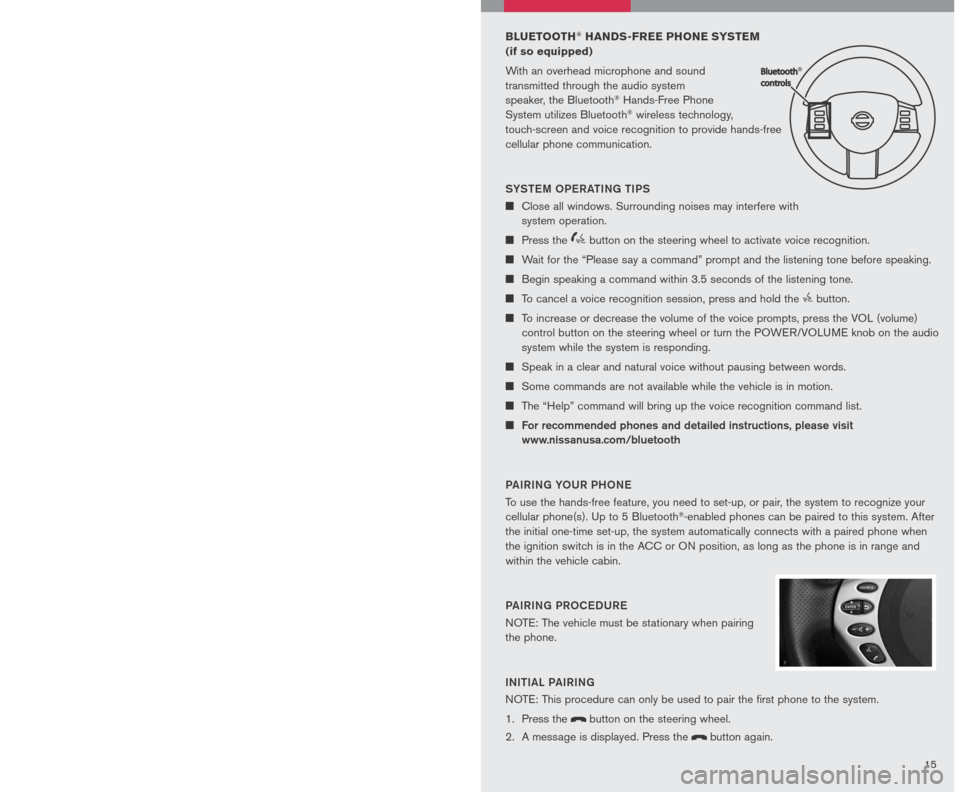
1415
PRoGR AMMING Y oUR
H o M eLINK® UNIV eRSAL
t R ANSC eIV eR ( Mirror, Sun Visor
or overhead Console)
1. To be
gin, press and hold the two
outer HomeLink® buttons (to clear
the memory) until the indicator light
blinks slowly (after 20 seconds).
Release both buttons.
2. Position the end of the hand-held transmitter 1-3 inches (26-76 cm) away from the
HomeLink® surface
3. Using both hands, simultaneously press and hold both the HomeLink
® button you
want to program and the hand-held transmitter button. Do Not release the buttons
until step 4 has been completed.
4. Hold down both buttons until the indicator light on the HomeLink
® flashes, changing
from a “slow blink” to a “rapidly flashing blink”. This could take up to 90 seconds.
When the indicator light flashes rapidly, both buttons may be released. The rapidly
flashing light indicates successful programming. To activate the garage door or other
programmed device, press and hold the programmed HomeLink® button - releasing
when the device begins to activate.
5. If the indicator light on the HomeLink
® blinks rapidly for two seconds and then turns
solid, HomeLink® has picked up a “rolling code” garage door opener signal. You
will need to proceed with the next steps to train the HomeLink® to complete the
programming which may require a ladder and another person for convenience.
6. Press and release the “smart” or “learn” program button located on the garage door
opener’s motor to activate the “training mode”. This button is usually located near the
antenna wire that hangs down from the motor. If the wire originates from under a light
lens, you will need to remove the lens to access the program button.
Note : o nce you have pressed and released the program button on the garage
door opener’s motor and the “training light” is lit, you have 30 seconds in which to
perform step 7. Use the help of a second person for convenience to assist when
performing this step.
7. Quickly within 30 seconds of pressing and releasing the garage door opener program
button, firmly press and release the HomeLink® button you’ve just programmed. Press
and release the HomeLink® button up to three times to complete the training.
8. Your HomeLink
® button should now be programmed. (To program the remaining
HomeLink® buttons for additional door or gate openers, follow steps 2-8 only).
BLUETOOTH® HANDS-FREE PHONE SYSTEM
(if so equipped)
With an overhead microphone and sound
transmitted through the audio system
speaker, the Bluetooth® Hands-Free Phone
System utilizes Bluetooth® wireless technology,
touch-screen and voice recognition to provide hands-free
cellular phone communication.
SYS teM oPe R A tING tIPS
Close all windows. Surrounding noises may interfere with
system operation.
Press the icon C button on the steering wheel to activate voice recognition.
Wait for the “Please say a command” prompt and the listening tone before speaking.
Begin speaking a command within 3.5 seconds of the listening tone.
To cancel a voice recognition session, press and hold the button.
To increase or decrease the volume of the voice prompts, press the VOL (volume)
control button on the steering wheel or turn the POWER/VOLUME knob on the audio
system while the system is responding.
Speak in a clear and natural voice without pausing between words.
Some commands are not available while the vehicle is in motion.
The “Help” command will bring up the voice recognition command list.
For recommended phones and detailed instructions, please visit
www.nissanusa.com/bluetooth
PAIRING Y oUR PH oNe
To use the hands-free feature, you need to set-up, or pair, the system to recognize your
cellular phone(s). Up to 5 Bluetooth®-enabled phones can be paired to this system. After
the initial one-time set-up, the system automatically connects with a paired phone when
the ignition switch is in the ACC or ON position, as long as the phone is in range and
within the vehicle cabin.
PAIRING PR oCeDUR e
NOTE: The vehicle must be stationary when pairing
the phone.
INItIAL PAIRING
NOTE: This procedure can only be used to pair the first phone to the system.
1. Press the
button on the steering wheel.
2. A message is displayed. Press the
button again.
Page 18 of 28
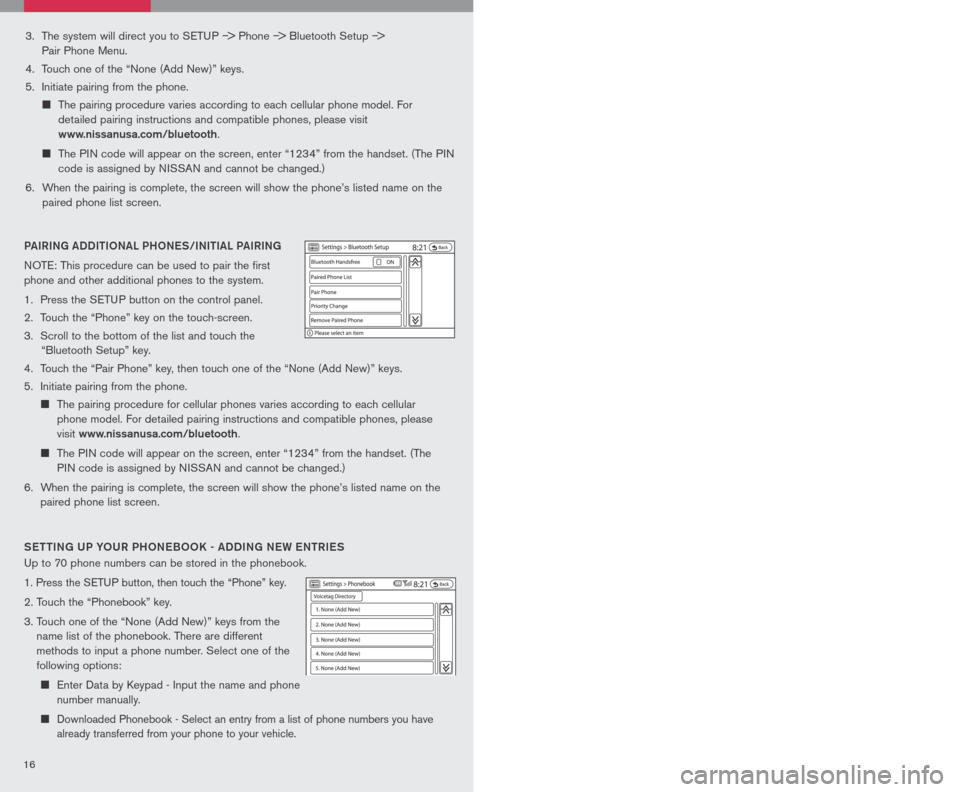
1617
3. The system will direct you to SETUP –> Phone –> Bluetooth Setup –>
Pair Phone Menu.
4. Touch one of the “None (Add New)” keys.
5. Initiate pairing from the phone.
The pairing procedure varies according to each cellular phone model. For
detailed pairing instructions and compatible phones, please visit
www.nissanusa.com/bluetooth.
The PIN code will appear on the screen, enter “1234” from the handset. (The PIN
code is assigned by NISSAN and cannot be changed.)
6. When the pairing is complete, the screen will show the phone’s listed name on the
paired phone list screen.
PAIRING ADDI tIo NAL PH oNeS/INI tIAL PAIRING
NOTE: This procedure can be used to pair the first
phone and other additional phones to the system.
1. Press the SETUP button on the control panel.
2. Touch the “Phone” key on the touch-screen.
3. Scroll to the bottom of the list and touch the
“Bluetooth Setup” key.
4. Touch the “Pair Phone” key, then touch one of the “None (Add New)” keys.
5. Initiate pairing from the phone.
The pairing procedure for cellular phones varies according to each cellular
phone model. For detailed pairing instructions and compatible phones, please
visit
www.nissanusa.com/bluetooth.
The PIN code will appear on the screen, enter “1234” from the handset. (The
PIN code is assigned by NISSAN and cannot be changed.)
6. When the pairing is complete, the screen will show the phone’s listed name on the
paired phone list screen.
S ett ING UP Y oUR PH oNeB oo K - ADDING N eW eN tRI eS
Up to 70 phone numbers can be stored in the phonebook.
1. Press the SETUP button, then touch the “Phone” key.
2. Touch the “Phonebook” key.
3. Touch one of the “None (Add New)” keys from the
name list of the phonebook. There are different
methods to input a phone number. Select one of the
following options:
Enter Data by Keypad - Input the name and phone
number manually.
Downloaded Phonebook - Select an entry from a list of phone numbers you have
already transferred from your phone to your vehicle.
MAKING A PH oNe CALL
1. Press the
button on the steering wheel.
2. After the tone, do one of the following:
Say “Phone Dial” then follow the voice prompts
to input the phone number. After the phone
number has been said, say “Dial.”
Say “Phonebook .” For example, say “Phonebook Michelle.”
Say “Phone Redial” to redial the previous phone number called by the system.
R eC eIVING/ eNDING A PH oNe CALL
When you receive a phone call, a ring tone sounds
through the audio system (if enabled).
To accept the call, press the
LCN0090
button on the
steering wheel or touch the “Answer” key. To reject
the call, touch the “Reject Call” key.
To hang up the phone at the end of a call or to
disconnect during call placement, press the
LCN0090
button.
You can also use the touch-screen keys to do all the same activities; please refer to the
Owner’s Manual.
H o W to SAY NUMB eRS
NISSAN voice recognition permits numbers to be spoken in a variety of ways.
Say “zero” or “oh” for “0”. Example: 1-800-662-6200 – Say “One eight zero zero six
six two six two oh oh.”
Say “Pound” for “#”. Say “star” for “*”. Example: 1-555-1212*123 – Say “One five
five five one two one two star one two three.”
Please refer to the NISSAN Owner’s Manual and cellular phone manufacturer owner’s
manual for detailed information regarding the Bluetooth® Hands-Free Phone System with
Navigation System.
Outgoing Calls - Store the name and phone
number from the outgoing call list.
Incoming Calls - Store the name and phone
number from the incoming call list.
Bluetooth - Transfers an entry from your cellular
phone to the Downloaded Phonebook in the
vehicle. The memory sending procedure from
the cellular phone varies according to each cellular phone model. See the cellular
phone owner’s manual for more details.
Page 19 of 28
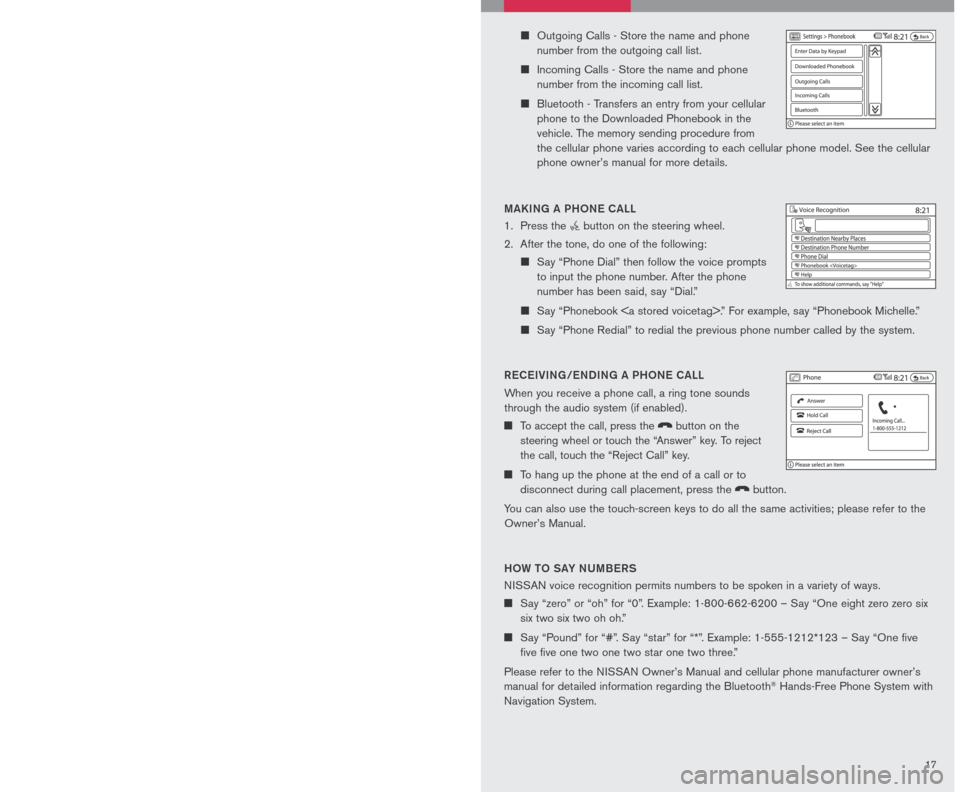
1617
3. The system will direct you to SETUP –> Phone –> Bluetooth Setup –>
Pair Phone Menu.
4. Touch one of the “None (Add New)” keys.
5. Initiate pairing from the phone.
The pairing procedure varies according to each cellular phone model. For
detailed pairing instructions and compatible phones, please visit
www.nissanusa.com/bluetooth.
The PIN code will appear on the screen, enter “1234” from the handset. (The PIN
code is assigned by NISSAN and cannot be changed.)
6. When the pairing is complete, the screen will show the phone’s listed name on the
paired phone list screen.
PAIRING ADDI tIo NAL PH oNeS/INI tIAL PAIRING
NOTE: This procedure can be used to pair the first
phone and other additional phones to the system.
1. Press the SETUP button on the control panel.
2. Touch the “Phone” key on the touch-screen.
3. Scroll to the bottom of the list and touch the
“Bluetooth Setup” key.
4. Touch the “Pair Phone” key, then touch one of the “None (Add New)” keys.
5. Initiate pairing from the phone.
The pairing procedure for cellular phones varies according to each cellular
phone model. For detailed pairing instructions and compatible phones, please
visit
www.nissanusa.com/bluetooth.
The PIN code will appear on the screen, enter “1234” from the handset. (The
PIN code is assigned by NISSAN and cannot be changed.)
6. When the pairing is complete, the screen will show the phone’s listed name on the
paired phone list screen.
S ett ING UP Y oUR PH oNeB oo K - ADDING N eW eN tRI eS
Up to 70 phone numbers can be stored in the phonebook.
1. Press the SETUP button, then touch the “Phone” key.
2. Touch the “Phonebook” key.
3. Touch one of the “None (Add New)” keys from the
name list of the phonebook. There are different
methods to input a phone number. Select one of the
following options:
Enter Data by Keypad - Input the name and phone
number manually.
Downloaded Phonebook - Select an entry from a list of phone numbers you have
already transferred from your phone to your vehicle.
MAKING A PH oNe CALL
1. Press the
button on the steering wheel.
2. After the tone, do one of the following:
Say “Phone Dial” then follow the voice prompts
to input the phone number. After the phone
number has been said, say “Dial.”
Say “Phonebook .” For example, say “Phonebook Michelle.”
Say “Phone Redial” to redial the previous phone number called by the system.
R eC eIVING/ eNDING A PH oNe CALL
When you receive a phone call, a ring tone sounds
through the audio system (if enabled).
To accept the call, press the
LCN0090
button on the
steering wheel or touch the “Answer” key. To reject
the call, touch the “Reject Call” key.
To hang up the phone at the end of a call or to
disconnect during call placement, press the
LCN0090
button.
You can also use the touch-screen keys to do all the same activities; please refer to the
Owner’s Manual.
H o W to SAY NUMB eRS
NISSAN voice recognition permits numbers to be spoken in a variety of ways.
Say “zero” or “oh” for “0”. Example: 1-800-662-6200 – Say “One eight zero zero six
six two six two oh oh.”
Say “Pound” for “#”. Say “star” for “*”. Example: 1-555-1212*123 – Say “One five
five five one two one two star one two three.”
Please refer to the NISSAN Owner’s Manual and cellular phone manufacturer owner’s
manual for detailed information regarding the Bluetooth® Hands-Free Phone System with
Navigation System.
Outgoing Calls - Store the name and phone
number from the outgoing call list.
Incoming Calls - Store the name and phone
number from the incoming call list.
Bluetooth - Transfers an entry from your cellular
phone to the Downloaded Phonebook in the
vehicle. The memory sending procedure from
the cellular phone varies according to each cellular phone model. See the cellular
phone owner’s manual for more details.
Page 20 of 28
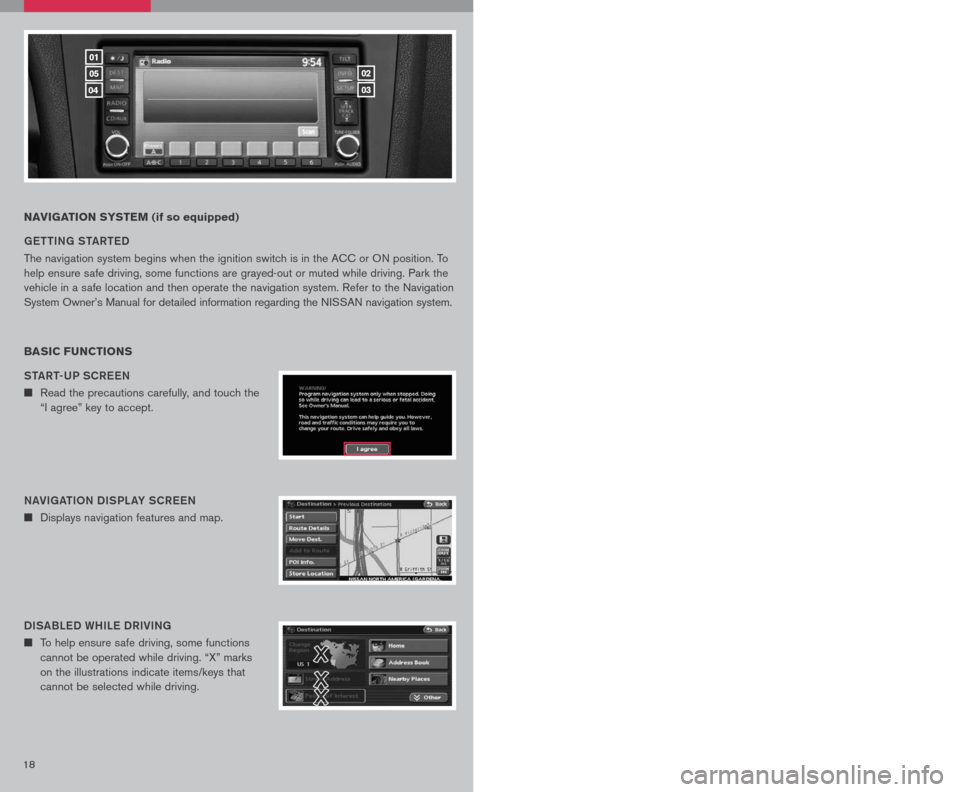
1819
NAVIGATION SYSTEM (if so equipped)
G ett ING S tAR teD
The navigation system begins when the ignition switch is in the ACC or ON position. To
help ensure safe driving, some functions are grayed-out or muted while driving. Park the
vehicle in a safe location and then operate the navigation system. Refer to the Navigation
System Owner’s Manual for detailed information regarding the NISSAN navigation system.
BASIC FUNCTIONS
StAR t-UP SCR eeN
n Read the precautions carefully, and touch the
“I agree” key to accept.
NAVIGA tIo N DISPL AY SCR eeN
n Displays navigation features and map.
DISABL eD WHIL e DRIVING
n To help ensure safe driving, some functions
cannot be operated while driving. “X” marks
on the illustrations indicate items/keys that
cannot be selected while driving.
DAY/NIGH t BU tto N
n Press the button 01 to switch between
the day screen (bright) and the night screen
(dark). Within 10 seconds of pressing the
button 01, you can adjust the brightness
of the map display screen by touching the
key or the key.
01
05
04
02
03
USING tH e to UCH-SCR eeN
n To maneuver around the navigation display
screen, touch the screen to select the item
or key displayed. To move around the map
screen touch and hold to scroll around.
Set UP BU ttoN
n Press the SetUP button 03 to change or set
navigation preferences.
D eS t ( D eS tINA tIo N ) BU ttoN
n Press the DeSt button 05 to display
the address book and alternative ways of
programming a destination.
MAP BU ttoN
n Press the MAP button 04 to display the
current location map screen.
INFo BU tto N
n Press the INFo button 02 to set or view
various information that is helpful for using the
vehicle safely and comfortably.