bluetooth NISSAN ALTIMA HYBRID 2010 L32A / 4.G Quick Reference Guide
[x] Cancel search | Manufacturer: NISSAN, Model Year: 2010, Model line: ALTIMA HYBRID, Model: NISSAN ALTIMA HYBRID 2010 L32A / 4.GPages: 36, PDF Size: 2.61 MB
Page 2 of 36
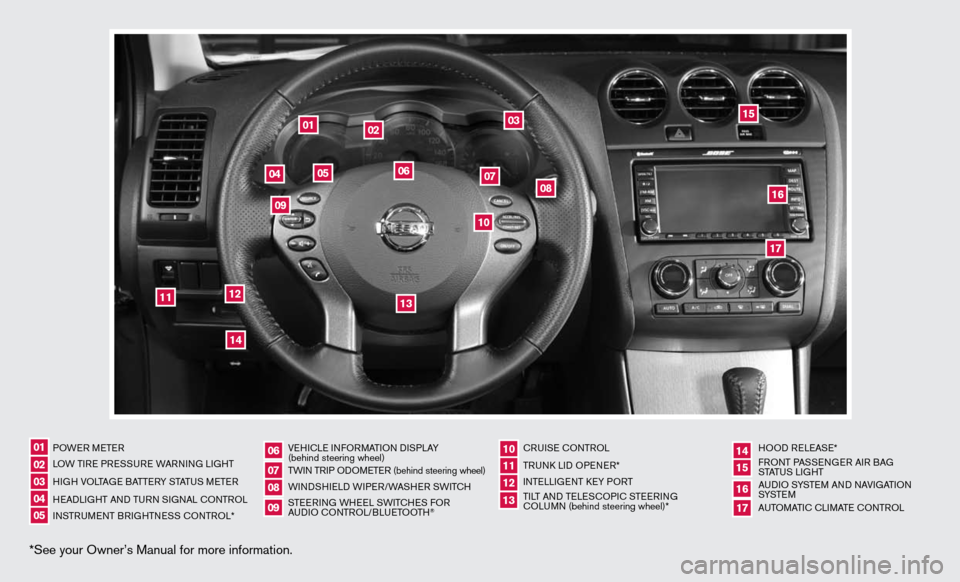
*See your Owner’s Manual for more information.
POWeR M eTeR
LOW Ti Re PR eSS uRe WAR ninG Li GHT
H iGH VOLTAG e BATTeRy STATu S MeTeR
H eAd LiGHT And Tu Rn S iG nAL c OnTROL
in STR uM enT BR iGHTne SS cOnTROL* Ve
Hic Le infORMATi On di SPLA y
(behind steering wheel)
TW in TR iP O dOM eTe R (behind steering wheel)
W ind SHieLd W iP eR/WASH eR SW iTc H
STee Rin G WH eeL SW iTc HeS fOR
A udi O c OnTROL/BLueTOOTH
® c
Rui Se c OnTROL
TR unk Lid OP eneR*
inTe LLiGenT key PORT
Ti LT And Te LeSc OP ic STee Rin G
c OLu Mn (behind steering wheel)* HOO
d ReLeAS e*
f RO nT PASS enGeR Ai R BAG
STATu S LiGHT
A udi O SySTe M And nAVi GATiOn
S ySTe M
A uTOMATic c LiMATe c OnTROL
01
17
09
141516
10111312
060708
02030405
10
09
11
13
12
07
05
04
01
02
03
06
08
15
1617
14
Page 3 of 36
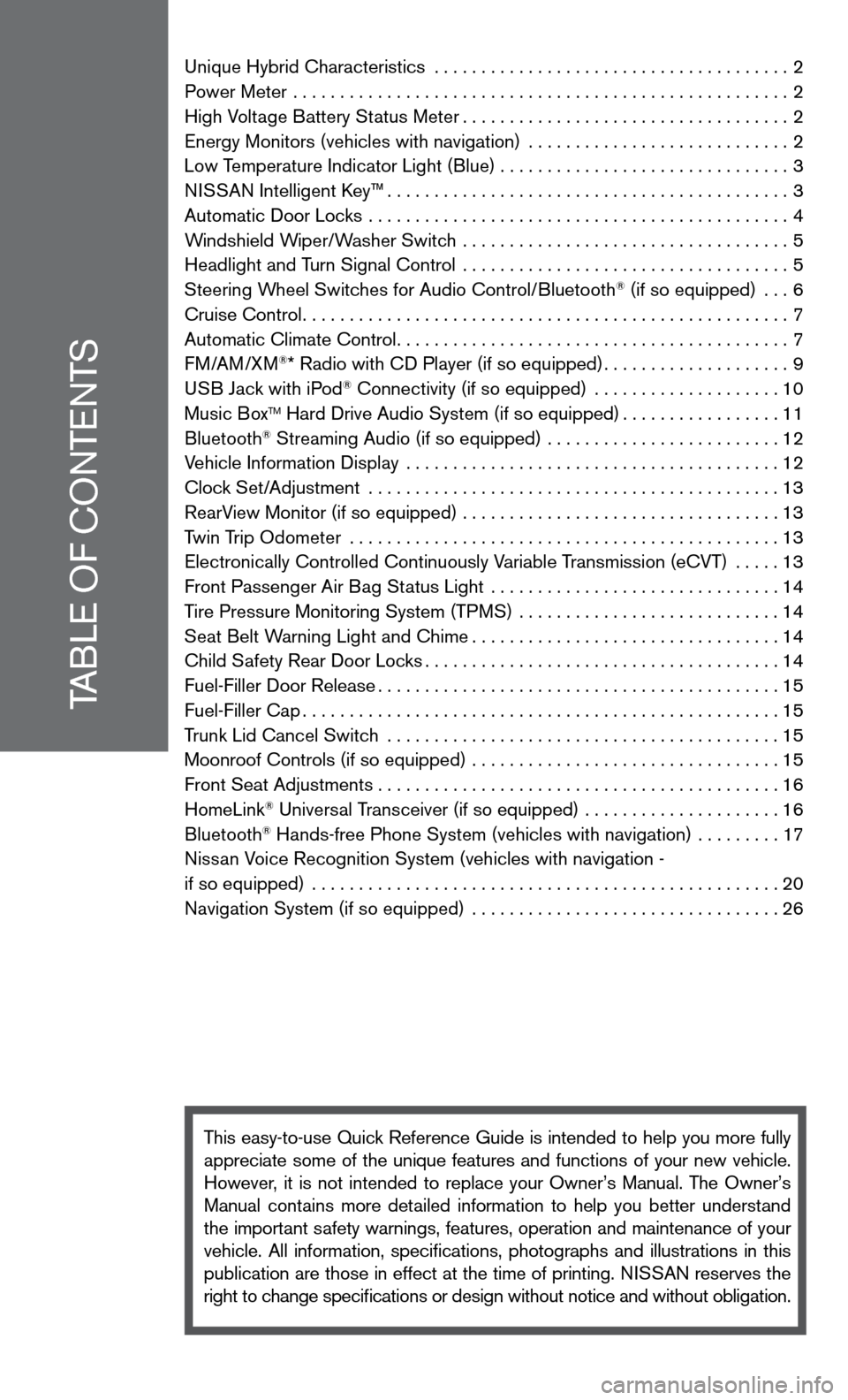
TABLe Of cOnTenTS
unique Hybrid characteristics ...................................... 2
Power Meter ..................................................... 2
High Voltage Battery Status Meter ................................... 2
energy Monitors (vehicles with navigation) ............................ 2
Low Temperature indicator Light (Blue) . . . . . . . . . . . . . . . . . . . . . . . . . . . . . . . 3
ni SSAn intelligent k ey™........................................... 3
Automatic door Locks ............................................. 4
Windshield Wiper/Washer Switch ................................... 5
Headlight and Turn Signal control ................................... 5
Steering Wheel Switches for Audio control/Bluetooth
® (if so equipped) ... 6
cruise control .................................................... 7
Automatic climate control .......................................... 7
f M/AM/XM
®* Radio with cd Player (if so equipped) ....................9
u SB Jack with iPod® connectivity (if so equipped) .................... 10
Music BoxTM Hard drive Audio System (if so equipped) .................11
Bluetooth® Streaming Audio (if so equipped) ......................... 12
Vehicle information display ........................................ 12
clock Set/Adjustment ............................................ 13
RearView Monitor (if so equipped) .................................. 13
Twin Trip Odometer .............................................. 13
electronically controlled continuously Variable Transmission (ecVT) ..... 13
front Passenger Air Bag Status Light ............................... 14
Tire Pressure Monitoring System (TPMS) ............................ 14
Seat Belt Warning Light and chime ................................. 14
child Safety Rear door Locks ...................................... 14
fuel-filler door Release ........................................... 15
fuel-filler cap ................................................... 15
Trunk Lid cancel Switch .......................................... 15
Moonroof controls (if so equipped) ................................. 15
front Seat Adjustments ........................................... 16
HomeLink
® universal Transceiver (if so equipped) ..................... 16
Bluetooth® Hands-free Phone System (vehicles with navigation) ......... 17
nissan Voice Recognition System (vehicles with navigation -
if so equipped) .................................................. 20
navigation System (if so equipped) ................................. 26
This easy-to-use Quick Reference Guide is intended to help you more fully
appreciate some of the unique features and functions of your new vehicle.
However, it is not intended to replace your Owner’s Manual. The Owner’s
Manual contains more detailed information to help you better understand
the important safety warnings, features, operation and maintenance of your
vehicle. All information, specifications, photographs and illustrations in this
publication are those in effect at the time of printing. niSSA n reserves the
right to change specifications or design without notice and without obligation.
Page 8 of 36
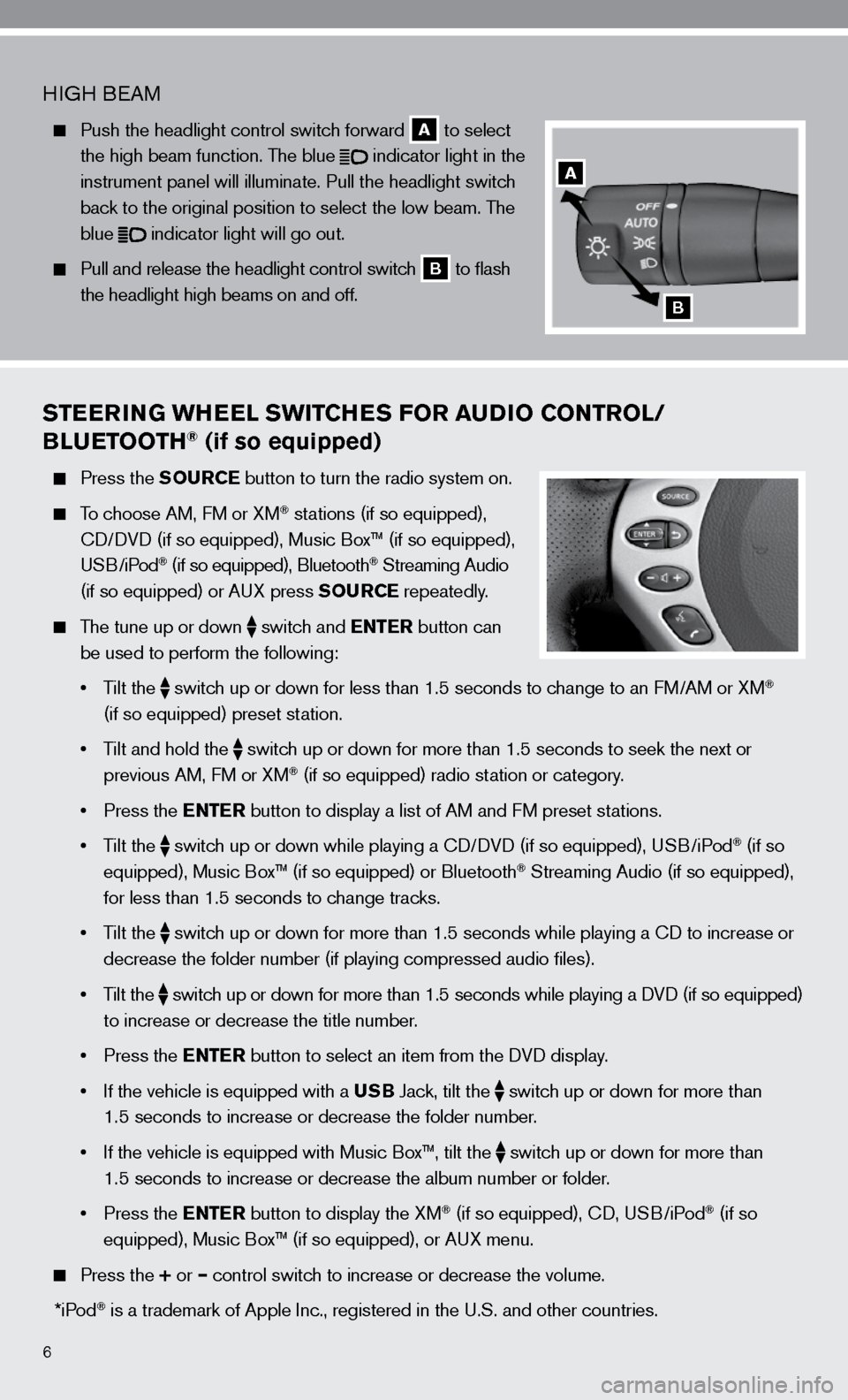
6
STEERING WHEEL SWITCHES FOR AUDIO CONTROL/
BLUETOOTH® (if so equipped)
Press the SOURCE button to turn the radio system on.
To choose AM, f M or XM® stations (if so equipped),
cd/ dVd (if so equipped), Music Box™ (if so equipped),
u SB/iPod
® (if so equipped), Bluetooth® Streaming Audio
(if so equipped) or A uX press SOURCE repeatedly.
The tune up or down
switch and ENTER button can
be used to perform the following:
• Tilt the
switch up or down for less than 1.5 seconds to change to an f
M/AM or XM®
(if so equipped) preset station.
• Tilt and hold the
switch up or down for more than 1.5 seconds to seek the next or
previous AM, f M or XM® (if so equipped) radio station or category.
• Press the ENTER button to display a list of AM and f M preset stations.
• Tilt the
switch up or down while playing a cd/
dVd (if so equipped), u SB/iPod® (if so
equipped), Music Box™ (if so equipped) or Bluetooth® Streaming Audio (if so equipped),
for less than 1.5 seconds to change tracks.
• Tilt the
switch up or down for more than 1.5 seconds while playing a cd to increase or
decrease the folder number (if playing compressed audio files).
• Tilt the
switch up or down for more than 1.5 seconds while playing a d
Vd (if so equipped)
to increase or decrease the title number.
• Press the ENTER button to select an item from the d Vd display.
• If the vehicle is equipped with a USB Jack, tilt the
switch up or down for more than
1.5 seconds to increase or decrease the folder number.
• If the vehicle is equipped with Music Box™, tilt the
switch up or down for more than
1.5 seconds to increase or decrease the album number or folder.
• Press the ENTER button to display the XM
® (if so equipped), cd, u SB/iPod® (if so
equipped), Music Box™ (if so equipped), or A uX menu.
Press the + or – control switch to increase or decrease the volume.
*iPod
® is a trademark of Apple inc., registered in the u.S. and other countries.
H iGH B eAM
Push the headlight control switch forward
A to select
the high beam function. The blue
indicator light in the
instrument panel will illuminate. Pull the headlight switch
back to the original position to select the low beam. The
blue
indicator light will go out.
Pull and release the headlight control switch
B to flash
the headlight high beams on and off.
A
B
Page 11 of 36
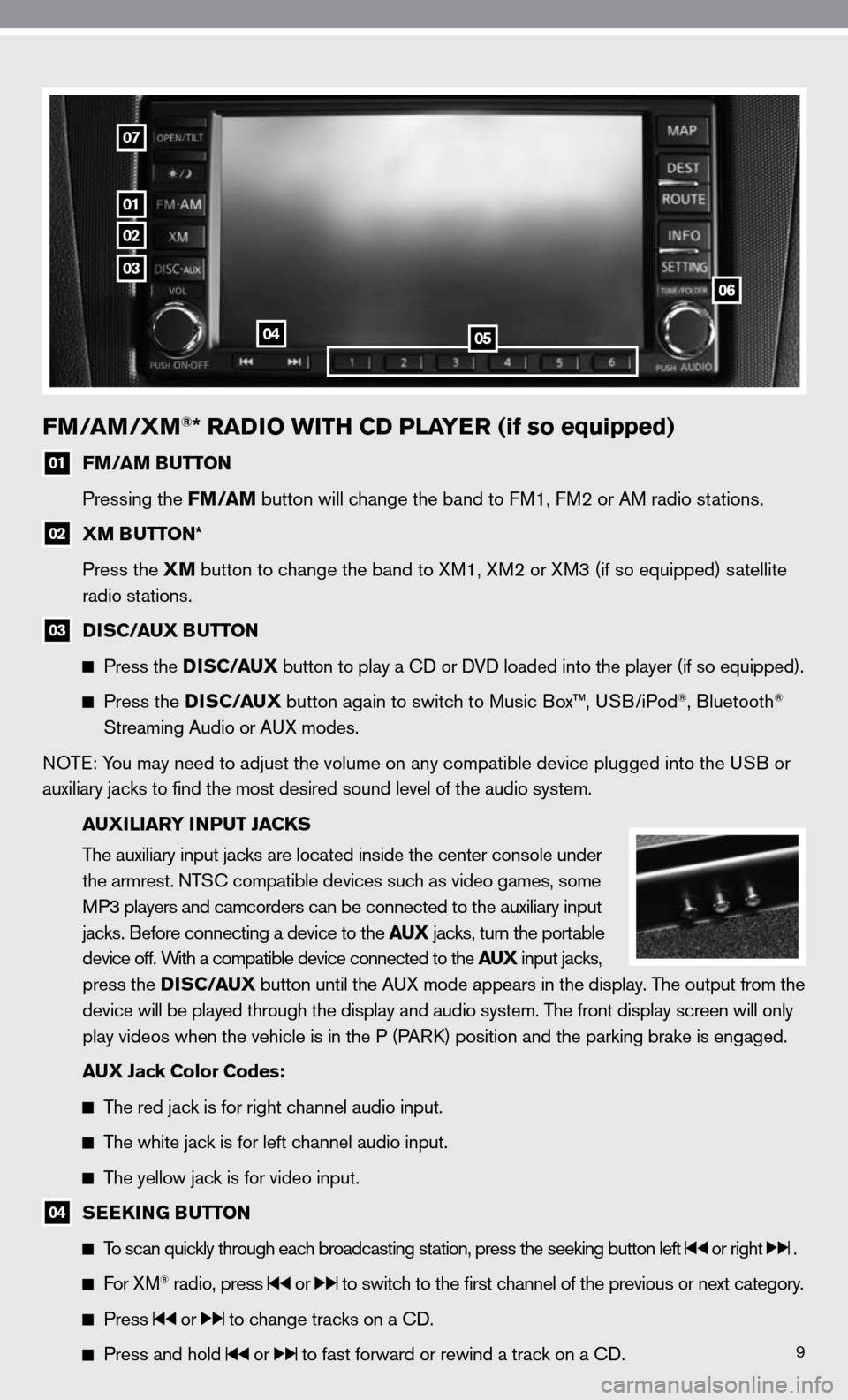
9
FM/AM/XM®* RADIO WITH CD PLAYER (if so equipped)
01 FM/AM BUTTON
Pressing the FM/AM button will change the band to f M1, fM2 or AM radio stations.
02 XM BUTTON*
Press the XM button to change the band to XM1, XM2 or XM3 (if so equipped) satellite
radio stations.
03 DISC/AUX BUTTON
Press the D I S C/AUX button to play a cd or d Vd loaded into the player (if so equipped).
Press the DISC/AUX button again to switch to Music Box™, u SB/iPod®, Bluetooth®
Streaming Audio or A uX modes.
n OTe: y ou may need to adjust the volume on any compatible device plugged into t\
he u SB or
auxiliary jacks to find the most desired sound level of the audio system.
AUXILIARY INPUT JACKS
The auxiliary input jacks are located inside the center console under
the armrest. nTS c compatible devices such as video games, some
MP3 players and camcorders can be connected to the auxiliary input
jacks. Before connecting a device to the AUX jacks, turn the portable
device off. With a compatible device connected to the AUX input jacks,
press the D I S C/AUX button until the AuX mode appears in the display. The output from the
device will be played through the display and audio system. The front display screen will only
play videos when the vehicle is in the P (PAR k) position and the parking brake is engaged.
AUX Jack Color Codes:
The red jack is for right channel audio input.
The white jack is for left channel audio input.
The yellow jack is for video input.
04 SEEKING BUTTON
To scan quickly through each broadcasting station, press the seeking button left or right .
f or XM® radio, press or to switch to the first channel of the previous or next category.
Press or to change tracks on a cd.
Press and hold or to fast forward or rewind a track on a cd.
01
02
03
0405
06
07
Page 14 of 36
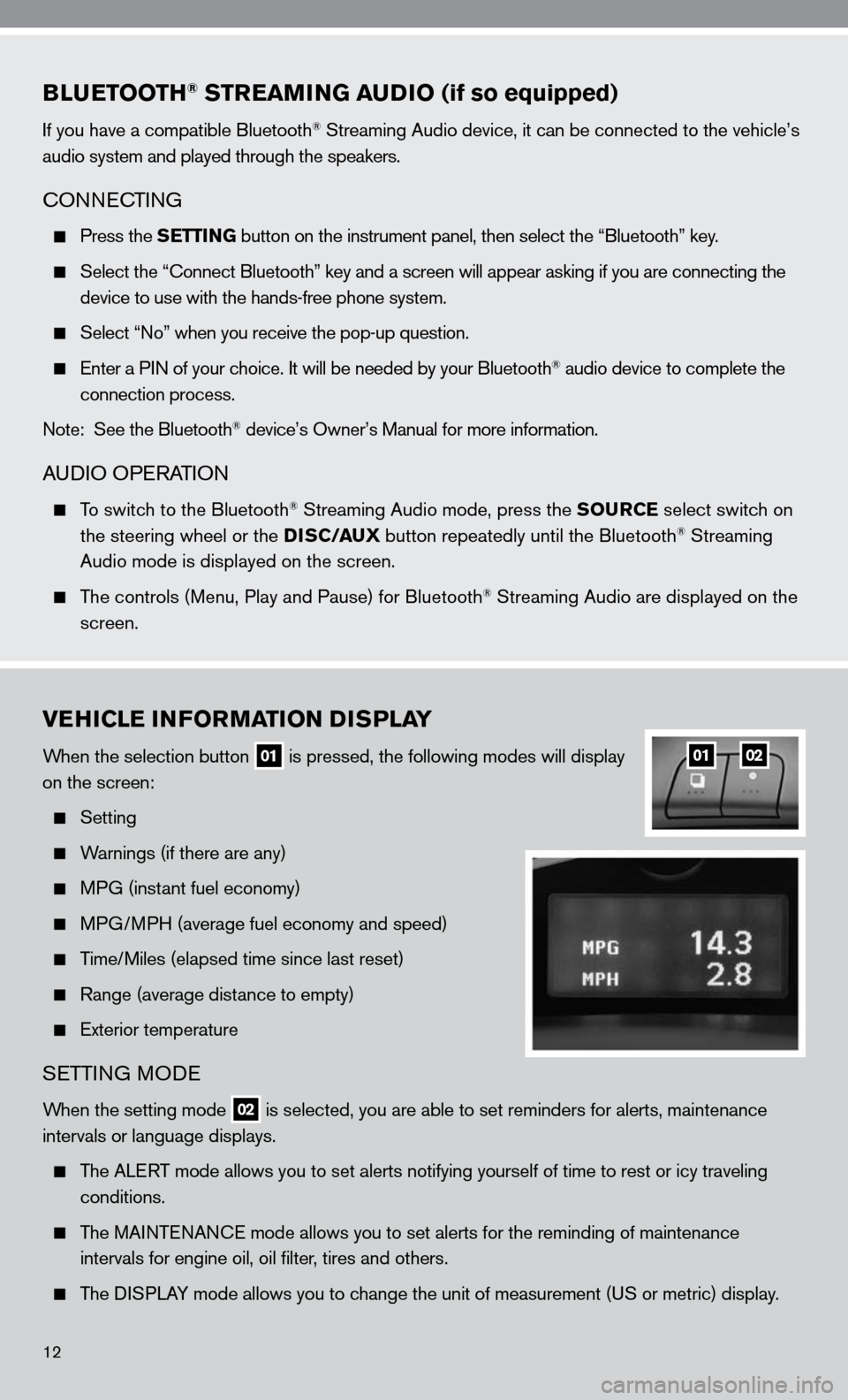
BLUETOOTH® STREAMING AUDIO (if so equipped)
if you have a compatible Bluetooth® Streaming Audio device, it can be connected to the vehicle’s
audio system and played through the speakers.
cOnnec TinG
Press the SETTING button on the instrument panel, then select the “Bluetooth” key.
Select the “ connect Bluetooth” key and a screen will appear asking if you are connecting the
device to use with the hands-free phone system.
Select “no” when you receive the pop-up question.
enter a P in of your choice. it will be needed by your Bluetooth® audio device to complete the
connection process.
note: See the Bluetooth
® device’s Owner’s Manual for more information.
A udiO OPe RATiOn
To switch to the Bluetooth® Streaming Audio mode, press the SOURCE select switch on
the steering wheel or the DISC/AUX button repeatedly until the Bluetooth® Streaming
Audio mode is displayed on the screen.
The controls (Menu, Play and Pause) for Bluetooth® Streaming Audio are displayed on the
screen.
VEHICLE INFORMATION DISPLAY
When the selection button 01 is pressed, the following modes will display
on the screen:
Setting
Warnings (if there are any)
MPG (instant fuel economy)
MPG/MPH (average fuel economy and speed)
Time/Miles (elapsed time since last reset)
Range (average distance to empty)
exterior temperature
SeTTin G MO de
When the setting mode 02 is selected, you are able to set reminders for alerts, maintenance
intervals or language displays.
The ALe RT mode allows you to set alerts notifying yourself of time to rest or i\
cy traveling
conditions.
The MAinTenAnce mode allows you to set alerts for the reminding of maintenance
intervals for engine oil, oil filter, tires and others.
The di SPLAy mode allows you to change the unit of measurement (u S or metric) display.
0102
12
Page 19 of 36
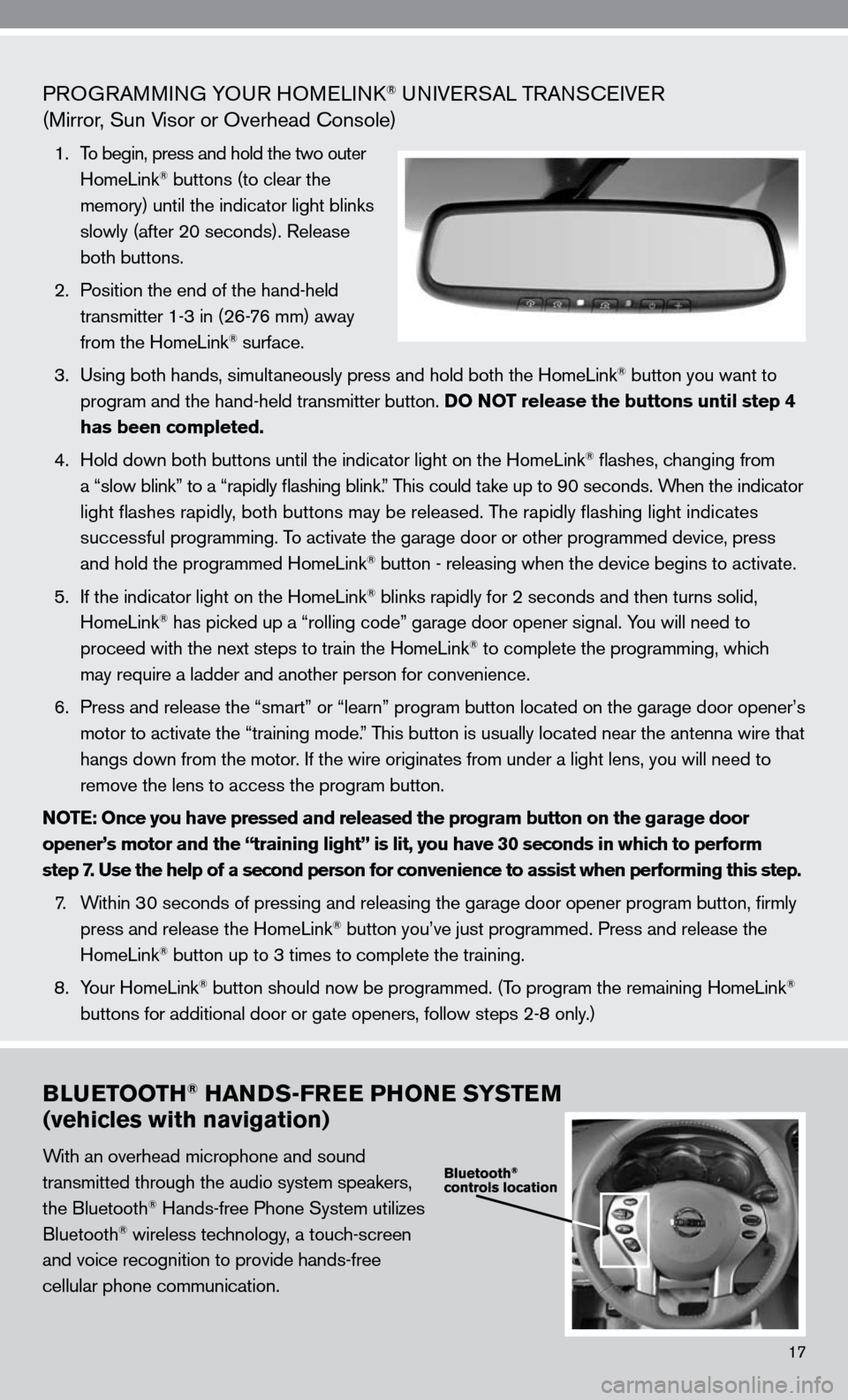
PROGRAMMinG yO uR HOMeL ink® uni Ve RSAL TRA nScei Ve R
(Mirror, Sun Visor or Overhead console)
1. To begin, press and hold the two outer
HomeLink® buttons (to clear the
memory) until the indicator light blinks
slowly (after 20 seconds). Release
both buttons.
2. Position the end of the hand-held
transmitter 1-3 in (26-76 mm) away
from the HomeLink
® surface.
3. using both hands, simultaneously press and hold both the HomeLink
® button you want to
program and the hand-held transmitter button. DO NOT release the buttons until step 4
has been completed.
4. Hold down both buttons until the indicator light on the HomeLink
® flashes, changing from
a “slow blink” to a “rapidly flashing blink.” This could take up to 90 seconds. When the indicator
light flashes rapidly, both buttons may be released. The rapidly flashing light indicates
successful programming. To activate the garage door or other programmed device, press
and hold the programmed HomeLink
® button - releasing when the device begins to activate.
5. if the indicator light on the HomeLink
® blinks rapidly for 2 seconds and then turns solid,
HomeLink® has picked up a “rolling code” garage door opener signal. you will need to
proceed with the next steps to train the HomeLink® to complete the programming, which
may require a ladder and another person for convenience.
6. Press and release the “smart” or “learn” program button loca\
ted on the garage door opener’s
motor to activate the “training mode.” This button is usually located near the antenna wire that
hangs down from the motor. if the wire originates from under a light lens, you will need to
remove the lens to access the program button.
NOTE: Once you have pressed and released the program button on the garage door
opener’s motor and the “training light” is lit, you have 30 seconds in which to perform
step 7. Use the help of a second person for convenience to assist when perform\
ing this step.
7. Within 30 seconds of pressing and releasing the garage door opener program butto\
n, firmly
press and release the HomeLink
® button you’ve just programmed. Press and release the
HomeLink® button up to 3 times to complete the training.
8. y our HomeLink
® button should now be programmed. (To program the remaining HomeLink®
buttons for additional door or gate openers, follow steps 2-8 only.)
BLUETOOTH® HANDS-FREE PHONE SYSTEM
(vehicles with navigation)
With an overhead microphone and sound
transmitted through the audio system speakers,
the Bluetooth
® Hands-free Phone System utilizes
Bluetooth® wireless technology, a touch-screen
and voice recognition to provide hands-free
cellular phone communication.
17
Page 20 of 36
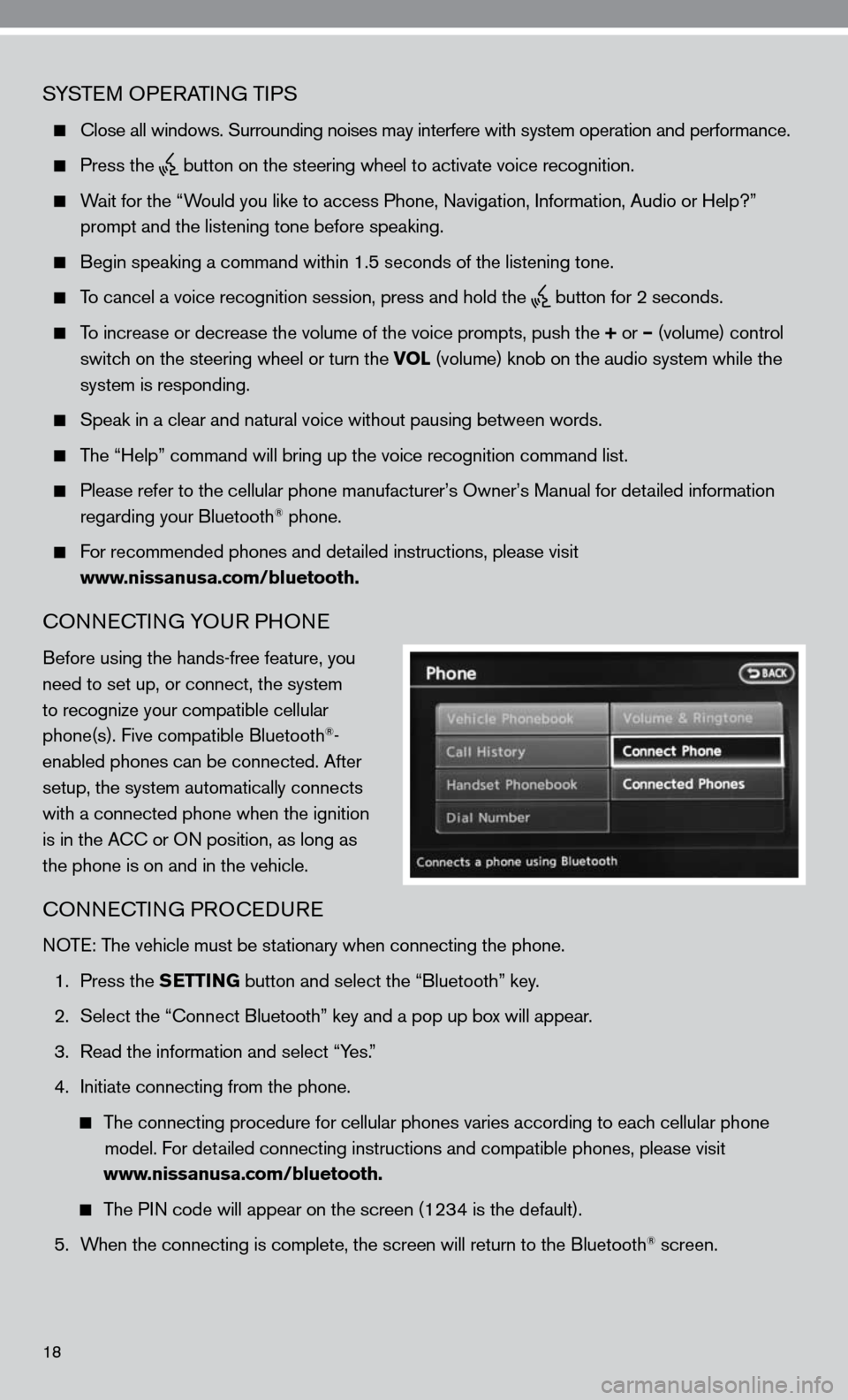
SySTe M OP eRATin G TiPS
close all windows. Surrounding noises may interfere with system operation\
and performance.
Press the
button on the steering wheel to activate voice recognition.
Wait for the “Would you like to access Phone, navigation, information, Audio or Help?”
prompt and the listening tone before speaking.
Begin speaking a command within 1.5 seconds of the listening tone.
To cancel a voice recognition session, press and hold the
button for 2 seconds.
To increase or decrease the volume of the voice prompts, push the + or – (volume) control
switch on the steering wheel or turn the VOL (volume) knob on the audio system while the
system is responding.
Speak in a clear and natural voice without pausing between words.
The “Help” command will bring up the voice recognition command list\
.
Please refer to the cellular phone manufacturer’s Owner’s Manual for detailed information
regarding your Bluetooth® phone.
for recommended phones and detailed instructions, please visit
www.nissanusa.com/bluetooth.
cOnnec TinG yOu R PHOne
Before using the hands-free feature, you
need to set up, or connect, the system
to recognize your compatible cellular
phone(s). five compatible Bluetooth
®-
enabled phones can be connected. After
setup, the system automatically connects
with a connected phone when the ignition
is in the A cc or O n position, as long as
the phone is on and in the vehicle.
cOnnec TinG PROcedu Re
n OTe: The vehicle must be stationary when connecting the phone.
1. Press the SETTING button and select the “Bluetooth” key.
2. Select the “connect Bluetooth” key and a pop up box will appear.
3. Read the information and select “y es.”
4. initiate connecting from the phone.
The connecting procedure for cellular phones varies according to each cellular phone
model. f or detailed connecting instructions and compatible phones, please visit
www.nissanusa.com/bluetooth.
The P in code will appear on the screen (1234 is the default).
5. When the connecting is complete, the screen will return to the Bluetooth
® screen.
18