reset NISSAN ALTIMA HYBRID 2010 L32A / 4.G Quick Reference Guide
[x] Cancel search | Manufacturer: NISSAN, Model Year: 2010, Model line: ALTIMA HYBRID, Model: NISSAN ALTIMA HYBRID 2010 L32A / 4.GPages: 36, PDF Size: 2.61 MB
Page 8 of 36
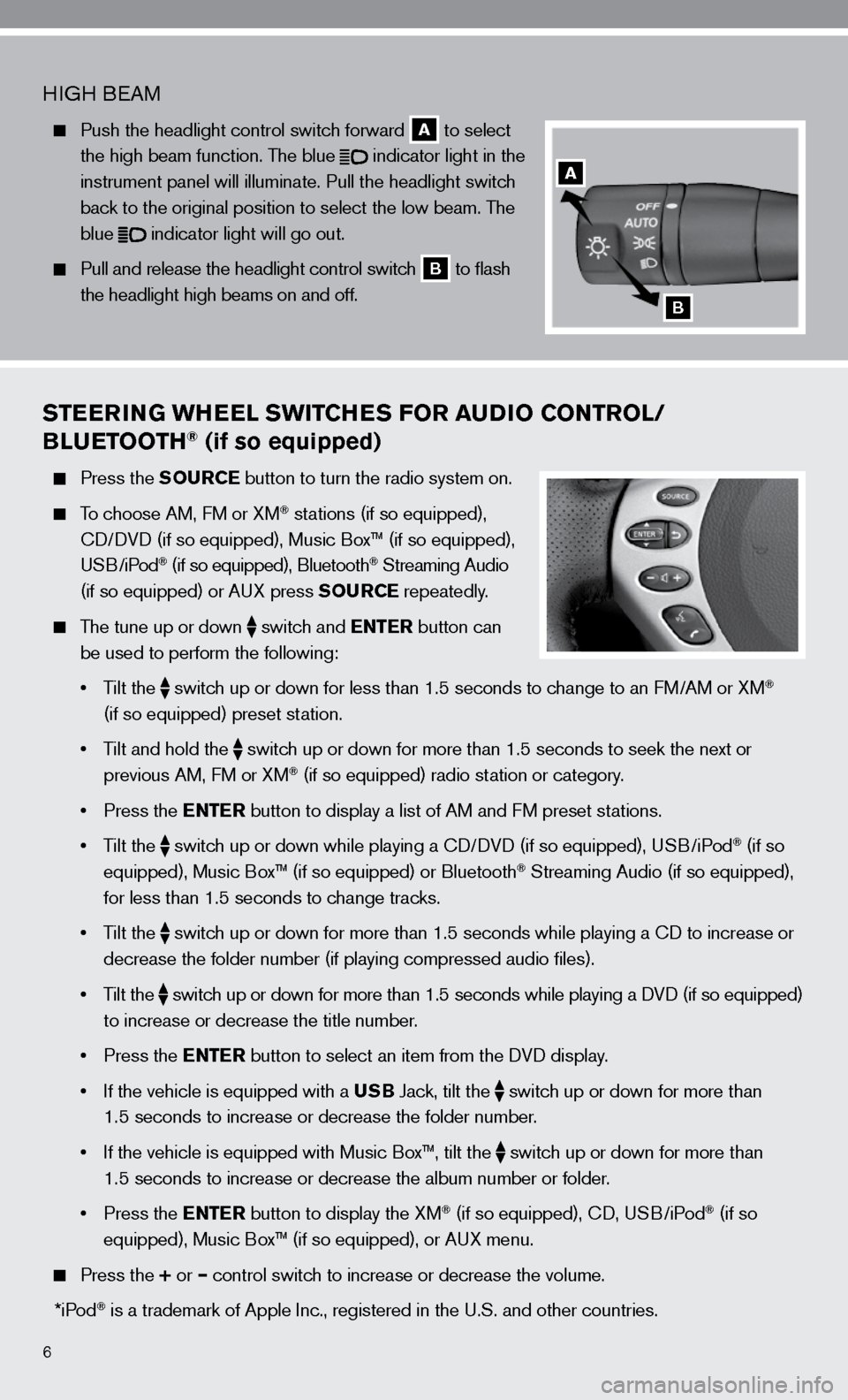
6
STEERING WHEEL SWITCHES FOR AUDIO CONTROL/
BLUETOOTH® (if so equipped)
Press the SOURCE button to turn the radio system on.
To choose AM, f M or XM® stations (if so equipped),
cd/ dVd (if so equipped), Music Box™ (if so equipped),
u SB/iPod
® (if so equipped), Bluetooth® Streaming Audio
(if so equipped) or A uX press SOURCE repeatedly.
The tune up or down
switch and ENTER button can
be used to perform the following:
• Tilt the
switch up or down for less than 1.5 seconds to change to an f
M/AM or XM®
(if so equipped) preset station.
• Tilt and hold the
switch up or down for more than 1.5 seconds to seek the next or
previous AM, f M or XM® (if so equipped) radio station or category.
• Press the ENTER button to display a list of AM and f M preset stations.
• Tilt the
switch up or down while playing a cd/
dVd (if so equipped), u SB/iPod® (if so
equipped), Music Box™ (if so equipped) or Bluetooth® Streaming Audio (if so equipped),
for less than 1.5 seconds to change tracks.
• Tilt the
switch up or down for more than 1.5 seconds while playing a cd to increase or
decrease the folder number (if playing compressed audio files).
• Tilt the
switch up or down for more than 1.5 seconds while playing a d
Vd (if so equipped)
to increase or decrease the title number.
• Press the ENTER button to select an item from the d Vd display.
• If the vehicle is equipped with a USB Jack, tilt the
switch up or down for more than
1.5 seconds to increase or decrease the folder number.
• If the vehicle is equipped with Music Box™, tilt the
switch up or down for more than
1.5 seconds to increase or decrease the album number or folder.
• Press the ENTER button to display the XM
® (if so equipped), cd, u SB/iPod® (if so
equipped), Music Box™ (if so equipped), or A uX menu.
Press the + or – control switch to increase or decrease the volume.
*iPod
® is a trademark of Apple inc., registered in the u.S. and other countries.
H iGH B eAM
Push the headlight control switch forward
A to select
the high beam function. The blue
indicator light in the
instrument panel will illuminate. Pull the headlight switch
back to the original position to select the low beam. The
blue
indicator light will go out.
Pull and release the headlight control switch
B to flash
the headlight high beams on and off.
A
B
Page 9 of 36
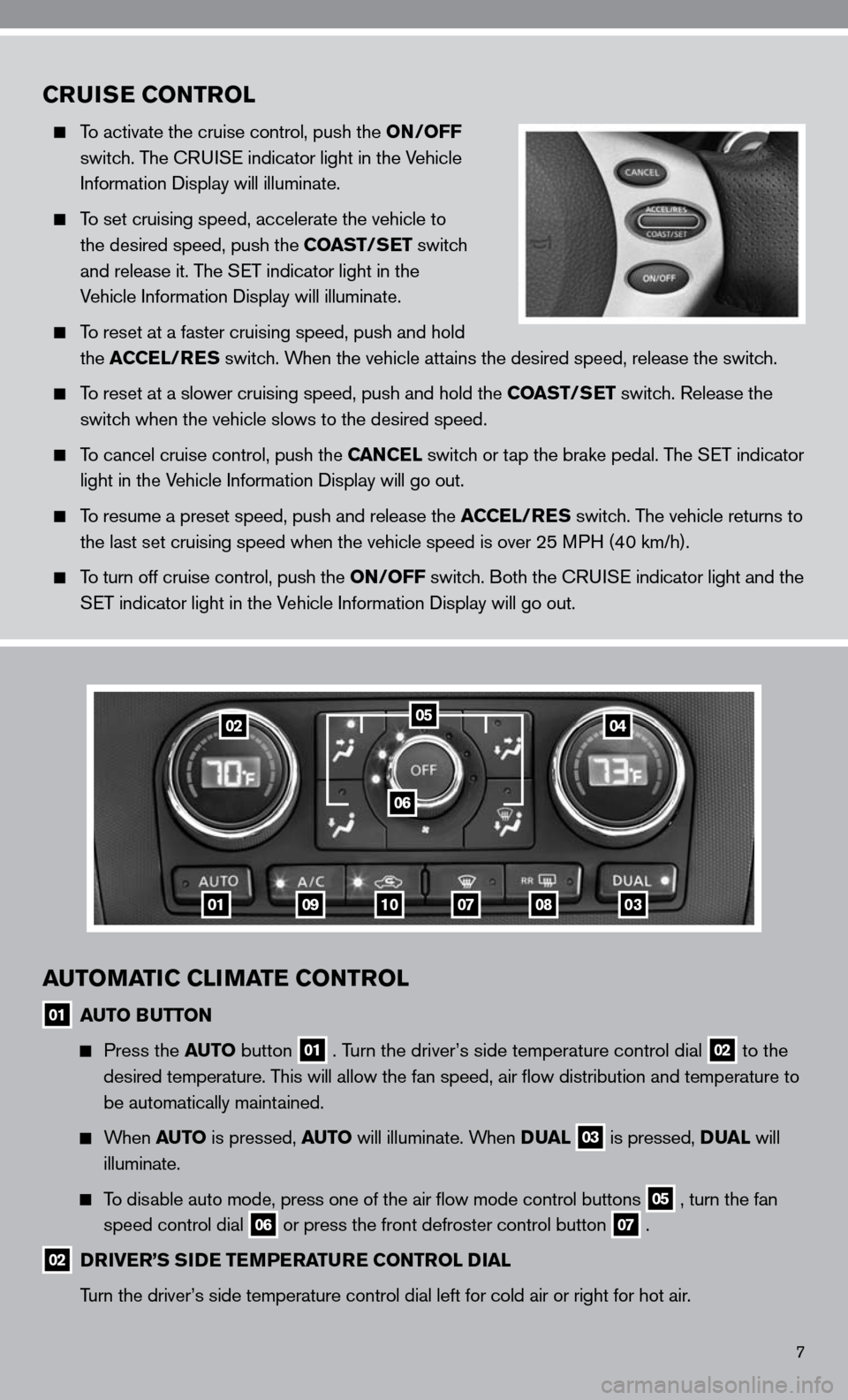
7
CRUISE CONTROL
To activate the cruise control, push the ON/OFF
switch. The cRui Se indicator light in the Vehicle
information display will illuminate.
To set cruising speed, accelerate the vehicle to
the desired speed, push the COAST/SET switch
and release it. The S eT indicator light in the
Vehicle information display will illuminate.
To reset at a faster cruising speed, push and hold
the ACCEL/RES switch. When the vehicle attains the desired speed, release the switch.
To reset at a slower cruising speed, push and hold the COAST/SET switch. Release the
switch when the vehicle slows to the desired speed.
To cancel cruise control, push the CANCEL switch or tap the brake pedal. The S eT indicator
light in the Vehicle information display will go out.
To resume a preset speed, push and release the ACCEL/RES switch. The vehicle returns to
the last set cruising speed when the vehicle speed is over 25 MPH (40 km/h).
To turn off cruise control, push the ON/OFF switch. Both the cRui Se indicator light and the
SeT indicator light in the Vehicle information display will go out.
AUTOMATIC CLIMATE CONTROL
01 AUTO BUTTON
Press the AUTO button 01 . Turn the driver’s side temperature control dial 02 to the
desired temperature. This will allow the fan speed, air flow distribution and temperature to
be automatically maintained.
When AUTO is pressed, AUTO will illuminate. When DUAL 03 is pressed, DUAL will
illuminate.
To disable auto mode, press one of the air flow mode control buttons 05 , turn the fan
speed control dial 06 or press the front defroster control button 07 .
02 DRIVER’S SIDE TEMPERATURE CONTROL DIAL
Turn the driver’s side temperature control dial left for cold air or r\
ight for hot air.
01
0204
06
0910070803
05
Page 12 of 36
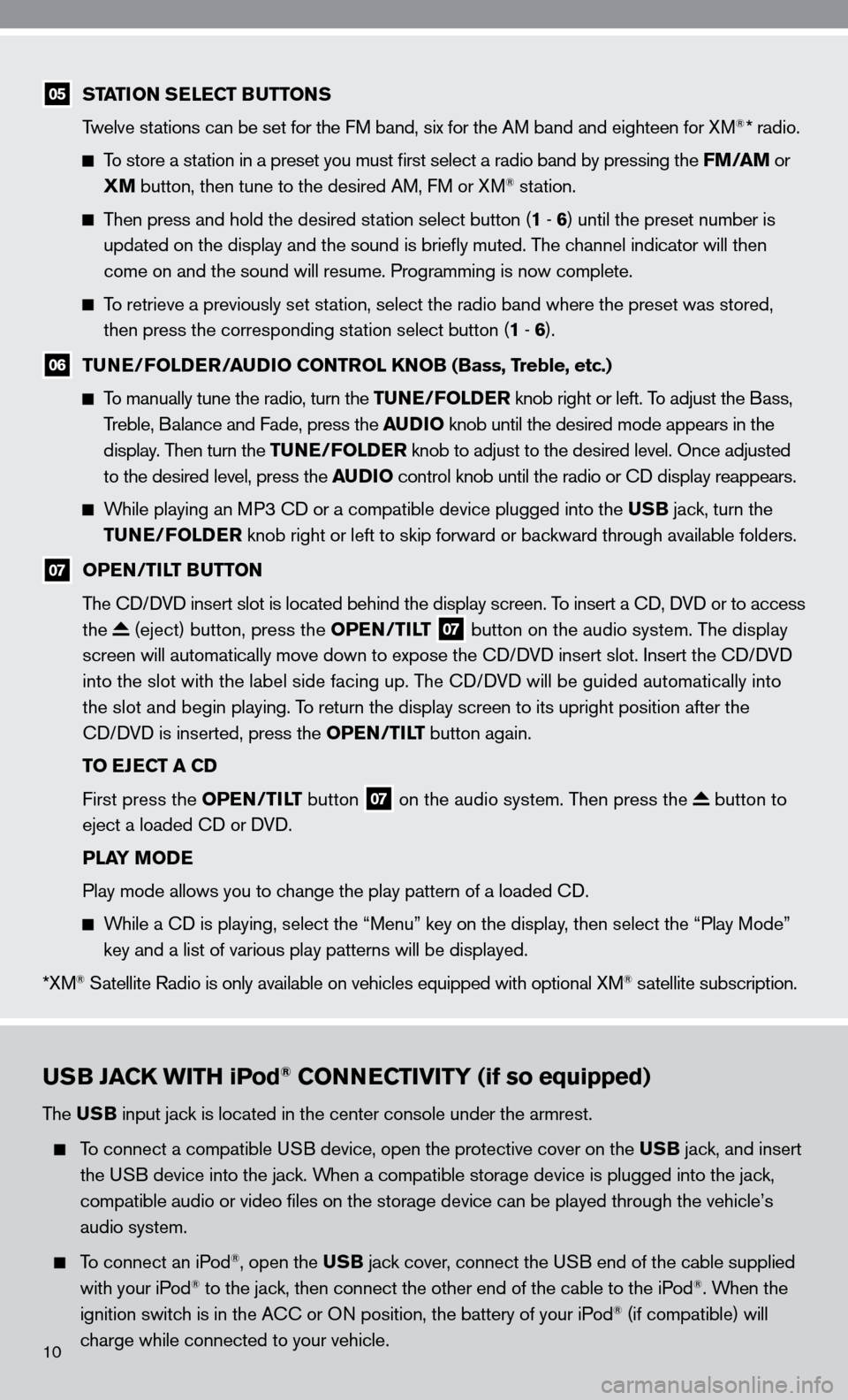
USB JACK WITH iPod® CONNECTIVITY (if so equipped)
The USB input jack is located in the center console under the armrest.
To connect a compatible u SB device, open the protective cover on the USB jack, and insert
the u SB device into the jack. When a compatible storage device is plugged into the jack,
compatible audio or video files on the storage device can be played th\
rough the vehicle’s
audio system.
To connect an iPod®, open the USB jack cover, connect the u SB end of the cable supplied
with your iPod® to the jack, then connect the other end of the cable to the iPod®. When the
ignition switch is in the A cc or On position, the battery of your iPod® (if compatible) will
charge while connected to your vehicle.
05 STATION SELECT BUTTONS
Twelve stations can be set for the f M band, six for the AM band and eighteen for XM®* radio.
To store a station in a preset you must first select a radio band by pressing the FM/AM or
XM button, then tune to the desired AM, f M or XM® station.
Then press and hold the desired station select button (1 - 6 ) until the preset number is
updated on the display and the sound is briefly muted. The channel indicator will then
come on and the sound will resume. Programming is now complete.
To retrieve a previously set station, select the radio band where the preset was stored,
then press the corresponding station select button (1 - 6 ).
06 TUNE/FOLDER/AUDIO CONTROL KNOB (Bass, Treble, etc.)
To manually tune the radio, turn the TUNE/FOLDER knob right or left. To adjust the Bass,
Treble, Balance and fade, press the AUDIO knob until the desired mode appears in the
display. Then turn the TUNE/FOLDER knob to adjust to the desired level. Once adjusted
to the desired level, press the AUDIO control knob until the radio or cd display reappears.
While playing an MP3 cd or a compatible device plugged into the USB jack, turn the
TUNE/FOLDER knob right or left to skip forward or backward through available folders.
07 OPEN/TILT BUTTON
The cd/ dVd insert slot is located behind the display screen. To insert a cd, dVd or to access
the
(eject) button, press the OPEN/TILT 07 button on the audio system. The display
screen will automatically move down to expose the cd/d Vd insert slot. insert the cd/d Vd
into the slot with the label side facing up. The cd/ dVd will be guided automatically into
the slot and begin playing. To return the display screen to its upright position after the
cd/ dVd is inserted, press the OPEN/TILT button again.
TO EJECT A CD
first press the OPEN/TILT button
07 on the audio system. Then press the button to
eject a loaded cd or d Vd.
PLAY MODE
Play mode allows you to change the play pattern of a loaded cd.
While a cd is playing, select the “Menu” key on the display, then select the “Play Mode”
key and a list of various play patterns will be displayed.
*XM
® Satellite Radio is only available on vehicles equipped with optional XM® satellite subscription.
10
Page 14 of 36
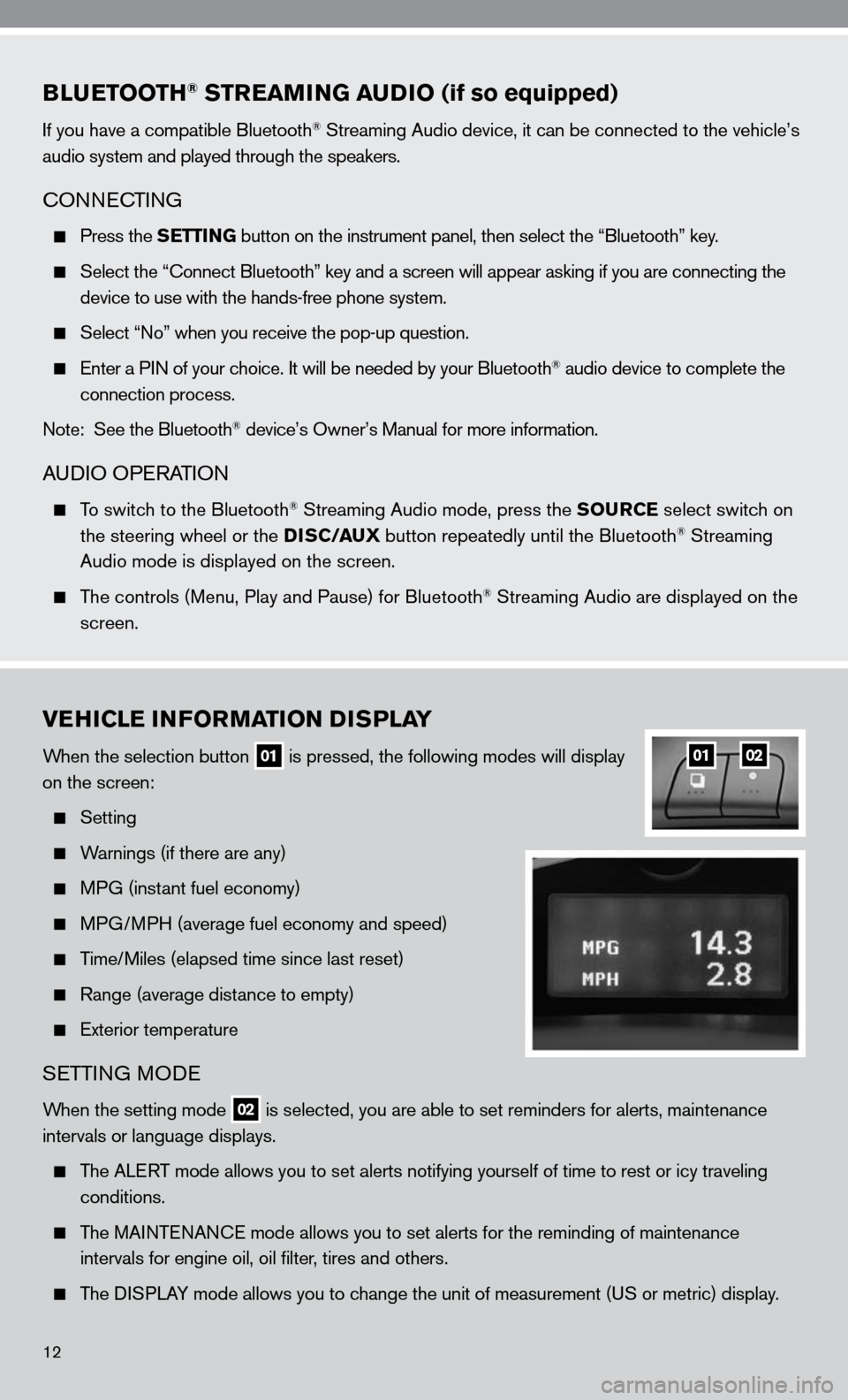
BLUETOOTH® STREAMING AUDIO (if so equipped)
if you have a compatible Bluetooth® Streaming Audio device, it can be connected to the vehicle’s
audio system and played through the speakers.
cOnnec TinG
Press the SETTING button on the instrument panel, then select the “Bluetooth” key.
Select the “ connect Bluetooth” key and a screen will appear asking if you are connecting the
device to use with the hands-free phone system.
Select “no” when you receive the pop-up question.
enter a P in of your choice. it will be needed by your Bluetooth® audio device to complete the
connection process.
note: See the Bluetooth
® device’s Owner’s Manual for more information.
A udiO OPe RATiOn
To switch to the Bluetooth® Streaming Audio mode, press the SOURCE select switch on
the steering wheel or the DISC/AUX button repeatedly until the Bluetooth® Streaming
Audio mode is displayed on the screen.
The controls (Menu, Play and Pause) for Bluetooth® Streaming Audio are displayed on the
screen.
VEHICLE INFORMATION DISPLAY
When the selection button 01 is pressed, the following modes will display
on the screen:
Setting
Warnings (if there are any)
MPG (instant fuel economy)
MPG/MPH (average fuel economy and speed)
Time/Miles (elapsed time since last reset)
Range (average distance to empty)
exterior temperature
SeTTin G MO de
When the setting mode 02 is selected, you are able to set reminders for alerts, maintenance
intervals or language displays.
The ALe RT mode allows you to set alerts notifying yourself of time to rest or i\
cy traveling
conditions.
The MAinTenAnce mode allows you to set alerts for the reminding of maintenance
intervals for engine oil, oil filter, tires and others.
The di SPLAy mode allows you to change the unit of measurement (u S or metric) display.
0102
12
Page 15 of 36
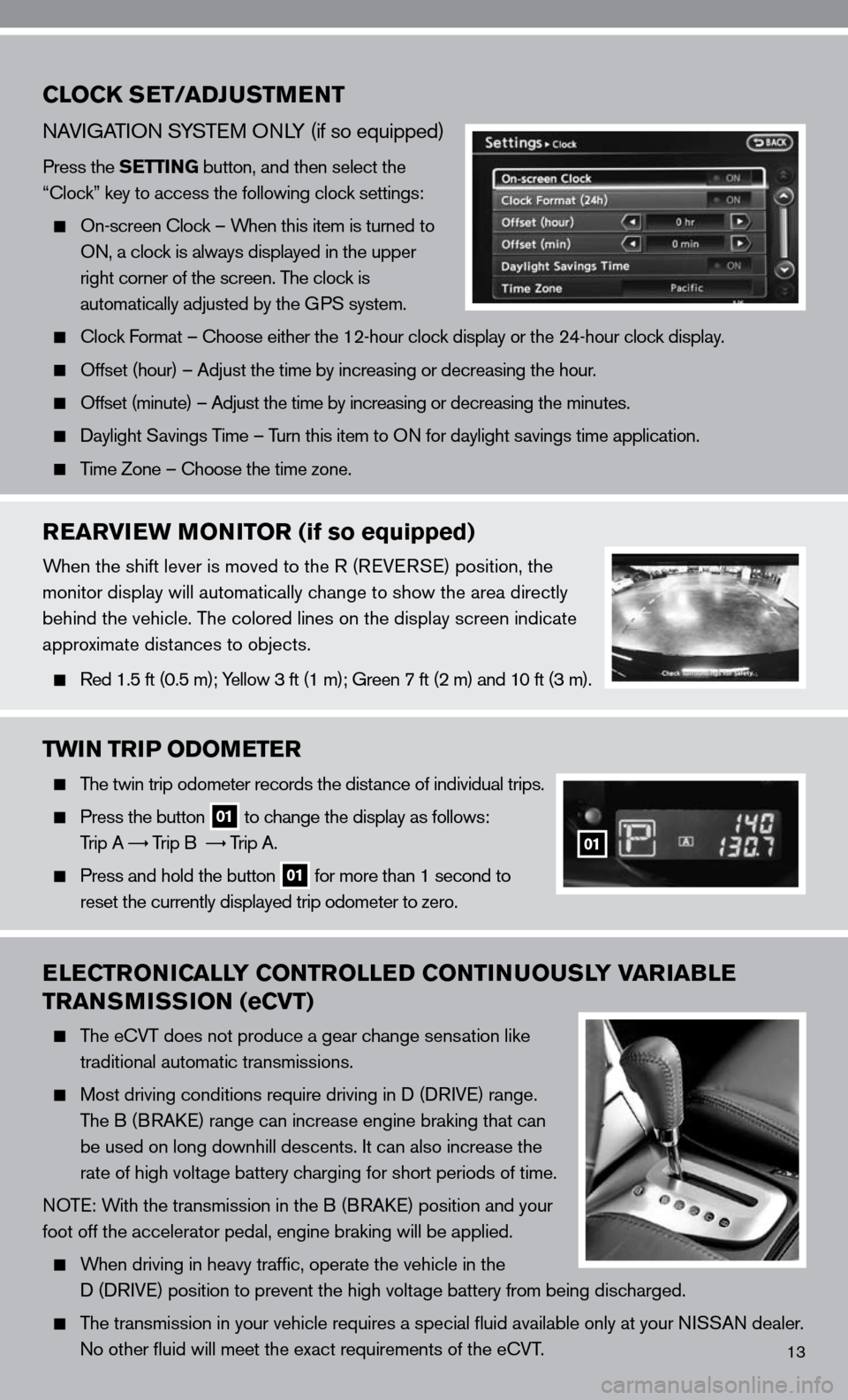
13
CLOCK SET/ADJUSTMENT
nAViGATi On S ySTe M O nLy (if so equipped)
Press the SETTING button, and then select the
“clock” key to access the following clock settings:
On-screen clock – When this item is turned to
On, a clock is always displayed in the upper
right corner of the screen. The clock is
automatically adjusted by the GPS system.
clock f ormat – choose either the 12-hour clock display or the 24-hour clock display.
Offset (hour) – Adjust the time by increasing or decreasing the hou\
r.
Offset (minute) – Adjust the time by increasing or decreasing the minutes.
daylight Savings Time – Turn this item to O n for daylight savings time application.
Time Zone – choose the time zone.
REARVIEW MONITOR (if so equipped)
When the shift lever is moved to the R (R eVeRSe) position, the
monitor display will automatically change to show the area directly
behind the vehicle. The colored lines on the display screen indicate
approximate distances to objects.
Red 1.5 ft (0.5 m); y ellow 3 ft (1 m); Green 7 ft (2 m) and 10 ft (3 m).
TWIN TRIP ODOMETER
The twin trip odometer records the distance of individual trips.
Press the button 01 to change the display as follows:
Trip A
Trip B
Trip A.
Press and hold the button 01 for more than 1 second to
reset the currently displayed trip odometer to zero.
ELECTRONICALLY CONTROLLED CONTINUOUSLY VARIABLE
TRANSMISSION (eCVT)
The e cVT does not produce a gear change sensation like
traditional automatic transmissions.
Most driving conditions require driving in d (d RiV e) range.
The B (BRA ke) range can increase engine braking that can
be used on long downhill descents. it can also increase the
rate of high voltage battery charging for short periods of time.
n OT e: With the transmission in the B (BRA ke) position and your
foot off the accelerator pedal, engine braking will be applied.
When driving in heavy traffic, operate the vehicle in the
d (d RiVe) position to prevent the high voltage battery from being discharged.
The transmission in your vehicle requires a special fluid available onl\
y at your ni SSAn dealer.
no other fluid will meet the exact requirements of the ecVT.
01