NISSAN ARMADA 2014 1.G Quick Reference Guide
Manufacturer: NISSAN, Model Year: 2014, Model line: ARMADA, Model: NISSAN ARMADA 2014 1.GPages: 24, PDF Size: 1.24 MB
Page 11 of 24
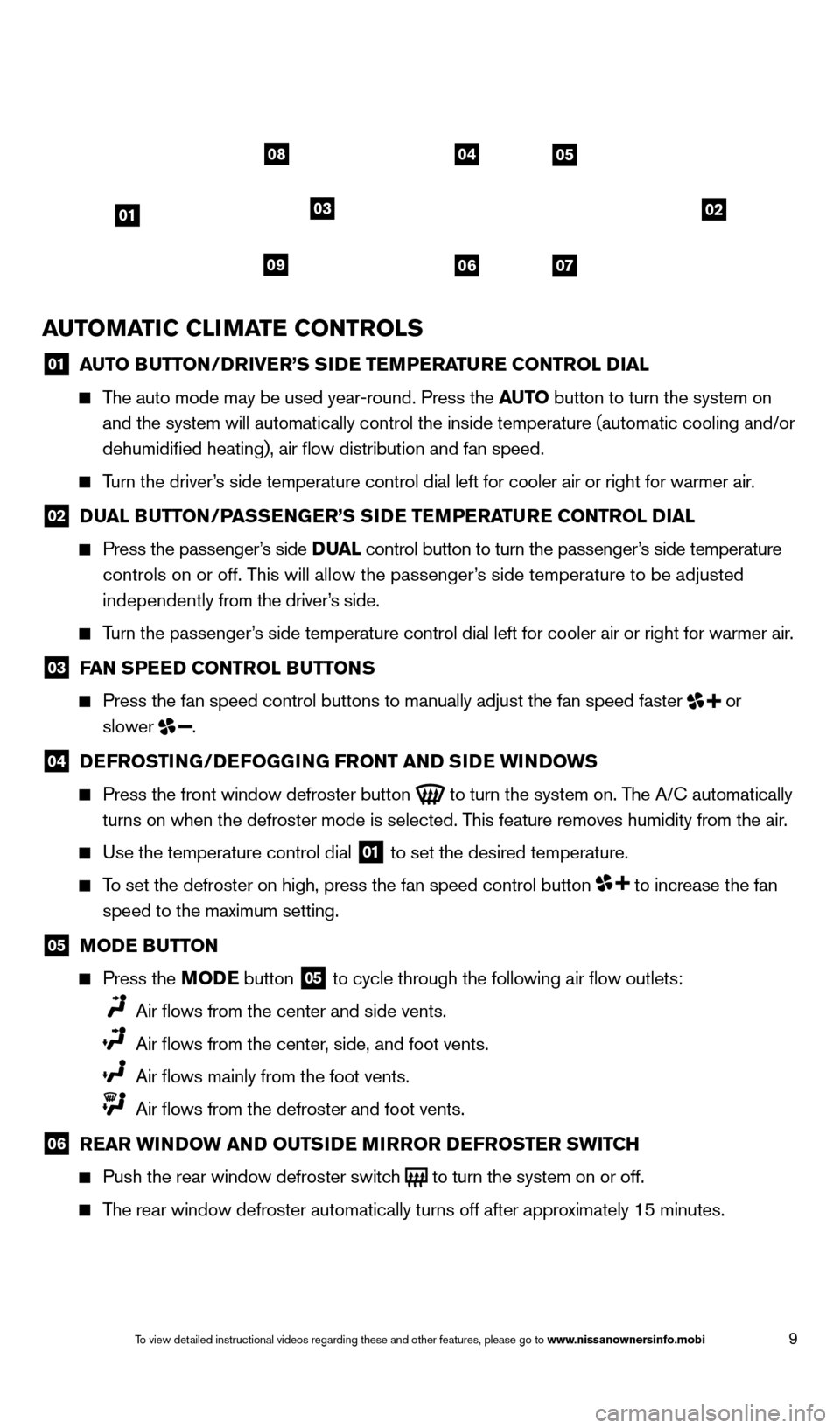
9
01
0408
09
05
0607
0203
AUTOMATIC CLIMATE CONTROLS
01 AUTO BUTTON/DRIVER’S SIDE TEMPERATURE CONTROL DIAL
The auto mode may be used year-round. Press the AUTO
button to turn the system on
and the system will automatically control the inside temperature (autom\
atic cooling and/or
dehumidified heating), air flow distribution and fan speed.
Turn the driver’s side temperature control dial left for cooler air or right for warmer \
air.
02 D UAL BUTTON/PASSENGER’S SIDE TEMPERATURE CONTROL DIAL
Press the passenger
’s side D UAL control button to turn the passenger’s side temperature
controls on or off. This will allow the passenger’s side temperature to be adjusted
independently from the driver’s side.
Turn the passenger’s side temperature control dial left for cooler air or right for warmer \
air.
03 F AN SPEED CONTROL BUTTONS
Press the fan speed control buttons to manually adjust the fan speed fas\
ter
or
slower .
04 DEFROSTING/DEFOGGING FRONT AND SIDE WINDOWS
Press the front window defroster button
to turn the system on. The A/C automatically
turns on when the defroster mode is selected. This feature removes humidity from the air.
Use the temperature control dial 01 to set the desired temperature.
To set the defroster on high, press the fan speed control button to increase the fan
speed to the maximum setting.
05 M ODE BUTTON
Press the
MODE button
05 to cycle through the following air flow outlets:
Air flows from the center and side vents.
Air flows from the center , side, and foot vents.
Air flows mainly from the foot vents.
Air flows from the defroster and foot vents.
06 R EAR WINDOW AND OUTSIDE MIRROR DEFROSTER SWITCH
Push the rear window defroster switc
h
to turn the system on or off.
The rear window defroster automatically turns off after approximately 15 minutes.
1590747_14b_Armada_QRG_011614.indd 91/16/14 10:41 AM
To view detailed instructional videos regarding these and other features, please go\
to www.nissanownersinfo.mobi
Page 12 of 24
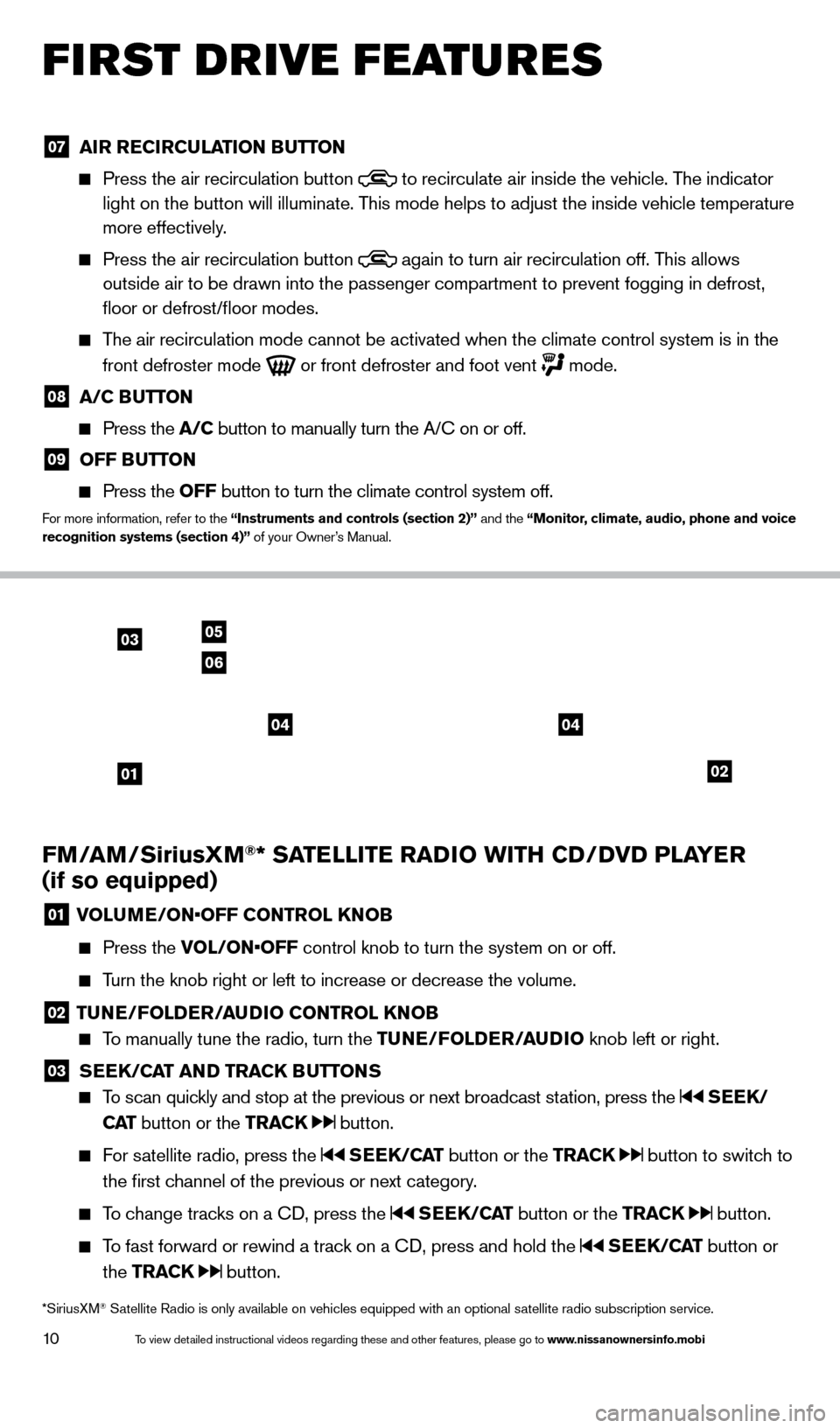
10
FIRST DRIVE FEATURES
FM/AM/SiriusXM®* SATELLITE RADIO WITH CD/DVD PLAYER
(if so equipped)
01 VOLUME/ON•OFF CONTROL KNOB
Press the
VOL/ON•OFF control knob to turn the system on or off.
Turn the knob right or left to increase or decrease the volume.
02 TUNE/FOLDER/AUDIO CONTROL KNOB
To manually tune the radio, turn the TUNE/FOLDER/AUDIO knob left or right.
03 SEEK/CAT AND TRACK BUTTONS
To scan quickly and stop at the previous or next broadcast station, press the SEEK/
CAT button or the TRACK
button.
For satellite radio, press the SEEK/CAT button or the TRACK button to switch to
the first channel of the previous or next category.
To change tracks on a CD, press the SEEK/CAT button or the TRACK button.
To fast forward or rewind a track on a CD, press and hold the SEEK/CAT button or
the TRACK
button.
02
0306
05
01
0404
*SiriusXM® Satellite Radio is only available on vehicles equipped with an optional s\
atellite radio subscription service.
07 AIR RECIRCULATION BUTTON
Press the air recirculation button
to recirculate air inside the vehicle. The indicator
light on the button will illuminate. This mode helps to adjust the inside vehicle temperature
more effectively.
Press the air recirculation button again to turn air recirculation off. This allows
outside air to be drawn into the passenger compartment to prevent foggin\
g in defrost,
floor or defrost/floor modes.
The air recirculation mode cannot be activated when the climate control s\
ystem is in the
front defroster mode
or front defroster and foot vent mode.
08 A/C B UTTON
Press the
A/C button to manually turn the A/C on or off.
09 OFF BUTTON
Press the
OFF button to turn the climate control system off.
For more information, refer to the “Instruments and controls (section 2)” and the “Monitor, climate, audio, phone and voice
recognition systems (section 4)” of your Owner’s Manual.
1590747_14b_Armada_QRG_011614.indd 101/16/14 10:41 AM
To view detailed instructional videos regarding these and other features, please go\
to www.nissanownersinfo.mobi
Page 13 of 24
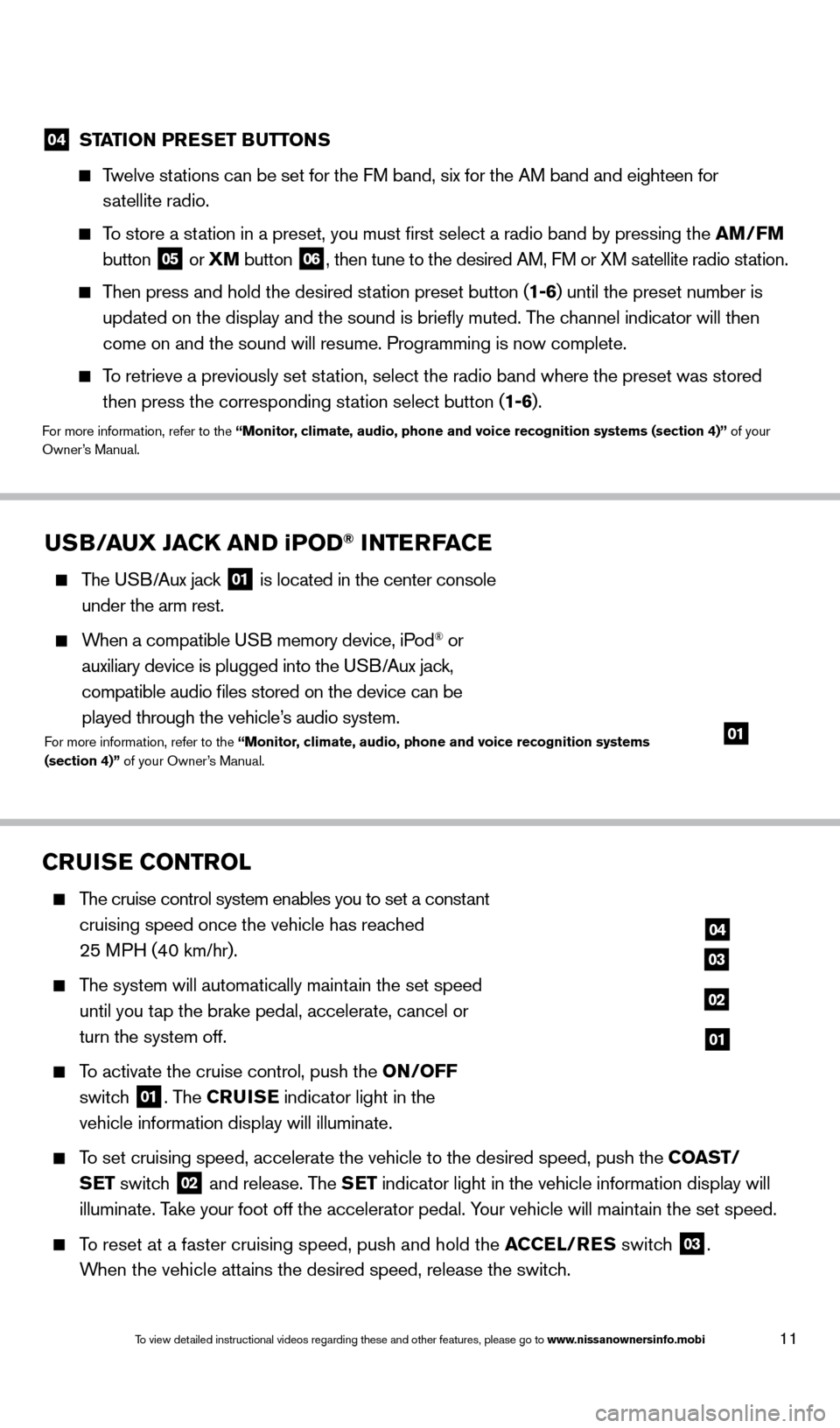
11
04 STATION PRESET BUTTONS
Twelve stations can be set for the FM band, six for the AM band and eighteen for
satellite radio.
To store a station in a preset, you must first select a radio band by pressing the \
AM/FM
button
05 or
XM button
06, then tune to the desired AM, FM or XM satellite radio station.
Then press and hold the desired station preset button (1-6) until the preset number is
updated on the display and the sound is briefly muted. The channel indicator will then
come on and the sound will resume. Programming is now complete.
To retrieve a previously set station, select the radio band where the preset was stored then press the corresponding station select button (1-6).
For more information, refer to the “Monitor, climate, audio, phone and voice recognition systems (section 4)” of your
Owner’s Manual.
CRUISE CONTROL
The cruise control system enables you to set a constant
cruising speed once the vehicle has reached
25 MPH (40 km/hr).
The system will automatically maintain the set speed
until you tap the brake pedal, accelerate, cancel or
turn the system off.
To activate the cruise control, push the ON/OFF
switch
01. The CRUISE indicator light in the
vehicle information display will illuminate.
To set cruising speed, accelerate the vehicle to the desired speed, push \
the COAST/ SET switch
02 and release. The SET indicator light in the vehicle information display will
illuminate. Take your foot off the accelerator pedal. Your vehicle will maintain the set speed.
To reset at a faster cruising speed, push and hold the ACCEL/RES switch
03.
When the vehicle attains the desired speed, release the switch.
04
03
02
01
USB/AUX JACK AND iPOD® INTERFACE
The USB/Aux jack
01 is located in the center console
under the arm rest.
When a compatible USB memory device, iPod® or
auxiliary device is plugged into the USB/Aux jack,
compatible audio files stored on the device can be
played through the vehicle’s audio system.
For more information, refer to the “Monitor, climate, audio, phone and voice recognition systems
(section 4)” of your Owner’s Manual.01
1590747_14b_Armada_QRG_011614.indd 111/16/14 10:41 AM
To view detailed instructional videos regarding these and other features, please go\
to www.nissanownersinfo.mobi
Page 14 of 24
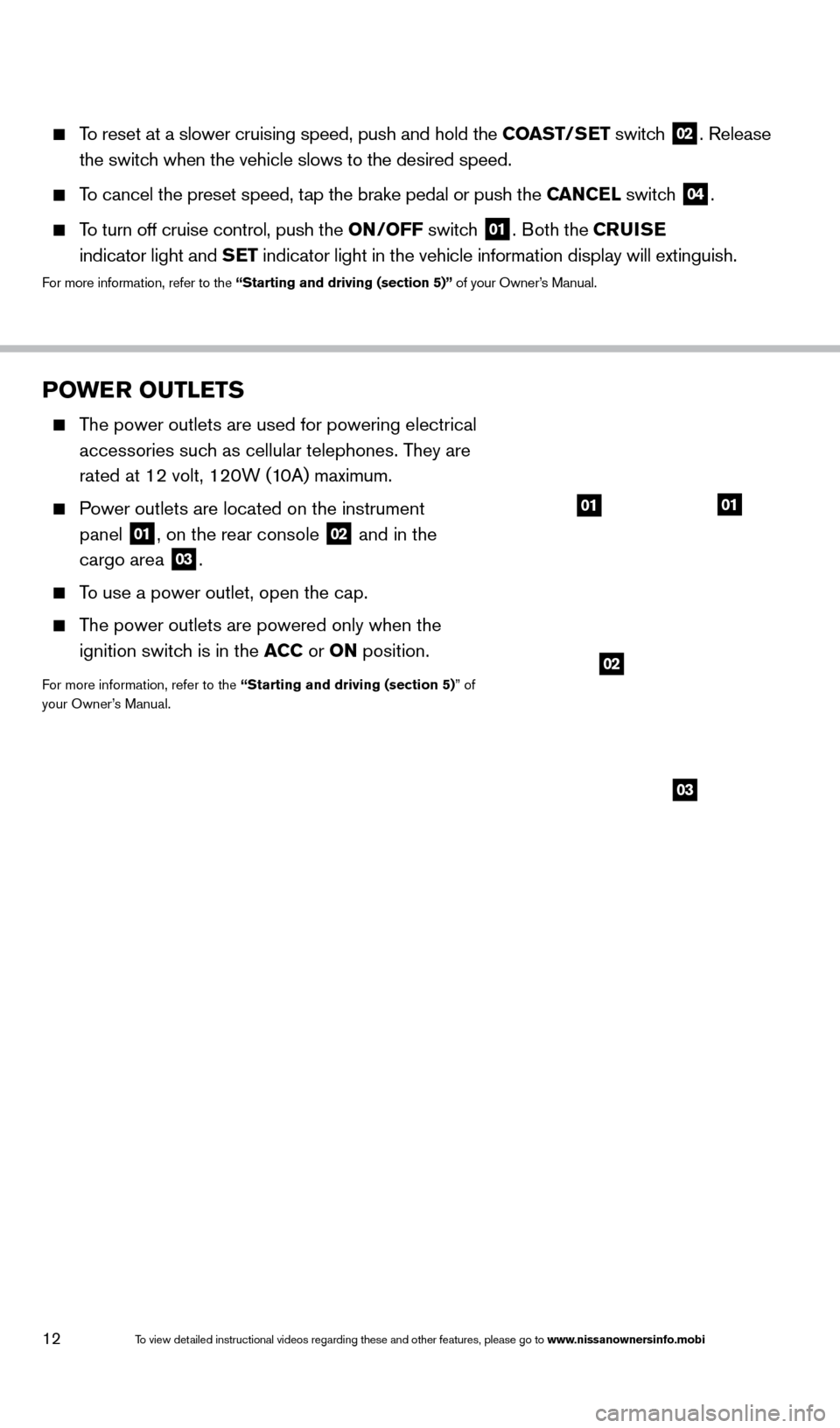
12
POWER OUTLETS
The power outlets are used for powering electrical accessories such as cellular telephones. They are
rated at 12 volt, 120W (10A) maximum.
Power outlets are located on the instrument panel
01, on the rear console 02 and in the
cargo area 03.
To use a power outlet, open the cap.
The power outlets are powered only when the
ignition switch is in the ACC or ON position.
For more information, refer to the “Starting and driving (section 5)” of
your Owner’s Manual.
To reset at a slower cruising speed, push and hold the COAST/SET switch
02. Release
the switch when the vehicle slows to the desired speed.
To cancel the preset speed, tap the brake pedal or push the CANCEL switch 04.
To turn off cruise control, push the ON/OFF switch 01. Both the CRUISE
indicator light and SET indicator light in the vehicle information display will extinguish.
For more information, refer to the “Starting and driving (section 5)” of your Owner’s Manual.
0101
02
03
1590747_14b_Armada_QRG_011614.indd 121/16/14 10:41 AM
To view detailed instructional videos regarding these and other features, please go\
to www.nissanownersinfo.mobi
Page 15 of 24
13
VEHICLE INFORMATION DISPLAY
The vehicle information display 01 is located to the
left of the speedometer.
Press the vehicle information display INFO button
02 located on the instrument panel to toggle through
the following modes:
•
M
PG – Displays the instant fuel economy since
the last reset.
•
RAN
GE – Displays the estimated distance the
vehicle can be driven before refueling.
•
W
ARNING – Displays when a warning is present.
To highlight the desired menu option within the selected mode, turn the INFO button.
To enter the highlighted menu, press the INFO button.
To reset TR IP A or TRIP B, go to the desired mode on the trip computer and press and
hold the change button
03 for more than 1 second.
For more information, refer to the “Instruments and controls (section 2)” of your Owner’s Manual.
01
02
BLUETOOTH® HANDS-FREE PHONE SYSTEM
Bluetooth Streaming Audio (available with Navigation
System only) allows you to use a compatible Bluetooth
phone to play audio files on your device. Your
compatible cellular phone can be connected to the
vehicle’s audio system allowing audio files to play
through the vehicle’s speakers.
A cellular telephone should not be used while driving
so full attention may be given to vehicle operation.*
SYSTEM OPERATING TIPS
Press the or button to interrupt the voice
prompts at any time and speak a command after
the tone.
To use the system faster, you may speak the second
level commands with the main menu command on the
main menu. For example, press the
or button
and after the tone say “Call Redial”.
The “Help” command can be used to hear a list of
available commands at any time.
Reduce bac kground noise as much as possible by
closing windows and pointing HVAC vents away from ceiling.
Speak naturally without long pauses and without raising your voice.
Bluetooth® Controls
Microphone
SYSTEM GUIDE
*Some jurisdictions prohibit the use of cellular telephones while drivin\
g.
03
1590747_14b_Armada_QRG_011614.indd 131/16/14 10:41 AM
To view detailed instructional videos regarding these and other features, please go\
to www.nissanownersinfo.mobi
Page 16 of 24
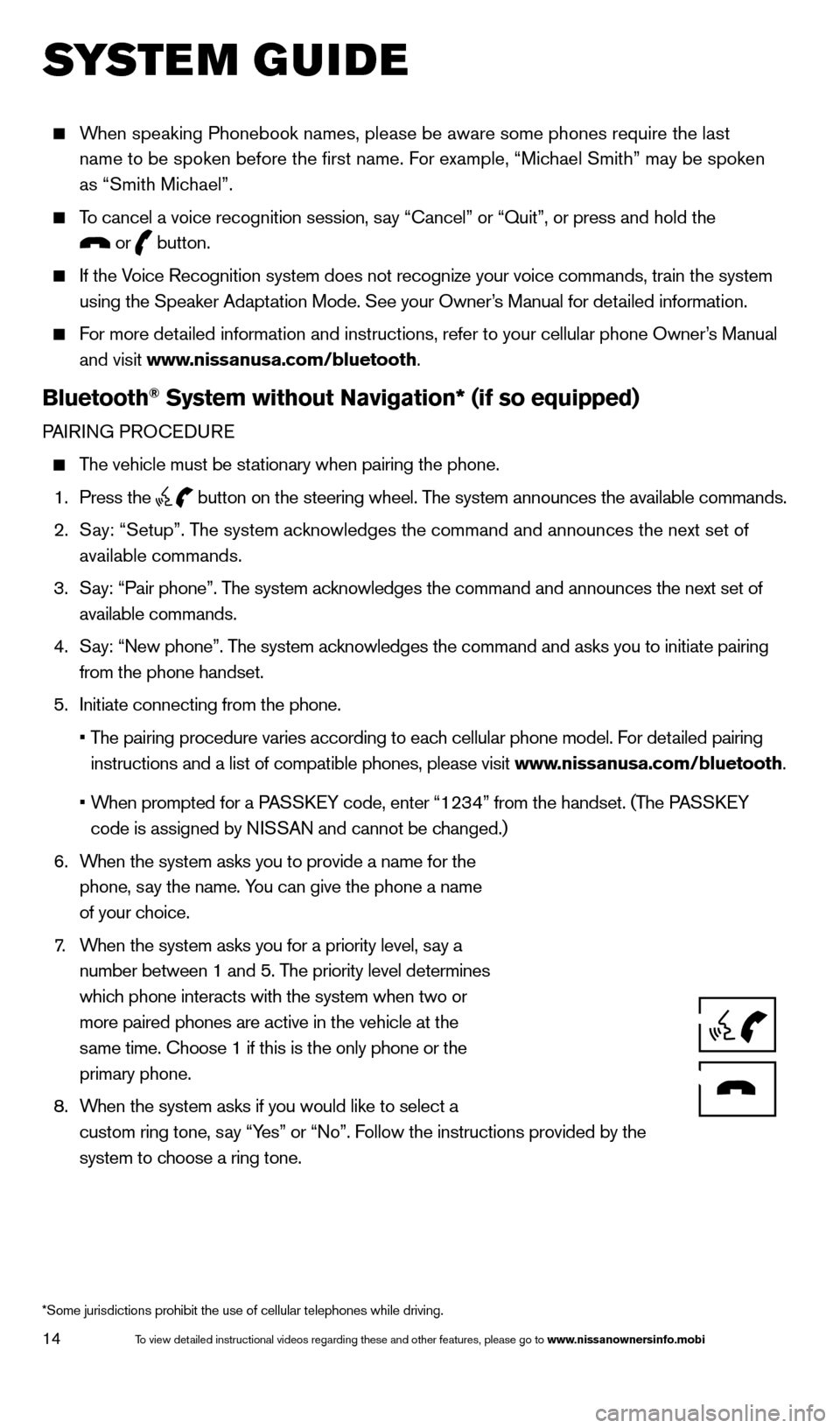
14
SYSTEM GUIDE
When speaking Phonebook names, please be aware some phones require the la\
st name to be spoken before the first name. For example, “Michael Smith” may be spoken
as “Smith Michael”.
To cancel a voice recognition session, say “Cancel” or “Quit”, or press and hold the
or button.
If the Voice Recognition system does not recognize your voice commands, train th\
e system
using the Speaker Adaptation Mode. See your Owner’s Manual for detailed information.
For more detailed information and instructions, refer to your cellular phone Owner’s Manual and visit www.nissanusa.com/bluetooth.
Bluetooth® System without Navigation* (if so equipped)
PAIRING PROCEDURE
The vehicle must be stationary when pairing the phone.
1.
Press the
button on the steering wheel. The system announces the available commands.
2.
S
ay: “Setup”. The system acknowledges the command and announces the next set of
available commands.
3.
S
ay: “Pair phone”. The system acknowledges the command and announces the next set of
available commands.
4.
S
ay: “New phone”. The system acknowledges the command and asks you to initiate pairing
from the phone handset.
5.
Initiate connecting from the phone.
•
T
he pairing procedure varies according to each cellular phone model. For detailed pairing
instructions and a list of compatible phones, please visit www.nissanusa.com/bluetooth.
•
W
hen prompted for a PASSKEY code, enter “1234” from the handset. (The PASSKEY
code is assigned by NISSAN and cannot be changed.)
6.
W
hen the system asks you to provide a name for the
phone, say the name. You can give the phone a name
of your choice.
7
.
W
hen the system asks you for a priority level, say a
number between 1 and 5. The priority level determines
which phone interacts with the system when two or
more paired phones are active in the vehicle at the
same time. Choose 1 if this is the only phone or the
primary phone.
8.
W
hen the system asks if you would like to select a
custom ring tone, say “Yes” or “No”. Follow the instructions provided by the
system to choose a ring tone.
*Some jurisdictions prohibit the use of cellular telephones while drivin\
g.
1590747_14b_Armada_QRG_011614.indd 141/16/14 10:41 AM
To view detailed instructional videos regarding these and other features, please go\
to www.nissanownersinfo.mobi
Page 17 of 24
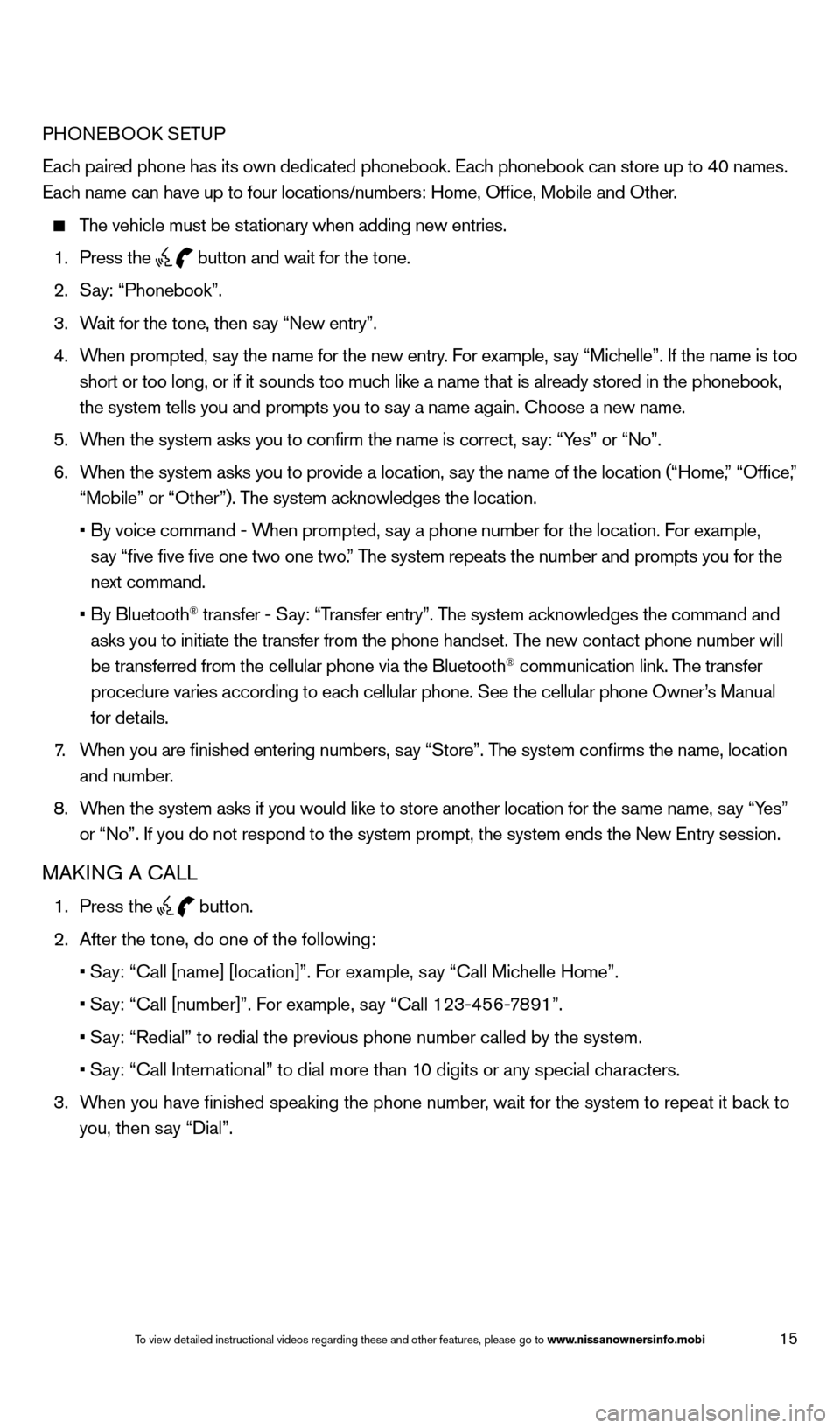
15
PHONEBOOK SETUP
Each paired phone has its own dedicated phonebook. Each phonebook can store up to 40 names.
Each name can have up to four locations/numbers: Home, Office, Mobile and\
Other.
The vehicle must be stationary when adding new entries.
1.
Press the button and wait for the tone.
2.
S
ay: “Phonebook”.
3.
W
ait for the tone, then say “New entry”.
4.
W
hen prompted, say the name for the new entry. For example, say “Michelle”. If the name is too
short or too long, or if it sounds too much like a name that is already stored in the phonebook,
the system tells you and prompts you to say a name again. Choose a new name.
5.
W
hen the system asks you to confirm the name is correct, say: “Yes” or “No”.
6.
W
hen the system asks you to provide a location, say the name of the location (“Home,” “Office,”
“Mobile” or “Other”). The system acknowledges the location.
•
By voice command - W
hen prompted, say a phone number for the location. For example,
say “five five five one two one two.” The system repeats the number and prompts you for the
next command.
•
By Bluetooth
® transfer - Say: “Transfer entry”. The system acknowledges the command and
asks you to initiate the transfer from the phone handset. The new contact phone number will
be transferred from the cellular phone via the Bluetooth
® communication link. The transfer
procedure varies according to each cellular phone. See the cellular phone Owner’s Manual
for details.
7
.
W
hen you are finished entering numbers, say “Store”. The system confirms the name, location
and number.
8.
W
hen the system asks if you would like to store another location for the \
same name, say “Yes”
or “No”. If you do not respond to the system prompt, the system en\
ds the New Entry session.
MAKING A CALL
1. Press the
button.
2.
After the tone, do one of the following:
•
S
ay: “Call [name] [location]”. For example, say “Call Michelle Home”.
•
S
ay: “Call [number]”. For example, say “Call 123-456-7891”.
•
S
ay: “Redial” to redial the previous phone number called by the sys\
tem.
•
S
ay: “Call International” to dial more than 10 digits or any special characters.
3.
W
hen you have finished speaking the phone number, wait for the system to repeat it back to
you, then say “Dial”.
1590747_14b_Armada_QRG_011614.indd 151/16/14 10:41 AM
To view detailed instructional videos regarding these and other features, please go\
to www
Page 18 of 24
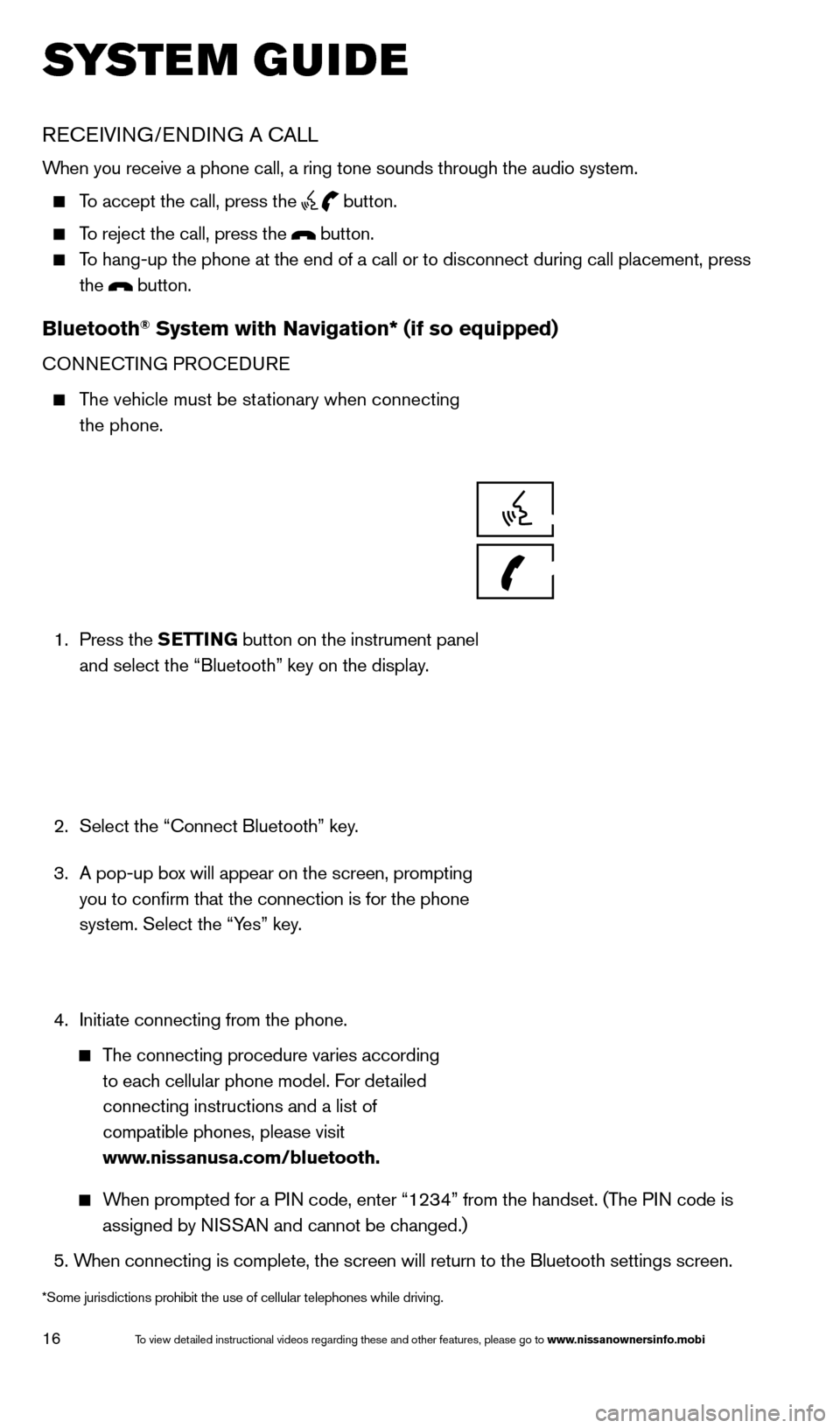
16
SYSTEM GUIDE
RECEIVING/ENDING A CALL
When you receive a phone call, a ring tone sounds through the audio syste\
m.
To accept the call, press the button.
To reject the call, press the button.
To hang-up the phone at the end of a call or to disconnect during call pl\
acement, press
the
button.
Bluetooth® System with Navigation* (if so equipped)
CONNECTING PROCEDURE
The vehicle must be stationary when connecting the phone.
1.
Press the SETTING button on the instrument panel
and select the “Bluetooth” key on the display.
2.
Select the “Connect Bluetooth” key
.
3.
A pop-up bo
x will appear on the screen, prompting
you to confirm that the connection is for the phone
system. Select the “Yes” key.
4.
Initiate connecting from the phone.
The connecting procedure varies according
to each cellular phone model. For detailed
connecting instructions and a list of
compatible phones, please visit
www.nissanusa.com/bluetooth.
When prompted for a PIN code, enter “1234” from the handset. (The PIN code is assigned by NISSAN and cannot be changed.)
5.
W
hen connecting is complete, the screen will return to the Bluetooth sett\
ings screen.
*Some jurisdictions prohibit the use of cellular telephones while drivin\
g.
1590747_14b_Armada_QRG_011614.indd 161/16/14 10:41 AM
To view detailed instructional videos regarding these and other features, please go\
to www.nissanownersinfo.mobi
Page 19 of 24
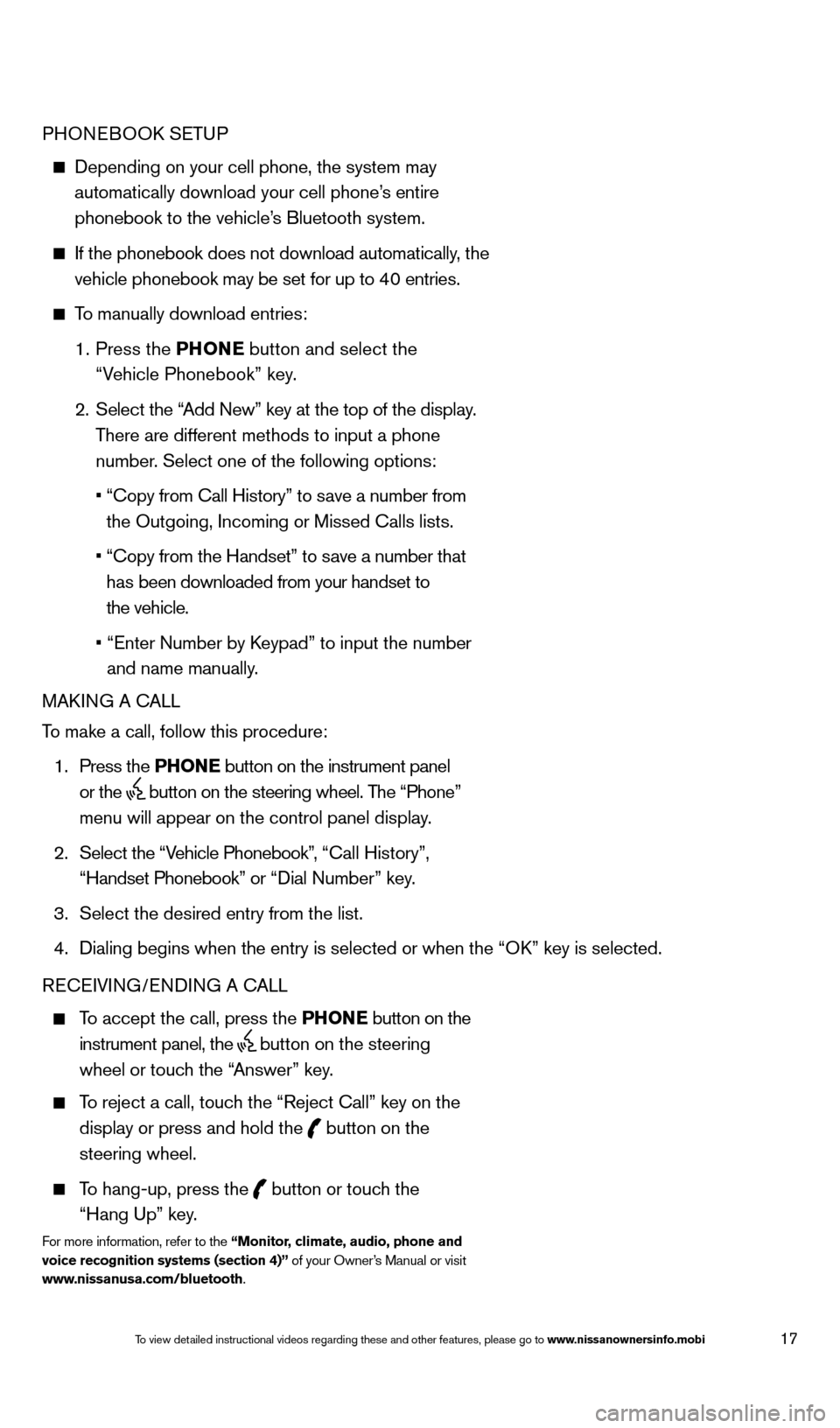
17
PHONEBOOK SETUP
Depending on your cell phone, the system may
automatically download your cell phone’s entire
phonebook to the vehicle’s Bluetooth system.
If the phonebook does not download automatically , the
vehicle phonebook may be set for up to 40 entries.
To manually download entries:
1.
Press the PHONE
button and select the
“Vehicle Phonebook” key.
2.
Select the “
Add New” key at the top of the display.
There are different methods to input a phone
number. Select one of the following options:
•
“Copy from Call History” to s
ave a number from
the Outgoing, Incoming or Missed Calls lists.
•
“Copy from the Handset” to s
ave a number that
has been downloaded from your handset to
the vehicle.
•
“Enter Number by K
eypad” to input the number
and name manually.
MAKING A CALL
To make a call, follow this procedure:
1.
Press the PHONE button on the instrument panel
or the
button on the steering wheel. The “Phone”
menu will appear on the control panel display.
2.
Select the “V
ehicle Phonebook”, “Call History”,
“Handset Phonebook” or “Dial Number” key.
3.
Select the desired entry from the list.
4.
Dialing begins when the entry is selected or when the
“OK” key is selected.
RECEIVING/ENDING A CALL
To accept the call, press the PHONE button on the
instrument panel, the
button on the steering
wheel or touch the “Answer” key.
To reject a call, touch the “Reject Call” key on the
display or press and hold the
button on the
steering wheel.
To hang-up, press the button or touch the
“Hang Up” key.
For more information, refer to the “Monitor, climate, audio, phone and
voice recognition systems (section 4)” of your Owner’s Manual or visit
www.nissanusa.com/bluetooth.
1590747_14b_Armada_QRG_011614.indd 171/16/14 10:41 AM
To view detailed instructional videos regarding these and other features, please go\
to www.nissanownersinfo.mobi
Page 20 of 24
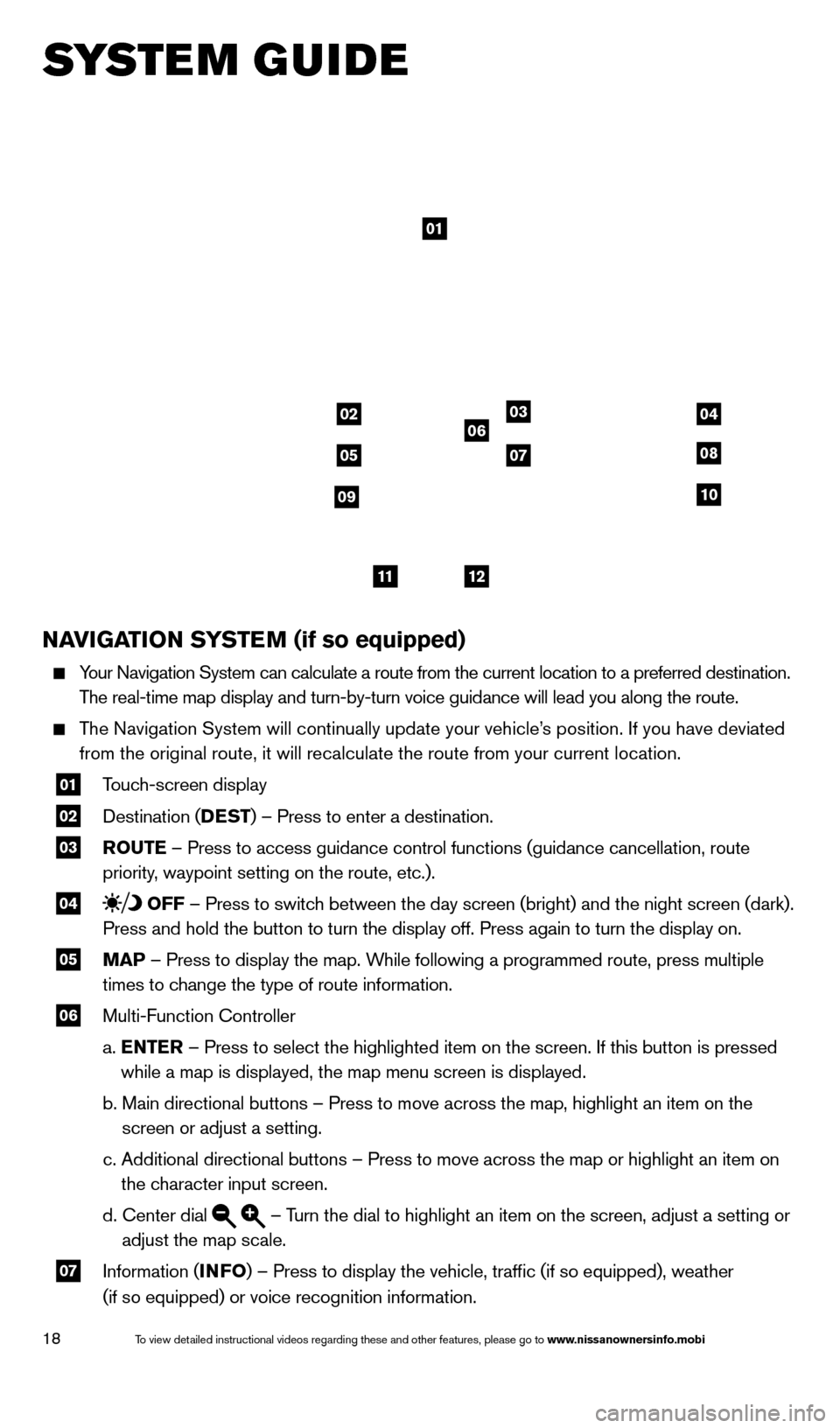
18
SYSTEM GUIDE
NAVIGATION SYSTEM (if so equipped)
Your Navigation System can calculate a route from the current location to\
a preferred destination.
The real-time map display and turn-by-turn voice guidance will lead you a\
long the route.
The Navigation System will continually update your vehicle’s position. If you have deviated from the original route, it will recalculate the route from your current\
location.
01 T ouch-screen display
02 Destination ( DEST
) – Press to enter a destination.
03 ROUTE – Press to access guidance control functions (guidance cancellation\
, route
priority, waypoint setting on the route, etc.).
04 OFF – Press to switch between the day screen (bright) and the night screen (dark).
Press and hold the button to turn the display off. Press again to turn t\
he display on.
05 MAP – Press to display the map. While following a programmed route, press multiple
times to change the type of route information.
06 Multi-Function Controller
a.
E
NTER – Press to select the highlighted item on the screen. If this button \
is pressed
while a map is displayed, the map menu screen is displayed.
b.
Main directional buttons – Press to move across the map, highlight an\
item on the
screen or adjust a setting.
c.
Additional directional buttons – Press to move across the map or high\
light an item on
the character input screen.
d.
Center dial – Turn the dial to highlight an item on the screen, adjust a setting or
adjust the map scale.
07 Information ( INFO
) – Press to display the vehicle, traffic (if so equipped), weat\
her
(if so equipped) or voice recognition information.
01
03
05
06
0708
10
1112
0204
09
1590747_14b_Armada_QRG_011614.indd 181/16/14 10:41 AM
To view detailed instructional videos regarding these and other features, please go\
to www.nissanownersinfo.mobi