display NISSAN ARMADA 2015 1.G Quick Reference Guide
[x] Cancel search | Manufacturer: NISSAN, Model Year: 2015, Model line: ARMADA, Model: NISSAN ARMADA 2015 1.GPages: 28, PDF Size: 1.9 MB
Page 2 of 28

*See your Owner’s Manual for information.
1
2
4
3
5
12
13
14
1516
17 Behind
shift lever
Underneath
instrument panel
1 Headlight and Turn Signal Switch2 Instrument Brightness Control*3 Vehicle Information Display*4 Low Tire Pressure Warning Light5 Windshield Wiper and Washer Switch
6 Steering Wheel Switches for
Audio*/Bluetooth
®/Navigation
7 Cruise Control8 Power Liftgate Switch9 Power Vent Windows*10 Pedal Position Adjustment Switch*
11 Rear Sonar System OFF Switch*12 Steering Wheel Tilt Adjustment*13 Hood Release*14 Control Panel Display*15 Audio System16 Automatic Climate Controls
17 Front Passenger Air Bag
Status Light*18 Heated Seat Switch*19 Heated Steering Wheel Switch*20 Vehicle Dynamic Control (VDC)
OFF Switch* 21 Tow Mode Switch*
Behind
steering wheel
8
9
10
11
19
21
18
18
20
6
7
1904705_15c_Armada_QRG_072315.indd 47/23/15 8:58 AM
Page 3 of 28
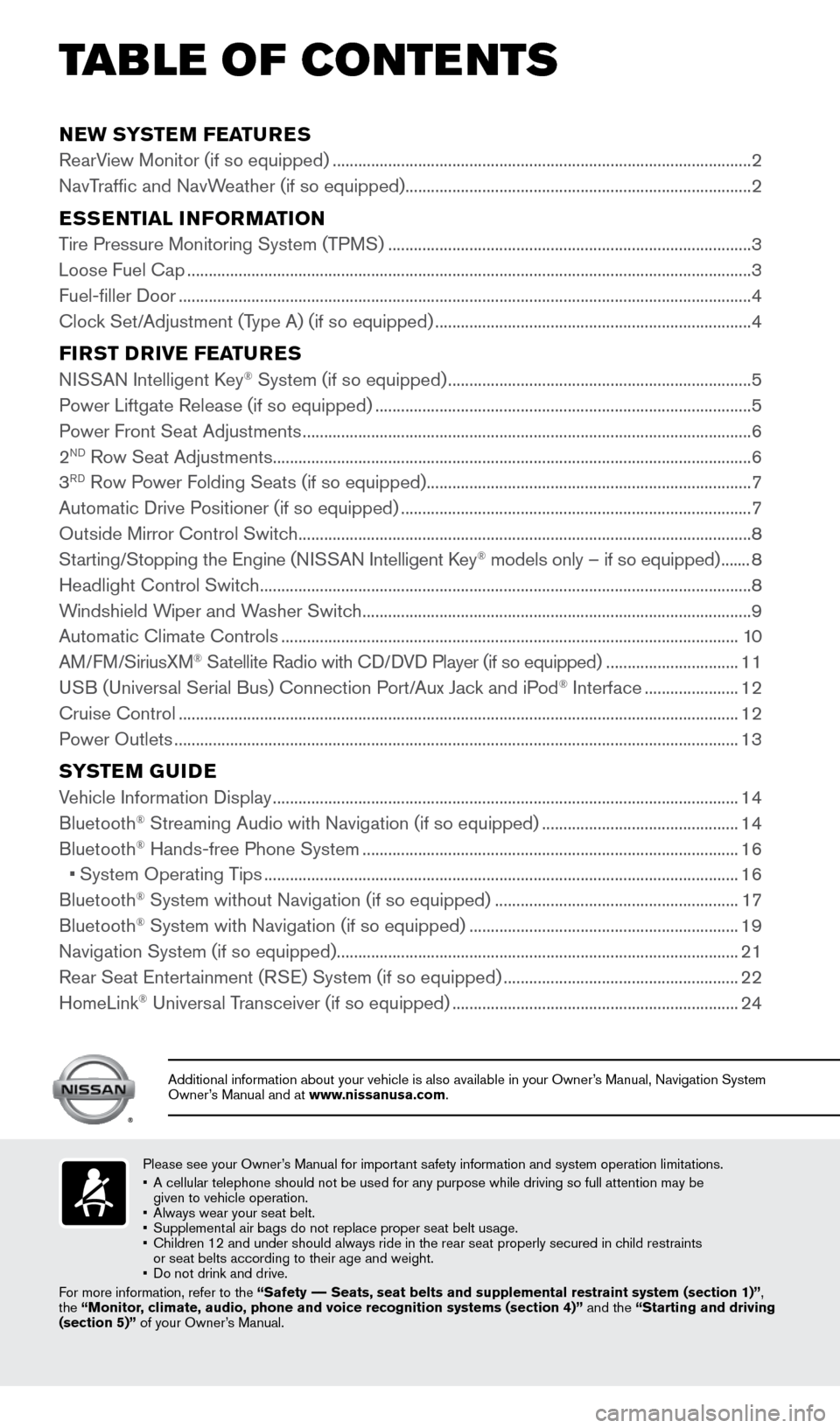
NEW SYSTEM FEATURES
RearView Monitor (if so equipped) ........................................................................\
.......................... 2
NavTraffic and NavWeather (if so equipped) ........................................................................\
......... 2
ESSENTIAL INFORMATION
Tire Pressure Monitoring System (TPMS) ........................................................................\
............. 3
Loose Fuel Cap ........................................................................\
............................................................ 3
Fuel-filler Door ........................................................................\
.............................................................. 4
Clock Set/Adjustment (Type A) (if so equipped) ........................................................................\
.. 4
FIRST DRIVE FEATURES
NISSAN Intelligent Key® System (if so equipped) ....................................................................... 5
Power Liftgate Release (if so equipped) ........................................................................\
................ 5
Power Front Seat Adjustments ........................................................................\
................................. 6
2
ND Row Seat Adjustments ........................................................................\
........................................ 6
3RD Row Power Folding Seats (if so equipped) ........................................................................\
.... 7
Automatic Drive Positioner (if so equipped) ........................................................................\
.......... 7
Outside Mirror Control Switch ........................................................................\
.................................. 8
Starting/Stopping the Engine (NISSAN Intelligent Key
® models only – if so equipped) ....... 8
Headlight Control Switch ........................................................................\
........................................... 8
Windshield Wiper and Washer Switch ........................................................................\
................... 9
Automatic Climate Controls ........................................................................\
................................... 10
AM/FM/SiriusXM
® Satellite Radio with CD/DVD Player (if so equipped) ............................... 11
USB (Universal Serial Bus) Connection Port/Aux Jack and iPod® Interface ...................... 12
Cruise Control ........................................................................\
........................................................... 12
Power Outlets ........................................................................\
............................................................ 13
SYSTEM GUIDE
Vehicle Information Display ........................................................................\
.....................................14
Bluetooth® Streaming Audio with Navigation (if so equipped) .............................................. 14
Bluetooth® Hands-free Phone System ........................................................................\
................ 16
• System Operating Tips ........................................................................\
....................................... 16
Bluetooth
® System without Navigation (if so equipped) ......................................................... 17
Bluetooth® System with Navigation (if so equipped) ...............................................................19
Navigation System (if so equipped) ........................................................................\
...................... 21
Rear Seat Entertainment (RSE) System (if so equipped) ....................................................... 22
HomeLink
® Universal Transceiver (if so equipped) ...................................................................24
TAB LE OF CONTE NTS
Please see your Owner’s Manual for important safety information and system operation limitations.
• A cellular telephone should not be used for any purpose while driving so\
full attention may be
given to vehicle operation.
• Always wear your seat belt.
• Supplemental air bags do not replace proper seat belt usage.
• Children 12 and under should always ride in the rear seat properly secur\
ed in child restraints
or seat belts according to their age and weight.
• Do not drink and drive.
For more information, refer to the “Safety –– Seats, seat belts and supplemental restraint system (section 1)”\
,
the “Monitor, climate, audio, phone and voice recognition systems (section 4)” \
and the “Starting and driving
(section 5)” of your Owner’s Manual.
Additional information about your vehicle is also available in your Owne\
r’s Manual, Navigation System
Owner’s Manual and at www.nissanusa.com.
1904705_15c_Armada_QRG_072315.indd 57/23/15 8:58 AM
Page 4 of 28
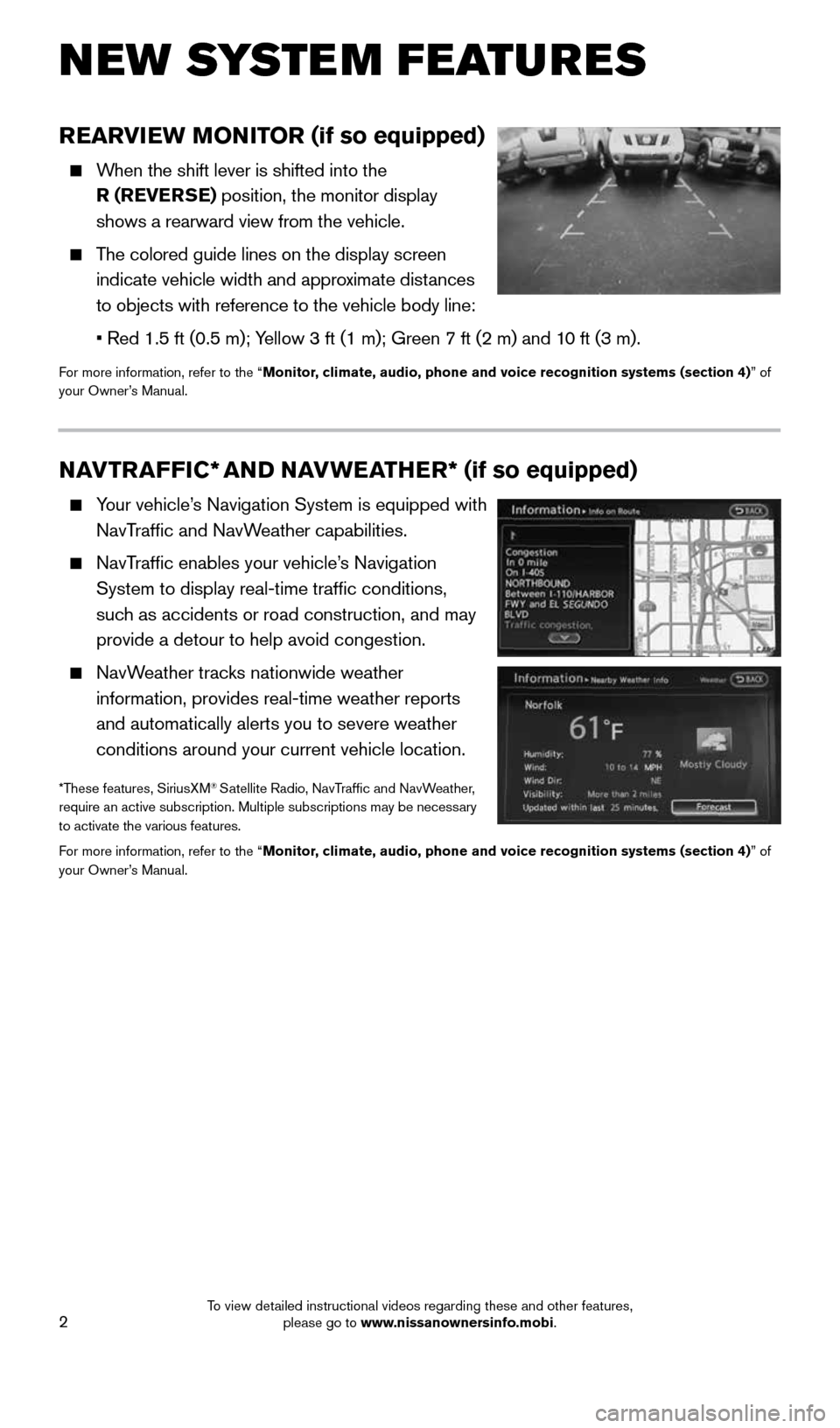
2
NEW SYSTEM FEATURES
REARVIEW MONITOR (if so equipped)
When the shift lever is shifted into the
R (REVERSE) position, the monitor display
shows a rearward view from the vehicle.
The colored guide lines on the display screen
indicate vehicle width and approximate distances
to objects with reference to the vehicle body line:
• Red 1.5 ft (0.5 m); Yellow 3 ft (1 m); Green 7 ft (2 m) and 10 ft (3 m).
For more information, refer to the “Monitor, climate, audio, phone and voice recognition systems (section 4) ” of
your Owner’s Manual.
NAVTRAFFIC* AND NAVWEATHER* (if so equipped)
Your vehicle’s Navigation System is equipped with
NavTraffic and NavWeather capabilities.
NavTraffic enables your vehicle’s Navigation
System to display real-time traffic conditions,
such as accidents or road construction, and may
provide a detour to help avoid congestion.
NavWeather tracks nationwide weather
information, provides real-time weather reports
and automatically alerts you to severe weather
conditions around your current vehicle location.
*These features, SiriusXM® Satellite Radio, NavTraffic and NavWeather,
require an active subscription. Multiple subscriptions may be necessary
to activate the various features.
For more information, refer to the “Monitor, climate, audio, phone and voice recognition systems (section 4) ” of
your Owner’s Manual.
1904705_15c_Armada_QRG_072315.indd 27/23/15 8:58 AM
To view detailed instructional videos regarding these and other features, please go to www.nissanownersinfo.mobi.
Page 5 of 28
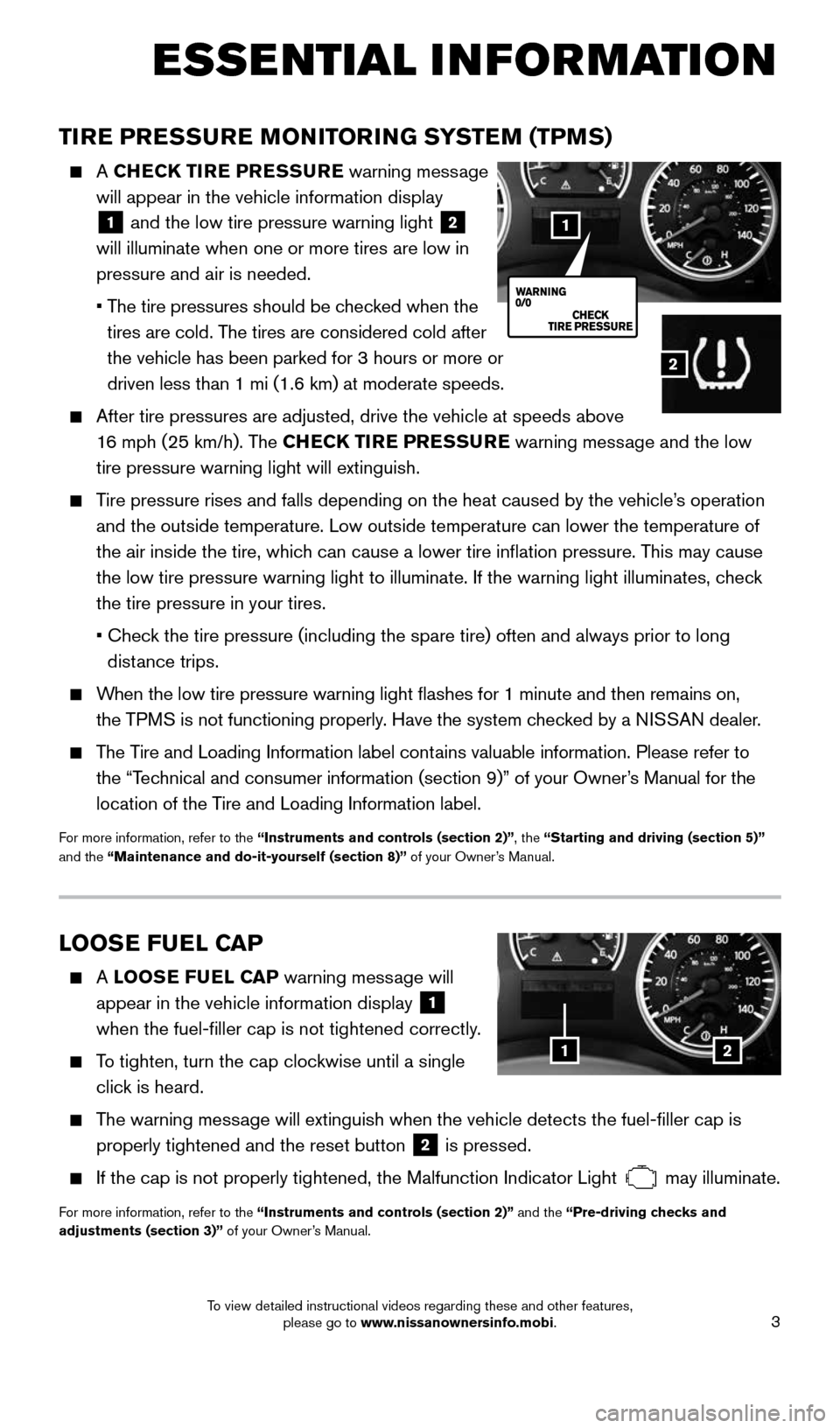
3
TIRE PRESSURE MONITORING SYSTEM (TPMS)
A CHECK TIRE PRESSURE warning message
will appear in the vehicle information display
1 and the low tire pressure warning light 2
will illuminate when one or more tires are low in
pressure and air is needed.
• The tire pressures should be checked when the
tires are cold. The tires are considered cold after
the vehicle has been parked for 3 hours or more or
driven less than 1 mi (1.6 km) at moderate speeds.
After tire pressures are adjusted, drive the vehicle at speeds above
16 mph (25 km/h). The CHECK TIRE PRESSURE warning message and the low
tire pressure warning light will extinguish.
Tire pressure rises and falls depending on the heat caused by the vehicle\
’s operation
and the outside temperature. Low outside temperature can lower the tempe\
rature of
the air inside the tire, which can cause a lower tire inflation pressure. This may cause
the low tire pressure warning light to illuminate. If the warning light \
illuminates, check
the tire pressure in your tires.
• Check the tire pressure (including the spare tire) often and always prior \
to long
distance trips.
When the low tire pressure warning light flashes for 1 minute and then \
remains on,
the TPMS is not functioning properly. Have the system checked by a NISSAN dealer.
The Tire and Loading Information label contains valuable information. Please refer to
the “Technical and consumer information (section 9)” of your Owner’s Manual for the
location of the Tire and Loading Information label.
For more information, refer to the “Instruments and controls (section 2)”, the “Starting and driving (section 5)”
and the “Maintenance and do-it-yourself (section 8)” of your Owner’s Manual.
ESSE NTIAL I N FOR MATION
2
1
LOOSE FUEL CAP
A LOOSE FUEL CAP warning message will
appear in the vehicle information display
1
when the fuel-filler cap is not tightened correctly.
To tighten, turn the cap clockwise until a single
click is heard.
The warning message will extinguish when the vehicle detects the fuel-filler cap is
properly tightened and the reset button
2 is pressed.
If the cap is not properly tightened, the Malfunction Indicator Light
may illuminate.
For more information, refer to the “Instruments and controls (section 2)” and the “Pre-driving checks and
adjustments (section 3)” of your Owner’s Manual.
12
1904705_15c_Armada_QRG_072315.indd 37/23/15 8:58 AM
To view detailed instructional videos regarding these and other features, please go to www.nissanownersinfo.mobi.
Page 6 of 28
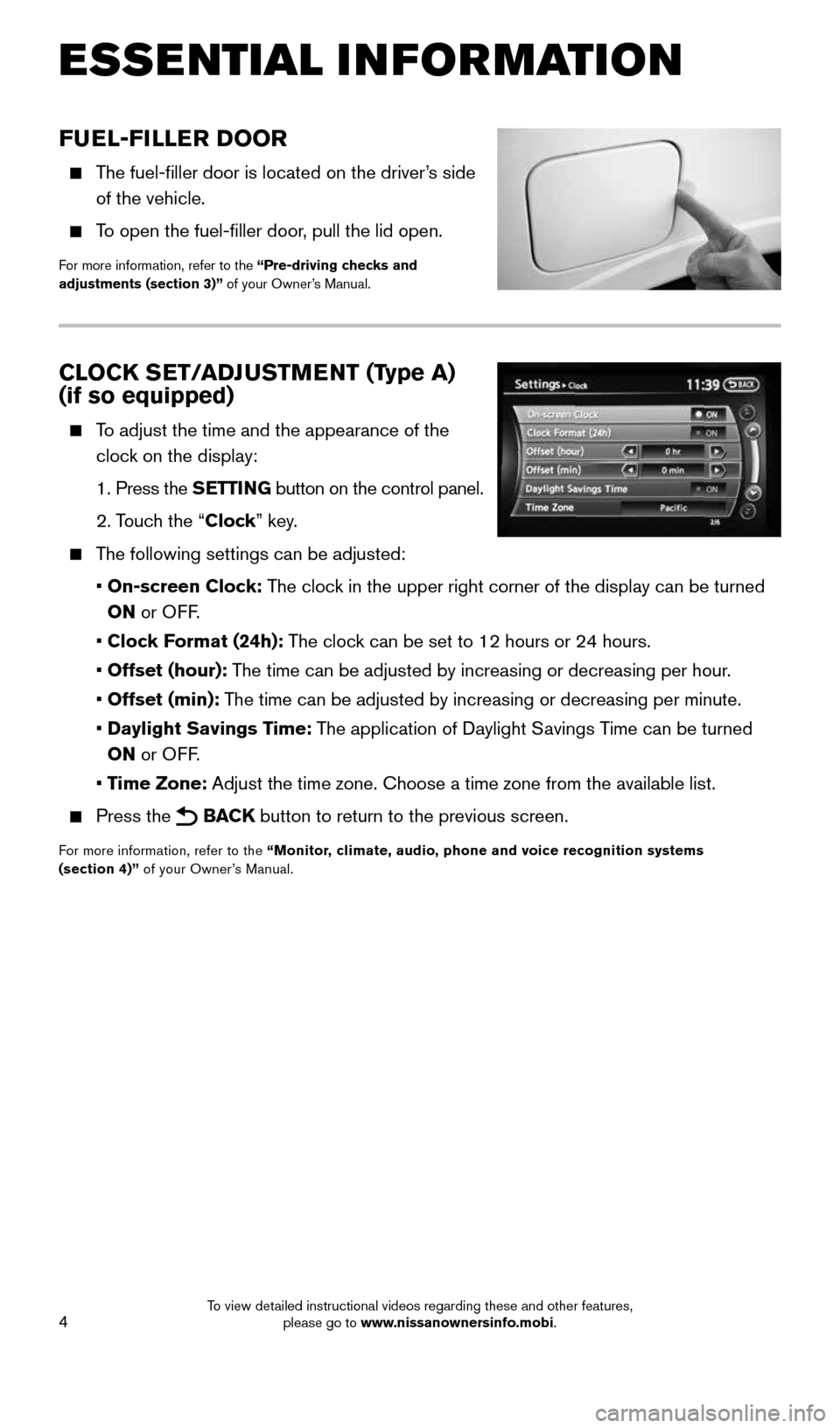
4
FUEL-FILLER DOOR
The fuel-filler door is located on the driver’s side
of the vehicle.
To open the fuel-filler door, pull the lid open.
For more information, refer to the “Pre-driving checks and
adjustments (section 3)” of your Owner’s Manual.
CLOCK SET/ADJUSTMENT (Type A)
(if so equipped)
To adjust the time and the appearance of the
clock on the display:
1. Press the SETTING button on the control panel.
2. Touch the “Clock” key.
The following settings can be adjusted:
• On-screen Clock: The clock in the upper right corner of the display can be turned
ON or OFF.
• Clock Format (24h): The clock can be set to 12 hours or 24 hours.
• Offset (hour): The time can be adjusted by increasing or decreasing per hour.
• Offset (min): The time can be adjusted by increasing or decreasing per minute.
• Daylight Savings Time: The application of Daylight Savings Time can be turned
ON or OFF.
• Time Zone: Adjust the time zone. Choose a time zone from the available list.
Press the BACK button to return to the previous screen.
For more information, refer to the “Monitor, climate, audio, phone and voice recognition systems
(section 4)” of your Owner’s Manual.
ESSE NTIAL I N FOR MATION
1904705_15c_Armada_QRG_072315.indd 47/23/15 8:58 AM
To view detailed instructional videos regarding these and other features, please go to www.nissanownersinfo.mobi.
Page 14 of 28
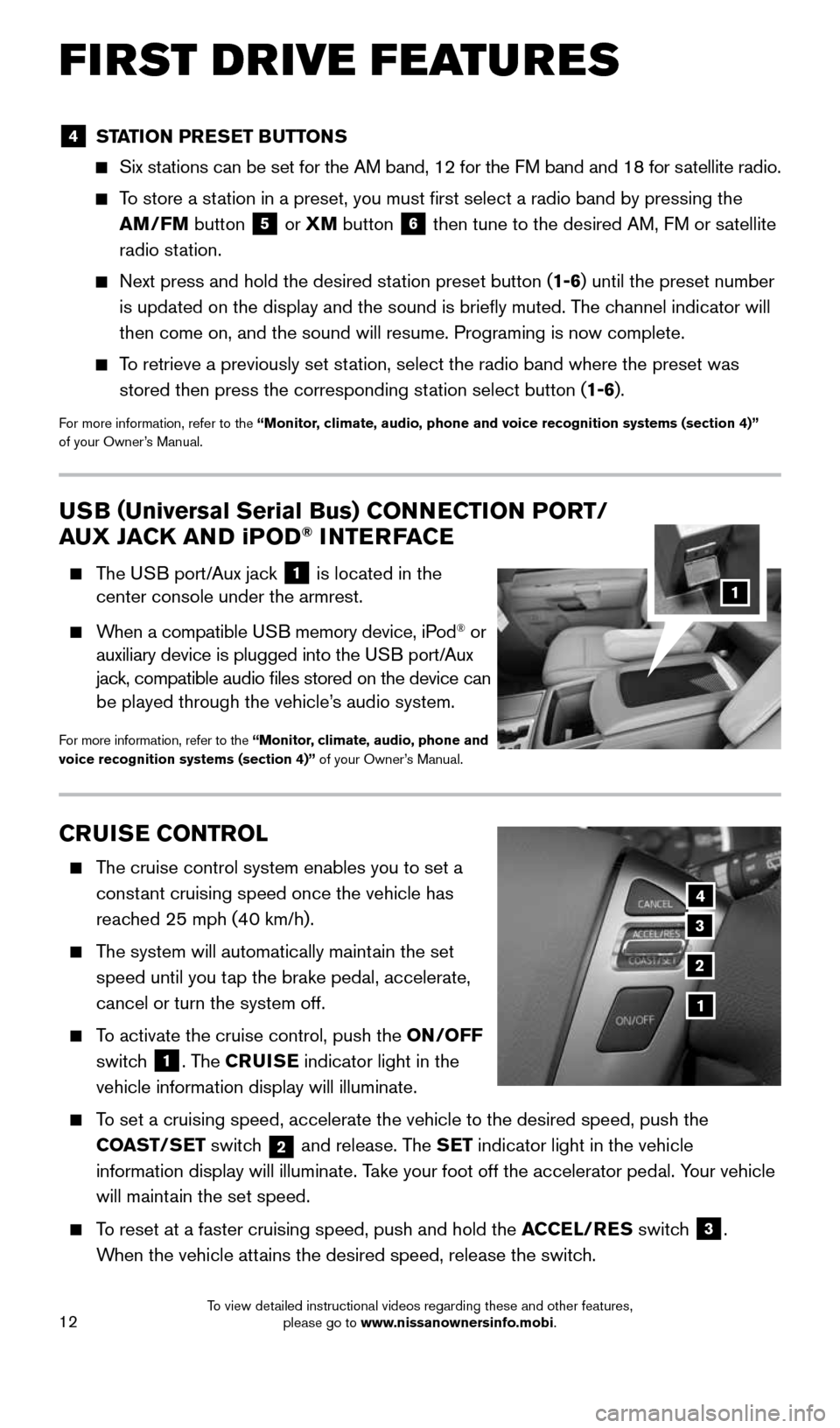
12
CRUISE CONTROL
The cruise control system enables you to set a
constant cruising speed once the vehicle has
reached 25 mph (40 km/h).
The system will automatically maintain the set
speed until you tap the brake pedal, accelerate,
cancel or turn the system off.
To activate the cruise control, push the ON/OFF
switch
1. The CRUISE indicator light in the
vehicle information display will illuminate.
To set a cruising speed, accelerate the vehicle to the desired speed, pus\
h the
COAST/SET switch
2 and release. The SET indicator light in the vehicle
information display will illuminate. Take your foot off the accelerator pedal. Your vehicle
will maintain the set speed.
To reset at a faster cruising speed, push and hold the ACCEL/RES switch
3.
When the vehicle attains the desired speed, release the switch.
4
3
2
1
USB ( Universal Serial Bus) CONNECTION PORT/
AUX JACK AND iPOD® INTERFACE
The USB port/Aux jack
1 is located in the
center console under the armrest.
When a compatible USB memory device, iPod® or
auxiliary device is plugged into the USB port/Aux
jack, compatible audio files stored on the device can
be played through the vehicle’s audio system.
For more information, refer to the “Monitor, climate, audio, phone and
voice recognition systems (section 4)” of your Owner’s Manual.
1
4 STATION PRESET BUTTONS
Six stations can be set for the AM band, 12 for the FM band and 18 for satellite radio.
To store a station in a preset, you must first select a radio band by pressing the \
AM/FM button
5 or XM
button
6 then tune to the desired AM, FM or satellite
radio station.
Next press and hold the desired station preset button (1-6) until the preset number
is updated on the display and the sound is briefly muted. The channel indicator will
then come on, and the sound will resume. Programing is now complete.
To retrieve a previously set station, select the radio band where the preset was
stored then press the corresponding station select button (1-6).
For more information, refer to the “Monitor, climate, audio, phone and voice recognition systems (section 4)”
of your Owner’s Manual.
FIRST DRIVE FEATURES
1904705_15c_Armada_QRG_072315.indd 127/23/15 8:58 AM
To view detailed instructional videos regarding these and other features, please go to www.nissanownersinfo.mobi.
Page 15 of 28
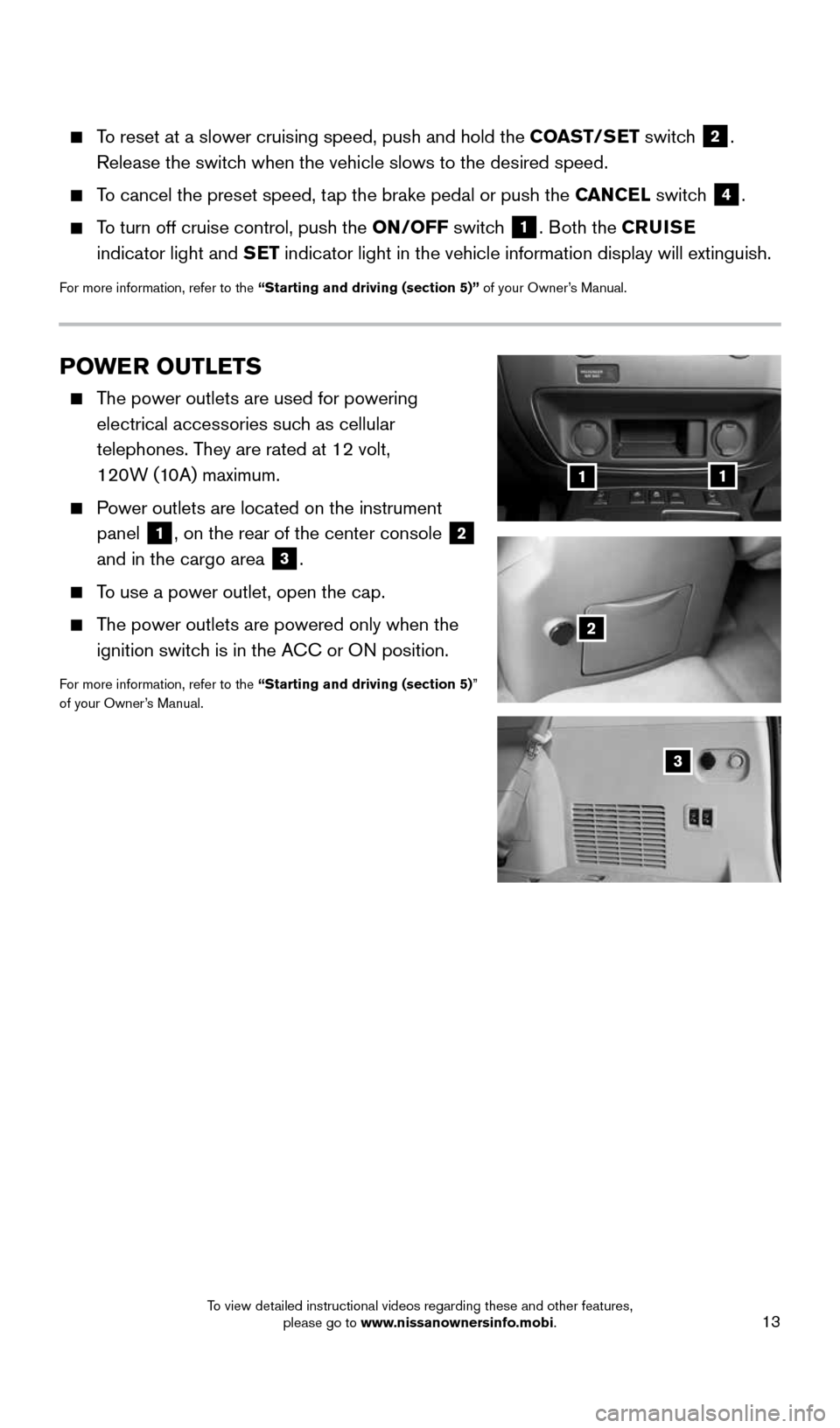
13
POWER OUTLETS
The power outlets are used for powering
electrical accessories such as cellular
telephones. They are rated at 12 volt,
120W (10A) maximum.
Power outlets are located on the instrument
panel
1, on the rear of the center console 2
and in the cargo area 3.
To use a power outlet, open the cap.
The power outlets are powered only when the
ignition switch is in the ACC or ON position.
For more information, refer to the “Starting and driving (section 5)”
of your Owner’s Manual.
11
2
3
To reset at a slower cruising speed, push and hold the COAST/SET switch
2.
Release the switch when the vehicle slows to the desired speed.
To cancel the preset speed, tap the brake pedal or push the CANCEL switch
4.
To turn off cruise control, push the ON/OFF switch
1. Both the CRUISE
indicator light and SET indicator light in the vehicle information display will extinguish.
For more information, refer to the “Starting and driving (section 5)” of your Owner’s Manual.
1904705_15c_Armada_QRG_072315.indd 137/23/15 8:58 AM
To view detailed instructional videos regarding these and other features, please go to www.nissanownersinfo.mobi.
Page 16 of 28
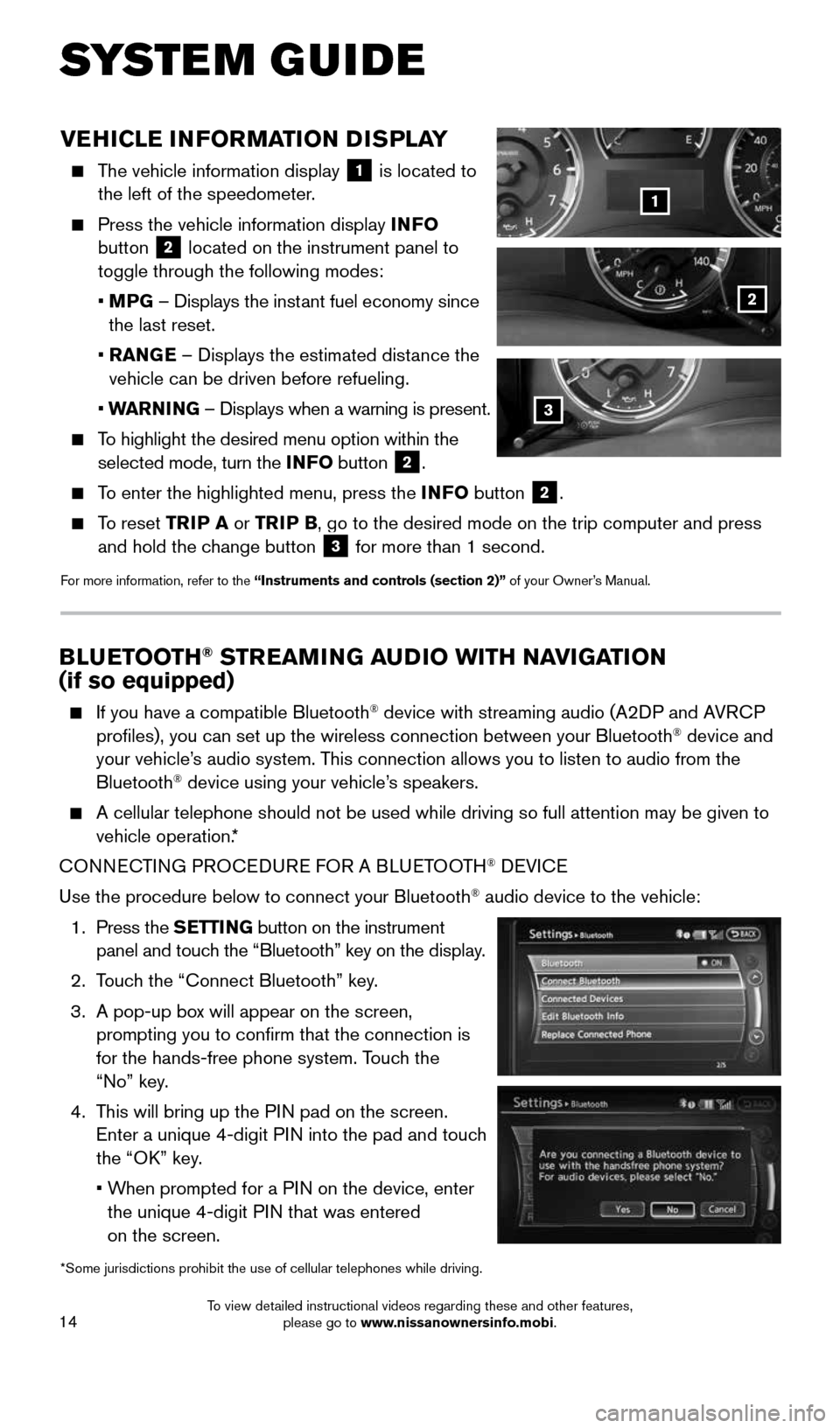
14
SYSTEM GUIDE
VEHICLE INFORMATION DISPLAY
The vehicle information display
1 is located to
the left of the speedometer.
Press the vehicle information display INFO
button 2 located on the instrument panel to
toggle through the following modes:
• MPG – Displays the instant fuel economy since
the last reset.
• RANGE – Displays the estimated distance the
vehicle can be driven before refueling.
• WARNING – Displays when a warning is present.
To highlight the desired menu option within the
selected mode, turn the INFO button 2.
To enter the highlighted menu, press the INFO button 2.
To reset TRIP A or TRIP B, go to the desired mode on the trip computer and press
and hold the change button 3 for more than 1 second.
For more information, refer to the “Instruments and controls (section 2)” of your Owner’s Manual.
1
2
*Some jurisdictions prohibit the use of cellular telephones while drivin\
g.
3
BLUETOOTH® STREAMING AUDIO WITH NAVIGATION
(if so equipped)
If you have a compatible Bluetooth® device with streaming audio (A2DP and AVRCP
profiles), you can set up the wireless connection between your Blueto\
oth® device and
your vehicle’s audio system. This connection allows you to listen to audio from the
Bluetooth
® device using your vehicle’s speakers.
A cellular telephone should not be used while driving so full attention \
may be given to
vehicle operation.*
CONNECTING PROCEDURE FOR A BLUETOOTH
® DEVICE
Use the procedure below to connect your Bluetooth
® audio device to the vehicle:
1. Press the SETTING button on the instrument
panel and touch the “Bluetooth” key on the display.
2. Touch the “Connect Bluetooth” key.
3. A pop-up box will appear on the screen,
prompting you to confirm that the connection is
for the hands-free phone system. Touch the
“No” key.
4. This will bring up the PIN pad on the screen.
Enter a unique 4-digit PIN into the pad and touch
the “OK” key.
• When prompted for a PIN on the device, enter
the unique 4-digit PIN that was entered
on the screen.
1904705_15c_Armada_QRG_072315.indd 147/23/15 8:58 AM
To view detailed instructional videos regarding these and other features, please go to www.nissanownersinfo.mobi.
Page 19 of 28
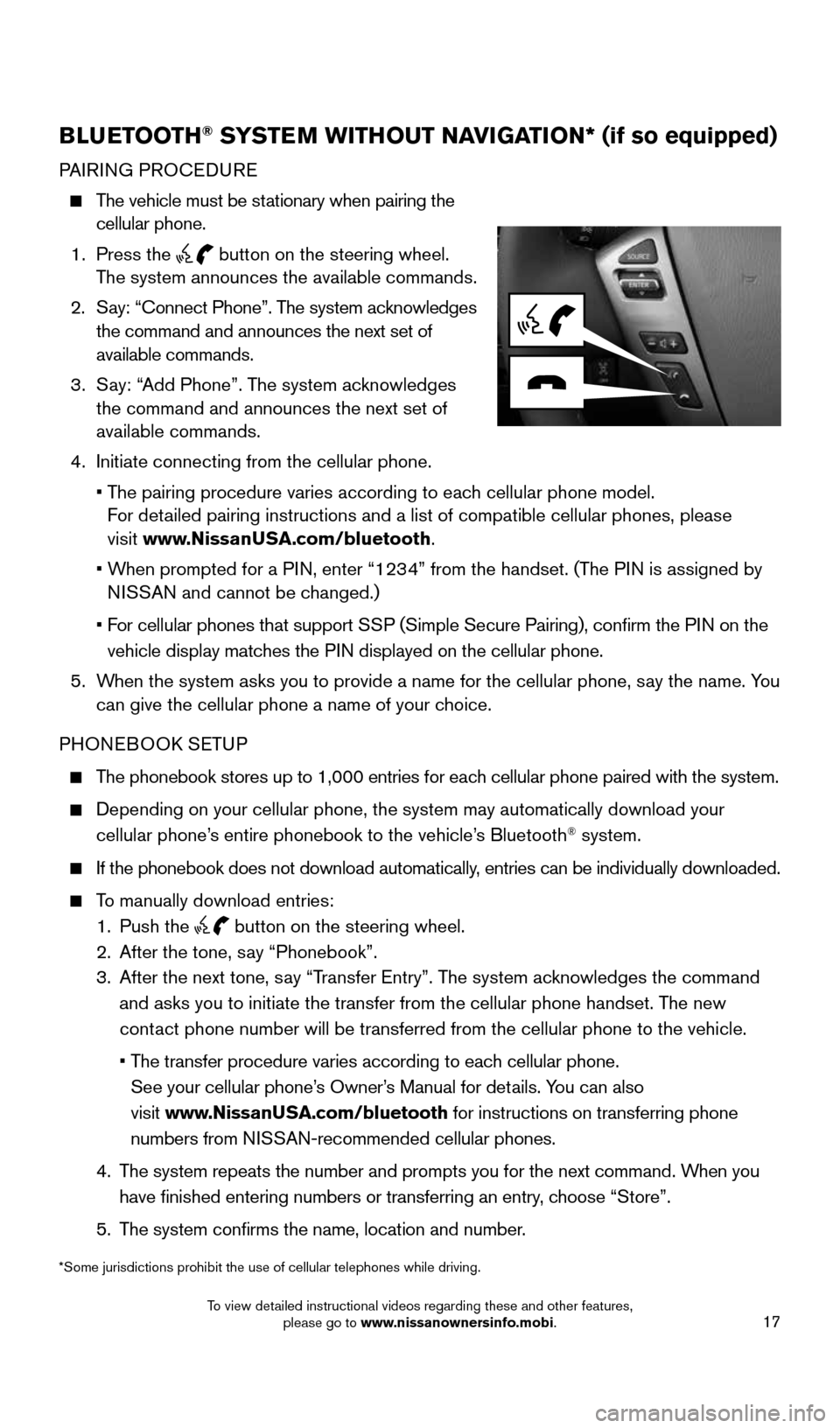
17
BLUETOOTH® SYSTEM WITHOUT NAVIGATION* (if so equipped)
PAIRING PROCEDURE
The vehicle must be stationary when pairing the
cellular phone.
1. Press the
button on the steering wheel.
The system announces the available commands.
2. Say: “Connect Phone”. The system acknowledges
the command and announces the next set of
available commands.
3. Say: “Add Phone”. The system acknowledges
the command and announces the next set of
available commands.
4. Initiate connecting from the cellular phone.
• The pairing procedure varies according to each cellular phone model.
For detailed pairing instructions and a list of compatible cellular phones, ple\
ase
visit www.NissanUSA.com/bluetooth.
• When prompted for a PIN, enter “1234” from the handset. (The PIN is assigned by
NISSAN and cannot be changed.)
• For cellular phones that support SSP (Simple Secure Pairing), confirm the PIN on the
vehicle display matches the PIN displayed on the cellular phone.
5. When the system asks you to provide a name for the cellular phone, say the name. You
can give the cellular phone a name of your choice.
PHONEBOOK SETUP
The phonebook stores up to 1,000 entries for each cellular phone paired with the system.
Depending on your cellular phone, the system may automatically download \
your
cellular phone’s entire phonebook to the vehicle’s Bluetooth® system.
If the phonebook does not download automatically, entries can be individually downloaded.
To manually download entries:
1. Push the
button on the steering wheel.
2. After the tone, say “Phonebook”.
3. After the next tone, say “Transfer Entry”. The system acknowledges the command
and asks you to initiate the transfer from the cellular phone handset. T\
he new
contact phone number will be transferred from the cellular phone to the vehi\
cle.
• The transfer procedure varies according to each cellular phone.
See your cellular phone’s Owner’s Manual for details. You can also
visit www.NissanUSA.com/bluetooth for instructions on transferring phone
numbers from NISSAN-recommended cellular phones.
4. The system repeats the number and prompts you for the next command. When you
have finished entering numbers or transferring an entry, choose “Store”.
5. The system confirms the name, location and number.
*Some jurisdictions prohibit the use of cellular telephones while drivin\
g.
1904705_15c_Armada_QRG_072315.indd 177/23/15 8:58 AM
To view detailed instructional videos regarding these and other features, please go to www.nissanownersinfo.mobi.
Page 21 of 28
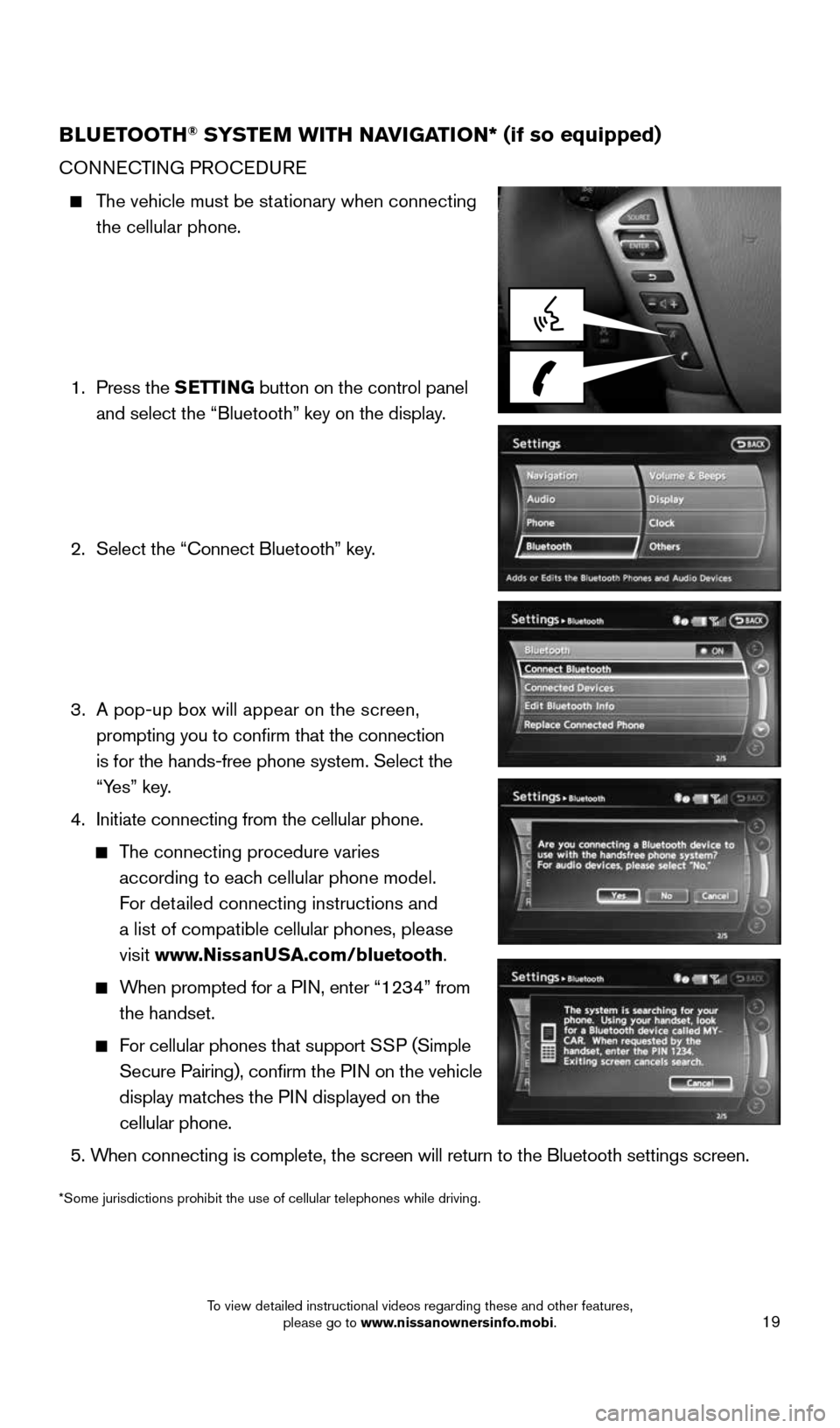
19
BLUETOOTH® SYSTEM WITH NAVIGATION* (if so equipped)
CONNECTING PROCEDURE
The vehicle must be stationary when connecting
the cellular phone.
1. Press the SETTING button on the control panel
and select the “Bluetooth” key on the display.
2. Select the “Connect Bluetooth” key.
3. A pop-up box will appear on the screen,
prompting you to confirm that the connection
is for the hands-free phone system. Select the
“Yes” key.
4. Initiate connecting from the cellular phone.
The connecting procedure varies
according to each cellular phone model.
For detailed connecting instructions and
a list of compatible cellular phones, please
visit www.NissanUSA.com/bluetooth.
When prompted for a PIN, enter “1234” from
the handset.
For cellular phones that support SSP (Simple
Secure Pairing), confirm the PIN on the vehicle
display matches the PIN displayed on the
cellular phone.
5. When connecting is complete, the screen will return to the Bluetooth sett\
ings screen.
*Some jurisdictions prohibit the use of cellular telephones while drivin\
g.
1904705_15c_Armada_QRG_072315.indd 197/23/15 8:59 AM
To view detailed instructional videos regarding these and other features, please go to www.nissanownersinfo.mobi.