key NISSAN ARMADA 2015 1.G Quick Reference Guide
[x] Cancel search | Manufacturer: NISSAN, Model Year: 2015, Model line: ARMADA, Model: NISSAN ARMADA 2015 1.GPages: 28, PDF Size: 1.9 MB
Page 3 of 28
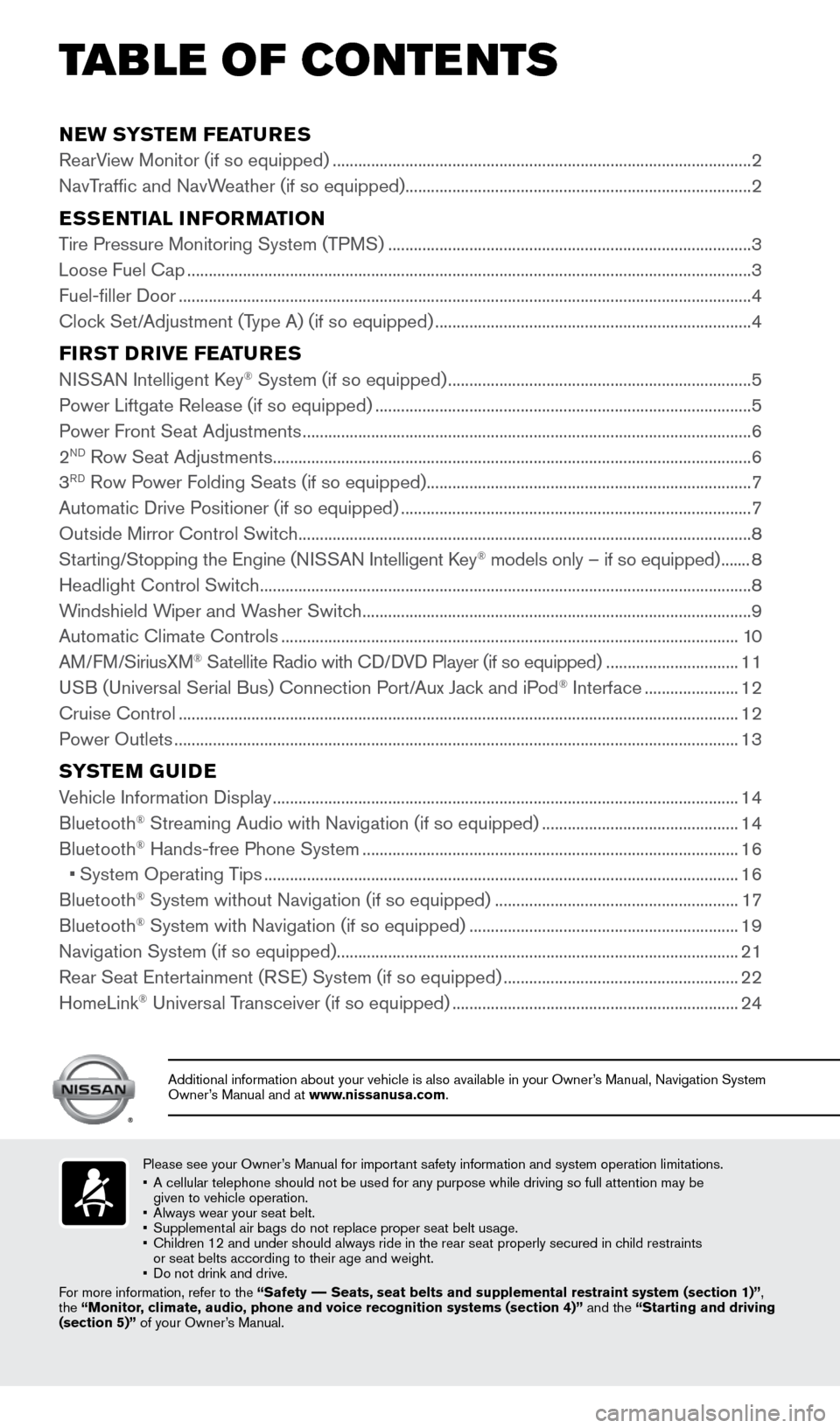
NEW SYSTEM FEATURES
RearView Monitor (if so equipped) ........................................................................\
.......................... 2
NavTraffic and NavWeather (if so equipped) ........................................................................\
......... 2
ESSENTIAL INFORMATION
Tire Pressure Monitoring System (TPMS) ........................................................................\
............. 3
Loose Fuel Cap ........................................................................\
............................................................ 3
Fuel-filler Door ........................................................................\
.............................................................. 4
Clock Set/Adjustment (Type A) (if so equipped) ........................................................................\
.. 4
FIRST DRIVE FEATURES
NISSAN Intelligent Key® System (if so equipped) ....................................................................... 5
Power Liftgate Release (if so equipped) ........................................................................\
................ 5
Power Front Seat Adjustments ........................................................................\
................................. 6
2
ND Row Seat Adjustments ........................................................................\
........................................ 6
3RD Row Power Folding Seats (if so equipped) ........................................................................\
.... 7
Automatic Drive Positioner (if so equipped) ........................................................................\
.......... 7
Outside Mirror Control Switch ........................................................................\
.................................. 8
Starting/Stopping the Engine (NISSAN Intelligent Key
® models only – if so equipped) ....... 8
Headlight Control Switch ........................................................................\
........................................... 8
Windshield Wiper and Washer Switch ........................................................................\
................... 9
Automatic Climate Controls ........................................................................\
................................... 10
AM/FM/SiriusXM
® Satellite Radio with CD/DVD Player (if so equipped) ............................... 11
USB (Universal Serial Bus) Connection Port/Aux Jack and iPod® Interface ...................... 12
Cruise Control ........................................................................\
........................................................... 12
Power Outlets ........................................................................\
............................................................ 13
SYSTEM GUIDE
Vehicle Information Display ........................................................................\
.....................................14
Bluetooth® Streaming Audio with Navigation (if so equipped) .............................................. 14
Bluetooth® Hands-free Phone System ........................................................................\
................ 16
• System Operating Tips ........................................................................\
....................................... 16
Bluetooth
® System without Navigation (if so equipped) ......................................................... 17
Bluetooth® System with Navigation (if so equipped) ...............................................................19
Navigation System (if so equipped) ........................................................................\
...................... 21
Rear Seat Entertainment (RSE) System (if so equipped) ....................................................... 22
HomeLink
® Universal Transceiver (if so equipped) ...................................................................24
TAB LE OF CONTE NTS
Please see your Owner’s Manual for important safety information and system operation limitations.
• A cellular telephone should not be used for any purpose while driving so\
full attention may be
given to vehicle operation.
• Always wear your seat belt.
• Supplemental air bags do not replace proper seat belt usage.
• Children 12 and under should always ride in the rear seat properly secur\
ed in child restraints
or seat belts according to their age and weight.
• Do not drink and drive.
For more information, refer to the “Safety –– Seats, seat belts and supplemental restraint system (section 1)”\
,
the “Monitor, climate, audio, phone and voice recognition systems (section 4)” \
and the “Starting and driving
(section 5)” of your Owner’s Manual.
Additional information about your vehicle is also available in your Owne\
r’s Manual, Navigation System
Owner’s Manual and at www.nissanusa.com.
1904705_15c_Armada_QRG_072315.indd 57/23/15 8:58 AM
Page 6 of 28
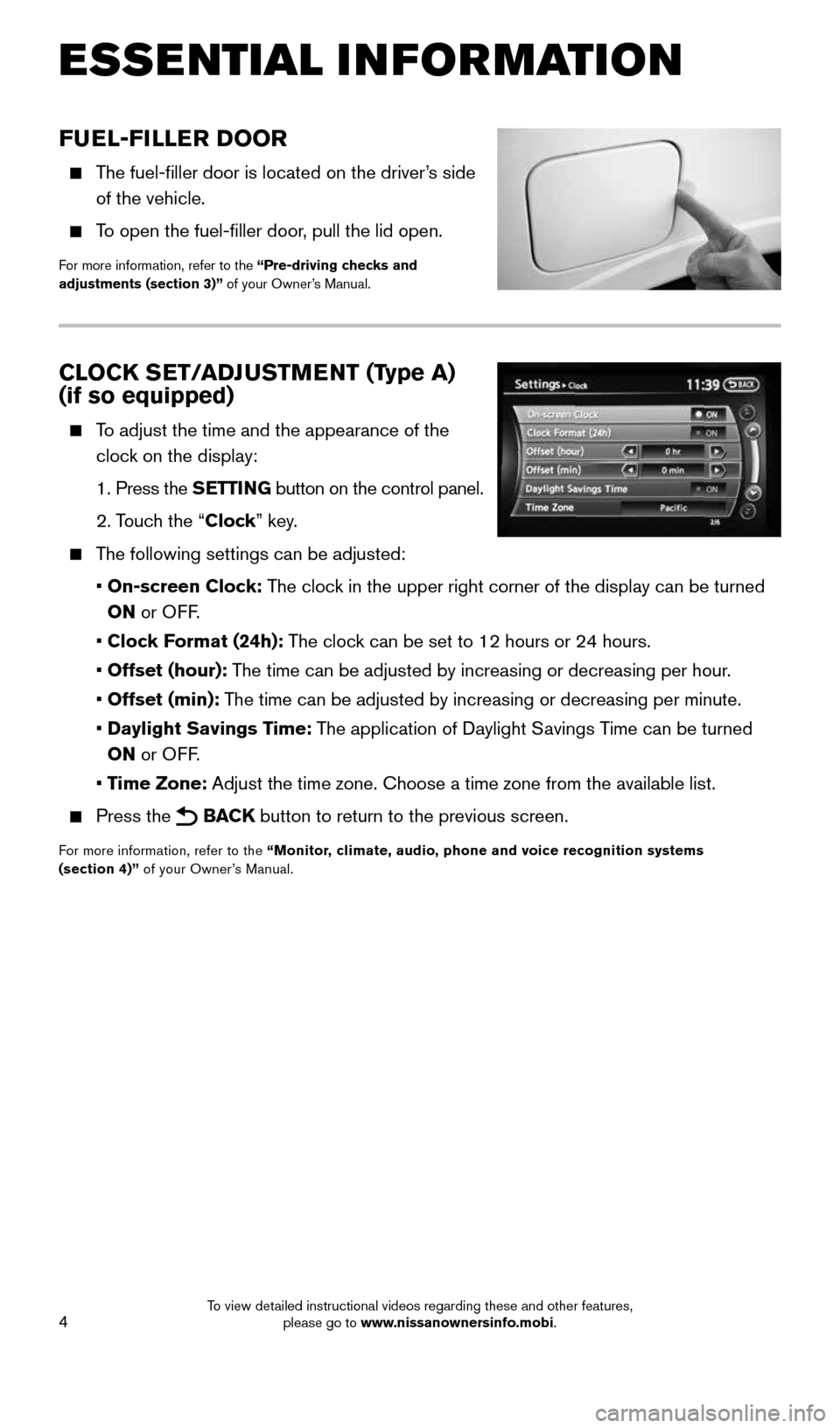
4
FUEL-FILLER DOOR
The fuel-filler door is located on the driver’s side
of the vehicle.
To open the fuel-filler door, pull the lid open.
For more information, refer to the “Pre-driving checks and
adjustments (section 3)” of your Owner’s Manual.
CLOCK SET/ADJUSTMENT (Type A)
(if so equipped)
To adjust the time and the appearance of the
clock on the display:
1. Press the SETTING button on the control panel.
2. Touch the “Clock” key.
The following settings can be adjusted:
• On-screen Clock: The clock in the upper right corner of the display can be turned
ON or OFF.
• Clock Format (24h): The clock can be set to 12 hours or 24 hours.
• Offset (hour): The time can be adjusted by increasing or decreasing per hour.
• Offset (min): The time can be adjusted by increasing or decreasing per minute.
• Daylight Savings Time: The application of Daylight Savings Time can be turned
ON or OFF.
• Time Zone: Adjust the time zone. Choose a time zone from the available list.
Press the BACK button to return to the previous screen.
For more information, refer to the “Monitor, climate, audio, phone and voice recognition systems
(section 4)” of your Owner’s Manual.
ESSE NTIAL I N FOR MATION
1904705_15c_Armada_QRG_072315.indd 47/23/15 8:58 AM
To view detailed instructional videos regarding these and other features, please go to www.nissanownersinfo.mobi.
Page 7 of 28
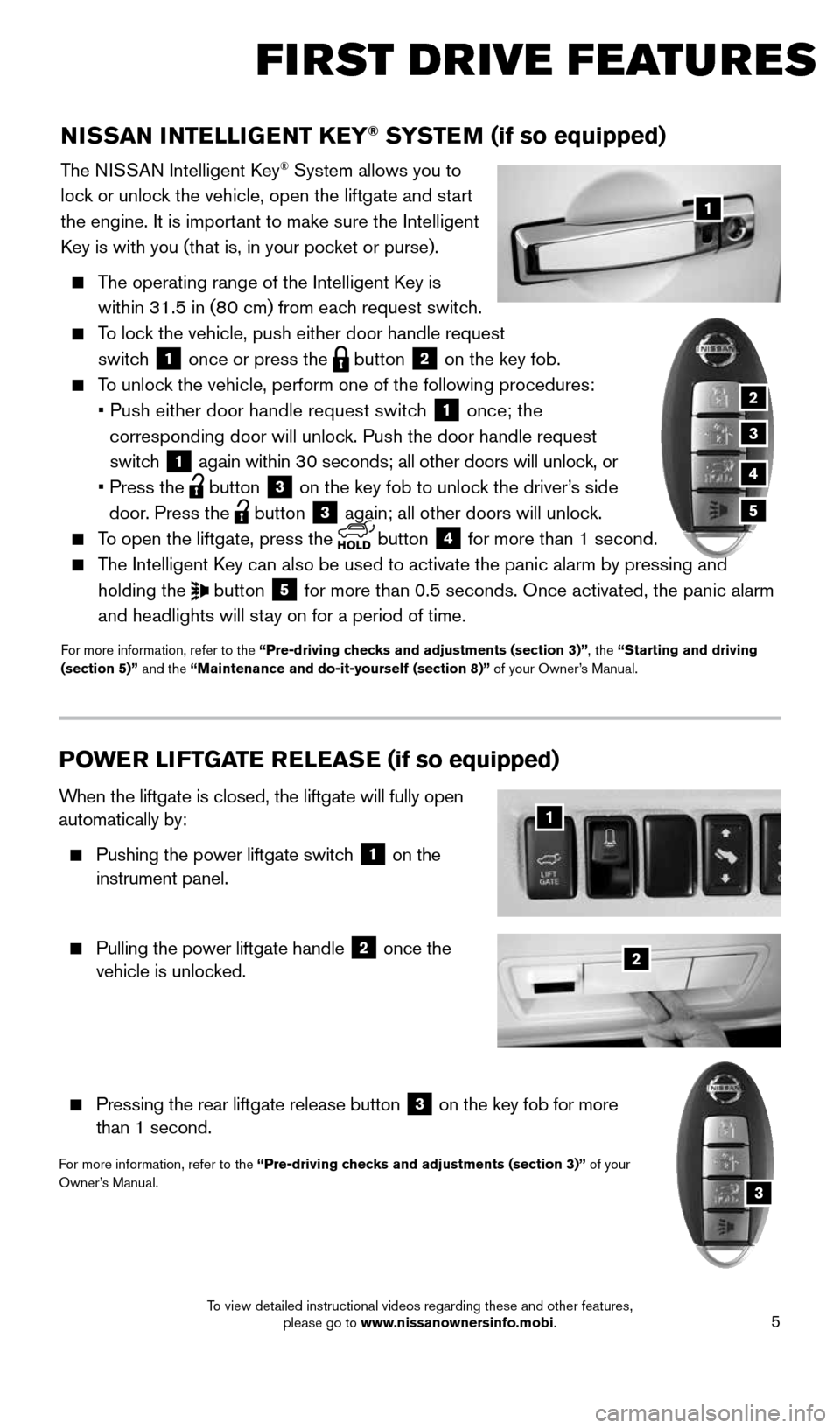
5
NISSAN INTELLIGENT KEY® SYSTEM (if so equipped)
The NISSAN Intelligent Key® System allows you to
lock or unlock the vehicle, open the liftgate and start
the engine. It is important to make sure the Intelligent
Key is with you (that is, in your pocket or purse).
The operating range of the Intelligent Key is
within 31.5 in (80 cm) from each request switch.
To lock the vehicle, push either door handle request
switch
1 once or press the
button
2 on the key fob.
To unlock the vehicle, perform one of the following procedures:
• Push either door handle request switch
1 once; the
corresponding door will unlock. Push the door handle request
switch
1 again within 30 seconds; all other doors will unlock, or
• Press the
button
3 on the key fob to unlock the driver’s side
door. Press the button 3 again; all other doors will unlock.
To open the liftgate, press the
button
4 for more than 1 second.
The Intelligent Key can also be used to activate the panic alarm by pressing and
holding the
button
5 for more than 0.5 seconds. Once activated, the panic alarm
and headlights will stay on for a period of time.
For more information, refer to the “Pre-driving checks and adjustments (section 3)”, the “Starting and driving
(section 5)” and the “Maintenance and do-it-yourself (section 8)” of your Owner’s Manual.
1
FIRST DRIVE FEATURES
2
3
4
5
POWE R LI FTGATE R E LEAS E (if so equipped)
When the liftgate is closed, the liftgate will fully open
automatically by:
Pushing the power liftgate switch
1 on the
instrument panel.
Pulling the power liftgate handle
2 once the
vehicle is unlocked.
Pressing the rear liftgate release button
3 on the key fob for more
than 1 second.
For more information, refer to the “Pre-driving checks and adjustments (section 3)” of your
Owner’s Manual.
2
1
3
1904705_15c_Armada_QRG_072315.indd 57/23/15 8:58 AM
To view detailed instructional videos regarding these and other features, please go to www.nissanownersinfo.mobi.
Page 9 of 28
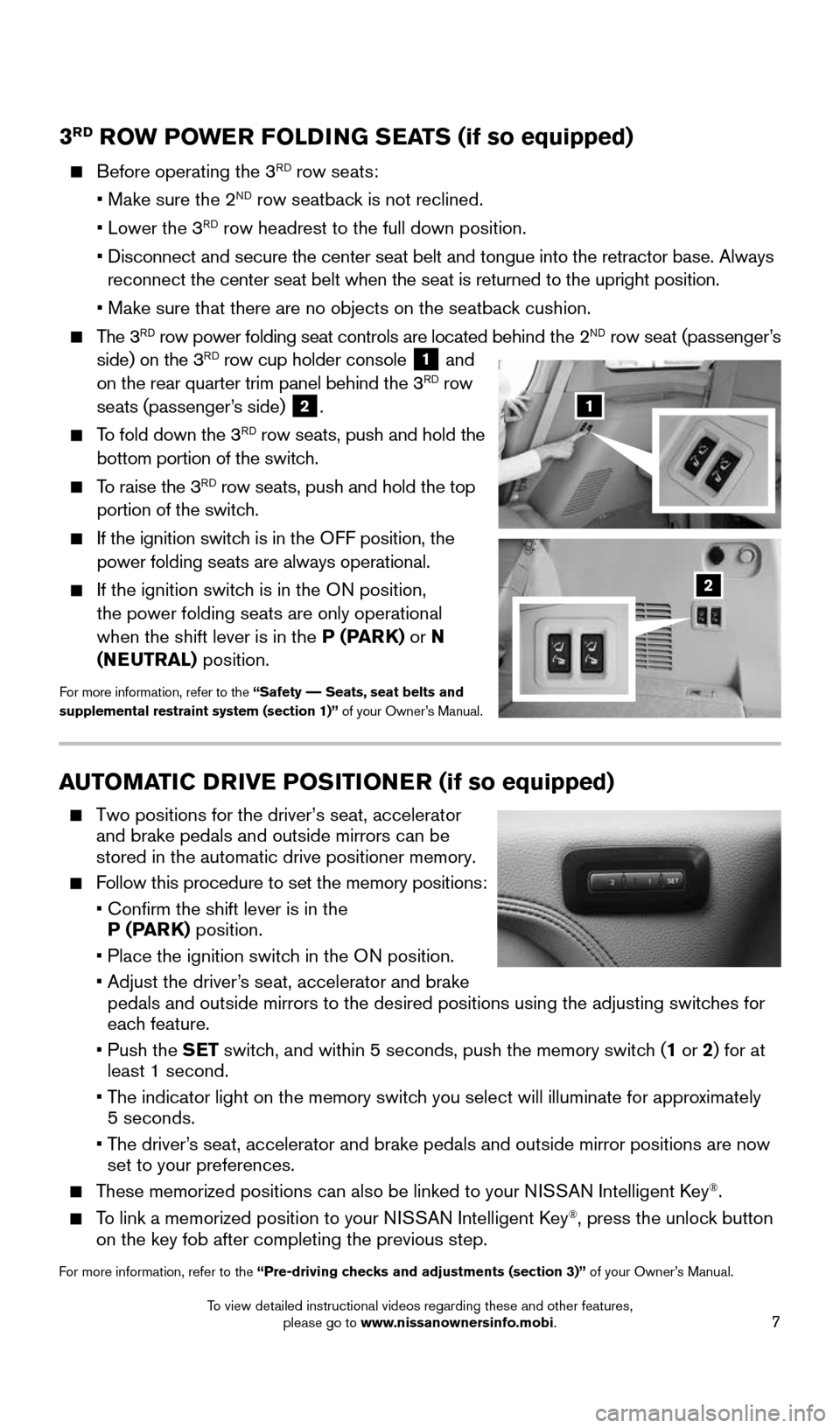
7
3RD ROW POWER FOLDING SEATS (if so equipped)
Before operating the 3RD row seats:
• Make sure the 2ND row seatback is not reclined.
• Lower the 3RD row headrest to the full down position.
• Disconnect and secure the center seat belt and tongue into the retractor\
base. Always
reconnect the center seat belt when the seat is returned to the upright \
position.
• Make sure that there are no objects on the seatback cushion.
The 3RD row power folding seat controls are located behind the 2ND row seat (passenger’s
side) on the 3RD row cup holder console 1 and
on the rear quarter trim panel behind the 3RD row
seats (passenger’s side) 2.
To fold down the 3RD row seats, push and hold the
bottom portion of the switch.
To raise the 3RD row seats, push and hold the top
portion of the switch.
If the ignition switch is in the OFF position, the
power folding seats are always operational.
If the ignition switch is in the ON position,
the power folding seats are only operational
when the shift lever is in the P (PARK) or N
(NEUTRAL) position.
For more information, refer to the “Safety –– Seats, seat belts and
supplemental restraint system (section 1)” of your Owner’s Manual.
AUTOMATIC DRIVE POSITIONER (if so equipped)
Two positions for the driver’s seat, accelerator
and brake pedals and outside mirrors can be
stored in the automatic drive positioner memory.
Follow this procedure to set the memory positions:
• Confirm the shift lever is in the
P (PARK) position.
• Place the ignition switch in the ON position.
• Adjust the driver’s seat, accelerator and brake
pedals and outside mirrors to the desired positions using the adjusting \
switches for
each feature.
• Push the SET switch, and within 5 seconds, push the memory switch (1 or 2) for at
least 1 second.
• The indicator light on the memory switch you select will illuminate for approximately
5 seconds.
• The driver’s seat, accelerator and brake pedals and outside mirror positions are no\
w
set to your preferences.
These memorized positions can also be linked to your NISSAN Intelligent Key®.
To link a memorized position to your NISSAN Intelligent Key®, press the unlock button
on the key fob after completing the previous step.
For more information, refer to the “Pre-driving checks and adjustments (section 3)” of your Owner’s Manual.
1
2
1904705_15c_Armada_QRG_072315.indd 77/23/15 8:58 AM
To view detailed instructional videos regarding these and other features, please go to www.nissanownersinfo.mobi.
Page 10 of 28
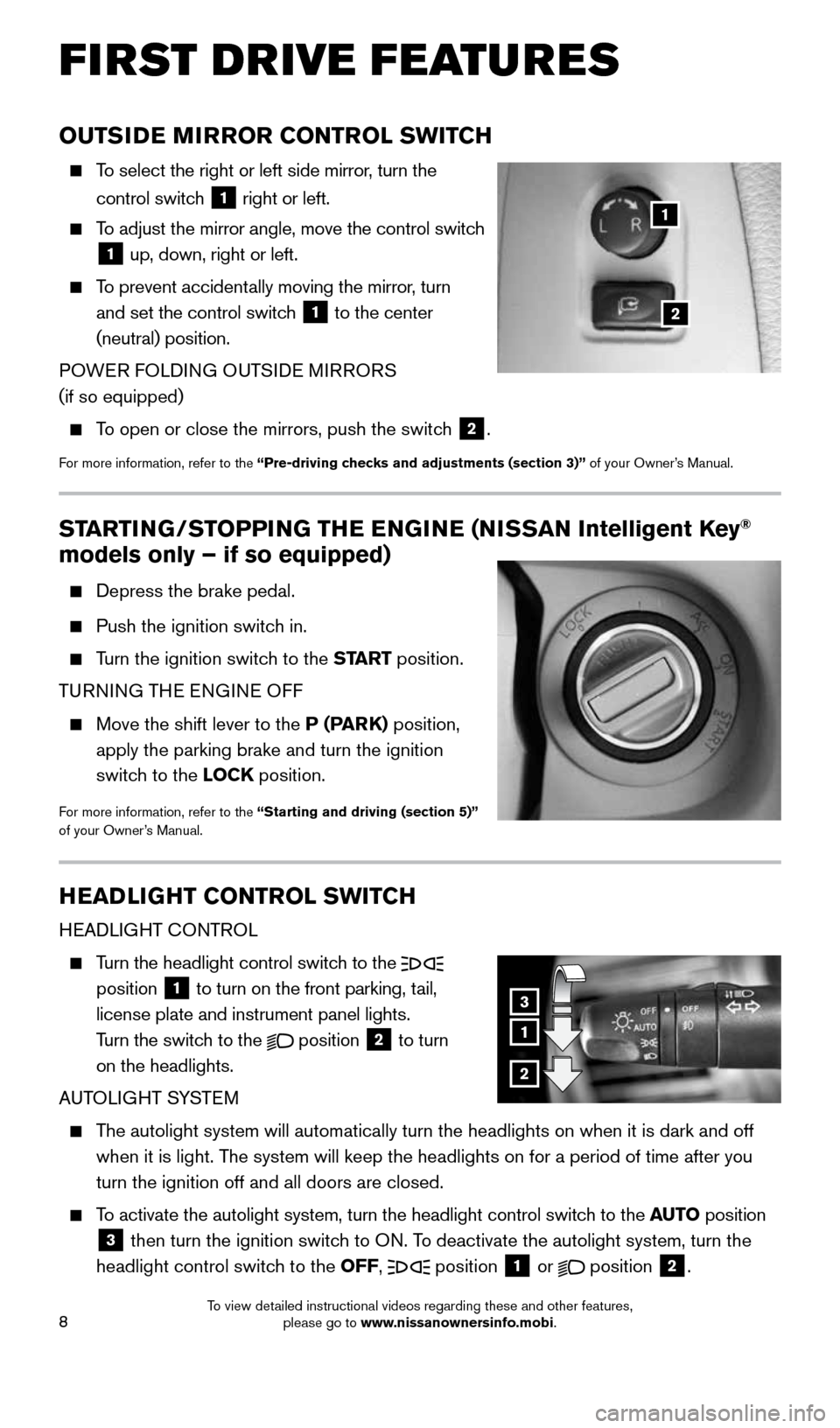
8
FIRST DRIVE FEATURES
OUTSIDE MIRROR CONTROL SWITCH
To select the right or left side mirror, turn the
control switch
1 right or left.
To adjust the mirror angle, move the control switch
1 up, down, right or left.
To prevent accidentally moving the mirror, turn
and set the control switch
1 to the center
(neutral) position.
POWER FOLDING OUTSIDE MIRRORS
(if so equipped)
To open or close the mirrors, push the switch
2.
For more information, refer to the “Pre-driving checks and adjustments (section 3)” of your Owner’s Manual.
2
1
STARTING/STOPPING THE ENGINE (NISSAN Intelligent Key®
models only – if so equipped)
Depress the brake pedal.
Push the ignition switch in.
Turn the ignition switch to the START position.
TURNING THE ENGINE OFF
Move the shift lever to the P (PARK) position,
apply the parking brake and turn the ignition
switch to the LOCK position.
For more information, refer to the “Starting and driving (section 5)”
of your Owner’s Manual.
HEADLIGHT CONTROL SWITCH
HEADLIGHT CONTROL
Turn the headlight control switch to the
position 1 to turn on the front parking, tail,
license plate and instrument panel lights.
Turn the switch to the
position
2 to turn
on the headlights.
AUTOLIGHT SYSTEM
The autolight system will automatically turn the headlights on when it is\
dark and off
when it is light. The system will keep the headlights on for a period of time after you
turn the ignition off and all doors are closed.
To activate the autolight system, turn the headlight control switch to the AUTO position
3 then turn the ignition switch to ON. To deactivate the autolight system, turn the
headlight control switch to the OFF,
position 1 or
position
2.
1
3
2
1904705_15c_Armada_QRG_072315.indd 87/23/15 8:58 AM
To view detailed instructional videos regarding these and other features, please go to www.nissanownersinfo.mobi.
Page 16 of 28
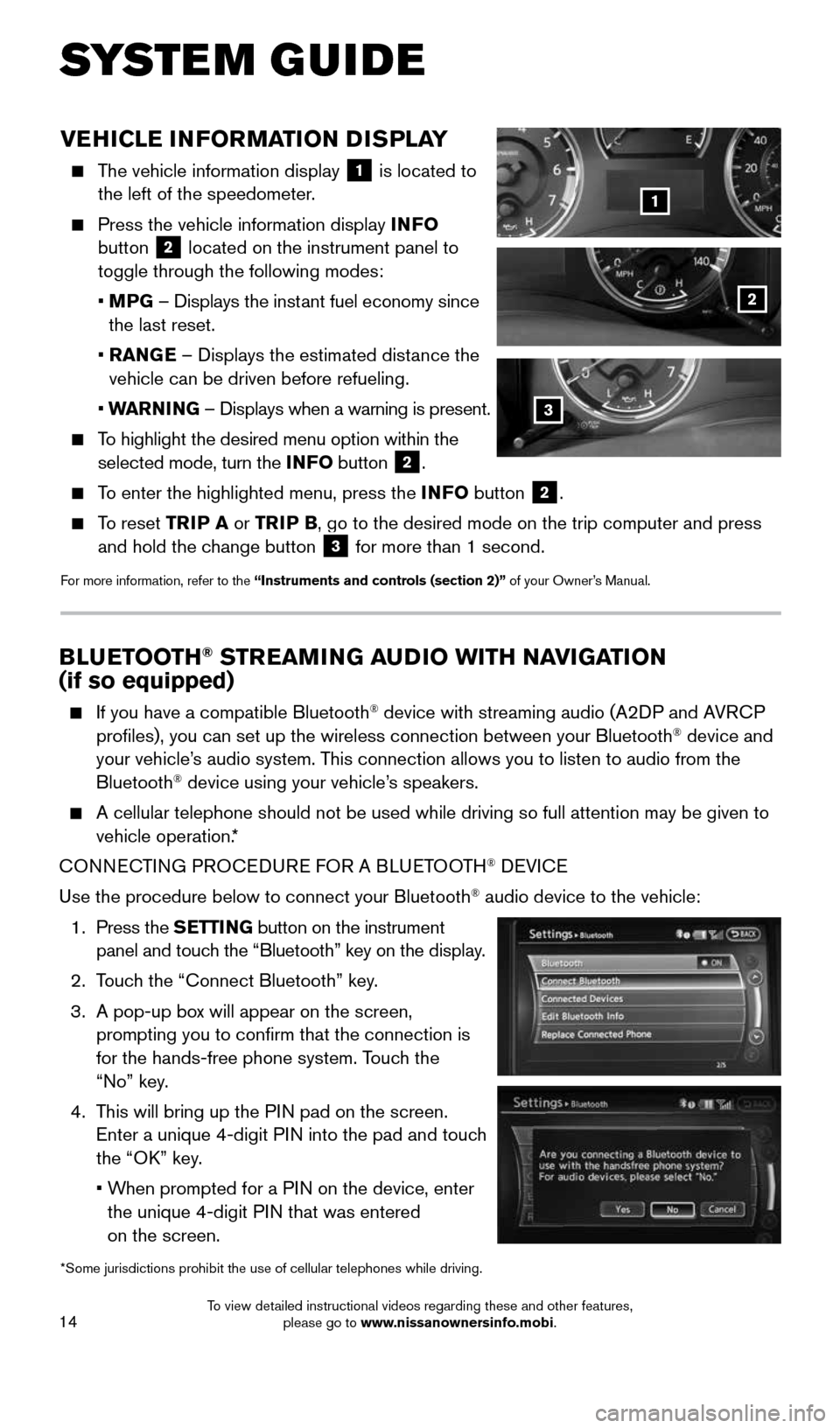
14
SYSTEM GUIDE
VEHICLE INFORMATION DISPLAY
The vehicle information display
1 is located to
the left of the speedometer.
Press the vehicle information display INFO
button 2 located on the instrument panel to
toggle through the following modes:
• MPG – Displays the instant fuel economy since
the last reset.
• RANGE – Displays the estimated distance the
vehicle can be driven before refueling.
• WARNING – Displays when a warning is present.
To highlight the desired menu option within the
selected mode, turn the INFO button 2.
To enter the highlighted menu, press the INFO button 2.
To reset TRIP A or TRIP B, go to the desired mode on the trip computer and press
and hold the change button 3 for more than 1 second.
For more information, refer to the “Instruments and controls (section 2)” of your Owner’s Manual.
1
2
*Some jurisdictions prohibit the use of cellular telephones while drivin\
g.
3
BLUETOOTH® STREAMING AUDIO WITH NAVIGATION
(if so equipped)
If you have a compatible Bluetooth® device with streaming audio (A2DP and AVRCP
profiles), you can set up the wireless connection between your Blueto\
oth® device and
your vehicle’s audio system. This connection allows you to listen to audio from the
Bluetooth
® device using your vehicle’s speakers.
A cellular telephone should not be used while driving so full attention \
may be given to
vehicle operation.*
CONNECTING PROCEDURE FOR A BLUETOOTH
® DEVICE
Use the procedure below to connect your Bluetooth
® audio device to the vehicle:
1. Press the SETTING button on the instrument
panel and touch the “Bluetooth” key on the display.
2. Touch the “Connect Bluetooth” key.
3. A pop-up box will appear on the screen,
prompting you to confirm that the connection is
for the hands-free phone system. Touch the
“No” key.
4. This will bring up the PIN pad on the screen.
Enter a unique 4-digit PIN into the pad and touch
the “OK” key.
• When prompted for a PIN on the device, enter
the unique 4-digit PIN that was entered
on the screen.
1904705_15c_Armada_QRG_072315.indd 147/23/15 8:58 AM
To view detailed instructional videos regarding these and other features, please go to www.nissanownersinfo.mobi.
Page 21 of 28
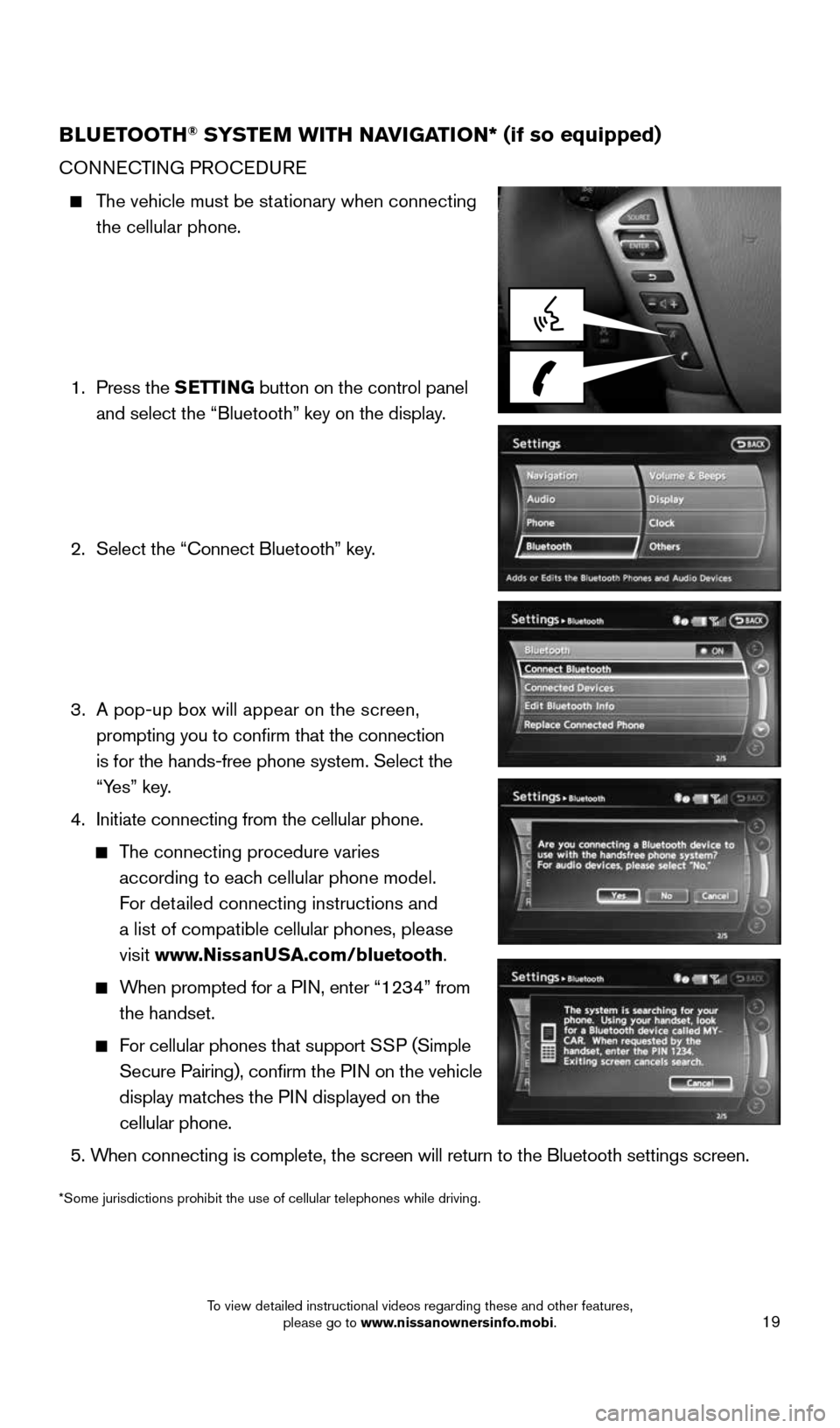
19
BLUETOOTH® SYSTEM WITH NAVIGATION* (if so equipped)
CONNECTING PROCEDURE
The vehicle must be stationary when connecting
the cellular phone.
1. Press the SETTING button on the control panel
and select the “Bluetooth” key on the display.
2. Select the “Connect Bluetooth” key.
3. A pop-up box will appear on the screen,
prompting you to confirm that the connection
is for the hands-free phone system. Select the
“Yes” key.
4. Initiate connecting from the cellular phone.
The connecting procedure varies
according to each cellular phone model.
For detailed connecting instructions and
a list of compatible cellular phones, please
visit www.NissanUSA.com/bluetooth.
When prompted for a PIN, enter “1234” from
the handset.
For cellular phones that support SSP (Simple
Secure Pairing), confirm the PIN on the vehicle
display matches the PIN displayed on the
cellular phone.
5. When connecting is complete, the screen will return to the Bluetooth sett\
ings screen.
*Some jurisdictions prohibit the use of cellular telephones while drivin\
g.
1904705_15c_Armada_QRG_072315.indd 197/23/15 8:59 AM
To view detailed instructional videos regarding these and other features, please go to www.nissanownersinfo.mobi.
Page 22 of 28
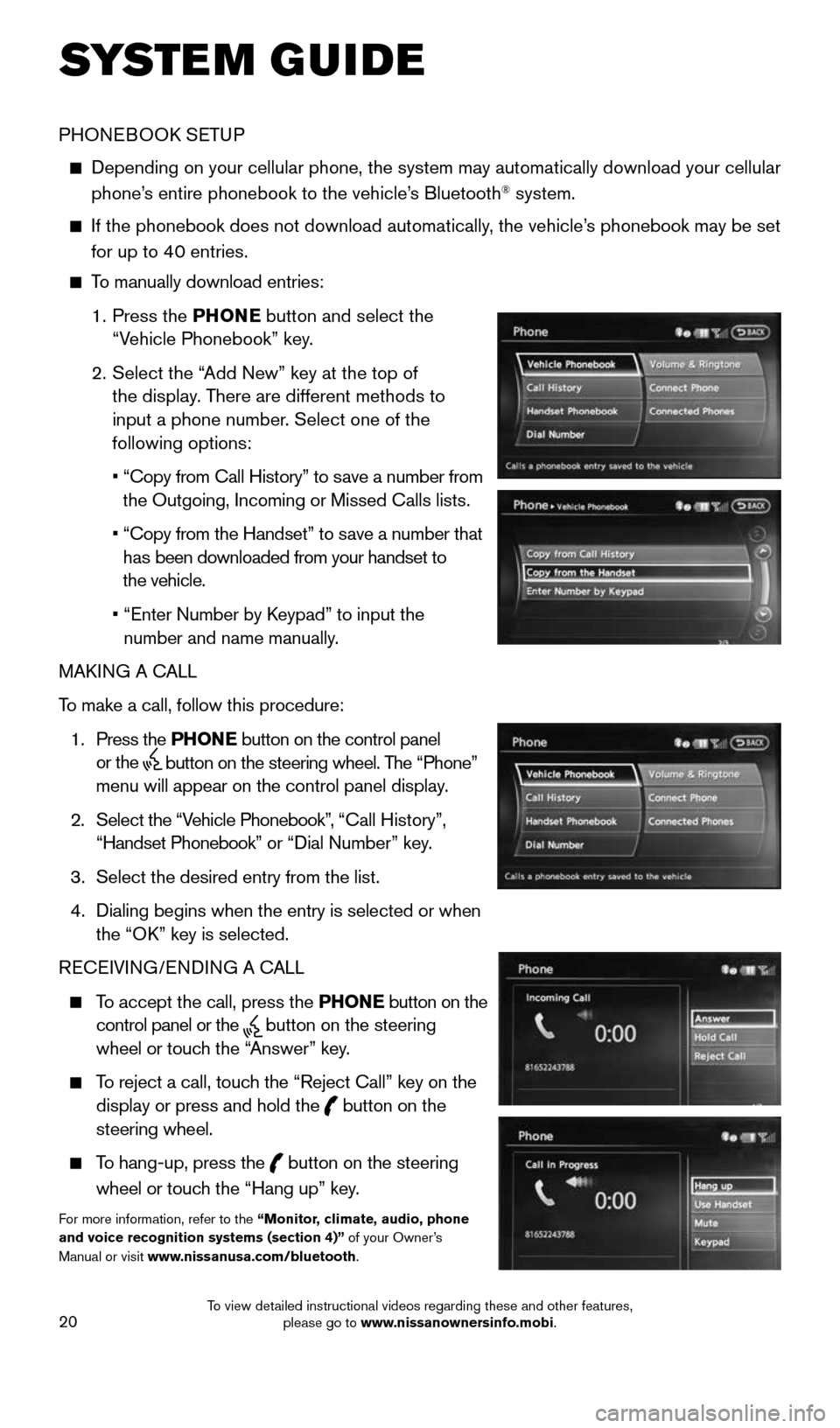
20
SYSTEM GUIDE
PHONEBOOK SETUP
Depending on your cellular phone, the system may automatically download \
your cellular
phone’s entire phonebook to the vehicle’s Bluetooth® system.
If the phonebook does not download automatically, the vehicle’s phonebook may be set
for up to 40 entries.
To manually download entries:
1. Press the PHONE
button and select the
“Vehicle Phonebook” key.
2. Select the “Add New” key at the top of
the display. There are different methods to
input a phone number. Select one of the
following options:
• “Copy from Call History” to save a number from
the Outgoing, Incoming or Missed Calls lists.
• “Copy from the Handset” to save a number that
has been downloaded from your handset to
the vehicle.
• “Enter Number by Keypad” to input the
number and name manually.
MAKING A CALL
To make a call, follow this procedure:
1. Press the PHONE button on the control panel
or the
button on the steering wheel. The “Phone”
menu will appear on the control panel display.
2. Select the “Vehicle Phonebook”, “Call History”,
“Handset Phonebook” or “Dial Number” key.
3. Select the desired entry from the list.
4. Dialing begins when the entry is selected or when
the “OK” key is selected.
RECEIVING/ENDING A CALL
To accept the call, press the PHONE button on the
control panel or the
button on the steering
wheel or touch the “Answer” key.
To reject a call, touch the “Reject Call” key on the
display or press and hold the
button on the
steering wheel.
To hang-up, press the
button on the steering
wheel or touch the “Hang up” key.
For more information, refer to the “Monitor, climate, audio, phone
and voice recognition systems (section 4)” of your Owner’s
Manual or visit www.nissanusa.com/bluetooth.
1904705_15c_Armada_QRG_072315.indd 207/23/15 8:59 AM
To view detailed instructional videos regarding these and other features, please go to www.nissanownersinfo.mobi.
Page 23 of 28
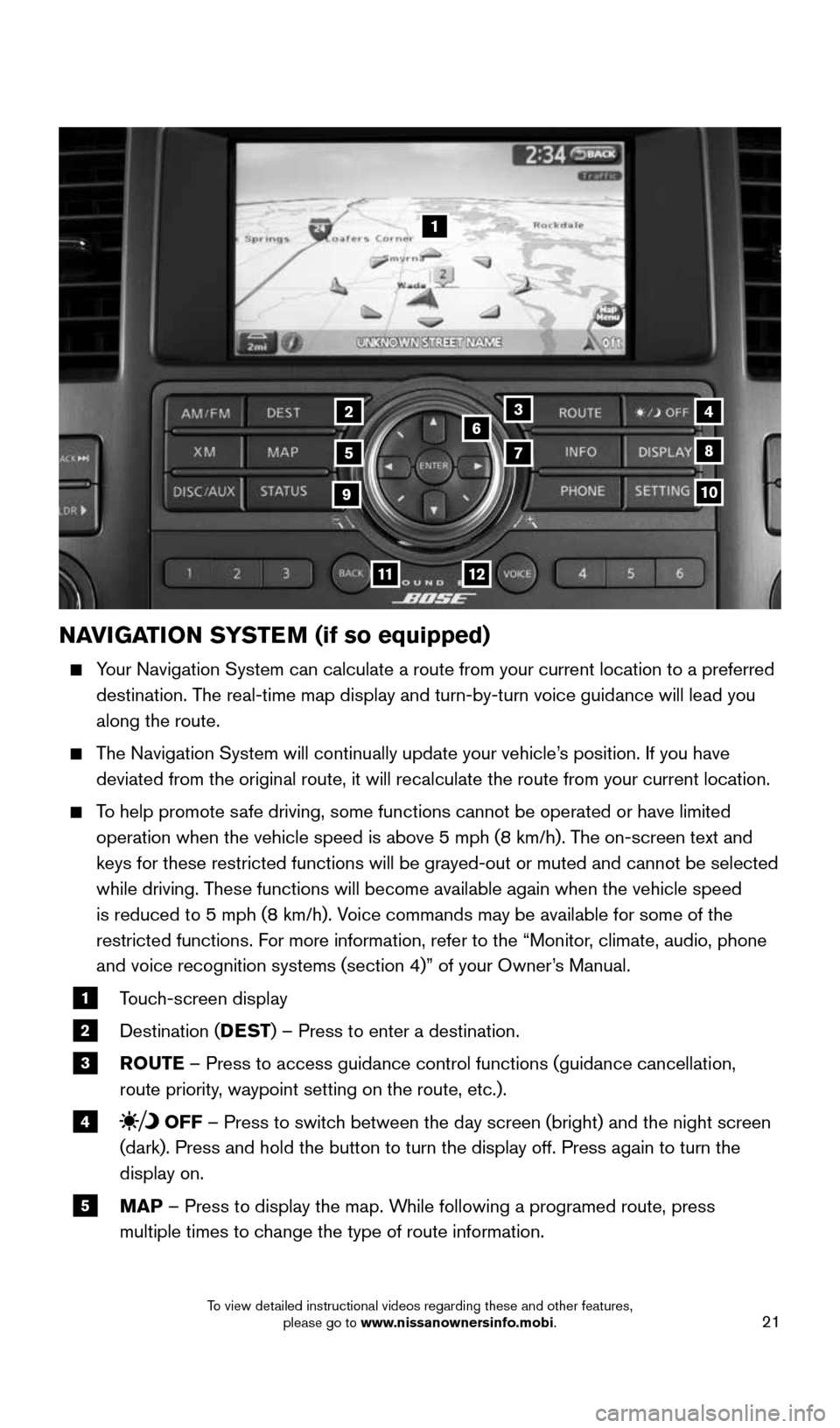
21
NAVIGATION SYSTEM (if so equipped)
Your Navigation System can calculate a route from your current location t\
o a preferred
destination. The real-time map display and turn-by-turn voice guidance will lead you
along the route.
The Navigation System will continually update your vehicle’s position. If you have
deviated from the original route, it will recalculate the route from you\
r current location.
To help promote safe driving, some functions cannot be operated or have limited
operation when the vehicle speed is above 5 mph (8 km/h). The on-screen text and
keys for these restricted functions will be grayed-out or muted and cann\
ot be selected
while driving. These functions will become available again when the vehicle speed
is reduced to 5 mph (8 km/h). Voice commands may be available for some of the
restricted functions. For more information, refer to the “Monitor, climate, audio, phone
and voice recognition systems (section 4)” of your Owner’s Manual.
1 Touch-screen display
2 Destination (DEST
) – Press to enter a destination.
3 ROUTE – Press to access guidance control functions (guidance cancellation\
,
route priority, waypoint setting on the route, etc.).
4 OFF – Press to switch between the day screen (bright) and the night screen
(dark). Press and hold the button to turn the display off. Press again\
to turn the
display on.
5 MAP – Press to display the map. While following a programed route, press
multiple times to change the type of route information.
1
3
5
6
78
10
1112
24
9
1904705_15c_Armada_QRG_072315.indd 217/23/15 8:59 AM
To view detailed instructional videos regarding these and other features, please go to www.nissanownersinfo.mobi.