NISSAN ARMADA 2015 2.G 08IT Navigation Manual
Manufacturer: NISSAN, Model Year: 2015, Model line: ARMADA, Model: NISSAN ARMADA 2015 2.GPages: 241, PDF Size: 4.22 MB
Page 111 of 241
![NISSAN ARMADA 2015 2.G 08IT Navigation Manual .[Guidance Display Settings]:
Activates or deactivates small turn arrow
display on the map.
“Displaying small turn arrow on map”
(page 5-28)
. [Estimated Time]:
Switches the display of estimated t NISSAN ARMADA 2015 2.G 08IT Navigation Manual .[Guidance Display Settings]:
Activates or deactivates small turn arrow
display on the map.
“Displaying small turn arrow on map”
(page 5-28)
. [Estimated Time]:
Switches the display of estimated t](/img/5/407/w960_407-110.png)
.[Guidance Display Settings]:
Activates or deactivates small turn arrow
display on the map.
“Displaying small turn arrow on map”
(page 5-28)
. [Estimated Time]:
Switches the display of estimated travel time
to the destination or waypoint that is
displayed on the map screen.
“Switching estimated arrival time dis-
play” (page 5-28)
. [Others]:
— [Set Average Speeds]: Set an average vehicle speed for each
type of road, which is reflected in the
calculation of the required time to the
destination.
“Set average speeds” (page 5-29)
— [Auto Reroute]: If the vehicle deviates from the sug-
gested route, the system automatically
recalculates a route.
“Setting Auto Reroute” (page 5-21)
SETTING VOICE GUIDANCE AT IN-
TERSECTIONS
1. Push
2. Highlight [Navigation] and push
3. Highlight [Guidance Settings] and push
4. Highlight [Voice Guidance Settings] and push
5. Highlight [Intersection Guidance Settings]
and push
6. Highlight the preferred item and push
Available setting items
.[Voice Announcements]:
Sets how many times the voice guidance is
announced before the vehicle reaches an
intersection.
1. Highlight [Voice Announcements] and push
2. Highlight the preferred item and push
.[Full]:
The system announces three kinds of
voice guidance: “Turning Point”, “1
Guide” and “2 Guide”.
.[Concise]:The system announces two kinds of
voice guidance: “Turning Point” and “1
Guide”.
Route guidance5-27
Page 112 of 241
![NISSAN ARMADA 2015 2.G 08IT Navigation Manual 5-28Route guidance
.[Turning Point]:
Turns on the sound that chimes when a
maneuver is supposed to be occurring.
DISPLAYING SMALL TURN ARROW
ON MAP
The guidance screen displayed when the vehicle
passe NISSAN ARMADA 2015 2.G 08IT Navigation Manual 5-28Route guidance
.[Turning Point]:
Turns on the sound that chimes when a
maneuver is supposed to be occurring.
DISPLAYING SMALL TURN ARROW
ON MAP
The guidance screen displayed when the vehicle
passe](/img/5/407/w960_407-111.png)
5-28Route guidance
.[Turning Point]:
Turns on the sound that chimes when a
maneuver is supposed to be occurring.
DISPLAYING SMALL TURN ARROW
ON MAP
The guidance screen displayed when the vehicle
passes through an intersection can be changed.
1. Push
2. Highlight [Navigation] and push
3. Highlight [Guidance Settings] and push
4. Highlight [Guidance Display Settings] and push
5. Highlight [Small Turn Arrow on Map] and
push
Small Turn Arrow on the Map (simplified turn
indicator) displayed in the upper left corner
of the map screen. The indicator illuminates
if the Small Turn Arrow on the Map is
displayed.
SWITCHING ESTIMATED ARRIVAL
TIME DISPLAY
The display of the travel time on the map screen
can be switched between the travel time to the
destination and the travel time to the waypoint.
Example: Switching the display to the travel time
to the waypoint
1. Push
2. Highlight [Navigation] and push
3. Highlight [Guidance Settings] and push
4. Highlight [Estimated Time] and push
5. Highlight [Waypoint] and push
The indicator for the selected condition
illuminates.
Page 113 of 241
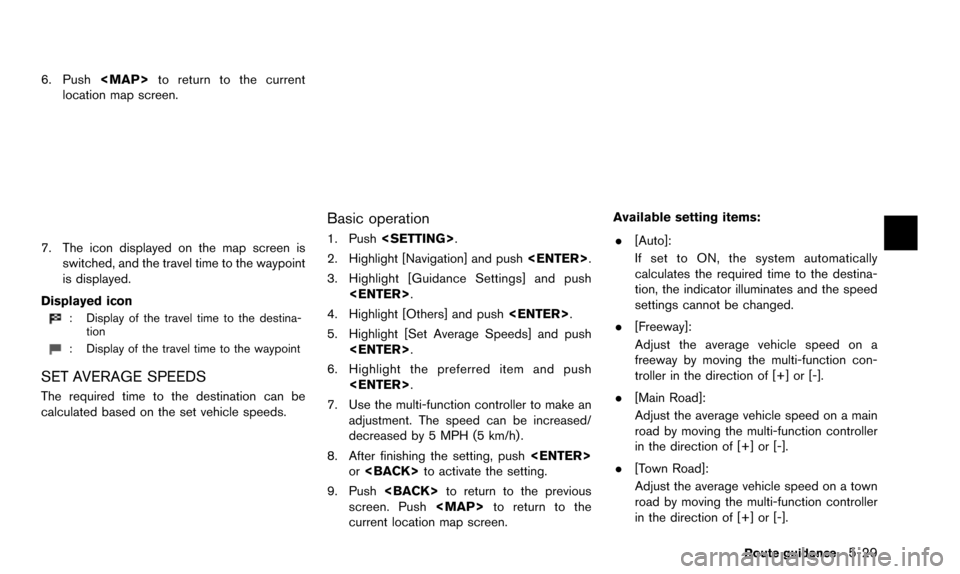
6. Push
Page 114 of 241
![NISSAN ARMADA 2015 2.G 08IT Navigation Manual 5-30Route guidance
.[Residential]:
Adjust the average vehicle speed in a
residential area by moving the multi-function
controller in the direction of [+] or [-].
. [Reset]:
Sets the average vehicle sp NISSAN ARMADA 2015 2.G 08IT Navigation Manual 5-30Route guidance
.[Residential]:
Adjust the average vehicle speed in a
residential area by moving the multi-function
controller in the direction of [+] or [-].
. [Reset]:
Sets the average vehicle sp](/img/5/407/w960_407-113.png)
5-30Route guidance
.[Residential]:
Adjust the average vehicle speed in a
residential area by moving the multi-function
controller in the direction of [+] or [-].
. [Reset]:
Sets the average vehicle speeds to the
default values.
Page 115 of 241
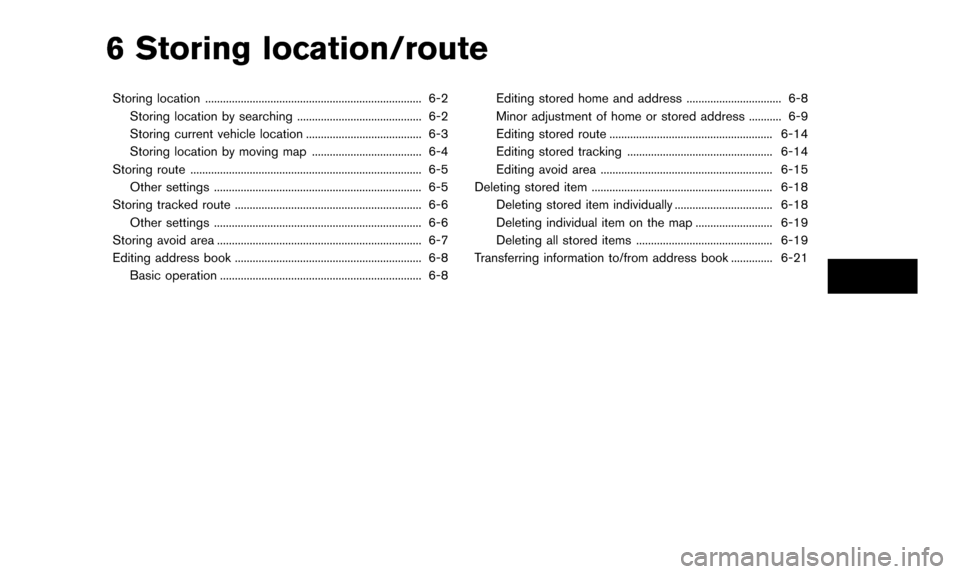
6 Storing location/route
Storing location ........................................................................\
. 6-2Storing location by searching .......................................... 6-2
Storing current vehicle location ....................................... 6-3
Storing location by moving map ..................................... 6-4
Storing route ........................................................................\
...... 6-5 Other settings ...................................................................... 6-5
Storing tracked route ............................................................... 6-6
Other settings ...................................................................... 6-6
Storing avoid area ..................................................................... 6-7
Editing address book ............................................................... 6-8 Basic operation .................................................................... 6-8 Editing stored home and address ................................ 6-8
Minor adjustment of home or stored address ........... 6-9
Editing stored route ....................................................... 6-14
Editing stored tracking ................................................. 6-14
Editing avoid area .......................................................... 6-15
Deleting stored item ............................................................. 6-18
Deleting stored item individually ................................. 6-18
Deleting individual item on the map .......................... 6-19
Deleting all stored items .............................................. 6-19
Transferring information to/from address book .............. 6-21
Page 116 of 241
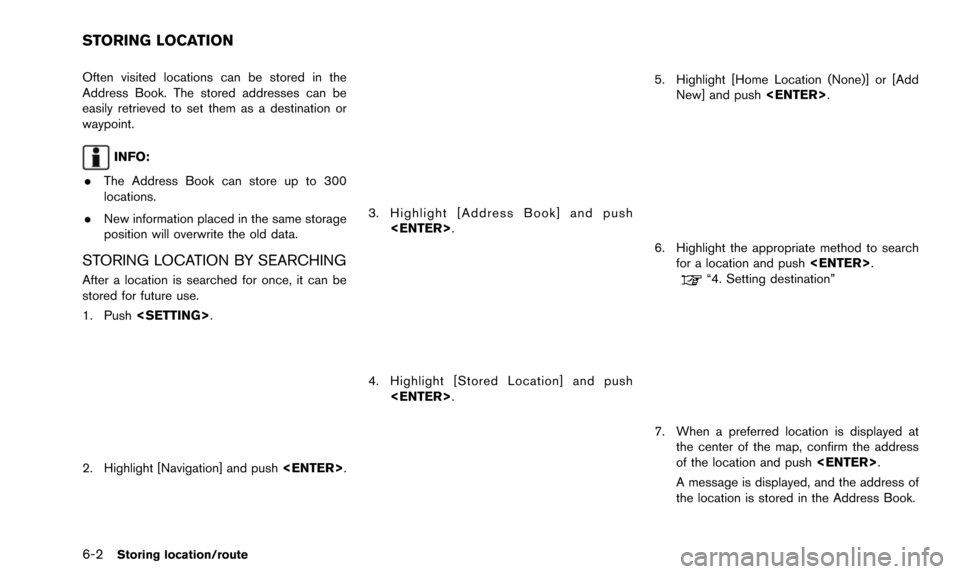
6-2Storing location/route
Often visited locations can be stored in the
Address Book. The stored addresses can be
easily retrieved to set them as a destination or
waypoint.
INFO:
. The Address Book can store up to 300
locations.
. New information placed in the same storage
position will overwrite the old data.
STORING LOCATION BY SEARCHING
After a location is searched for once, it can be
stored for future use.
1. Push
2. Highlight [Navigation] and push
3. Highlight [Address Book] and push
4. Highlight [Stored Location] and push
5. Highlight [Home Location (None)] or [AddNew] and push
6. Highlight the appropriate method to search
for a location and push
“4. Setting destination”
7. When a preferred location is displayed at
the center of the map, confirm the address
of the location and push
A message is displayed, and the address of
the location is stored in the Address Book.
STORING LOCATION
Page 117 of 241
![NISSAN ARMADA 2015 2.G 08IT Navigation Manual 8. Adjust the location of the stored item andedit the contents of the stored item as
necessary. After finishing the setting, high-
light [OK] and push <ENTER>.
INFO:
. When the location is stored in t NISSAN ARMADA 2015 2.G 08IT Navigation Manual 8. Adjust the location of the stored item andedit the contents of the stored item as
necessary. After finishing the setting, high-
light [OK] and push <ENTER>.
INFO:
. When the location is stored in t](/img/5/407/w960_407-116.png)
8. Adjust the location of the stored item andedit the contents of the stored item as
necessary. After finishing the setting, high-
light [OK] and push
INFO:
. When the location is stored in the Address
Book, [Address Book] can be used to
search for the location.
. A location can be adjusted by selecting
[Move Location] using the same method as
the one for a destination.
“Moving location of destination”
(page 5-4)
Other settings
An address can also be stored using the
following procedure.
1. Push
2. Highlight [Address Book] and push
3. Highlight [Store/Edit] and push
4. Highlight [Add New] and push
5. Highlight the appropriate method to search for a location and push
address of the searched location is stored.
“4. Setting destination”
STORING CURRENT VEHICLE LOCA-
TION
1. Push
tion map screen.
2. Push
location.
3. Highlight [Store Location] and push
the current vehicle location is stored in the
Address Book.
Storing location/route6-3
Page 118 of 241
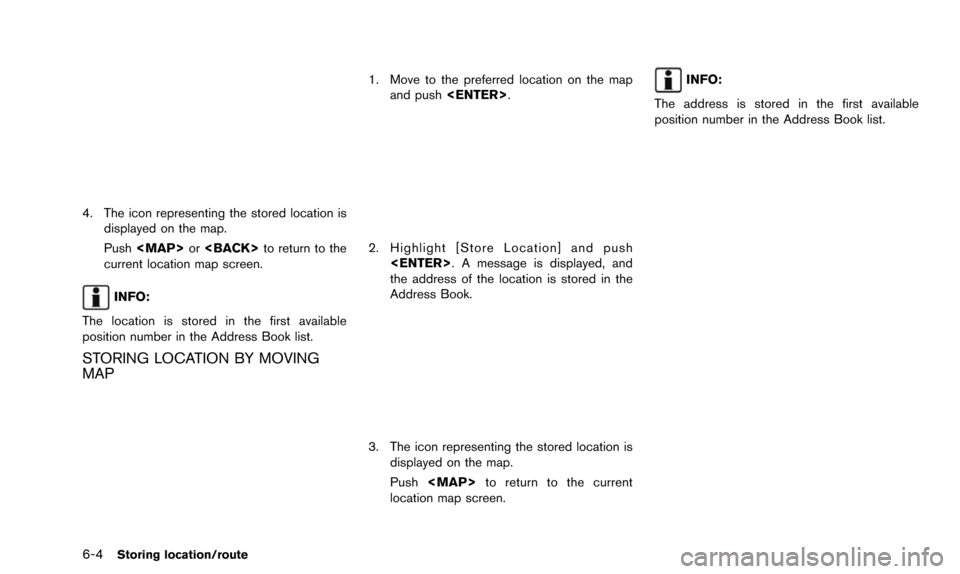
6-4Storing location/route
4. The icon representing the stored location isdisplayed on the map.
Push
current location map screen.
INFO:
The location is stored in the first available
position number in the Address Book list.
STORING LOCATION BY MOVING
MAP
1. Move to the preferred location on the map and push
2. Highlight [Store Location] and push
the address of the location is stored in the
Address Book.
3. The icon representing the stored location isdisplayed on the map.
Push
location map screen.
INFO:
The address is stored in the first available
position number in the Address Book list.
Page 119 of 241
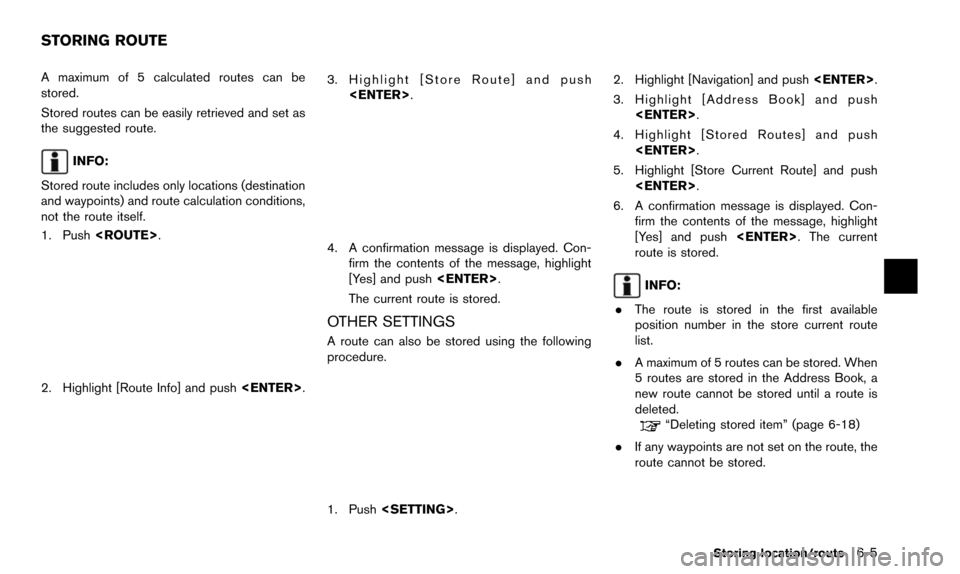
A maximum of 5 calculated routes can be
stored.
Stored routes can be easily retrieved and set as
the suggested route.
INFO:
Stored route includes only locations (destination
and waypoints) and route calculation conditions,
not the route itself.
1. Push
2. Highlight [Route Info] and push
3. Highlight [Store Route] and push
4. A confirmation message is displayed. Con-firm the contents of the message, highlight
[Yes] and push
The current route is stored.
OTHER SETTINGS
A route can also be stored using the following
procedure.
1. Push
3. Highlight [Address Book] and push
4. Highlight [Stored Routes] and push
5. Highlight [Store Current Route] and push
6. A confirmation message is displayed. Con- firm the contents of the message, highlight
[Yes] and push
route is stored.
INFO:
. The route is stored in the first available
position number in the store current route
list.
. A maximum of 5 routes can be stored. When
5 routes are stored in the Address Book, a
new route cannot be stored until a route is
deleted.
“Deleting stored item” (page 6-18)
. If any waypoints are not set on the route, the
route cannot be stored.
Storing location/route6-5
STORING ROUTE
Page 120 of 241
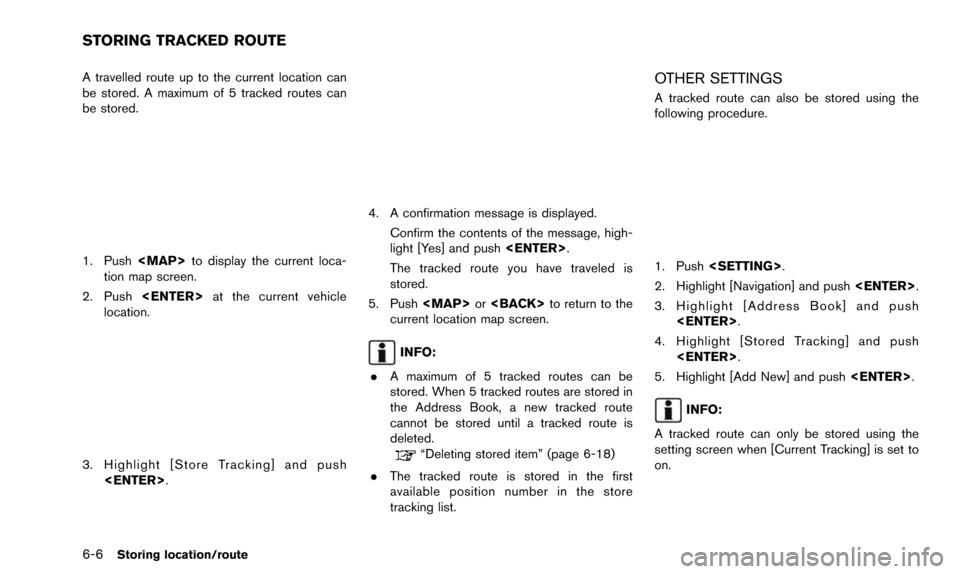
6-6Storing location/route
A travelled route up to the current location can
be stored. A maximum of 5 tracked routes can
be stored.
1. Push
tion map screen.
2. Push
location.
3. Highlight [Store Tracking] and push
4. A confirmation message is displayed.
Confirm the contents of the message, high-
light [Yes] and push
The tracked route you have traveled is
stored.
5. Push
current location map screen.
INFO:
. A maximum of 5 tracked routes can be
stored. When 5 tracked routes are stored in
the Address Book, a new tracked route
cannot be stored until a tracked route is
deleted.
“Deleting stored item” (page 6-18)
. The tracked route is stored in the first
available position number in the store
tracking list.
OTHER SETTINGS
A tracked route can also be stored using the
following procedure.
1. Push
2. Highlight [Navigation] and push
3. Highlight [Address Book] and push
4. Highlight [Stored Tracking] and push
5. Highlight [Add New] and push
INFO:
A tracked route can only be stored using the
setting screen when [Current Tracking] is set to
on.
STORING TRACKED ROUTE