display NISSAN ARMADA 2015 2.G 08IT Navigation Manual
[x] Cancel search | Manufacturer: NISSAN, Model Year: 2015, Model line: ARMADA, Model: NISSAN ARMADA 2015 2.GPages: 241, PDF Size: 4.22 MB
Page 6 of 241
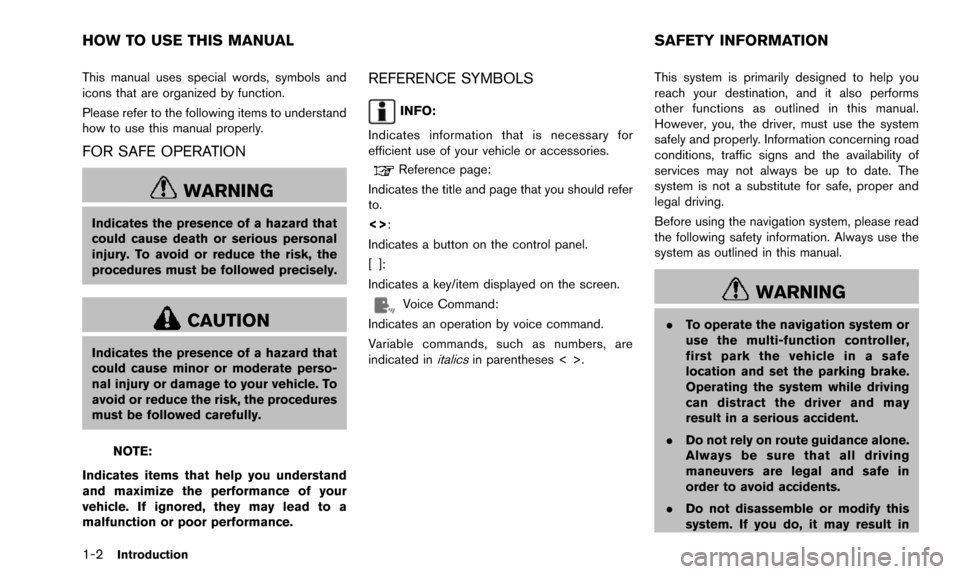
1-2Introduction
This manual uses special words, symbols and
icons that are organized by function.
Please refer to the following items to understand
how to use this manual properly.
FOR SAFE OPERATION
WARNING
Indicates the presence of a hazard that
could cause death or serious personal
injury. To avoid or reduce the risk, the
procedures must be followed precisely.
CAUTION
Indicates the presence of a hazard that
could cause minor or moderate perso-
nal injury or damage to your vehicle. To
avoid or reduce the risk, the procedures
must be followed carefully.
NOTE:
Indicates items that help you understand
and maximize the performance of your
vehicle. If ignored, they may lead to a
malfunction or poor performance.
REFERENCE SYMBOLS
INFO:
Indicates information that is necessary for
efficient use of your vehicle or accessories.
Reference page:
Indicates the title and page that you should refer
to.
<>:
Indicates a button on the control panel.
[]:
Indicates a key/item displayed on the screen.
Voice Command:
Indicates an operation by voice command.
Variable commands, such as numbers, are
indicated in
italicsin parentheses < >. This system is primarily designed to help you
reach your destination, and it also performs
other functions as outlined in this manual.
However, you, the driver, must use the system
safely and properly. Information concerning road
conditions, traffic signs and the availability of
services may not always be up to date. The
system is not a substitute for safe, proper and
legal driving.
Before using the navigation system, please read
the following safety information. Always use the
system as outlined in this manual.
WARNING
.
To operate the navigation system or
use the multi-function controller,
first park the vehicle in a safe
location and set the parking brake.
Operating the system while driving
can distract the driver and may
result in a serious accident.
. Do not rely on route guidance alone.
Always be sure that all driving
maneuvers are legal and safe in
order to avoid accidents.
. Do not disassemble or modify this
system. If you do, it may result in
HOW TO USE THIS MANUAL SAFETY INFORMATION
Page 7 of 241
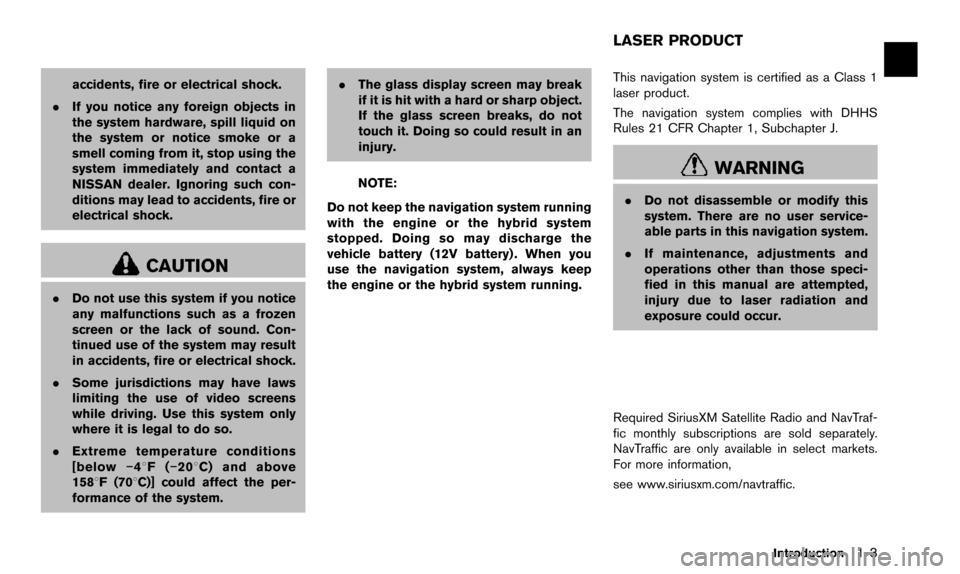
accidents, fire or electrical shock.
. If you notice any foreign objects in
the system hardware, spill liquid on
the system or notice smoke or a
smell coming from it, stop using the
system immediately and contact a
NISSAN dealer. Ignoring such con-
ditions may lead to accidents, fire or
electrical shock.
CAUTION
.Do not use this system if you notice
any malfunctions such as a frozen
screen or the lack of sound. Con-
tinued use of the system may result
in accidents, fire or electrical shock.
. Some jurisdictions may have laws
limiting the use of video screens
while driving. Use this system only
where it is legal to do so.
. Extreme temperature conditions
[below �í48F( �í208 C) and above
1588F (708C)] could affect the per-
formance of the system. .
The glass display screen may break
if it is hit with a hard or sharp object.
If the glass screen breaks, do not
touch it. Doing so could result in an
injury.
NOTE:
Do not keep the navigation system running
with the engine or the hybrid system
stopped. Doing so may discharge the
vehicle battery (12V battery) . When you
use the navigation system, always keep
the engine or the hybrid system running. This navigation system is certified as a Class 1
laser product.
The navigation system complies with DHHS
Rules 21 CFR Chapter 1, Subchapter J.WARNING
.
Do not disassemble or modify this
system. There are no user service-
able parts in this navigation system.
. If maintenance, adjustments and
operations other than those speci-
fied in this manual are attempted,
injury due to laser radiation and
exposure could occur.
Required SiriusXM Satellite Radio and NavTraf-
fic monthly subscriptions are sold separately.
NavTraffic are only available in select markets.
For more information,
see www.siriusxm.com/navtraffic.
Introduction1-3
LASER PRODUCT
Page 11 of 241
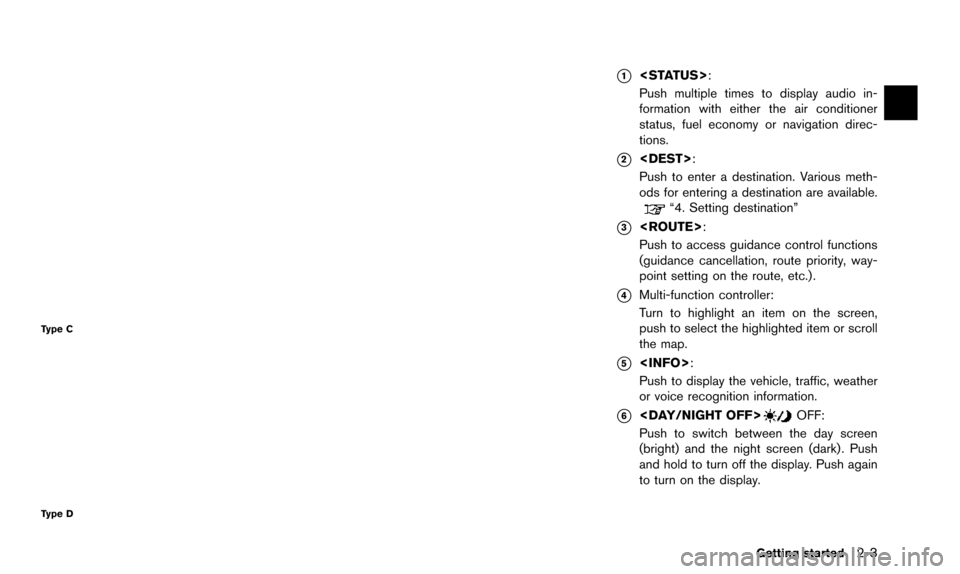
Type C
Type D
*1
Push multiple times to display audio in-
formation with either the air conditioner
status, fuel economy or navigation direc-
tions.
*2
Push to enter a destination. Various meth-
ods for entering a destination are available.
“4. Setting destination”
*3
Push to access guidance control functions
(guidance cancellation, route priority, way-
point setting on the route, etc.) .
*4Multi-function controller:
Turn to highlight an item on the screen,
push to select the highlighted item or scroll
the map.
*5
Push to display the vehicle, traffic, weather
or voice recognition information.
*6
Push to switch between the day screen
(bright) and the night screen (dark) . Push
and hold to turn off the display. Push again
to turn on the display.
Getting started2-3
Page 12 of 241
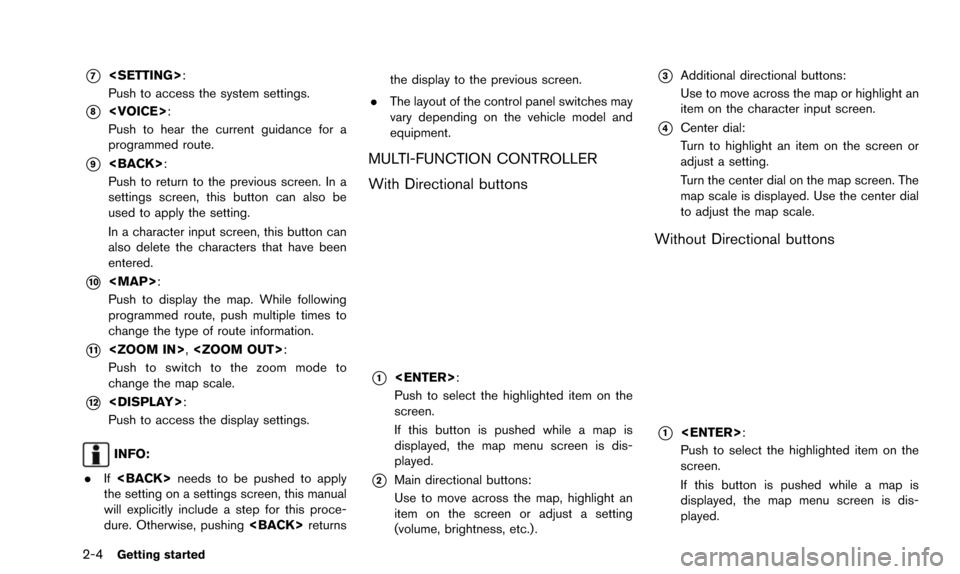
2-4Getting started
*7
Push to access the system settings.
*8
Push to hear the current guidance for a
programmed route.
*9
Push to return to the previous screen. In a
settings screen, this button can also be
used to apply the setting.
In a character input screen, this button can
also delete the characters that have been
entered.
*10
Page 13 of 241
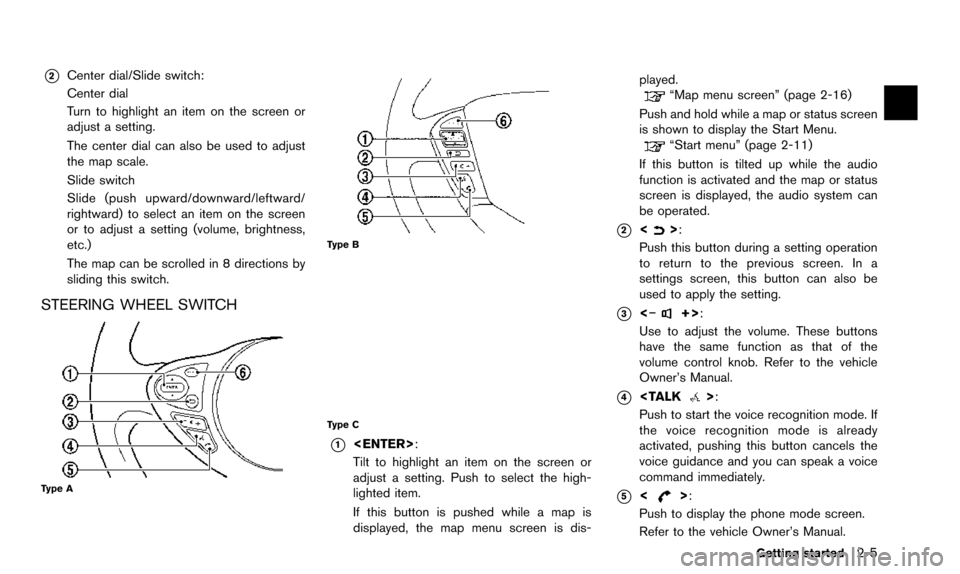
*2Center dial/Slide switch:
Center dial
Turn to highlight an item on the screen or
adjust a setting.
The center dial can also be used to adjust
the map scale.
Slide switch
Slide (push upward/downward/leftward/
rightward) to select an item on the screen
or to adjust a setting (volume, brightness,
etc.)
The map can be scrolled in 8 directions by
sliding this switch.
STEERING WHEEL SWITCH
Type A
Type B
Type C
*1
Tilt to highlight an item on the screen or
adjust a setting. Push to select the high-
lighted item.
If this button is pushed while a map is
displayed, the map menu screen is dis-played.
“Map menu screen” (page 2-16)
Push and hold while a map or status screen
is shown to display the Start Menu.
“Start menu” (page 2-11)
If this button is tilted up while the audio
function is activated and the map or status
screen is displayed, the audio system can
be operated.
*2<>:
Push this button during a setting operation
to return to the previous screen. In a
settings screen, this button can also be
used to apply the setting.
*3<�í+>:
Use to adjust the volume. These buttons
have the same function as that of the
volume control knob. Refer to the vehicle
Owner’s Manual.
*4
Push to start the voice recognition mode. If
the voice recognition mode is already
activated, pushing this button cancels the
voice guidance and you can speak a voice
command immediately.
*5<>:
Push to display the phone mode screen.
Refer to the vehicle Owner’s Manual.
Getting started2-5
Page 14 of 241
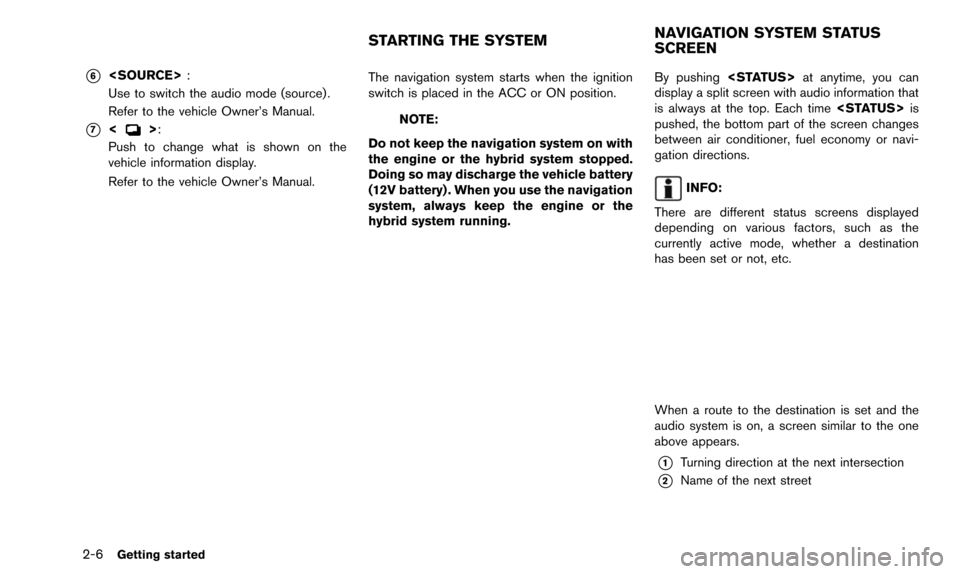
2-6Getting started
*6
Use to switch the audio mode (source) .
Refer to the vehicle Owner’s Manual.
*7<>:
Push to change what is shown on the
vehicle information display.
Refer to the vehicle Owner’s Manual. The navigation system starts when the ignition
switch is placed in the ACC or ON position.NOTE:
Do not keep the navigation system on with
the engine or the hybrid system stopped.
Doing so may discharge the vehicle battery
(12V battery) . When you use the navigation
system, always keep the engine or the
hybrid system running. By pushing
display a split screen with audio information that
is always at the top. Each time
pushed, the bottom part of the screen changes
between air conditioner, fuel economy or navi-
gation directions.
INFO:
There are different status screens displayed
depending on various factors, such as the
currently active mode, whether a destination
has been set or not, etc.
When a route to the destination is set and the
audio system is on, a screen similar to the one
above appears.
*1Turning direction at the next intersection
*2Name of the next street
STARTING THE SYSTEM NAVIGATION SYSTEM STATUS
SCREEN
Page 17 of 241
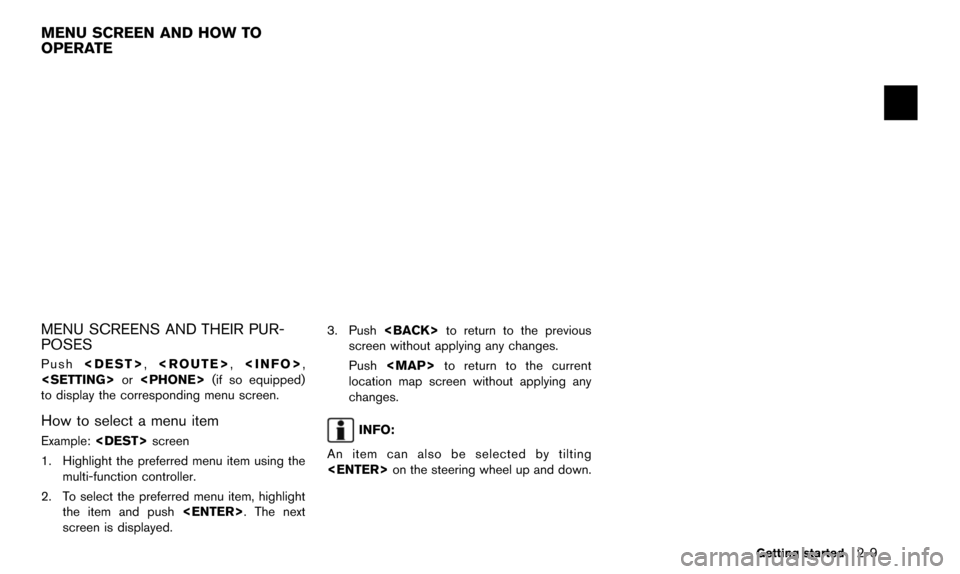
MENU SCREENS AND THEIR PUR-
POSES
Push
to display the corresponding menu screen.
How to select a menu item
Example:
1. Highlight the preferred menu item using the multi-function controller.
2. To select the preferred menu item, highlight the item and push
screen is displayed. 3. Push
screen without applying any changes.
Push
Page 19 of 241

Without directional buttons
There are five main methods to control the
navigation system: the center dial, the main
directional buttons, the slide switch, the touch
panel and the switches on the steering wheel.
Use these controls to adjust the volume of the
phone and voice guidance, the display bright-
ness, etc.
How to adjust
1. Highlight the preferred setting item andpush
sponding adjustment item changes. 2. Adjust the value or level of the indicator bar
using the multi-function controller.
3. Push
setting.
INFO:
. The volume of phone and voice guidance,
the display brightness, etc. can be adjusted
by tilting
up and down. .
These same adjustments can also be
performed using the touch panel operation.
“Adjusting volume and others”
(page 2-13)
START MENU
The start menu can be displayed using the
steering wheel switch.
1. Push and hold
wheel.
2. Highlight the preferred item and push
INFO:
used to display the start menu only when the
map or status screen is displayed.
Getting started2-11
Page 20 of 241
![NISSAN ARMADA 2015 2.G 08IT Navigation Manual 2-12Getting started
Available items
.[Destination]:
Displays the destination screen. It is the
same screen that appears when <DEST>is
pushed.
“4. Setting destination”
. [Route]:
Displays the route NISSAN ARMADA 2015 2.G 08IT Navigation Manual 2-12Getting started
Available items
.[Destination]:
Displays the destination screen. It is the
same screen that appears when <DEST>is
pushed.
“4. Setting destination”
. [Route]:
Displays the route](/img/5/407/w960_407-19.png)
2-12Getting started
Available items
.[Destination]:
Displays the destination screen. It is the
same screen that appears when
pushed.
“4. Setting destination”
. [Route]:
Displays the route screen. It is the same
screen that appears when
pushed.
“5. Route guidance”
. [Info]:
Displays the information screen. It is the
same screen that appears when
pushed.
“7. Viewing technical information”
. [Settings]:
Displays the settings screen. It is the same
screen that appears when
pushed.
“8. Other settings”
LIST SCREEN
After searching for a point of interest, a list
screen is displayed.
Depending on the list displayed, it can be
sorted.
Items displayed in a list
*1Highlight the preferred item from the list
and push
location or facility name is not completely
displayed (due to length) , highlight the item
to display the hidden part of the name.
*2Distance from the current location
*3Direction to the point of interest
*4If the entire list cannot be displayed on the
screen, the system displays the total
number of items in the list and the entry
number of the selected item. Scroll the list
using the multi-function controller.
*5An item that starts with the selected letter
will be displayed at the top of the list.
Page 21 of 241
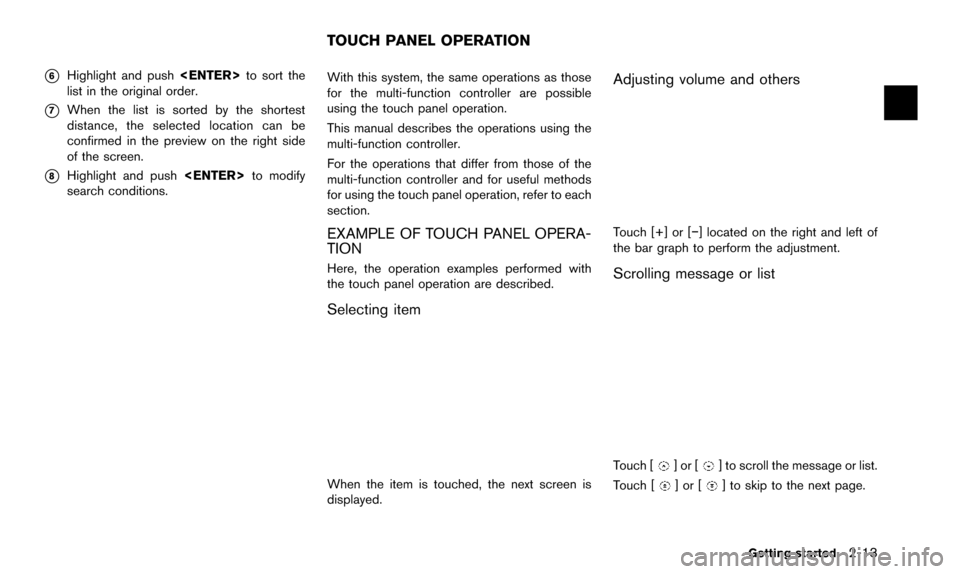
*6Highlight and push
list in the original order.
*7When the list is sorted by the shortest
distance, the selected location can be
confirmed in the preview on the right side
of the screen.
*8Highlight and push
search conditions. With this system, the same operations as those
for the multi-function controller are possible
using the touch panel operation.
This manual describes the operations using the
multi-function controller.
For the operations that differ from those of the
multi-function controller and for useful methods
for using the touch panel operation, refer to each
section.
EXAMPLE OF TOUCH PANEL OPERA-
TION
Here, the operation examples performed with
the touch panel operation are described.
Selecting item
When the item is touched, the next screen is
displayed.
Adjusting volume and others
Touch [+] or [�í] located on the right and left of
the bar graph to perform the adjustment.
Scrolling message or list
Touch []or[] to scroll the message or list.
Touch [
]or[] to skip to the next page.
Getting started2-13
TOUCH PANEL OPERATION