navigation NISSAN ARMADA 2017 2.G 08IT Navigation Manual
[x] Cancel search | Manufacturer: NISSAN, Model Year: 2017, Model line: ARMADA, Model: NISSAN ARMADA 2017 2.GPages: 236, PDF Size: 2.77 MB
Page 148 of 236
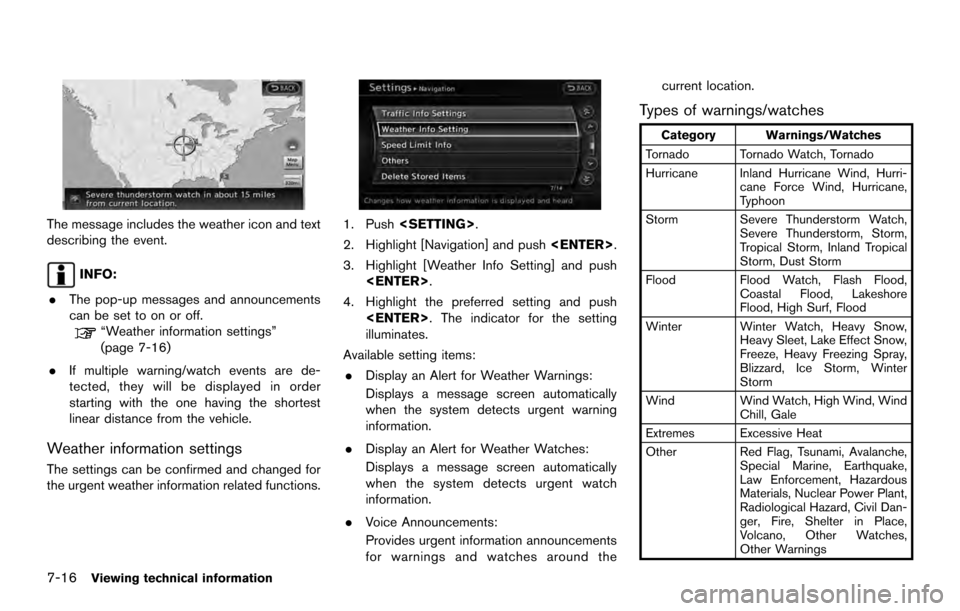
The message includes the weather icon and text
describing the event.
INFO:
. The pop-up messages and announcements
can be set to on or off.
“Weather information settings”
(page 7-16)
. If multiple warning/watch events are de-
tected, they will be displayed in order
starting with the one having the shortest
linear distance from the vehicle.
Weather information settings
The settings can be confirmed and changed for
the urgent weather information related functions.
1. Push
2. Highlight [Navigation] and push
3. Highlight [Weather Info Setting] and push
4. Highlight the preferred setting and push
illuminates.
Available setting items: . Display an Alert for Weather Warnings:
Displays a message screen automatically
when the system detects urgent warning
information.
. Display an Alert for Weather Watches:
Displays a message screen automatically
when the system detects urgent watch
information.
. Voice Announcements:
Provides urgent information announcements
for warnings and watches around the current location.
Types of warnings/watches
Category Warnings/Watches
Tornado Tornado Watch, Tornado
Hurricane Inland Hurricane Wind, Hurri- cane Force Wind, Hurricane,
Typhoon
Storm Severe Thunderstorm Watch, Severe Thunderstorm, Storm,
Tropical Storm, Inland Tropical
Storm, Dust Storm
Flood Flood Watch, Flash Flood,
Coastal Flood, Lakeshore
Flood, High Surf, Flood
Winter Winter Watch, Heavy Snow, Heavy Sleet, Lake Effect Snow,
Freeze, Heavy Freezing Spray,
Blizzard, Ice Storm, Winter
Storm
Wind Wind Watch, High Wind, Wind
Chill, Gale
Extremes Excessive Heat
Other Red Flag, Tsunami, Avalanche,
Special Marine, Earthquake,
Law Enforcement, Hazardous
Materials, Nuclear Power Plant,
Radiological Hazard, Civil Dan-
ger, Fire, Shelter in Place,
Volcano, Other Watches,
Other Warnings
7-16Viewing technical information
Page 149 of 236
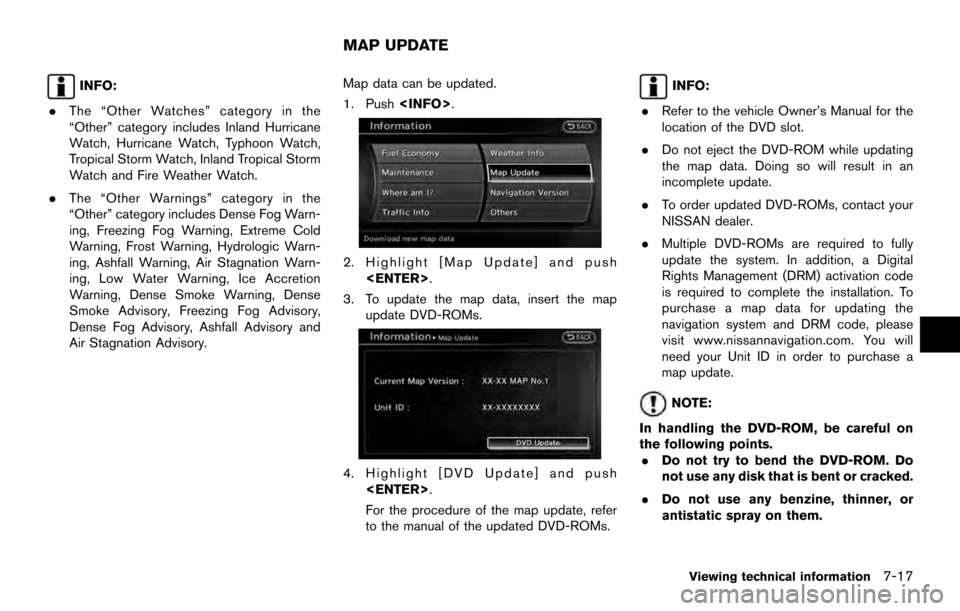
INFO:
. The “Other Watches” category in the
“Other” category includes Inland Hurricane
Watch, Hurricane Watch, Typhoon Watch,
Tropical Storm Watch, Inland Tropical Storm
Watch and Fire Weather Watch.
. The “Other Warnings” category in the
“Other” category includes Dense Fog Warn-
ing, Freezing Fog Warning, Extreme Cold
Warning, Frost Warning, Hydrologic Warn-
ing, Ashfall Warning, Air Stagnation Warn-
ing, Low Water Warning, Ice Accretion
Warning, Dense Smoke Warning, Dense
Smoke Advisory, Freezing Fog Advisory,
Dense Fog Advisory, Ashfall Advisory and
Air Stagnation Advisory. Map data can be updated.
1. Push
2. Highlight [Map Update] and push
3. To update the map data, insert the map update DVD-ROMs.
4. Highlight [DVD Update] and push
For the procedure of the map update, refer
to the manual of the updated DVD-ROMs.
INFO:
. Refer to the vehicle Owner’s Manual for the
location of the DVD slot.
. Do not eject the DVD-ROM while updating
the map data. Doing so will result in an
incomplete update.
. To order updated DVD-ROMs, contact your
NISSAN dealer.
. Multiple DVD-ROMs are required to fully
update the system. In addition, a Digital
Rights Management (DRM) activation code
is required to complete the installation. To
purchase a map data for updating the
navigation system and DRM code, please
visit www.nissannavigation.com. You will
need your Unit ID in order to purchase a
map update.
NOTE:
In handling the DVD-ROM, be careful on
the following points. . Do not try to bend the DVD-ROM. Do
not use any disk that is bent or cracked.
. Do not use any benzine, thinner, or
antistatic spray on them.
MAP UPDATE
Viewing technical information7-17
Page 150 of 236
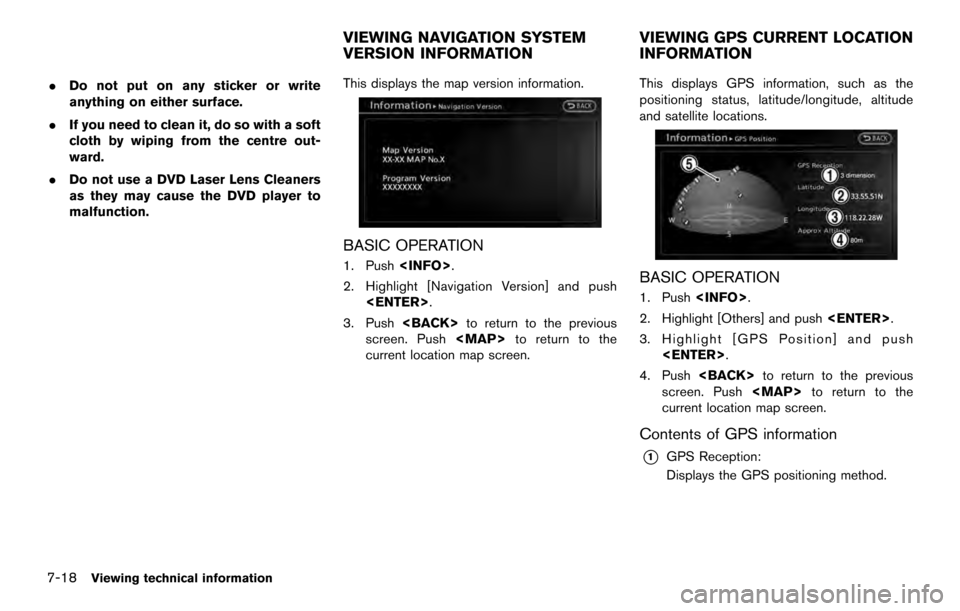
.Do not put on any sticker or write
anything on either surface.
. If you need to clean it, do so with a soft
cloth by wiping from the centre out-
ward.
. Do not use a DVD Laser Lens Cleaners
as they may cause the DVD player to
malfunction. This displays the map version information.
BASIC OPERATION
1. Push
2. Highlight [Navigation Version] and push
3. Push
screen. Push
Page 153 of 236
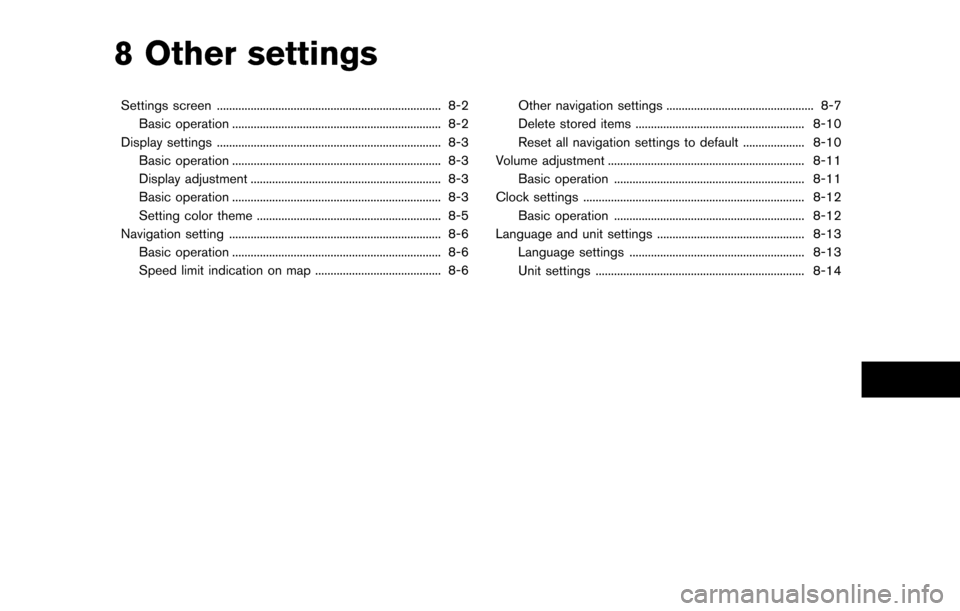
8 Other settings
Settings screen ........................................................................\
. 8-2Basic operation .................................................................... 8-2
Display settings ........................................................................\
. 8-3 Basic operation .................................................................... 8-3
Display adjustment .............................................................. 8-3
Basic operation .................................................................... 8-3
Setting color theme ............................................................ 8-5
Navigation setting ..................................................................... 8-6 Basic operation .................................................................... 8-6
Speed limit indication on map ......................................... 8-6 Other navigation settings ................................................ 8-7
Delete stored items ....................................................... 8-10
Reset all navigation settings to default .................... 8-10
Volume adjustment ................................................................ 8-11 Basic operation .............................................................. 8-11
Clock settings ........................................................................\
8-12 Basic operation .............................................................. 8-12
Language and unit settings ................................................ 8-13 Language settings ......................................................... 8-13
Unit settings .................................................................... 8-14
Page 154 of 236
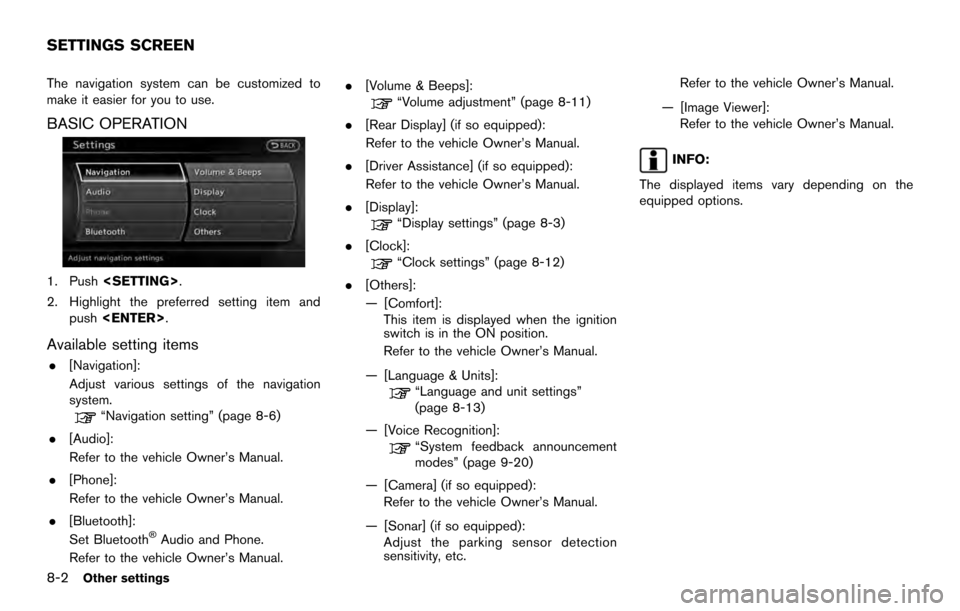
The navigation system can be customized to
make it easier for you to use.
BASIC OPERATION
1. Push
2. Highlight the preferred setting item and push
Available setting items
.[Navigation]:
Adjust various settings of the navigation
system.
“Navigation setting” (page 8-6)
. [Audio]:
Refer to the vehicle Owner’s Manual.
. [Phone]:
Refer to the vehicle Owner’s Manual.
. [Bluetooth]:
Set Bluetooth
�ŠAudio and Phone.
Refer to the vehicle Owner’s Manual. .
[Volume & Beeps]:
“Volume adjustment” (page 8-11)
. [Rear Display] (if so equipped):
Refer to the vehicle Owner’s Manual.
. [Driver Assistance] (if so equipped):
Refer to the vehicle Owner’s Manual.
. [Display]:
“Display settings” (page 8-3)
. [Clock]:
“Clock settings” (page 8-12)
. [Others]:
— [Comfort]: This item is displayed when the ignition
switch is in the ON position.
Refer to the vehicle Owner’s Manual.
— [Language & Units]:
“Language and unit settings”
(page 8-13)
— [Voice Recognition]:
“System feedback announcement
modes” (page 9-20)
— [Camera] (if so equipped): Refer to the vehicle Owner’s Manual.
— [Sonar] (if so equipped): Adjust the parking sensor detection
sensitivity, etc. Refer to the vehicle Owner’s Manual.
— [Image Viewer]: Refer to the vehicle Owner’s Manual.
INFO:
The displayed items vary depending on the
equipped options.
SETTINGS SCREEN
8-2Other settings
Page 155 of 236
![NISSAN ARMADA 2017 2.G 08IT Navigation Manual This menu turns on and off the display, adjust
the image quality of the navigation screen and
change the color of the menu screen.
BASIC OPERATION
1. Push<SETTING>.
2. Highlight [Display] and push <EN NISSAN ARMADA 2017 2.G 08IT Navigation Manual This menu turns on and off the display, adjust
the image quality of the navigation screen and
change the color of the menu screen.
BASIC OPERATION
1. Push<SETTING>.
2. Highlight [Display] and push <EN](/img/5/509/w960_509-154.png)
This menu turns on and off the display, adjust
the image quality of the navigation screen and
change the color of the menu screen.
BASIC OPERATION
1. Push
2. Highlight [Display] and push
3. Highlight the preferred adjustment item and push
INFO:
If a rear display is equipped, it is possible to
select [Display] after pushing
highlighting [Others] and then pushing
Available setting items
. [Display Adjustment]
Turn on and off the display and adjust the
image quality of the navigation screen.
. [Color Theme]
Set the color of the menu screen.
DISPLAY ADJUSTMENT
This menu turns on and off the display and
adjusts the image quality of the navigation
screen.
BASIC OPERATION
1. Highlight [Display Adjustment] and push
2. Highlight the preferred adjustment item and push
3. Use the multi-function controller to adjust to the preferred setting.
4. After setting, push
to apply the setting.
5. Highlight
screen. Push
current location map screen.
DISPLAY SETTINGS
Other settings8-3
Page 158 of 236
![NISSAN ARMADA 2017 2.G 08IT Navigation Manual The navigation system can be set in details to
meet the preference.
BASIC OPERATION
1. Push<SETTING>.
2. Highlight [Navigation] and push <ENTER>.
3. Highlight the preferred setting item and push <ENTE NISSAN ARMADA 2017 2.G 08IT Navigation Manual The navigation system can be set in details to
meet the preference.
BASIC OPERATION
1. Push<SETTING>.
2. Highlight [Navigation] and push <ENTER>.
3. Highlight the preferred setting item and push <ENTE](/img/5/509/w960_509-157.png)
The navigation system can be set in details to
meet the preference.
BASIC OPERATION
1. Push
2. Highlight [Navigation] and push
3. Highlight the preferred setting item and push
Available setting items
.[Address Book]:
Store locations and routes, and edit the
stored items.
“Storing location” (page 5-5)
. [Map View]:
Set the display method and the direction of
the map.
“Changing map view” (page 3-11)
. [Map Icons]:
Set the map icons to display on the map.
“Displaying map icons” (page 3-17)
. [Guidance Settings]:
Set the various functions for the route
guidance.
“Guidance settings” (page 5-20)
. [Route Settings]:
Change the routing preferences.
“Detailed route settings” (page 5-24)
. [Traffic Info Settings]:
Set the various functions of the NavTraffic
information system.
“Traffic information settings”
(page 7-7)
. [Weather Info Setting]:
Set the functions of the NavWeatherXM
information system.
“Weather information settings”
(page 7-16)
. [Speed Limit Info]:
Display speed limit information.
“Speed limit indication on map”
(page 8-6)
. [Others]:
Display other setting items.
“Other navigation settings” (page 8-7) .
[Delete Stored Items]:
Delete stored locations and the home
setting in the Address Book.
“Delete stored items” (page 8-10)
. [Delete All Previous Destinations]:
Delete all previous destinations.
“Delete stored items” (page 8-10)
. [Delete Previous Starting Point]:
Delete all previous starting points.
“Delete stored items” (page 8-10)
. [Reset all Navigation Settings to Default]:
Reset all of the settings to default.
“Reset all navigation settings to de-
fault” (page 8-10)
SPEED LIMIT INDICATION ON MAP
Turn the [Speed Limit Info] display on or off.
1. Highlight [Speed Limit Info] and push
NAVIGATION SETTING
8-6Other settings
Page 159 of 236
![NISSAN ARMADA 2017 2.G 08IT Navigation Manual 2. Highlight [Speed Limit Indication on Map] totoggle the function between on and off. The
indicator light illuminates when the speed
limit display function is set to on.
OTHER NAVIGATION SETTINGS
Bas NISSAN ARMADA 2017 2.G 08IT Navigation Manual 2. Highlight [Speed Limit Indication on Map] totoggle the function between on and off. The
indicator light illuminates when the speed
limit display function is set to on.
OTHER NAVIGATION SETTINGS
Bas](/img/5/509/w960_509-158.png)
2. Highlight [Speed Limit Indication on Map] totoggle the function between on and off. The
indicator light illuminates when the speed
limit display function is set to on.
OTHER NAVIGATION SETTINGS
Basic Operation
1. Push
2. Highlight [Navigation] and push
3. Highlight [Others] and push
push
Available Setting Items
.[Audio Display on Map]:
Allows the audio information to be displayed
at all times.
“Displaying audio information on map
screen” (page 8-7)
. [Small Step Zoom by Dial]:
Sets the free zoom function on or off. When
this setting is on, it is possible to adjust the
scale in smaller steps than with normal scale
adjustment.
. [Map Scrolling Information]:
Sets the system so that when the map
scrolls the information about the location
aligned at the center of the cross pointer is
displayed.
“Map scrolling information”
(page 3-18)
. [Customize Nearby Places]:
Set the category of frequently visited land-
marks.
“Customizing Nearby Places”
(page 8-8) .
[Keyboard Type]:
Switches the keyboard layout for the char-
acter input screen.
“Settings keyboard layout of character
input screen” (page 8-9)
. [North Up when Zoom Out]:
When this setting is ON, the orientation of
the map is automatically changed to North
Up when the widest map scale is selected.
The orientation is changed to North Up even
when Heading Up is set.
. [Adjust Current Location]:
Corrects the position of the current location.
“Adjusting current vehicle location”
(page 8-9)
Displaying audio information on map
screen
The operating status of audio functions can be
displayed on the map screen.
Other settings8-7
Page 162 of 236
![NISSAN ARMADA 2017 2.G 08IT Navigation Manual 2. Highlight [Adjust Current Location] andpush <ENTER>. The current location map
screen is displayed.
3. Adjust the position of the vehicle icon.
After adjusting the position of the vehicle
icon, push NISSAN ARMADA 2017 2.G 08IT Navigation Manual 2. Highlight [Adjust Current Location] andpush <ENTER>. The current location map
screen is displayed.
3. Adjust the position of the vehicle icon.
After adjusting the position of the vehicle
icon, push](/img/5/509/w960_509-161.png)
2. Highlight [Adjust Current Location] andpush
screen is displayed.
3. Adjust the position of the vehicle icon.
After adjusting the position of the vehicle
icon, push
4. Adjust the direction of the vehicle icon.
After adjusting the direction of the vehicle
icon, push
5. A message is displayed, and the adjusted
vehicle location is stored.
DELETE STORED ITEMS
Delete stored item from setting screen.
Basic operation
1. Highlight [Navigation] and push
2. Highlight the preferred item that you want to delete and push
Available items
.[Delete Stored Items]:
Delete the stored location and home.
. [Delete All Previous Destinations]:
Delete all previous destinations.
. [Delete Previous Start Point]:
Delete all previous start point.
RESET ALL NAVIGATION SETTINGS
TO DEFAULT
This restores various settings (display, volume
level, etc.) to the default settings.
INFO:
The memory contents, such as the stored
locations, will not be deleted.
1. Highlight [Navigation] and push
8-10Other settings
Page 163 of 236
![NISSAN ARMADA 2017 2.G 08IT Navigation Manual 2. Highlight [Reset All Navigation Settings toDefault] and push <ENTER>.
3. A confirmation message is displayed. Con-
firm the contents of the message, highlight
[Yes] and push <ENTER>. This turns on NISSAN ARMADA 2017 2.G 08IT Navigation Manual 2. Highlight [Reset All Navigation Settings toDefault] and push <ENTER>.
3. A confirmation message is displayed. Con-
firm the contents of the message, highlight
[Yes] and push <ENTER>. This turns on](/img/5/509/w960_509-162.png)
2. Highlight [Reset All Navigation Settings toDefault] and push
3. A confirmation message is displayed. Con-
firm the contents of the message, highlight
[Yes] and push
phone function (ringer, incoming and outgoing
volume) , the voice guide function and the beep
function.
BASIC OPERATION
1. Push
2. Highlight [Volume & Beeps] and push
3. Highlight the preferred adjustment item and push
4. Use the multi-function controller to adjust the volume. Push
off.
5. After setting, push
to apply the setting.
6. Push
screen. Push
current location map screen.
Setting items
. [Audio Volume]:
Adjust the volume level of the audio system
by pushing the main directional buttons or
rotating the center dial in the direction of [+]
or [�í].
. [Guidance Volume]:
Adjust the volume level of voice guidance by
pushing the main directional buttons or
rotating the center dial in the direction of
[+] or [�í].
. [Ringtone]:
Adjust the volume level of the ringtone by
pushing the main directional buttons or
rotating the center dial in the direction of
[+] or [�í].
. [Incoming Call]:
Adjust the incoming call volume by pushing
the main directional buttons or rotating the
center dial in the direction of [+] or [�í].
. [Outgoing Call]:
Adjust the outgoing call volume by pushing
the main directional buttons or rotating the
center dial in the direction of [+] or [�í].
. [Switch Beeps]:
Select to toggle the beep function between
on and off. The indicator light illuminates
VOLUME ADJUSTMENT
Other settings8-11