NISSAN ARMADA 2020 Owner´s Manual
Manufacturer: NISSAN, Model Year: 2020, Model line: ARMADA, Model: NISSAN ARMADA 2020Pages: 528, PDF Size: 2.1 MB
Page 231 of 528
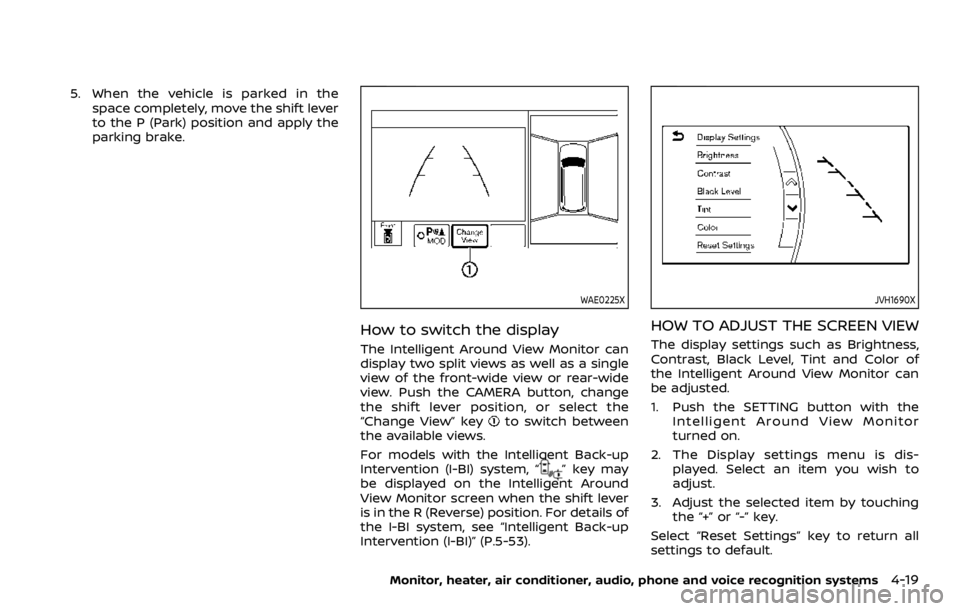
5. When the vehicle is parked in thespace completely, move the shift lever
to the P (Park) position and apply the
parking brake.
WAE0225X
How to switch the display
The Intelligent Around View Monitor can
display two split views as well as a single
view of the front-wide view or rear-wide
view. Push the CAMERA button, change
the shift lever position, or select the
“Change View” key
to switch between
the available views.
For models with the Intelligent Back-up
Intervention (I-BI) system, “
” key may
be displayed on the Intelligent Around
View Monitor screen when the shift lever
is in the R (Reverse) position. For details of
the I-BI system, see “Intelligent Back-up
Intervention (I-BI)” (P.5-53).
JVH1690X
HOW TO ADJUST THE SCREEN VIEW
The display settings such as Brightness,
Contrast, Black Level, Tint and Color of
the Intelligent Around View Monitor can
be adjusted.
1. Push the SETTING button with the Intelligent Around View Monitor
turned on.
2. The Display settings menu is dis- played. Select an item you wish to
adjust.
3. Adjust the selected item by touching the “+” or “-” key.
Select “Reset Settings” key to return all
settings to default.
Monitor, heater, air conditioner, audio, phone and voice recognition systems4-19
Page 232 of 528
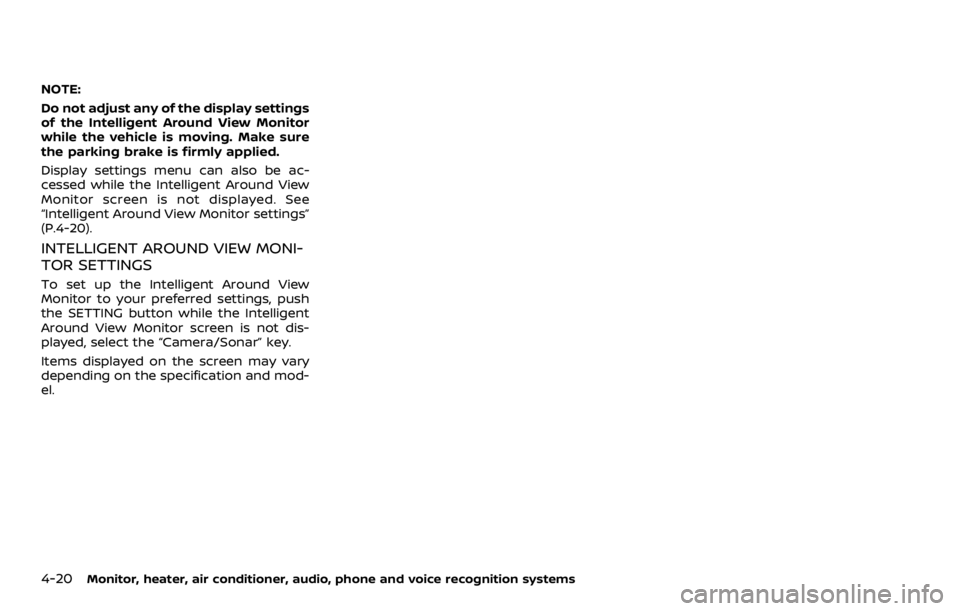
4-20Monitor, heater, air conditioner, audio, phone and voice recognition systems
NOTE:
Do not adjust any of the display settings
of the Intelligent Around View Monitor
while the vehicle is moving. Make sure
the parking brake is firmly applied.
Display settings menu can also be ac-
cessed while the Intelligent Around View
Monitor screen is not displayed. See
“Intelligent Around View Monitor settings”
(P.4-20).
INTELLIGENT AROUND VIEW MONI-
TOR SETTINGS
To set up the Intelligent Around View
Monitor to your preferred settings, push
the SETTING button while the Intelligent
Around View Monitor screen is not dis-
played, select the “Camera/Sonar” key.
Items displayed on the screen may vary
depending on the specification and mod-
el.
Page 233 of 528
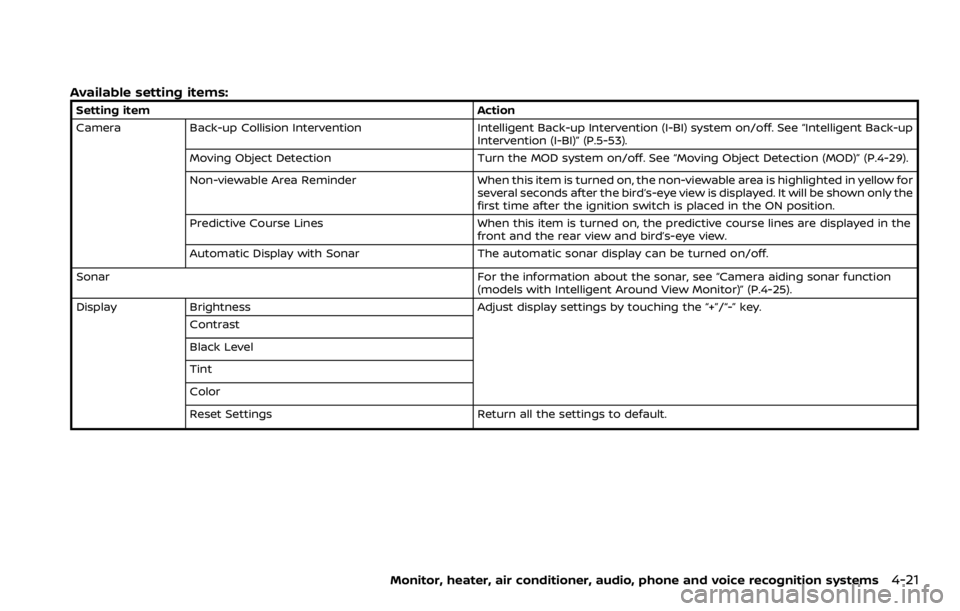
Available setting items:
Setting itemAction
Camera Back-up Collision Intervention Intelligent Back-up Intervention (I-BI) system on/off. See “Intelligent Back-up
Intervention (I-BI)” (P.5-53).
Moving Object Detection Turn the MOD system on/off. See “Moving Object Detection (MOD)” (P.4-29).
Non-viewable Area Reminder When this item is turned on, the non-viewable area is highlighted in yellow for
several seconds after the bird’s-eye view is displayed. It will be shown only the
first time after the ignition switch is placed in the ON position.
Predictive Course Lines When this item is turned on, the predictive course lines are displayed in the
front and the rear view and bird’s-eye view.
Automatic Display with Sonar The automatic sonar display can be turned on/off.
Sonar For the information about the sonar, see “Camera aiding sonar function
(models with Intelligent Around View Monitor)” (P.4-25).
Display Brightness Adjust display settings by touching the “+”/“-” key.
Contrast
Black Level
Tint
Color
Reset Settings Return all the settings to default.
Monitor, heater, air conditioner, audio, phone and voice recognition systems4-21
Page 234 of 528
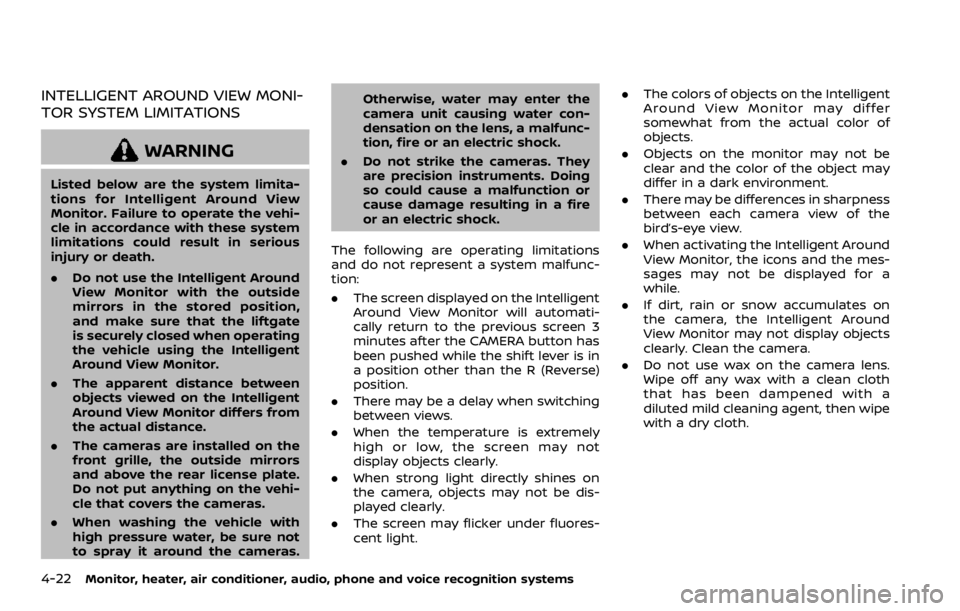
4-22Monitor, heater, air conditioner, audio, phone and voice recognition systems
INTELLIGENT AROUND VIEW MONI-
TOR SYSTEM LIMITATIONS
WARNING
Listed below are the system limita-
tions for Intelligent Around View
Monitor. Failure to operate the vehi-
cle in accordance with these system
limitations could result in serious
injury or death.
.Do not use the Intelligent Around
View Monitor with the outside
mirrors in the stored position,
and make sure that the liftgate
is securely closed when operating
the vehicle using the Intelligent
Around View Monitor.
. The apparent distance between
objects viewed on the Intelligent
Around View Monitor differs from
the actual distance.
. The cameras are installed on the
front grille, the outside mirrors
and above the rear license plate.
Do not put anything on the vehi-
cle that covers the cameras.
. When washing the vehicle with
high pressure water, be sure not
to spray it around the cameras. Otherwise, water may enter the
camera unit causing water con-
densation on the lens, a malfunc-
tion, fire or an electric shock.
. Do not strike the cameras. They
are precision instruments. Doing
so could cause a malfunction or
cause damage resulting in a fire
or an electric shock.
The following are operating limitations
and do not represent a system malfunc-
tion:
. The screen displayed on the Intelligent
Around View Monitor will automati-
cally return to the previous screen 3
minutes after the CAMERA button has
been pushed while the shift lever is in
a position other than the R (Reverse)
position.
. There may be a delay when switching
between views.
. When the temperature is extremely
high or low, the screen may not
display objects clearly.
. When strong light directly shines on
the camera, objects may not be dis-
played clearly.
. The screen may flicker under fluores-
cent light. .
The colors of objects on the Intelligent
Around View Monitor may differ
somewhat from the actual color of
objects.
. Objects on the monitor may not be
clear and the color of the object may
differ in a dark environment.
. There may be differences in sharpness
between each camera view of the
bird’s-eye view.
. When activating the Intelligent Around
View Monitor, the icons and the mes-
sages may not be displayed for a
while.
. If dirt, rain or snow accumulates on
the camera, the Intelligent Around
View Monitor may not display objects
clearly. Clean the camera.
. Do not use wax on the camera lens.
Wipe off any wax with a clean cloth
that has been dampened with a
diluted mild cleaning agent, then wipe
with a dry cloth.
Page 235 of 528
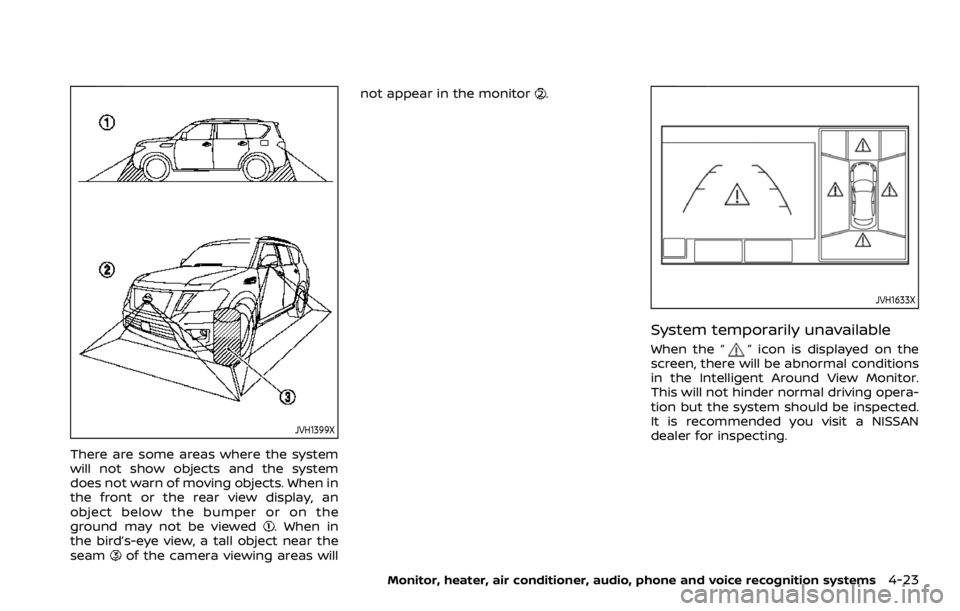
JVH1399X
There are some areas where the system
will not show objects and the system
does not warn of moving objects. When in
the front or the rear view display, an
object below the bumper or on the
ground may not be viewed
. When in
the bird’s-eye view, a tall object near the
seam
of the camera viewing areas will not appear in the monitor
.
JVH1633X
System temporarily unavailable
When the “” icon is displayed on the
screen, there will be abnormal conditions
in the Intelligent Around View Monitor.
This will not hinder normal driving opera-
tion but the system should be inspected.
It is recommended you visit a NISSAN
dealer for inspecting.
Monitor, heater, air conditioner, audio, phone and voice recognition systems4-23
Page 236 of 528
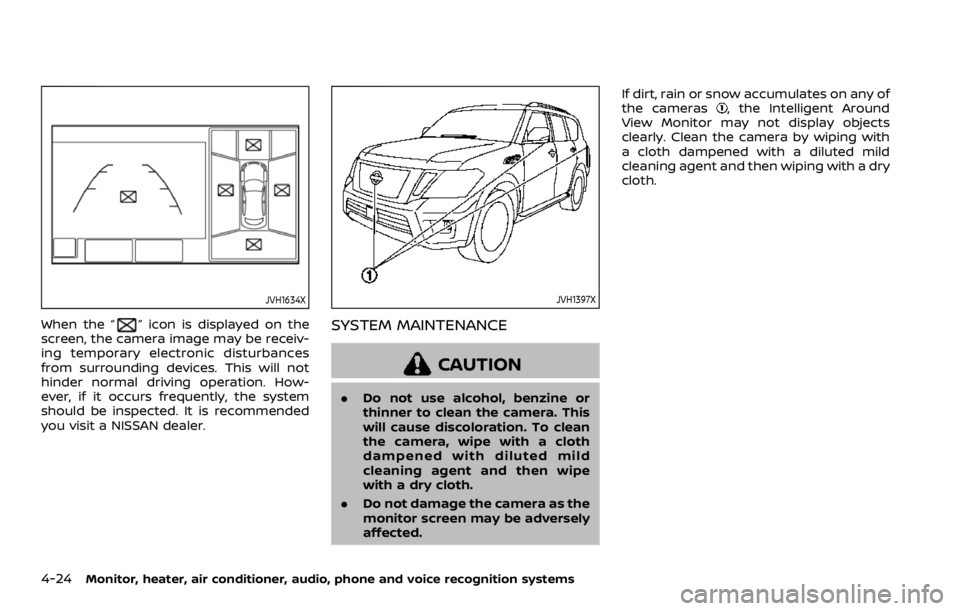
4-24Monitor, heater, air conditioner, audio, phone and voice recognition systems
JVH1634X
When the “” icon is displayed on the
screen, the camera image may be receiv-
ing temporary electronic disturbances
from surrounding devices. This will not
hinder normal driving operation. How-
ever, if it occurs frequently, the system
should be inspected. It is recommended
you visit a NISSAN dealer.
JVH1397X
SYSTEM MAINTENANCE
CAUTION
. Do not use alcohol, benzine or
thinner to clean the camera. This
will cause discoloration. To clean
the camera, wipe with a cloth
dampened with diluted mild
cleaning agent and then wipe
with a dry cloth.
. Do not damage the camera as the
monitor screen may be adversely
affected. If dirt, rain or snow accumulates on any of
the cameras
, the Intelligent Around
View Monitor may not display objects
clearly. Clean the camera by wiping with
a cloth dampened with a diluted mild
cleaning agent and then wiping with a dry
cloth.
Page 237 of 528
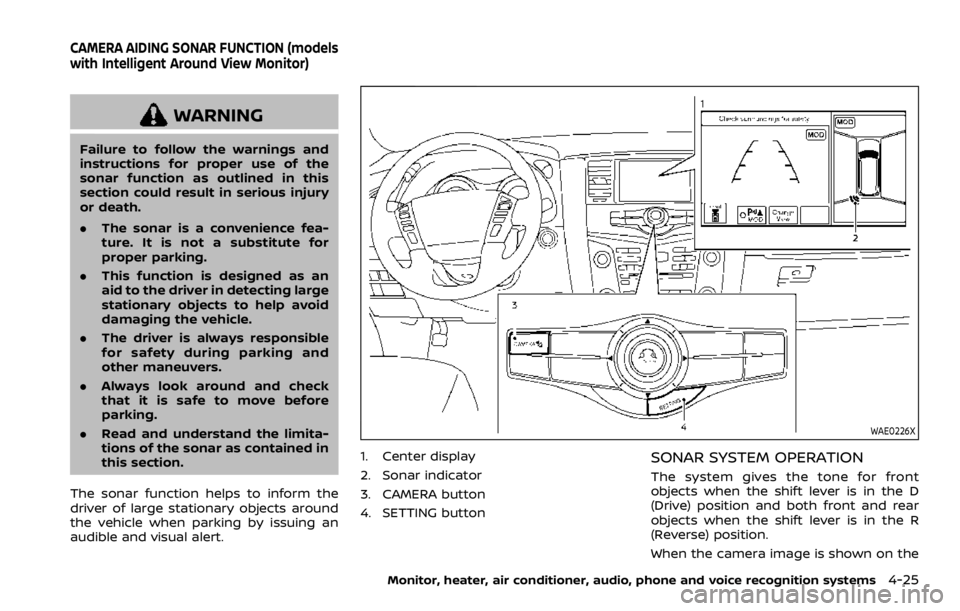
WARNING
Failure to follow the warnings and
instructions for proper use of the
sonar function as outlined in this
section could result in serious injury
or death.
.The sonar is a convenience fea-
ture. It is not a substitute for
proper parking.
. This function is designed as an
aid to the driver in detecting large
stationary objects to help avoid
damaging the vehicle.
. The driver is always responsible
for safety during parking and
other maneuvers.
. Always look around and check
that it is safe to move before
parking.
. Read and understand the limita-
tions of the sonar as contained in
this section.
The sonar function helps to inform the
driver of large stationary objects around
the vehicle when parking by issuing an
audible and visual alert.
WAE0226X
1. Center display
2. Sonar indicator
3. CAMERA button
4. SETTING buttonSONAR SYSTEM OPERATION
The system gives the tone for front
objects when the shift lever is in the D
(Drive) position and both front and rear
objects when the shift lever is in the R
(Reverse) position.
When the camera image is shown on the
Monitor, heater, air conditioner, audio, phone and voice recognition systems4-25
CAMERA AIDING SONAR FUNCTION (models
with Intelligent Around View Monitor)
Page 238 of 528
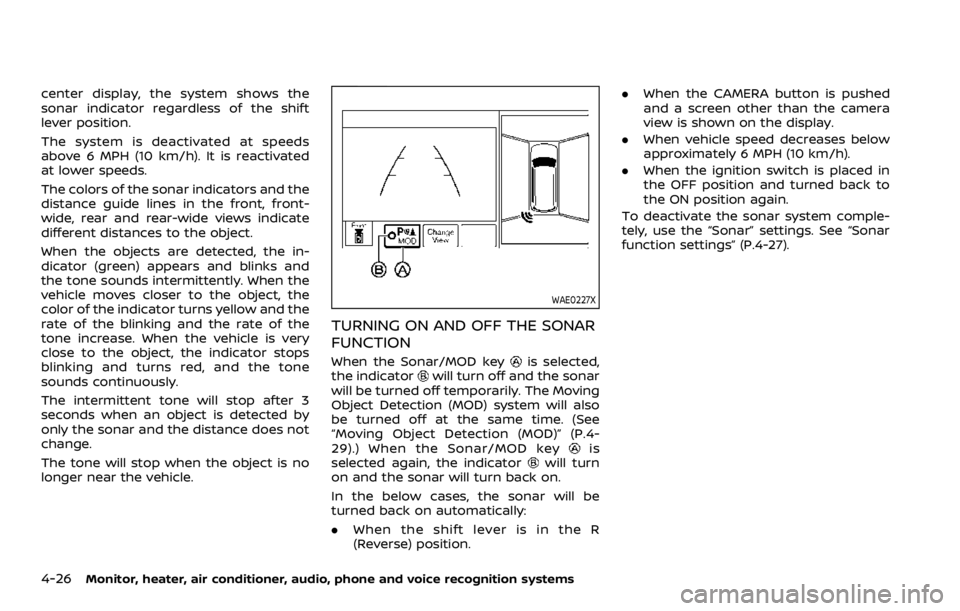
4-26Monitor, heater, air conditioner, audio, phone and voice recognition systems
center display, the system shows the
sonar indicator regardless of the shift
lever position.
The system is deactivated at speeds
above 6 MPH (10 km/h). It is reactivated
at lower speeds.
The colors of the sonar indicators and the
distance guide lines in the front, front-
wide, rear and rear-wide views indicate
different distances to the object.
When the objects are detected, the in-
dicator (green) appears and blinks and
the tone sounds intermittently. When the
vehicle moves closer to the object, the
color of the indicator turns yellow and the
rate of the blinking and the rate of the
tone increase. When the vehicle is very
close to the object, the indicator stops
blinking and turns red, and the tone
sounds continuously.
The intermittent tone will stop after 3
seconds when an object is detected by
only the sonar and the distance does not
change.
The tone will stop when the object is no
longer near the vehicle.
WAE0227X
TURNING ON AND OFF THE SONAR
FUNCTION
When the Sonar/MOD keyis selected,
the indicatorwill turn off and the sonar
will be turned off temporarily. The Moving
Object Detection (MOD) system will also
be turned off at the same time. (See
“Moving Object Detection (MOD)” (P.4-
29).) When the Sonar/MOD key
is
selected again, the indicatorwill turn
on and the sonar will turn back on.
In the below cases, the sonar will be
turned back on automatically:
. When the shift lever is in the R
(Reverse) position. .
When the CAMERA button is pushed
and a screen other than the camera
view is shown on the display.
. When vehicle speed decreases below
approximately 6 MPH (10 km/h).
. When the ignition switch is placed in
the OFF position and turned back to
the ON position again.
To deactivate the sonar system comple-
tely, use the “Sonar” settings. See “Sonar
function settings” (P.4-27).
Page 239 of 528
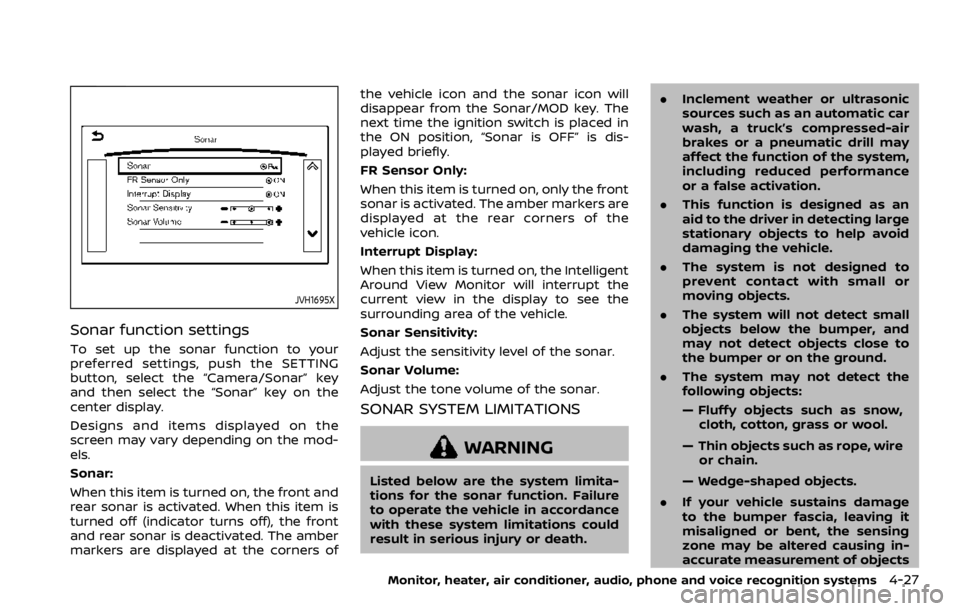
JVH1695X
Sonar function settings
To set up the sonar function to your
preferred settings, push the SETTING
button, select the “Camera/Sonar” key
and then select the “Sonar” key on the
center display.
Designs and items displayed on the
screen may vary depending on the mod-
els.
Sonar:
When this item is turned on, the front and
rear sonar is activated. When this item is
turned off (indicator turns off), the front
and rear sonar is deactivated. The amber
markers are displayed at the corners ofthe vehicle icon and the sonar icon will
disappear from the Sonar/MOD key. The
next time the ignition switch is placed in
the ON position, “Sonar is OFF” is dis-
played briefly.
FR Sensor Only:
When this item is turned on, only the front
sonar is activated. The amber markers are
displayed at the rear corners of the
vehicle icon.
Interrupt Display:
When this item is turned on, the Intelligent
Around View Monitor will interrupt the
current view in the display to see the
surrounding area of the vehicle.
Sonar Sensitivity:
Adjust the sensitivity level of the sonar.
Sonar Volume:
Adjust the tone volume of the sonar.
SONAR SYSTEM LIMITATIONS
WARNING
Listed below are the system limita-
tions for the sonar function. Failure
to operate the vehicle in accordance
with these system limitations could
result in serious injury or death.
.
Inclement weather or ultrasonic
sources such as an automatic car
wash, a truck’s compressed-air
brakes or a pneumatic drill may
affect the function of the system,
including reduced performance
or a false activation.
. This function is designed as an
aid to the driver in detecting large
stationary objects to help avoid
damaging the vehicle.
. The system is not designed to
prevent contact with small or
moving objects.
. The system will not detect small
objects below the bumper, and
may not detect objects close to
the bumper or on the ground.
. The system may not detect the
following objects:
— Fluffy objects such as snow,
cloth, cotton, grass or wool.
— Thin objects such as rope, wire or chain.
— Wedge-shaped objects.
. If your vehicle sustains damage
to the bumper fascia, leaving it
misaligned or bent, the sensing
zone may be altered causing in-
accurate measurement of objects
Monitor, heater, air conditioner, audio, phone and voice recognition systems4-27
Page 240 of 528
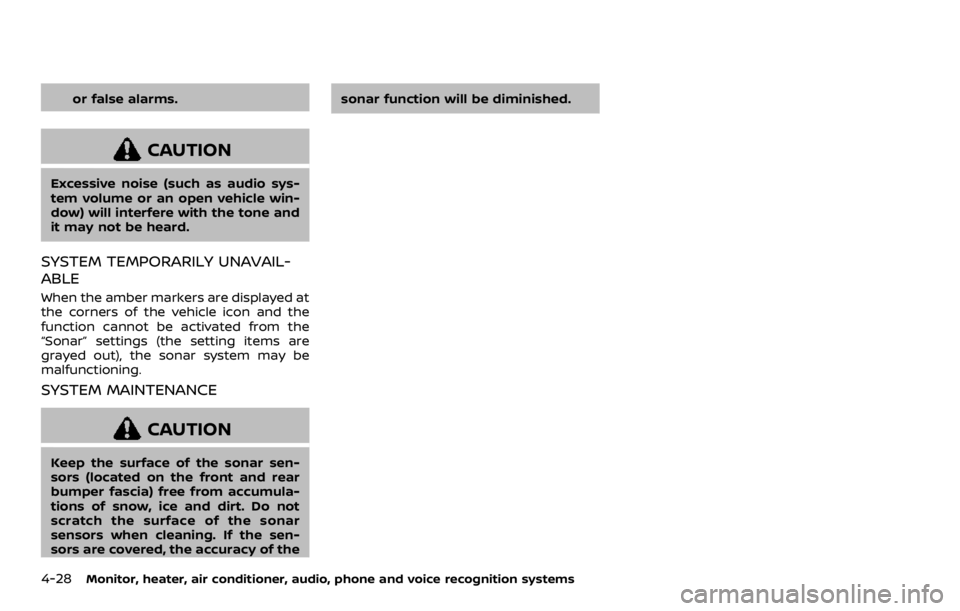
4-28Monitor, heater, air conditioner, audio, phone and voice recognition systems
or false alarms.
CAUTION
Excessive noise (such as audio sys-
tem volume or an open vehicle win-
dow) will interfere with the tone and
it may not be heard.
SYSTEM TEMPORARILY UNAVAIL-
ABLE
When the amber markers are displayed at
the corners of the vehicle icon and the
function cannot be activated from the
“Sonar” settings (the setting items are
grayed out), the sonar system may be
malfunctioning.
SYSTEM MAINTENANCE
CAUTION
Keep the surface of the sonar sen-
sors (located on the front and rear
bumper fascia) free from accumula-
tions of snow, ice and dirt. Do not
scratch the surface of the sonar
sensors when cleaning. If the sen-
sors are covered, the accuracy of thesonar function will be diminished.