reset NISSAN CUBE 2013 3.G LC1 Navigation Manual
[x] Cancel search | Manufacturer: NISSAN, Model Year: 2013, Model line: CUBE, Model: NISSAN CUBE 2013 3.GPages: 82, PDF Size: 1.26 MB
Page 61 of 82
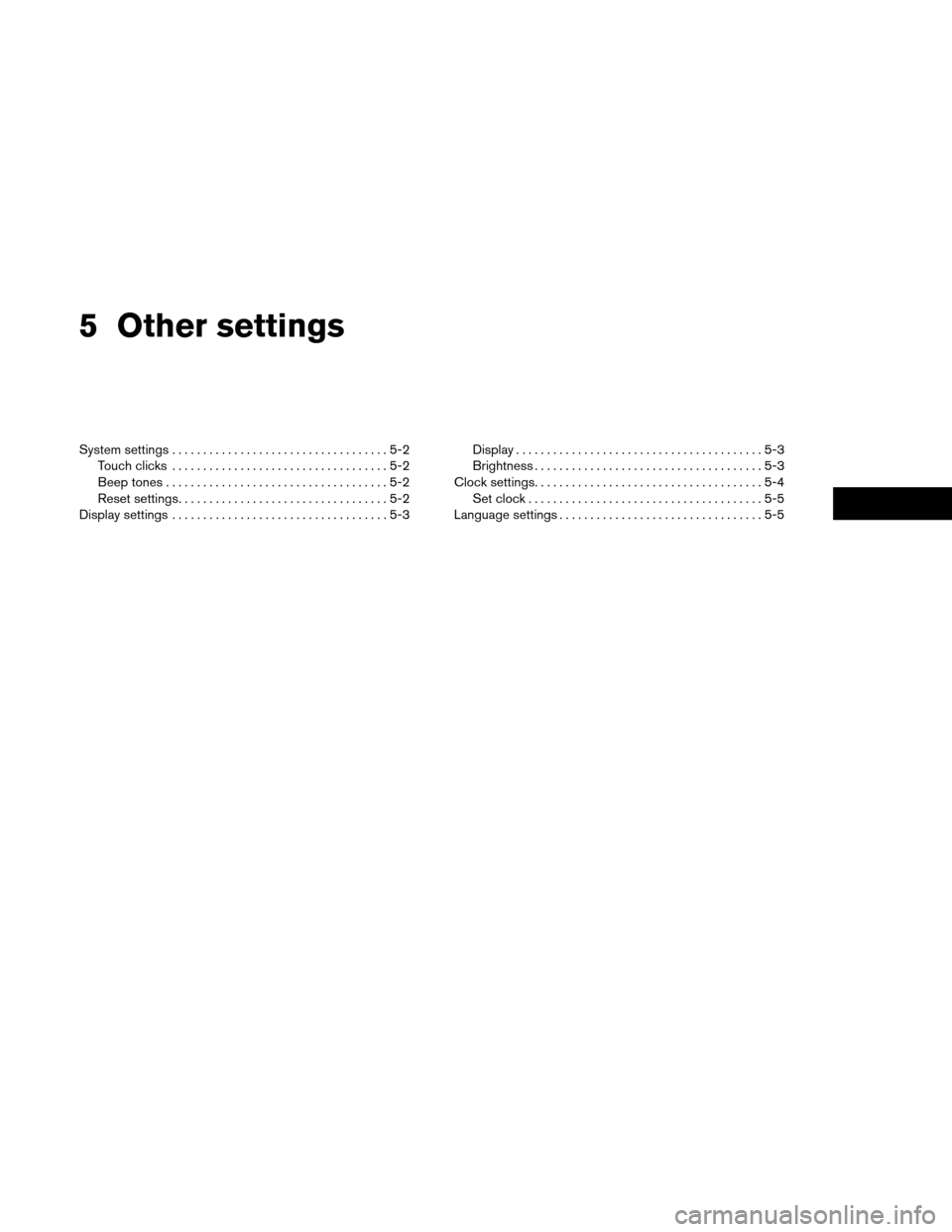
5 Other settings
System settings...................................5-2
Touch clicks ...................................5-2
Beep tones ....................................5-2
Reset settings ..................................5-2
Display settings ...................................5-3 Display
........................................5-3
Brightness .....................................5-3
Clock settings.....................................5-4 Set clock ......................................5-5
Language settings .................................5-5
Page 62 of 82
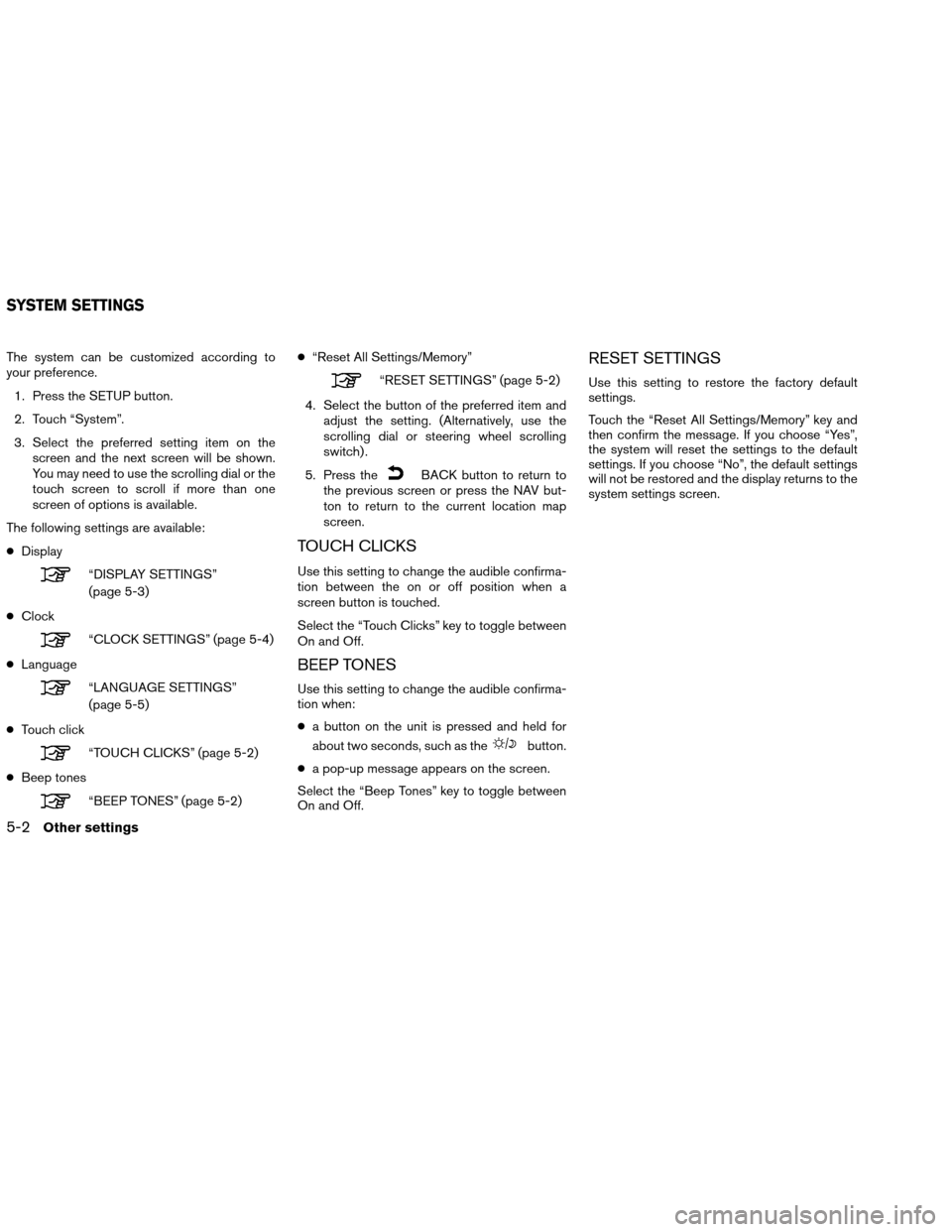
The system can be customized according to
your preference.1. Press the SETUP button.
2. Touch “System”.
3. Select the preferred setting item on the screen and the next screen will be shown.
You may need to use the scrolling dial or the
touch screen to scroll if more than one
screen of options is available.
The following settings are available:
● Display
“DISPLAY SETTINGS”
(page 5-3)
● Clock
“CLOCK SETTINGS” (page 5-4)
● Language
“LANGUAGE SETTINGS”
(page 5-5)
● Touch click
“TOUCH CLICKS” (page 5-2)
● Beep tones
“BEEP TONES” (page 5-2) ●
“Reset All Settings/Memory”
“RESET SETTINGS” (page 5-2)
4. Select the button of the preferred item and adjust the setting. (Alternatively, use the
scrolling dial or steering wheel scrolling
switch) .
5. Press the
BACK button to return to
the previous screen or press the NAV but-
ton to return to the current location map
screen.
TOUCH CLICKS
Use this setting to change the audible confirma-
tion between the on or off position when a
screen button is touched.
Select the “Touch Clicks” key to toggle between
On and Off.
BEEP TONES
Use this setting to change the audible confirma-
tion when:
● a button on the unit is pressed and held for
about two seconds, such as the
button.
● a pop-up message appears on the screen.
Select the “Beep Tones” key to toggle between
On and Off.
RESET SETTINGS
Use this setting to restore the factory default
settings.
Touch the “Reset All Settings/Memory” key and
then confirm the message. If you choose “Yes”,
the system will reset the settings to the default
settings. If you choose “No”, the default settings
will not be restored and the display returns to the
system settings screen.
SYSTEM SETTINGS
5-2Other settings
Page 71 of 82
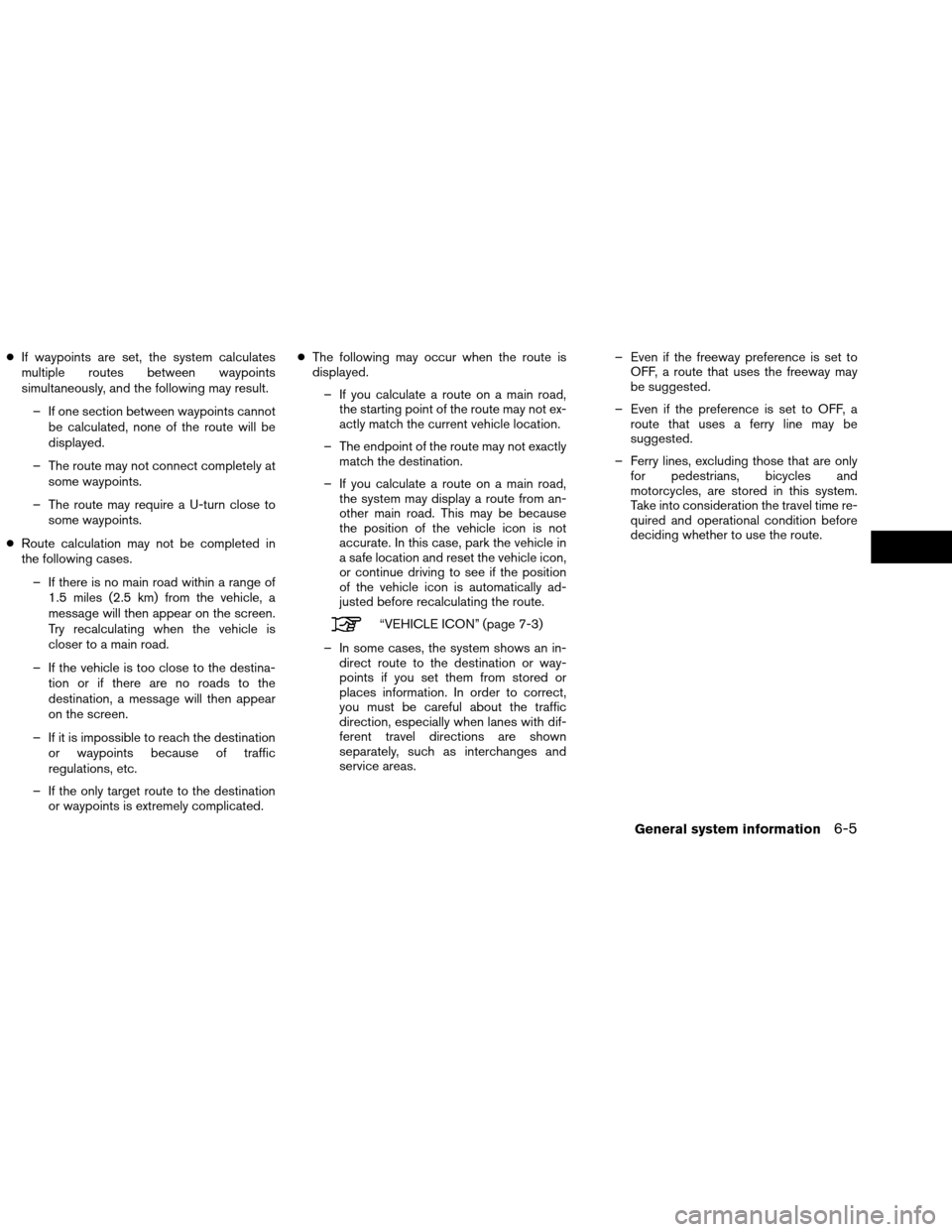
●If waypoints are set, the system calculates
multiple routes between waypoints
simultaneously, and the following may result.
– If one section between waypoints cannot be calculated, none of the route will be
displayed.
– The route may not connect completely at some waypoints.
– The route may require a U-turn close to some waypoints.
● Route calculation may not be completed in
the following cases.
– If there is no main road within a range of 1.5 miles (2.5 km) from the vehicle, a
message will then appear on the screen.
Try recalculating when the vehicle is
closer to a main road.
– If the vehicle is too close to the destina- tion or if there are no roads to the
destination, a message will then appear
on the screen.
– If it is impossible to reach the destination or waypoints because of traffic
regulations, etc.
– If the only target route to the destination or waypoints is extremely complicated. ●
The following may occur when the route is
displayed.
– If you calculate a route on a main road, the starting point of the route may not ex-
actly match the current vehicle location.
– The endpoint of the route may not exactly match the destination.
– If you calculate a route on a main road, the system may display a route from an-
other main road. This may be because
the position of the vehicle icon is not
accurate. In this case, park the vehicle in
a safe location and reset the vehicle icon,
or continue driving to see if the position
of the vehicle icon is automatically ad-
justed before recalculating the route.
“VEHICLE ICON” (page 7-3)
– In some cases, the system shows an in- direct route to the destination or way-
points if you set them from stored or
places information. In order to correct,
you must be careful about the traffic
direction, especially when lanes with dif-
ferent travel directions are shown
separately, such as interchanges and
service areas. – Even if the freeway preference is set to
OFF, a route that uses the freeway may
be suggested.
– Even if the preference is set to OFF, a route that uses a ferry line may be
suggested.
– Ferry lines, excluding those that are only for pedestrians, bicycles and
motorcycles, are stored in this system.
Take into consideration the travel time re-
quired and operational condition before
deciding whether to use the route.
General system information6-5
Page 78 of 82
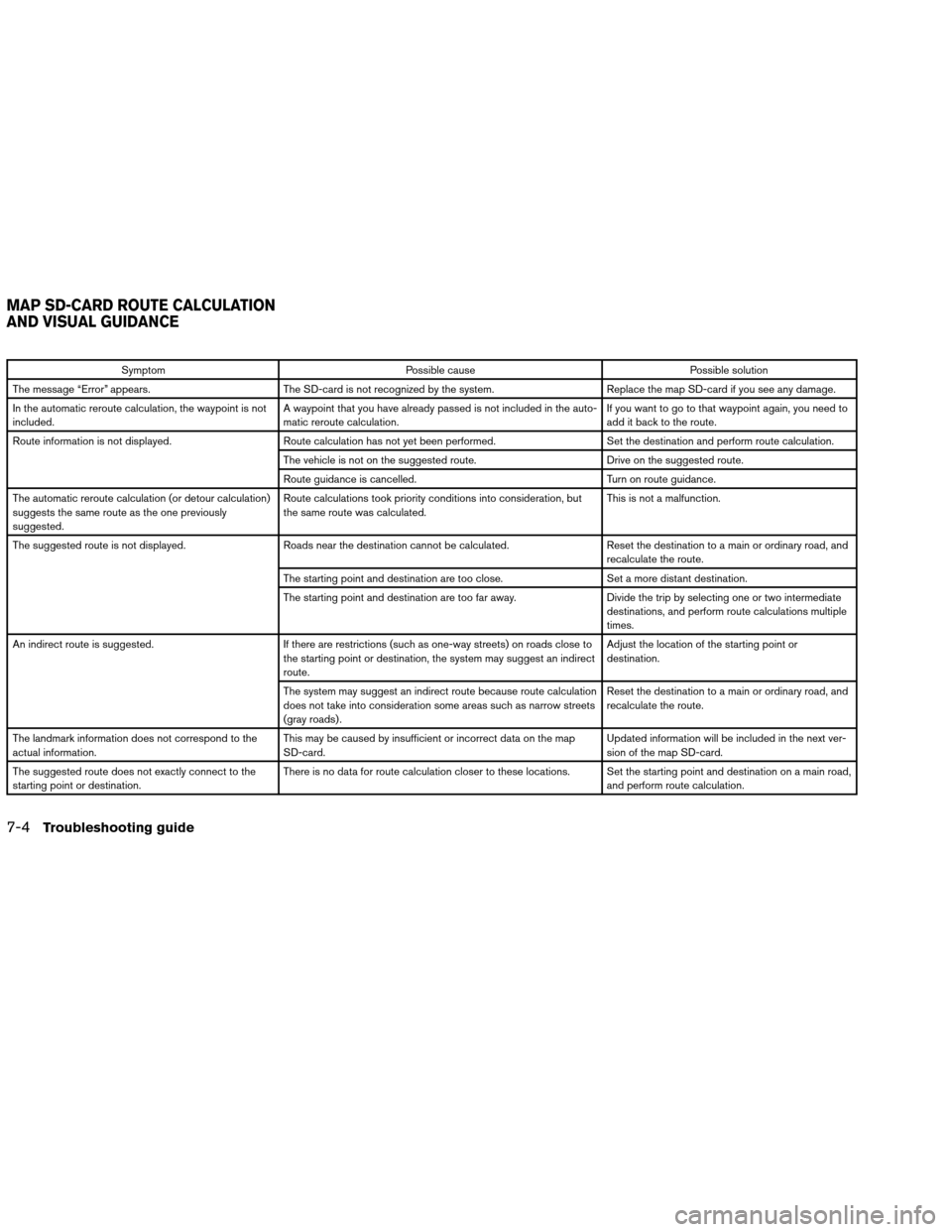
SymptomPossible cause Possible solution
The message “Error” appears. The SD-card is not recognized by the system. Replace the map SD-card if you see any damage.
In the automatic reroute calculation, the waypoint is not
included. A waypoint that you have already passed is not included in the auto-
matic reroute calculation. If you want to go to that waypoint again, you need to
add it back to the route.
Route information is not displayed. Route calculation has not yet been performed. Set the destination and perform route calculation.
The vehicle is not on the suggested route. Drive on the suggested route.
Route guidance is cancelled. Turn on route guidance.
The automatic reroute calculation (or detour calculation)
suggests the same route as the one previously
suggested. Route calculations took priority conditions into consideration, but
the same route was calculated.
This is not a malfunction.
The suggested route is not displayed. Roads near the destination cannot be calculated. Reset the destination to a main or ordinary road, and
recalculate the route.
The starting point and destination are too close. Set a more distant destination.
The starting point and destination are too far away. Divide the trip by selecting one or two intermediate
destinations, and perform route calculations multiple
times.
An indirect route is suggested. If there are restrictions (such as one-way streets) on roads close to
the starting point or destination, the system may suggest an indirect
route. Adjust the location of the starting point or
destination.
The system may suggest an indirect route because route calculation
does not take into consideration some areas such as narrow streets
(gray roads) . Reset the destination to a main or ordinary road, and
recalculate the route.
The landmark information does not correspond to the
actual information. This may be caused by insufficient or incorrect data on the map
SD-card. Updated information will be included in the next ver-
sion of the map SD-card.
The suggested route does not exactly connect to the
starting point or destination. There is no data for route calculation closer to these locations. Set the starting point and destination on a main road,
and perform route calculation.
MAP SD-CARD ROUTE CALCULATION
AND VISUAL GUIDANCE
7-4Troubleshooting guide