reset NISSAN CUBE 2014 3.G Quick Reference Guide
[x] Cancel search | Manufacturer: NISSAN, Model Year: 2014, Model line: CUBE, Model: NISSAN CUBE 2014 3.GPages: 20, PDF Size: 1.16 MB
Page 5 of 20
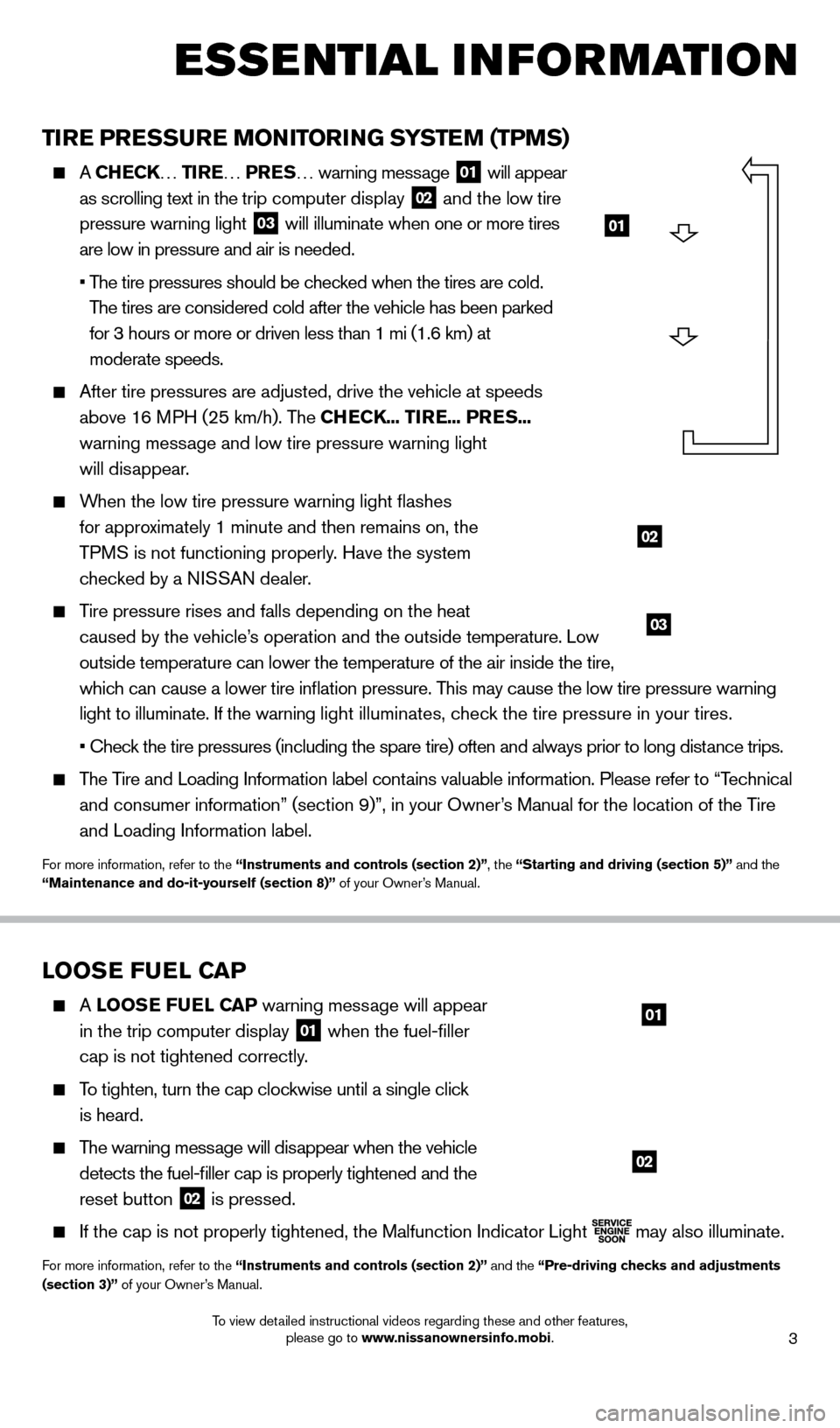
3
esse ntial i n for mation
TIRE PRESSURE MONITORING SYSTEM (TPMS)
A CHECK… TIRE… PRES … warning message 01 will appear
as scrolling text in the trip computer display 02 and the low tire
pressure warning light 03 will illuminate when one or more tires
are low in pressure and air is needed.
•
T
he tire pressures should be checked when the tires are cold.
The tires are considered cold after the vehicle has been parked
for 3 hours or more or driven less than 1 mi (1.6 km) at
moderate speeds.
After tire pressures are adjusted, drive the vehicle at speeds
above 16 MPH (25 km/h). The CHECK... TIRE... PRES...
warning message and low tire pressure warning light
will disappear.
When the low tire pressure warning light flashes
for approximately 1 minute and then remains on, the
TPMS is not functioning properly. Have the system
checked by a NISSAN dealer.
Tire pressure rises and falls depending on the heat
caused by the vehicle’s operation and the outside temperature. Low
outside temperature can lower the temperature of the air inside the tire\
,
which can cause a lower tire inflation pressure. This may cause the low tire pressure warning
light to illuminate. If the warning light illuminates, check the tire pressure in your tires.
• Chec
k the tire pressures (including the spare tire) often and always prior to long distance trips.
The Tire and Loading Information label contains valuable information. Please refer to “Technical and consumer information” (section 9)”, in your Owner’s Manual for the location of the Tire
and Loading Information label.
For more information, refer to the “Instruments and controls (section 2)”, the “Starting and driving (section 5)” and the
“Maintenance and do-it-yourself (section 8)” of your Owner’s Manual.
01
02
03
LOOSE FUEL CAP
A LOOSE FUEL CAP warning message will appear
in the trip computer display
01 when the fuel-filler
cap is not tightened correctly.
To tighten, turn the cap clockwise until a single click
is heard.
The warning message will disappear when the vehicle
detects the fuel-filler cap is properly tightened and the
reset button
02 is pressed.
If the cap is not properly tightened, the Malfunction Indicator Light
may also illuminate.
For more information, refer to the “Instruments and controls (section 2)” and the “Pre-driving checks and adjustments
(section 3)” of your Owner’s Manual.
01
02
1523989_14_Cube_QRG_091613.indd 39/16/13 3:31 PM
To view detailed instructional videos regarding these and other features, please go to www.nissanownersinfo.mobi.
Page 14 of 20
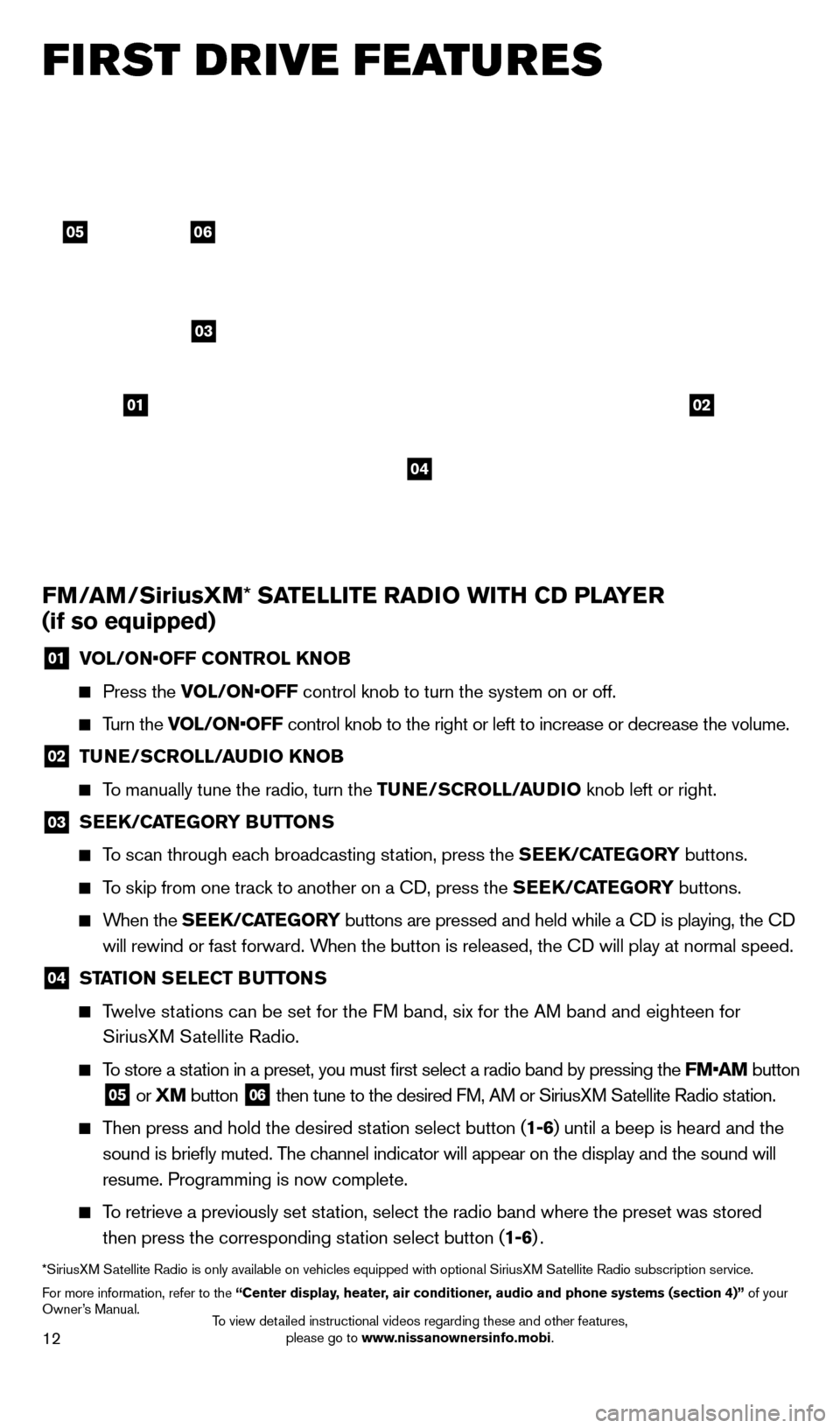
12
0506
03
0102
FM/AM/SiriusXM* SATELLITE RADIO WITH CD PLAYER
(if so equipped)
01 V OL/ON•OFF CONTROL KNOB
Press the
VOL/ON•OFF control knob to turn the system on or off.
Turn the VOL/ON•OFF control knob to the right or left to increase or decrease the volume.
02 TUNE/SCROLL/AUDIO KNOB
To manually tune the radio, turn the TUNE/SCROLL/AUDIO
knob left or right.
03 SEEK/CATEGORY BUTTONS
To scan through each broadcasting station, press the SEEK/CATEGORY buttons.
To skip from one track to another on a cD, press the SEEK/CATEGORY buttons.
When the S EEK/CATEGORY buttons are pressed and held while a cD is playing, the cD
will rewind or fast forward. When the button is released, the c
D will play at normal speed.
04 STATION SELECT BUTTONS
Twelve stations can be set for the FM band, six for the AM band and eighteen for
SiriusXM Satellite Radio.
To store a station in a preset, you must first select a radio band by pressing the \
FM•AM button
05 or XM button
06 then tune to the desired FM, AM or SiriusXM Satellite Radio station.
Then press and hold the desired station select button (1-6) until a beep is heard and the
sound is briefly muted. The channel indicator will appear on the display and the sound will
resume. Programming is now complete.
To retrieve a previously set station, select the radio band where the preset was stored
then press the corresponding station select button (1-6) .
*SiriusXM Satellite Radio is only available on vehicles equipped with optional Siri\
usXM Satellite Radio subscription service.
For more information, refer to the “Center display, heater, air conditioner, audio and phone systems (section 4)” of your
Owner’s Manual.
04
first drive features
1523989_14_Cube_QRG_091613.indd 129/16/13 3:31 PM
To view detailed instructional videos regarding these and other features, please go to www.nissanownersinfo.mobi.
Page 15 of 20
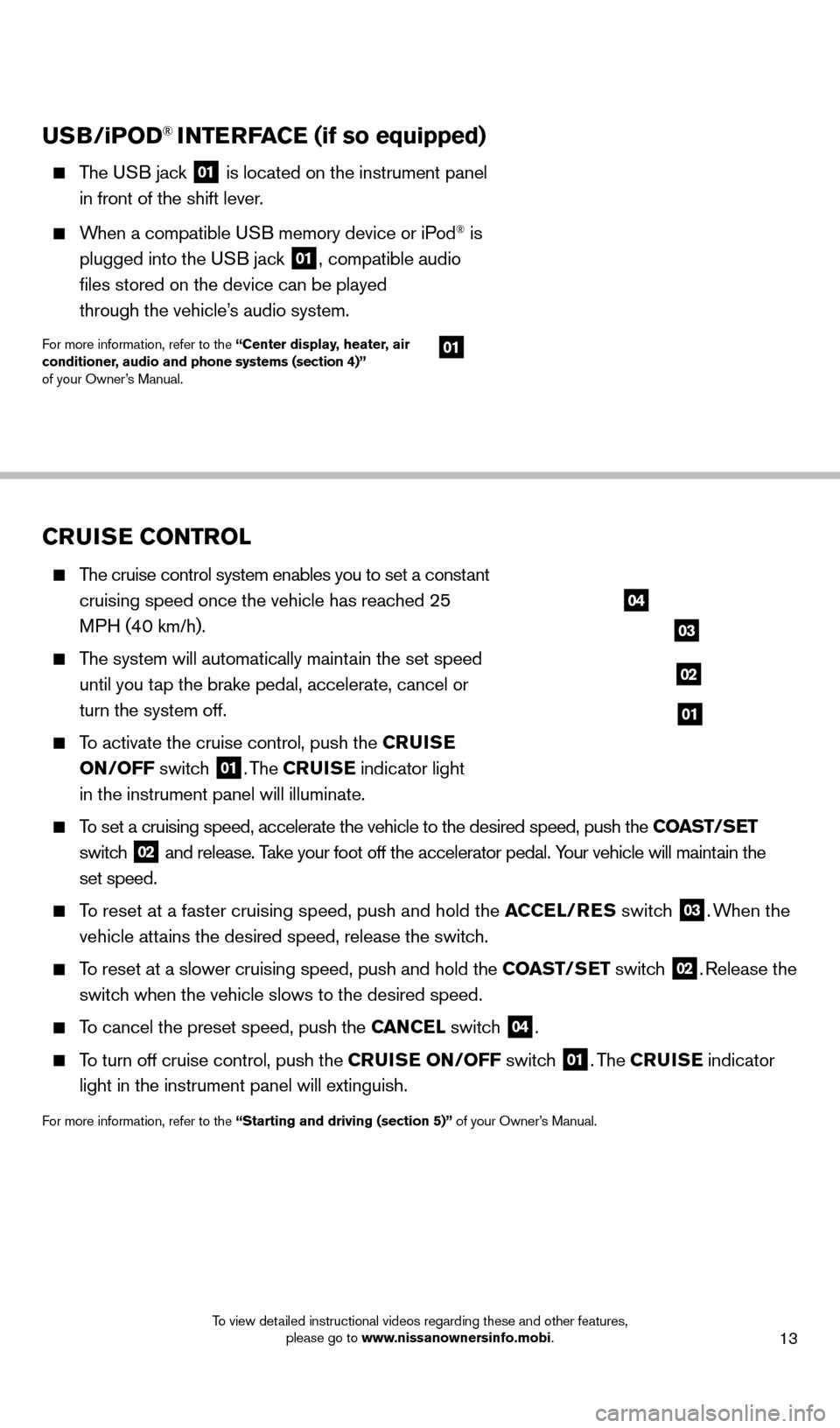
13
CRUISE CONTROL
The cruise control system enables you to set a constant cruising speed once the vehicle has reached 25
MPH (40 km/h).
The system will automatically maintain the set speed until you tap the brake pedal, accelerate, cancel or
turn the system off.
To activate the cruise control, push the CRUISE
ON/OFF switch
01. The CRUISE indicator light
in the instrument panel will illuminate.
To set a cruising speed, accelerate the vehicle to the desired speed, pus\
h the COAST/SET
switch
02 and release. Take your foot off the accelerator pedal. Your vehicle will maintain the
set speed.
To reset at a faster cruising speed, push and hold the ACCEL/RES switch
03. When the
vehicle attains the desired speed, release the switch.
To reset at a slower cruising speed, push and hold the COAST/SET switch 02. Release the
switch when the vehicle slows to the desired speed.
To cancel the preset speed, push the CANCEL switch 04.
To turn off cruise control, push the CRUISE ON/OFF switch 01. The CRUISE indicator
light in the instrument panel will extinguish.
For more information, refer to the “Starting and driving (section 5)” of your Owner’s Manual.
USB/iPOD® INTERFACE (if so equipped)
The USB jack 01 is located on the instrument panel
in front of the shift lever .
When a compatible USB memory device or iPod® is
plugged into the U
SB jack
01, compatible audio
files stored on the device can be played
through the vehicle’
s audio system.
For more information, refer to the “Center display, heater, air
conditioner, audio and phone systems (section 4)”
of your Owner’s Manual.
04
03
02
01
01
1523989_14_Cube_QRG_091613.indd 139/16/13 3:31 PM
To view detailed instructional videos regarding these and other features, please go to www.nissanownersinfo.mobi.
Page 16 of 20
14
TRIP COMPUTER
With the ignition switch in the ON position, trip computer
01 modes can be selected by pressing the trip computer
mode switch 02 on the instrument panel.
The following modes can be selected in the display:
Trip A – measures the distance of one specific trip.
Trip B – measures the distance of a second specific trip.
current Fuel consumption – displays the current
fuel consumption.
Distance to Empty (dte) – displays the estimated distance to empty (dte) the vehicle can be driven before refueling.
Average Fuel c onsumption – displays the average fuel consumption since the last res\
et.
TRIP cOMPUTER RESET
To reset Trip A or Trip B, go to the desired mode on your trip computer and hold the trip
computer mode switch
02 for more than 3 seconds.
For more information, refer to the “Instruments and controls (section 2)” of your Owner’s Manual.
01
02
system guide
BLUETOOTH® HANDS-FREE PHONE SYSTEM
A cellular telephone should not be used while driving
so full attention may be given to vehicle operation.*
SYSTEM OPERATING TIPS
Press the button to interrupt the voice prompts
at any time and speak a command after the tone.
The “Help” command can be used to hear a list of
available commands at any time.
Reduce bac kground noise as much as possible by
closing windows and pointing HVA
c
vents away
from the ceiling.
Speak naturally without long pauses and without
raising your voice.
When speaking Phonebook names, please be aware
some phones require the last name to be spoken
before the first name. For example, “Michael Smith”
may be spoken as “Smith Michael”.
To cancel a voice recognition session, simply wait 5 seconds,
say “ c ancel” or “Quit”, or press the
button for 5 seconds.
*Some jurisdictions prohibit the use of cellular telephones while drivin\
g.
1523989_14_Cube_QRG_091613.indd 149/16/13 3:31 PM
To view detailed instructional videos regarding these and other features, please go to www.nissanownersinfo.mobi.