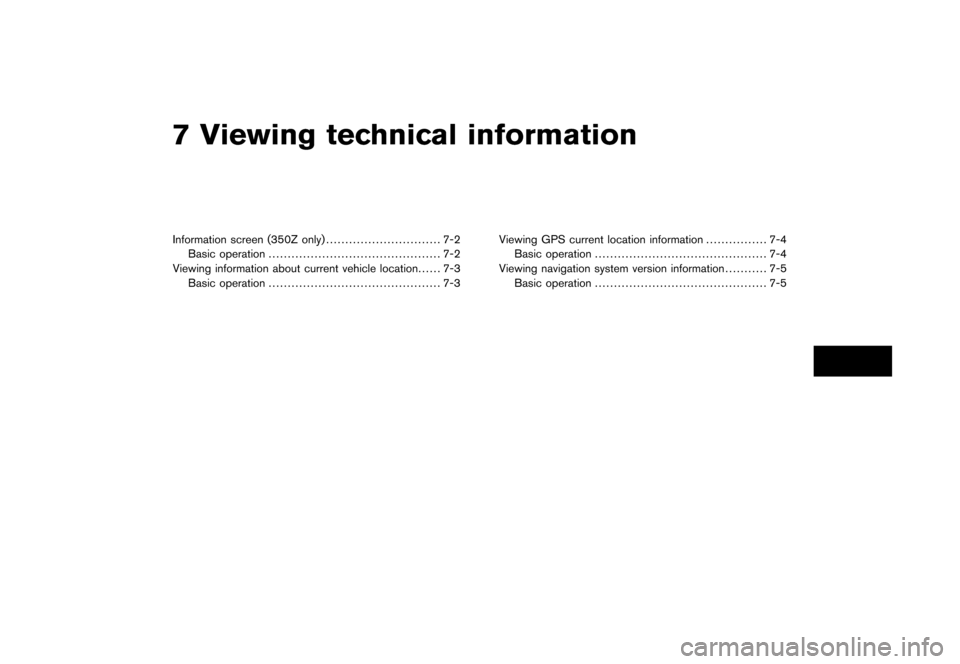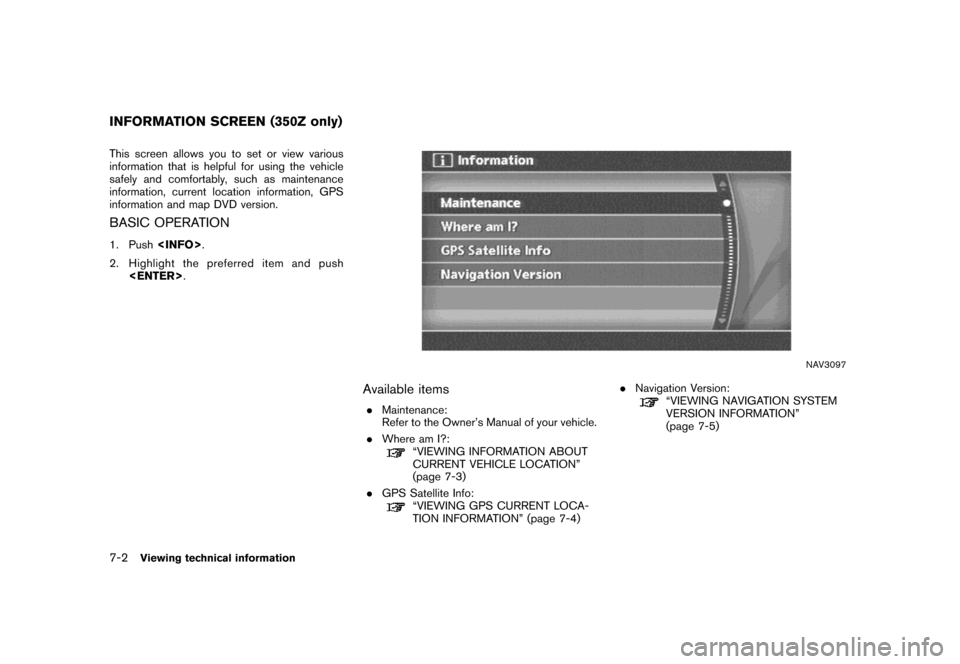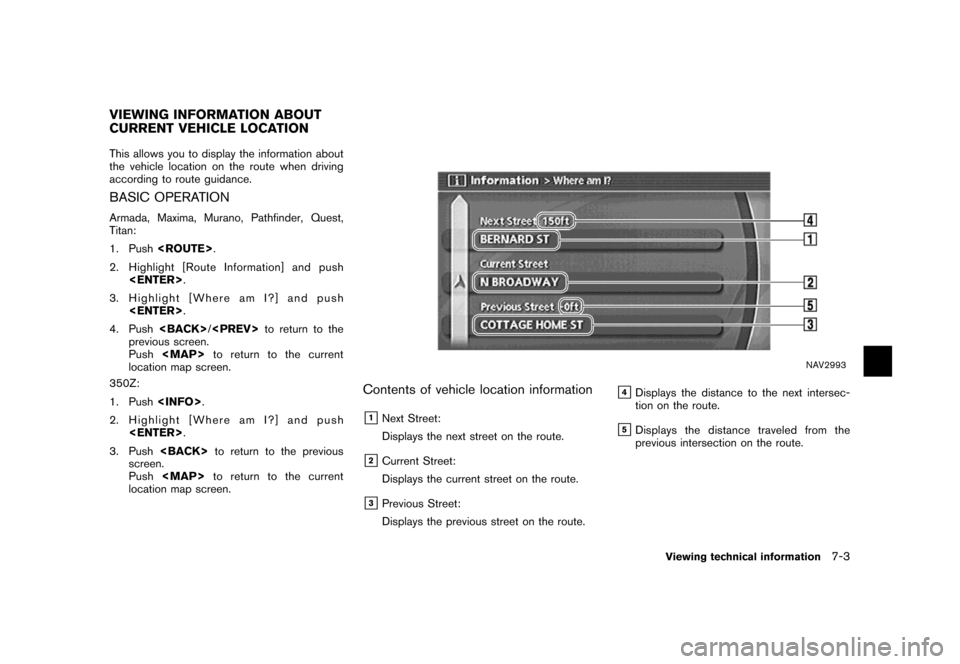NISSAN FRONTIER 2007 D22 / 1.G Navigation Manual
FRONTIER 2007 D22 / 1.G
NISSAN
NISSAN
https://www.carmanualsonline.info/img/5/721/w960_721-0.png
NISSAN FRONTIER 2007 D22 / 1.G Navigation Manual
Trending: change time, radio, sensor, clock reset, trip computer, horn, tow
Page 191 of 272
NAV2979
3. Highlight the preferred location/route for
deletion and push.
NAV2980
4. Highlight [Delete] and push.
NAV2981
5. A confirmation message is displayed. Con-
firm the contents of the message, highlight
[Yes] and push.
The stored item is deleted from the Address
Book.
Storing a location/route6-29
Page 192 of 272
NAV2982
DELETING AN INDIVIDUAL ITEM ON
THE MAP
1. Align the cross pointer over the preferred
stored location for deletion by moving on the
map. Then push.
NAV2983
2. Highlight [Delete] and push.
NAV2984
3. A confirmation message is displayed. Con-
firm the contents of the message, highlight
[Yes] and push.
The stored item is deleted from the Address
Book.
6-30Storing a location/route
Page 193 of 272
NAV3055Armada, Maxima, Murano, Pathfinder, Quest, Titan
NAV3029350Z
DELETING ALL STORED ITEMS
1. Highlight [Navigation] and push.
NAV2930
2. Highlight [Address Book] and push
.
NAV2985
3. Highlight [Delete Stored Items] and push
.
Storing a location/route6-31
Page 194 of 272
NAV2986
4. Highlight the preferred item for deletion and
push.
Items that can be deleted
.Delete Home Location:
Deletes the home location.
.Delete Stored Locations:
Deletes all stored locations.
.Delete Stored Routes:
Deletes all stored routes.
.Delete Current Tracking:
Deletes the current tracked route.
.Delete Stored Tracking:
Deletes all stored tracked routes.
.Delete Avoid Areas:
Deletes all stored Avoid Areas.
.Delete Previous Destinations:
Deletes all previous destinations.
.Delete Previous Starting Point:
Deletes the previous starting point.
NAV2987
5. A confirmation message is displayed. Con-
firm the contents of the message, highlight
[Yes] and push.
The stored items are deleted from the
Address Book.
6-32Storing a location/route
Page 195 of 272
You can change the categories used for
searching facilities nearby.
The modified list of facilities can be used for
searching for a location using [Nearby Places].
“SETTING A NEARBY PLACE”
(page 4-47)
NAV3055Armada, Maxima, Murano, Pathfinder, Quest, Titan
NAV3029350Z
1. Highlight [Navigation] and push.
NAV2988
2. Highlight [Nearby Places Custom Settings]
and push.
CUSTOMIZING NEARBY PLACES
Storing a location/route6-33
Page 196 of 272
NAV2989
3. Highlight the preferred item and push
.
The main category list is displayed.
NAV2990
4. Highlight a main category and push
.
The sub category list is displayed.
NAV2991
5. Highlight a sub category and push
.
The category setting is modified.
6. Push
Page 197 of 272
7 Viewing technical information
Information screen (350Z only).............................. 7-2
Basic operation............................................. 7-2
Viewing information about current vehicle location...... 7-3
Basic operation............................................. 7-3Viewing GPS current location information................ 7-4
Basic operation............................................. 7-4
Viewing navigation system version information........... 7-5
Basic operation............................................. 7-5
Page 198 of 272
This screen allows you to set or view various
information that is helpful for using the vehicle
safely and comfortably, such as maintenance
information, current location information, GPS
information and map DVD version.
BASIC OPERATION
1. Push.
2. Highlight the preferred item and push
.
NAV3097
Available items
.Maintenance:
Refer to the Owner’s Manual of your vehicle.
.Where am I?:
“VIEWING INFORMATION ABOUT
CURRENT VEHICLE LOCATION”
(page 7-3)
.GPS Satellite Info:
“VIEWING GPS CURRENT LOCA-
TION INFORMATION” (page 7-4).Navigation Version:
“VIEWING NAVIGATION SYSTEM
VERSION INFORMATION”
(page 7-5)
INFORMATION SCREEN (350Z only)
7-2Viewing technical information
Page 199 of 272
This allows you to display the information about
the vehicle location on the route when driving
according to route guidance.
BASIC OPERATION
Armada, Maxima, Murano, Pathfinder, Quest,
Titan:
1. Push.
2. Highlight [Route Information] and push
.
3. Highlight [Where am I?] and push
.
4. Push/to return to the
previous screen.
Push
Page 200 of 272
This allows you to display GPS information, such
as the positioning status, latitude/longitude,
altitude and satellite locations.
BASIC OPERATION
Armada, Maxima, Murano, Pathfinder, Quest,
Titan:
1. Push.
2. Highlight [Navigation] and push.
3. Highlight [GPS Satellite Info] and push
.
4. Push/to return to the
previous screen.
Pushto return to the current
location map screen.
350Z:
1. Push.
2. Highlight [GPS Satellite Info] and push
.
3. Pushto return to the previous
screen.
Pushto return to the current
location map screen.
NAV2994
Contents of GPS information
&1Calculation:
Displays the GPS positioning method.
3-dimension
Calculating the latitude, longitude
and altitude by four or more satellites.
2-dimension
Calculating the latitude, longitude
and altitude by three or more satel-
lites.
Out of range Cannot calculate because no GPS
satellites can be located.
VIEWING GPS CURRENT LOCATION
INFORMATION
7-4Viewing technical information
Trending: height, reset, stop start, brake, heater, maintenance, roof
![NISSAN FRONTIER 2007 D22 / 1.G Navigation Manual NAV2979
3. Highlight the preferred location/route for
deletion and push<ENTER>.
NAV2980
4. Highlight [Delete] and push<ENTER>.
NAV2981
5. A confirmation message is displayed. Con-
firm the contents of NISSAN FRONTIER 2007 D22 / 1.G Navigation Manual NAV2979
3. Highlight the preferred location/route for
deletion and push<ENTER>.
NAV2980
4. Highlight [Delete] and push<ENTER>.
NAV2981
5. A confirmation message is displayed. Con-
firm the contents of](/img/5/721/w960_721-190.png)
![NISSAN FRONTIER 2007 D22 / 1.G Navigation Manual NAV2982
DELETING AN INDIVIDUAL ITEM ON
THE MAP
1. Align the cross pointer over the preferred
stored location for deletion by moving on the
map. Then push<ENTER>.
NAV2983
2. Highlight [Delete] and push NISSAN FRONTIER 2007 D22 / 1.G Navigation Manual NAV2982
DELETING AN INDIVIDUAL ITEM ON
THE MAP
1. Align the cross pointer over the preferred
stored location for deletion by moving on the
map. Then push<ENTER>.
NAV2983
2. Highlight [Delete] and push](/img/5/721/w960_721-191.png)
![NISSAN FRONTIER 2007 D22 / 1.G Navigation Manual NAV3055Armada, Maxima, Murano, Pathfinder, Quest, Titan
NAV3029350Z
DELETING ALL STORED ITEMS
1. Highlight [Navigation] and push<ENTER>.
NAV2930
2. Highlight [Address Book] and push
<ENTER>.
NAV2985
3 NISSAN FRONTIER 2007 D22 / 1.G Navigation Manual NAV3055Armada, Maxima, Murano, Pathfinder, Quest, Titan
NAV3029350Z
DELETING ALL STORED ITEMS
1. Highlight [Navigation] and push<ENTER>.
NAV2930
2. Highlight [Address Book] and push
<ENTER>.
NAV2985
3](/img/5/721/w960_721-192.png)
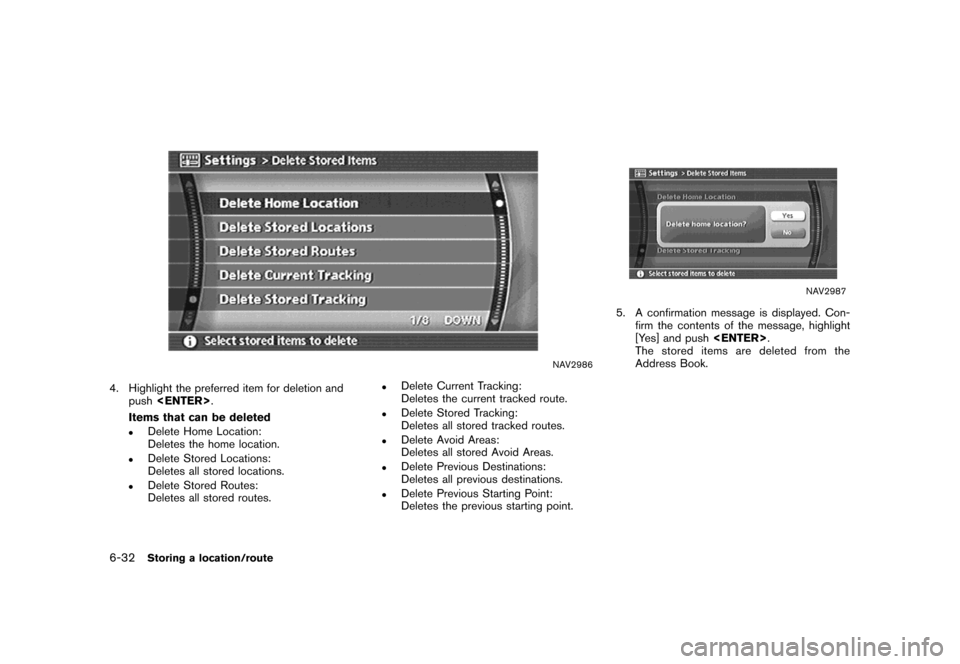
![NISSAN FRONTIER 2007 D22 / 1.G Navigation Manual You can change the categories used for
searching facilities nearby.
The modified list of facilities can be used for
searching for a location using [Nearby Places].
“SETTING A NEARBY PLACE”
(page 4 NISSAN FRONTIER 2007 D22 / 1.G Navigation Manual You can change the categories used for
searching facilities nearby.
The modified list of facilities can be used for
searching for a location using [Nearby Places].
“SETTING A NEARBY PLACE”
(page 4](/img/5/721/w960_721-194.png)