change language NISSAN FRONTIER 2008 D22 / 1.G 04IT Navigation Manual
[x] Cancel search | Manufacturer: NISSAN, Model Year: 2008, Model line: FRONTIER, Model: NISSAN FRONTIER 2008 D22 / 1.GPages: 270, PDF Size: 5.97 MB
Page 207 of 270
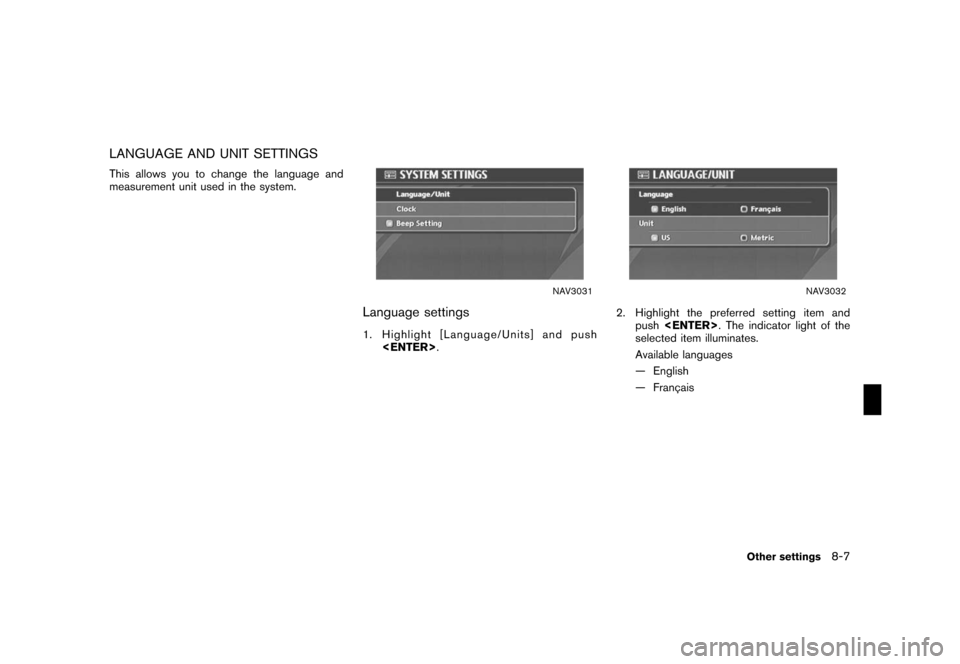
Black plate (211,1)
Model "NISSAN_NAVI" EDITED: 2007/ 2/ 26
LANGUAGE AND UNIT SETTINGS
This allows you to change the language and
measurement unit used in the system.
NAV3031
Language settings
1. Highlight [Language/Units] and push
NAV3032
2. Highlight the preferred setting item and
push
selected item illuminates.
Available languages
— English
— Franc¸ ais
Other settings8-7
Page 208 of 270
![NISSAN FRONTIER 2008 D22 / 1.G 04IT Navigation Manual Black plate (212,1)
Model "NISSAN_NAVI" EDITED: 2007/ 2/ 26
NAV3033
3. A message is displayed. Confirm the con-
tents of the message.
After confirming the message, highlight [Yes]
and push<ENTER>.
NAV NISSAN FRONTIER 2008 D22 / 1.G 04IT Navigation Manual Black plate (212,1)
Model "NISSAN_NAVI" EDITED: 2007/ 2/ 26
NAV3033
3. A message is displayed. Confirm the con-
tents of the message.
After confirming the message, highlight [Yes]
and push<ENTER>.
NAV](/img/5/794/w960_794-207.png)
Black plate (212,1)
Model "NISSAN_NAVI" EDITED: 2007/ 2/ 26
NAV3033
3. A message is displayed. Confirm the con-
tents of the message.
After confirming the message, highlight [Yes]
and push
NAV3034
4. The program loading screen is displayed,
and the system initiates language setting.
Upon completion, the start-up screen is
automatically displayed.
CAUTION
Do not change the ignition switch posi-
tion while changing the language. Doing
so may cause a system malfunction.
8-8Other settings
Page 219 of 270
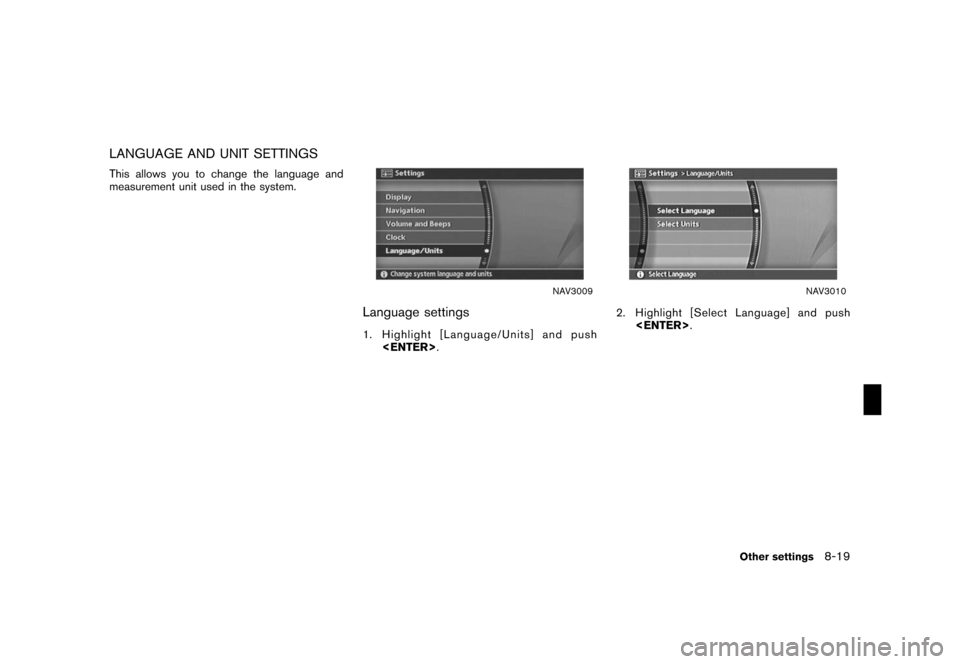
Black plate (223,1)
Model "NISSAN_NAVI" EDITED: 2007/ 2/ 26
LANGUAGE AND UNIT SETTINGS
This allows you to change the language and
measurement unit used in the system.
NAV3009
Language settings
1. Highlight [Language/Units] and push
NAV3010
2. Highlight [Select Language] and push
Other settings8-19
Page 220 of 270
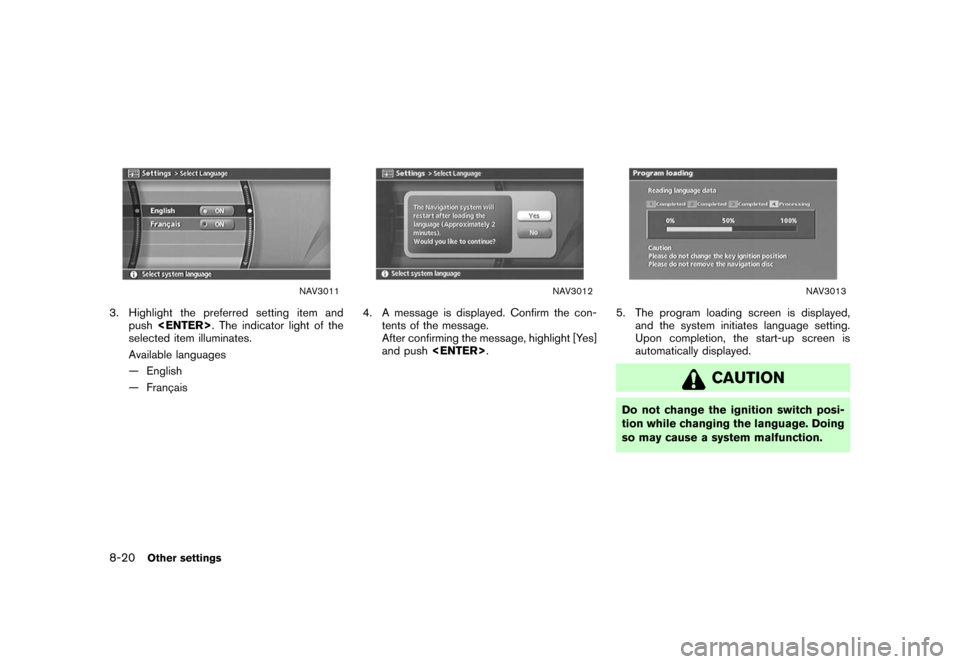
Black plate (224,1)
Model "NISSAN_NAVI" EDITED: 2007/ 2/ 26
NAV3011
3. Highlight the preferred setting item and
push
selected item illuminates.
Available languages
— English
— Franc¸ ais
NAV3012
4. A message is displayed. Confirm the con-
tents of the message.
After confirming the message, highlight [Yes]
and push
NAV3013
5. The program loading screen is displayed,
and the system initiates language setting.
Upon completion, the start-up screen is
automatically displayed.
CAUTION
Do not change the ignition switch posi-
tion while changing the language. Doing
so may cause a system malfunction.
8-20Other settings
Page 269 of 270
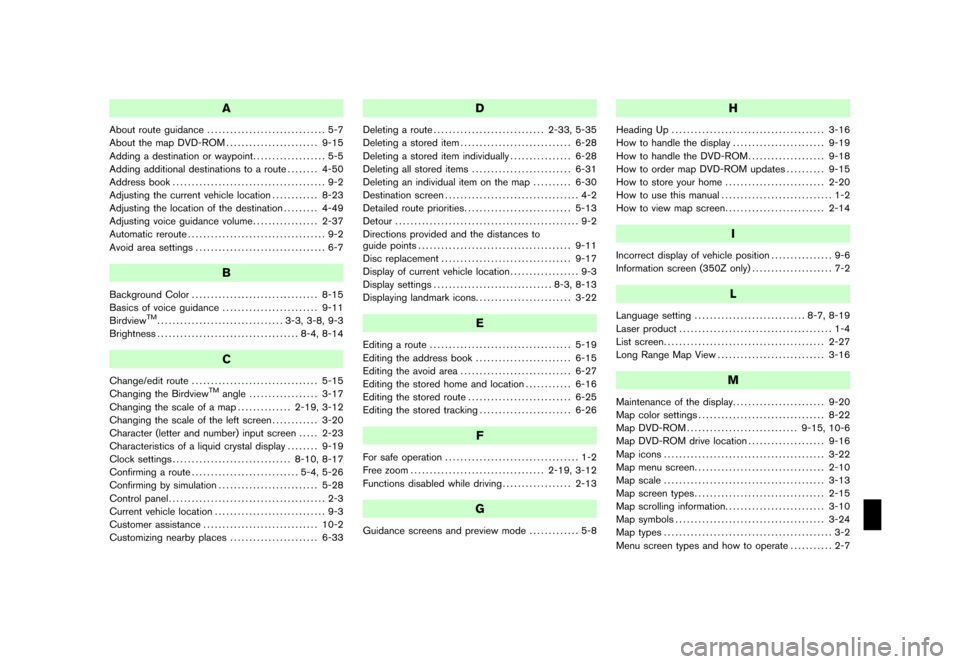
Black plate (1,1)
A
About route guidance............................... 5-7
About the map DVD-ROM........................ 9-15
Adding a destination or waypoint................... 5-5
Adding additional destinations to a route........ 4-50
Address book........................................ 9-2
Adjusting the current vehicle location............ 8-23
Adjusting the location of the destination......... 4-49
Adjusting voice guidance volume................. 2-37
Automatic reroute.................................... 9-2
Avoid area settings.................................. 6-7
B
Background Color................................. 8-15
Basics of voice guidance......................... 9-11
Birdview
TM................................. 3-3, 3-8, 9-3
Brightness..................................... 8-4, 8-14
C
Change/edit route................................. 5-15
Changing the BirdviewTMangle.................. 3-17
Changing the scale of a map.............. 2-19, 3-12
Changing the scale of the left screen............ 3-20
Character (letter and number) input screen..... 2-23
Characteristics of a liquid crystal display........ 9-19
Clock settings............................... 8-10, 8-17
Confirming a route............................ 5-4, 5-26
Confirming by simulation.......................... 5-28
Control panel......................................... 2-3
Current vehicle location............................. 9-3
Customer assistance.............................. 10-2
Customizing nearby places....................... 6-33
D
Deleting a route............................. 2-33, 5-35
Deleting a stored item............................. 6-28
Deleting a stored item individually................ 6-28
Deleting all stored items.......................... 6-31
Deleting an individual item on the map.......... 6-30
Destination screen................................... 4-2
Detailed route priorities............................ 5-13
Detour................................................ 9-2
Directions provided and the distances to
guide points........................................ 9-11
Disc replacement.................................. 9-17
Display of current vehicle location.................. 9-3
Display settings............................... 8-3, 8-13
Displaying landmark icons......................... 3-22
E
Editing a route..................................... 5-19
Editing the address book......................... 6-15
Editing the avoid area............................. 6-27
Editing the stored home and location............ 6-16
Editing the stored route........................... 6-25
Editing the stored tracking........................ 6-26
F
For safe operation................................... 1-2
Free zoom................................... 2-19, 3-12
Functions disabled while driving.................. 2-13
G
Guidance screens and preview mode............. 5-8
H
Heading Up........................................ 3-16
How to handle the display........................ 9-19
How to handle the DVD-ROM.................... 9-18
How to order map DVD-ROM updates.......... 9-15
How to store your home.......................... 2-20
How to use this manual............................. 1-2
How to view map screen.......................... 2-14
I
Incorrect display of vehicle position................ 9-6
Information screen (350Z only)..................... 7-2
L
Language setting............................. 8-7, 8-19
Laser product........................................ 1-4
List screen.......................................... 2-27
Long Range Map View............................ 3-16
M
Maintenance of the display........................ 9-20
Map color settings................................. 8-22
Map DVD-ROM............................. 9-15, 10-6
Map DVD-ROM drive location.................... 9-16
Map icons.......................................... 3-22
Map menu screen.................................. 2-10
Map scale.......................................... 3-13
Map screen types.................................. 2-15
Map scrolling information.......................... 3-10
Map symbols....................................... 3-24
Map types............................................ 3-2
Menu screen types and how to operate........... 2-7
Model "NISSAN_NAVI" EDITED: 2007/ 2/ 26