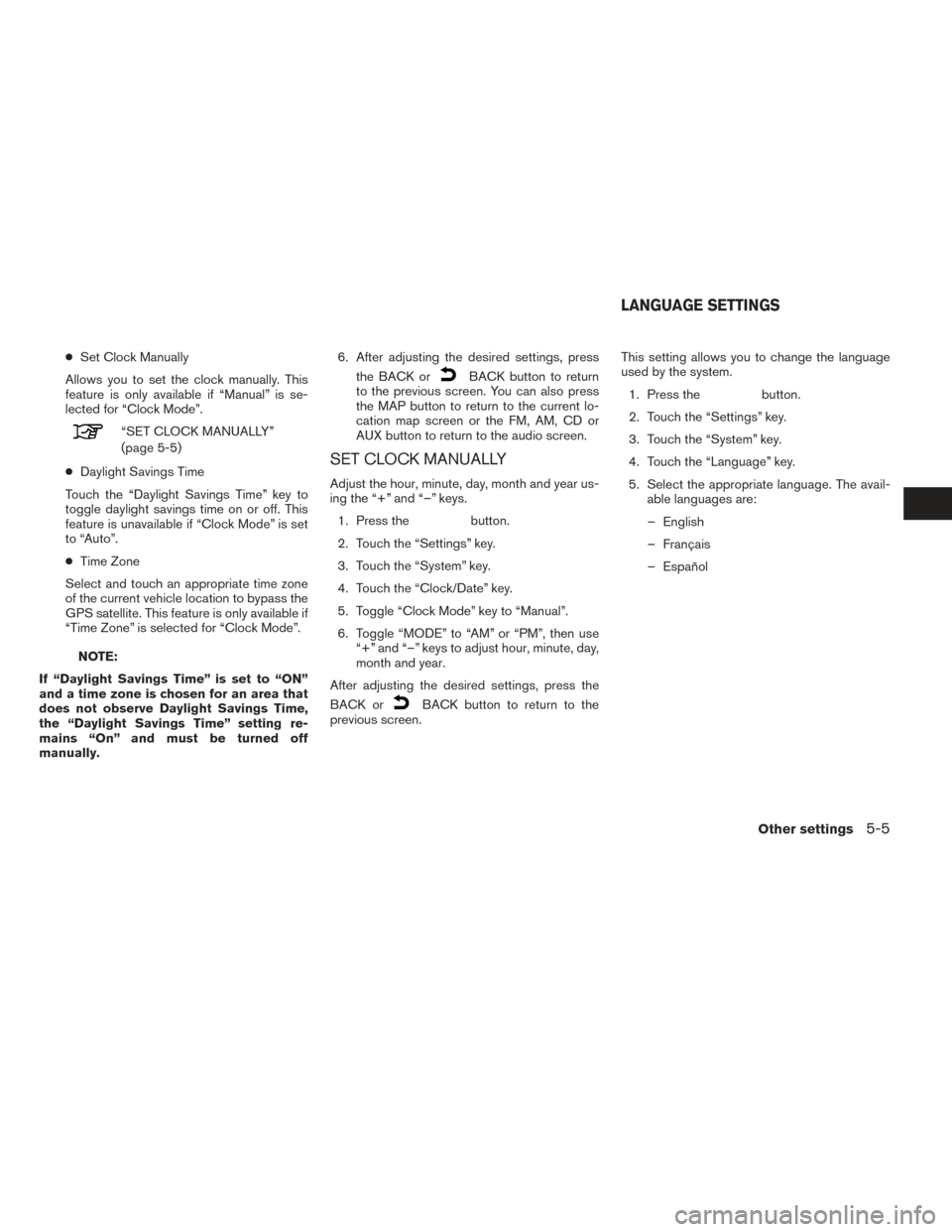●Set Clock Manually
Allows you to set the clock manually. This
feature is only available if “Manual” is se-
lected for “Clock Mode”.
“SET CLOCK MANUALLY”
(page 5-5)
● Daylight Savings Time
Touch the “Daylight Savings Time” key to
toggle daylight savings time on or off. This
feature is unavailable if “Clock Mode” is set
to “Auto”.
● Time Zone
Select and touch an appropriate time zone
of the current vehicle location to bypass the
GPS satellite. This feature is only available if
“Time Zone” is selected for “Clock Mode”.
NOTE:
If “Daylight Savings Time” is set to “ON”
and a time zone is chosen for an area that
does not observe Daylight Savings Time,
the “Daylight Savings Time” setting re-
mains “On” and must be turned off
manually. 6. After adjusting the desired settings, press
the BACK or
BACK button to return
to the previous screen. You can also press
the MAP button to return to the current lo-
cation map screen or the FM, AM, CD or
AUX button to return to the audio screen.
SET CLOCK MANUALLY
Adjust the hour, minute, day, month and year us-
ing the “+” and “–” keys.
1. Press the
button.
2. Touch the “Settings” key.
3. Touch the “System” key.
4. Touch the “Clock/Date” key.
5. Toggle “Clock Mode” key to “Manual”.
6. Toggle “MODE” to “AM” or “PM”, then use “+” and “–” keys to adjust hour, minute, day,
month and year.
After adjusting the desired settings, press the
BACK or
BACK button to return to the
previous screen. This setting allows you to change the language
used by the system.
1. Press the
button.
2. Touch the “Settings” key.
3. Touch the “System” key.
4. Touch the “Language” key.
5. Select the appropriate language. The avail- able languages are:
– English
– Français
– Español
LANGUAGE SETTINGS
Other settings5-5