language NISSAN FRONTIER 2016 D23 / 3.G LC2 Kai Navigation Manual
[x] Cancel search | Manufacturer: NISSAN, Model Year: 2016, Model line: FRONTIER, Model: NISSAN FRONTIER 2016 D23 / 3.GPages: 87, PDF Size: 0.68 MB
Page 57 of 87
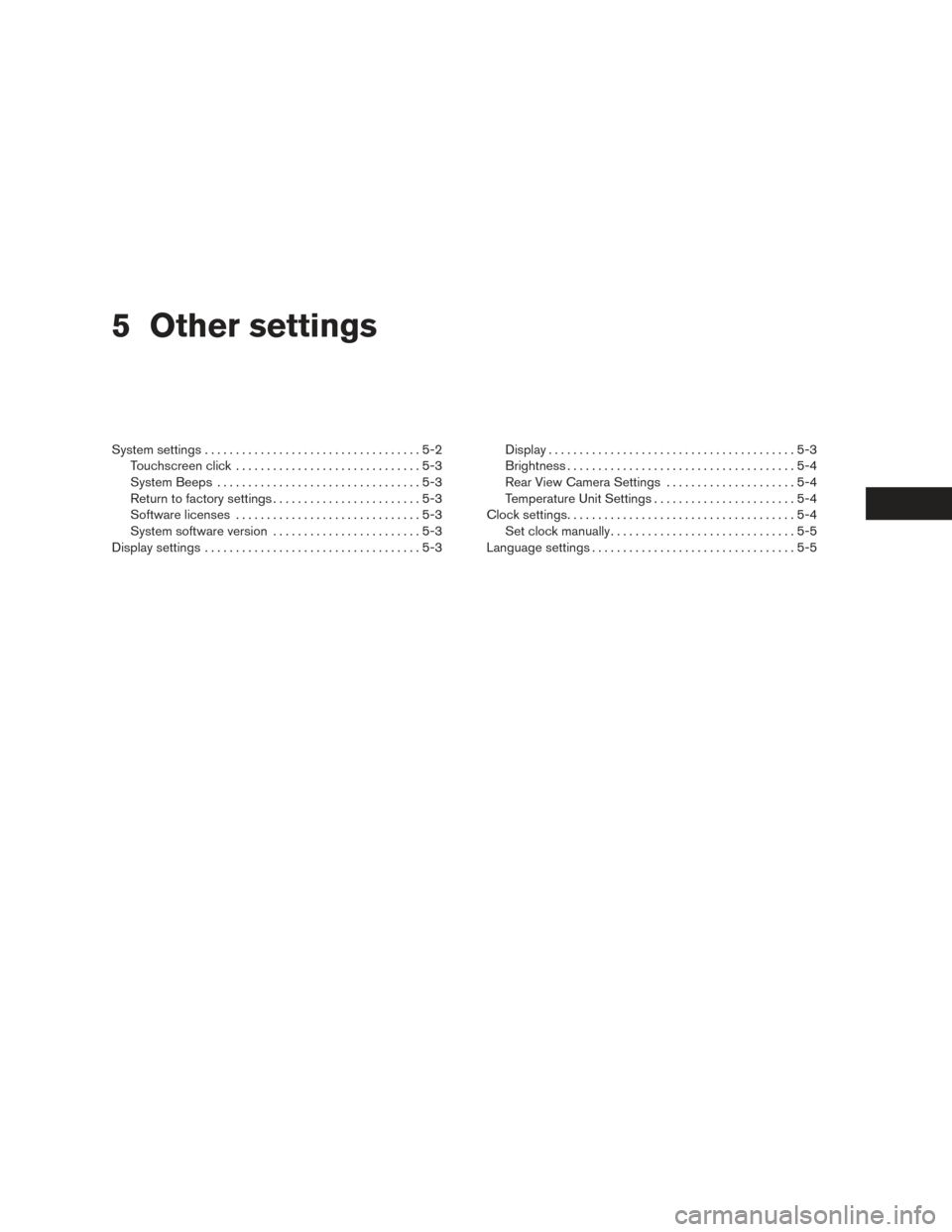
5 Other settings
System settings...................................5-2
Touchscreen click ..............................5-3
System Beeps .................................5-3
Return to factory settings ........................5-3
Software licenses ..............................5-3
System software version ........................5-3
Display settings ...................................5-3 Display
........................................5-3
Brightness . ....................................5-4
Rear View Camera Settings . ....................5-4
Temperature Unit Settings .......................5-4
Clock settings .....................................5-4
Set clock manually ..............................5-5
Language settings .................................5-5
Page 58 of 87
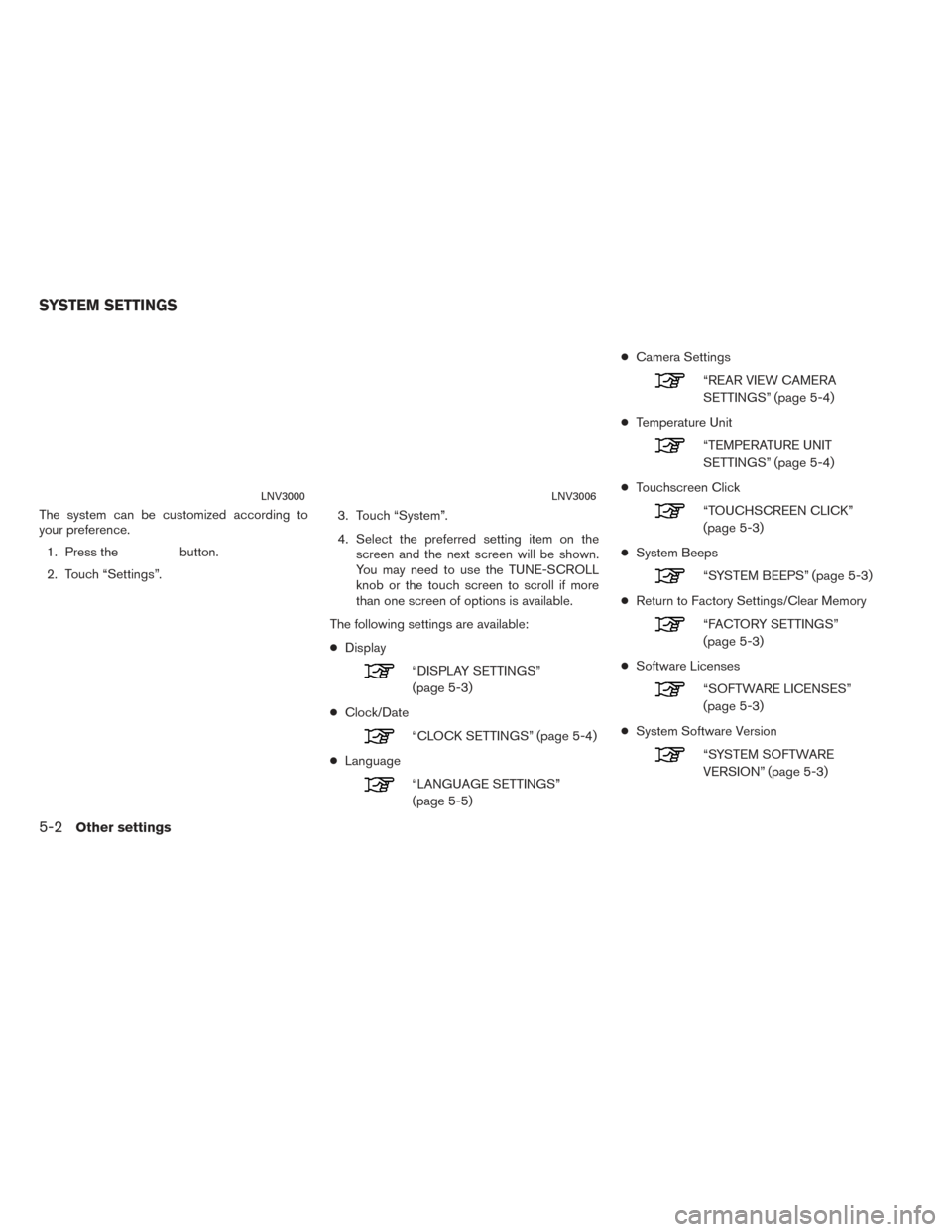
The system can be customized according to
your preference.1. Press the
button.
2. Touch “Settings”. 3. Touch “System”.
4. Select the preferred setting item on the
screen and the next screen will be shown.
You may need to use the TUNE-SCROLL
knob or the touch screen to scroll if more
than one screen of options is available.
The following settings are available:
● Display
“DISPLAY SETTINGS”
(page 5-3)
● Clock/Date
“CLOCK SETTINGS” (page 5-4)
● Language
“LANGUAGE SETTINGS”
(page 5-5) ●
Camera Settings
“REAR VIEW CAMERA
SETTINGS” (page 5-4)
● Temperature Unit
“TEMPERATURE UNIT
SETTINGS” (page 5-4)
● Touchscreen Click
“TOUCHSCREEN CLICK”
(page 5-3)
● System Beeps
“SYSTEM BEEPS” (page 5-3)
● Return to Factory Settings/Clear Memory
“FACTORY SETTINGS”
(page 5-3)
● Software Licenses
“SOFTWARE LICENSES”
(page 5-3)
● System Software Version
“SYSTEM SOFTWARE
VERSION” (page 5-3)
LNV3000LNV3006
SYSTEM SETTINGS
5-2Other settings
Page 61 of 87
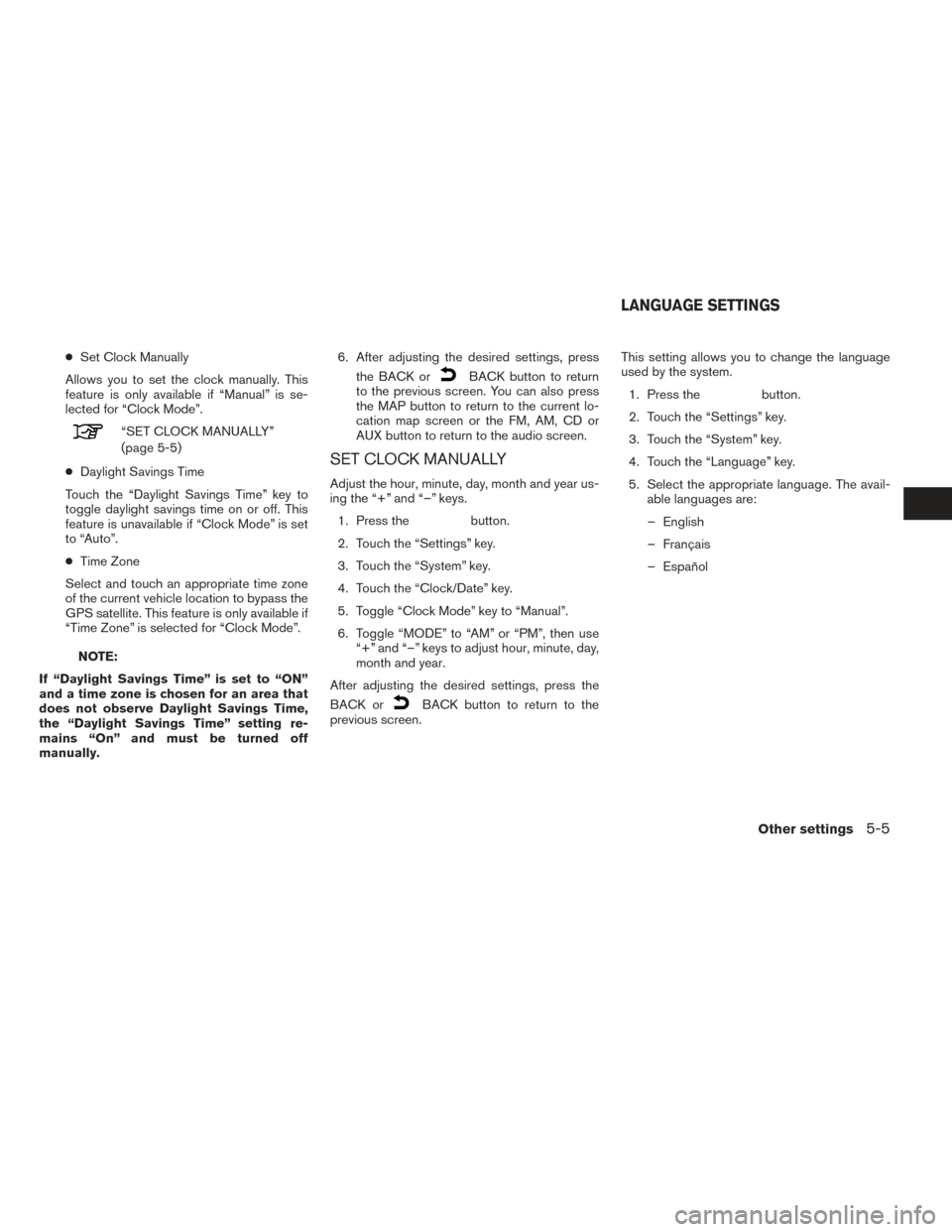
●Set Clock Manually
Allows you to set the clock manually. This
feature is only available if “Manual” is se-
lected for “Clock Mode”.
“SET CLOCK MANUALLY”
(page 5-5)
● Daylight Savings Time
Touch the “Daylight Savings Time” key to
toggle daylight savings time on or off. This
feature is unavailable if “Clock Mode” is set
to “Auto”.
● Time Zone
Select and touch an appropriate time zone
of the current vehicle location to bypass the
GPS satellite. This feature is only available if
“Time Zone” is selected for “Clock Mode”.
NOTE:
If “Daylight Savings Time” is set to “ON”
and a time zone is chosen for an area that
does not observe Daylight Savings Time,
the “Daylight Savings Time” setting re-
mains “On” and must be turned off
manually. 6. After adjusting the desired settings, press
the BACK or
BACK button to return
to the previous screen. You can also press
the MAP button to return to the current lo-
cation map screen or the FM, AM, CD or
AUX button to return to the audio screen.
SET CLOCK MANUALLY
Adjust the hour, minute, day, month and year us-
ing the “+” and “–” keys.
1. Press the
button.
2. Touch the “Settings” key.
3. Touch the “System” key.
4. Touch the “Clock/Date” key.
5. Toggle “Clock Mode” key to “Manual”.
6. Toggle “MODE” to “AM” or “PM”, then use “+” and “–” keys to adjust hour, minute, day,
month and year.
After adjusting the desired settings, press the
BACK or
BACK button to return to the
previous screen. This setting allows you to change the language
used by the system.
1. Press the
button.
2. Touch the “Settings” key.
3. Touch the “System” key.
4. Touch the “Language” key.
5. Select the appropriate language. The avail- able languages are:
– English
– Français
– Español
LANGUAGE SETTINGS
Other settings5-5
Page 85 of 87
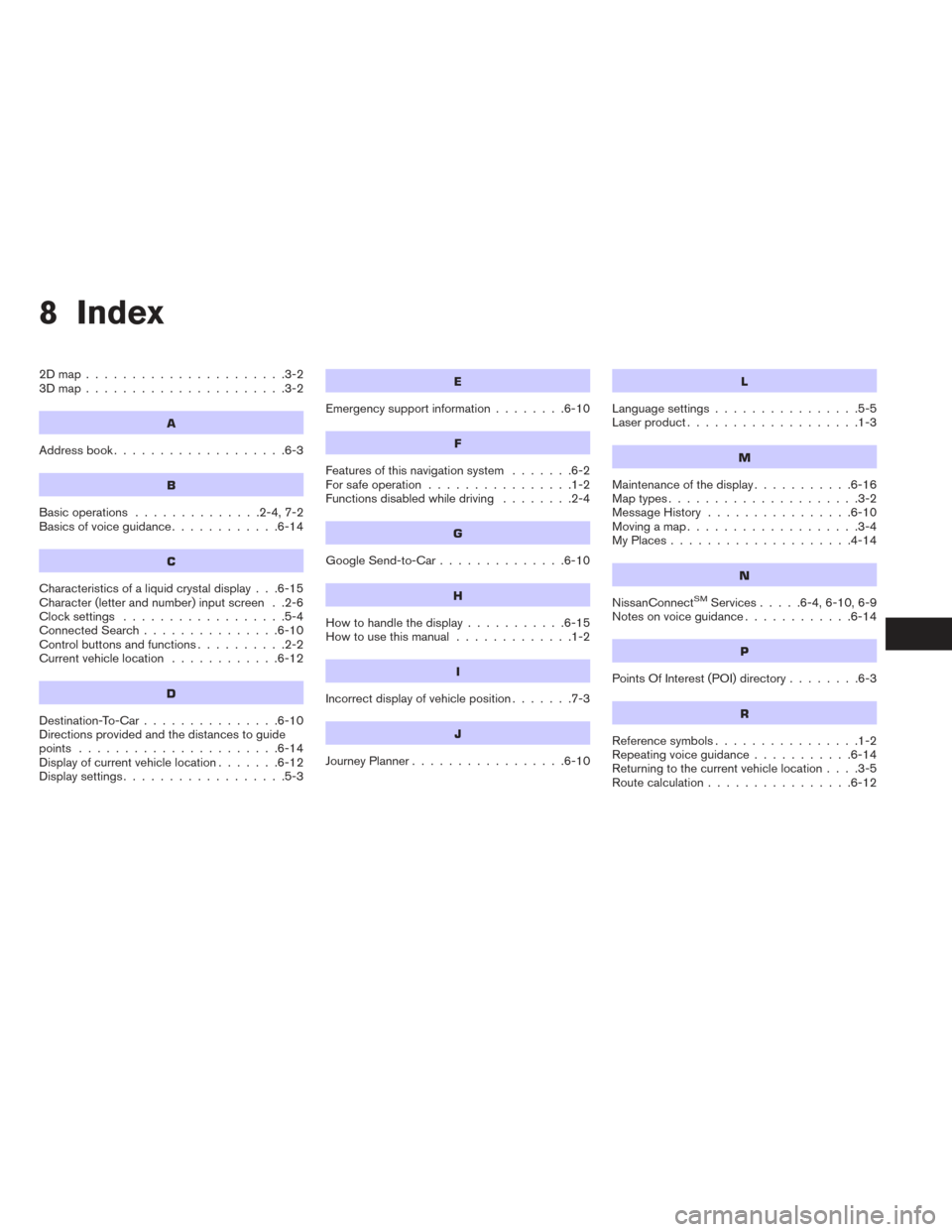
8 Index
2Dmap......................3-2
3Dmap......................3-2
A
Address book...................6-3
B
Basic operations ..............2-4,7-2
Basics of voice guidance ............6-14
C
Characteristics of a liquid crystal display . . .6-15
Character (letter and number) input screen . .2-6
Clocksettings ..................5-4
Connected Search...............6-10
Control buttons and functions ..........2-2
Current vehicle location ............6-12
D
Destination-To-Car...............6-10
Directions provided and the distances to guide
points ......................6-14
Display of current vehicle location .......6-12
Displaysettings..................5-3
E
Emergency support information ........6-10
F
Features of this navigation system .......6-2
For safe operation ................1-2
Functions disabled while driving ........2-4
G
Google Send-to-Car..............6-10
H
Howtohandlethedisplay...........6-15
How to use this manual .............1-2
I
Incorrect display of vehicle position .......7-3
J
JourneyPlanner.................6-10
L
Language settings................5-5
Laser product ...................1-3
M
Maintenance of the display ...........6-16
Maptypes.....................3-2
Message History ................6-10
Moving a map ...................3-4
MyPlaces....................4-14
N
NissanConnectSMServices .....6-4,6-10,6-9
Notes on voice guidance ............6-14
P
PointsOfInterest(POI)directory........6-3
R
Reference symbols................1-2
Repeating voice guidance ...........6-14
Returning to the current vehicle location ....3-5
Route calculation ................6-12