bluetooth NISSAN FRONTIER 2017 D23 / 3.G Quick Reference Guide
[x] Cancel search | Manufacturer: NISSAN, Model Year: 2017, Model line: FRONTIER, Model: NISSAN FRONTIER 2017 D23 / 3.GPages: 28, PDF Size: 1.24 MB
Page 2 of 28
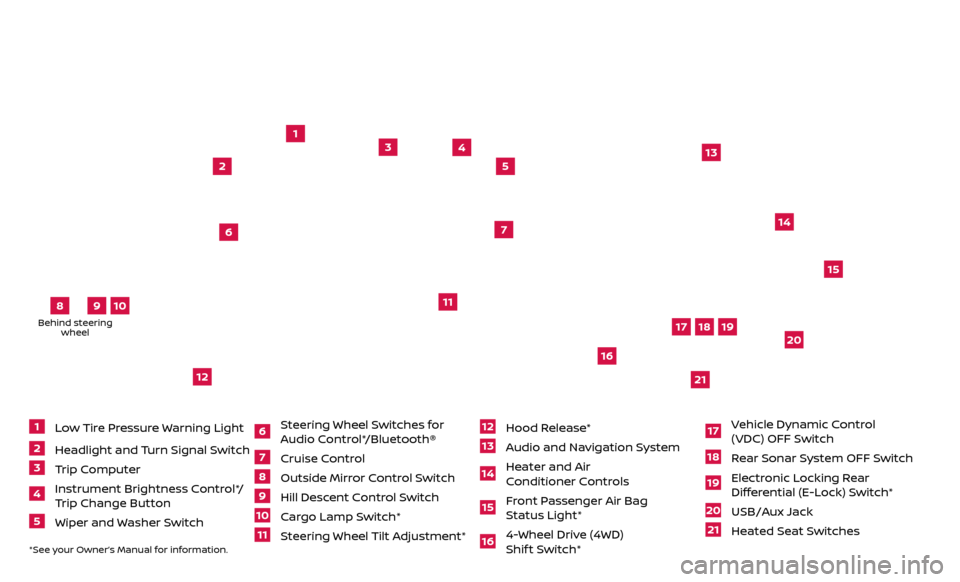
*See your Owner’s Manual for information.
1
2
3
4
5
11
12
13
14
15
16
17
18
19
20
21
1 Low Tire Pressure Warning Light2 Headlight and Turn Signal Switch3 Trip Computer4 Instrument Brightness Control*/
Trip Change Button5 Wiper and Washer Switch
6 S teering Wheel Switches for
Audio Control*/Bluetooth®7 Cruise Control
8 Outside Mirr or Control Switch9 Hill Descent Control Switch10 Cargo Lamp Switch*11 Steering Wheel Tilt Adjustment*
12 Hood Release*
13 Audio and Navigation System14 Heater and Air
Conditioner Controls15 F ront Passenger Air Bag
Status Light*16 4-Wheel Drive (4WD) Shif t Switch*
17 V ehicle Dynamic Control
(VDC) OFF Switch18 Rear Sonar System OFF Switch19 Elec tronic Locking Rear
Differential (E-Lock) Switch*20 USB/Aux Jack
21 Heated Seat Switches
6
7
Underneath instrument panel
Behind steering wheel
8
9
10
Page 3 of 28
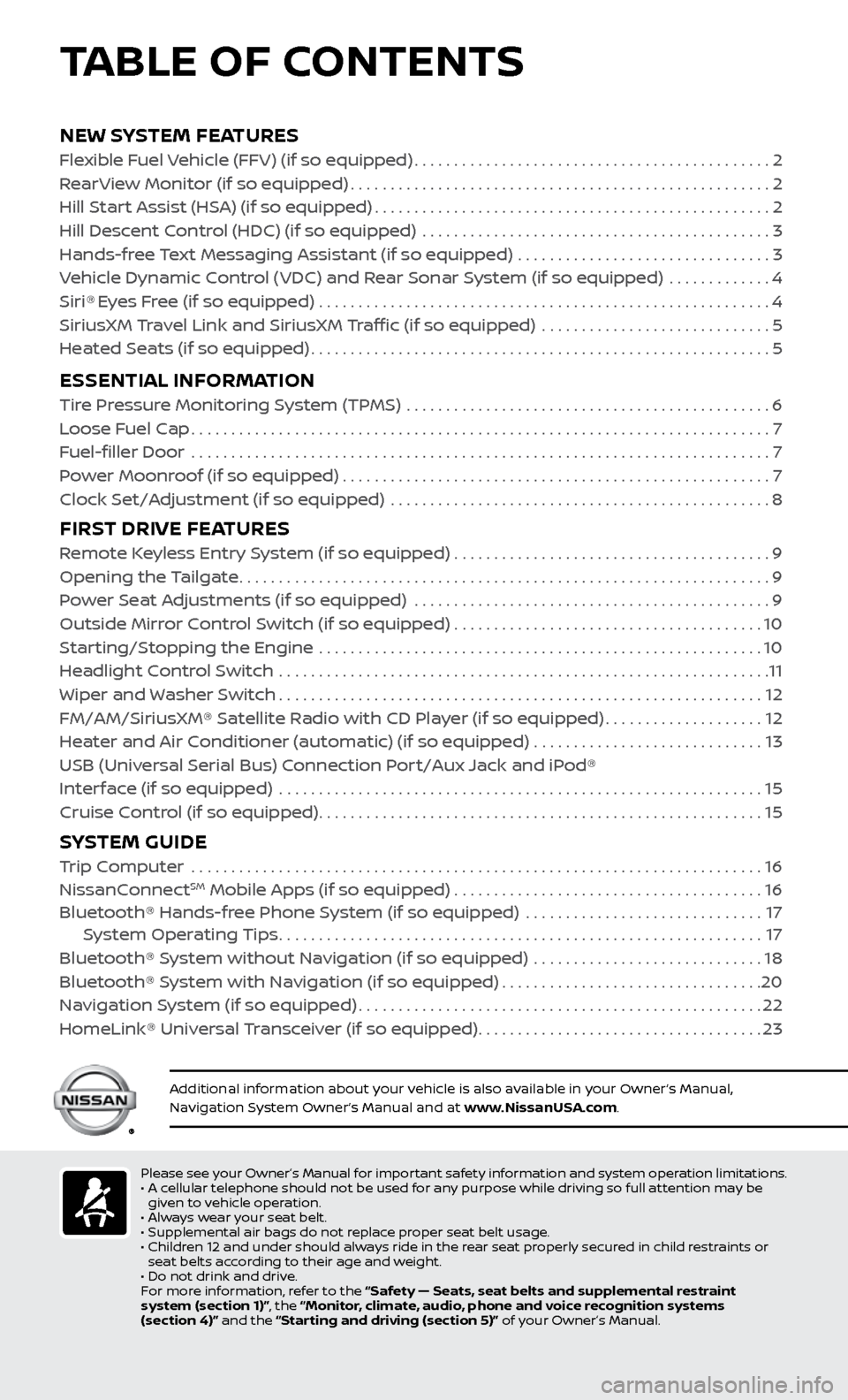
NEW SYSTEM FEATURESFlexible Fuel Vehicle (FFV) (if so equipped).............................................2
R earView Monitor (if so equipped).....................................................2
Hil
l Start Assist (HSA) (if so equipped)
..................................................2
Hil
l Descent Control (HDC) (if so equipped) ............................................
3
Hands-fr
ee Text Messaging Assistant (if so equipped) ................................
3
V
ehicle Dynamic Control (VDC) and Rear Sonar System (if so equipped) .............
4
Siri® Eyes Free (if so equipped) .........................................................4
SiriusXM Travel Link and SiriusXM Traffic (if so equipped) .............................5
He
ated Seats (if so equipped)
..........................................................5
ESSENTIAL INFORMATIONTire Pressure Monitoring System (TPMS) ..............................................6
L oose Fuel Cap........................................................................\
.7
F
uel-filler Door .......................................................................\
..
7
P
ower Moonroof (if so equipped)
......................................................7
Clock Set/A
djustment (if so equipped) ................................................
8
FIRST DRIVE FEATURESRemote Keyless Entry System (if so equipped) . . . . . . . . . . . . . . . . . . . . . . . . . . . . . . . . . . . .\
. . . . 9
Opening the Tailgate...................................................................9
P
ower Seat Adjustments (if so equipped) .............................................
9
Outside Mirror Control Switch (if so equipped)
.......................................10
Starting/Stopping the Engine
........................................................
10
Headlight Control Switch
..............................................................
11
Wiper and Washer Switch
.............................................................12
FM/AM/SiriusXM® Satellite Radio with CD Player (if so equipped)
....................12
Heater and Air Conditioner (automatic) (if so equipped)
.............................
13
USB (Univ
ersal Serial Bus) Connection Port/Aux Jack and iPod®
Interface (if so equipped)
.............................................................
15
Cruise Control (if so equipped)
........................................................15
SYSTEM GUIDE Trip Computer .......................................................................\
.16
NissanConnectSM Mobile Apps (if so equipped).......................................16
Bluetooth® Hands-fr ee Phone System (if so equipped) ..............................17 S
ystem Operating Tips
.............................................................17
Bluetooth® S
ystem without Navigation (if so equipped) .............................
18
Bluetooth® System with Navigation (if so equipped)
.................................20
Na
vigation System (if so equipped)
...................................................22
HomeLink® Universal Transceiver (if so equipped)
....................................23
Please see your Owner’s Manual for important safety information and system operation limitations.
• A c ellular telephone should not be used for any purpose while driving so full attention may be
given to vehicle operation.
•
A
lways wear your seat belt.
•
Supplemental air bags do not r
eplace proper seat belt usage.
•
Childr
en 12 and under should always ride in the rear seat properly secured in child restraints or
seat belts according to their age and weight.
•
Do not drink and driv
e.
F
or more information, refer to the “Safety — Seats, seat belts and supplemental restraint
system (section 1)”, the “Monitor, climate, audio, phone and voice recognition systems
(section 4)” and the “Starting and driving (section 5)” of your Owner’s Manual.
Additional information about your vehicle is also available in your Owner’s Manual,
Navigation System Owner’s Manual and at www.NissanUSA.com.
TABLE OF CONTENTS
Page 5 of 28
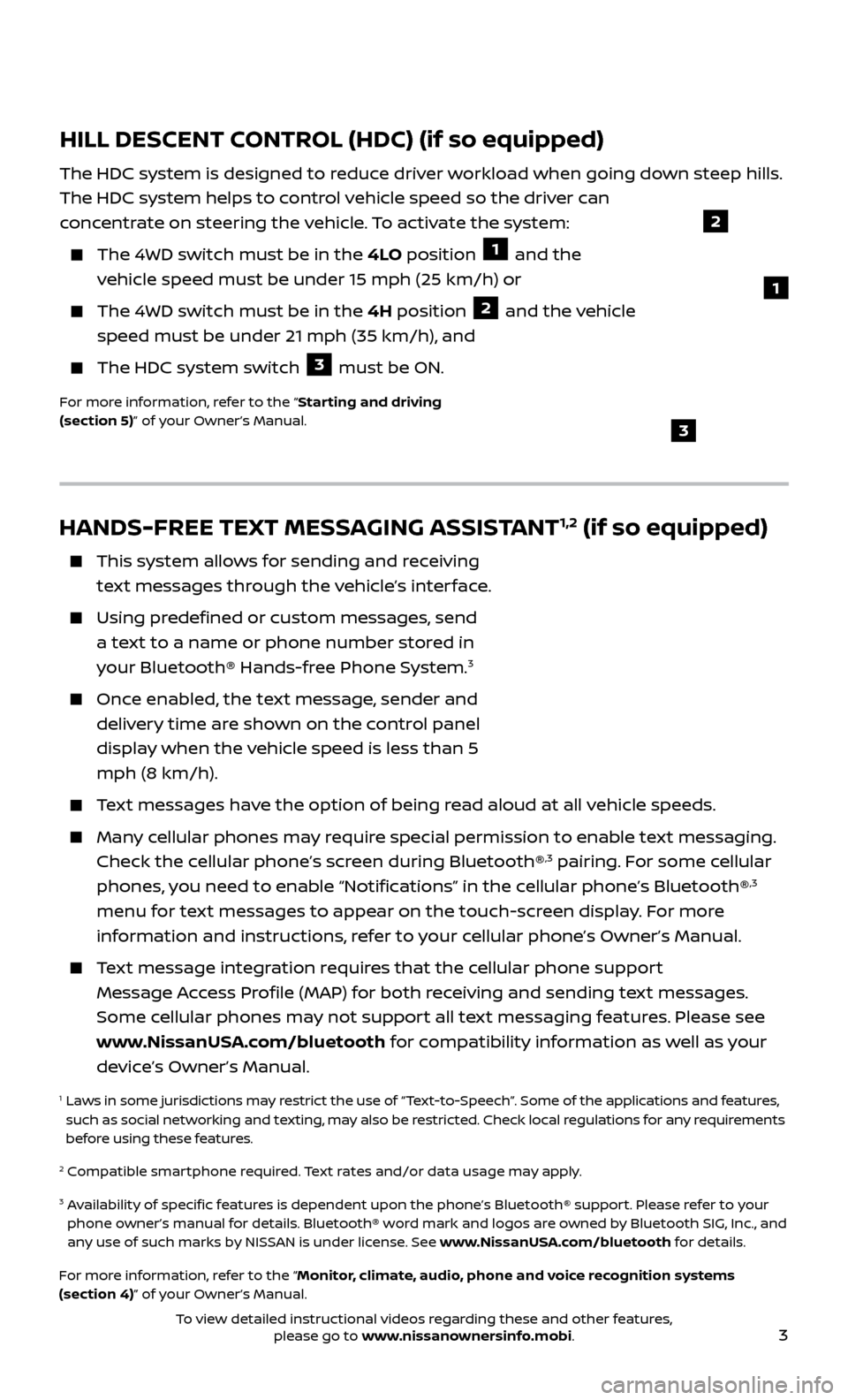
3
HANDS-FREE TEXT MESSAGING ASSISTANT1,2 (if so equipped)
This system allows for sending and receiving
text messages through the vehicle’s interface.
Using predefined or custom messages, send a text to a name or phone number stored in
your Bluetooth® Hands-free Phone System.
3
Once enabled, the text message, sender and delivery time are shown on the control panel
display when the vehicle speed is less than 5
mph (8 km/h).
Text messages have the option of being read aloud at all vehicle speeds.
Many cellular phones may require special permission to enable text messaging. Check the cellular phone’s screen during Bluetooth®,3 pairing. For some cellular
phones, you need to enable “Notifications” in the cellular phone’s Bluetooth®,3
menu for text messages to appear on the touch-screen display. For more
information and instructions, refer to your cellular phone’s Owner’s Manual.
Text message integration requires that the cellular phone support Message Access Profile (MAP) for both receiving and sending text messages.
Some cellular phones may not support all text messaging features. Please see
www.NissanUSA.com/bluetooth for compatibility information as well as your
device’s Owner’s Manual.
1 Laws in some jurisdictions may restrict the use of “Text-to-Speech”. Some of the applications and features, such as social networking and texting, may also be restricted. Check local regulations for any requirements
before using these features.
2 Compatible smartphone required. Text rates and/or data usage may apply.
3 Availability of specific features is dependent upon the phone’s Bluetooth® support. Please refer to your phone owner’s manual for details. Bluetooth® word mark and logos are owned by Bluetooth SIG, Inc., and
any use of such marks by NISSAN is under license. See www.NissanUSA.com/bluetooth for details.
For more information, refer to the “Monitor, climate, audio, phone and voice recognition systems
(section 4)” of your Owner’s Manual.
HILL DESCENT CONTROL (HDC) (if so equipped)
The HDC system is designed to reduce driver workload when going down steep hills.
The HDC system helps to control vehicle speed so the driver can
concentrate on steering the vehicle. To activate the system:
The 4WD switch must be in the 4LO position 1 and the
vehicle speed must be under 15 mph (25 km/h) or
The 4WD switch must be in the 4H position 2 and the vehicle
speed must be under 21 mph (35 km/h), and
The HDC system switch 3 must be ON.
For more information, refer to the “Starting and driving
(section 5)” of your Owner’s Manual.
2
1
3
To view detailed instructional videos regarding these and other features, please go to www.nissanownersinfo.mobi.
Page 6 of 28
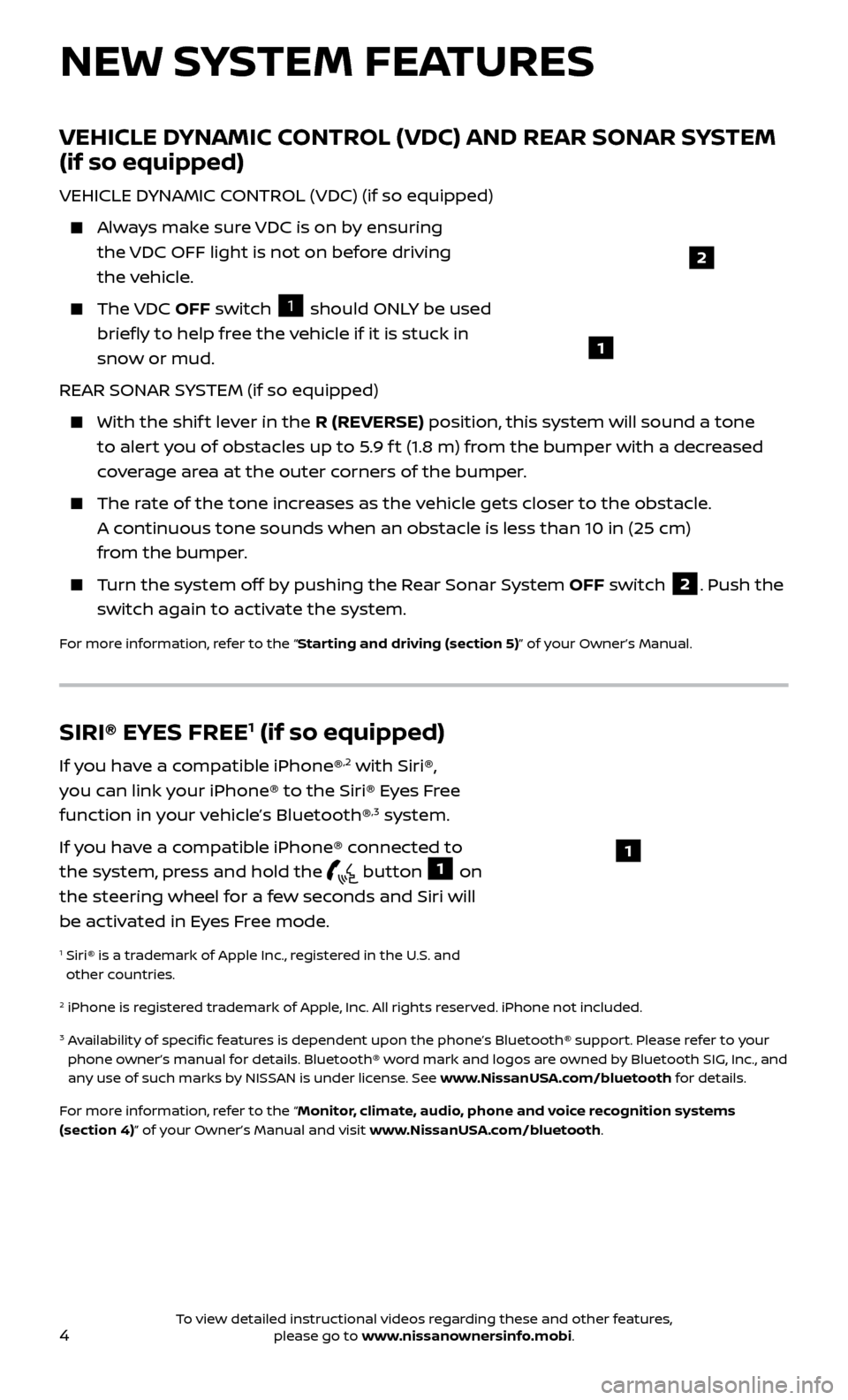
4
NEW SYSTEM FEATURES
VEHICLE DYNAMIC CONTROL (VDC) AND REAR SONAR SYSTEM
(if so equipped)
VEHICLE DYNAMIC CONTROL (VDC) (if so equipped)
Always make sure VDC is on by ensuring the VDC OFF light is not on before driving
the vehicle.
The VDC OFF switch 1 should ONLY be used
briefly to help free the vehicle if it is stuck in
snow or mud.
REAR SONAR SYSTEM (if so equipped)
With the shif t lever in the R (REVERSE) position, this system will sound a tone
to alert you of obstacles up to 5.9 f t (1.8 m) from the bumper with a decreased
coverage area at the outer corners of the bumper.
The rate of the tone increases as the vehicle gets closer to the obstacle. A continuous tone sounds when an obstacle is less than 10 in (25 cm)
from the bumper.
Turn the system off by pushing the Rear Sonar System OFF switch 2. Push the
switch again to activate the system.
For more information, refer to the “Starting and driving (section 5)” of your Owner’s Manual.
1
SIRI® EYES FREE1 (if so equipped)
If you have a compatible iPhone®,2 with Siri®,
you can link your iPhone® to the Siri® Eyes Free
function in your vehicle’s Bluetooth®
,3 system.
If you have a compatible iPhone® connected to
the system, press and hold the
button 1 on
the steering wheel for a few seconds and Siri will
be activated in Eyes Free mode.
1 Siri® is a tr ademark of Apple Inc., registered in the U.S. and
other countries.
2 iPhone is registered trademark of Apple, Inc. All rights reserved. iPhone not included.
3 Availability of specific features is dependent upon the phone’s Bluetooth® support. Please refer to your phone owner’s manual for details. Bluetooth® word mark and logos are owned by Bluetooth SIG, Inc., and
any use of such marks by NISSAN is under license. See www.NissanUSA.com/bluetooth for details.
For more information, refer to the “Monitor, climate, audio, phone and voice recognition systems
(section 4)” of your Owner’s Manual and visit www.NissanUSA.com/bluetooth.
1
2
To view detailed instructional videos regarding these and other features, please go to www.nissanownersinfo.mobi.
Page 18 of 28

16
TRIP COMPUTER
With the ignition switch in the ON position,
modes of the trip computer
1 can be
selected by pressing the trip computer
change button
2 on the instrument panel. The following modes can be selected in the display:
•
Trip A – measures the distance of one specific trip.
•
Trip B – measures the distance of a second specific trip.
•
dt
e (distance to empty) – displays the estimated distance to empty (dte) the
vehicle can be driven before refueling.
•
mph
– displays the average speed since the last reset.
•
mpg
– displays the average fuel consumption since the last reset.
•
Journe
y time – displays the elapsed time since the last reset.
To reset Trip A , Trip B, mph, mpg and journey time, go to the desired mode on
the trip computer and press and hold the trip computer change button
2 for
more than 3 seconds.
For more information, refer to the “Instruments and controls (section 2)” of your Owner’s Manual.
1
SYSTEM GUIDE
2
NISSANCONNECTSM MOBILE APPS1 (if so equipped)
Integrates popular smartphone apps and services into your vehicle.
To enroll in NissanConnectSM Mobile Apps:
1.
Start by creating a Nissan Owner’s Portal account at owners.nissanusa.com.
2.
Ne
xt, download the NissanConnect Mobile Apps companion app from Google
Play or the Apple App Store.
3.
Launch the app and sign-in with the email username and passw
ord you
created when registering on the Nissan Owner’s Portal website.
•
iPhone®
,2: Please connect via USB when using an iPhone® with
NissanConnect Mobile Apps.
•
Android®
,3: Please connect via Bluetooth®,4 when using an Android® device
with NissanConnect Mobile Apps.
For more information on how to pair your cellular phone and set up NissanConnect Mobile Apps, visit: www.NissanUSA.com/connect/support.
1 Only use features when safe to do so. App availability is dependent upon vehicle model, trim level, packaging, and/or options. See www.NissanUSA.com/connect for complete app availability details.
Compatible smartphone required. Cellular network and GPS signals not available in all areas and/or at
all times. NISSAN is not responsible for associated costs, if any, for continued operation due to cellular
network or other third party termination/changes. Cellular or other third party provider may terminate/
restrict respective service without notice. Subscription Agreement required. See www.NissanUSA.com/
connect for details. Text rates and/or data usage may apply.
2 iPhone is registered trademark of Apple, Inc. All rights reserved. iPhone not included.3 Android® is a registered trademark of Google, Inc.4 Availability of specific features is dependent upon the phone’s Bluetooth® support. Please refer to your phone’s owner’s manual for details. Bluetooth® word mark and logos are owned by Bluetooth SIG, Inc.,
and any use of such marks by NISSAN is under license. See www.NissanUSA.com/bluetooth for details.
For more information, refer to the “Monitor, climate, audio, phone and voice recognition systems
(section 4)” of your Owner’s Manual.
To view detailed instructional videos regarding these and other features, please go to www.nissanownersinfo.mobi.
Page 19 of 28
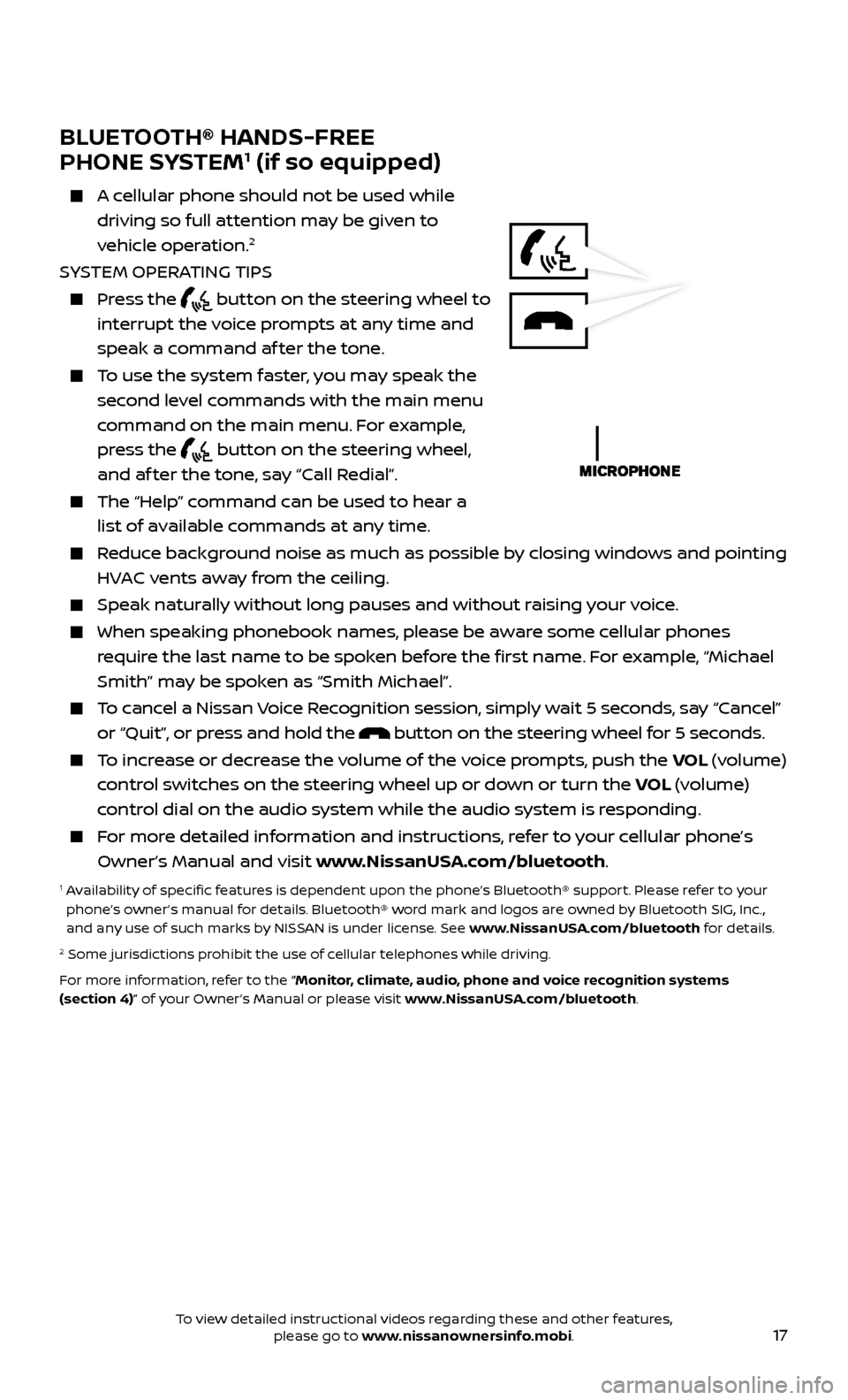
17
BLUETOOTH® HANDS-FREE
PHONE SYSTEM1 (if so equipped)
A cellular phone should not be used while driving so full attention may be given to
vehicle operation.
2
SYSTEM OPERATING TIPS
Press the button on the steering wheel to
interrupt the voice prompts at any time and
speak a command af ter the tone.
To use the system faster, you may speak the second level commands with the main menu
command on the main menu. For example,
press the
button on the steering wheel,
and af ter the tone, say “Call Redial”.
The “Help” c ommand can be used to hear a
list of available commands at any time.
Reduce background noise as much as possible by closing windows and pointing HVAC vents away from the ceiling.
Speak naturally without long pauses and without raising your voice.
When spe aking phonebook names, please be aware some cellular phones
require the last name to be spoken before the first name. For example, “Michael
Smith” may be spoken as “Smith Michael”.
To cancel a Nissan Voice Recognition session, simply wait 5 seconds, say “Cancel” or “Quit”, or press and hold the
button on the steering wheel for 5 seconds.
To increase or decrease the volume of the voice prompts, push the VOL (volume)
control switches on the steering wheel up or down or turn the VOL (volume)
control dial on the audio system while the audio system is responding.
For more detailed information and instructions, refer to your cellular phone’s Owner’s Manual and visit www.NissanUSA.com/bluetooth.
1 Availability of specific features is dependent upon the phone’s Bluetooth® support. Please refer to your phone’s owner’s manual for details. Bluetooth® word mark and logos are owned by Bluetooth SIG, Inc.,
and any use of such marks by NISSAN is under license. See www.NissanUSA.com/bluetooth for details.
2 Some jurisdictions prohibit the use of cellular telephones while driving.
For more information, refer to the “Monitor, climate, audio, phone and voice recognition systems
(section 4)” of your Owner’s Manual or please visit www.NissanUSA.com/bluetooth.
To view detailed instructional videos regarding these and other features, please go to www.nissanownersinfo.mobi.
Page 20 of 28
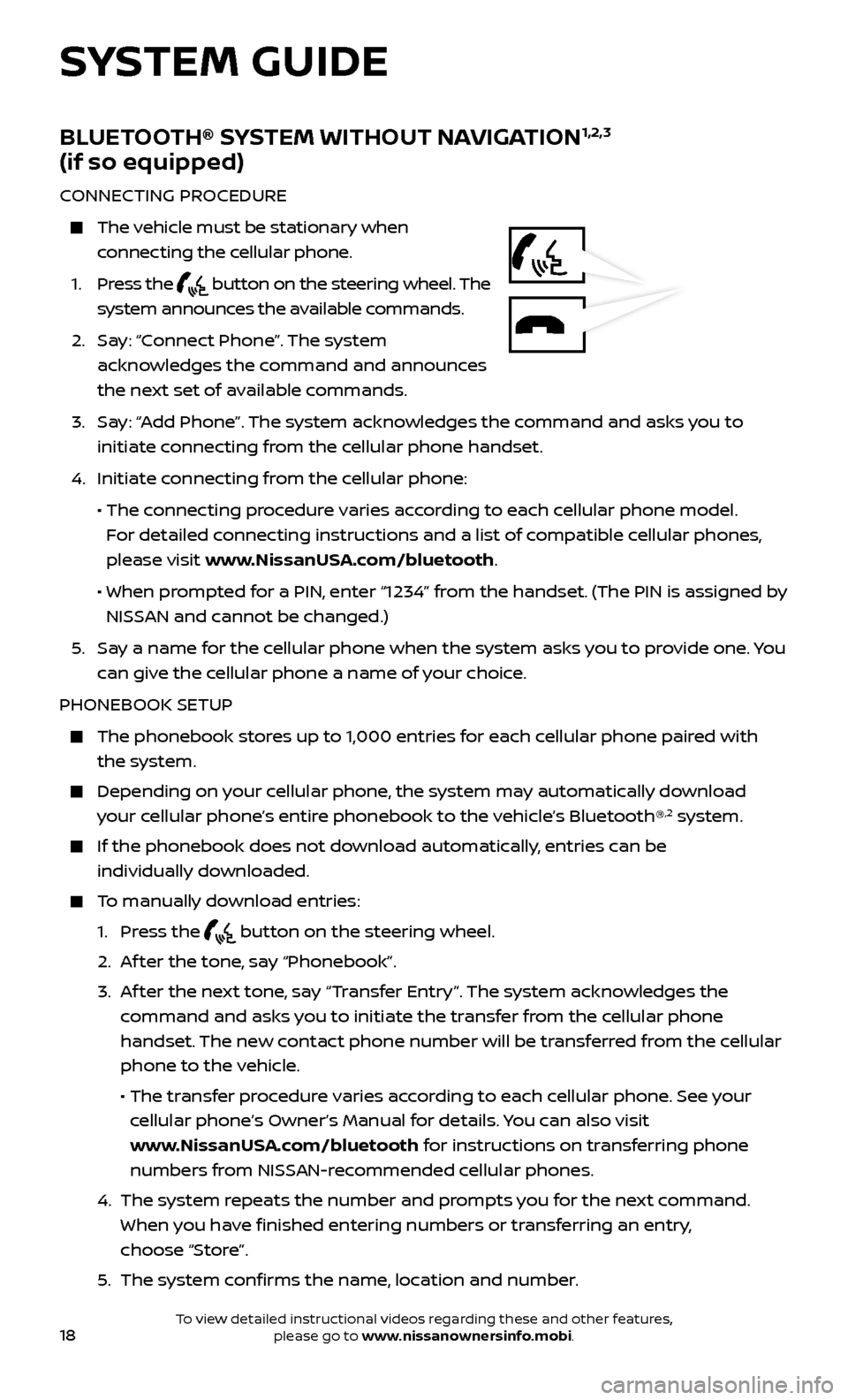
18
SYSTEM GUIDE
BLUETOOTH® SYSTEM WITHOUT NAVIGATION1,2,3
(if so equipped)
CONNECTING PROCEDURE
The vehicle must be stationary when
connecting the cellular phone.
1
.
Press the
button on the steering wheel. The
system announces the available commands.
2.
Sa
y: “Connect Phone”. The system
acknowledges the command and announces
the next set of available commands.
3.
Sa
y: “Add Phone”. The system acknowledges the command and asks you to
initiate connecting from the cellular phone handset.
4.
Initiate c
onnecting from the cellular phone:
• The c
onnecting procedure varies according to each cellular phone model.
For detailed connecting instructions and a list of compatible cellular phones,
please visit www.NissanUSA.com/bluetooth.
• When pr
ompted for a PIN, enter “1234” from the handset. (The PIN is assigned by
NISSAN and cannot be changed.)
5
.
Sa
y a name for the cellular phone when the system asks you to provide one. You
can give the cellular phone a name of your choice.
PHONEBOOK SETUP
The phonebook stor es up to 1,000 entries for each cellular phone paired with
the system.
Depending on y our cellular phone, the system may automatically download
your cellular phone’s entire phonebook to the vehicle’s Bluetooth®,2 system.
If the phonebook does not do wnload automatically, entries can be
individually downloaded.
To manually download entries:
1. Pr
ess the
button on the steering wheel.
2. A
f ter the tone, say “Phonebook”.
3.
A
f ter the next tone, say “Transfer Entry”. The system acknowledges the
command and asks you to initiate the transfer from the cellular phone
handset. The new contact phone number will be transferred from the cellular
phone to the vehicle.
• The tr
ansfer procedure varies according to each cellular phone. See your
cellular phone’s Owner’s Manual for details. You can also visit
www.NissanUSA.com/bluetooth for instructions on transferring phone
numbers from NISSAN-recommended cellular phones.
4.
The system r
epeats the number and prompts you for the next command.
When you have finished entering numbers or transferring an entry,
choose “Store”.
5
.
The system c
onfirms the name, location and number.
To view detailed instructional videos regarding these and other features, please go to www.nissanownersinfo.mobi.
Page 21 of 28
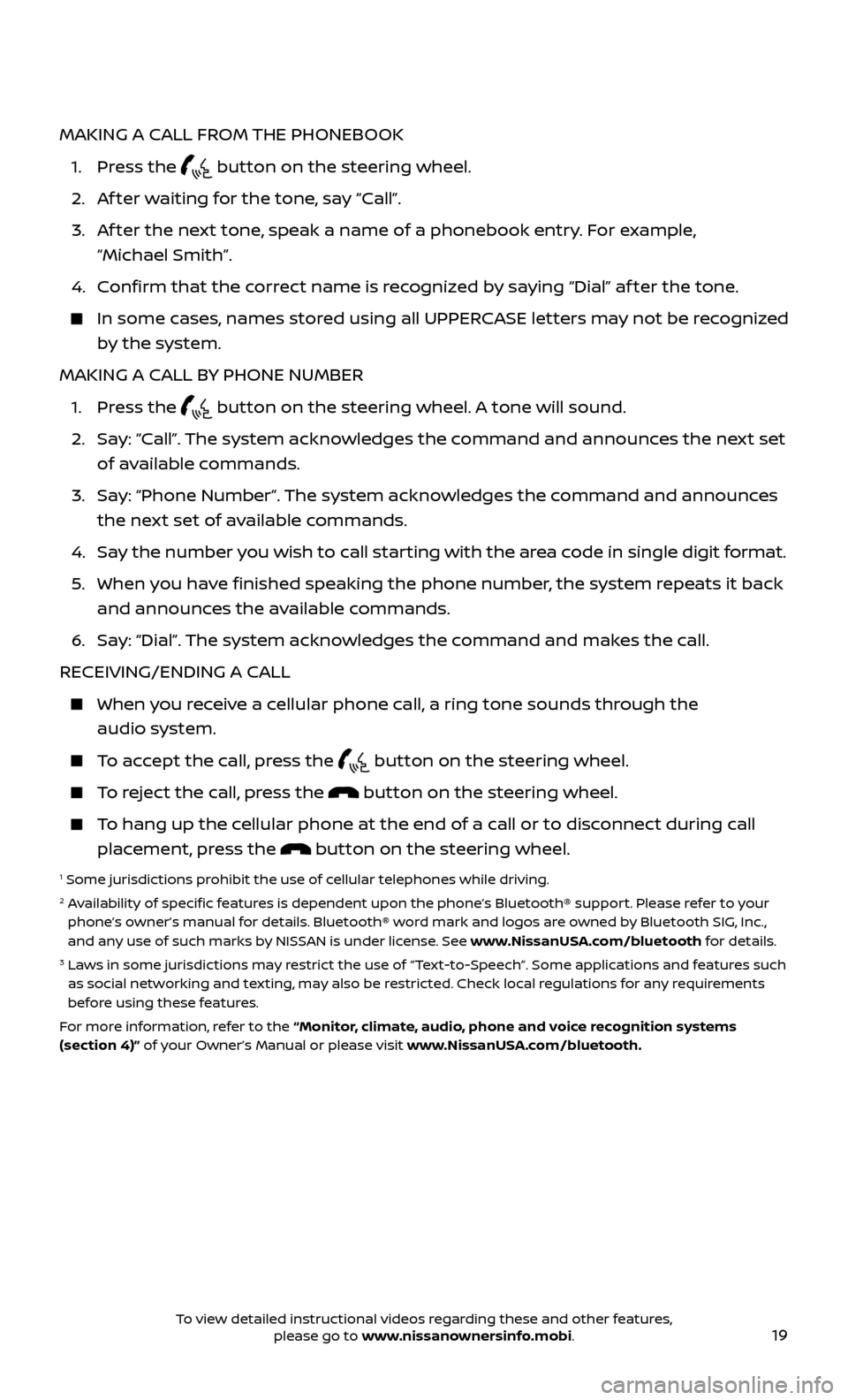
19
MAKING A CALL FROM THE PHONEBOOK
1. Pr
ess the
button on the steering wheel.
2. A
f ter waiting for the tone, say “Call”.
3.
A
f ter the next tone, speak a name of a phonebook entry. For example,
“Michael Smith”.
4. C
onfirm that the correct name is recognized by saying “Dial” af ter the tone.
In some c ases, names stored using all UPPERCASE letters may not be recognized
by the system.
MAKING A CALL BY PHONE NUMBER
1. Pr
ess the
button on the steering wheel. A tone will sound.
2.
Sa
y: “Call”. The system acknowledges the command and announces the next set
of available commands.
3.
Sa
y: “Phone Number”. The system acknowledges the command and announces
the next set of available commands.
4. Sa
y the number you wish to call starting with the area code in single digit format.
5
.
When y
ou have finished speaking the phone number, the system repeats it back
and announces the available commands.
6
.
Sa
y: “Dial”. The system acknowledges the command and makes the call.
RECEIVING/ENDING A CALL
When you receive a cellular phone call, a ring tone sounds through the audio system.
To accept the call, press the button on the steering wheel.
To reject the call, press the button on the steering wheel.
To hang up the cellular phone at the end of a call or to disconnect during call
placement, press the
button on the steering wheel.
1 Some jurisdictions prohibit the use of cellular telephones while driving.2 Availability of specific features is dependent upon the phone’s Bluetooth® support. Please refer to your phone’s owner’s manual for details. Bluetooth® word mark and logos are owned by Bluetooth SIG, Inc.,
and any use of such marks by NISSAN is under license. See www.NissanUSA.com/bluetooth for details.
3 Laws in some jurisdictions may restrict the use of “Text-to-Speech”. Some applications and features such as social networking and texting, may also be restricted. Check local regulations for any requirements
before using these features.
For more information, refer to the “Monitor, climate, audio, phone and voice recognition systems
(section 4)” of your Owner’s Manual or please visit www.NissanUSA.com/bluetooth.
To view detailed instructional videos regarding these and other features, please go to www.nissanownersinfo.mobi.
Page 22 of 28
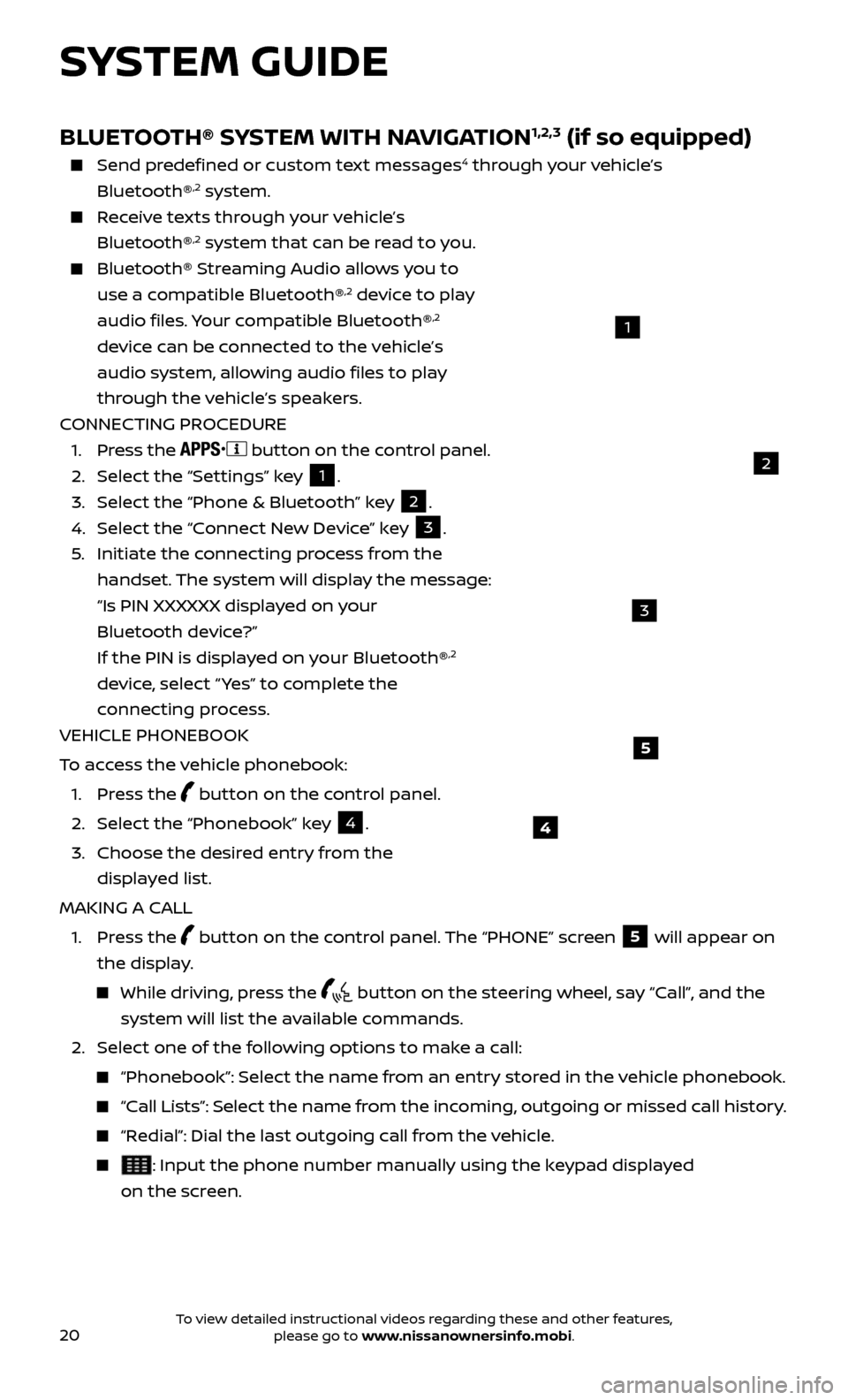
20
SYSTEM GUIDE
4
5
BLUETOOTH® SYSTEM WITH NAVIGATION1,2,3 (if so equipped)
Send predefined or custom text messages4 through your vehicle’s
Bluetooth®,2 system.
Receive texts through your vehicle’s Bluetooth®,2 system that can be read to you.
Bluetooth® S treaming Audio allows you to
use a compatible Bluetooth®,2 device to play
audio files. Your compatible Bluetooth®,2
device can be connected to the vehicle’s
audio system, allowing audio files to play
through the vehicle’s speakers.
CONNECTING PROCEDURE
1. Pr
ess the
button on the control panel.
2.
Selec
t the “Settings” key 1.
3.
Selec
t the “Phone & Bluetooth” key
2.
4.
Selec
t the “Connect New Device” key
3.
5
.
Initiate the c
onnecting process from the
handset. The system will display the message:
“Is PIN XXXXXX displa
yed on your
Bluetooth device?”
If the PIN is displa
yed on your Bluetooth®
,2
device, select “ Yes” to complete the
connecting process.
VEHICLE PHONEBOOK
To access the vehicle phonebook:
1. Pr
ess the
button on the control panel.
2. Selec
t the “Phonebook” key
4.
3.
Choose the desir
ed entry from the
displayed list.
MAKING A CALL
1.
Press the
button on the control panel. The “PHONE” screen
5 will appear on
the display.
While driving, press the button on the steering wheel, say “Call”, and the
system will list the available commands.
2. Selec
t one of the following options to make a call:
“Phonebook”: Select the name from an entry stored in the vehicle phonebook.
“Call Lists”: Select the name from the incoming, outgoing or missed call history.
“Redial”: Dial the last outgoing call from the vehicle.
: Input the phone number manually using the keypad displayed
on the screen.
2
1
3
To view detailed instructional videos regarding these and other features, please go to www.nissanownersinfo.mobi.
Page 23 of 28
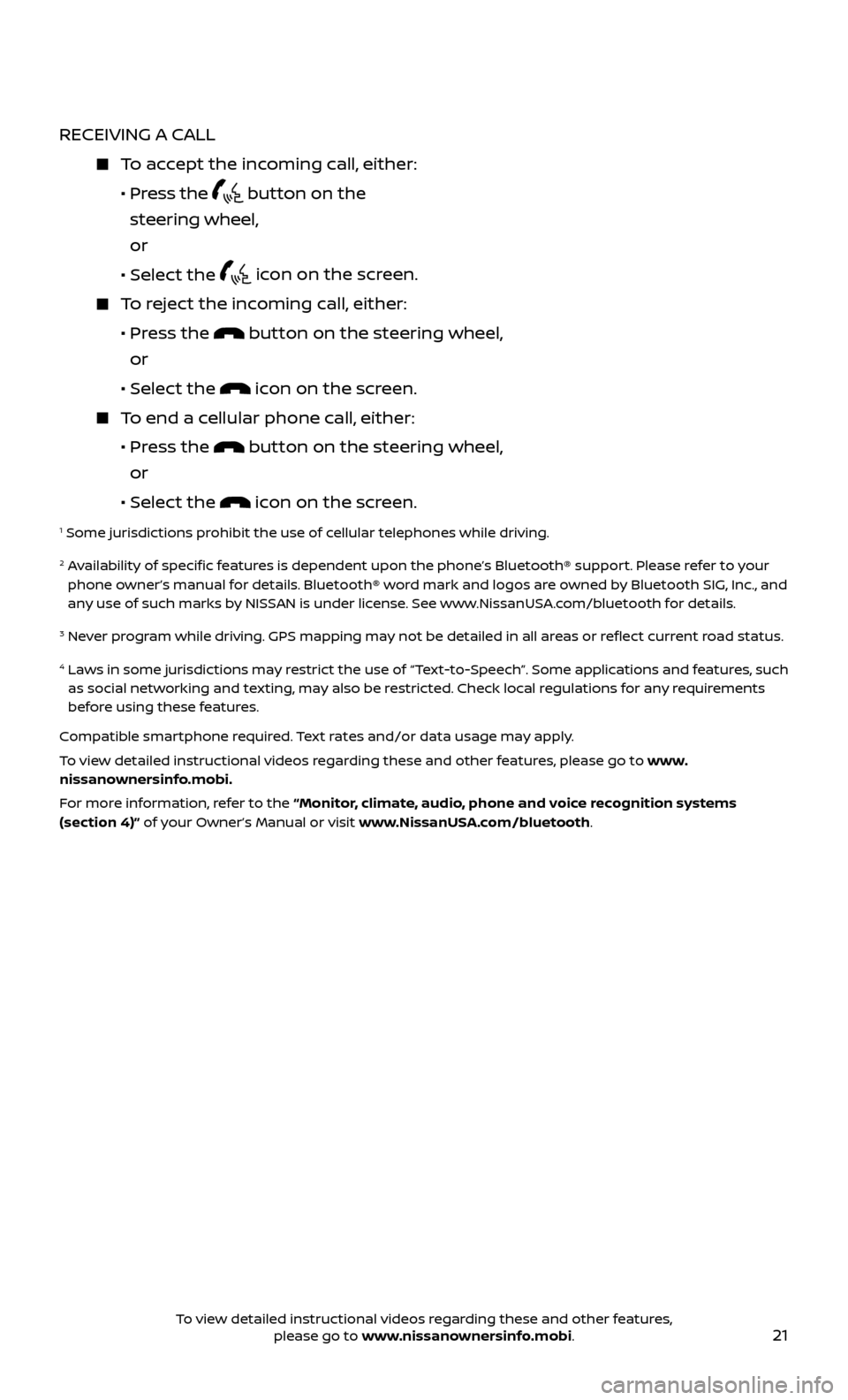
21
RECEIVING A CALL
To accept the incoming call, either:
•
Press the
button on the
steering wheel,
or
•
Selec
t the
icon on the screen.
To reject the incoming call, either:
•
Pr
ess the
button on the steering wheel,
or
•
Selec
t the
icon on the screen.
To end a cellular phone call, either:
•
Pr
ess the
button on the steering wheel,
or
•
Selec
t the
icon on the screen.
1 Some jurisdictions prohibit the use of cellular telephones while driving.
2 Availability of specific features is dependent upon the phone’s Bluetooth® support. Please refer to your phone owner’s manual for details. Bluetooth® word mark and logos are owned by Bluetooth SIG, Inc., and
any use of such marks by NISSAN is under license. See www.NissanUSA.com/bluetooth for details.
3 Never program while driving. GPS mapping may not be detailed in all areas or reflect current road status.
4 Laws in some jurisdictions may restrict the use of “Text-to-Speech”. Some applications and features, such as social networking and texting, may also be restricted. Check local regulations for any requirements
before using these features.
Compatible smartphone required. Text rates and/or data usage may apply.
To view detailed instructional videos regarding these and other features, please go to www.
nissanownersinfo.mobi.
For more information, refer to the “Monitor, climate, audio, phone and voice recognition systems
(section 4)” of your Owner’s Manual or visit www.NissanUSA.com/bluetooth.
To view detailed instructional videos regarding these and other features, please go to www.nissanownersinfo.mobi.