navigation NISSAN FRONTIER 2017 D23 / 3.G Quick Reference Guide
[x] Cancel search | Manufacturer: NISSAN, Model Year: 2017, Model line: FRONTIER, Model: NISSAN FRONTIER 2017 D23 / 3.GPages: 28, PDF Size: 1.24 MB
Page 2 of 28
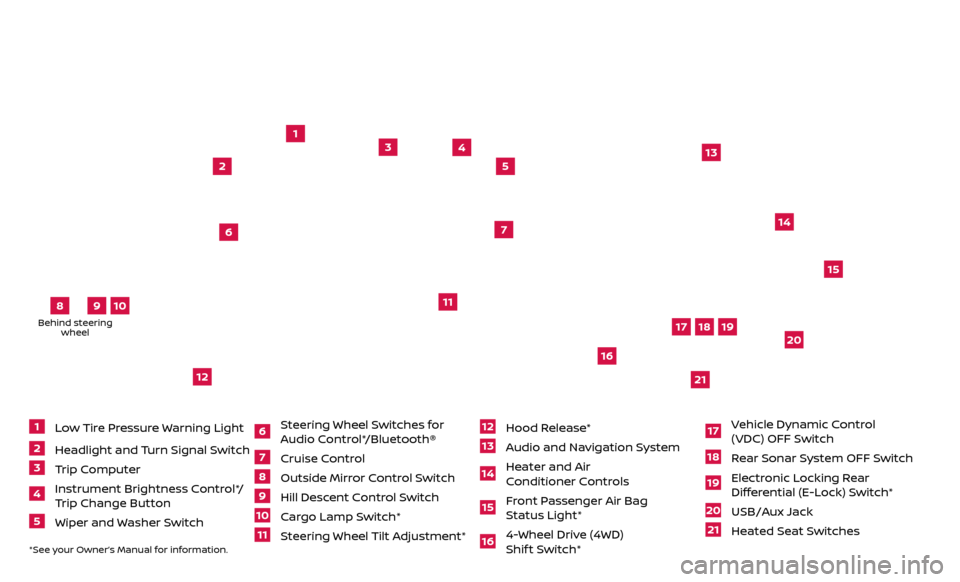
*See your Owner’s Manual for information.
1
2
3
4
5
11
12
13
14
15
16
17
18
19
20
21
1 Low Tire Pressure Warning Light2 Headlight and Turn Signal Switch3 Trip Computer4 Instrument Brightness Control*/
Trip Change Button5 Wiper and Washer Switch
6 S teering Wheel Switches for
Audio Control*/Bluetooth®7 Cruise Control
8 Outside Mirr or Control Switch9 Hill Descent Control Switch10 Cargo Lamp Switch*11 Steering Wheel Tilt Adjustment*
12 Hood Release*
13 Audio and Navigation System14 Heater and Air
Conditioner Controls15 F ront Passenger Air Bag
Status Light*16 4-Wheel Drive (4WD) Shif t Switch*
17 V ehicle Dynamic Control
(VDC) OFF Switch18 Rear Sonar System OFF Switch19 Elec tronic Locking Rear
Differential (E-Lock) Switch*20 USB/Aux Jack
21 Heated Seat Switches
6
7
Underneath instrument panel
Behind steering wheel
8
9
10
Page 3 of 28
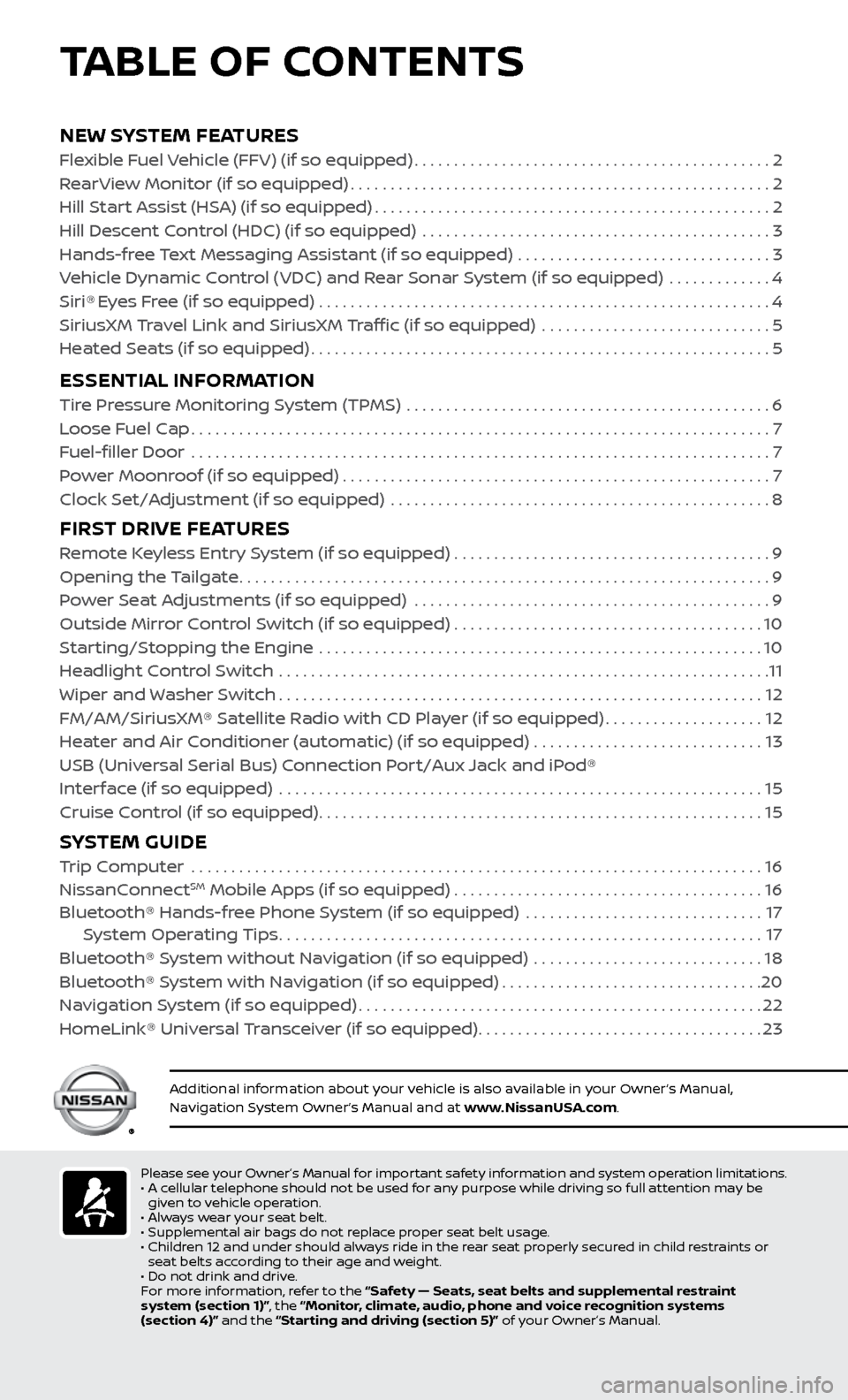
NEW SYSTEM FEATURESFlexible Fuel Vehicle (FFV) (if so equipped).............................................2
R earView Monitor (if so equipped).....................................................2
Hil
l Start Assist (HSA) (if so equipped)
..................................................2
Hil
l Descent Control (HDC) (if so equipped) ............................................
3
Hands-fr
ee Text Messaging Assistant (if so equipped) ................................
3
V
ehicle Dynamic Control (VDC) and Rear Sonar System (if so equipped) .............
4
Siri® Eyes Free (if so equipped) .........................................................4
SiriusXM Travel Link and SiriusXM Traffic (if so equipped) .............................5
He
ated Seats (if so equipped)
..........................................................5
ESSENTIAL INFORMATIONTire Pressure Monitoring System (TPMS) ..............................................6
L oose Fuel Cap........................................................................\
.7
F
uel-filler Door .......................................................................\
..
7
P
ower Moonroof (if so equipped)
......................................................7
Clock Set/A
djustment (if so equipped) ................................................
8
FIRST DRIVE FEATURESRemote Keyless Entry System (if so equipped) . . . . . . . . . . . . . . . . . . . . . . . . . . . . . . . . . . . .\
. . . . 9
Opening the Tailgate...................................................................9
P
ower Seat Adjustments (if so equipped) .............................................
9
Outside Mirror Control Switch (if so equipped)
.......................................10
Starting/Stopping the Engine
........................................................
10
Headlight Control Switch
..............................................................
11
Wiper and Washer Switch
.............................................................12
FM/AM/SiriusXM® Satellite Radio with CD Player (if so equipped)
....................12
Heater and Air Conditioner (automatic) (if so equipped)
.............................
13
USB (Univ
ersal Serial Bus) Connection Port/Aux Jack and iPod®
Interface (if so equipped)
.............................................................
15
Cruise Control (if so equipped)
........................................................15
SYSTEM GUIDE Trip Computer .......................................................................\
.16
NissanConnectSM Mobile Apps (if so equipped).......................................16
Bluetooth® Hands-fr ee Phone System (if so equipped) ..............................17 S
ystem Operating Tips
.............................................................17
Bluetooth® S
ystem without Navigation (if so equipped) .............................
18
Bluetooth® System with Navigation (if so equipped)
.................................20
Na
vigation System (if so equipped)
...................................................22
HomeLink® Universal Transceiver (if so equipped)
....................................23
Please see your Owner’s Manual for important safety information and system operation limitations.
• A c ellular telephone should not be used for any purpose while driving so full attention may be
given to vehicle operation.
•
A
lways wear your seat belt.
•
Supplemental air bags do not r
eplace proper seat belt usage.
•
Childr
en 12 and under should always ride in the rear seat properly secured in child restraints or
seat belts according to their age and weight.
•
Do not drink and driv
e.
F
or more information, refer to the “Safety — Seats, seat belts and supplemental restraint
system (section 1)”, the “Monitor, climate, audio, phone and voice recognition systems
(section 4)” and the “Starting and driving (section 5)” of your Owner’s Manual.
Additional information about your vehicle is also available in your Owner’s Manual,
Navigation System Owner’s Manual and at www.NissanUSA.com.
TABLE OF CONTENTS
Page 7 of 28
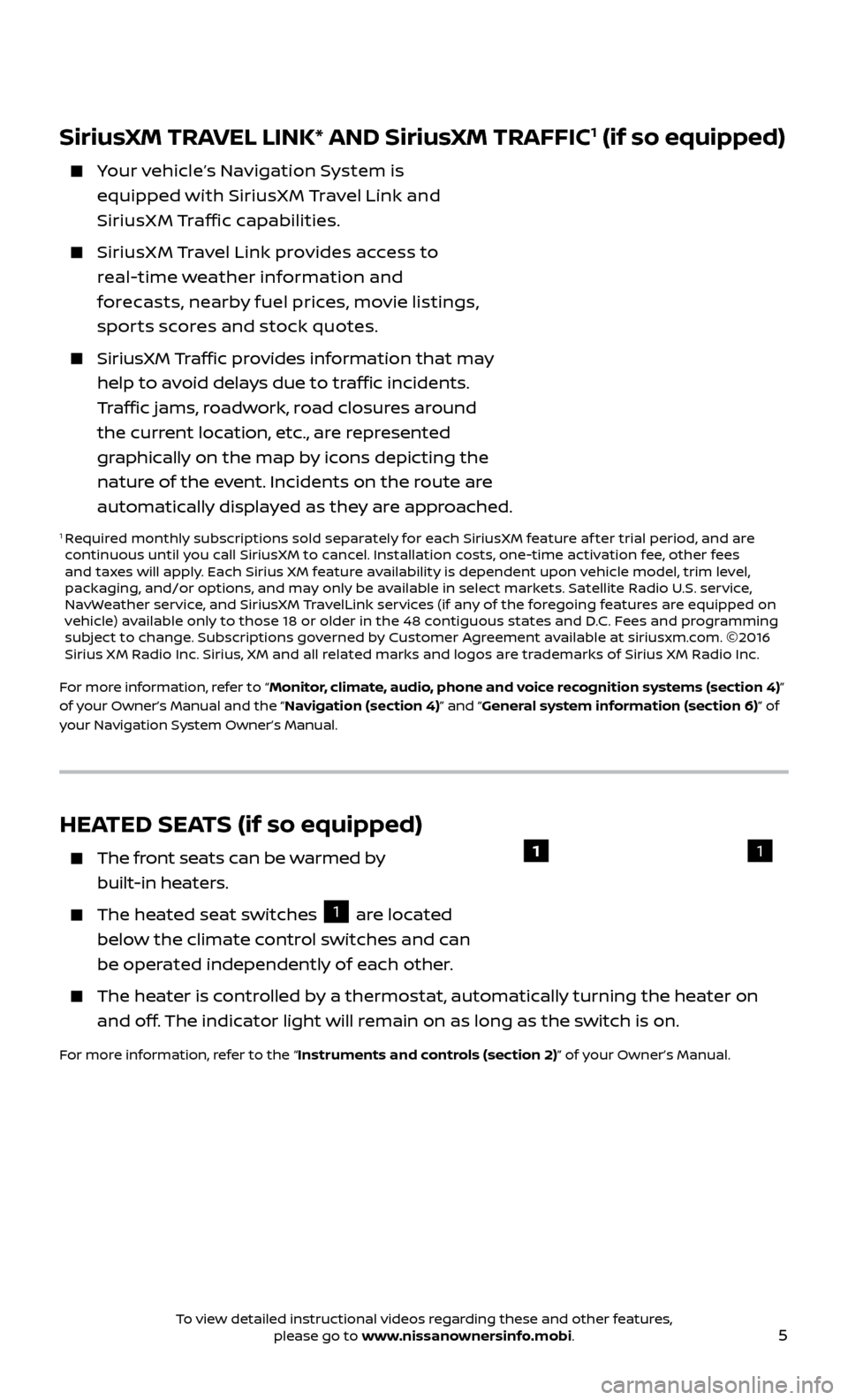
5
HEATED SEATS (if so equipped)
The front seats can be warmed by
built-in heaters.
The heated seat switches 1 are located
below the climate control switches and can
be operated independently of each other.
The heater is controlled by a thermostat, automatically turning the heater on and off. The indicator light will remain on as long as the switch is on.
For more information, refer to the “Instruments and controls (section 2)” of your Owner’s Manual.
11
SiriusXM TRAVEL LINK* AND SiriusXM TRAFFIC1 (if so equipped)
Your vehicle’s Navigation System is equipped with SiriusX M Travel Link and
SiriusXM Traffic capabilities.
SiriusX M Travel Link provides access to real-time weather information and
forecasts, nearby fuel prices, movie listings,
spor ts scores and stock quotes.
SiriusXM Traffic provides information that may
help to avoid delays due to traffic incidents.
Traffic jams, roadwork, road closures around
the current location, etc., are represented
graphically on the map by icons depicting the
nature of the event. Incidents on the route are
automatically displayed as they are approached.
1 Required monthly subscriptions sold separately for each SiriusXM feature af ter trial period, and are
continuous until you call SiriusXM to cancel. Installation costs, one-time activation fee, other fees
and taxes will apply. Each Sirius XM feature availability is dependent upon vehicle model, trim level,
packaging, and/or options, and may only be available in select markets. Satellite Radio U.S. service,
NavWeather service, and SiriusXM TravelLink services (if any of the foregoing features are equipped on
vehicle) available only to those 18 or older in the 48 contiguous states and D.C. Fees and programming
subject to change. Subscriptions governed by Customer Agreement available at siriusxm.com. ©2016
Sirius XM Radio Inc. Sirius, XM and all related marks and logos are trademarks of Sirius XM Radio Inc.
For more information, refer to “Monitor, climate, audio, phone and voice recognition systems (section 4)”
of your Owner’s Manual and the “Navigation (section 4)” and “General system information (section 6)” of
your Navigation System Owner’s Manual.
To view detailed instructional videos regarding these and other features, please go to www.nissanownersinfo.mobi.
Page 10 of 28
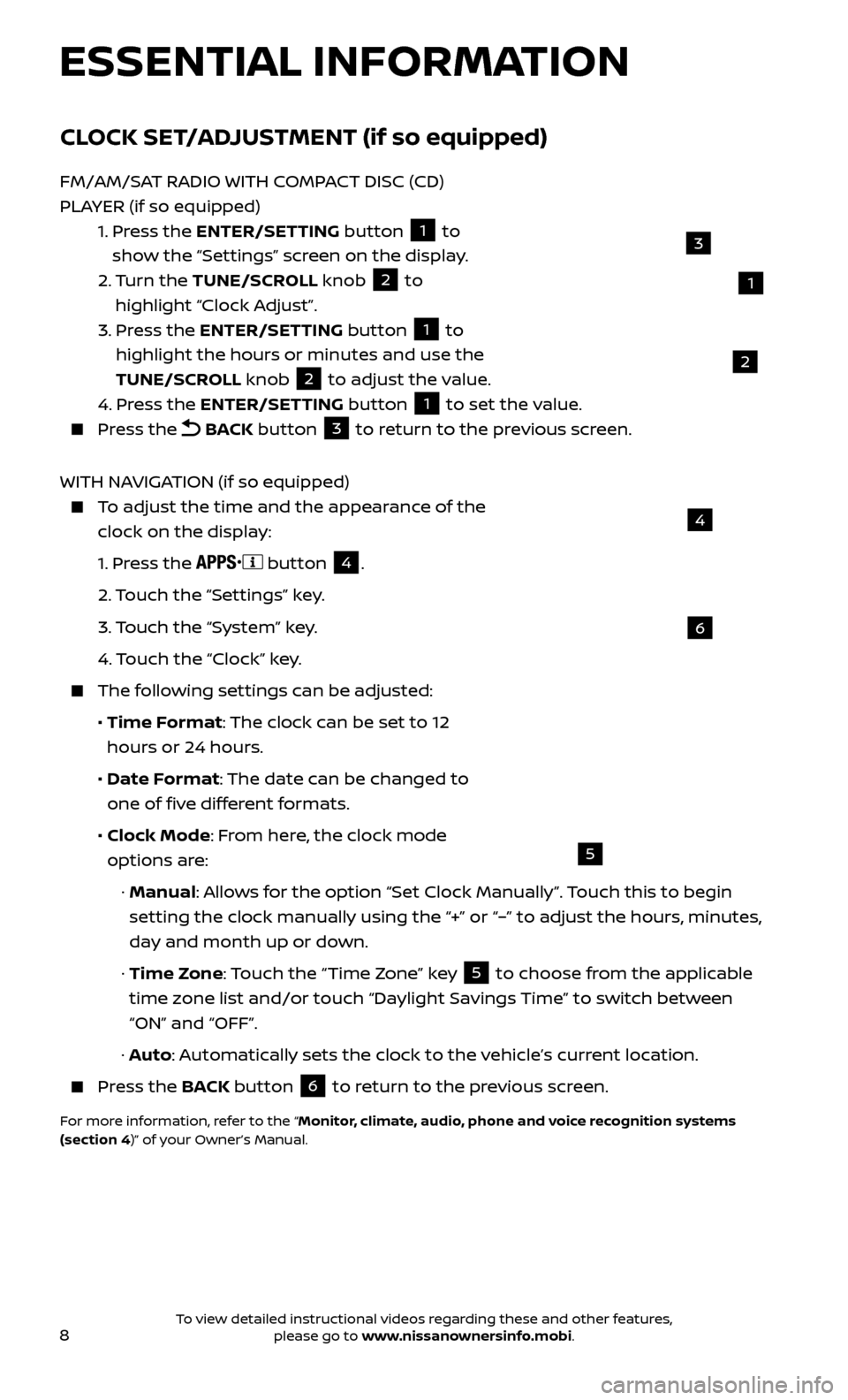
8
6
4
5
ESSENTIAL INFORMATION
CLOCK SET/ADJUSTMENT (if so equipped)
FM/AM/SAT RADIO WITH COMPACT DISC (CD)
PLAYER (if so equipped)
1.
Pr
ess the ENTER/SETTING button
1 to
show the “Settings” screen on the display.
2.
Turn the TUNE/SCROLL knob
2 to
highlight “Clock Adjust”.
3.
Pr
ess the ENTER/SETTING button
1 to
highlight the hours or minutes and use the
TUNE/SCROLL knob
2 to adjust the value.
4.
Pr
ess the ENTER/SETTING button 1 to set the value. Press the
BACK button 3 to return to the previous screen.
WITH NAVIGATION (if so equipped)
To adjust the time and the appearance of the clock on the display:
1.
Press the
button
4.
2.
Touch the “Settings” key.
3.
Touch the “System” key.
4.
Touch the “Clock” key.
The following settings can be adjusted:
•
Time F
ormat: The clock can be set to 12
hours or 24 hours.
•
Date F
ormat: The date can be changed to
one of five different formats.
•
Clock Mode
: From here, the clock mode
options are:
·
Manual: Allows for the option “Set Clock Manually”. Touch this to begin
setting the clock manually using the “+” or “–” to adjust the hours, minutes,
day and month up or down.
·
Time Zone: Touch the “Time Zone” key
5 to choose from the applicable
time zone list and/or touch “Daylight Savings Time” to switch between
“ON” and “OFF”.
·
Auto: Automatically sets the clock to the vehicle’s current location.
Press the B ACK button
6 to return to the previous screen.
For more information, refer to the “Monitor, climate, audio, phone and voice recognition systems
(section 4)” of your Owner’s Manual.
1
3
2
To view detailed instructional videos regarding these and other features, please go to www.nissanownersinfo.mobi.
Page 20 of 28
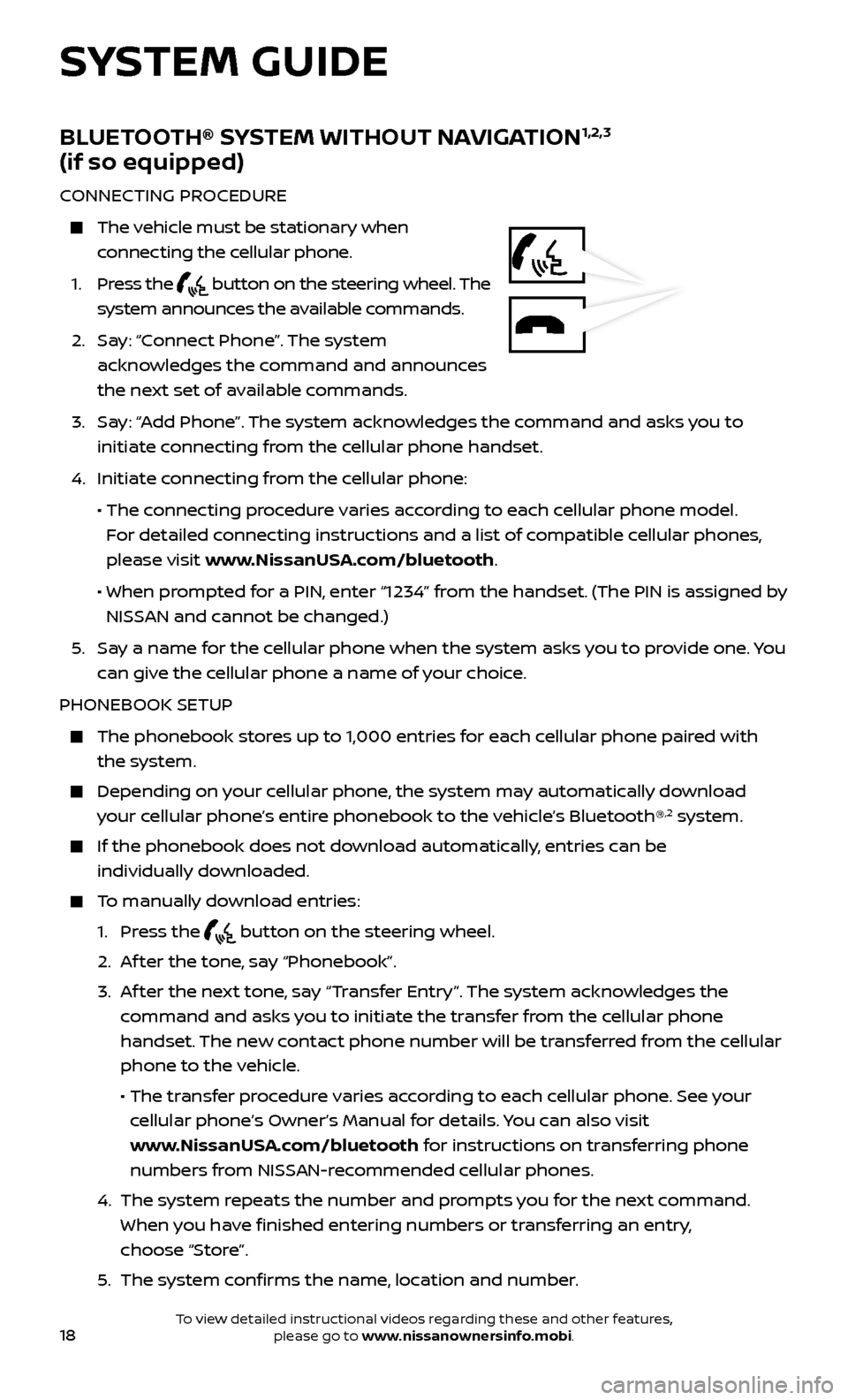
18
SYSTEM GUIDE
BLUETOOTH® SYSTEM WITHOUT NAVIGATION1,2,3
(if so equipped)
CONNECTING PROCEDURE
The vehicle must be stationary when
connecting the cellular phone.
1
.
Press the
button on the steering wheel. The
system announces the available commands.
2.
Sa
y: “Connect Phone”. The system
acknowledges the command and announces
the next set of available commands.
3.
Sa
y: “Add Phone”. The system acknowledges the command and asks you to
initiate connecting from the cellular phone handset.
4.
Initiate c
onnecting from the cellular phone:
• The c
onnecting procedure varies according to each cellular phone model.
For detailed connecting instructions and a list of compatible cellular phones,
please visit www.NissanUSA.com/bluetooth.
• When pr
ompted for a PIN, enter “1234” from the handset. (The PIN is assigned by
NISSAN and cannot be changed.)
5
.
Sa
y a name for the cellular phone when the system asks you to provide one. You
can give the cellular phone a name of your choice.
PHONEBOOK SETUP
The phonebook stor es up to 1,000 entries for each cellular phone paired with
the system.
Depending on y our cellular phone, the system may automatically download
your cellular phone’s entire phonebook to the vehicle’s Bluetooth®,2 system.
If the phonebook does not do wnload automatically, entries can be
individually downloaded.
To manually download entries:
1. Pr
ess the
button on the steering wheel.
2. A
f ter the tone, say “Phonebook”.
3.
A
f ter the next tone, say “Transfer Entry”. The system acknowledges the
command and asks you to initiate the transfer from the cellular phone
handset. The new contact phone number will be transferred from the cellular
phone to the vehicle.
• The tr
ansfer procedure varies according to each cellular phone. See your
cellular phone’s Owner’s Manual for details. You can also visit
www.NissanUSA.com/bluetooth for instructions on transferring phone
numbers from NISSAN-recommended cellular phones.
4.
The system r
epeats the number and prompts you for the next command.
When you have finished entering numbers or transferring an entry,
choose “Store”.
5
.
The system c
onfirms the name, location and number.
To view detailed instructional videos regarding these and other features, please go to www.nissanownersinfo.mobi.
Page 22 of 28
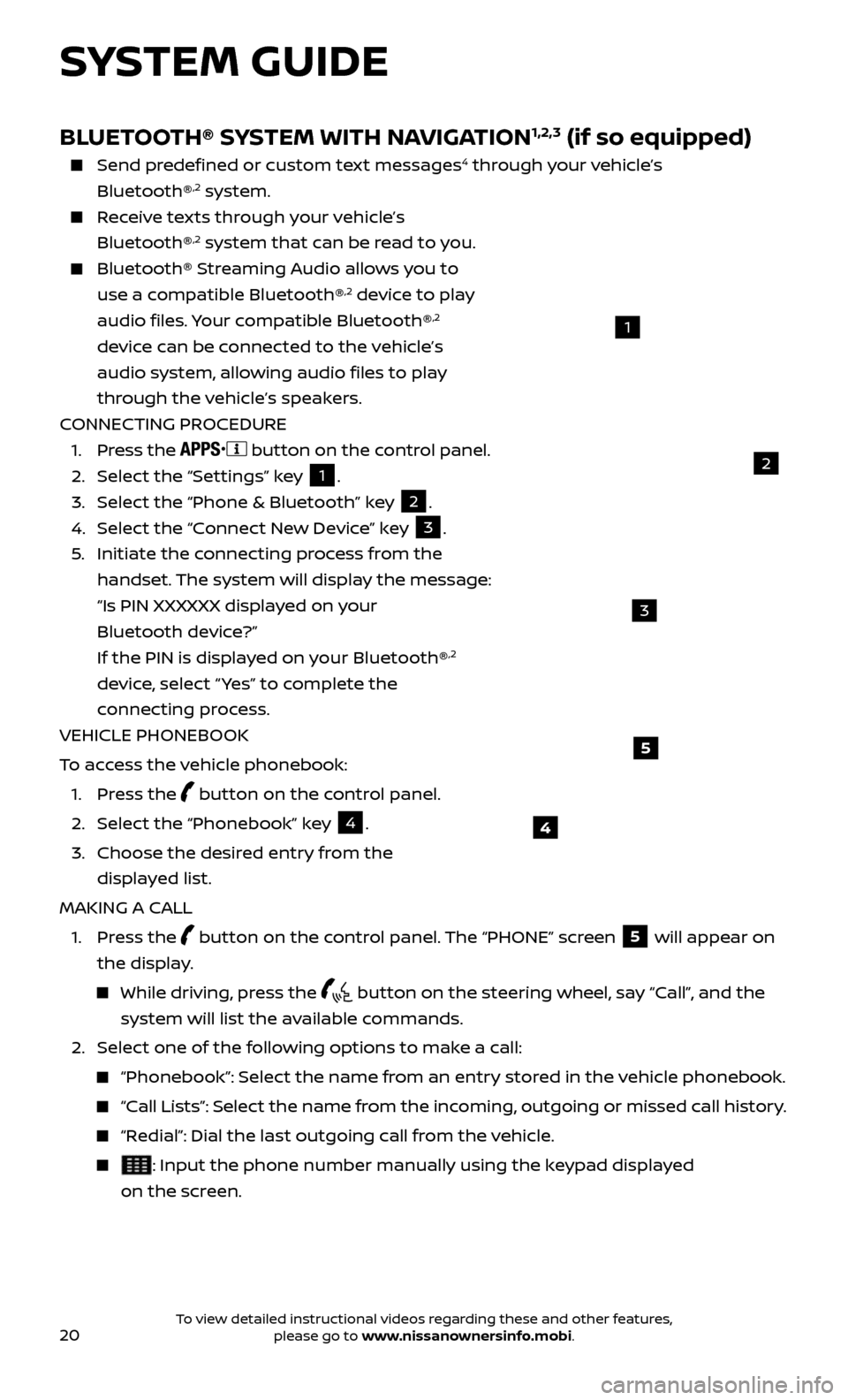
20
SYSTEM GUIDE
4
5
BLUETOOTH® SYSTEM WITH NAVIGATION1,2,3 (if so equipped)
Send predefined or custom text messages4 through your vehicle’s
Bluetooth®,2 system.
Receive texts through your vehicle’s Bluetooth®,2 system that can be read to you.
Bluetooth® S treaming Audio allows you to
use a compatible Bluetooth®,2 device to play
audio files. Your compatible Bluetooth®,2
device can be connected to the vehicle’s
audio system, allowing audio files to play
through the vehicle’s speakers.
CONNECTING PROCEDURE
1. Pr
ess the
button on the control panel.
2.
Selec
t the “Settings” key 1.
3.
Selec
t the “Phone & Bluetooth” key
2.
4.
Selec
t the “Connect New Device” key
3.
5
.
Initiate the c
onnecting process from the
handset. The system will display the message:
“Is PIN XXXXXX displa
yed on your
Bluetooth device?”
If the PIN is displa
yed on your Bluetooth®
,2
device, select “ Yes” to complete the
connecting process.
VEHICLE PHONEBOOK
To access the vehicle phonebook:
1. Pr
ess the
button on the control panel.
2. Selec
t the “Phonebook” key
4.
3.
Choose the desir
ed entry from the
displayed list.
MAKING A CALL
1.
Press the
button on the control panel. The “PHONE” screen
5 will appear on
the display.
While driving, press the button on the steering wheel, say “Call”, and the
system will list the available commands.
2. Selec
t one of the following options to make a call:
“Phonebook”: Select the name from an entry stored in the vehicle phonebook.
“Call Lists”: Select the name from the incoming, outgoing or missed call history.
“Redial”: Dial the last outgoing call from the vehicle.
: Input the phone number manually using the keypad displayed
on the screen.
2
1
3
To view detailed instructional videos regarding these and other features, please go to www.nissanownersinfo.mobi.
Page 24 of 28
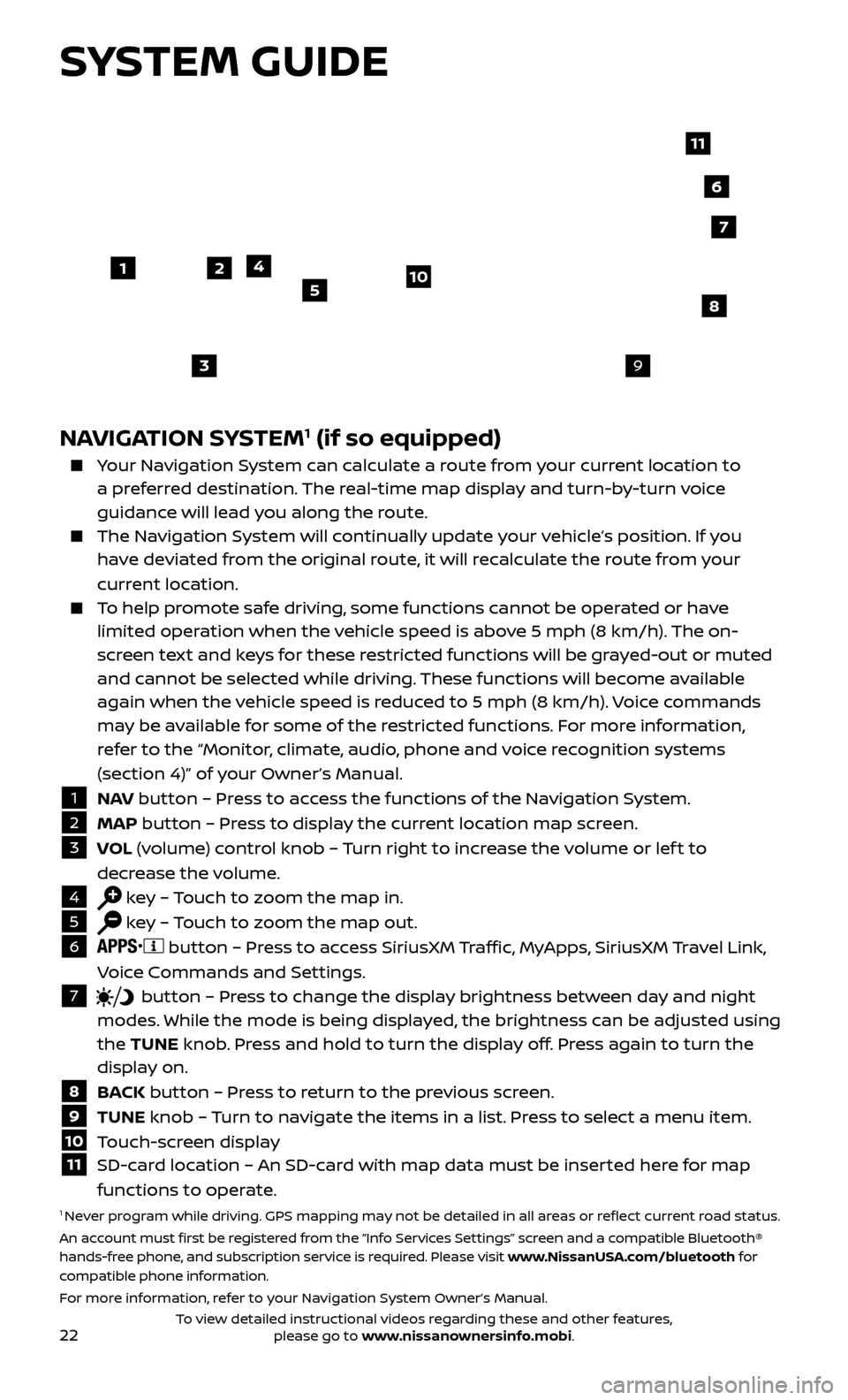
22
SYSTEM GUIDE
NAVIGATION SYSTEM1 (if so equipped)
Your Navigation System can calculate a route from your current location to a preferred destination. The real-time map display and turn-by-turn voice
guidance will lead you along the route.
The Navigation System will continually update your vehicle’s position. If you have deviated from the original route, it will recalculate the route from your
current location.
To help promote safe driving, some functions cannot be operated or have limited operation when the vehicle speed is above 5 mph (8 km/h). The on-
screen text and keys for these restricted functions will be grayed-out or muted
and cannot be selected while driving. These functions will become available
again when the vehicle speed is reduced to 5 mph (8 km/h). Voice commands
may be available for some of the restricted functions. For more information,
refer to the “Monitor, climate, audio, phone and voice recognition systems
(section 4)” of your Owner’s Manual.
1 N AV
button – Press to access the functions of the Navigation System.2 MAP button – Press to display the current location map screen.3 VOL (volume) control knob – Turn right to increase the volume or lef t to
decrease the volume.
4 key – Touch to zoom the map in.5 key – Touch to zoom the map out.6
button – Press to access SiriusXM Traffic, MyApps, SiriusXM Travel Link,
Voice Commands and Settings.
7 button
– Press to change the display brightness between day and night
modes. While the mode is being displayed, the brightness can be adjusted using
the TUNE knob. Press and hold to turn the display off. Press again to turn the
display on.
8 B ACK button – Press to return to the previous screen.9 TUNE knob – Turn to navigate the items in a list. Press to select a menu item.10 Touch-screen display11 SD-c ard location – An SD-card with map data must be inserted here for map
functions to operate.
1 Never program while driving. GPS mapping may not be detailed in all areas or reflect current road status.
An account must first be registered from the “Info Services Settings” screen and a compatible Bluetooth®
hands-free phone, and subscription service is required. Please visit www.NissanUSA.com/bluetooth for
compatible phone information.
For more information, refer to your Navigation System Owner’s Manual.
4
3
6
7
512
8
9
10
11
To view detailed instructional videos regarding these and other features, please go to www.nissanownersinfo.mobi.
Page 28 of 28
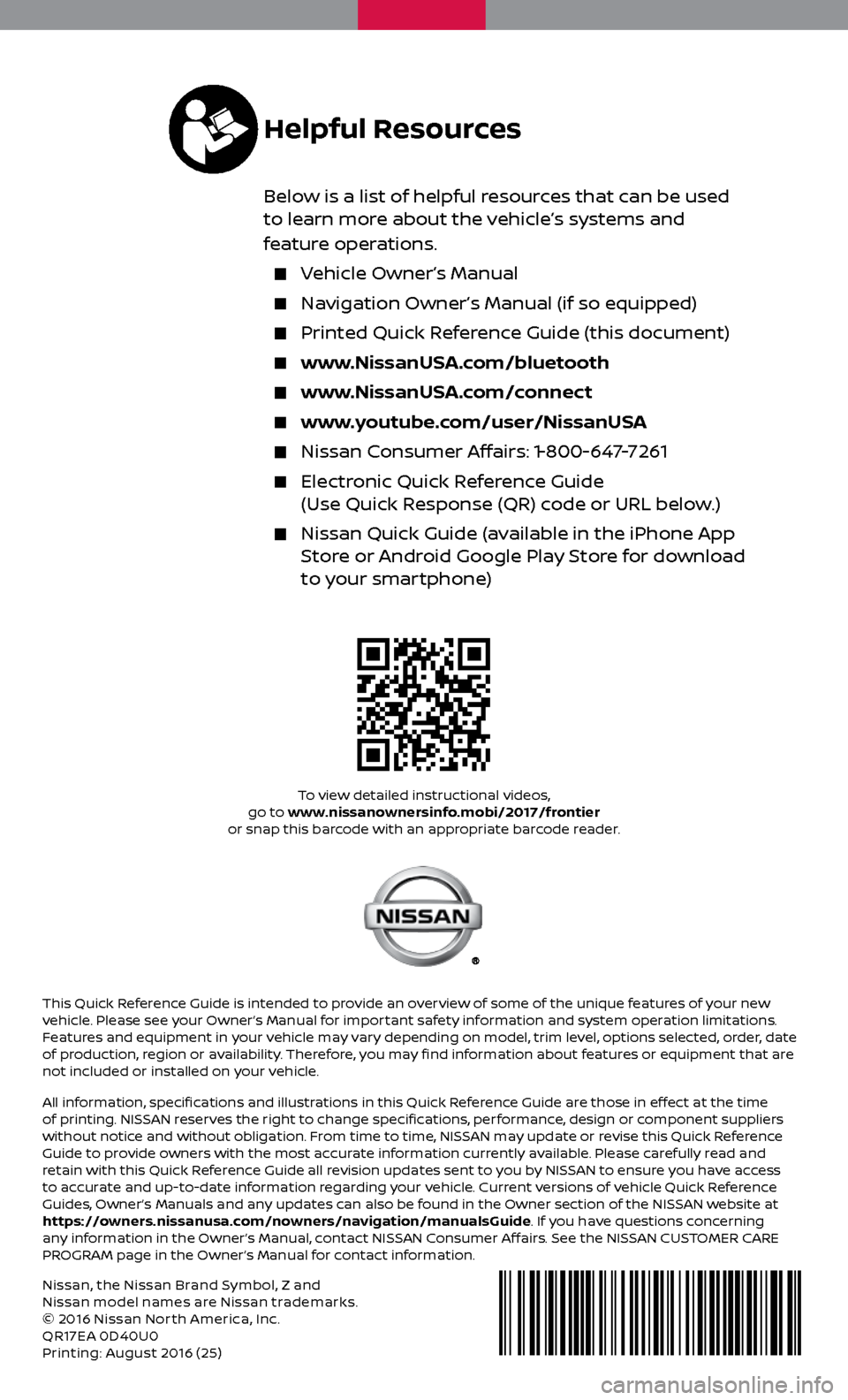
Nissan, the Nissan Brand Symbol, Z and
Nissan model names are Nissan trademarks.
© 2016 Nissan Nor th America, Inc.
QR17EA 0D40U0
Printing: August 2016 (25)
To view detailed instructional videos,
go to www.nissanownersinfo.mobi/2017/frontier
or snap this barcode with an appropriate barcode reader.
This Quick Reference Guide is intended to provide an overview of some of the unique features of your new
vehicle. Please see your Owner’s Manual for important safety information and system operation limitations.
Features and equipment in your vehicle may vary depending on model, trim level, options selected, order, date
of production, region or availability. Therefore, you may find information about features or equipment that are
not included or installed on your vehicle.
All information, specifications and illustrations in this Quick Reference Guide are those in effect at the time
of printing. NISSAN reserves the right to change specifications, performance, design or component suppliers
without notice and without obligation. From time to time, NISSAN may update or revise this Quick Reference
Guide to provide owners with the most accurate information currently available. Please carefully read and
retain with this Quick Reference Guide all revision updates sent to you by NISSAN to ensure you have access
to accurate and up-to-date information regarding your vehicle. Current versions of vehicle Quick Reference
Guides, Owner’s Manuals and any updates can also be found in the Owner section of the NISSAN website at
https://owners.nissanusa.com/nowners/navigation/manualsGuide. If you have questions concerning
any information in the Owner’s Manual, contact NISSAN Consumer Affairs. See the NISSAN CUSTOMER CARE
PROGRAM page in the Owner’s Manual for contact information.
Helpful Resources
Below is a list of helpful resources that can be used
to learn more about the vehicle’s systems and
feature operations.
Vehicle Owner’s Manual
Navigation Owner’s Manual (if so equipped)
Printed Quick R eference Guide (this document)
www.NissanUSA.com/bluetooth
www.NissanUSA.com/connect
www.youtube.com/user/NissanUSA
Nissan Consumer Affairs: 1-800-647-7261
Electronic Quick Reference Guide
(Use Quick Response (QR) code or URL below.)
Nissan Quick Guide (a vailable in the iPhone App
Store or Android Google Play Store for download
to your smartphone)