ad blue NISSAN GT-R 2011 User Guide
[x] Cancel search | Manufacturer: NISSAN, Model Year: 2011, Model line: GT-R, Model: NISSAN GT-R 2011Pages: 312, PDF Size: 13.07 MB
Page 138 of 312

Black plate (138,1)
Model "R35-N" EDITED: 2009/ 10/ 30
ANTENNAWindow antennaThe antenna pattern is printed inside the rear
window.
CAUTION
.Do not place metalized film near the
rear window glass or attach any
metal parts to it. This may cause
poor reception or noise.
. When cleaning the inside of the rear
window, be careful not to scratch or
damage the rear window antenna.
Lightly wipe along the antenna with
a dampened soft cloth.
FM-AM-SAT RADIO WITH COM-
PACT DISC (CD) PLAYERThe satellite radio mode requires an active XM
Satellite Radio subscription. The satellite radio is
not available in Alaska, Hawaii and Guam.
It may take some time to receive the activation
signal after subscribing the XM Satellite Radio.
After receiving the activation signal, an available
channel list will be automatically updated in the
radio. For XM, push the ignition switch from
LOCK to ACC to update the channel list.Audio main operationHead unit:The auto loudness circuit enhances the low and
high frequency ranges automatically in both
radio reception and CD playback.ON·OFF/Volume control:Push the ignition switch to the ACC or ON
position, and then push the ON·OFF button
while the system is off to turn on the last audio
source (i.e. FM or CD) , which was playing
immediately before the system was turned off.
While the system is on, pushing the ON·OFF
button turns the system off.
Turn the VOL control knob to adjust the volume.
Adjusting tone quality and speaker bal-
ance:To adjust Bass, Treble, Balance and Fade, push
the Audio control knob. When the display shows
the setting you want to change (Bass, Treble,
Balance and Fade) , rotate the Audio control
knob to set the desired setting.
“AUDIO SETTINGS” page 7-3.
Switching the display:Pushing
as follows:
iPod
®/USB ?CD/DVD ?Music Box ?
Bluetooth
®streaming audio (if so equipped) ?
AUX (if so equipped) ?iPod
®/USB
FM-AM-SAT radio operationFM/AM radio band select:Pushing
follows:
AM ?FM1 ?FM2 ?AM
3-12
Audio system
Page 147 of 312
![NISSAN GT-R 2011 User Guide Black plate (147,1)
Model "R35-N" EDITED: 2009/ 10/ 30
Example
Settings:Select[Settings] to adjust the following set-
tings.
. Audio File Playback
Switch to the audio playback mode. This
item is displ NISSAN GT-R 2011 User Guide Black plate (147,1)
Model "R35-N" EDITED: 2009/ 10/ 30
Example
Settings:Select[Settings] to adjust the following set-
tings.
. Audio File Playback
Switch to the audio playback mode. This
item is displ](/img/5/58175/w960_58175-146.png)
Black plate (147,1)
Model "R35-N" EDITED: 2009/ 10/ 30
Example
Settings:Select[Settings] to adjust the following set-
tings.
. Audio File Playback
Switch to the audio playback mode. This
item is displayed only when the USB
memory contains the audio files.
. Play Mode
Select the “Normal” or “1 Track Repeat” play
mode.
. 10 Key Search
Select [10 Key Search] to open the number
entry screen.
Input the number to be searched and select
[OK].
The specified folder/file will be played. .
Display
To adjust the image quality of the screen,
select the preferred adjustment items.
. DRC
DRC (Dynamic Range Compression) auto-
matically adjusts the soundtrack volume
level to maintain a more even sound to the
speakers.
. Audio
Select the preferred language for audio.
. Subtitle
Select the preferred language for subtitle.
. Display Mode
Select the “Normal”, “Wide”, “Cinema” or
“Full” mode.
BLUETOOTH STREAMING AUDIOYour vehicle is equipped with Bluetooth
®
Streaming Audio. If you have a compatible
Bluetooth
®device with streaming audio (A2DP
profile) , you can set up the wireless connection
between your Bluetooth
®device and the in-
vehicle audio system. This connection allows
you to listen to the audio from the Bluetooth
®
device using your vehicle speakers. It also may
allow basic control of the device for playing and
skipping audio files using the AVRCP Bluetooth
profile. All Bluetooth
®Devices do not have the
same level of controls for AVRCP. Please
consult the manual for your Bluetooth
®Device
for more details.
Once your Bluetooth
®device is connected to
the in-vehicle audio system, it will automatically
reconnect whenever the device is present in the
vehicle and you select Bluetooth Audio from
your audio system. You do not need to manually
reconnect for each usage.Audio system
3-21
Page 148 of 312
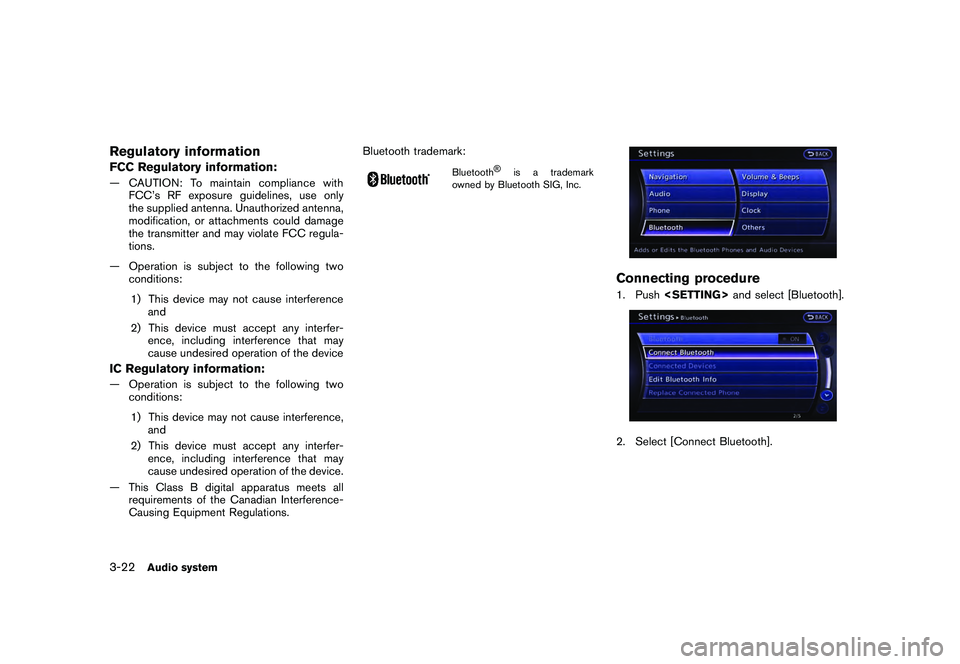
Black plate (148,1)
Model "R35-N" EDITED: 2009/ 10/ 30
Regulatory informationFCC Regulatory information:— CAUTION: To maintain compliance withFCC’s RF exposure guidelines, use only
the supplied antenna. Unauthorized antenna,
modification, or attachments could damage
the transmitter and may violate FCC regula-
tions.
— Operation is subject to the following two conditions:
1) This device may not cause interference and
2) This device must accept any interfer- ence, including interference that may
cause undesired operation of the deviceIC Regulatory information:— Operation is subject to the following two conditions:
1) This device may not cause interference, and
2) This device must accept any interfer- ence, including interference that may
cause undesired operation of the device.
— This Class B digital apparatus meets all requirements of the Canadian Interference-
Causing Equipment Regulations. Bluetooth trademark:
Bluetooth
®
is a trademark
owned by Bluetooth SIG, Inc.
Connecting procedure1. Push
3-22
Audio system
Page 149 of 312
![NISSAN GT-R 2011 User Guide Black plate (149,1)
Model "R35-N" EDITED: 2009/ 10/ 30
3. A confirmation screen will be displayed.Select [No].
Note: Selecting [Yes] will only connect the
hands free phone portion of a Bluetooth
®
de NISSAN GT-R 2011 User Guide Black plate (149,1)
Model "R35-N" EDITED: 2009/ 10/ 30
3. A confirmation screen will be displayed.Select [No].
Note: Selecting [Yes] will only connect the
hands free phone portion of a Bluetooth
®
de](/img/5/58175/w960_58175-148.png)
Black plate (149,1)
Model "R35-N" EDITED: 2009/ 10/ 30
3. A confirmation screen will be displayed.Select [No].
Note: Selecting [Yes] will only connect the
hands free phone portion of a Bluetooth
®
device.
4. ChooseaPINcodetousewiththecompatible Bluetooth audio device using
the number input screen. The PIN code will
need to be entered into the Bluetooth audio
device after step 5. Select [OK].
5. The standby message screen will appear.Operate the compatible Bluetooth
®audio
device. Please refer to the device’s owners
manual for the Bluetooth audio connection
instructions for your specific device.
When the connection is completed, the
screen will return to the Bluetooth®setup
display.
Audio main operationPush the ignition switch to the ACC or ON
position. Then, push
to switch to the Bluetooth audio mode. If the
system has been turned off while the Bluetooth
audio device was playing, pushing the ON·OFF/
VOL control knob will start the Bluetooth audio
device.
The ability to pause, change tracks, fast forward,
rewind, randomize and repeat music may be
different between devices. Some or all of these
functions may not be supported on each device.DISC·AUX button:When
off and the Bluetooth audio device connected,
the system will turn on. If another audio source is
playing and the Bluetooth
®
audio device is
connected, push
the display changes to the Bluetooth audio
mode.
Next/Previous Track and Fast Forward/
Rewind:When <
>or <
>is pushed for more
than 1.5 seconds while a Bluetooth
®audio file is
being played, the Bluetooth
®audio device will
play while forwarding or rewinding. When the
button is released, the Bluetooth®audio device
will return to normal play speed.
When <
>or <
>is pushed for lessAudio system
3-23
Page 150 of 312
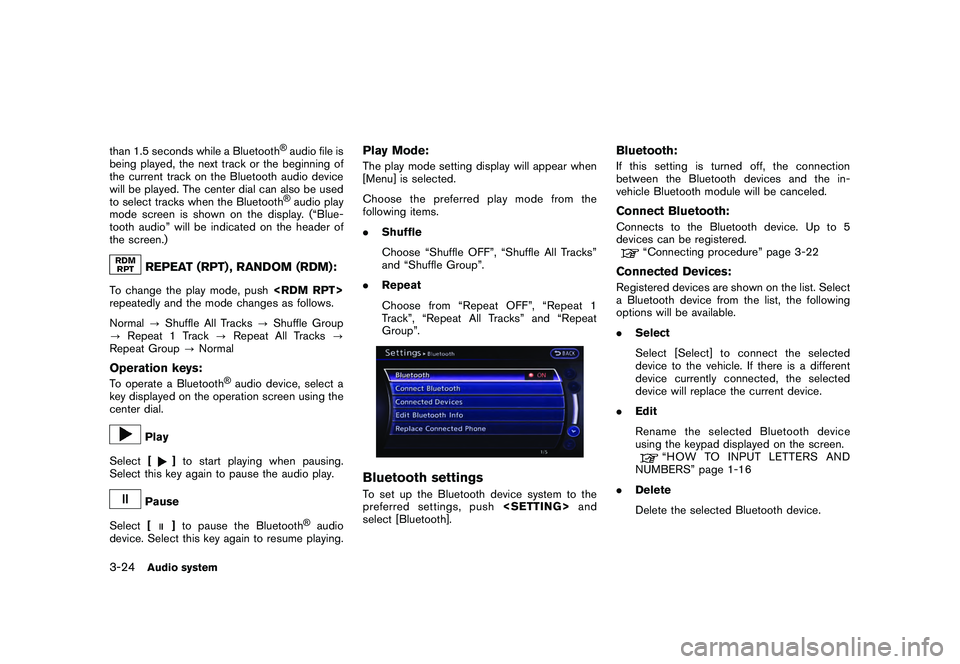
Black plate (150,1)
Model "R35-N" EDITED: 2009/ 10/ 30
than 1.5 seconds while a Bluetooth
®audio file is
being played, the next track or the beginning of
the current track on the Bluetooth audio device
will be played. The center dial can also be used
to select tracks when the Bluetooth®audio play
mode screen is shown on the display. (“Blue-
tooth audio” will be indicated on the header of
the screen.)
REPEAT (RPT) , RANDOM (RDM):
To change the play mode, push
repeatedly and the mode changes as follows.
Normal ?Shuffle All Tracks ?Shuffle Group
? Repeat 1 Track ?Repeat All Tracks ?
Repeat Group ?NormalOperation keys:To operate a Bluetooth
®audio device, select a
key displayed on the operation screen using the
center dial.
Play
Select [
]to start playing when pausing.
Select this key again to pause the audio play.
Pause
Select [
]to pause the Bluetooth
®audio
device. Select this key again to resume playing.
Play Mode:The play mode setting display will appear when
[Menu] is selected.
Choose the preferred play mode from the
following items.
. Shuffle
Choose “Shuffle OFF”, “Shuffle All Tracks”
and “Shuffle Group”.
. Repeat
Choose from “Repeat OFF”, “Repeat 1
Track”, “Repeat All Tracks” and “Repeat
Group”.Bluetooth settingsTo set up the Bluetooth device system to the
preferred settings, push
select [Bluetooth].
Bluetooth:If this setting is turned off, the connection
between the Bluetooth devices and the in-
vehicle Bluetooth module will be canceled.Connect Bluetooth:Connects to the Bluetooth device. Up to 5
devices can be registered.
“Connecting procedure” page 3-22
Connected Devices:Registered devices are shown on the list. Select
a Bluetooth device from the list, the following
options will be available.
. Select
Select [Select] to connect the selected
device to the vehicle. If there is a different
device currently connected, the selected
device will replace the current device.
. Edit
Rename the selected Bluetooth device
using the keypad displayed on the screen.
“HOW TO INPUT LETTERS AND
NUMBERS” page 1-16
. Delete
Delete the selected Bluetooth device.
3-24
Audio system
Page 151 of 312
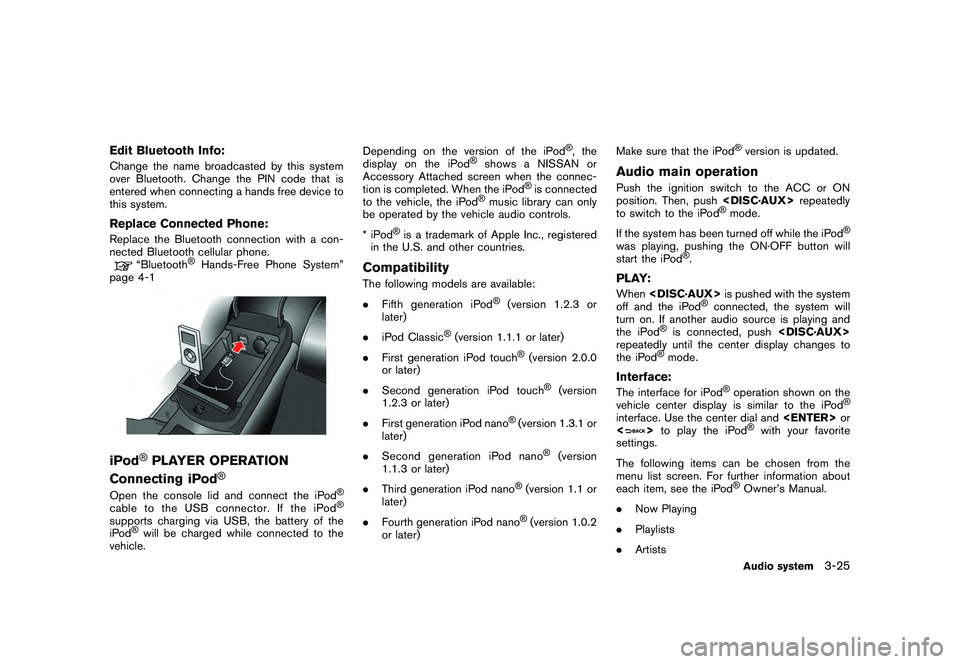
Black plate (151,1)
Model "R35-N" EDITED: 2009/ 10/ 30
Edit Bluetooth Info:Change the name broadcasted by this system
over Bluetooth. Change the PIN code that is
entered when connecting a hands free device to
this system.Replace Connected Phone:Replace the Bluetooth connection with a con-
nected Bluetooth cellular phone.
“Bluetooth
®Hands-Free Phone System”
page 4-1
iPod
®PLAYER OPERATION
Connecting iPod
®
Open the console lid and connect the iPod
®
cable to the USB connector. If the iPod
®
supports charging via USB, the battery of the
iPod
®will be charged while connected to the
vehicle. Depending on the version of the iPod
®, the
display on the iPod
®
shows a NISSAN or
Accessory Attached screen when the connec-
tion is completed. When the iPod
®is connected
to the vehicle, the iPod
®music library can only
be operated by the vehicle audio controls.
*iPod
®is a trademark of Apple Inc., registered
in the U.S. and other countries.
CompatibilityThe following models are available:
. Fifth generation iPod
®
(version 1.2.3 or
later)
. iPod Classic
®(version 1.1.1 or later)
. First generation iPod touch
®(version 2.0.0
or later)
. Second generation iPod touch
®
(version
1.2.3 or later)
. First generation iPod nano
®(version 1.3.1 or
later)
. Second generation iPod nano
®
(version
1.1.3 or later)
. Third generation iPod nano
®(version 1.1 or
later)
. Fourth generation iPod nano®(version 1.0.2
or later) Make sure that the iPod
®version is updated.
Audio main operationPush the ignition switch to the ACC or ON
position. Then, push
to switch to the iPod
®mode.
If the system has been turned off while the iPod
®
was playing, pushing the ON·OFF button will
start the iPod
®.
PLAY:When
off and the iPod
®connected, the system will
turn on. If another audio source is playing and
the iPod
®is connected, push
repeatedly until the center display changes to
the iPod
®mode.
Interface:The interface for iPod
®operation shown on the
vehicle center display is similar to the iPod
®
interface. Use the center dial and
<
> to play the iPod
®with your favorite
settings.
The following items can be chosen from the
menu list screen. For further information about
each item, see the iPod
®Owner’s Manual.
. Now Playing
. Playlists
. ArtistsAudio system
3-25
Page 159 of 312

Black plate (13,1)
4 Bluetooth®
Hands-Free Phone System
Model "R35-N" EDITED: 2009/ 10/ 30
Bluetooth ®
Hands-Free Phone System ................... 4-2
Regulatory information ..................................... 4-3
Voice commands. ........................................... 4-3
Control buttons ............................................. 4-4
Connecting procedure ..................................... 4-4
Phone selection ............................................. 4-4 Vehicle phonebook
......................................... 4-4
Making a call ................................................. 4-6
Receiving a call ............................................. 4-7
During a call ................................................. 4-7
Phone setting ................................................ 4-8
Page 160 of 312
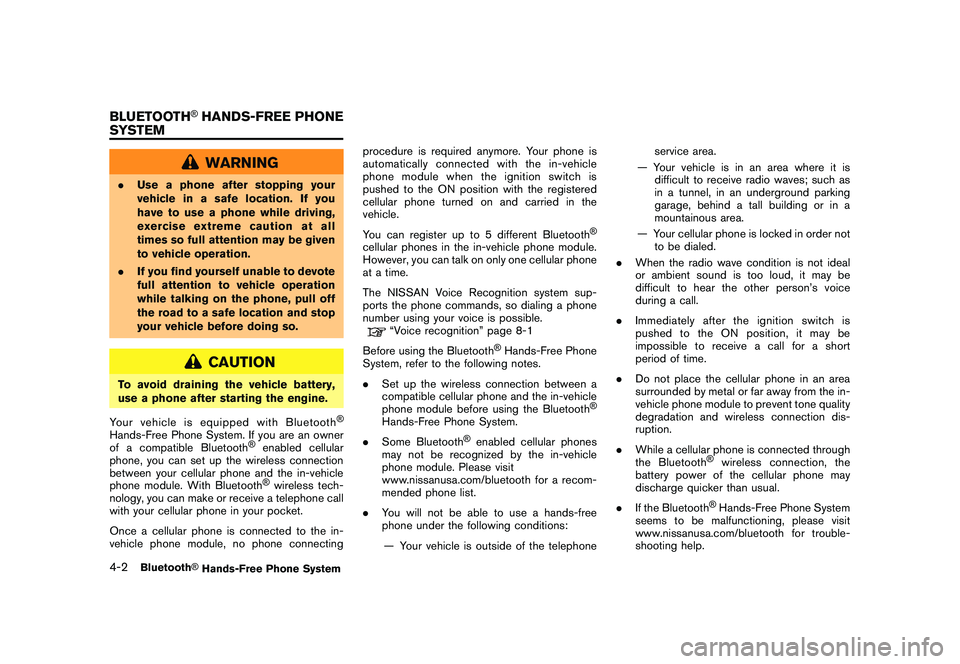
Black plate (162,1)
Model "R35-N" EDITED: 2009/ 10/ 30
WARNING
.Use a phone after stopping your
vehicle in a safe location. If you
have to use a phone while driving,
exercise extreme caution at all
times so full attention may be given
to vehicle operation.
. If you find yourself unable to devote
full attention to vehicle operation
while talking on the phone, pull off
the road to a safe location and stop
your vehicle before doing so.
CAUTION
To avoid draining the vehicle battery,
use a phone after starting the engine.
Your vehicle is equipped with Bluetooth
®
Hands-Free Phone System. If you are an owner
of a compatible Bluetooth
®
enabled cellular
phone, you can set up the wireless connection
between your cellular phone and the in-vehicle
phone module. With Bluetooth®wireless tech-
nology, you can make or receive a telephone call
with your cellular phone in your pocket.
Once a cellular phone is connected to the in-
vehicle phone module, no phone connecting procedure is required anymore. Your phone is
automatically connected with the in-vehicle
phonemodulewhentheignitionswitchis
pushed to the ON position with the registered
cellular phone turned on and carried in the
vehicle.
You can register up to 5 different Bluetooth
®
cellular phones in the in-vehicle phone module.
However, you can talk on only one cellular phone
at a time.
The NISSAN Voice Recognition system sup-
ports the phone commands, so dialing a phone
number using your voice is possible.
“Voice recognition” page 8-1
Before using the Bluetooth
®Hands-Free Phone
System, refer to the following notes.
. Set up the wireless connection between a
compatible cellular phone and the in-vehicle
phone module before using the Bluetooth
®
Hands-Free Phone System.
. Some Bluetooth
®enabled cellular phones
may not be recognized by the in-vehicle
phone module. Please visit
www.nissanusa.com/bluetooth for a recom-
mended phone list.
. You will not be able to use a hands-free
phone under the following conditions:
— Your vehicle is outside of the telephone service area.
— Your vehicle is in an area where it is difficult to receive radio waves; such as
in a tunnel, in an underground parking
garage, behind a tall building or in a
mountainous area.
— Your cellular phone is locked in order not to be dialed.
. When the radio wave condition is not ideal
or ambient sound is too loud, it may be
difficult to hear the other person’s voice
during a call.
. Immediately after the ignition switch is
pushed to the ON position, it may be
impossible to receive a call for a short
period of time.
. Do not place the cellular phone in an area
surrounded by metal or far away from the in-
vehicle phone module to prevent tone quality
degradation and wireless connection dis-
ruption.
. While a cellular phone is connected through
the Bluetooth
®
wireless connection, the
battery power of the cellular phone may
discharge quicker than usual.
. If the Bluetooth®Hands-Free Phone System
seems to be malfunctioning, please visit
www.nissanusa.com/bluetooth for trouble-
shooting help.
4-2
Bluetooth
®Hands-Free Phone System
BLUETOOTH
®HANDS-FREE PHONE
SYSTEM
Page 161 of 312
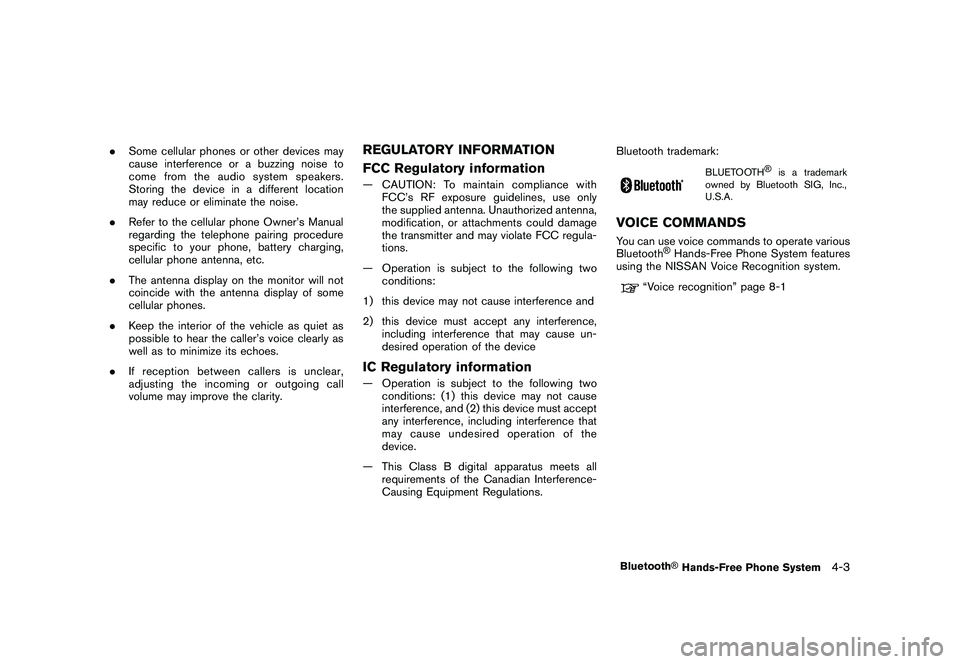
Black plate (163,1)
Model "R35-N" EDITED: 2009/ 10/ 30
.Some cellular phones or other devices may
cause interference or a buzzing noise to
come from the audio system speakers.
Storing the device in a different location
may reduce or eliminate the noise.
. Refer to the cellular phone Owner’s Manual
regarding the telephone pairing procedure
specific to your phone, battery charging,
cellular phone antenna, etc.
. The antenna display on the monitor will not
coincide with the antenna display of some
cellular phones.
. Keep the interior of the vehicle as quiet as
possible to hear the caller’s voice clearly as
well as to minimize its echoes.
. If reception between callers is unclear,
adjusting the incoming or outgoing call
volume may improve the clarity.
REGULATORY INFORMATION
FCC Regulatory information— CAUTION: To maintain compliance with
FCC’s RF exposure guidelines, use only
the supplied antenna. Unauthorized antenna,
modification, or attachments could damage
the transmitter and may violate FCC regula-
tions.
— Operation is subject to the following two conditions:
1) this device may not cause interference and
2) this device must accept any interference, including interference that may cause un-
desired operation of the deviceIC Regulatory information— Operation is subject to the following twoconditions: (1) this device may not cause
interference, and (2) this device must accept
any interference, including interference that
may cause undesired operation of the
device.
— This Class B digital apparatus meets all requirements of the Canadian Interference-
Causing Equipment Regulations. Bluetooth trademark:
BLUETOOTH
®
is a trademark
owned by Bluetooth SIG, Inc.,
U.S.A.
VOICE COMMANDSYou can use voice commands to operate various
Bluetooth
®Hands-Free Phone System features
using the NISSAN Voice Recognition system.
“Voice recognition” page 8-1
Bluetooth
®Hands-Free Phone System
4-3
Page 162 of 312
![NISSAN GT-R 2011 User Guide Black plate (164,1)
Model "R35-N" EDITED: 2009/ 10/ 30
CONTROL BUTTONS&1
PHONE button
&2
button
CONNECTING PROCEDURE1. Push<PHONE> or<
>, and select
[Connect Phone].
2. When a PIN code appears on the NISSAN GT-R 2011 User Guide Black plate (164,1)
Model "R35-N" EDITED: 2009/ 10/ 30
CONTROL BUTTONS&1
PHONE button
&2
button
CONNECTING PROCEDURE1. Push<PHONE> or<
>, and select
[Connect Phone].
2. When a PIN code appears on the](/img/5/58175/w960_58175-161.png)
Black plate (164,1)
Model "R35-N" EDITED: 2009/ 10/ 30
CONTROL BUTTONS&1
PHONE button
&2
button
CONNECTING PROCEDURE1. Push
>, and select
[Connect Phone].
2. When a PIN code appears on the screen, operate the compatible Bluetooth
®cellular
phone to enter the PIN code.
The connecting procedure of the cellular
phone varies according to each cellular
phone. See the cellular phone Owner’s
Manual for the details. You can also visit www.nissanusa.com/bluetooth or call
NISSAN Consumer Affairs Department for
instructions on pairing NISSAN recom-
mended cellular phones.
When the connection process is completed,
the screen will return to the Phone menu
display.
PHONE SELECTIONUp to 5 cellular phones can be registered to the
system. To switch to connect another cellular
phone, push
Phone]. The registered cellular phones are
shown on the list. If you select a cellular phone
that is different from the one currently con-
nected, the newly selected phone will be
connected to the system.VEHICLE PHONEBOOKThis vehicle has two phonebooks available for
hands-free use. Depending on the phone, the
system may automatically download the entire
cell phone’s phonebook into the “Handset
Phonebook”.
“PHONE SETTING” page 4-8
If a phonebook does not automatically down-
load, the vehicle phonebook may be set for up to
40 entries. This phonebook allows the recording
of a name to speak while using voice recogni-
tion.
4-4
Bluetooth
®Hands-Free Phone System