change wheel NISSAN GT-R 2011 Owners Manual
[x] Cancel search | Manufacturer: NISSAN, Model Year: 2011, Model line: GT-R, Model: NISSAN GT-R 2011Pages: 312, PDF Size: 13.07 MB
Page 38 of 312
![NISSAN GT-R 2011 Owners Manual Black plate (36,1)
Model "R35-N" EDITED: 2009/ 10/ 30
INFO:
Free zoom:
Once the [Small Step Zoom by Dial] is set to ON
in the setting screen, the scale can be changed
in smaller steps when [ZOOM IN] o NISSAN GT-R 2011 Owners Manual Black plate (36,1)
Model "R35-N" EDITED: 2009/ 10/ 30
INFO:
Free zoom:
Once the [Small Step Zoom by Dial] is set to ON
in the setting screen, the scale can be changed
in smaller steps when [ZOOM IN] o](/img/5/58175/w960_58175-37.png)
Black plate (36,1)
Model "R35-N" EDITED: 2009/ 10/ 30
INFO:
Free zoom:
Once the [Small Step Zoom by Dial] is set to ON
in the setting screen, the scale can be changed
in smaller steps when [ZOOM IN] or [ZOOM
OUT] is pushed and held than when either
button is briefly pushed.
If briefly pushed, the operation returns to normal.Setting by voice command
1. Push <
>located on the steering wheel.
2. After the tone sounds, speak a command.
To change the map scale:
“Zoom In <1 to 14>” (Alternate Command
Mode)
“Zoom Out <1 to 14>” (Alternate Command
Mode)
Map scaleAny required map scale (map coverage) be-
tween 320 miles (640 km) and 1/64 of a mile
(25 m) can be selected.Scale level for 2D map and Birdview
TM
map (3D) display:Normal Map US Units Metric Units
320 miles 640 km
80 miles 160 km
32 miles 64 km8 miles 16 km
5 miles 10 km
2 miles 4 km1 mile 2 km
1/2 mile 1 km
1/4 mile 500 m
1/8 mile 200 m
1/16 mile 100 m
1/32 mile 50 m
Shows build- ing footprint graphics 1/32 mile
50 m
1/64 mile 25 m
Example: The most detailed level (2D map)
Example: The widest level (2D map)Example: The most detailed level
(Birdview
TMmap)
2-10
Navigation
Page 40 of 312
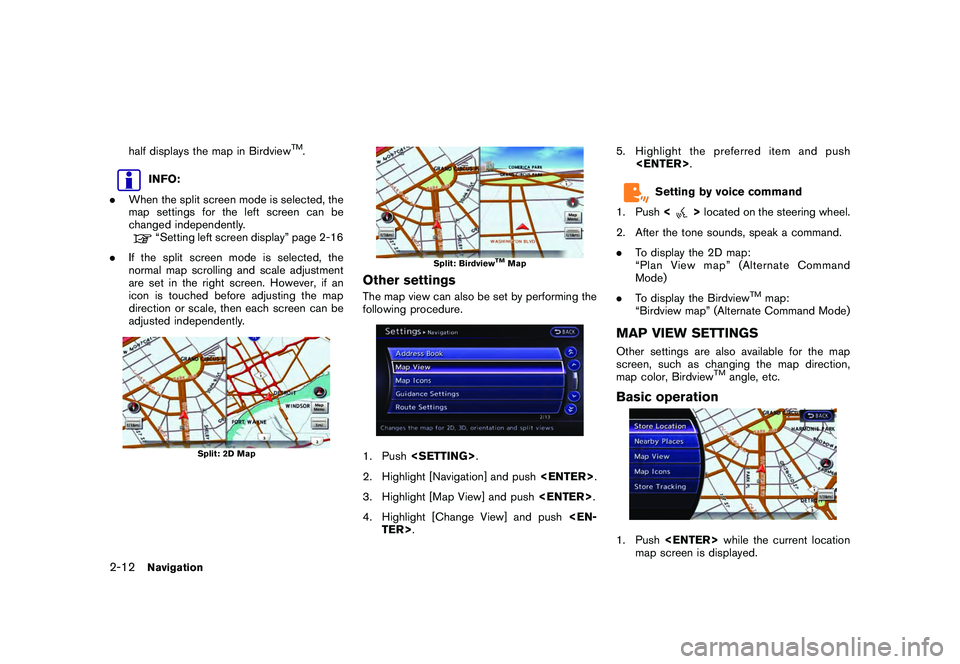
Black plate (38,1)
Model "R35-N" EDITED: 2009/ 10/ 30
half displays the map in Birdview
TM.
INFO:
. When the split screen mode is selected, the
map settings for the left screen can be
changed independently.“Setting left screen display” page 2-16
. If the split screen mode is selected, the
normal map scrolling and scale adjustment
are set in the right screen. However, if an
icon is touched before adjusting the map
direction or scale, then each screen can be
adjusted independently.
Split: 2D Map
Split: Birdview
TMMap
Other settingsThe map view can also be set by performing the
following procedure.1. Push
2. Highlight [Navigation] and push
3. Highlight [Map View] and push
4. Highlight [Change View] and push
Setting by voice command
1. Push <
>located on the steering wheel.
2. After the tone sounds, speak a command.
. To display the 2D map:
“Plan View map” (Alternate Command
Mode)
. To display the Birdview
TM
map:
“Birdview map” (Alternate Command Mode)
MAP VIEW SETTINGSOther settings are also available for the map
screen, such as changing the map direction,
map color, Birdview
TM
angle, etc.
Basic operation1. Push
map screen is displayed.
2-12
Navigation
Page 42 of 312
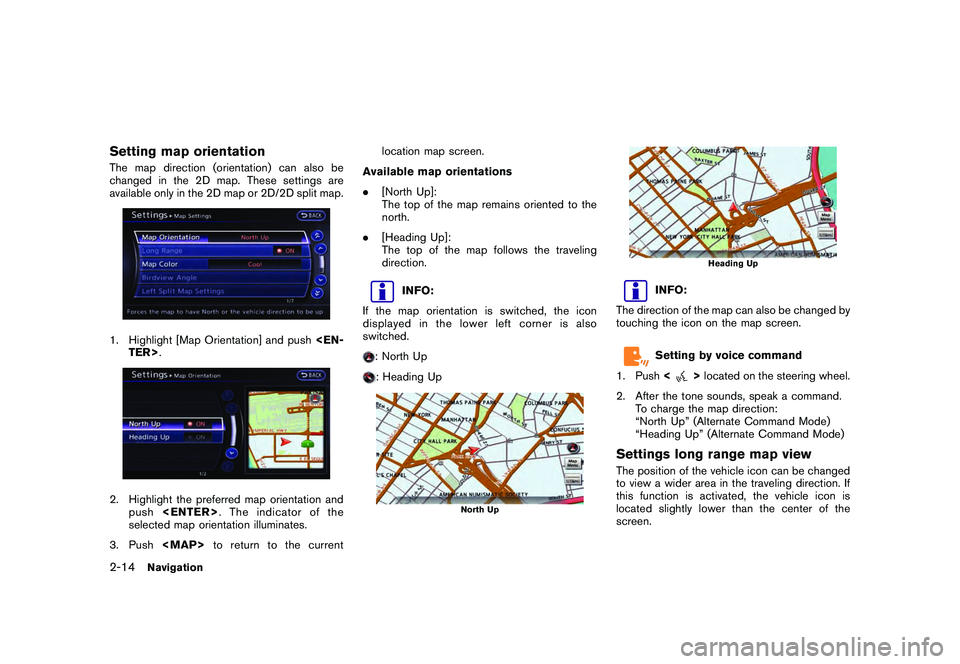
Black plate (40,1)
Model "R35-N" EDITED: 2009/ 10/ 30
Setting map orientationThe map direction (orientation) can also be
changed in the 2D map. These settings are
available only in the 2D map or 2D/2D split map.1. Highlight [Map Orientation] and push
selected map orientation illuminates.
3. Push
Page 71 of 312
![NISSAN GT-R 2011 Owners Manual Black plate (69,1)
Model "R35-N" EDITED: 2009/ 10/ 30
2. Select [Delete Destination] and press<EN-
TER>.3. A confirmation message is displayed. Select [Yes] and press <ENTER>.
The destination and the NISSAN GT-R 2011 Owners Manual Black plate (69,1)
Model "R35-N" EDITED: 2009/ 10/ 30
2. Select [Delete Destination] and press<EN-
TER>.3. A confirmation message is displayed. Select [Yes] and press <ENTER>.
The destination and the](/img/5/58175/w960_58175-70.png)
Black plate (69,1)
Model "R35-N" EDITED: 2009/ 10/ 30
2. Select [Delete Destination] and press
The destination and the waypoints are
deleted.
INFO:
The deleted destination and waypoints are not
able to be reactivated.Setting by voice command
1. Push <
>on the steering wheel.
2. After the tone sounds, speak a command.
To delete a destination and all waypoints:
“Delete Destination” (Alternate Command
Mode)
PROCEDURES AFTER SETTING
DESTINATIONAfter performing a route search, the route
guidance can be immediately started. Also, it is
possible to confirm or change a route.Available items after setting destination
. [Start]:
Starts route guidance to the selected
destination.
“Starting route guidance” page 2-44
. [More Routes]:
Displays 3 alternative routes.“Selecting route” page 2-44 .
[Add/Route Info]:
Displays the route information. A destination
or a waypoint can also be added.
“Confirming route” page 2-45
. [Move Location]:
Displays a map screen. The location of the
destination can be adjusted.“Moving location of destination” page
2-46
. [Store Location]:
Stores the location in the Address Book.“Storing location” page 2-47
. [Place Info]:
Displays information about the facility that
has been set as the destination, if it is
included in the map data.“Viewing information about searched
location” page 2-47INFO:
. If no operations have been performed on the
system for several seconds, [Start] is auto-
matically selected, and the system starts
route guidance.
. When using waypoints, [More Routes] is
disabled. After the route is started, push
Route] to change the route between each
waypoint.
Navigation
2-43
ROUTE GUIDANCE
Page 83 of 312
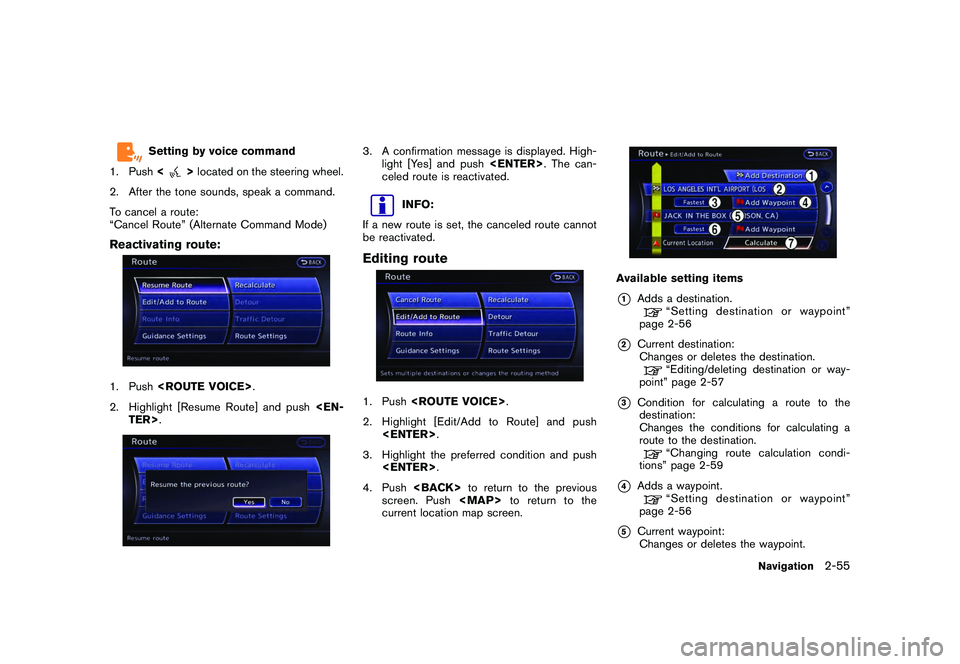
Black plate (81,1)
Model "R35-N" EDITED: 2009/ 10/ 30
Setting by voice command
1. Push <
>located on the steering wheel.
2. After the tone sounds, speak a command.
To cancel a route:
“Cancel Route” (Alternate Command Mode)
Reactivating route:1. Push
2. Highlight [Resume Route] and push
3. A confirmation message is displayed. High- light [Yes] and push
celed route is reactivated.
INFO:
If a new route is set, the canceled route cannot
be reactivated.
Editing route1. Push
2. Highlight [Edit/Add to Route] and push
3. Highlight the preferred condition and push
4. Push
screen. Push
Page 93 of 312
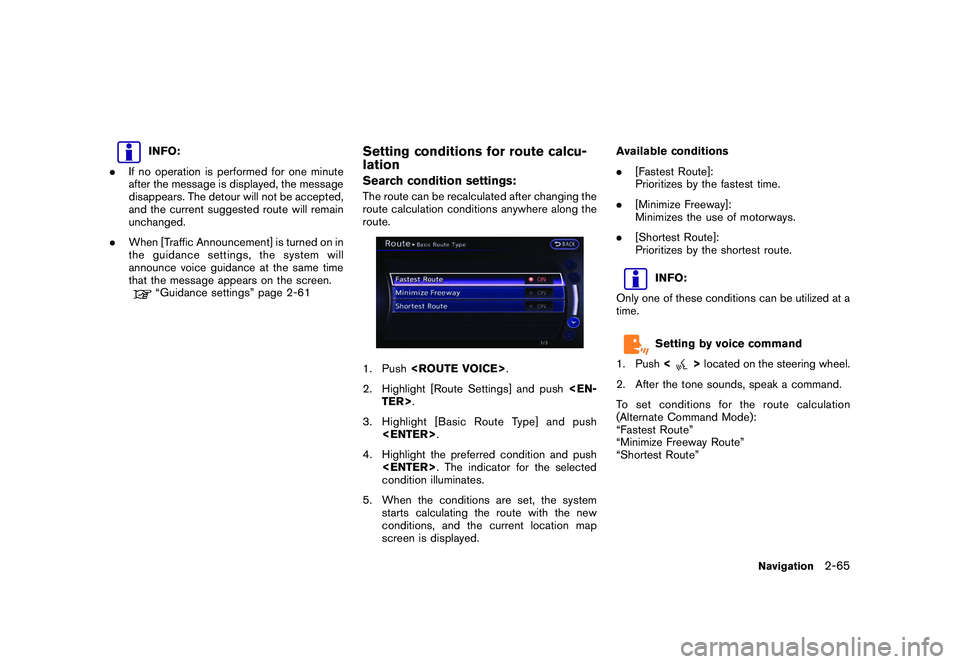
Black plate (91,1)
Model "R35-N" EDITED: 2009/ 10/ 30
INFO:
. If no operation is performed for one minute
after the message is displayed, the message
disappears. The detour will not be accepted,
and the current suggested route will remain
unchanged.
. When [Traffic Announcement] is turned on in
the guidance settings, the system will
announce voice guidance at the same time
that the message appears on the screen.“Guidance settings” page 2-61
Setting conditions for route calcu-
lationSearch condition settings:The route can be recalculated after changing the
route calculation conditions anywhere along the
route.1. Push
2. Highlight [Route Settings] and push
3. Highlight [Basic Route Type] and push
4. Highlight the preferred condition and push
condition illuminates.
5. When the conditions are set, the system starts calculating the route with the new
conditions, and the current location map
screen is displayed. Available conditions
.
[Fastest Route]:
Prioritizes by the fastest time.
. [Minimize Freeway]:
Minimizes the use of motorways.
. [Shortest Route]:
Prioritizes by the shortest route.
INFO:
Only one of these conditions can be utilized at a
time.Setting by voice command
1. Push <
>located on the steering wheel.
2. After the tone sounds, speak a command.
To set conditions for the route calculation
(Alternate Command Mode):
“Fastest Route”
“Minimize Freeway Route”
“Shortest Route”
Navigation
2-65
Page 153 of 312
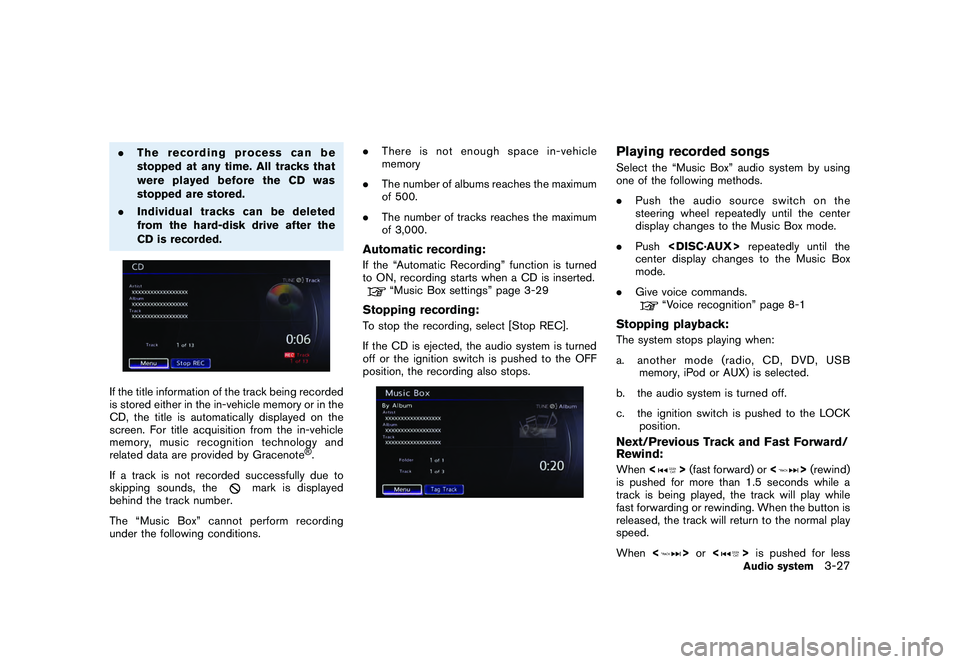
Black plate (153,1)
Model "R35-N" EDITED: 2009/ 10/ 30
.The recording process can be
stopped at any time. All tracks that
were played before the CD was
stopped are stored.
. Individual tracks can be deleted
from the hard-disk drive after the
CD is recorded.If the title information of the track being recorded
is stored either in the in-vehicle memory or in the
CD, the title is automatically displayed on the
screen. For title acquisition from the in-vehicle
memory, music recognition technology and
related data are provided by Gracenote
®.
If a track is not recorded successfully due to
skipping sounds, the
mark is displayed
behind the track number.
The “Music Box” cannot perform recording
under the following conditions. .
There is not enough space in-vehicle
memory
. The number of albums reaches the maximum
of 500.
. The number of tracks reaches the maximum
of 3,000.
Automatic recording:If the “Automatic Recording” function is turned
to ON, recording starts when a CD is inserted.
“Music Box settings” page 3-29
Stopping recording:To stop the recording, select [Stop REC].
If the CD is ejected, the audio system is turned
off or the ignition switch is pushed to the OFF
position, the recording also stops.
Playing recorded songsSelect the “Music Box” audio system by using
one of the following methods.
.Push the audio source switch on the
steering wheel repeatedly until the center
display changes to the Music Box mode.
. Push
center display changes to the Music Box
mode.
. Give voice commands.
“Voice recognition” page 8-1
Stopping playback:The system stops playing when:
a. another mode (radio, CD, DVD, USB
memory, iPod or AUX) is selected.
b. the audio system is turned off.
c. the ignition switch is pushed to the LOCK position.Next/Previous Track and Fast Forward/
Rewind:When <
>(fast forward) or <
>(rewind)
is pushed for more than 1.5 seconds while a
track is being played, the track will play while
fast forwarding or rewinding. When the button is
released, the track will return to the normal play
speed.
When <
>or <
>is pushed for lessAudio system
3-27
Page 165 of 312
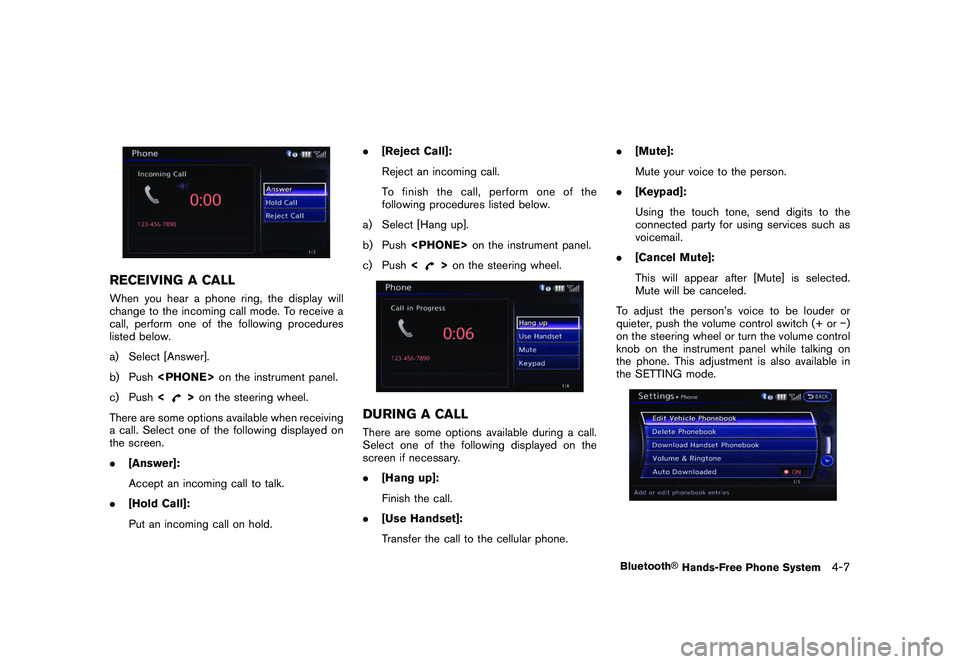
Black plate (167,1)
Model "R35-N" EDITED: 2009/ 10/ 30
RECEIVING A CALLWhen you hear a phone ring, the display will
change to the incoming call mode. To receive a
call, perform one of the following procedures
listed below.
a) Select [Answer].
b) Push
c) Push <
>on the steering wheel.
There are some options available when receiving
a call. Select one of the following displayed on
the screen.
. [Answer]:
Accept an incoming call to talk.
. [Hold Call]:
Put an incoming call on hold. .
[Reject Call]:
Reject an incoming call.
To finish the call, perform one of the
following procedures listed below.
a) Select [Hang up].
b) Push
c) Push <
>on the steering wheel.
DURING A CALLThere are some options available during a call.
Select one of the following displayed on the
screen if necessary.
. [Hang up]:
Finish the call.
. [Use Handset]:
Transfer the call to the cellular phone. .
[Mute]:
Mute your voice to the person.
. [Keypad]:
Using the touch tone, send digits to the
connected party for using services such as
voicemail.
. [Cancel Mute]:
This will appear after [Mute] is selected.
Mute will be canceled.
To adjust the person’s voice to be louder or
quieter, push the volume control switch (+ or �)
on the steering wheel or turn the volume control
knob on the instrument panel while talking on
the phone. This adjustment is also available in
the SETTING mode.
Bluetooth
®Hands-Free Phone System
4-7
Page 179 of 312

Black plate (183,1)
Model "R35-N" EDITED: 2009/ 10/ 30
TIRE PRESSURE INFORMATIONThe tire pressure will be displayed for reference.The pressure indication “** psi” on the screen
means that the tire pressure is being measured.
After a few driving trips, the pressure for each
tire will be displayed.
In case of low tire pressure, LOW PRESSURE
information will be displayed on the screen.
Check the pressure for all tires.
Tire pressure rises and falls depending on the
heat caused by the vehicle’s traveling condition
and the temperature.
To change the measurement units, highlight
[Select Units] and press
“UNIT SETTINGS” page 7-10
WARNING
.When a wheel is replaced, tire
pressure will not be indicated, the
TPMS will not function and the low
tire pressure warning light will flash
for approximately 1 minute. The
light will remain on after 1 minute.
Contact your NISSAN dealer or GT-R
certified NISSAN dealer as soon as
possible for tire replacement and/or
system resetting.
. Replacing tires with those not ori-
ginally specified by NISSAN could
affect the proper operation of the
TPMS.
Tire malfunctionWhen the system detects a tire malfunction, the
following message is displayed.
.Low pressureThe low-pressure tire is displayed in orange, and
a warning message appears.
.Flat tireWhen the system detects a puncture, the
punctured tire is displayed in red, and a warning
message appears.
Viewing technical information
6-5
Page 181 of 312
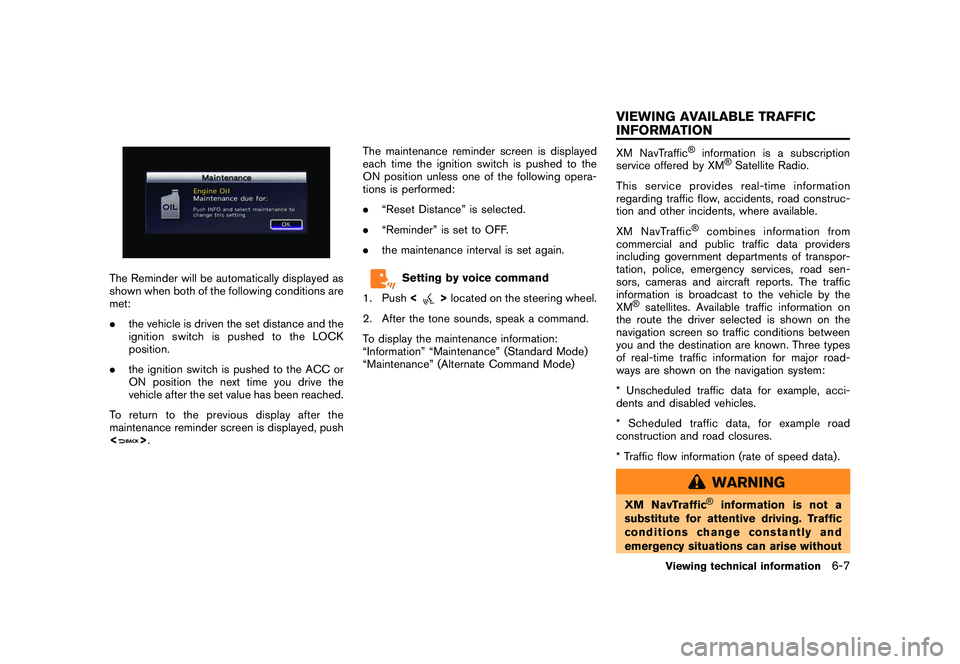
Black plate (185,1)
Model "R35-N" EDITED: 2009/ 10/ 30
The Reminder will be automatically displayed as
shown when both of the following conditions are
met:
.the vehicle is driven the set distance and the
ignition switch is pushed to the LOCK
position.
. the ignition switch is pushed to the ACC or
ON position the next time you drive the
vehicle after the set value has been reached.
To return to the previous display after the
maintenance reminder screen is displayed, push
<
> . The maintenance reminder screen is displayed
each time the ignition switch is pushed to the
ON position unless one of the following opera-
tions is performed:
.
“Reset Distance” is selected.
. “Reminder” is set to OFF.
. the maintenance interval is set again.
Setting by voice command
1. Push <
>located on the steering wheel.
2. After the tone sounds, speak a command.
To display the maintenance information:
“Information” “Maintenance” (Standard Mode)
“Maintenance” (Alternate Command Mode)
XM NavTraffic
®
information is a subscription
service offered by XM
®Satellite Radio.
This service provides real-time information
regarding traffic flow, accidents, road construc-
tion and other incidents, where available.
XM NavTraffic
®
combines information from
commercial and public traffic data providers
including government departments of transpor-
tation, police, emergency services, road sen-
sors, cameras and aircraft reports. The traffic
information is broadcast to the vehicle by the
XM
®satellites. Available traffic information on
the route the driver selected is shown on the
navigation screen so traffic conditions between
you and the destination are known. Three types
of real-time traffic information for major road-
ways are shown on the navigation system:
* Unscheduled traffic data for example, acci-
dents and disabled vehicles.
* Scheduled traffic data, for example road
construction and road closures.
* Traffic flow information (rate of speed data) .
WARNING
XM NavTraffic
®
information is not a
substitute for attentive driving. Traffic
conditions change constantly and
emergency situations can arise without
Viewing technical information
6-7
VIEWING AVAILABLE TRAFFIC
INFORMATION