navigation system NISSAN GT-R 2011 Manual PDF
[x] Cancel search | Manufacturer: NISSAN, Model Year: 2011, Model line: GT-R, Model: NISSAN GT-R 2011Pages: 312, PDF Size: 13.07 MB
Page 216 of 312
![NISSAN GT-R 2011 Manual PDF Black plate (222,1)
Model "R35-N" EDITED: 2009/ 10/ 30
Tutorials on operation of voice re-
cognition systemWhen selecting [Using the Address Book],
[Finding a Street Address] or [Placing Calls],
the s NISSAN GT-R 2011 Manual PDF Black plate (222,1)
Model "R35-N" EDITED: 2009/ 10/ 30
Tutorials on operation of voice re-
cognition systemWhen selecting [Using the Address Book],
[Finding a Street Address] or [Placing Calls],
the s](/img/5/58175/w960_58175-215.png)
Black plate (222,1)
Model "R35-N" EDITED: 2009/ 10/ 30
Tutorials on operation of voice re-
cognition systemWhen selecting [Using the Address Book],
[Finding a Street Address] or [Placing Calls],
the system displays tutorials on how to perform
these operations using voice recognition.Useful tips for correct operationIt is possible to display useful speaking informa-
tion that may help the system to accept a voice
command correctly.
1. Highlight [Help on Speaking] and push
2. To confirm the page, scroll the screen using the up and down switches of the main
directional buttons or the center dial.USING VOICE RECOGNITION SYS-
TEM
InitializationWhen the ignition switch is pushed to the ON
position, Voice Recognition is initialized, which
takes a few seconds. When completed, the
system is ready to accept voice commands. If
<
>is pushed before the initialization
completes, the display will show the message:
“System not ready”.
BEFORE STARTINGTo get the best recognition performance from
Voice Recognition, observe the following items.
. The interior of the vehicle should be as quiet
as possible. Close the windows to eliminate
the surrounding noises (traffic noise and
vibration sounds, etc.) , which may prevent
the system from correctly recognizing the
voice commands.
. Wait until the tone sounds before speaking a
command.
. Speak in a natural conversational voice without pausing between words.
GIVING VOICE COMMANDS1. Push
wheel.
2. A list of commands appears on the screen, and the system provides the voice menu
prompt “Would you like to access Phone,
Navigation, Information, Audio or Help?”.
3. After the tone sounds and the icon on the screen changes from [
]to[
], speak
a command.
4. Continue to follow the voice menu prompts and speak after the tone sounds until the
preferred operation is completed.
8-4
Voice recognition
Page 221 of 312
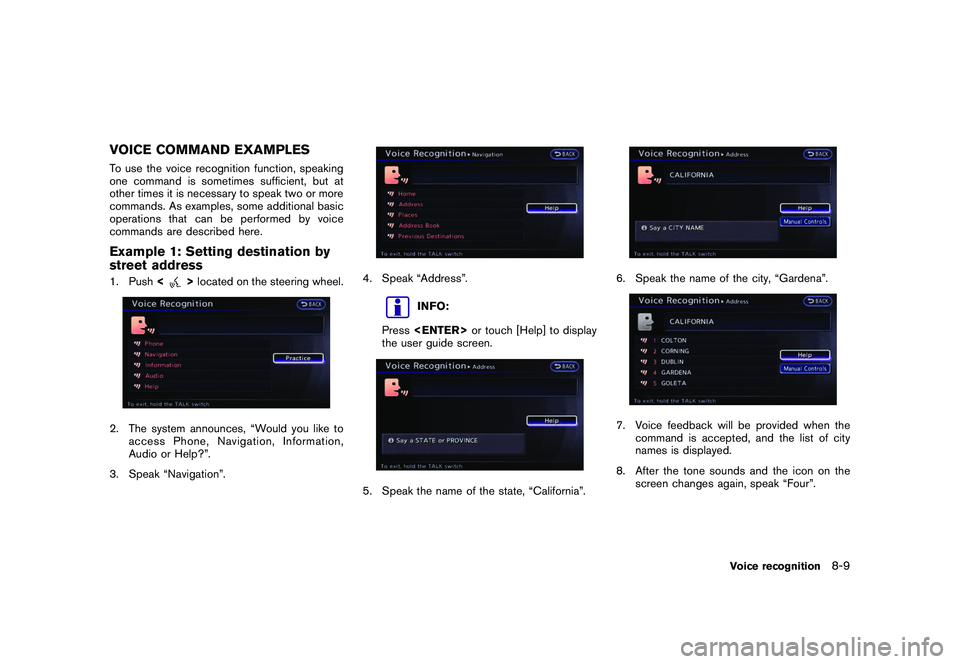
Black plate (227,1)
Model "R35-N" EDITED: 2009/ 10/ 30
VOICE COMMAND EXAMPLESTo use the voice recognition function, speaking
one command is sometimes sufficient, but at
other times it is necessary to speak two or more
commands. As examples, some additional basic
operations that can be performed by voice
commands are described here.Example 1: Setting destination by
street address1. Push<
>located on the steering wheel.
2. The system announces, “Would you like to
access Phone, Navigation, Information,
Audio or Help?”.
3. Speak “Navigation”.
4. Speak “Address”.
INFO:
Press
the user guide screen.
5. Speak the name of the state, “California”.
6. Speak the name of the city, “Gardena”.7. Voice feedback will be provided when the command is accepted, and the list of city
names is displayed.
8. After the tone sounds and the icon on the screen changes again, speak “Four”.
Voice recognition
8-9
Page 223 of 312
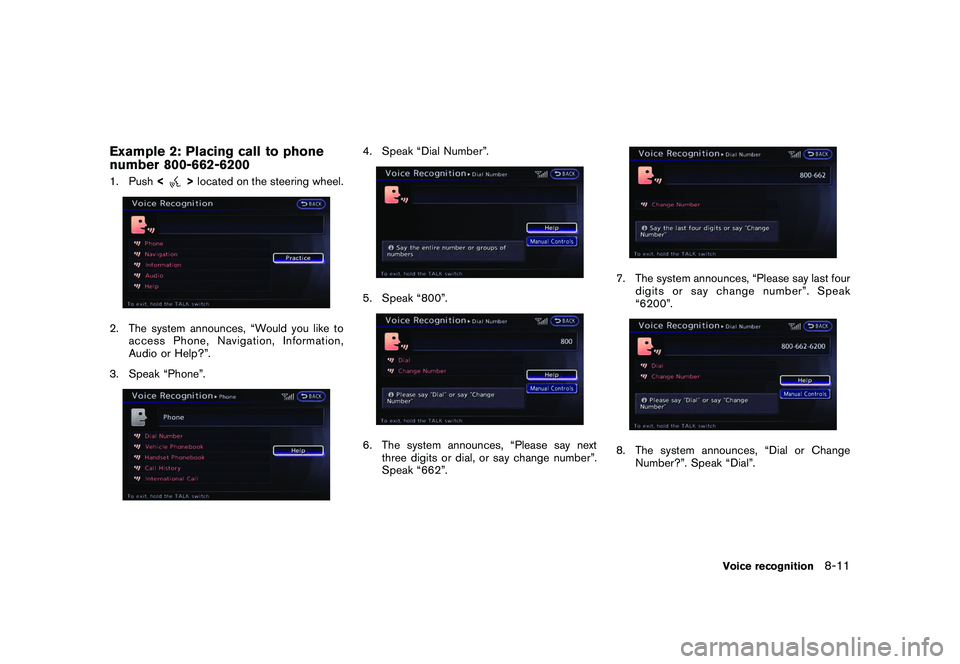
Black plate (229,1)
Model "R35-N" EDITED: 2009/ 10/ 30
Example 2: Placing call to phone
number 800-662-62001. Push<
>located on the steering wheel.
2. The system announces, “Would you like to
access Phone, Navigation, Information,
Audio or Help?”.
3. Speak “Phone”.
4. Speak “Dial Number”.5. Speak “800”.6. The system announces, “Please say next three digits or dial, or say change number”.
Speak “662”.
7. The system announces, “Please say last fourdigits or say change number”. Speak
“6200”.8. The system announces, “Dial or Change
Number?”. Speak “Dial”.
Voice recognition
8-11
Page 224 of 312
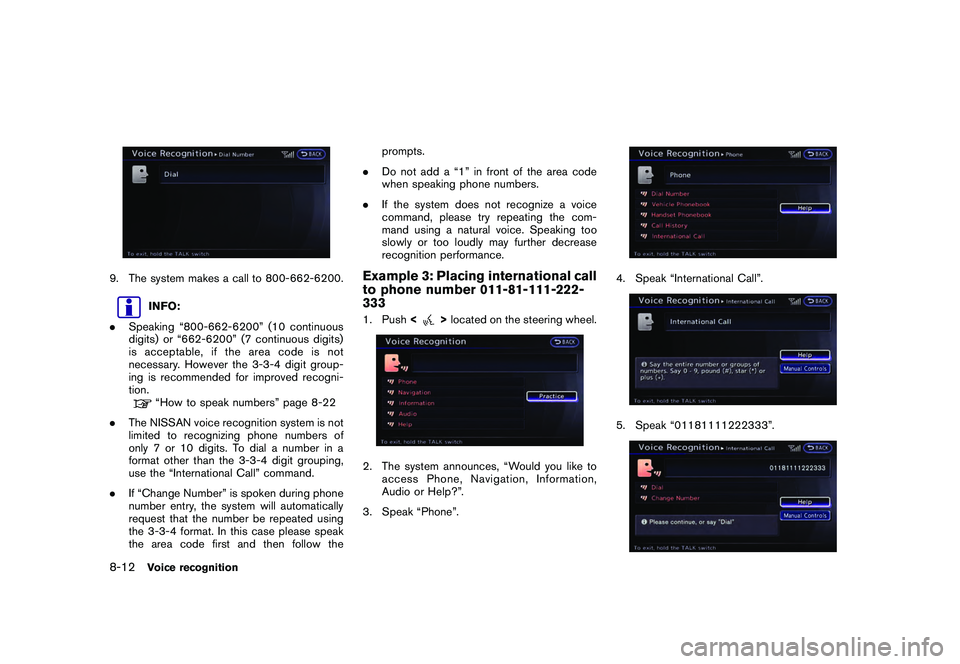
Black plate (230,1)
Model "R35-N" EDITED: 2009/ 10/ 30
9. The system makes a call to 800-662-6200.
INFO:
. Speaking “800-662-6200” (10 continuous
digits) or “662-6200” (7 continuous digits)
is acceptable, if the area code is not
necessary. However the 3-3-4 digit group-
ing is recommended for improved recogni-
tion.“How to speak numbers” page 8-22
. The NISSAN voice recognition system is not
limited to recognizing phone numbers of
only 7 or 10 digits. To dial a number in a
format other than the 3-3-4 digit grouping,
use the “International Call” command.
. If “Change Number” is spoken during phone
number entry, the system will automatically
request that the number be repeated using
the 3-3-4 format. In this case please speak
the area code first and then follow the prompts.
. Do not add a “1” in front of the area code
when speaking phone numbers.
. If the system does not recognize a voice
command, please try repeating the com-
mand using a natural voice. Speaking too
slowly or too loudly may further decrease
recognition performance.
Example 3: Placing international call
to phone number 011-81-111-222-
3331. Push <
>located on the steering wheel.
2. The system announces, “Would you like to
access Phone, Navigation, Information,
Audio or Help?”.
3. Speak “Phone”.
4. Speak “International Call”.5. Speak “01181111222333”.
8-12
Voice recognition
Page 226 of 312
![NISSAN GT-R 2011 Manual PDF Black plate (232,1)
Model "R35-N" EDITED: 2009/ 10/ 30
Available items
.[Command List]:
A list of voice commands that the system
can accept is displayed.
. [User Guide]:
A simplified operation manual NISSAN GT-R 2011 Manual PDF Black plate (232,1)
Model "R35-N" EDITED: 2009/ 10/ 30
Available items
.[Command List]:
A list of voice commands that the system
can accept is displayed.
. [User Guide]:
A simplified operation manual](/img/5/58175/w960_58175-225.png)
Black plate (232,1)
Model "R35-N" EDITED: 2009/ 10/ 30
Available items
.[Command List]:
A list of voice commands that the system
can accept is displayed.
. [User Guide]:
A simplified operation manual of the voice
recognition system can be displayed and
how to use the voice commands can be
confirmed.
INFO:
The Command List feature is only available when
Alternate Command Mode is active.
Confirming voice commandsWhen controlling the system by voice com-
mands for the first time or if an appropriate voice
command is unknown, confirm using the voice
command lists.
The following information describes how to
display the navigation command list and the
help list. For information about the operations of
other functions, refer to the vehicle Owner’s
Manual.
Example: Displaying the navigation
command list:1. Push
2. Highlight [Others] and push
3. Highlight [Voice Recognition] and push
.
Phone Commands
. Navigation Commands
. Information Commands
. Audio Commands
. Help Commands
6. To confirm the list, scroll the screen using
the up and down switches of the main
directional buttons or the center dial.
7. Push <
>to return to the previous
screen.
8-14
Voice recognition
Page 230 of 312
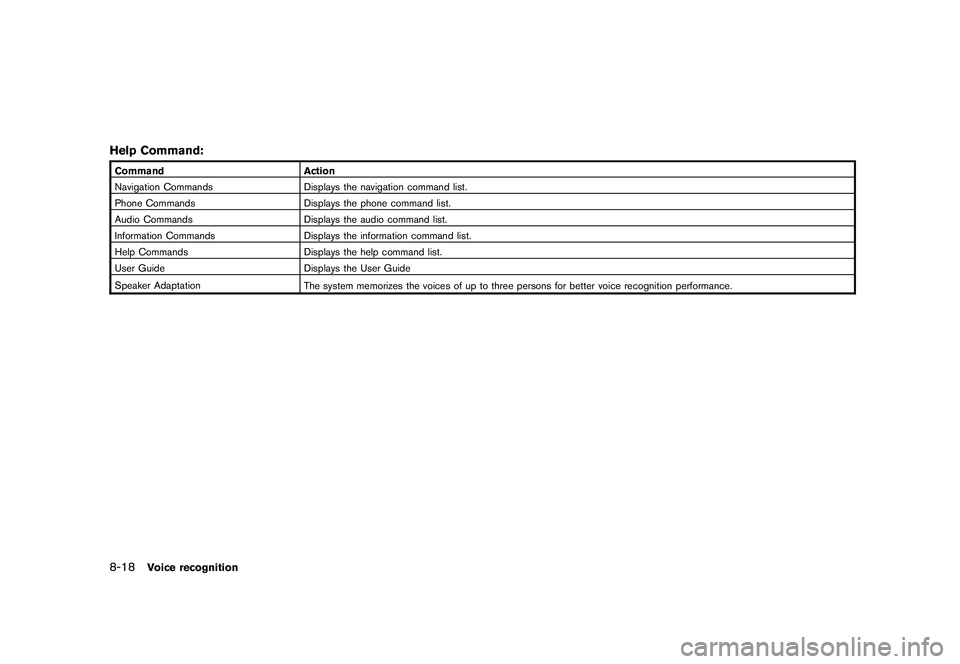
Black plate (236,1)
Model "R35-N" EDITED: 2009/ 10/ 30
Help Command:CommandAction
Navigation Commands Displays the navigation command list.
Phone Commands Displays the phone command list.
Audio Commands Displays the audio command list.
Information Commands Displays the information command list.
Help Commands Displays the help command list.
User Guide Displays the User Guide
Speaker Adaptation The system memorizes the voices of up to three persons for better voice recognition performance.8-18
Voice recognition
Page 279 of 312
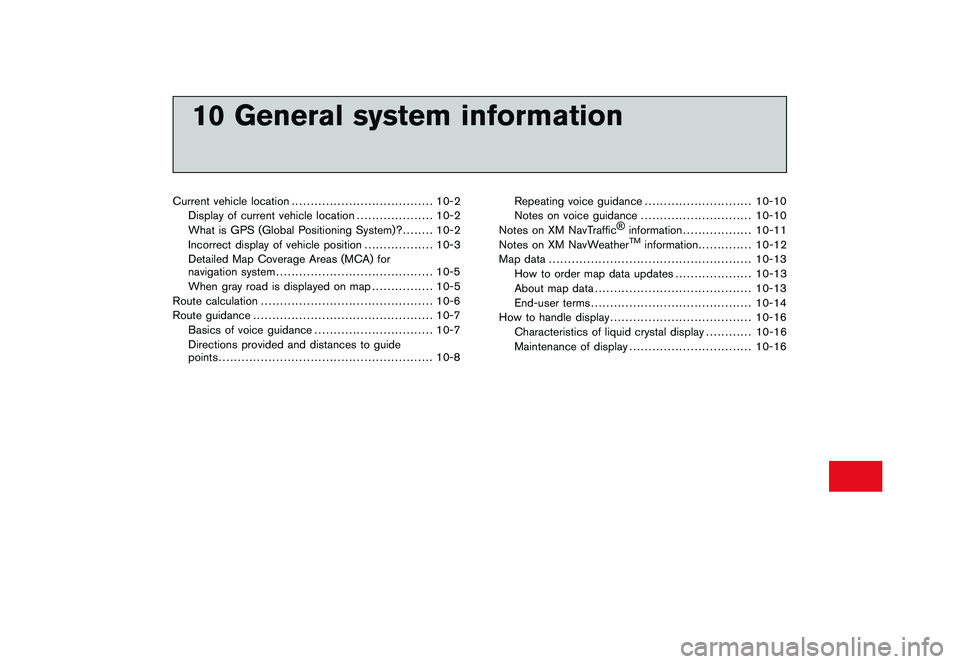
Black plate (31,1)
10 General system information
Current vehicle location..................................... 10-2
Display of current vehicle location .................... 10-2
What is GPS (Global Positioning System)? ........ 10-2
Incorrect display of vehicle position .................. 10-3
Detailed Map Coverage Areas (MCA) for
navigation system ......................................... 10-5
When gray road is displayed on map ................ 10-5
Route calculation ............................................. 10-6
Route guidance ............................................... 10-7
Basics of voice guidance ............................... 10-7
Directions provided and distances to guide
points ........................................................ 10-8 Repeating voice guidance
............................ 10-10
Notes on voice guidance ............................. 10-10
Notes on XM NavTraffic ®
information .................. 10-11
Notes on XM NavWeather
TM
information .............. 10-12
Map data ..................................................... 10-13
How to order map data updates .................... 10-13
About map data ......................................... 10-13
End-user terms .......................................... 10-14
How to handle display ..................................... 10-16
Characteristics of liquid crystal display ............ 10-16
Maintenance of display ................................ 10-16
Page 280 of 312
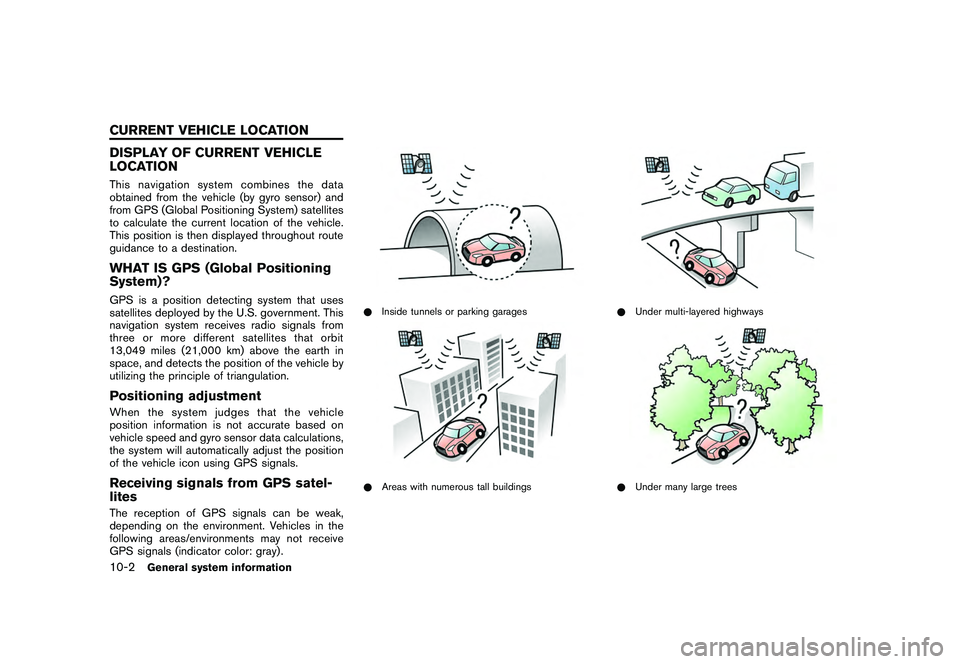
Black plate (286,1)
Model "R35-N" EDITED: 2009/ 10/ 30
DISPLAY OF CURRENT VEHICLE
LOCATIONThis navigation system combines the data
obtained from the vehicle (by gyro sensor) and
from GPS (Global Positioning System) satellites
to calculate the current location of the vehicle.
This position is then displayed throughout route
guidance to a destination.WHAT IS GPS (Global Positioning
System)?GPS is a position detecting system that uses
satellites deployed by the U.S. government. This
navigation system receives radio signals from
three or more different satellites that orbit
13,049 miles (21,000 km) above the earth in
space, and detects the position of the vehicle by
utilizing the principle of triangulation.Positioning adjustmentWhen the system judges that the vehicle
position information is not accurate based on
vehicle speed and gyro sensor data calculations,
the system will automatically adjust the position
of the vehicle icon using GPS signals.Receiving signals from GPS satel-
litesThe reception of GPS signals can be weak,
depending on the environment. Vehicles in the
following areas/environments may not receive
GPS signals (indicator color: gray) .
*Inside tunnels or parking garages*Areas with numerous tall buildings
*Under multi-layered highways*Under many large trees
10-2
General system information
CURRENT VEHICLE LOCATION
Page 283 of 312
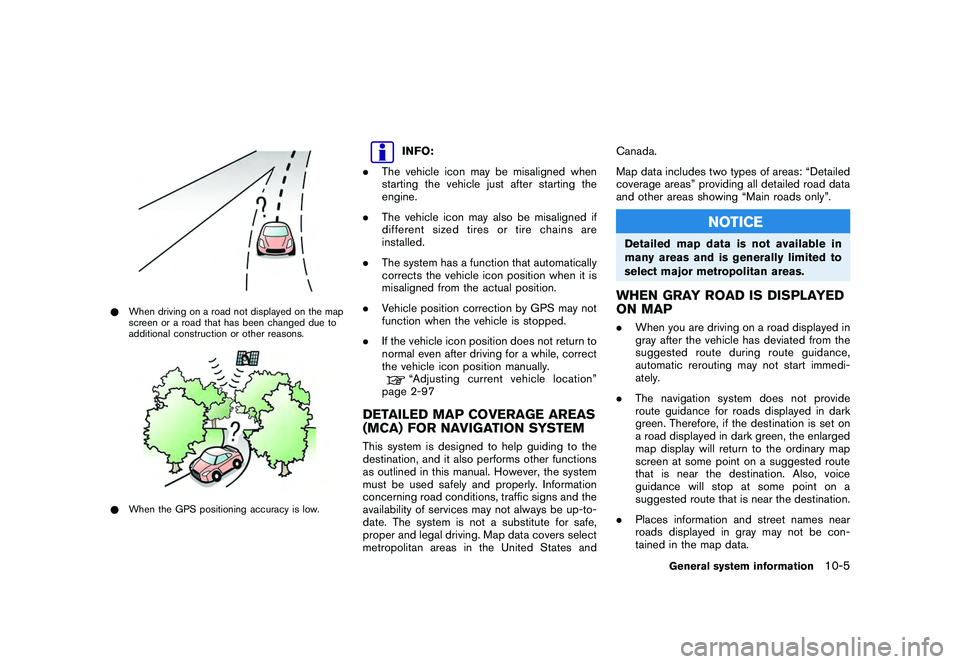
Black plate (289,1)
Model "R35-N" EDITED: 2009/ 10/ 30
*When driving on a road not displayed on the map
screen or a road that has been changed due to
additional construction or other reasons.*When the GPS positioning accuracy is low.
INFO:
. The vehicle icon may be misaligned when
starting the vehicle just after starting the
engine.
. The vehicle icon may also be misaligned if
different sized tires or tire chains are
installed.
. The system has a function that automatically
corrects the vehicle icon position when it is
misaligned from the actual position.
. Vehicle position correction by GPS may not
function when the vehicle is stopped.
. If the vehicle icon position does not return to
normal even after driving for a while, correct
the vehicle icon position manually.“Adjusting current vehicle location”
page 2-97
DETAILED MAP COVERAGE AREAS
(MCA) FOR NAVIGATION SYSTEMThis system is designed to help guiding to the
destination, and it also performs other functions
as outlined in this manual. However, the system
must be used safely and properly. Information
concerning road conditions, traffic signs and the
availability of services may not always be up-to-
date. The system is not a substitute for safe,
proper and legal driving. Map data covers select
metropolitan areas in the United States and Canada.
Map data includes two types of areas: “Detailed
coverage areas” providing all detailed road data
and other areas showing “Main roads only”.
NOTICE
Detailed map data is not available in
many areas and is generally limited to
select major metropolitan areas.WHEN GRAY ROAD IS DISPLAYED
ON MAP.
When you are driving on a road displayed in
gray after the vehicle has deviated from the
suggested route during route guidance,
automatic rerouting may not start immedi-
ately.
. The navigation system does not provide
route guidance for roads displayed in dark
green. Therefore, if the destination is set on
a road displayed in dark green, the enlarged
map display will return to the ordinary map
screen at some point on a suggested route
that is near the destination. Also, voice
guidance will stop at some point on a
suggested route that is near the destination.
. Places information and street names near
roads displayed in gray may not be con-
tained in the map data.
General system information
10-5
Page 284 of 312
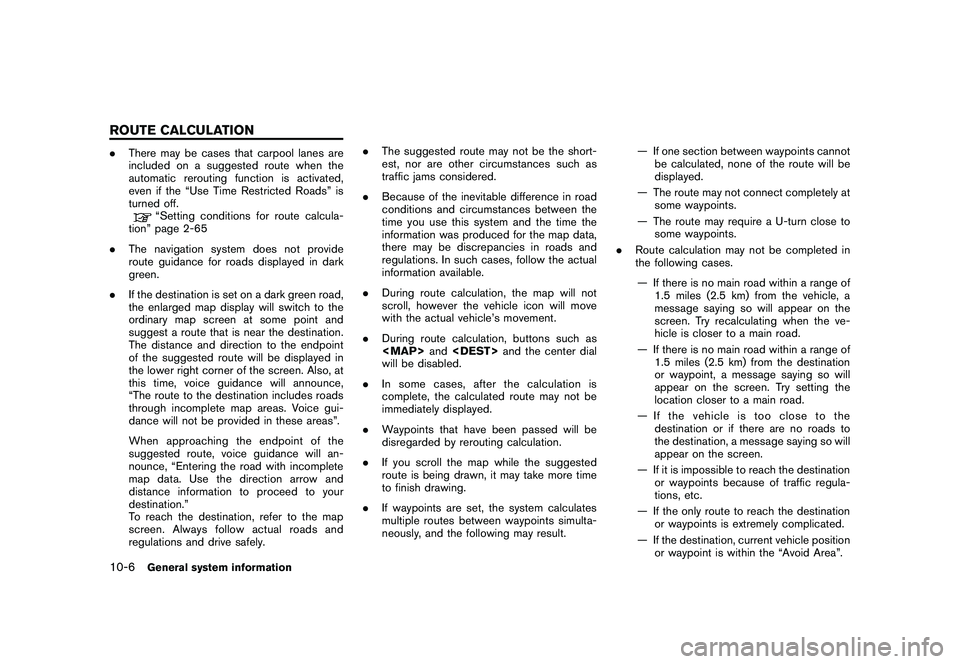
Black plate (290,1)
Model "R35-N" EDITED: 2009/ 10/ 30
.There may be cases that carpool lanes are
included on a suggested route when the
automatic rerouting function is activated,
even if the “Use Time Restricted Roads” is
turned off.
“Setting conditions for route calcula-
tion” page 2-65
. The navigation system does not provide
route guidance for roads displayed in dark
green.
. If the destination is set on a dark green road,
the enlarged map display will switch to the
ordinary map screen at some point and
suggest a route that is near the destination.
The distance and direction to the endpoint
of the suggested route will be displayed in
the lower right corner of the screen. Also, at
this time, voice guidance will announce,
“The route to the destination includes roads
through incomplete map areas. Voice gui-
dance will not be provided in these areas”.
When approaching the endpoint of the
suggested route, voice guidance will an-
nounce, “Entering the road with incomplete
map data. Use the direction arrow and
distance information to proceed to your
destination.”
To reach the destination, refer to the map
screen. Always follow actual roads and
regulations and drive safely. .
The suggested route may not be the short-
est, nor are other circumstances such as
traffic jams considered.
. Because of the inevitable difference in road
conditions and circumstances between the
time you use this system and the time the
information was produced for the map data,
there may be discrepancies in roads and
regulations. In such cases, follow the actual
information available.
. During route calculation, the map will not
scroll, however the vehicle icon will move
with the actual vehicle’s movement.
. During route calculation, buttons such as