navigation system NISSAN GT-R 2011 Owner's Guide
[x] Cancel search | Manufacturer: NISSAN, Model Year: 2011, Model line: GT-R, Model: NISSAN GT-R 2011Pages: 312, PDF Size: 13.07 MB
Page 73 of 312
![NISSAN GT-R 2011 Owners Guide Black plate (71,1)
Model "R35-N" EDITED: 2009/ 10/ 30
Confirming route1. Highlight [Add/Route Info] and push<EN-
TER>.
2. Highlight the preferred information item and push <ENTER> .
3. Push <BACK> to NISSAN GT-R 2011 Owners Guide Black plate (71,1)
Model "R35-N" EDITED: 2009/ 10/ 30
Confirming route1. Highlight [Add/Route Info] and push<EN-
TER>.
2. Highlight the preferred information item and push <ENTER> .
3. Push <BACK> to](/img/5/58175/w960_58175-72.png)
Black plate (71,1)
Model "R35-N" EDITED: 2009/ 10/ 30
Confirming route1. Highlight [Add/Route Info] and push
2. Highlight the preferred information item and push
3. Push
screen.
Available information
. [Turn List]:
Displays the details of the suggested route.
“Using turn list” page 2-60
. [Preview]:
The system will trace the planned route
going forward or in reverse.“Using route preview” page 2-61
. [Add Way Pt.]:
Edits the route by adding a waypoint or a
destination.“Adding destination or waypoint” page
2-45
. [Store Route]:
Stores a calculated route. A maximum of 5
routes can be stored. Stored routes can be
easily retrieved and set as the suggested
route.“STORING ROUTE” page 2-74
. [Map Scroll]:
Displays a map screen where the location of
the destination can be confirmed. Even if the
map screen is touched or directional buttons
other than the up or down button are
pushed, the same map screen as when
[Map Scroll] is selected is displayed.
Adding destination or waypoint:Before starting route guidance, destinations
and/or waypoints can be added. A total of 6
destinations or waypoints can be set.1. Highlight [Add Way Pt.] and push
The method of searching for a location is the
same as the one for a destination.
“SETTING DESTINATION” page 2-23
Navigation
2-45
Page 74 of 312
![NISSAN GT-R 2011 Owners Guide Black plate (72,1)
Model "R35-N" EDITED: 2009/ 10/ 30
3. Highlight [Add Destination] or [Add Way-point] and push <ENTER>.4. The system starts calculating a route that
includes the added destination or NISSAN GT-R 2011 Owners Guide Black plate (72,1)
Model "R35-N" EDITED: 2009/ 10/ 30
3. Highlight [Add Destination] or [Add Way-point] and push <ENTER>.4. The system starts calculating a route that
includes the added destination or](/img/5/58175/w960_58175-73.png)
Black plate (72,1)
Model "R35-N" EDITED: 2009/ 10/ 30
3. Highlight [Add Destination] or [Add Way-point] and push
includes the added destination or waypoint.
When the calculation is finished, the route is
displayed.
INFO:
. If a waypoint was added, [More Routes]
cannot be selected. .
If a destination was added, the prior
destination becomes a waypoint.
Moving location of destinationThe location of the destination can be adjusted
by moving the cross pointer across the map.1. Highlight [Move Location] and push
INFO:
The screen for adjusting the location also
changes by touching the map screen dis-
played on the right side of the screen.
2. Adjust the location by moving the cross pointer across the map and push
modified.
INFO:
Even if the map screen is touched or the
directional buttons other than the up or down
button are operated, the same map screen as
when [Move Location] is selected is displayed.
2-46
Navigation
Page 75 of 312
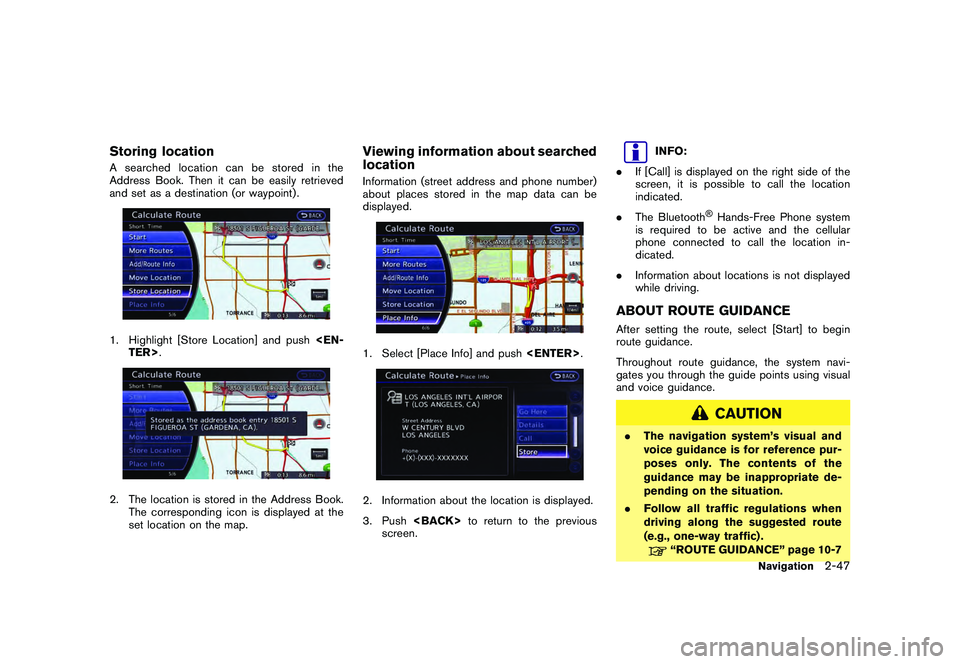
Black plate (73,1)
Model "R35-N" EDITED: 2009/ 10/ 30
Storing locationA searched location can be stored in the
Address Book. Then it can be easily retrieved
and set as a destination (or waypoint) .1. Highlight [Store Location] and push
set location on the map.
Viewing information about searched
locationInformation (street address and phone number)
about places stored in the map data can be
displayed.1. Select [Place Info] and push
3. Push
screen.
INFO:
. If [Call] is displayed on the right side of the
screen, it is possible to call the location
indicated.
. The Bluetooth
®Hands-Free Phone system
is required to be active and the cellular
phone connected to call the location in-
dicated.
. Information about locations is not displayed
while driving.
ABOUT ROUTE GUIDANCEAfter setting the route, select [Start] to begin
route guidance.
Throughout route guidance, the system navi-
gates you through the guide points using visual
and voice guidance.
CAUTION
.The navigation system’s visual and
voice guidance is for reference pur-
poses only. The contents of the
guidance may be inappropriate de-
pending on the situation.
. Follow all traffic regulations when
driving along the suggested route
(e.g., one-way traffic) .
“ROUTE GUIDANCE” page 10-7
Navigation
2-47
Page 77 of 312
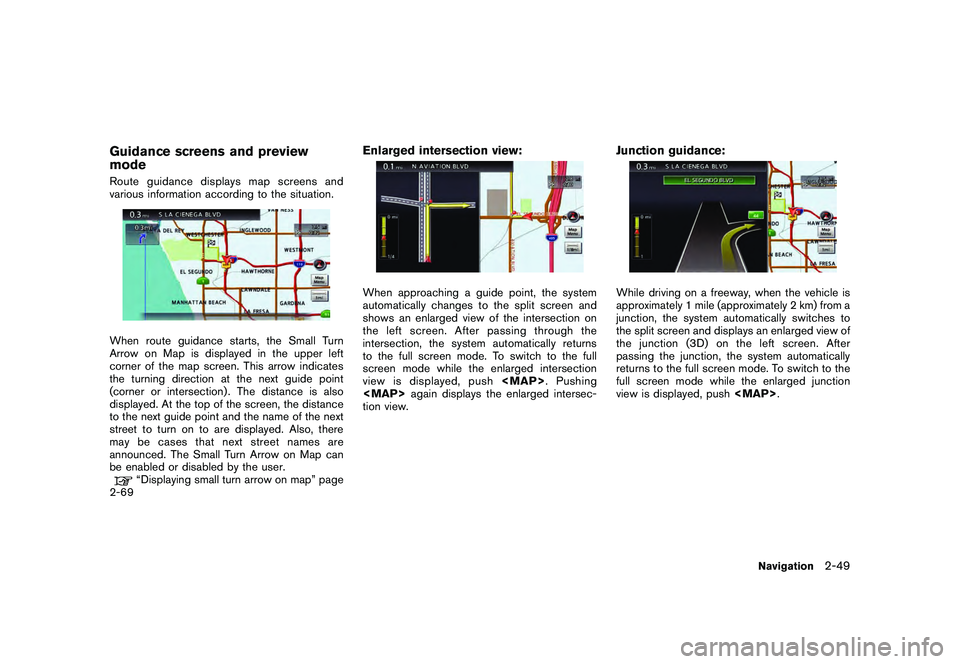
Black plate (75,1)
Model "R35-N" EDITED: 2009/ 10/ 30
Guidance screens and preview
modeRoute guidance displays map screens and
various information according to the situation.When route guidance starts, the Small Turn
Arrow on Map is displayed in the upper left
corner of the map screen. This arrow indicates
the turning direction at the next guide point
(corner or intersection) . The distance is also
displayed. At the top of the screen, the distance
to the next guide point and the name of the next
street to turn on to are displayed. Also, there
may be cases that next street names are
announced. The Small Turn Arrow on Map can
be enabled or disabled by the user.
“Displaying small turn arrow on map” page
2-69
Enlarged intersection view:When approaching a guide point, the system
automatically changes to the split screen and
shows an enlarged view of the intersection on
the left screen. After passing through the
intersection, the system automatically returns
to the full screen mode. To switch to the full
screen mode while the enlarged intersection
view is displayed, push
Page 78 of 312
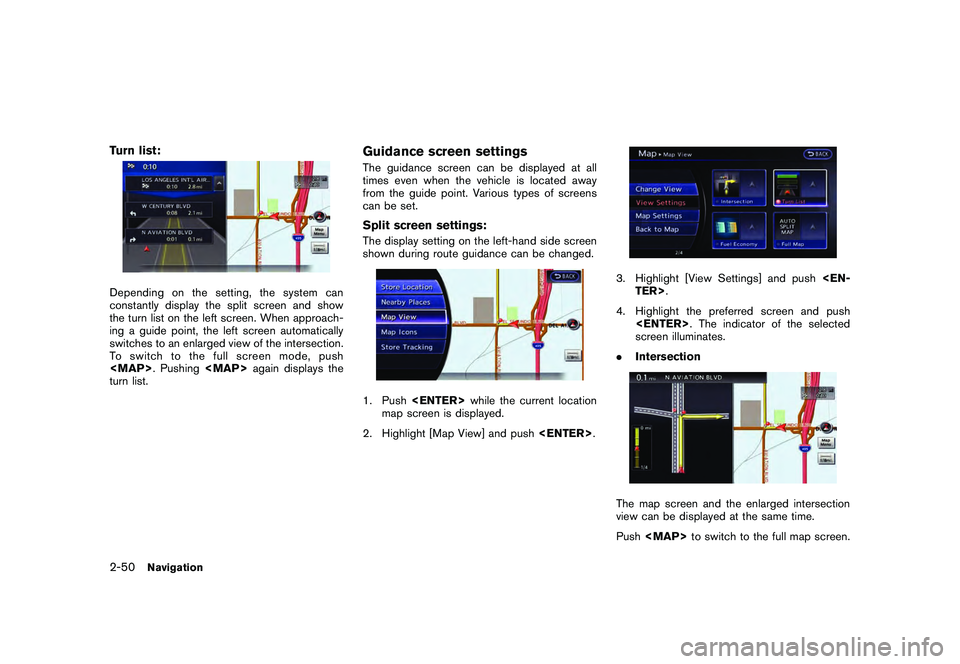
Black plate (76,1)
Model "R35-N" EDITED: 2009/ 10/ 30
Turn list:Depending on the setting, the system can
constantly display the split screen and show
the turn list on the left screen. When approach-
ing a guide point, the left screen automatically
switches to an enlarged view of the intersection.
To switch to the full screen mode, push
turn list.
Guidance screen settingsThe guidance screen can be displayed at all
times even when the vehicle is located away
from the guide point. Various types of screens
can be set.Split screen settings:The display setting on the left-hand side screen
shown during route guidance can be changed.1. Push
map screen is displayed.
2. Highlight [Map View] and push
3. Highlight [View Settings] and push
4. Highlight the preferred screen and push
screen illuminates.
. IntersectionThe map screen and the enlarged intersection
view can be displayed at the same time.
Push
2-50
Navigation
Page 82 of 312
![NISSAN GT-R 2011 Owners Guide Black plate (80,1)
Model "R35-N" EDITED: 2009/ 10/ 30
Available setting items
.[Cancel Route/Resume Route]:
Cancels the current route guidance. A
canceled route can also be reactivated. If
the suggest NISSAN GT-R 2011 Owners Guide Black plate (80,1)
Model "R35-N" EDITED: 2009/ 10/ 30
Available setting items
.[Cancel Route/Resume Route]:
Cancels the current route guidance. A
canceled route can also be reactivated. If
the suggest](/img/5/58175/w960_58175-81.png)
Black plate (80,1)
Model "R35-N" EDITED: 2009/ 10/ 30
Available setting items
.[Cancel Route/Resume Route]:
Cancels the current route guidance. A
canceled route can also be reactivated. If
the suggested route is canceled, [Cancel
Route] changes to [Resume Route].
“Canceling/reactivating route” page 2-
54
. [Edit/Add to Route]:
Edit or add a destination or waypoints to the
route that is already set.“Editing route” page 2-55
. [Route Info]:
Confirm the route by the route information or
simulation. The confirmed route can also be
stored.“Confirming route” page 2-60
. [Guidance Settings]:
Activates or deactivates route, voice gui-
dance and/or traffic announcement and
adjust the volume level of voice guidance.“Guidance settings” page 2-61
. [Recalculate]:
Manually search for the route again after
changing the search condition and have the
system calculate a route.“Recalculate route” page 2-62 .
[Detour]:
A detour of a specified distance can be
calculated.
“Setting detour route” page 2-63
. [Traffic Detour]:
Manually search for an alternative detour
route taking the traffic information into
consideration.“Searching for detour route taking
traffic information into consideration” page
2-64
. [Route Settings]:
Changes the route calculation conditions
anywhere along the route.“Setting conditions for route calcula-
tion” page 2-65
Canceling/reactivating routeA route that is already set can be canceled at
any time. If a route is deleted, the destination
and waypoints are also canceled.
It is also possible to reactivate a canceled route.
INFO:
Canceling a route does not delete the destina-
tion and waypoint information completely. To
delete the destination and waypoints completely.“DELETE DESTINATION” page 2-42
Canceling route:1. Push
2. Highlight [Cancel Route] and push
Highlight [Yes] and push
The route is canceled along with the
destination and waypoints.
2-54
Navigation
Page 84 of 312

Black plate (82,1)
Model "R35-N" EDITED: 2009/ 10/ 30
“Editing/deleting destination or way-
point” page 2-57
*6
Condition for calculating a route to a waypoint:
Changes the conditions for calculating a
route to a waypoint.
“Changing route calculation condi-
tions” page 2-59
*7
[Calculate]: Manually search for the route again after
changing the search conditions and have
the system calculate a route.
“Changing route calculation condi-
tions” page 2-59
Setting destination or waypoint:A destination or waypoint can be added to the
route that has already been set. A total of 6
destinations or waypoints can be set.1. Push
3. Highlight [Add Destination] or [Add Way- point] and push
If [Add Destination] is selected, the current
destination changes to a waypoint.
4. Set a destination or waypoint. The method of searching for a destination or waypoint is the
same as the one for a destination.
“SETTING DESTINATION” page 2-23
5. The selected location is displayed at thecenter of the map. Highlight [Add to Route]
after confirming the location and push
INFO:
Even after setting a destination/waypoint,
the destination/waypoint location can be
adjusted, the route can be stored, etc.“Editing/deleting destination or way-
point” page 2-57
6. Return to the [Edit Route] screen. Set the
route conditions as necessary.
7. Highlight [Calculate] and push
The system will recalculate the routes. After
the route search is completed, the display
will automatically return to the current
location map screen.
2-56
Navigation
Page 85 of 312
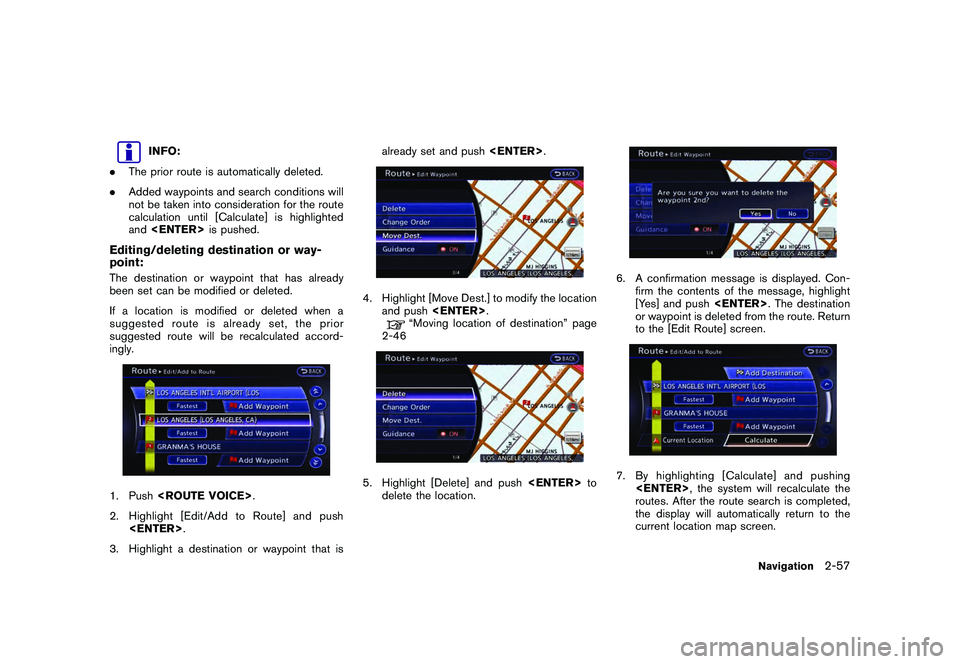
Black plate (83,1)
Model "R35-N" EDITED: 2009/ 10/ 30
INFO:
. The prior route is automatically deleted.
. Added waypoints and search conditions will
not be taken into consideration for the route
calculation until [Calculate] is highlighted
and
Editing/deleting destination or way-
point:The destination or waypoint that has already
been set can be modified or deleted.
If a location is modified or deleted when a
suggested route is already set, the prior
suggested route will be recalculated accord-
ingly.1. Push
2. Highlight [Edit/Add to Route] and push
3. Highlight a destination or waypoint that is already set and push
4. Highlight [Move Dest.] to modify the location
and push
“Moving location of destination” page
2-46
5. Highlight [Delete] and push
delete the location.
6. A confirmation message is displayed. Con- firm the contents of the message, highlight
[Yes] and push
or waypoint is deleted from the route. Return
to the [Edit Route] screen.7. By highlighting [Calculate] and pushing
routes. After the route search is completed,
the display will automatically return to the
current location map screen.
Navigation
2-57
Page 86 of 312
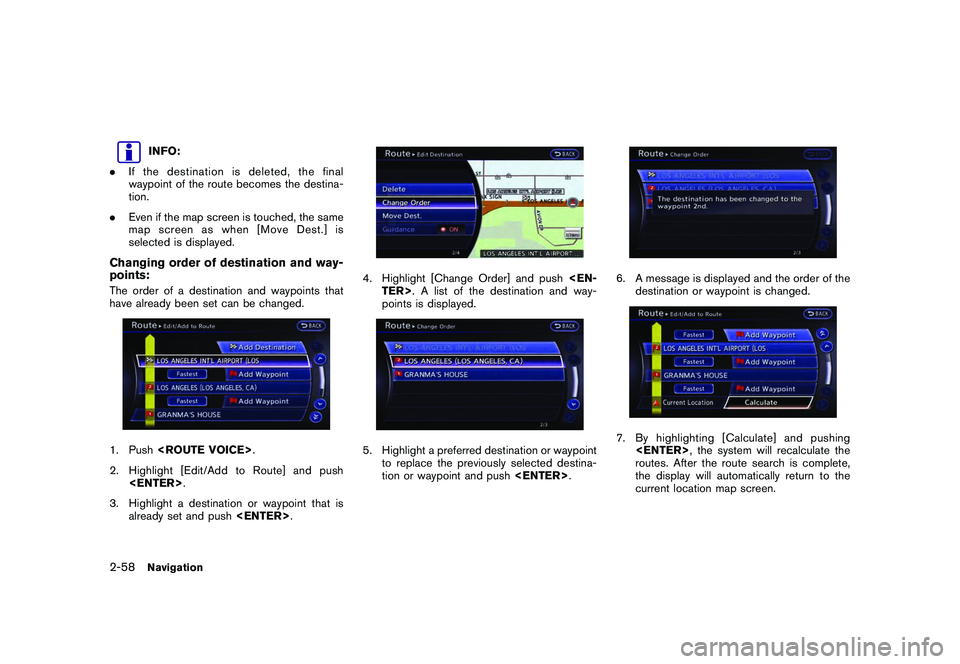
Black plate (84,1)
Model "R35-N" EDITED: 2009/ 10/ 30
INFO:
. If the destination is deleted, the final
waypoint of the route becomes the destina-
tion.
. Even if the map screen is touched, the same
map screen as when [Move Dest.] is
selected is displayed.
Changing order of destination and way-
points:The order of a destination and waypoints that
have already been set can be changed.1. Push
2. Highlight [Edit/Add to Route] and push
3. Highlight a destination or waypoint that is already set and push
4. Highlight [Change Order] and push
points is displayed.5. Highlight a preferred destination or waypoint
to replace the previously selected destina-
tion or waypoint and push
6. A message is displayed and the order of the
destination or waypoint is changed.7. By highlighting [Calculate] and pushing
routes. After the route search is complete,
the display will automatically return to the
current location map screen.
2-58
Navigation
Page 87 of 312
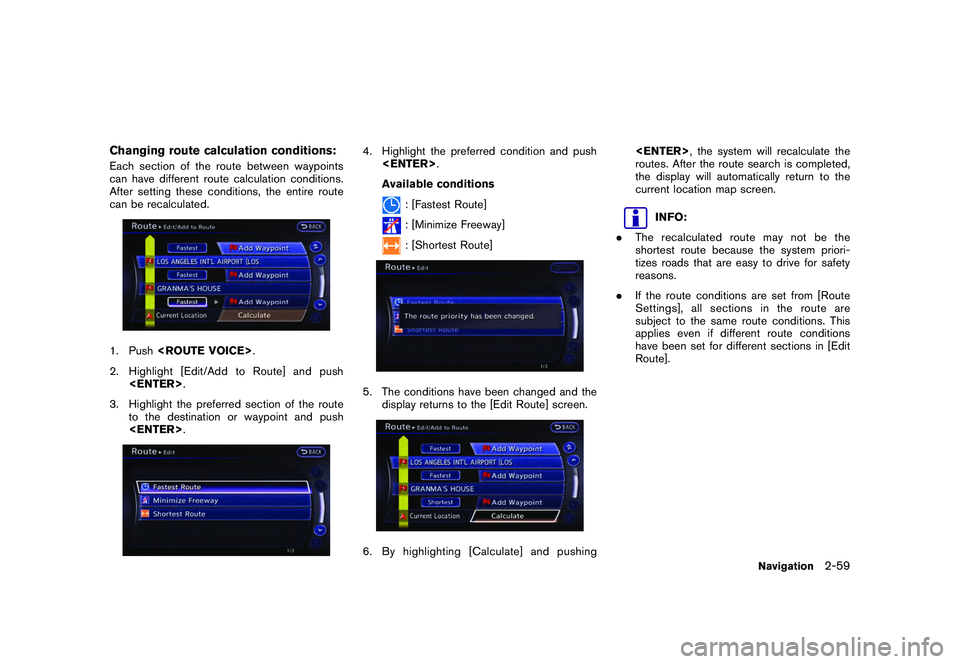
Black plate (85,1)
Model "R35-N" EDITED: 2009/ 10/ 30
Changing route calculation conditions:Each section of the route between waypoints
can have different route calculation conditions.
After setting these conditions, the entire route
can be recalculated.1. Push
2. Highlight [Edit/Add to Route] and push
3. Highlight the preferred section of the route to the destination or waypoint and push
4. Highlight the preferred condition and push
Available conditions
: [Fastest Route]: [Minimize Freeway]: [Shortest Route]
5. The conditions have been changed and the display returns to the [Edit Route] screen.6. By highlighting [Calculate] and pushing
, the system will recalculate the
routes. After the route search is completed,
the display will automatically return to the
current location map screen.
INFO:
. The recalculated route may not be the
shortest route because the system priori-
tizes roads that are easy to drive for safety
reasons.
. If the route conditions are set from [Route
Settings], all sections in the route are
subject to the same route conditions. This
applies even if different route conditions
have been set for different sections in [Edit
Route].
Navigation
2-59