buttons NISSAN GT-R 2011 Owners Manual
[x] Cancel search | Manufacturer: NISSAN, Model Year: 2011, Model line: GT-R, Model: NISSAN GT-R 2011Pages: 312, PDF Size: 13.07 MB
Page 11 of 312

Black plate (4,1)
1 About Multi function display system
Model "R35-N" EDITED: 2009/ 10/ 30
Features of multi function display system................. 1-2
Navigation system .......................................... 1-2
Multi function meter ........................................ 1-2
Control buttons and functions ............................... 1-6
Control panel ................................................ 1-6
Digital media slots .......................................... 1-9
Steering switch ............................................ 1-10
Start-up screen ............................................... 1-11 Basic operation
............................................... 1-12
Menu screen and how to operate ..................... 1-12
List screen ................................................. 1-14
Touch panel operation ....................................... 1-15
Example of touch panel operation .................... 1-15
How to input letters and numbers ........................ 1-16
Character (letters and numbers) input screen. . .... 1-16
Number input screen .................................... 1-17
Page 16 of 312
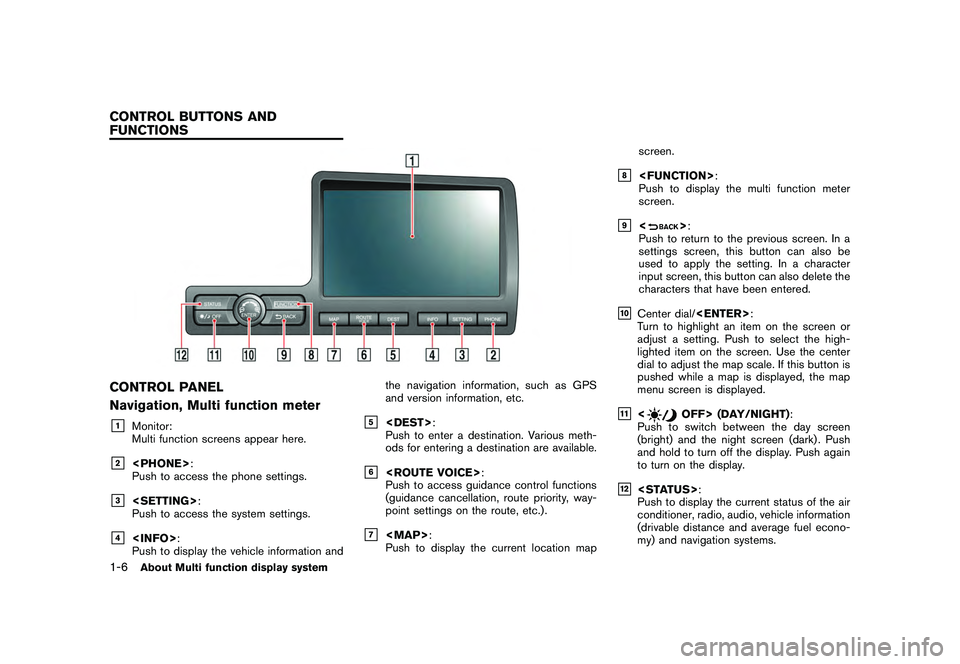
Black plate (14,1)
Model "R35-N" EDITED: 2009/ 10/ 30
CONTROL PANEL
Navigation, Multi function meter&1
Monitor:
Multi function screens appear here.
&2
Push to access the phone settings.
&3
Push to access the system settings.
&4
Push to display the vehicle information and the navigation information, such as GPS
and version information, etc.
&5
:
Push to enter a destination. Various meth-
ods for entering a destination are available.
&6
Push to access guidance control functions
(guidance cancellation, route priority, way-
point settings on the route, etc.) .
&7
Page 17 of 312
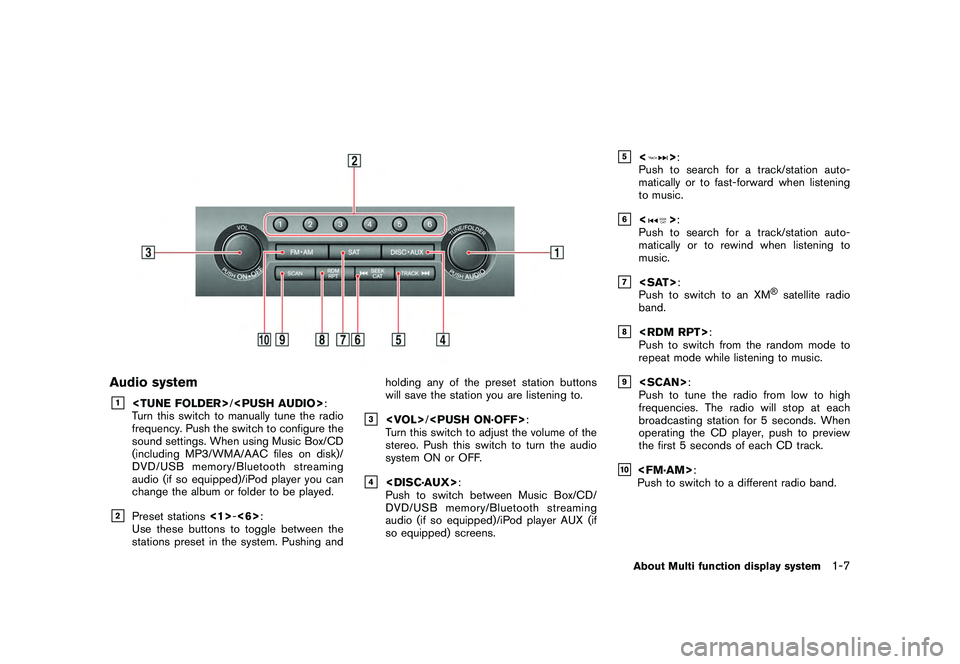
Black plate (15,1)
Model "R35-N" EDITED: 2009/ 10/ 30
Audio system&1
Turn this switch to manually tune the radio
frequency. Push the switch to configure the
sound settings. When using Music Box/CD
(including MP3/WMA/AAC files on disk)/
DVD/USB memory/Bluetooth streaming
audio (if so equipped)/iPod player you can
change the album or folder to be played.
&2
Preset stations <1>-<6> :
Use these buttons to toggle between the
stations preset in the system. Pushing and holding any of the preset station buttons
will save the station you are listening to.
&3
/
Turn this switch to adjust the volume of the
stereo. Push this switch to turn the audio
system ON or OFF.
&4
Push to switch between Music Box/CD/
DVD/USB memory/Bluetooth streaming
audio (if so equipped)/iPod player AUX (if
so equipped) screens.
&5
<
> :
Push to search for a track/station auto-
matically or to fast-forward when listening
to music.
&6
<
> :
Push to search for a track/station auto-
matically or to rewind when listening to
music.
&7
Push to switch to an XM
®satellite radio
band.
&8
Push to switch from the random mode to
repeat mode while listening to music.
&9
Push to tune the radio from low to high
frequencies. The radio will stop at each
broadcasting station for 5 seconds. When
operating the CD player, push to preview
the first 5 seconds of each CD track.
&10
Push to switch to a different radio band.About Multi function display system
1-7
Page 24 of 312
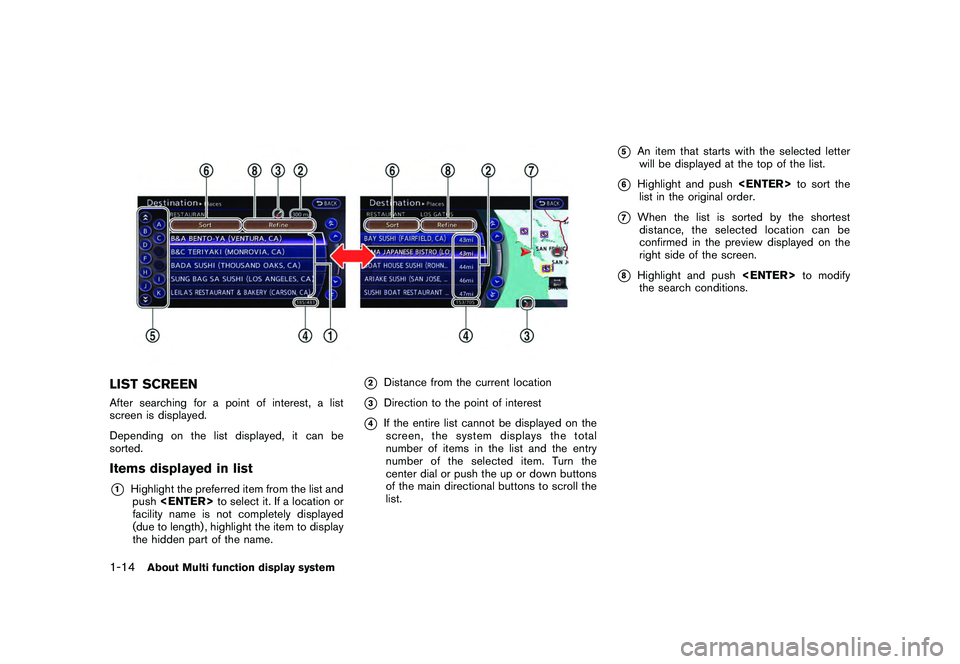
Black plate (22,1)
Model "R35-N" EDITED: 2009/ 10/ 30
LIST SCREENAfter searching for a point of interest, a list
screen is displayed.
Depending on the list displayed, it can be
sorted.Items displayed in list*1
Highlight the preferred item from the list andpush
facility name is not completely displayed
(due to length) , highlight the item to display
the hidden part of the name.
*2
Distance from the current location
*3
Direction to the point of interest
*4
If the entire list cannot be displayed on the screen, the system displays the total
number of items in the list and the entry
number of the selected item. Turn the
center dial or push the up or down buttons
of the main directional buttons to scroll the
list.
*5
An item that starts with the selected letter
will be displayed at the top of the list.
*6
Highlight and push
list in the original order.
*7
When the list is sorted by the shortest distance, the selected location can be
confirmed in the preview displayed on the
right side of the screen.
*8
Highlight and push
the search conditions.
1-14
About Multi function display system
Page 39 of 312

Black plate (37,1)
Model "R35-N" EDITED: 2009/ 10/ 30
Example: The widest level(Birdview
TMmap)
INFO:
The traffic information icons are not displayed on
the map screen when the map scale is set to 32
miles (64 km) or higher.“Traffic information display and scale le-
vels” page 6-12
CHANGING MAP VIEWThe map view can be changed between the 2D
and Birdview
TM
maps. The map can also be
displayed in the split screen mode.
1. Push
map screen is displayed.2. Highlight [Map View] and push
3. Highlight [Change View] and push the right
button of the directional buttons.
4. Highlight the preferred map view and push
map view illuminates.
5. The display automatically returns to the map screen.
Available views
. [2D Map]:
Switches to the 2D map.
. [Birdview (3D)]:
Switches to the Birdview
TM
map.
. [Split: 2D Map]:
Changes to the split screen mode and both
halves display maps in 2D.
. [Split: Birdview Map]:
Changes to the split screen mode and the
left half displays the map in 2D and the right
Navigation
2-11
Page 44 of 312
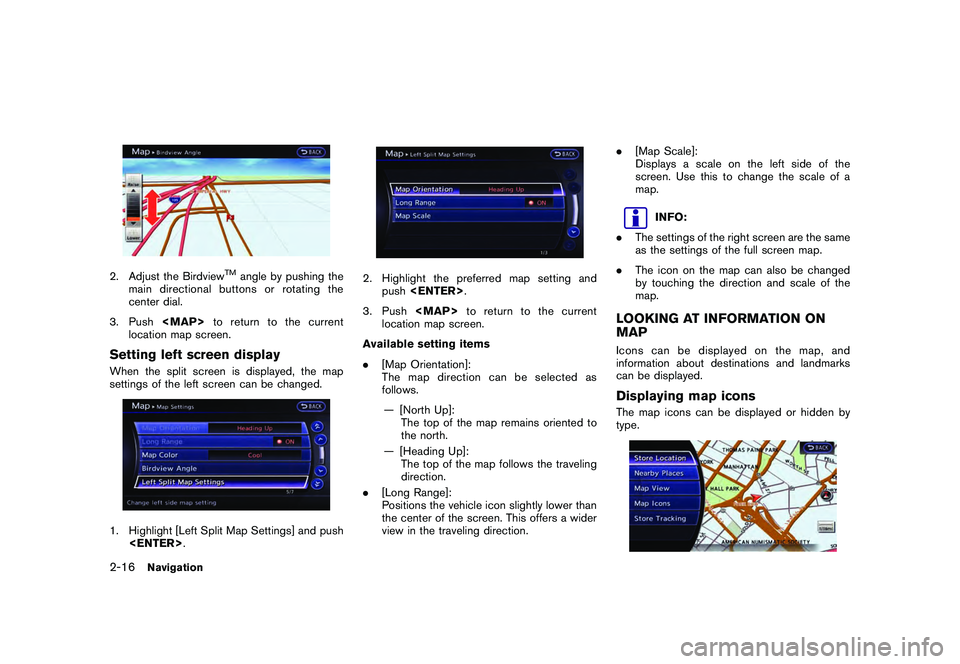
Black plate (42,1)
Model "R35-N" EDITED: 2009/ 10/ 30
2. Adjust the Birdview
TM
angle by pushing the
main directional buttons or rotating the
center dial.
3. Push
Page 72 of 312
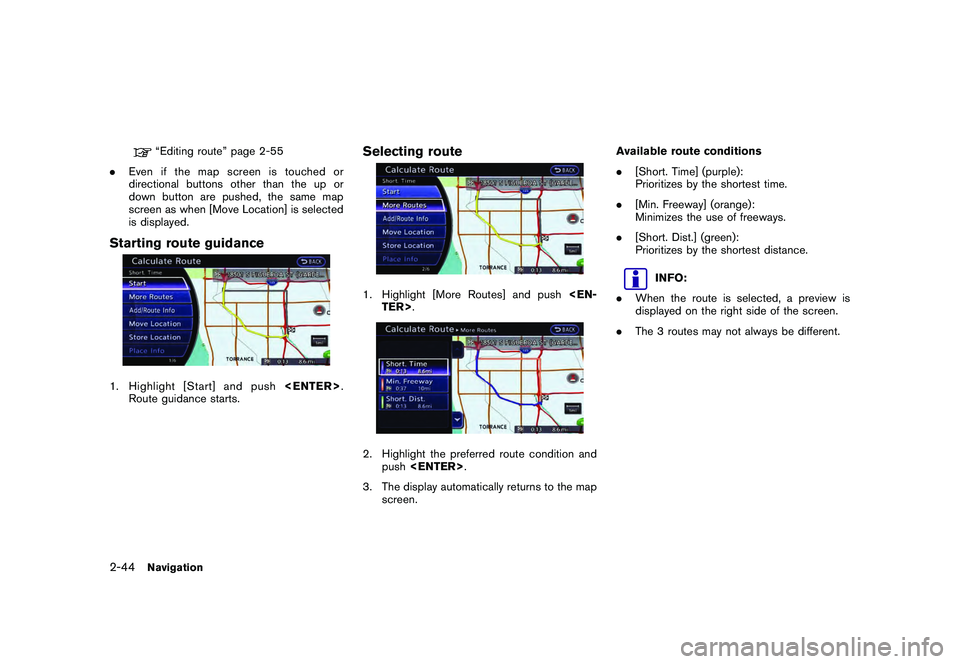
Black plate (70,1)
Model "R35-N" EDITED: 2009/ 10/ 30
“Editing route” page 2-55
. Even if the map screen is touched or
directional buttons other than the up or
down button are pushed, the same map
screen as when [Move Location] is selected
is displayed.
Starting route guidance1. Highlight [Start] and push
Route guidance starts.
Selecting route1. Highlight [More Routes] and push
3. The display automatically returns to the map screen. Available route conditions
.
[Short. Time] (purple):
Prioritizes by the shortest time.
. [Min. Freeway] (orange):
Minimizes the use of freeways.
. [Short. Dist.] (green):
Prioritizes by the shortest distance.
INFO:
. When the route is selected, a preview is
displayed on the right side of the screen.
. The 3 routes may not always be different.
2-44
Navigation
Page 73 of 312
![NISSAN GT-R 2011 Owners Manual Black plate (71,1)
Model "R35-N" EDITED: 2009/ 10/ 30
Confirming route1. Highlight [Add/Route Info] and push<EN-
TER>.
2. Highlight the preferred information item and push <ENTER> .
3. Push <BACK> to NISSAN GT-R 2011 Owners Manual Black plate (71,1)
Model "R35-N" EDITED: 2009/ 10/ 30
Confirming route1. Highlight [Add/Route Info] and push<EN-
TER>.
2. Highlight the preferred information item and push <ENTER> .
3. Push <BACK> to](/img/5/58175/w960_58175-72.png)
Black plate (71,1)
Model "R35-N" EDITED: 2009/ 10/ 30
Confirming route1. Highlight [Add/Route Info] and push
2. Highlight the preferred information item and push
3. Push
screen.
Available information
. [Turn List]:
Displays the details of the suggested route.
“Using turn list” page 2-60
. [Preview]:
The system will trace the planned route
going forward or in reverse.“Using route preview” page 2-61
. [Add Way Pt.]:
Edits the route by adding a waypoint or a
destination.“Adding destination or waypoint” page
2-45
. [Store Route]:
Stores a calculated route. A maximum of 5
routes can be stored. Stored routes can be
easily retrieved and set as the suggested
route.“STORING ROUTE” page 2-74
. [Map Scroll]:
Displays a map screen where the location of
the destination can be confirmed. Even if the
map screen is touched or directional buttons
other than the up or down button are
pushed, the same map screen as when
[Map Scroll] is selected is displayed.
Adding destination or waypoint:Before starting route guidance, destinations
and/or waypoints can be added. A total of 6
destinations or waypoints can be set.1. Highlight [Add Way Pt.] and push
The method of searching for a location is the
same as the one for a destination.
“SETTING DESTINATION” page 2-23
Navigation
2-45
Page 74 of 312
![NISSAN GT-R 2011 Owners Manual Black plate (72,1)
Model "R35-N" EDITED: 2009/ 10/ 30
3. Highlight [Add Destination] or [Add Way-point] and push <ENTER>.4. The system starts calculating a route that
includes the added destination or NISSAN GT-R 2011 Owners Manual Black plate (72,1)
Model "R35-N" EDITED: 2009/ 10/ 30
3. Highlight [Add Destination] or [Add Way-point] and push <ENTER>.4. The system starts calculating a route that
includes the added destination or](/img/5/58175/w960_58175-73.png)
Black plate (72,1)
Model "R35-N" EDITED: 2009/ 10/ 30
3. Highlight [Add Destination] or [Add Way-point] and push
includes the added destination or waypoint.
When the calculation is finished, the route is
displayed.
INFO:
. If a waypoint was added, [More Routes]
cannot be selected. .
If a destination was added, the prior
destination becomes a waypoint.
Moving location of destinationThe location of the destination can be adjusted
by moving the cross pointer across the map.1. Highlight [Move Location] and push
INFO:
The screen for adjusting the location also
changes by touching the map screen dis-
played on the right side of the screen.
2. Adjust the location by moving the cross pointer across the map and push
modified.
INFO:
Even if the map screen is touched or the
directional buttons other than the up or down
button are operated, the same map screen as
when [Move Location] is selected is displayed.
2-46
Navigation
Page 79 of 312
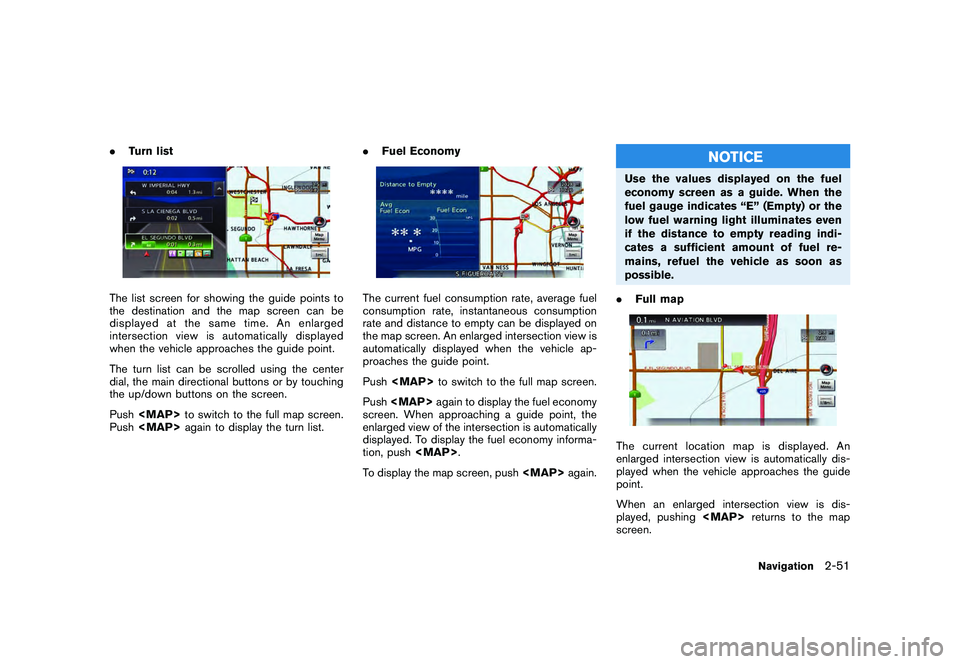
Black plate (77,1)
Model "R35-N" EDITED: 2009/ 10/ 30
.Turn listThe list screen for showing the guide points to
the destination and the map screen can be
displayed at the same time. An enlarged
intersection view is automatically displayed
when the vehicle approaches the guide point.
The turn list can be scrolled using the center
dial, the main directional buttons or by touching
the up/down buttons on the screen.
Push
Push
Fuel Economy
The current fuel consumption rate, average fuel
consumption rate, instantaneous consumption
rate and distance to empty can be displayed on
the map screen. An enlarged intersection view is
automatically displayed when the vehicle ap-
proaches the guide point.
Push
Push
screen. When approaching a guide point, the
enlarged view of the intersection is automatically
displayed. To display the fuel economy informa-
tion, push
To display the map screen, push
NOTICE
Use the values displayed on the fuel
economy screen as a guide. When the
fuel gauge indicates “E” (Empty) or the
low fuel warning light illuminates even
if the distance to empty reading indi-
cates a sufficient amount of fuel re-
mains, refuel the vehicle as soon as
possible.
. Full mapThe current location map is displayed. An
enlarged intersection view is automatically dis-
played when the vehicle approaches the guide
point.
When an enlarged intersection view is dis-
played, pushing
screen.
Navigation
2-51