key NISSAN GT-R 2011 Owners Manual
[x] Cancel search | Manufacturer: NISSAN, Model Year: 2011, Model line: GT-R, Model: NISSAN GT-R 2011Pages: 312, PDF Size: 13.07 MB
Page 6 of 312
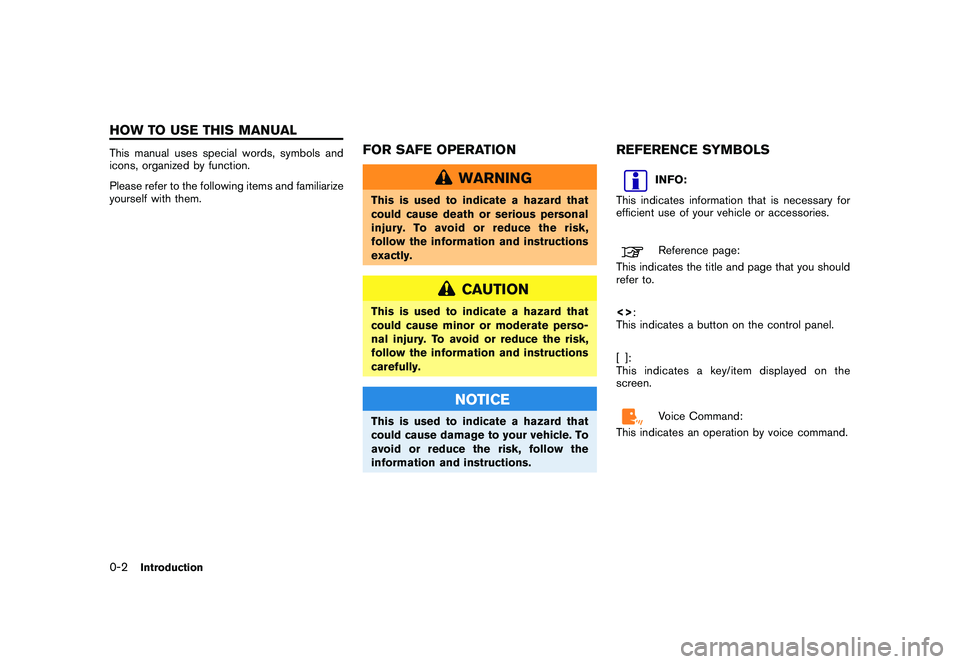
Black plate (4,1)
Model "R35-N" EDITED: 2009/ 10/ 30
This manual uses special words, symbols and
icons, organized by function.
Please refer to the following items and familiarize
yourself with them.
FOR SAFE OPERATION
WARNING
This is used to indicate a hazard that
could cause death or serious personal
injury. To avoid or reduce the risk,
follow the information and instructions
exactly.
CAUTION
This is used to indicate a hazard that
could cause minor or moderate perso-
nal injury. To avoid or reduce the risk,
follow the information and instructions
carefully.
NOTICE
This is used to indicate a hazard that
could cause damage to your vehicle. To
avoid or reduce the risk, follow the
information and instructions.
REFERENCE SYMBOLS
INFO:
This indicates information that is necessary for
efficient use of your vehicle or accessories.Reference page:
This indicates the title and page that you should
refer to.
<> :
This indicates a button on the control panel.
[]:
This indicates a key/item displayed on the
screen.Voice Command:
This indicates an operation by voice command.
0-2
Introduction
HOW TO USE THIS MANUAL
Page 26 of 312
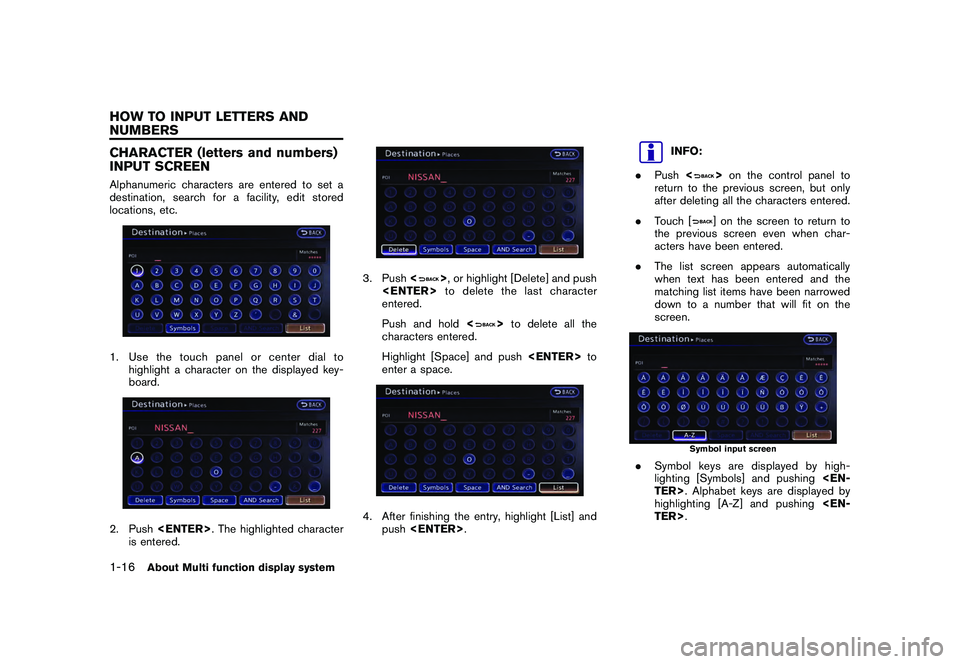
Black plate (24,1)
Model "R35-N" EDITED: 2009/ 10/ 30
CHARACTER (letters and numbers)
INPUT SCREENAlphanumeric characters are entered to set a
destination, search for a facility, edit stored
locations, etc.1. Use the touch panel or center dial tohighlight a character on the displayed key-
board.2. Push
is entered.
3. Push <
>, or highlight [Delete] and push
entered.
Push and hold <
>to delete all the
characters entered.
Highlight [Space] and push
enter a space.
4. After finishing the entry, highlight [List] and push
INFO:
. Push <
>on the control panel to
return to the previous screen, but only
after deleting all the characters entered.
. Touch [] on the screen to return to
the previous screen even when char-
acters have been entered.
. The list screen appears automatically
when text has been entered and the
matching list items have been narrowed
down to a number that will fit on the
screen.
Symbol input screen
. Symbol keys are displayed by high-
lighting [Symbols] and pushing
highlighting [A-Z] and pushing
1-16
About Multi function display system
HOW TO INPUT LETTERS AND
NUMBERS
Page 27 of 312
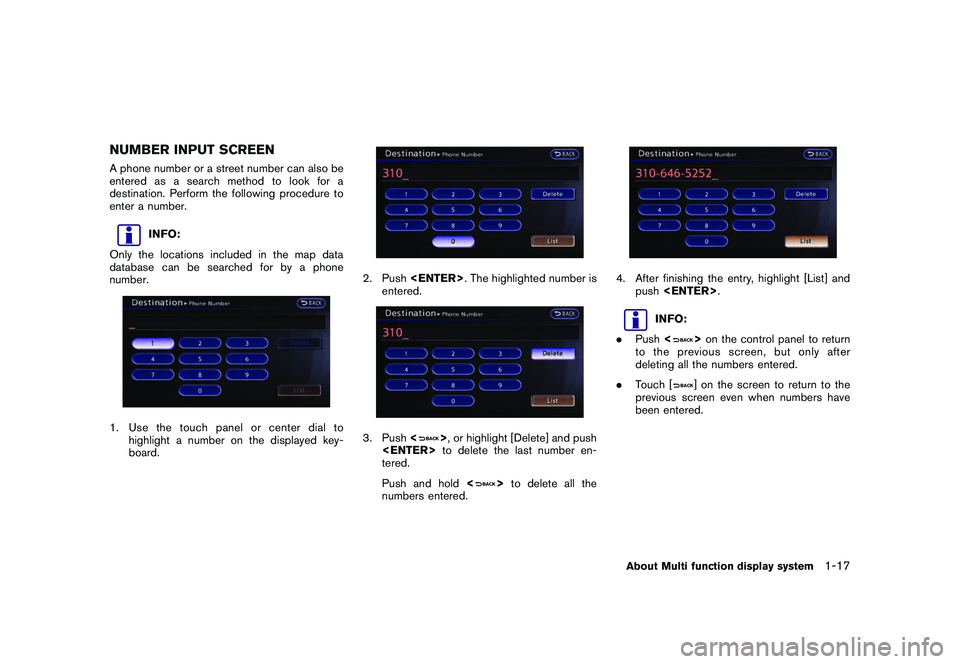
Black plate (25,1)
Model "R35-N" EDITED: 2009/ 10/ 30
NUMBER INPUT SCREENA phone number or a street number can also be
entered as a search method to look for a
destination. Perform the following procedure to
enter a number.
INFO:
Only the locations included in the map data
database can be searched for by a phone
number.
1. Use the touch panel or center dial to highlight a number on the displayed key-
board.
2. Push
entered.3. Push <
>, or highlight [Delete] and push
tered.
Push and hold <
>to delete all the
numbers entered.
4. After finishing the entry, highlight [List] and push
INFO:
. Push <
>on the control panel to return
to the previous screen, but only after
deleting all the numbers entered.
. Touch [] on the screen to return to the
previous screen even when numbers have
been entered.
About Multi function display system
1-17
Page 35 of 312
![NISSAN GT-R 2011 Owners Manual Black plate (33,1)
Model "R35-N" EDITED: 2009/ 10/ 30
Operating with touch panel opera-
tionAfter moving the map, touch [BACK] on the map
screen to display the current location map
screen.MOVING MAPTh NISSAN GT-R 2011 Owners Manual Black plate (33,1)
Model "R35-N" EDITED: 2009/ 10/ 30
Operating with touch panel opera-
tionAfter moving the map, touch [BACK] on the map
screen to display the current location map
screen.MOVING MAPTh](/img/5/58175/w960_58175-34.png)
Black plate (33,1)
Model "R35-N" EDITED: 2009/ 10/ 30
Operating with touch panel opera-
tionAfter moving the map, touch [BACK] on the map
screen to display the current location map
screen.MOVING MAPThe operations for moving across the map are
different between the 2D and Birdview
TM
maps.
2D map1. Touch the screen.The cross pointer is displayed, and the
touched position is set as the center of the
screen.
2. Touch the direction to move to. The map
continues to scroll while the screen is
touched.
INFO:
While driving, scrolling on the map is limited to a
specified distance.
If the map screen is set to the building footprint
graphics, the map cannot be scrolled while
driving.
Fine-tuning the cursor position:1. Touch [Slow]. The 8-directional key is displayed.2. Touch the 8-directional key to adjust thecross pointer position. Touch [
]to
complete the adjustment.
Navigation
2-7
Page 36 of 312

Black plate (34,1)
Model "R35-N" EDITED: 2009/ 10/ 30
INFO:
Fine-tuning the cursor position is not possible
while driving.
Birdview
TM
(3D) map
1. Touch the screen. The cross pointer and 8-directional key are
displayed.2. Touch the direction to move to. The mapcontinues to scroll while the screen is
touched.
3. Touch [
]or[
] to change the direction
of the map.
: Rotates the map clockwise.: Rotates the map counterclockwise.INFO:
While driving, scrolling on the map is limited to a
specified distance.
2-8
Navigation
Page 57 of 312
![NISSAN GT-R 2011 Owners Manual Black plate (55,1)
Model "R35-N" EDITED: 2009/ 10/ 30
INFO:
To select a category by directly inputting the
category name, highlight [Category Search]
and push <ENTER> . The category name
input screen NISSAN GT-R 2011 Owners Manual Black plate (55,1)
Model "R35-N" EDITED: 2009/ 10/ 30
INFO:
To select a category by directly inputting the
category name, highlight [Category Search]
and push <ENTER> . The category name
input screen](/img/5/58175/w960_58175-56.png)
Black plate (55,1)
Model "R35-N" EDITED: 2009/ 10/ 30
INFO:
To select a category by directly inputting the
category name, highlight [Category Search]
and push
input screen is displayed.
6. Highlight the subcategory and push
INFO:
Subcategories may not exist depending on
the category that is selected.
7. Enter the name of the destination facility and highlight [List], and then push
The facility list is displayed.
INFO:
. It is not necessary to enter the facility
name completely. It is also possible to
display the list screen only by high-
lighting [List] without entering the facility
name and pushing
. The number of narrowed down points
are displayed in the “Matches” column.
. Up to two keywords (part of the facility
name) can be entered by highlighting
[AND Search] and pushing
INFO:
The facility name can also be entered
directly by highlighting [Choose Name] on
the main category list screen and pushing
8. Highlight the preferred destination from the
list, and push
Navigation
2-29
Page 89 of 312
![NISSAN GT-R 2011 Owners Manual Black plate (87,1)
Model "R35-N" EDITED: 2009/ 10/ 30
Using route preview:1. Highlight [Preview] and push<ENTER>.
2. Highlight the preferred key and push <EN-
TER>.
: Moves forward in the direction of NISSAN GT-R 2011 Owners Manual Black plate (87,1)
Model "R35-N" EDITED: 2009/ 10/ 30
Using route preview:1. Highlight [Preview] and push<ENTER>.
2. Highlight the preferred key and push <EN-
TER>.
: Moves forward in the direction of](/img/5/58175/w960_58175-88.png)
Black plate (87,1)
Model "R35-N" EDITED: 2009/ 10/ 30
Using route preview:1. Highlight [Preview] and push
2. Highlight the preferred key and push
: Moves forward in the direction of the destination.: Moves backward in the direction of the starting point./
: Pauses the route preview.
3. Push
Page 123 of 312
![NISSAN GT-R 2011 Owners Manual Black plate (121,1)
Model "R35-N" EDITED: 2009/ 10/ 30
.[Map Scrolling Information]:
Sets the system so that when the map
scrolls the information about the location
aligned at the center of the cross NISSAN GT-R 2011 Owners Manual Black plate (121,1)
Model "R35-N" EDITED: 2009/ 10/ 30
.[Map Scrolling Information]:
Sets the system so that when the map
scrolls the information about the location
aligned at the center of the cross](/img/5/58175/w960_58175-122.png)
Black plate (121,1)
Model "R35-N" EDITED: 2009/ 10/ 30
.[Map Scrolling Information]:
Sets the system so that when the map
scrolls the information about the location
aligned at the center of the cross pointer is
displayed.
“Map scrolling information” page 2-18
. [Customize Nearby Places]:
Set the category of frequently visited land-
marks.“Customizing Nearby Places” page 2-
95
. [Keyboard Type]:
Switches the keyboard layout for the char-
acter input screen.“Settings keyboard layout of character
input screen” page 2-96
. [North Up when Zoom Out]:
When this setting is ON, the orientation of
the map is automatically changed to North
Up when the widest map scale is selected.
The orientation is changed to North Up even
when Heading Up is set.
. [Adjust Current Location]:
Corrects the position of the current location.“Adjusting current vehicle location”
page 2-97
Displaying audio information on
map screenThe operating status of audio functions can be
displayed on the map screen.1. Highlight [Others] and push
2. Highlight [Audio Display on Map] and push
the item is set.
3. Push
location map screen.
4. On the bottom of the map screen, the
operating status of an audio/visual function
is displayed at all times.Customizing Nearby PlacesThe categories can be customized for searching
places of interest nearby.
The modified list of places of interest can be
used for searching for a location using [Places].
“FINDING PLACE” page 2-26
1. Highlight [Others] and push
2. Highlight [Customize Nearby Places] and push
Navigation
2-95
Page 124 of 312
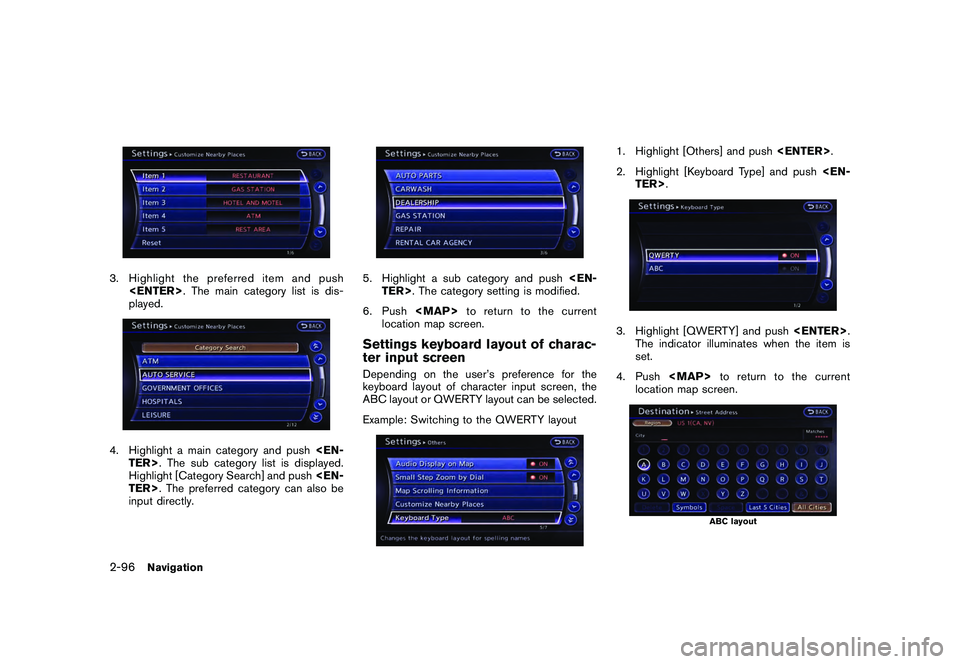
Black plate (122,1)
Model "R35-N" EDITED: 2009/ 10/ 30
3. Highlight the preferred item and push
played.4. Highlight a main category and push
Highlight [Category Search] and push
input directly.
5. Highlight a sub category and push
6. Push
location map screen.Settings keyboard layout of charac-
ter input screenDepending on the user’s preference for the
keyboard layout of character input screen, the
ABC layout or QWERTY layout can be selected.
Example: Switching to the QWERTY layout
1. Highlight [Others] and push
2. Highlight [Keyboard Type] and push
The indicator illuminates when the item is
set.
4. Push
location map screen.
ABC layout
2-96
Navigation
Page 140 of 312
![NISSAN GT-R 2011 Owners Manual Black plate (140,1)
Model "R35-N" EDITED: 2009/ 10/ 30
List (AM and FM radio):When [List] on the display is selected while the
FM or AM radio is being played, the preset
station list will be displayed NISSAN GT-R 2011 Owners Manual Black plate (140,1)
Model "R35-N" EDITED: 2009/ 10/ 30
List (AM and FM radio):When [List] on the display is selected while the
FM or AM radio is being played, the preset
station list will be displayed](/img/5/58175/w960_58175-139.png)
Black plate (140,1)
Model "R35-N" EDITED: 2009/ 10/ 30
List (AM and FM radio):When [List] on the display is selected while the
FM or AM radio is being played, the preset
station list will be displayed.
If 1 of the 6 preset stations listed is touched and
held, the current station will be stored as the
new preset.Menu (XM Satellite Radio):When [Menu] on the display is selected while
the XM Satellite Radio is being played, the menu
list will be displayed.
The following items are available.
.Preset List
Displays the preset channel list. If 1 of the 6
preset stations listed is touched and held,
the current station will be stored as the new
preset.
. Customize Channel List
Selects specific channels to skip while using
the TUNE, SEEK/CATEGORY or Menu-
Categories feature.
. Favorite Artists & Songs
Stores the current artist or song that is being
played. Touch [Alert] to be reminded when
the stored artist or song is playing on a
station while listening to XM. .
Categories
Selecting a category will go to the first
channel in that category as defined by XM
Radio.
. Direct Tune
Inputs the channel number by using a
keypad.
Compact Disc (CD) player operationPush the ignition switch to the ACC or ON
position and insert the Compact Disc (CD) into
the slot with the label side facing up. The CD will
be guided automatically into the slot and start
playing.
After loading the CD, the number of tracks on
the CD and the play time will appear on the
display.
If the radio is already operating, it will auto-
matically turn off and the CD will play. If the system has been turned off while the CD
was playing, pushing the ON·OFF button will
start the CD.
Do not use 3.1 in (8 cm) discs.
PLAY:When
off and the CD loaded, the system will turn on
and the CD will start to play.
When
loaded and the radio playing, the radio will
automatically be turned off and the CD will start
to play.Menu:When [Menu] on the display is selected while
the CD is being played, the menu screen will be
displayed. The following menu options are
available.
. Folder List (for CD with compressed audio
files)
Displays the folder list.
. Track List
Displays the track list.
. Play Mode
Select a play mode from the following items.
— Normal
3-14
Audio system